In this knowledgebase article, we will walk you through how to take advantage of Content AI & its features right within Elementor page builder, which enables you to create your webpages seamlessly.
1 Using Content AI in Elementor
Let us now begin to create content in Elementor page builder using Content AI.
1.1 Enable Content AI Module
In order to use Content AI in your Elementor editor, first, you need to ensure that the Content AI module is enabled in Rank Math. To do so, navigate to WordPress Dashboard → Rank Math SEO and enable the Content AI module, as shown below.
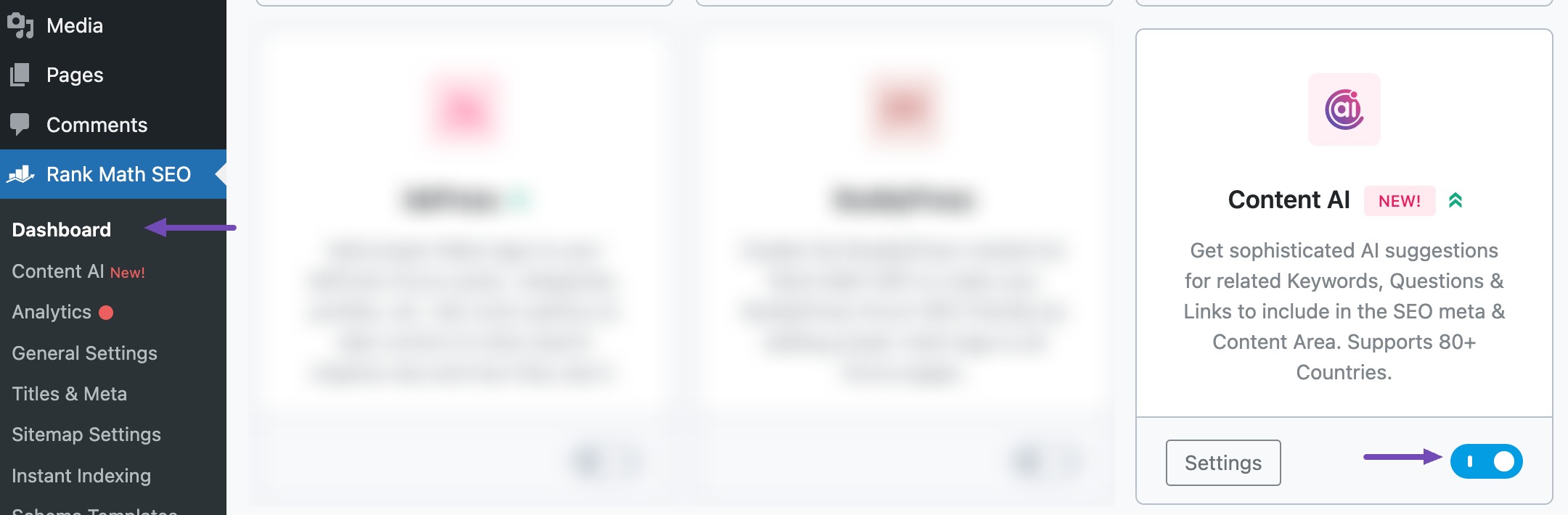
1.2 Edit the Post/Page in Elementor
Open the Post/Page that you want to edit in Elementor editor.
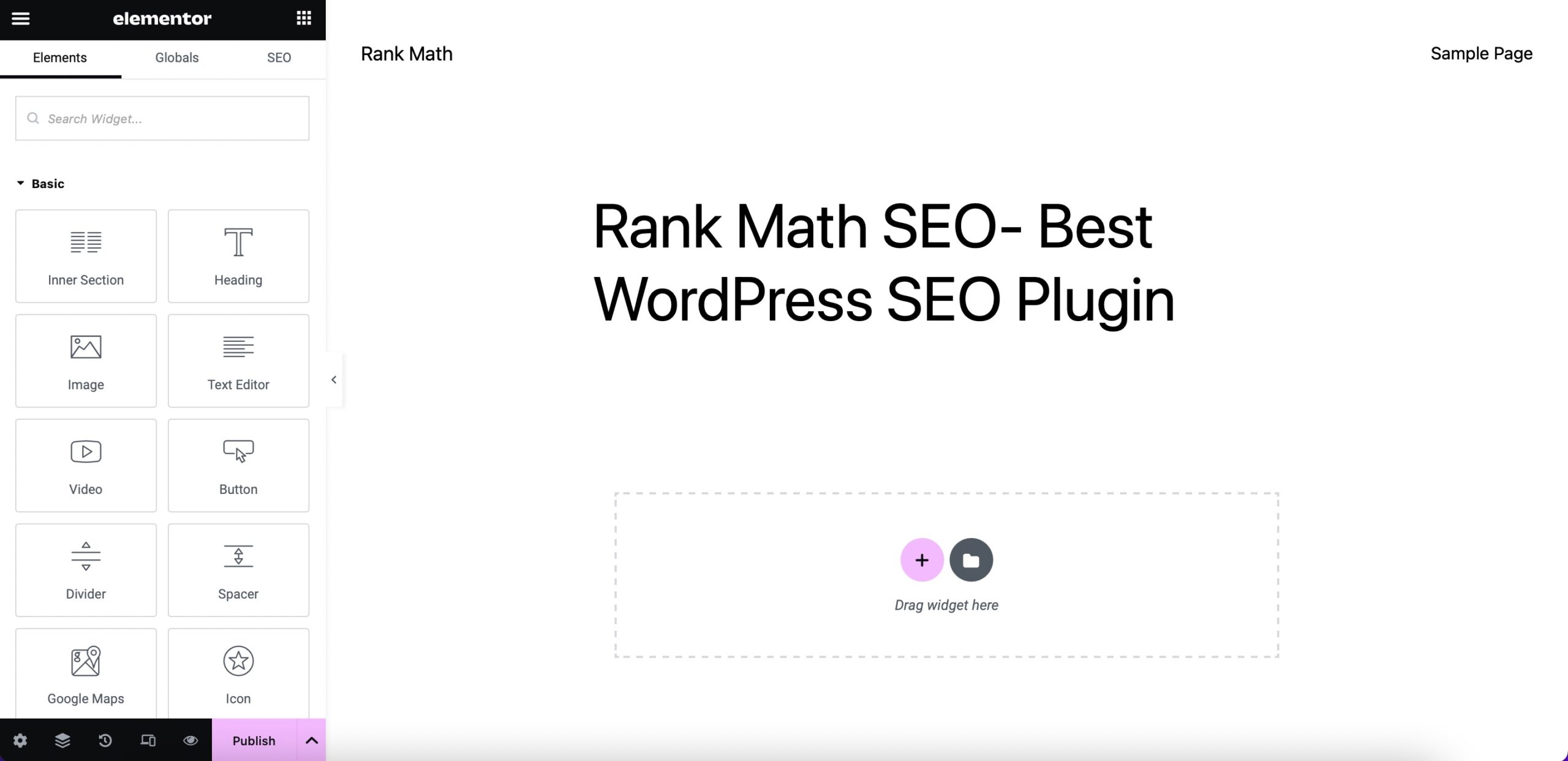
1.3 Navigate to Rank Meta Box
In the Elementor page builder, head over to Rank Math Meta Box by clicking the SEO tab, as shown below.
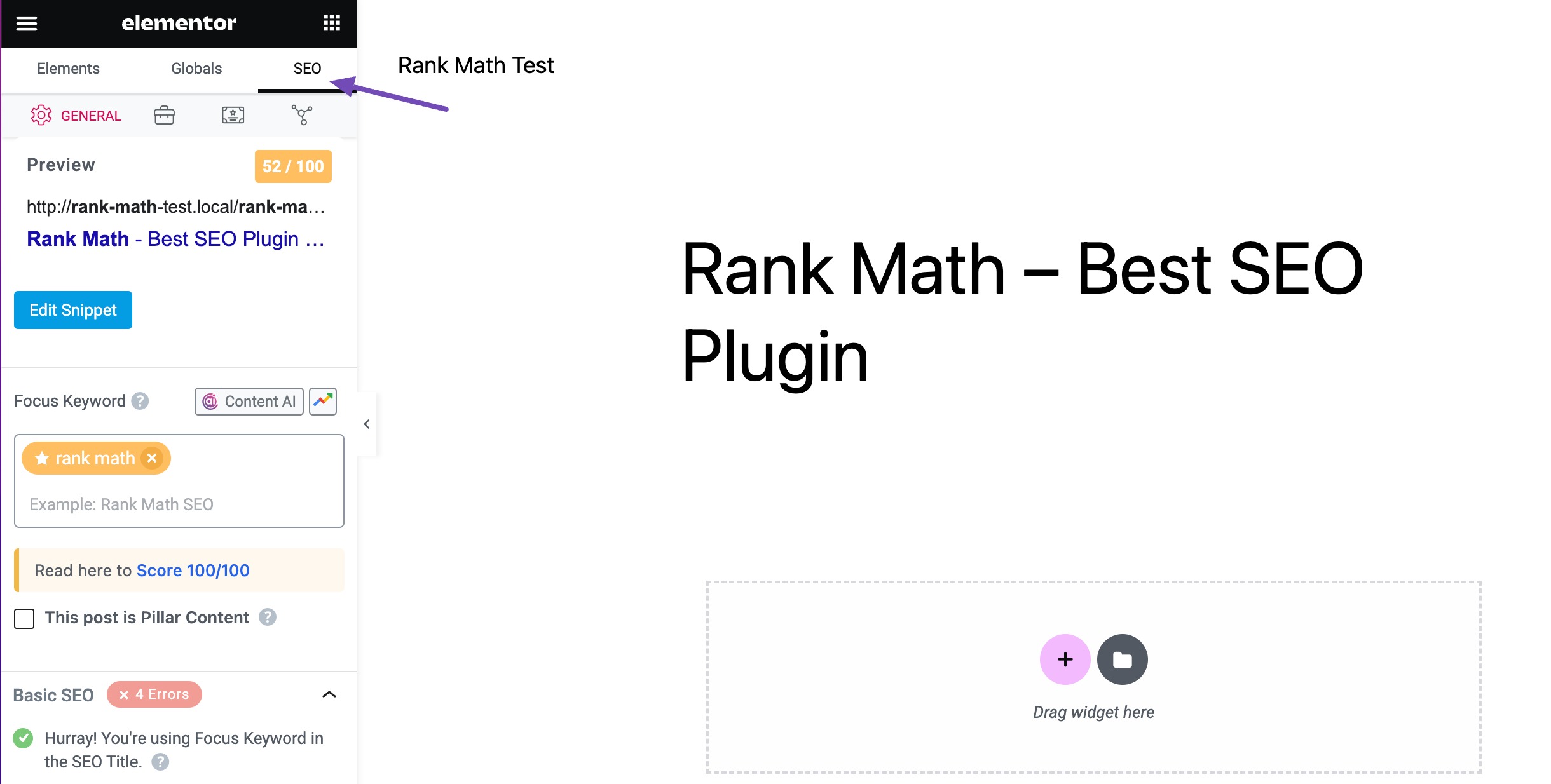
1.4 Open Content AI Panel
In the Rank Math Meta Box, scroll down to the Focus Keyword section and click the Content AI option, as shown below.
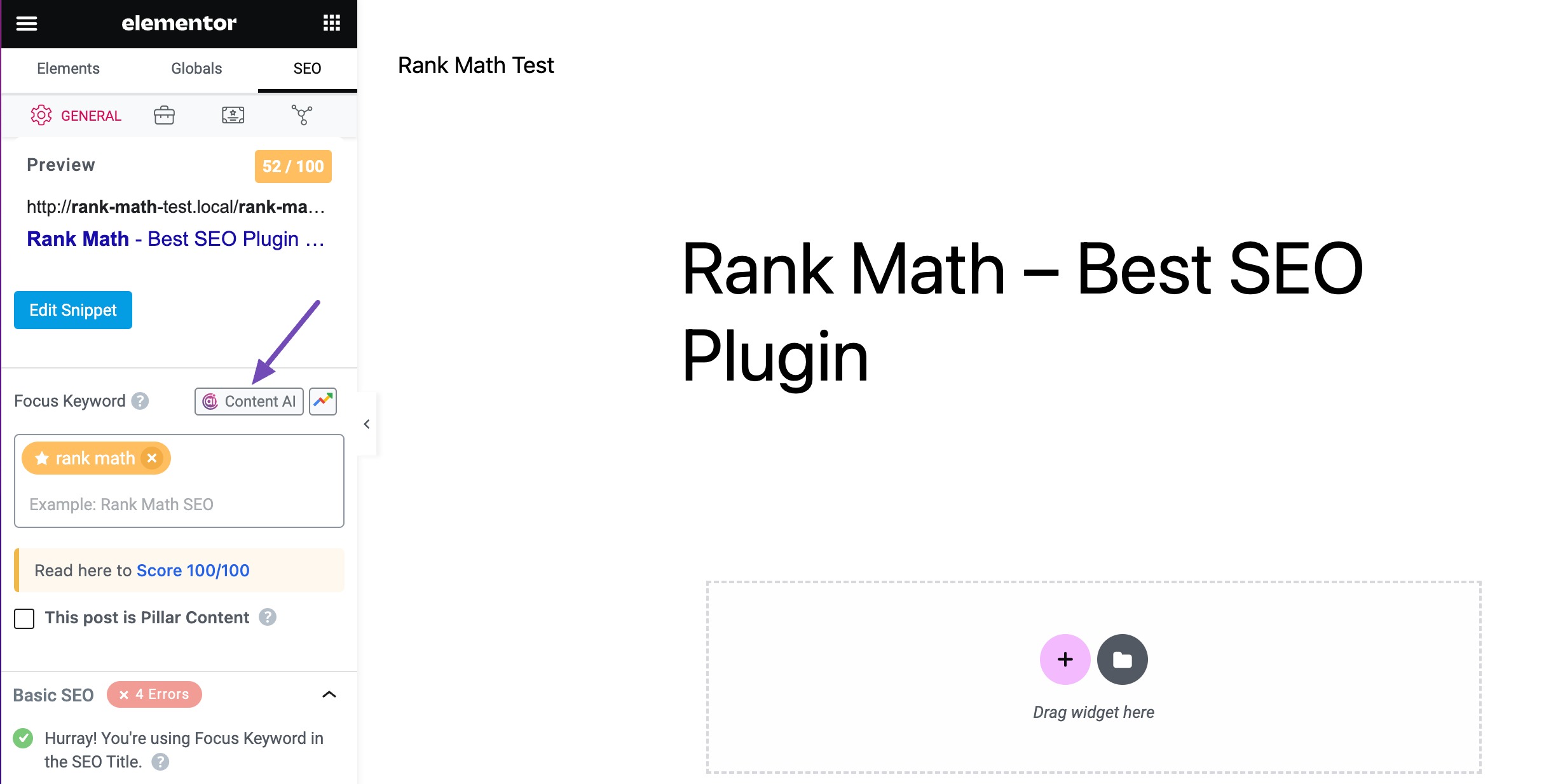
Now, the dedicated Content AI Panel will open in your Elementor page builder, and you can access all the Content AI features.
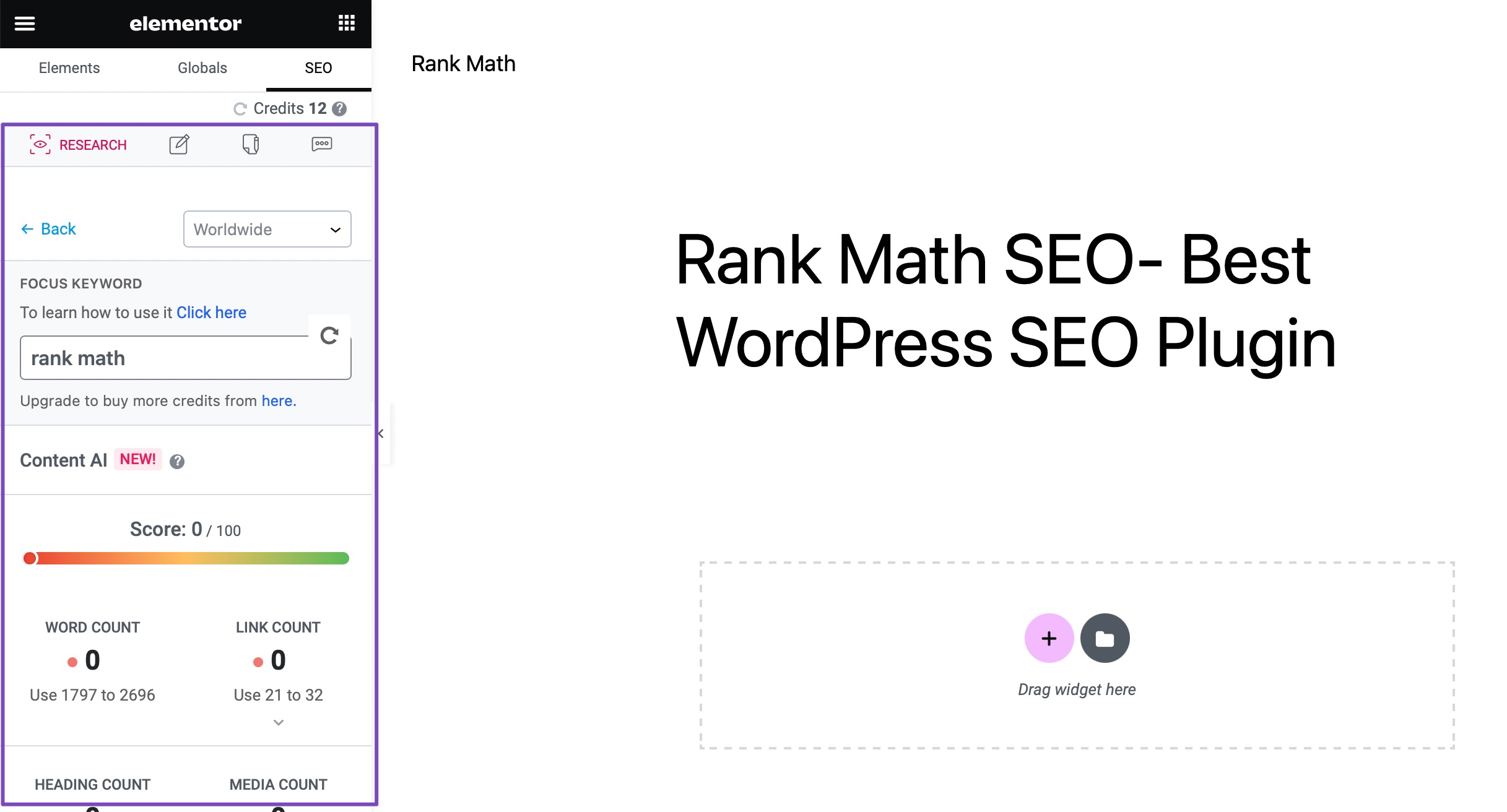
2 Content AI Views
Content AI includes several features to enable you to write the perfect article for your audience, and they are all neatly classified into different views such as Research, Write, AI Tools, and Chat to help you access them easily.
2.1 Research
The Research view enables you to research the target keyword and make use of the smart suggestions from our Content AI.
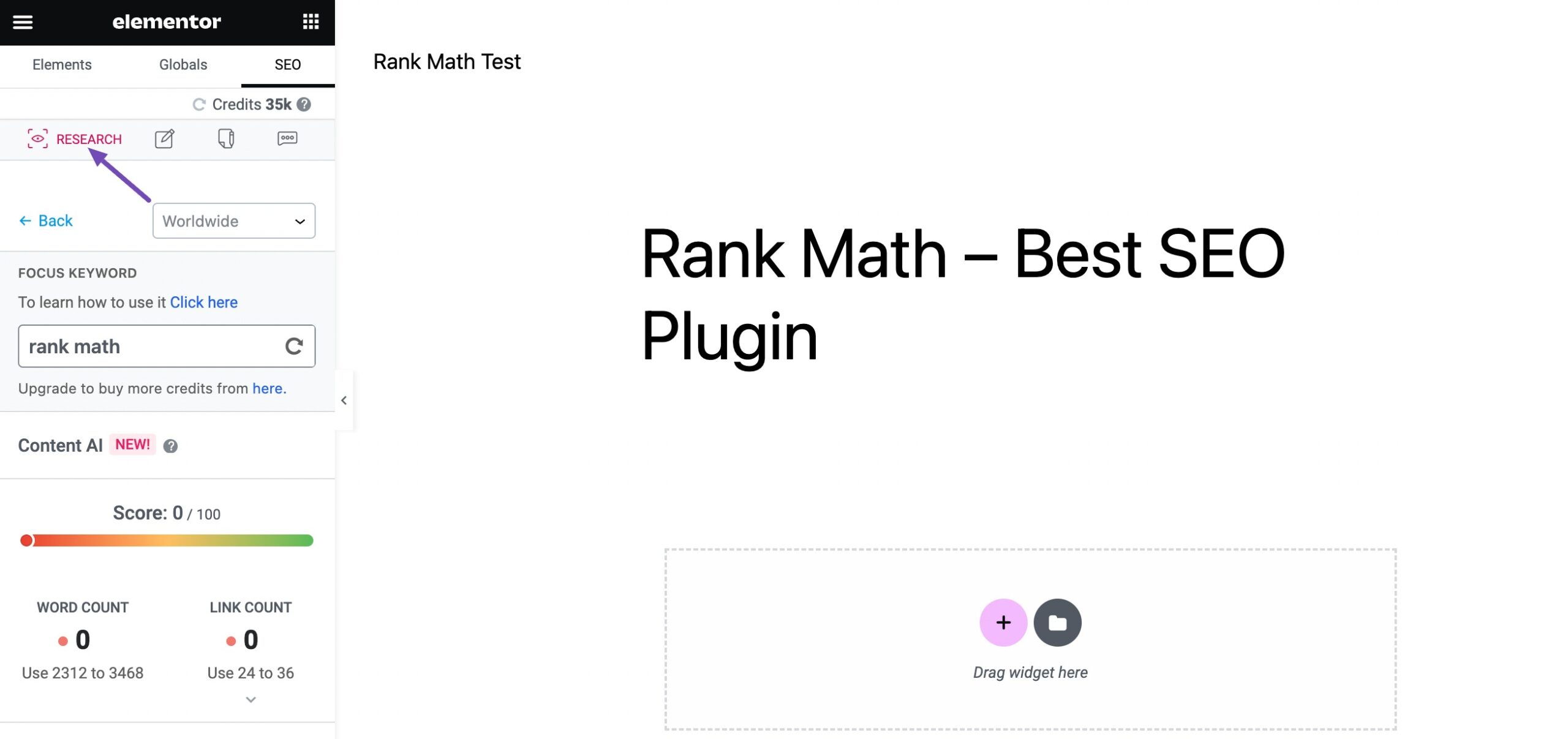
2.2 Write
With the Write view, you can input instructions and let our Content AI seamlessly write the perfect content for your landing page.
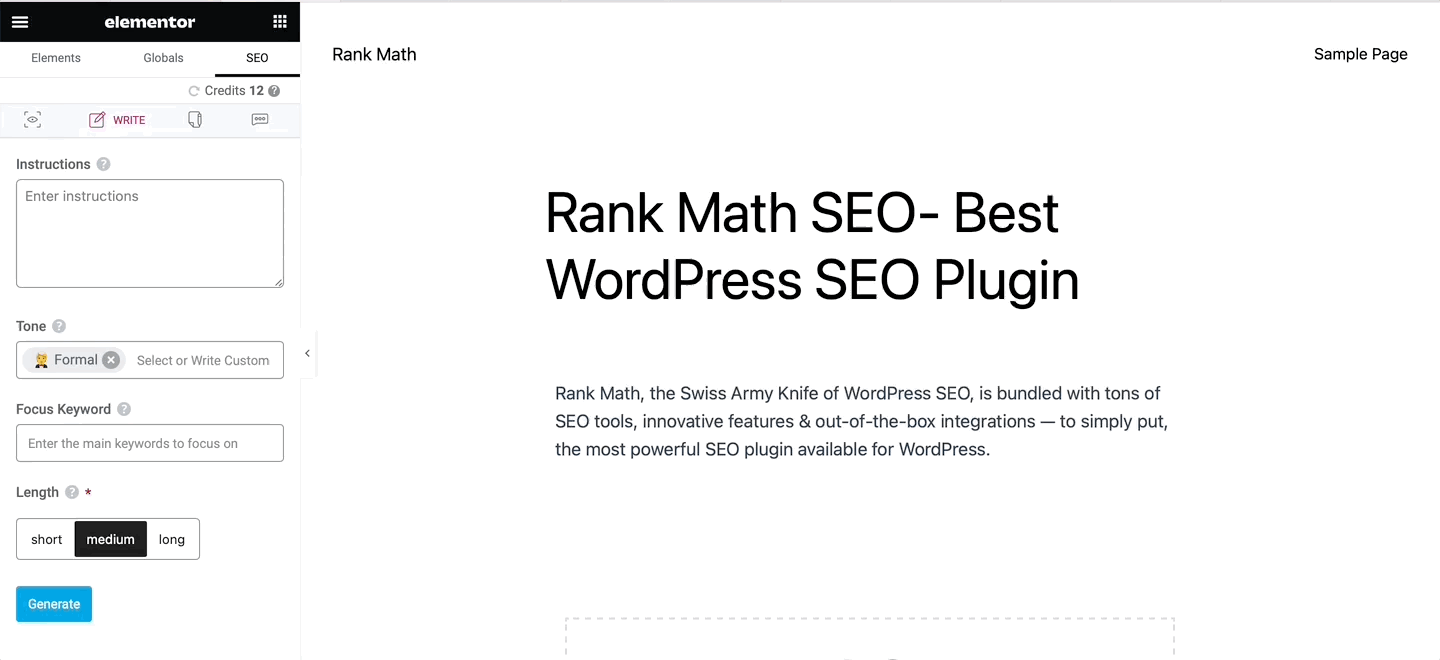
2.3 AI Tools
In the AI Tools section, you can find 40+ Content AI tools that you can use right within the Elementor page builder.
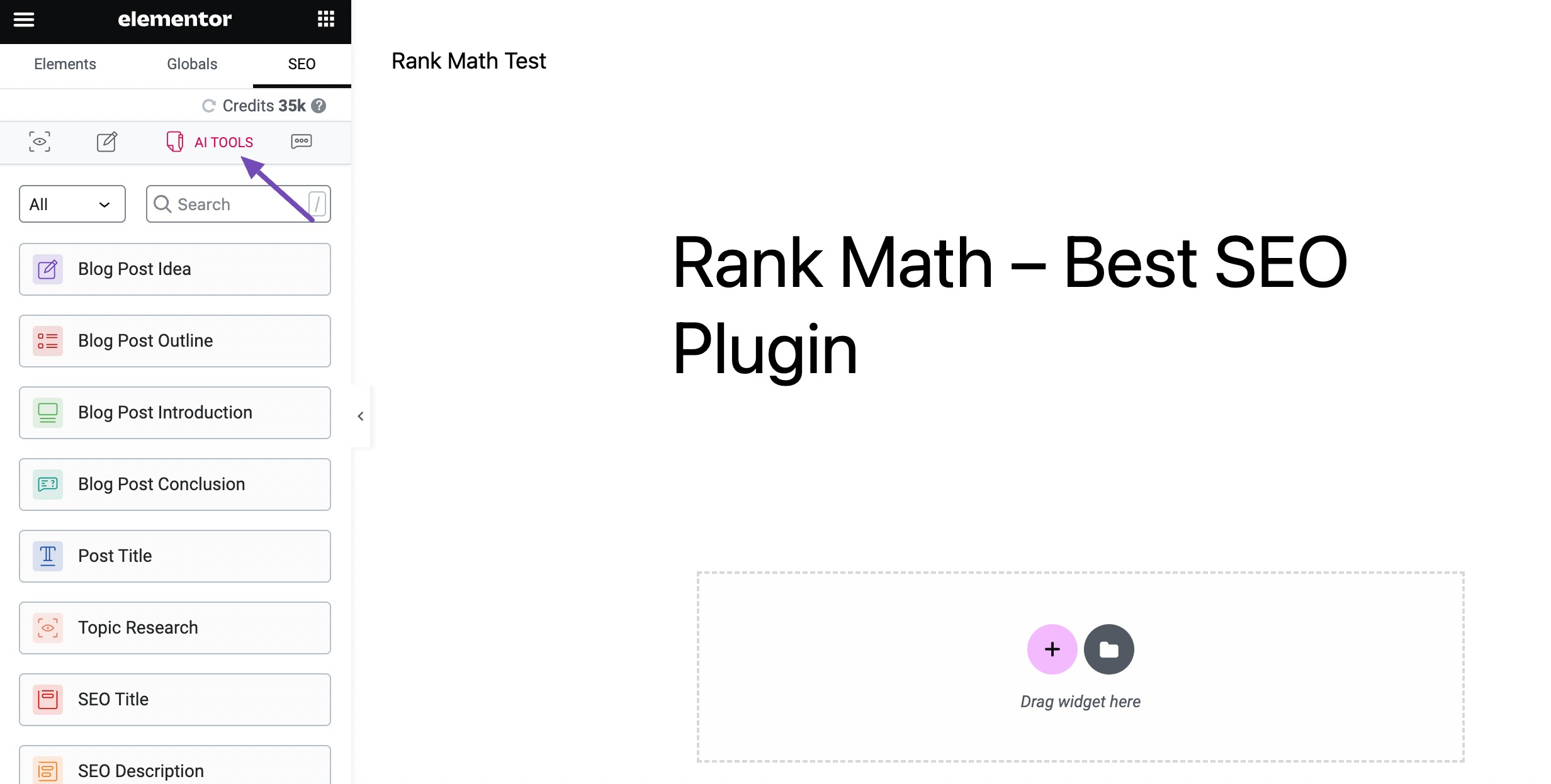
You can use any of the listed AI tools of your choice. The corresponding Content AI tool will pop up on the screen, where you can fill in the relevant fields and click the Generate button.
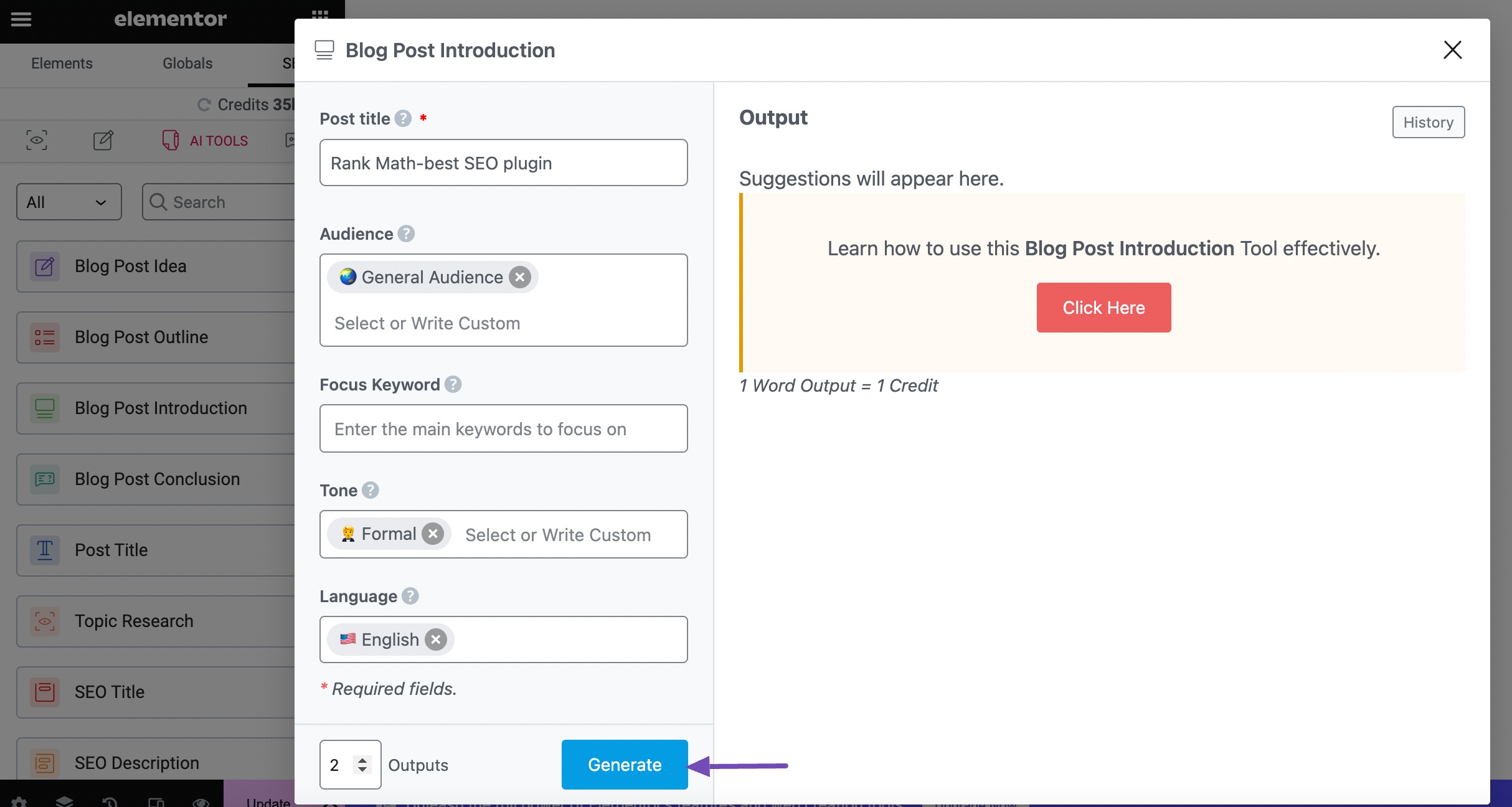
Once the content is generated, click the Copy/Insert option to either copy the content or insert it in the Elementor.
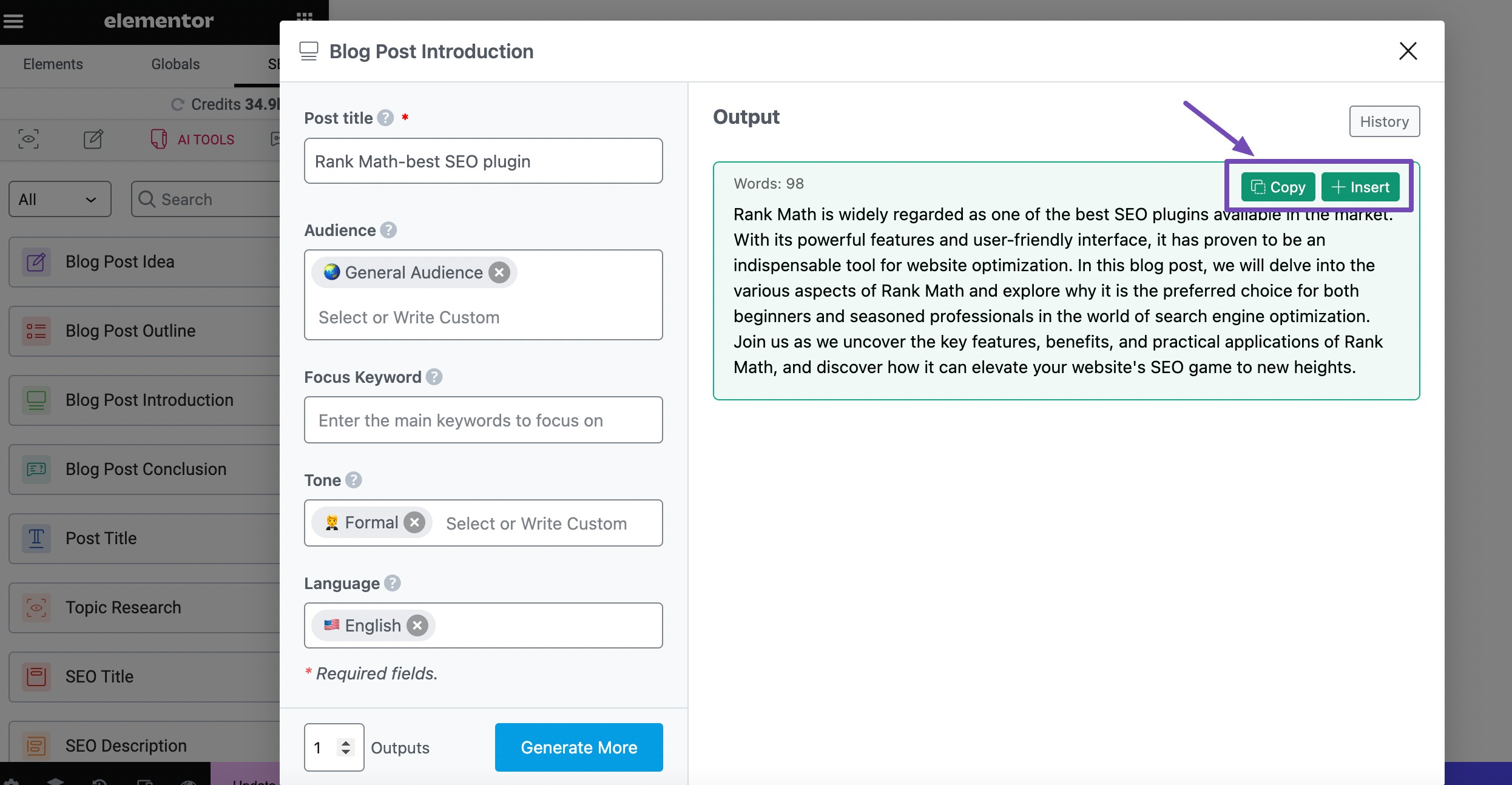
2.4 Chat
Rankbot is well integrated into the Elementor page builder, which enables you to ask anything about your topic or your SEO-related queries.
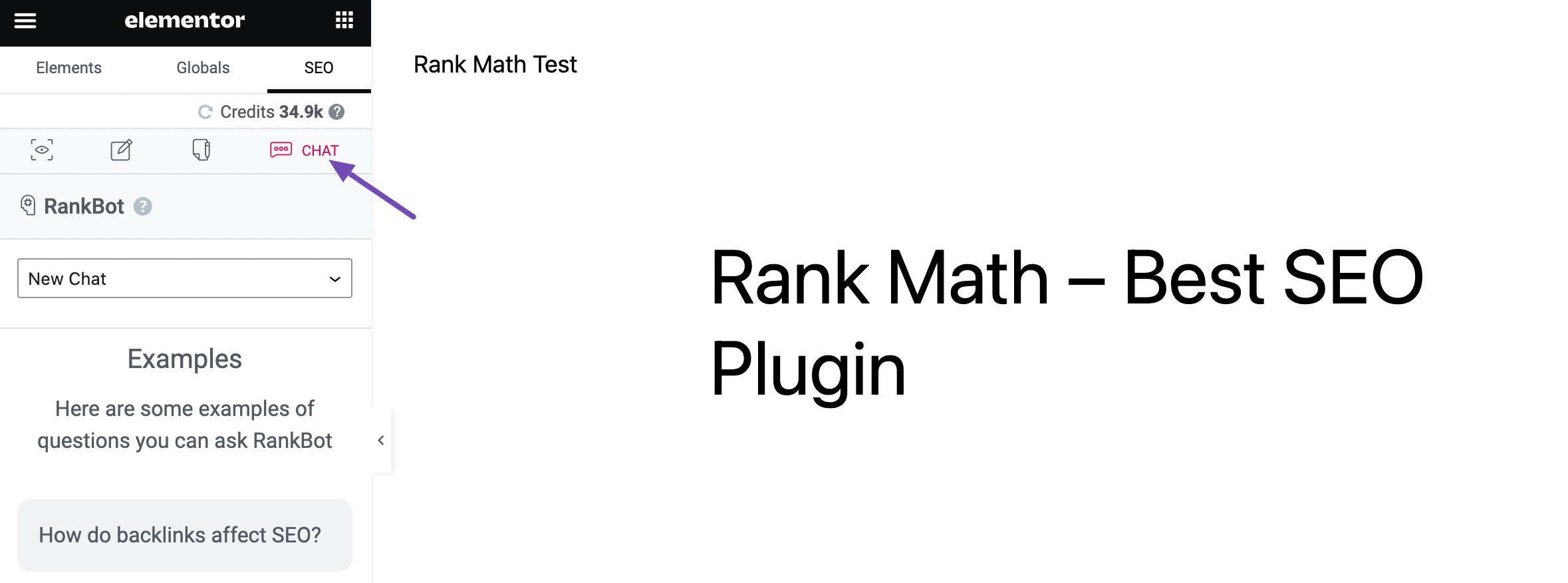
And that’s it! We hope the knowledgebase tutorial helped you take advantage of Content AI & its features right within your favorite Elementor Editor. If you still have any questions or facing any issues, please open a support ticket here, and our support experts will be more than happy to help you.