Have you ever searched for your business online only to find a different company with the same name in the search results?
This can happen when search engines like Google struggle to connect your website to your online presence, including your social media pages and business listings.
Don’t worry, there’s an easy fix: sameAs Schema.
In this knowledgebase article, we’ll explore the sameAs Schema and guide you on how to implement it on your WordPress website.
1 What is sameAs Schema?
The sameAs Schema is a property used in structured data within the Schema.org vocabulary. It indicates that a specific item (such as a webpage, organization, person, or other entity) is identical to another item referenced by a URL.
It acts like a digital fingerprint that connects your website to various online presences, including social media profiles, business directories, or other relevant web pages.
The sameAs Schema is typically added to your website’s HTML using Microdata or JSON-LD format.
This property helps search engines recognize that different URLs or profiles refer to the same entity, enhancing search engine optimization (SEO) by consolidating information from multiple sources.
For instance, if your business has profiles on various social media platforms, you can use the sameAs property to link these profiles to your main website, informing search engines that all these profiles represent the same entity.
2 How to Implement sameAs Schema
To implement the sameAs Schema on your website, you can follow these steps:
2.1 Identify Your Online Identities
Before implementing the sameAs property, compile a list of your most relevant and credible online presences that reflect your brand. Prioritize quality over quantity.
Focus on active, well-maintained profiles recognized as authoritative within your industry. These will strengthen your website’s trust and SEO.
Here are some platforms you can target based on your situation:
- Social Media: Link active profiles where you share updates and interact with your audience (Facebook, Twitter, Instagram, etc.).
- Professional Directories: Include industry-specific directories that showcase your expertise (Yelp for businesses, GitHub for developers).
- Wikipedia (if applicable): A verified Wikipedia page significantly boosts your online presence.
- Other Relevant Websites: Look for official profiles on industry-related websites (e.g., artists linking to online art communities).
2.2 Add the sameAs Property
Typically, you should add the sameAs Schema code to the HTML of your website. However, with the Rank Math SEO plugin, you can easily add the sameAs Schema property to your WordPress website without coding. You just need to install and set up the plugin.
Afterward, you will select your entity, add the sameAs Schema, and include it on your website’s profile page. To do this, navigate to Rank Math SEO → Titles & Meta, where you will focus on three features: Local SEO, Social Meta, and Authors.
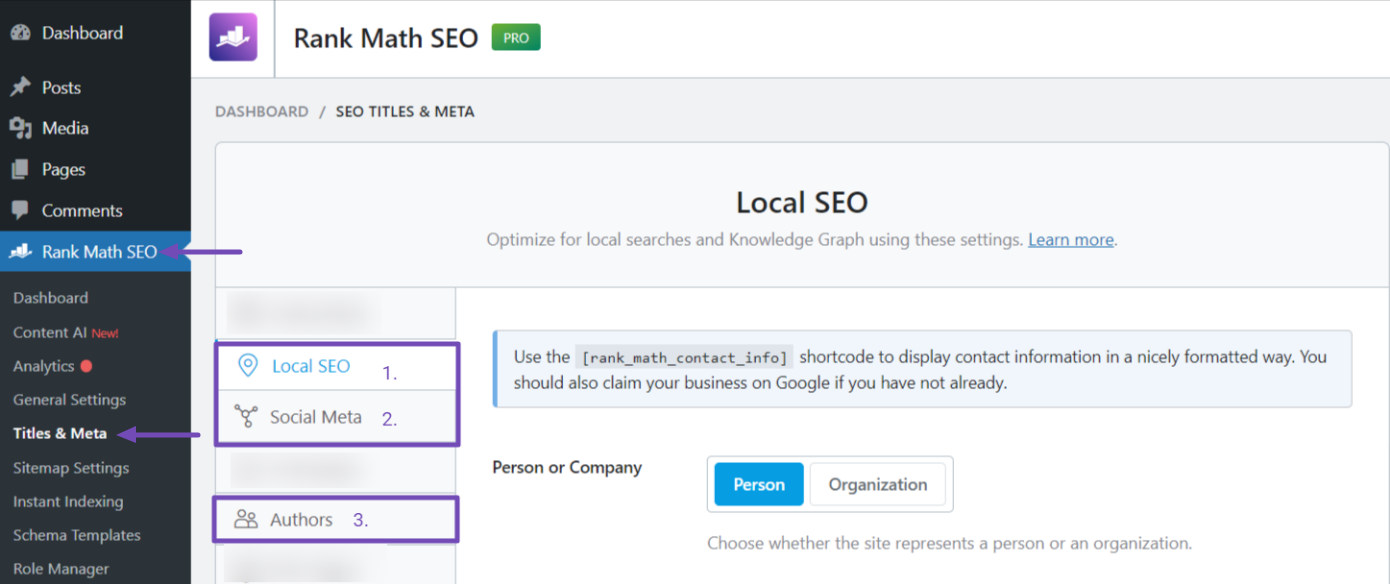
Setup the Local SEO settings
In the ‘Local SEO’ tab, select your entity type (Person or Organization) and provide all your details accordingly. This will help search engines understand who you are.
For example, use the Organization Schema type if you represent a business. For more details, refer to our guide on how to set up the Local SEO module properly.
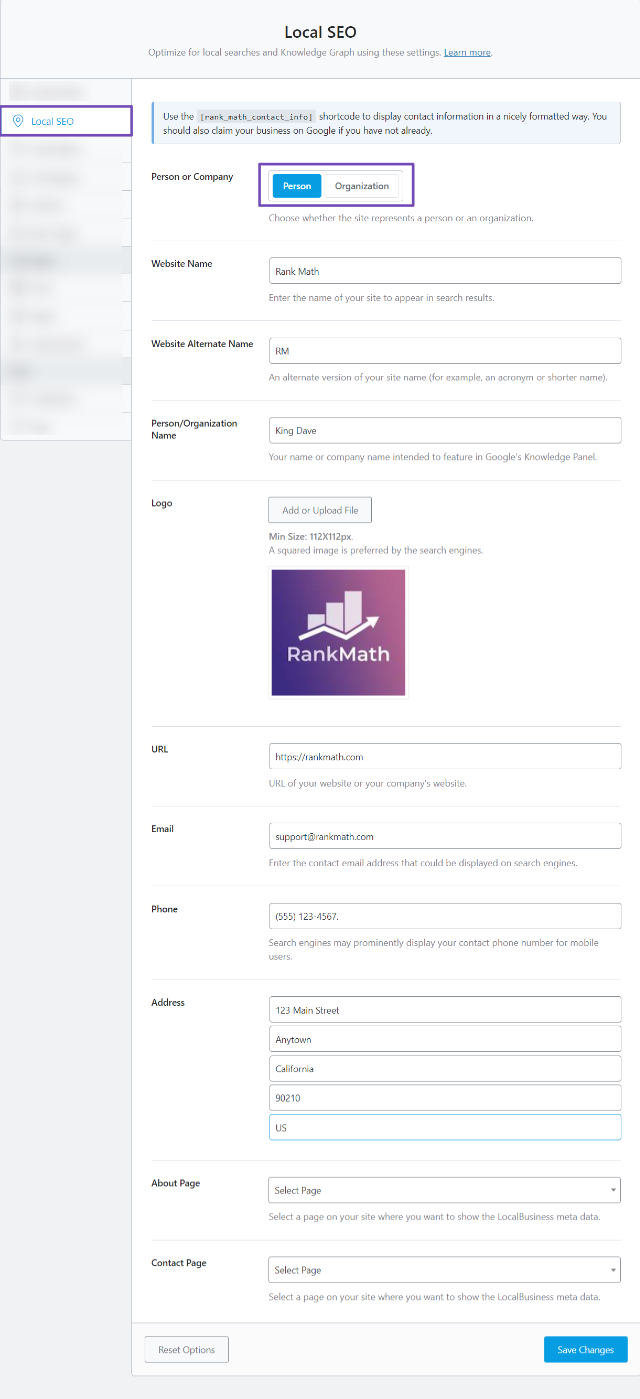
Configure the Social Meta setting
Next, move to the ‘Social Meta’ tab. Here, you will add the sameAs Schema, but before that, you will need to enter your social media page URLs.
Then, scroll down to the last field, which is ‘Additional Profiles’. This field is for the sameAs property, so you will need to provide the URLs of all your relevant online presences, as shown below.
For more details, refer to our guide on setting up Social Meta Settings.
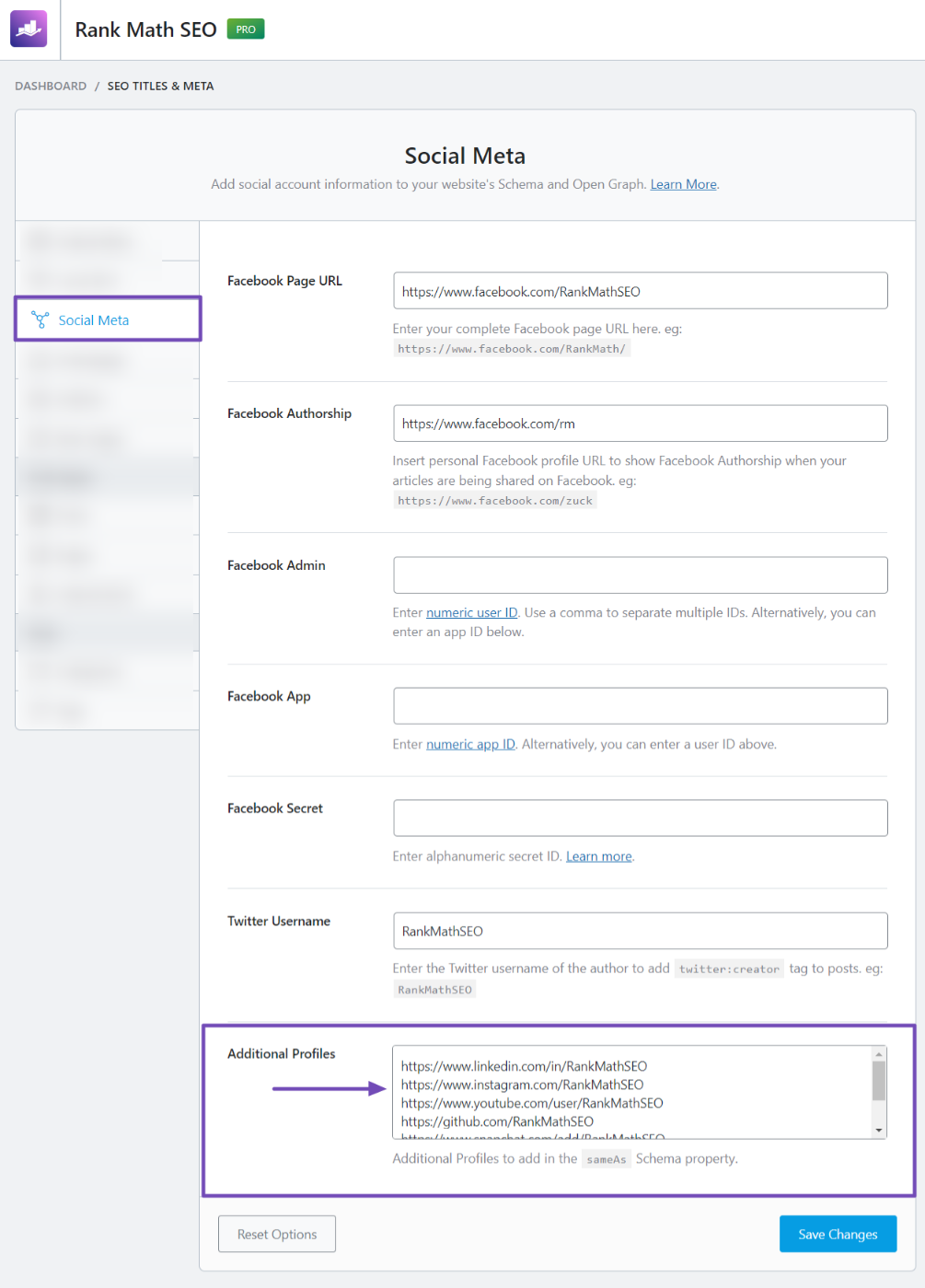
Customize the Authors Setting
If you or other authors publish blog content on your website, head to the “Authors” tab. Here, ensure the “Author Robots Meta” option is set to “Index”, as indicated below, so your author pages get indexed by search engines.
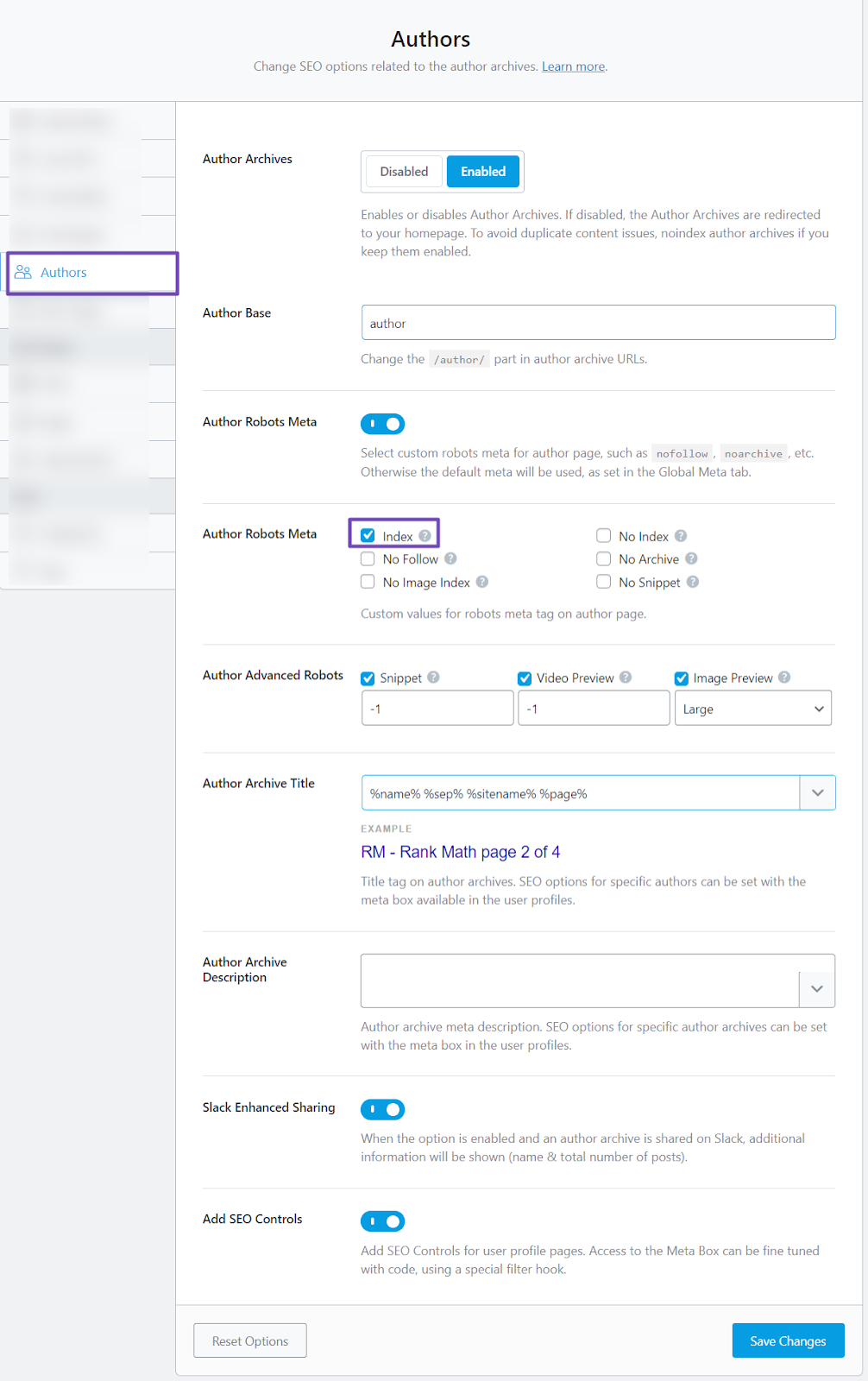
Remember to click the Save Changes button once you’ve completed these configurations.
After that, you can navigate to your profile page settings to set up the sameAs Schema as an author. Again, encourage your contributors to update their sameAs Schema property to improve their online presence, as well.
To do this, navigate to Users → All Users from your WordPress dashboard.
Locate your username, hover over it, and click the “Edit” option, as shown below. This will lead you to the Profile page settings.
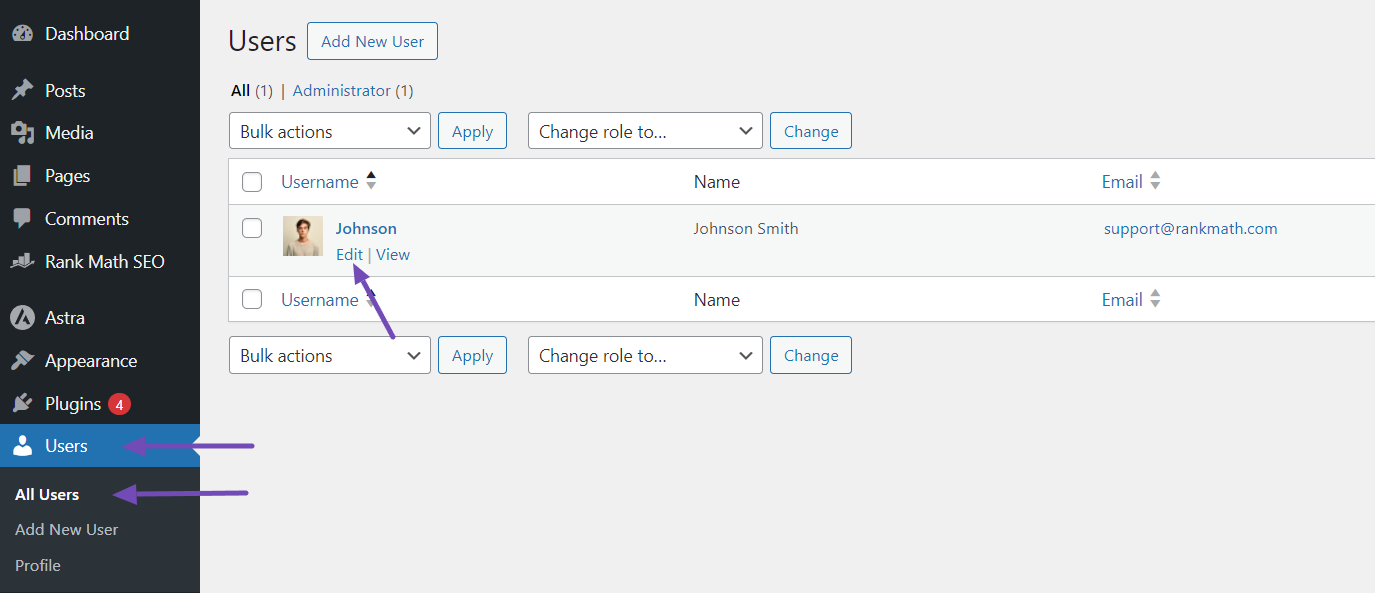
In the Profile page settings, scroll down to the ‘Rank Math SEO’ section. Next, provide your Facebook profile URL and Twitter username. Then, fill in your sameAs Schema details in the “Additional profile URLs” field, as shown below.
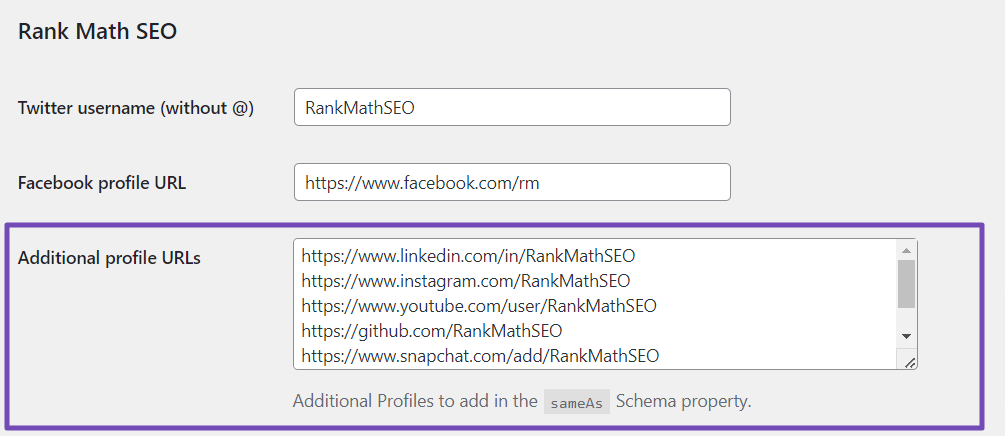
Make sure to include as many important and relevant online presence URLs as possible.
Once you’ve completed the setup, scroll down to the Rank Math meta box section. Next, navigate to the Advanced tab and the ROBOTS META option. Then, select ‘Index’ if not already selected, as shown below. This ensures that search engines crawl your profile page.
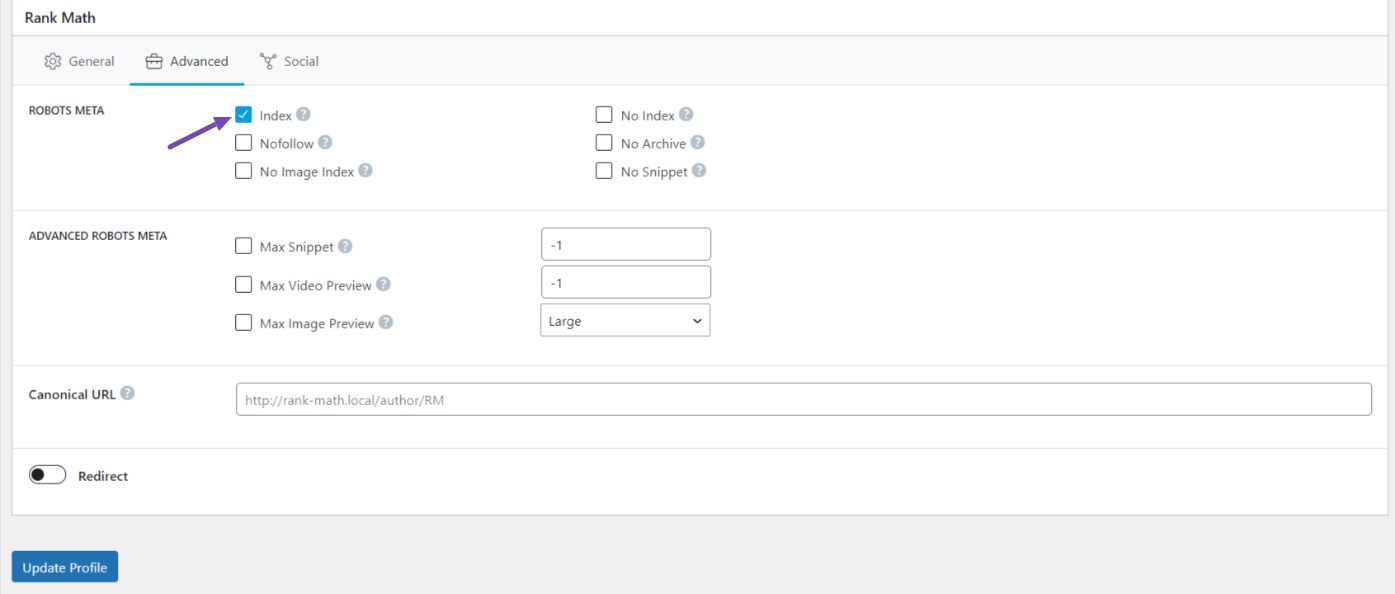
After that, you can configure any other settings you want to make on your Profile page. Finally, click the Update Profile button to save your changes.

Now, the next step is to ensure the sameAs Schema property is implemented correctly.
2.3 Verify Your sameAs Schema Implementation
Once you’ve implemented the sameAs Schema property on your website, use Google’s Rich Results Test tool to confirm everything is set up correctly.
To do this, open the tool, copy and paste your website’s URL in the provided field, and click the TEST URL button, as shown below.
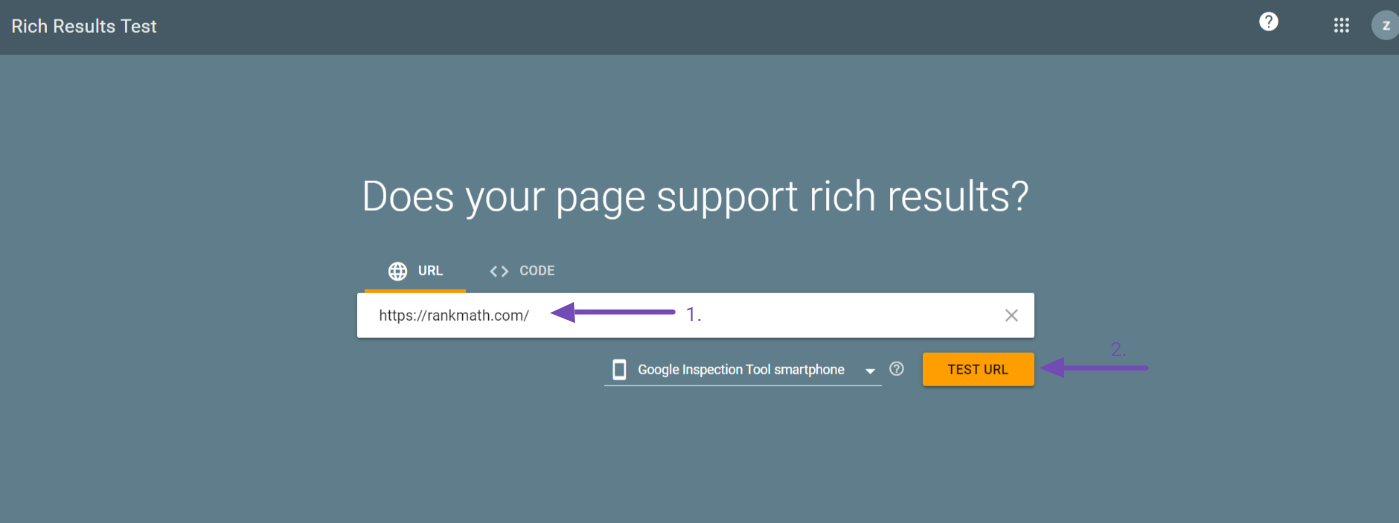
The tool will analyze your URL and provide the Schema data it was able to detect.
When you open the structured data in the results, you’ll see the details you included for your sameAs Schema, as shown below.
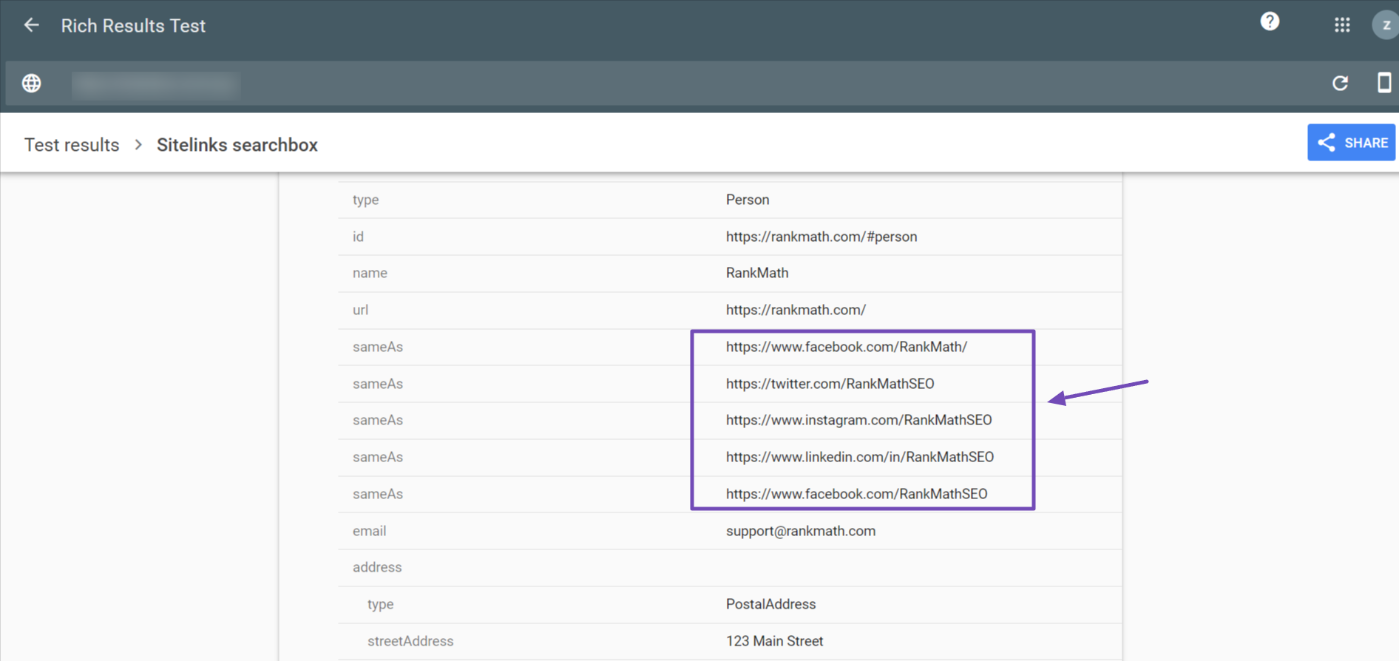
Alternatively, when you test the URL of your blog post, you will see the sameAs data of the author who wrote the content. You will see the ‘Articles’ structured data; click on it to expand it, and you will see the sameAs structured data the author used, as shown below.
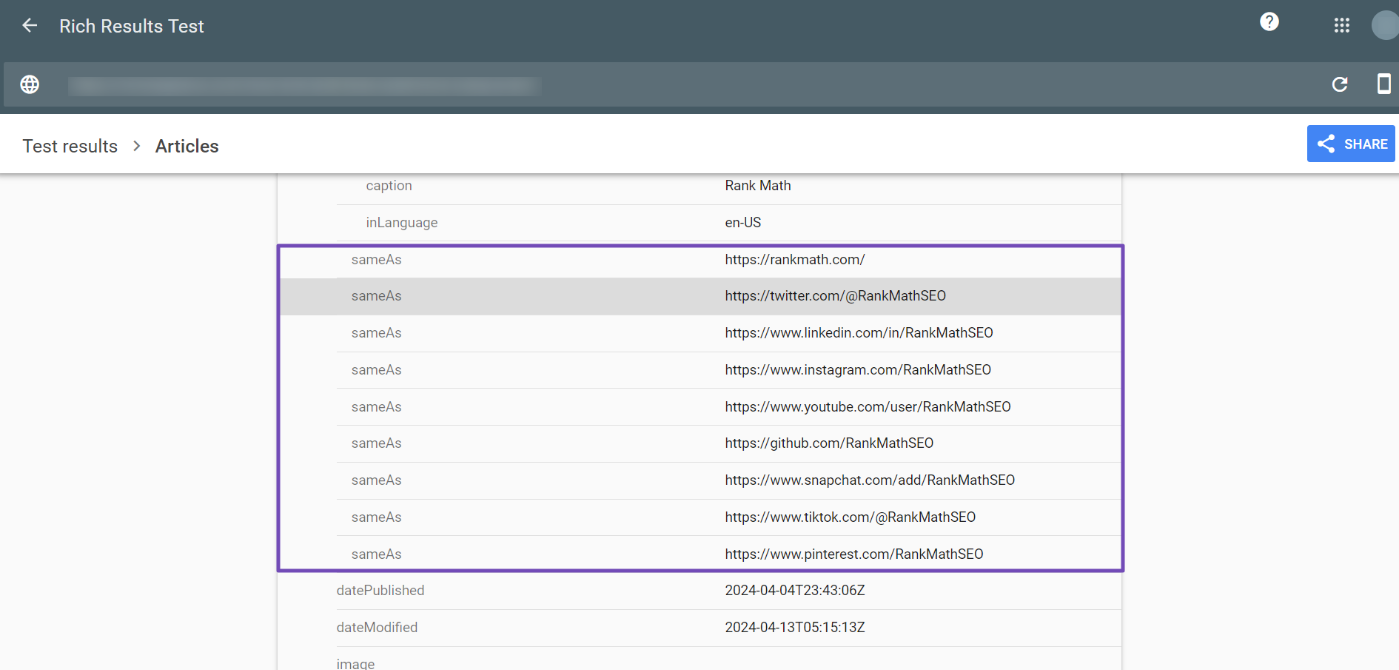
Therefore, it is important to check for errors and warnings. If any are present, try to resolve them and retest your website to ensure that everything is properly implemented.
3 Benefits of sameAs Schema
Implementing sameAs Schema in your website offers several benefits:
3.1 Improved Search Engine Understanding
Search engines, like Google, crawl vast amounts of data and strive to understand the content they find. The sameAs Schema acts like a translator, clearly indicating that various online profiles (social media, directories, etc.) all represent the same entity, be it your brand or yourself.
3.2 Potential Search Ranking Boost
By providing clear connections between your website and other relevant online presences, the sameAs Schema can potentially help search engines view your website as more trustworthy and relevant. This can influence your ranking for relevant searches or keywords, associating your website with reliable information (E-E-A-T).
3.3 Richer Search Results
sameAs Schema can influence how your search results appear. It might lead to including your social media icons alongside your website in search results and knowledge panels, potentially increasing click-through rates.
3.4 Stronger Brand Identity
A unified online presence strengthens your brand identity. By using sameAs Schema, you’re essentially connecting the dots for users, making it clear that all these online traces belong to your brand.
That’s it! We hope you’ve learned how to implement sameAs Schema on your WordPress website. If you still have questions regarding Rank Math and sameAs Schema implementation, you can reach out to our support team from here. They are available 24/7, 365 days a year.