In this knowledgebase article, we’re going to walk you through how to install Rank Math in your multisite environment.
Table of Contents
1 What is WordPress Multisite?
WordPress Multisite is a way of adding multiple sites to an existing or newly-created WordPress site. It allows you to create and manage an environment of multiple websites from a single WordPress dashboard. With WordPress Multisite’s help, you can easily make changes and keep all your sites updated from a single place.
You can create a multisite network for yourself that only you have access to. Or you could add other users who can create their own sites inside your network and limit them from accessing more powerful WordPress features.
For example, a multisite is used in the education stream to create a blog or general website for individual departments or courses. Bloggers can post blog posts on their own sites, but only the multisite owner, called ‘super admin,’ can install plugins or make other changes across the site. Each sub-site can use its blog to set up an online hub to initiate engaging discussions and create a community sense.
2 Does Multisite Affect SEO?
Google considers subdomains completely separate from the main website even though they’re interrelated. Subdirectories are considered part of the main domain but not the subdomains.
We’ve listed some best practices that might help the subdomain as well as the main domain in increasing the chances of ranking the content:
- Interlink the main site and the subdomain whenever relevant.
- Register both the sub-domain and main domain in Google Search Console.
- Perform all the best SEO practices on both.
Also, you must register the main site and all the subdomains to the Google Search Console separately.
3 How to Install Rank Math’s Free Version
Let us now discuss how to install Rank Math’s free version on site-wide and on sub-site of a multisite environment.
Note: We recommend installing Rank Math on the network and then activating it on the individual subsites.
3.1 Install Rank Math’s Free Version on a Multisite Environment
In order to use Rank Math on your multisite environment, you need to first install Rank Math’s FREE version of your network by following the steps below:
3.1.1 Navigate to the Plugins Section
To install the Rank Math plugin on your network, navigate to the Plugins section, located under My Sites → Network Admin, as shown below:
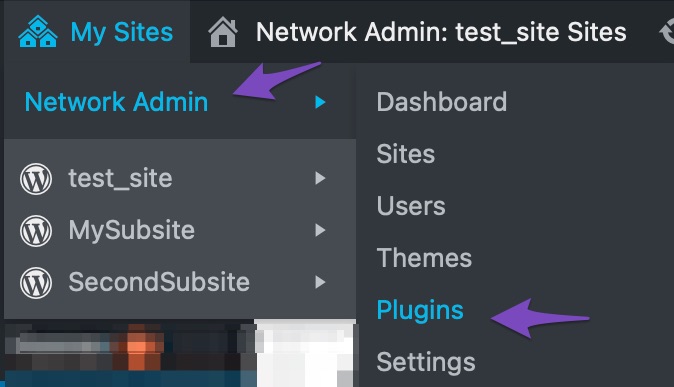
3.1.2 Add New Plugin
In the Plugins section, click on Add New to install the free version of the Rank Math plugin.
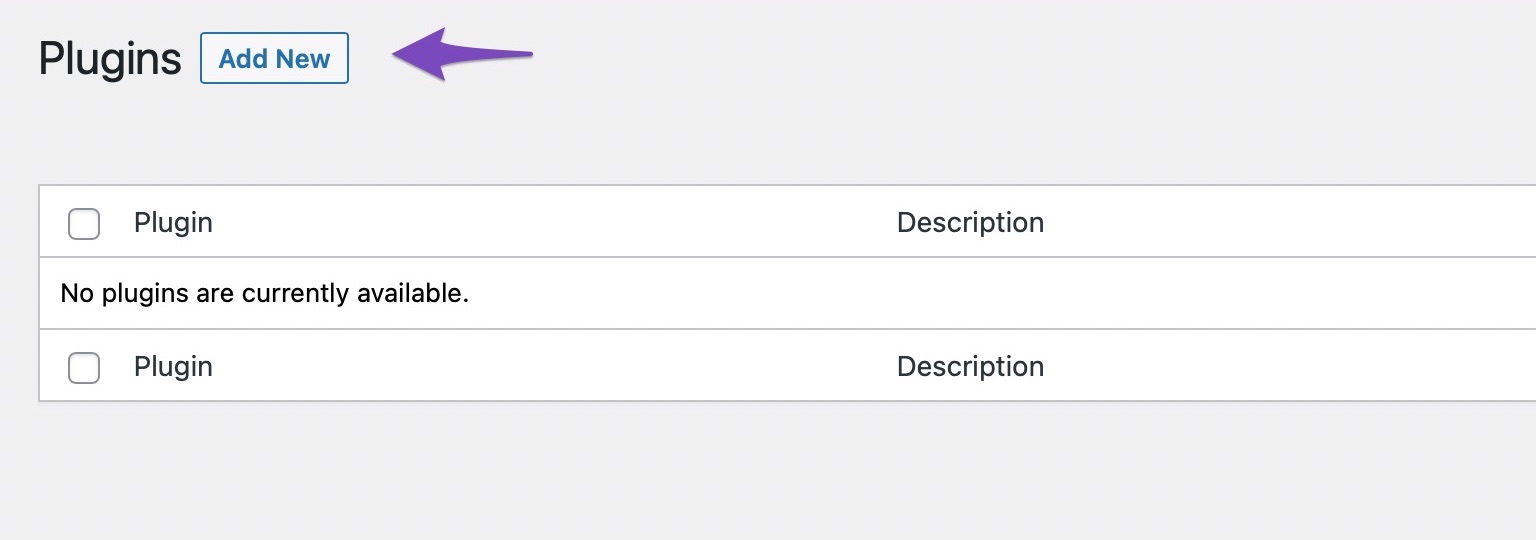
3.1.3 Install Rank Math
Search for the Rank Math plugin in the search bar and click on Install Now to initiate the installation process. Don’t click the Activate button that appears after Rank Math is installed.
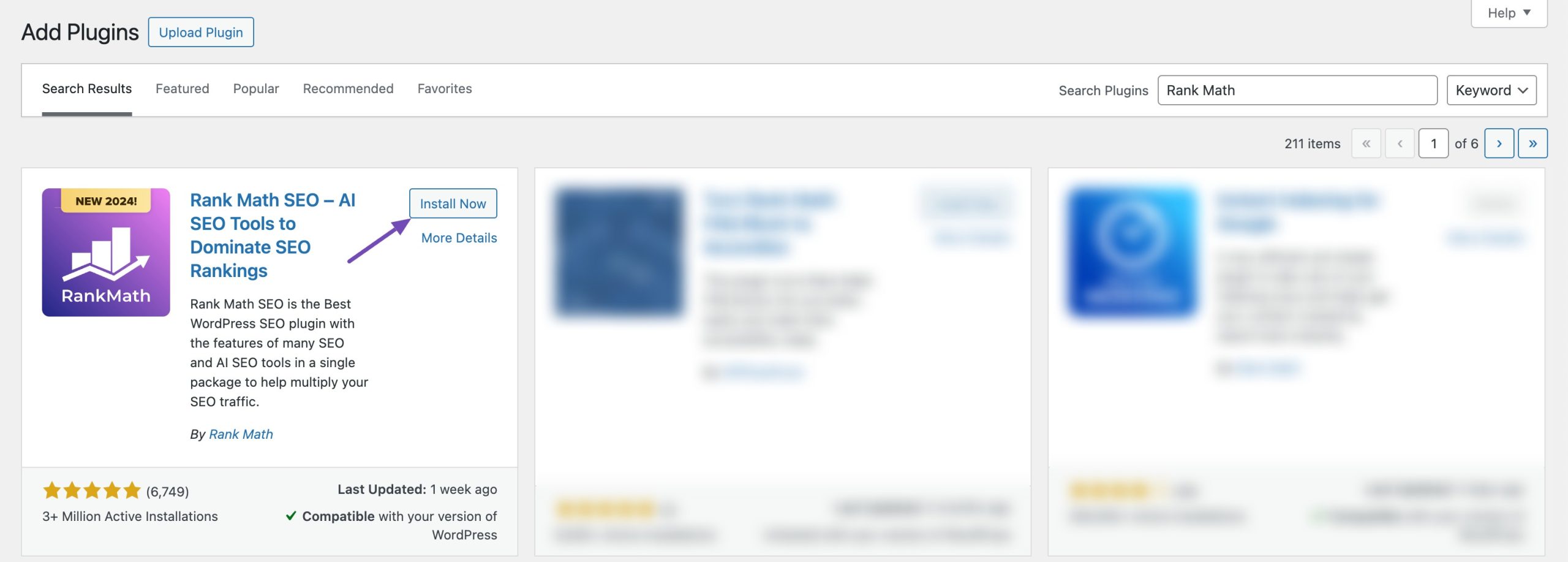
Rank Math has now been installed but not activated on your subsites. You will now navigate to the subsites to activate Rank Math.
3.2 Activate Rank Math’s Free Version on a Sub-Site of a Multisite Network
Now that Rank Math is installed on your network, site admins of individual sites on your network can activate or deactivate the plugin on their respective subsite. Here’s how to do that.
3.2.1 Navigate to Your Subsite
Navigate to your sub-site where you’d like to activate Rank Math, as shown below:
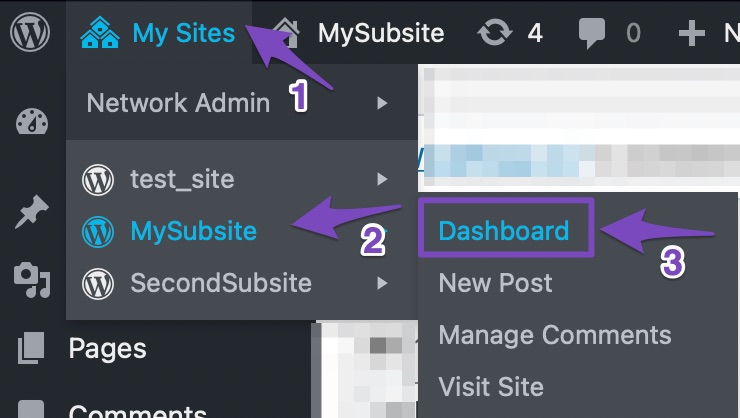
3.2.2 Activate Rank Math
In your subsite’s WordPress dashboard, navigate to the Plugins section and click on Activate to activate the free version of Rank Math as shown below:

3.2.3 Connect Your Account
Once you’ve activated Rank Math, connect your account from Rank Math SEO → Dashboard → Help and click Connect Now button as shown below:
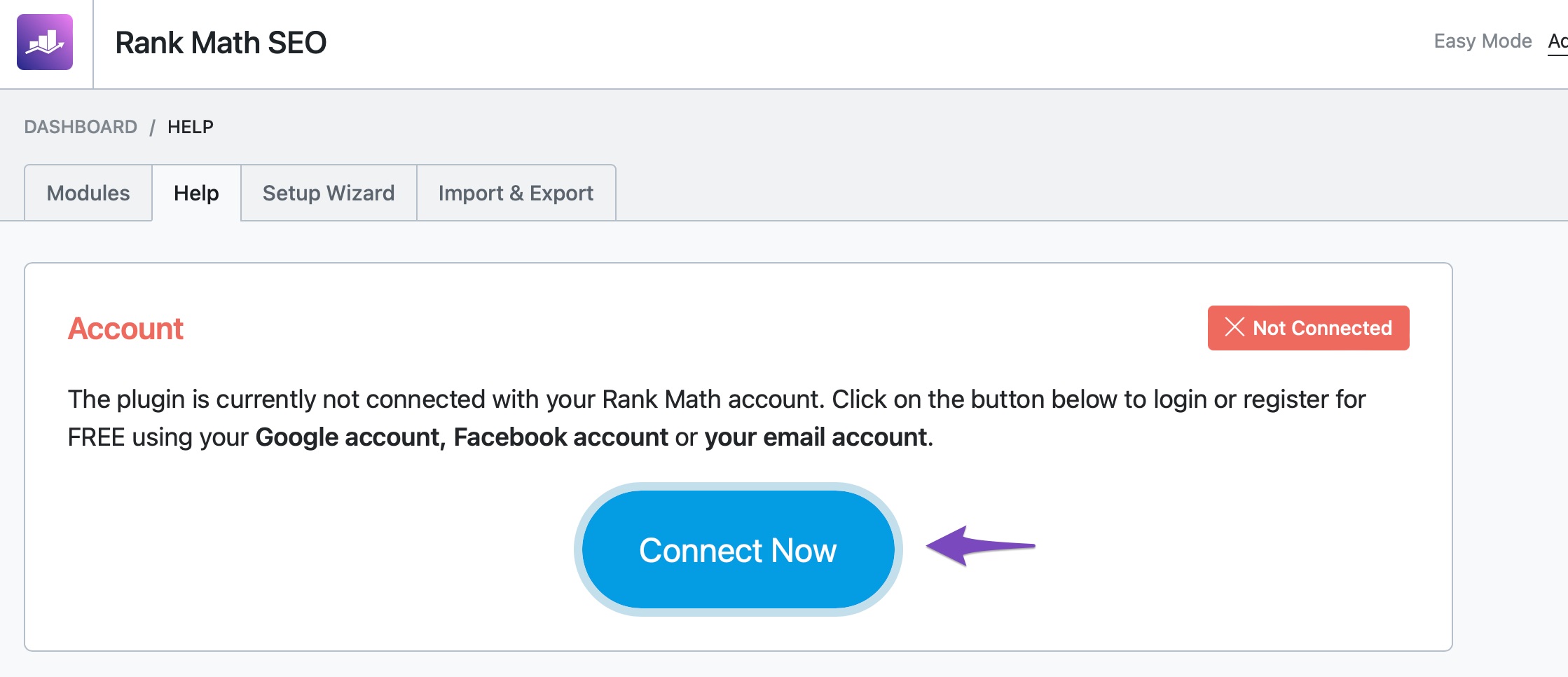
On the next screen, select the account you want to use for plugin activation and click on the OK, ACTIVATE NOW button.
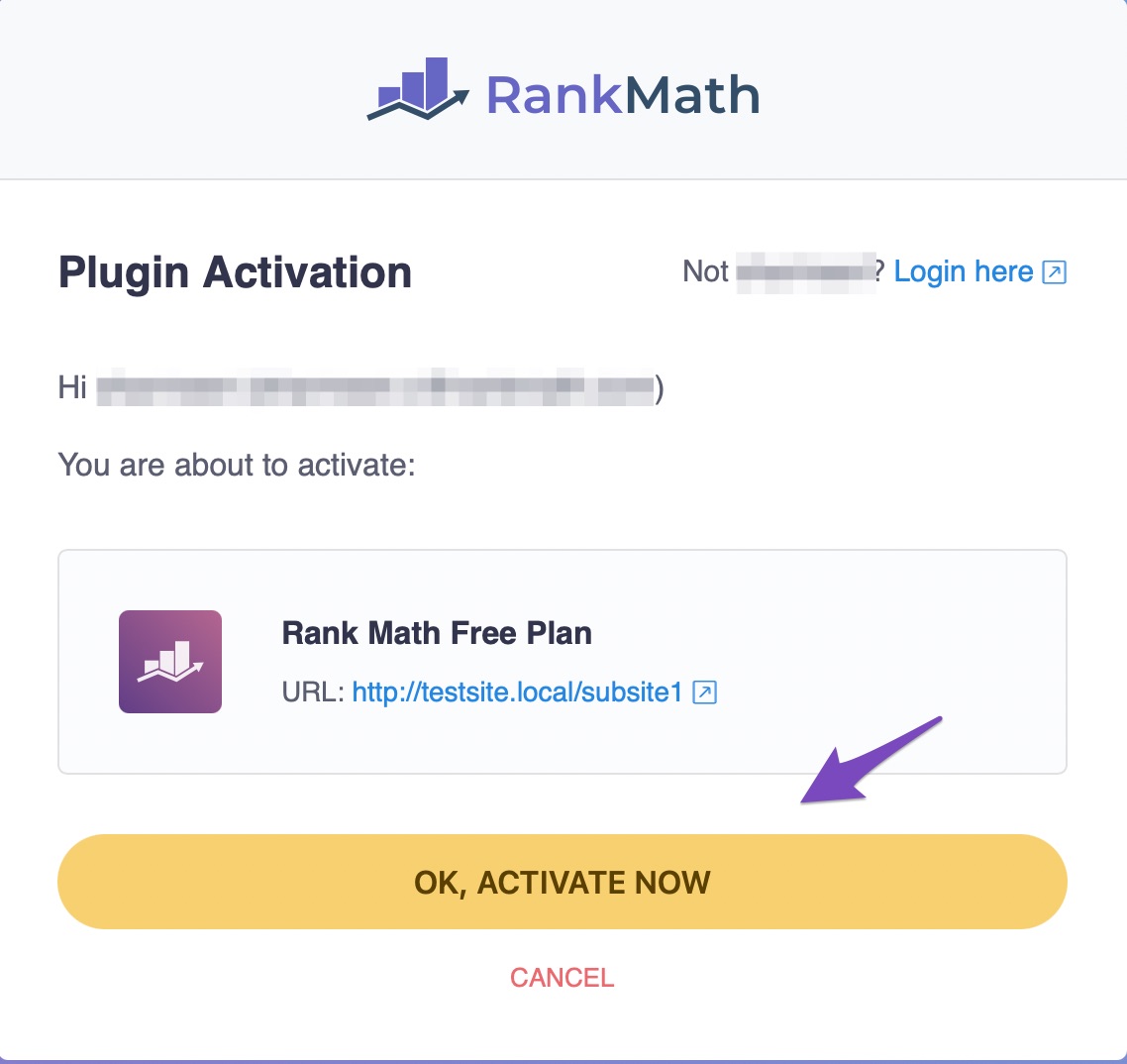
3.2.4 Use Rank Math’s Setup Wizard to Set up SEO on Your Website
Once you’ve activated Rank Math, follow our setup wizard either from the Plugins section of your sub-site or by navigating to Rank Math SEO → Dashboard → Setup Wizard Tab that will help to set up Rank Math on your subsite without any hassle.
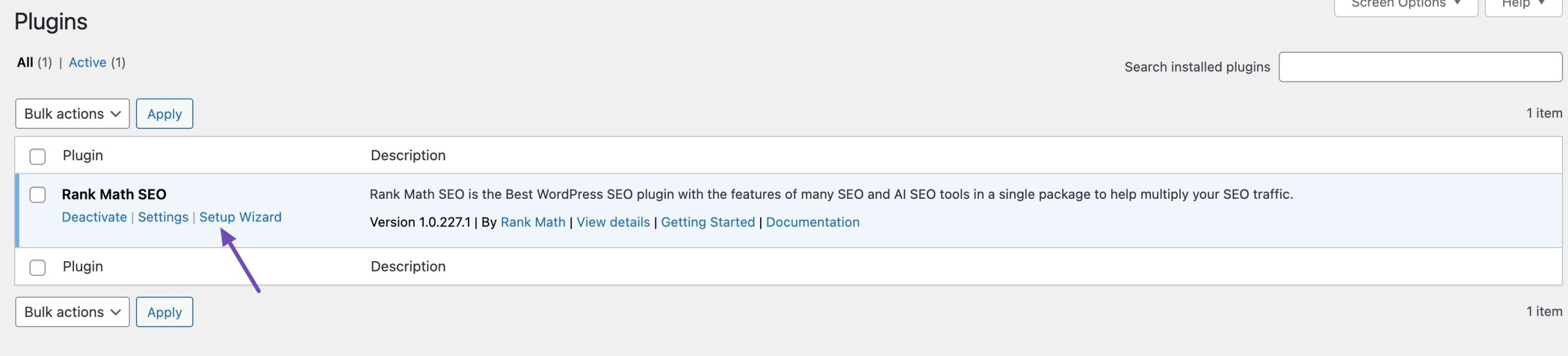
And that’s it! The free version of Rank Math is now installed and activated on your individual sub-site.
4 How to Install Rank Math PRO
Note: We recommend installing Rank Math PRO on the network and then activating it on the individual subsites.
4.1 Install Rank Math PRO on a Multisite Environment
In this section, we will discuss how to upgrade to Rank Math PRO on a multisite environment.
4.1.1 Purchase a License
To begin with, you need to purchase a license for Rank Math PRO.
4.1.2 Update Rank Math Free Version
Update the free version on your network from the WordPress dashboard → Plugins area as shown below:
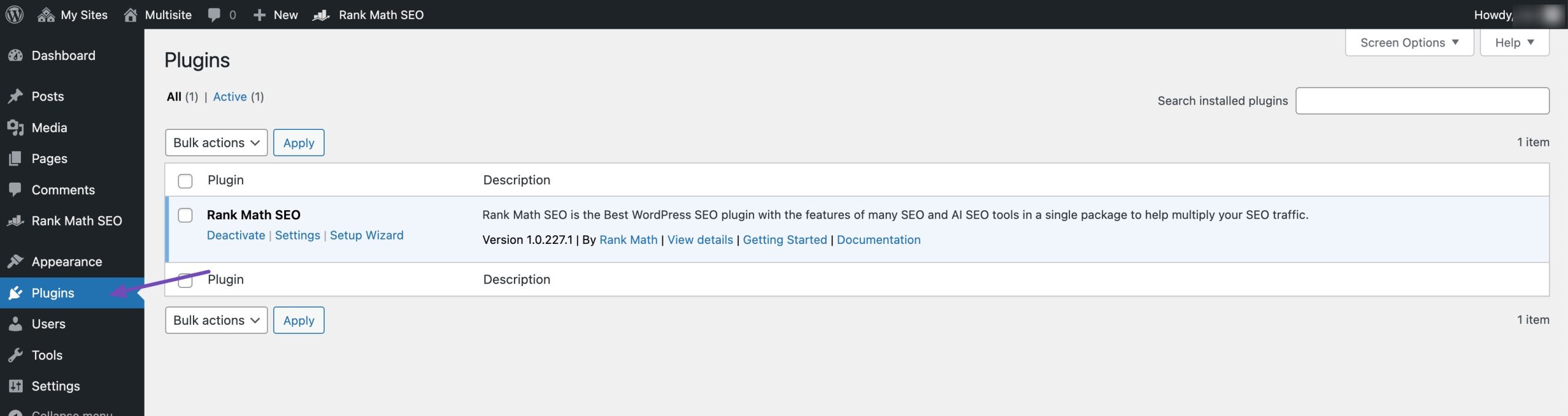
4.1.3 Download Rank Math PRO
Download the Rank Math PRO version from your account area.
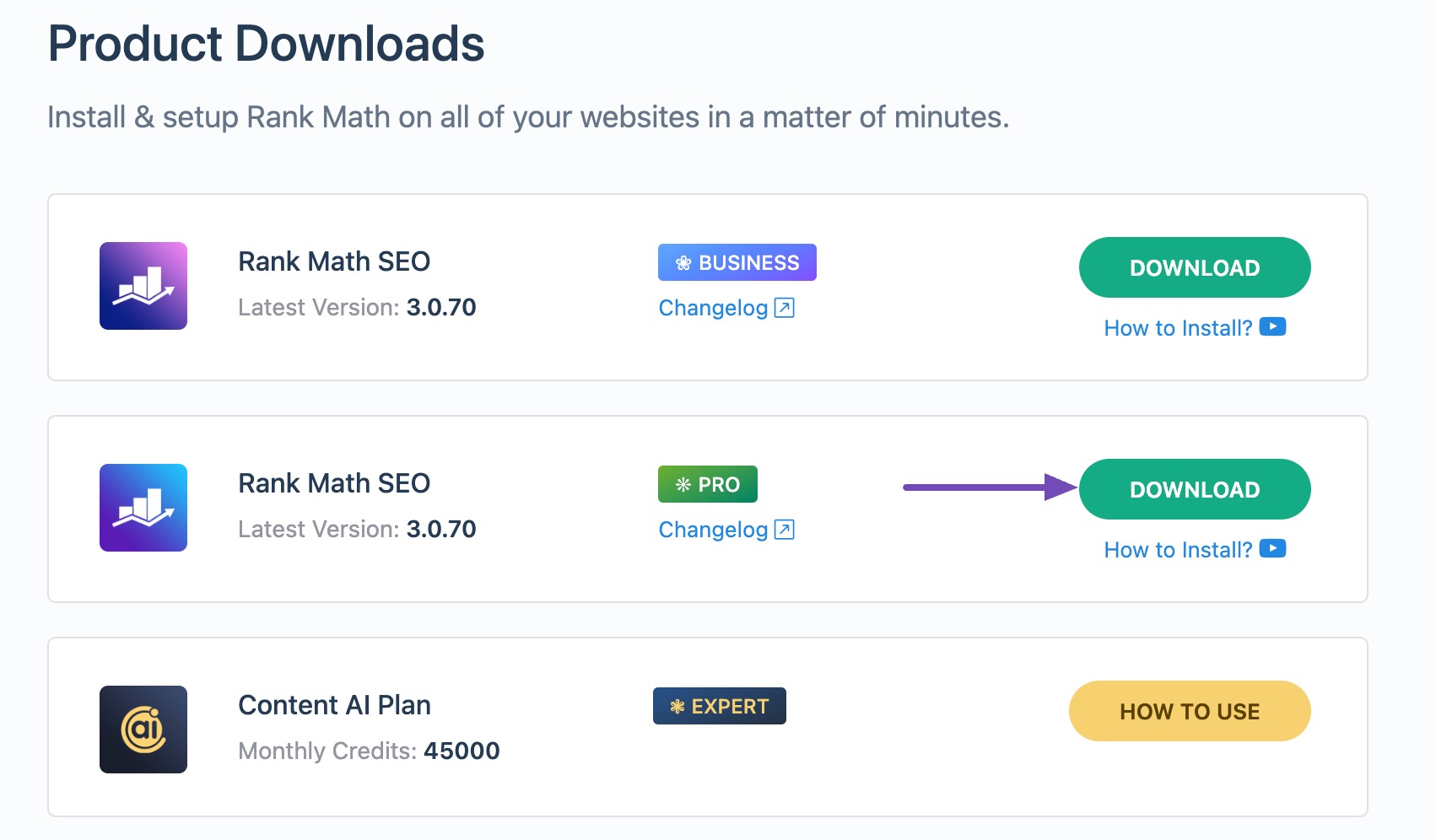
4.1.4 Upload the PRO Version on WordPress MultiSite
To upload the PRO version on your WordPress multisite, navigate to the Plugins section, located under My Sites → Network Admin. Click on Add New as shown below:
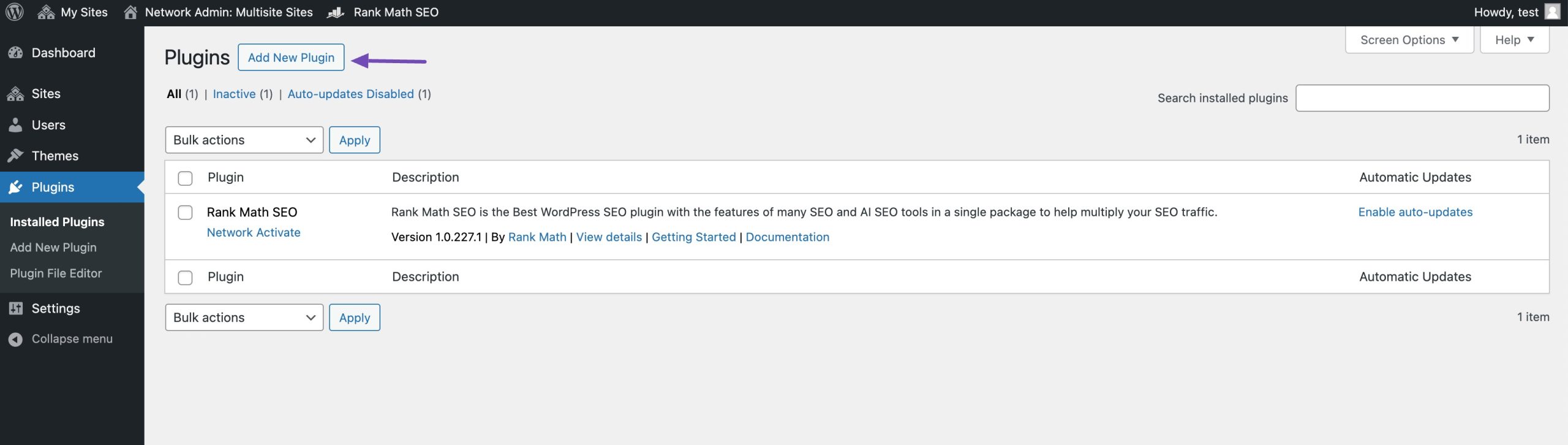
Then click on Upload Plugin to upload Rank Math’s PRO version.
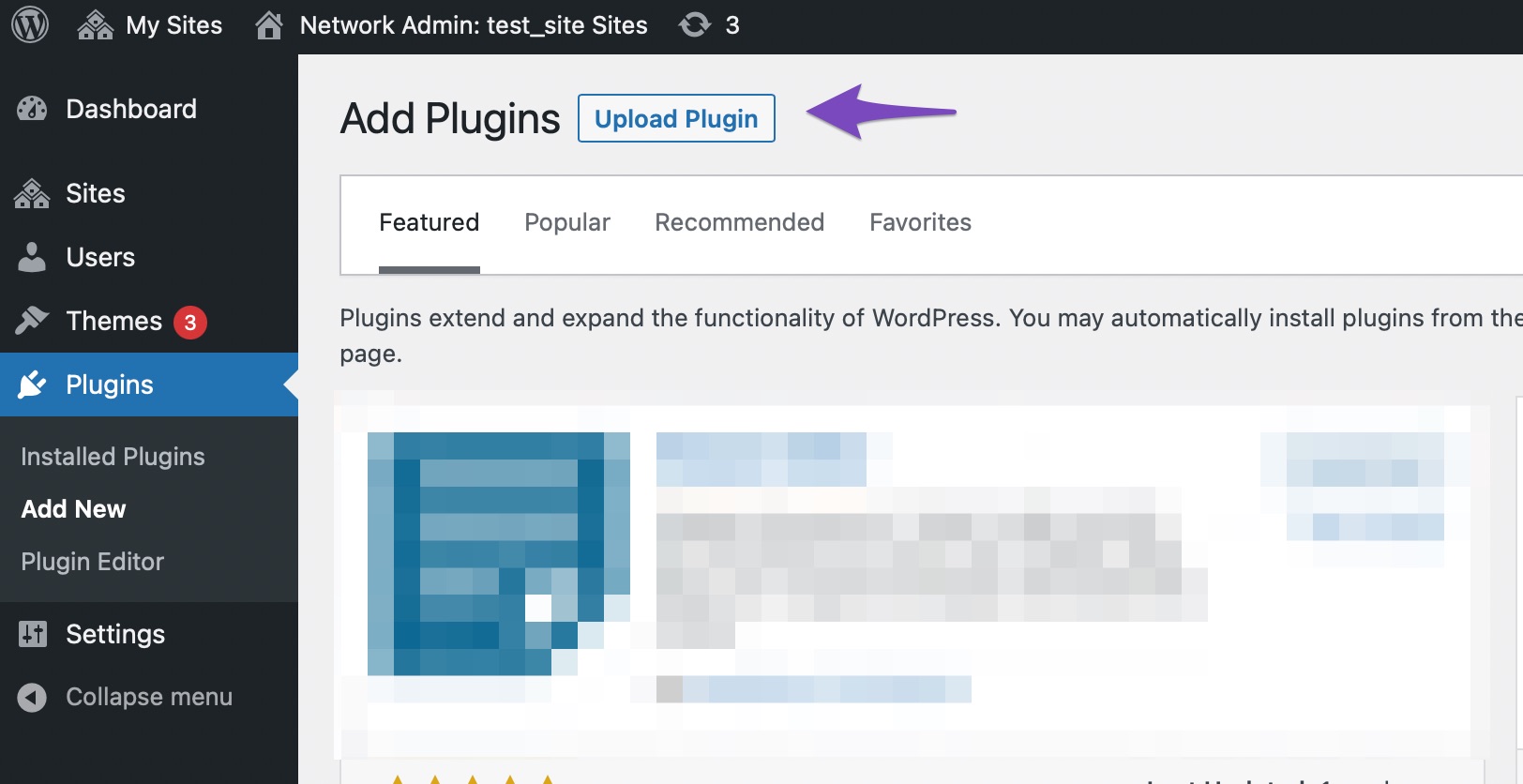
Select the zip file that you downloaded by clicking on Choose File. Click on Install Now as shown below:
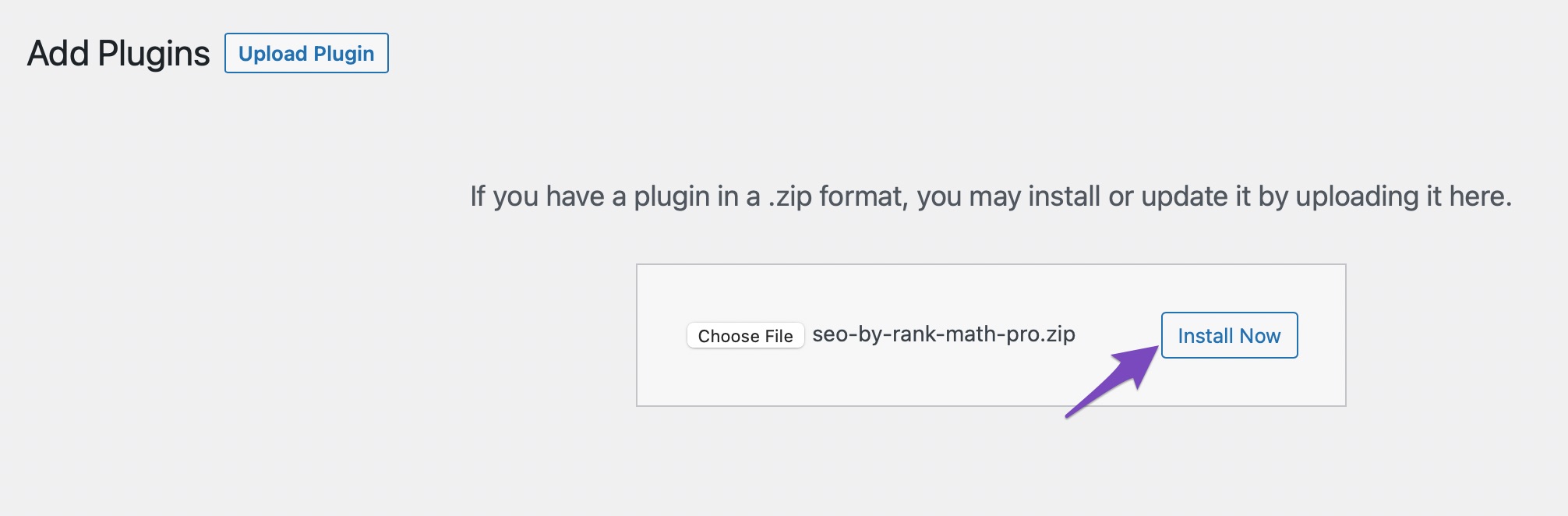
The plugin will be installed successfully. Don’t click the Activate button that appears after Rank Math is installed. Now, Rank Math PRO needs to be activated on individual subsites.
4.2 Activate Rank Math PRO on a Sub-Site of a Multisite Environment
To activate Rank Math PRO on individual subsites, follow the steps discussed below
4.2.1 Navigate to Your Subsite
Navigate to your subsite where you’d like to activate Rank Math PRO as shown below:
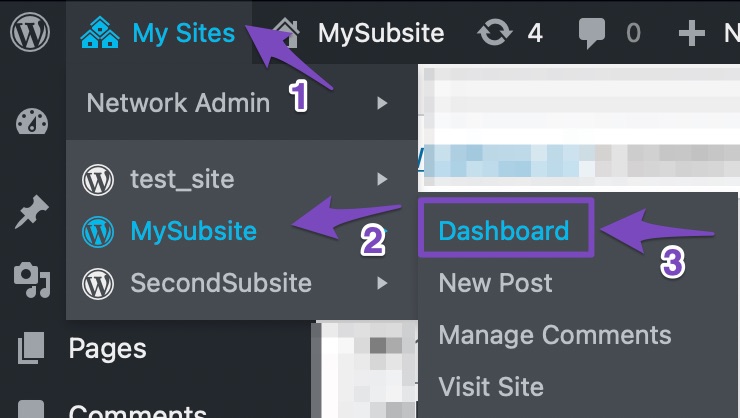
4.2.2 Activate Rank Math PRO
In your subsite’s WordPress dashboard, navigate to the Plugins section and click on Activate to activate the PRO version of Rank Math as shown below:
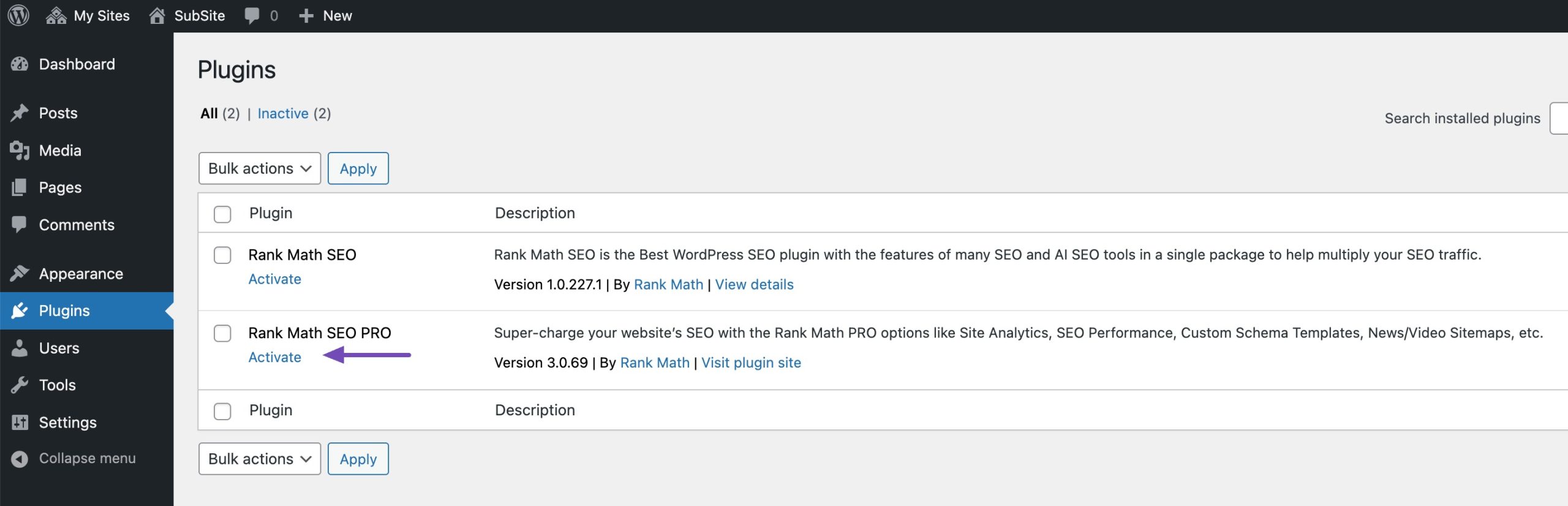
4.2.3 Activate the License
Next step is to activate the license from the WordPress Dashboard → Rank Math SEO → Dashboard → Help. Click on Connect Now as shown below:
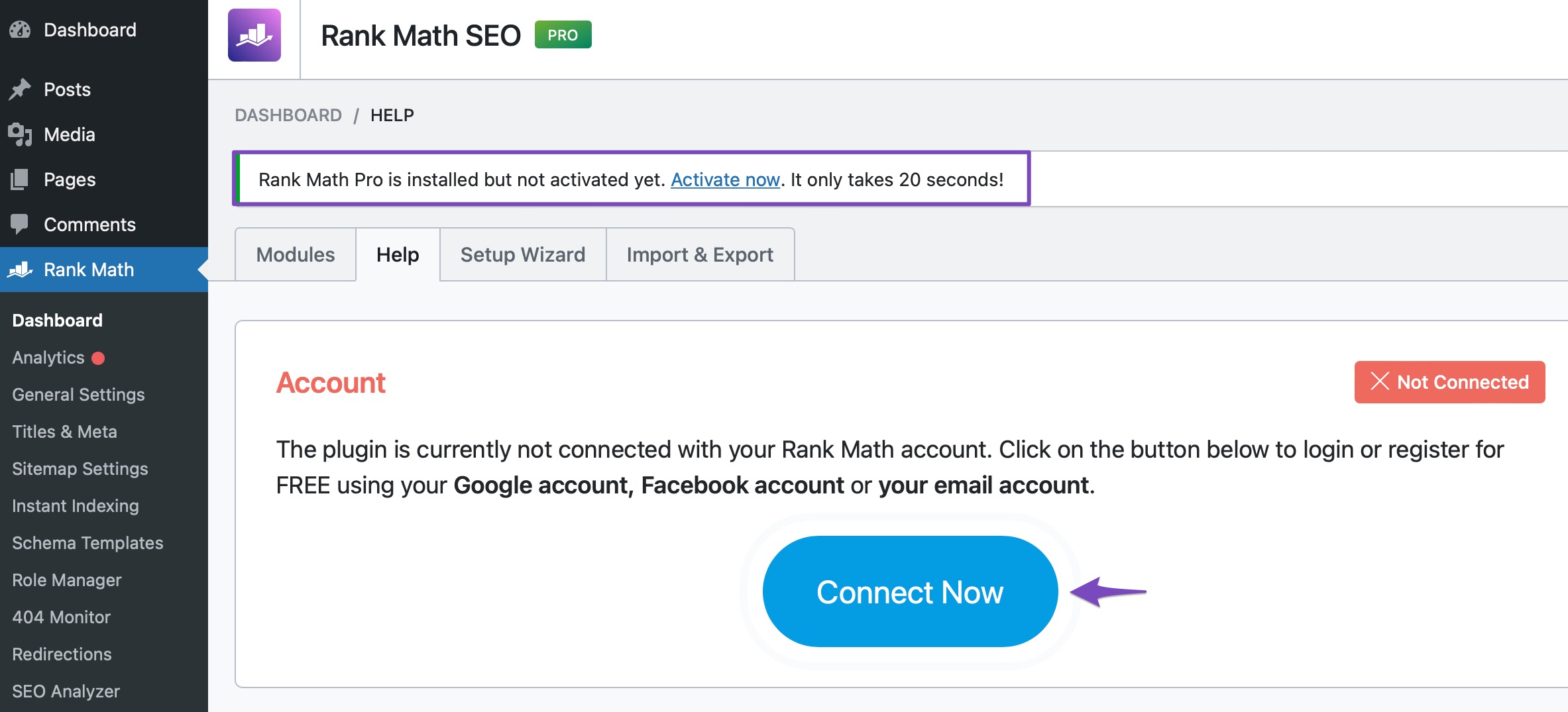
Once you click Connect Now, you’ll be redirected to rankmath.com, where you’ll be able to connect your account to activate your license. You should use the same Rank Math account you used to subscribe to a Rank Math PRO plan.
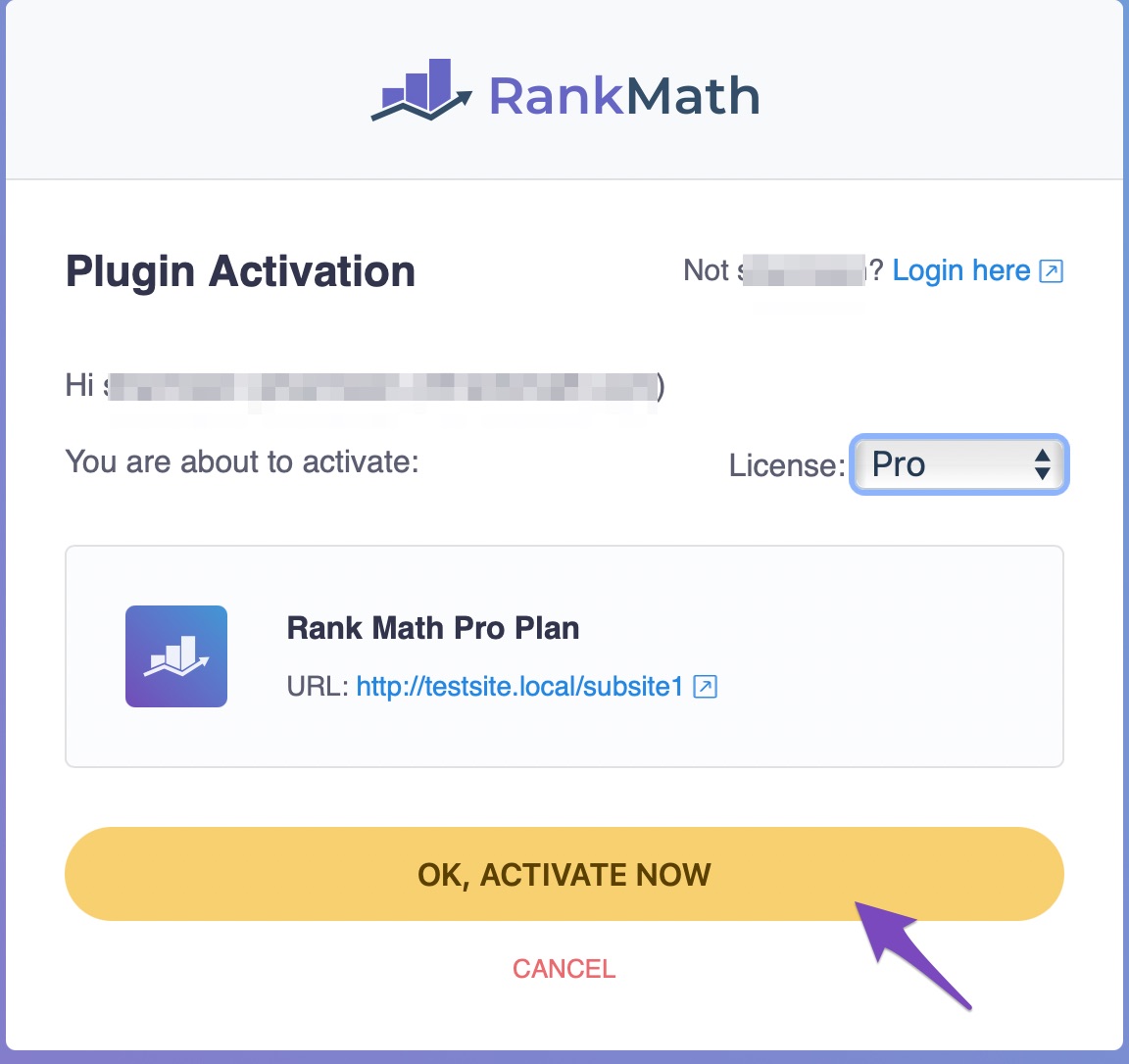
After clicking OK, ACTIVATE NOW, Rank Math PRO will be activated successfully on your subsite.
5 How to Update Rank Math PRO
We regularly release updates to Rank Math PRO. For you, using the latest version ensures you have an optimal performance and can access the latest features. Here is how to update Rank Math PRO from the network admin dashboard or the main site and sub-sites in your multisite network.
5.1 Update Rank Math PRO from the Network Admin Dashboard
To update Rank Math PRO for every site in the network, log in to the Network Admin. If you are on another site on the network, hover over My Sites in the Admin bar. Then click Network Admin, as shown below.
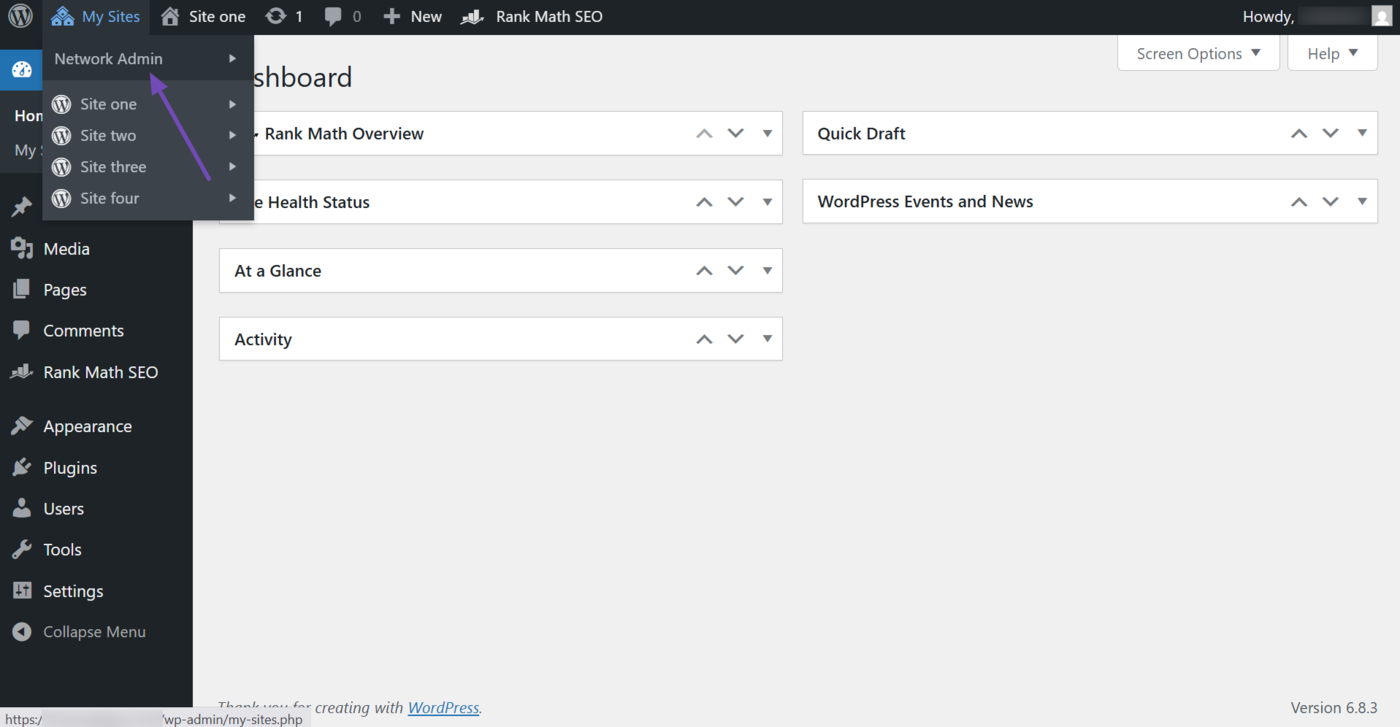
You are now on the Network Admin dashboard. Now, click Plugins.
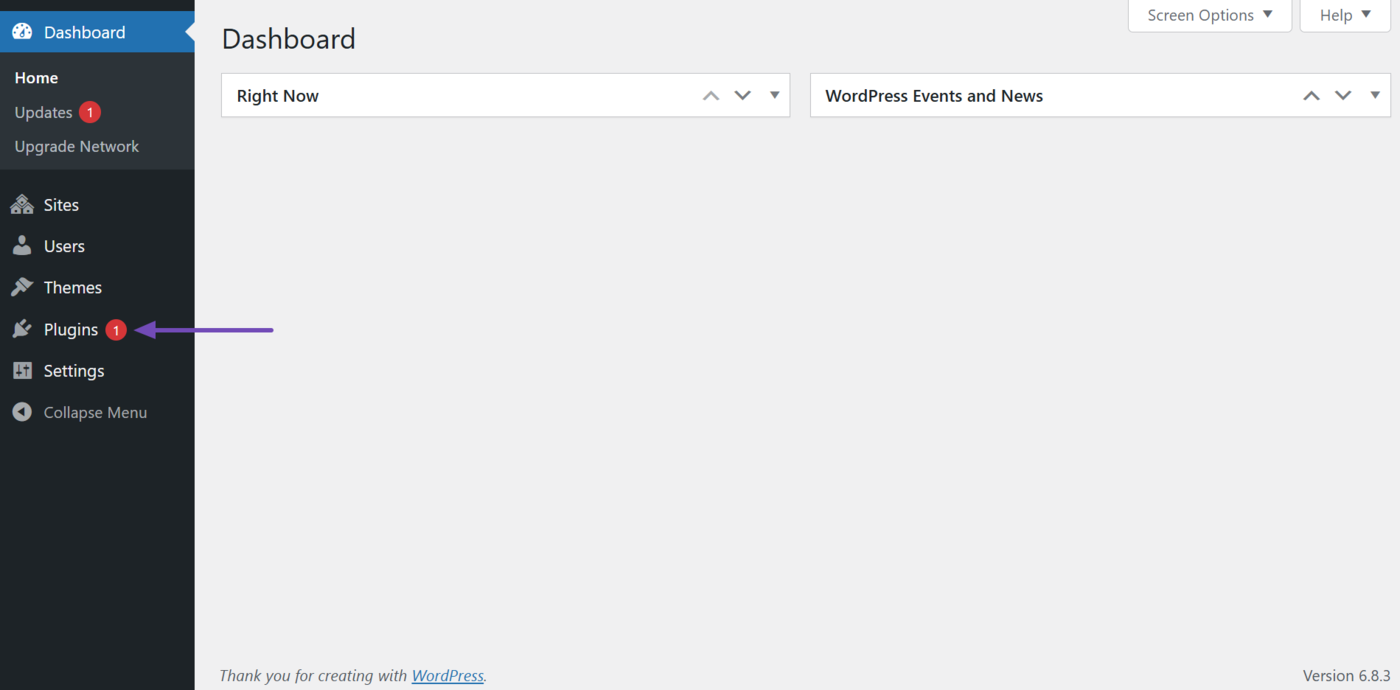
Next, scroll to Rank Math PRO. If an update is available, you will see a notification, as shown below. Click Update Now to install the latest version of Rank Math PRO on all sites across your network.
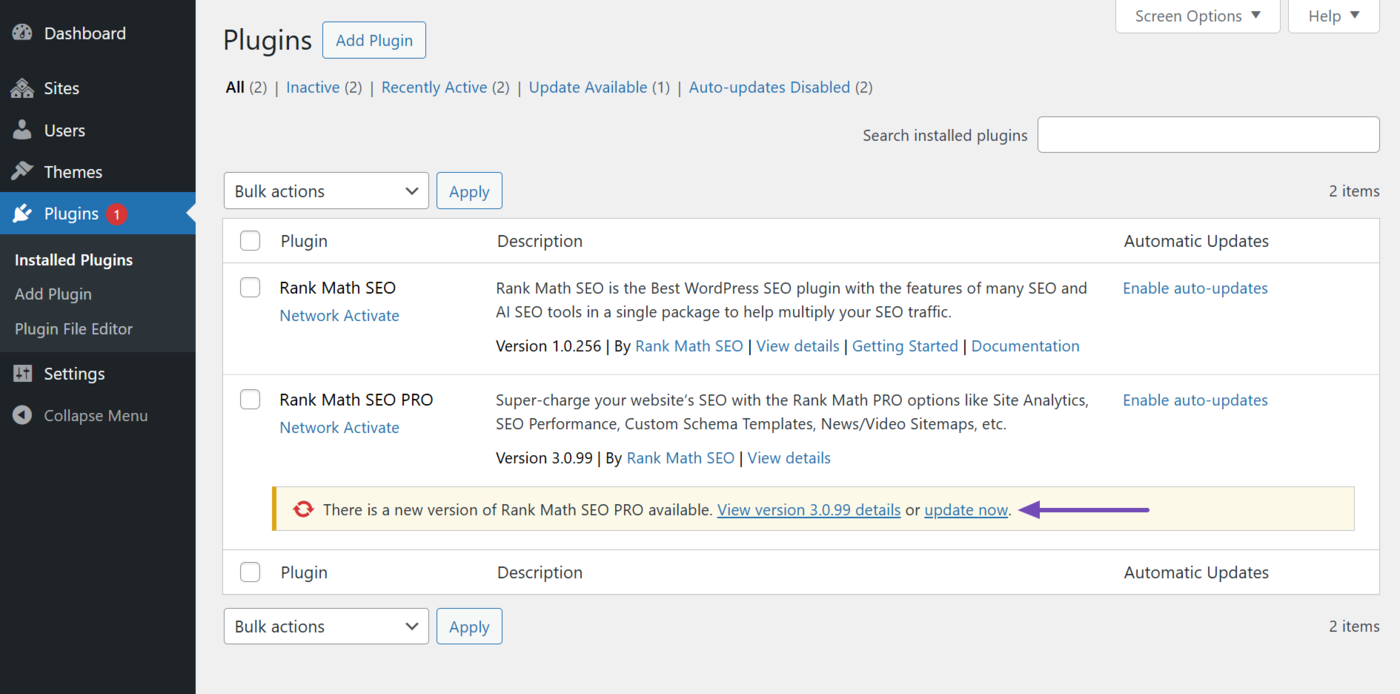
Once Rank Math PRO has been updated, you will see a success notification, as shown below.
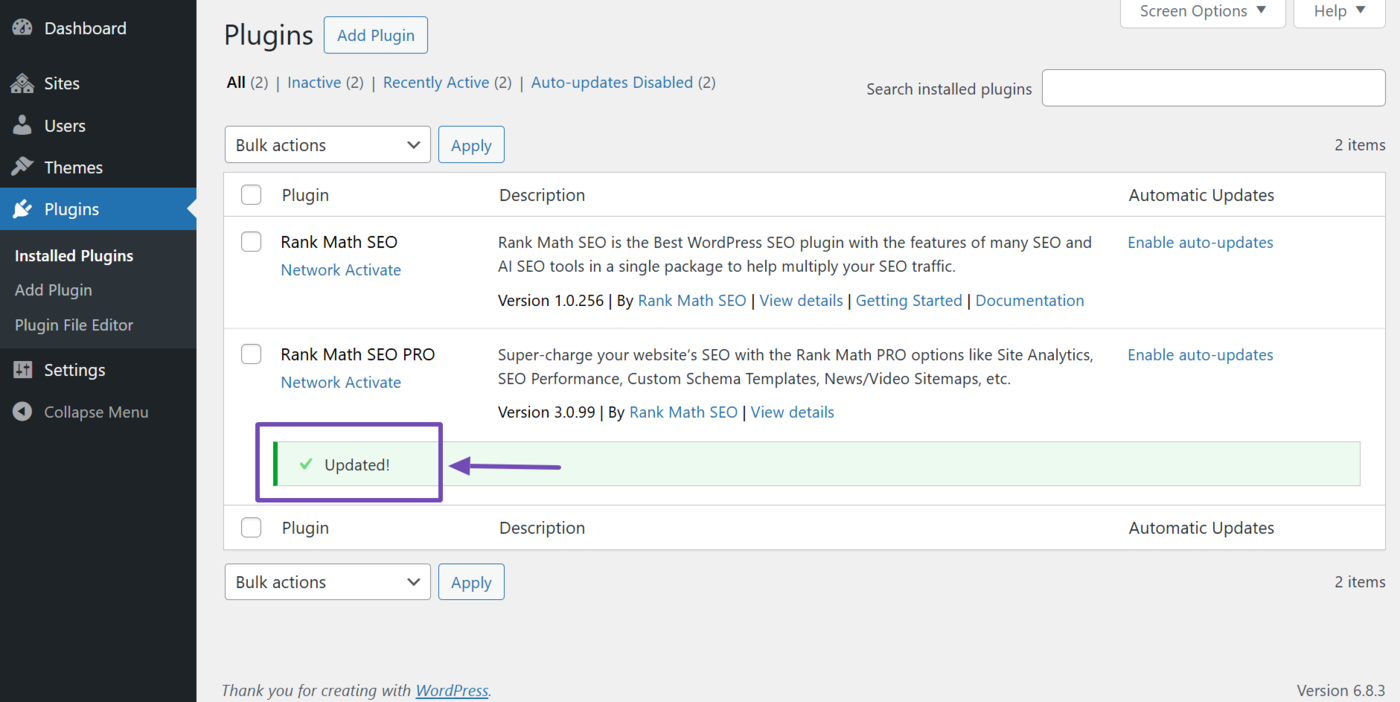
5.2 Update Rank Math PRO from the Main Site or a Sub-Site
Rank Math will check for updates to Rank Math PRO multiple times a day. However, you can also check for updates manually.
To check for updates to Rank Math PRO from your sub-site, click Plugins. Then, head to Rank Math SEO PRO and click Check for updates in the plugins actions menu, as shown below.
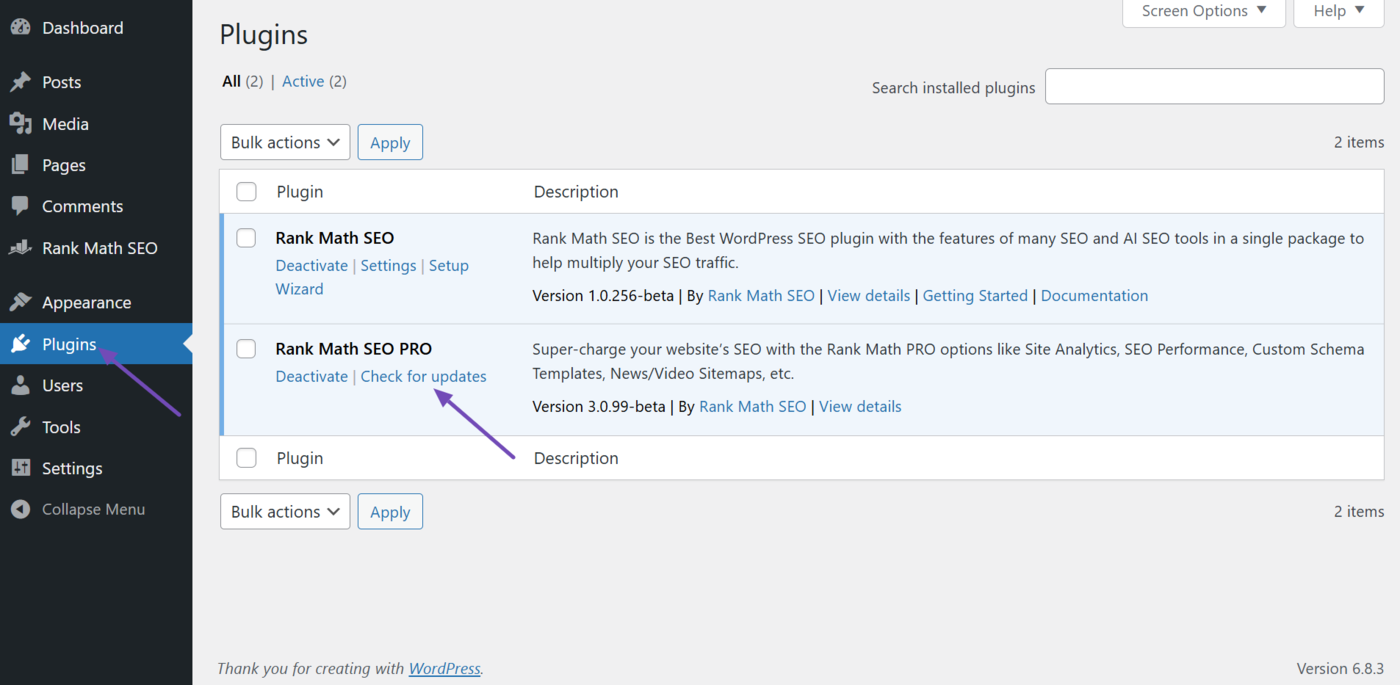
Rank Math will check for an update to Rank Math PRO. It will then display a notification confirming such. The notification will include additional information on where to locate the update.
If there is an update, click Network Admin → Updates. You will be redirected to the network’s Wordpress Updates page, where you can update Rank Math PRO.
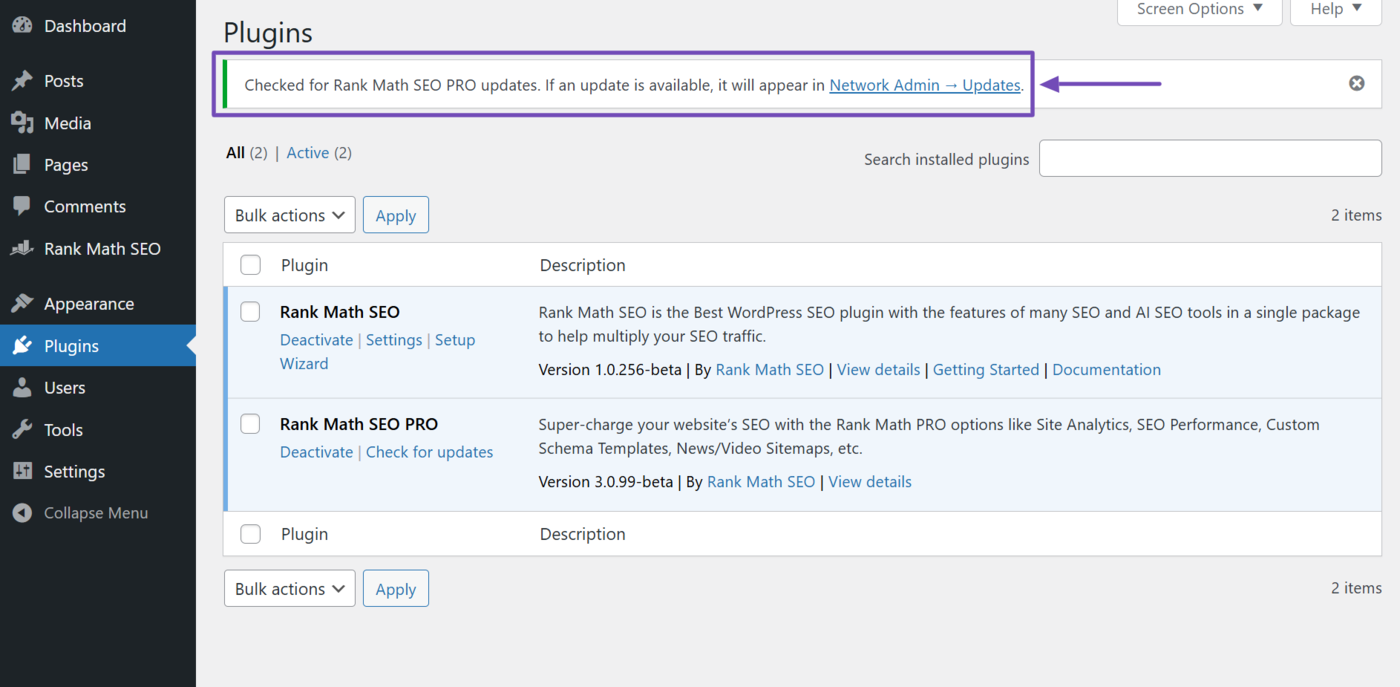
On the network’s Updates page, scroll to the Plugins section and locate Rank Math PRO. Then, select the Rank Math PRO checkbox and click Update Plugins.
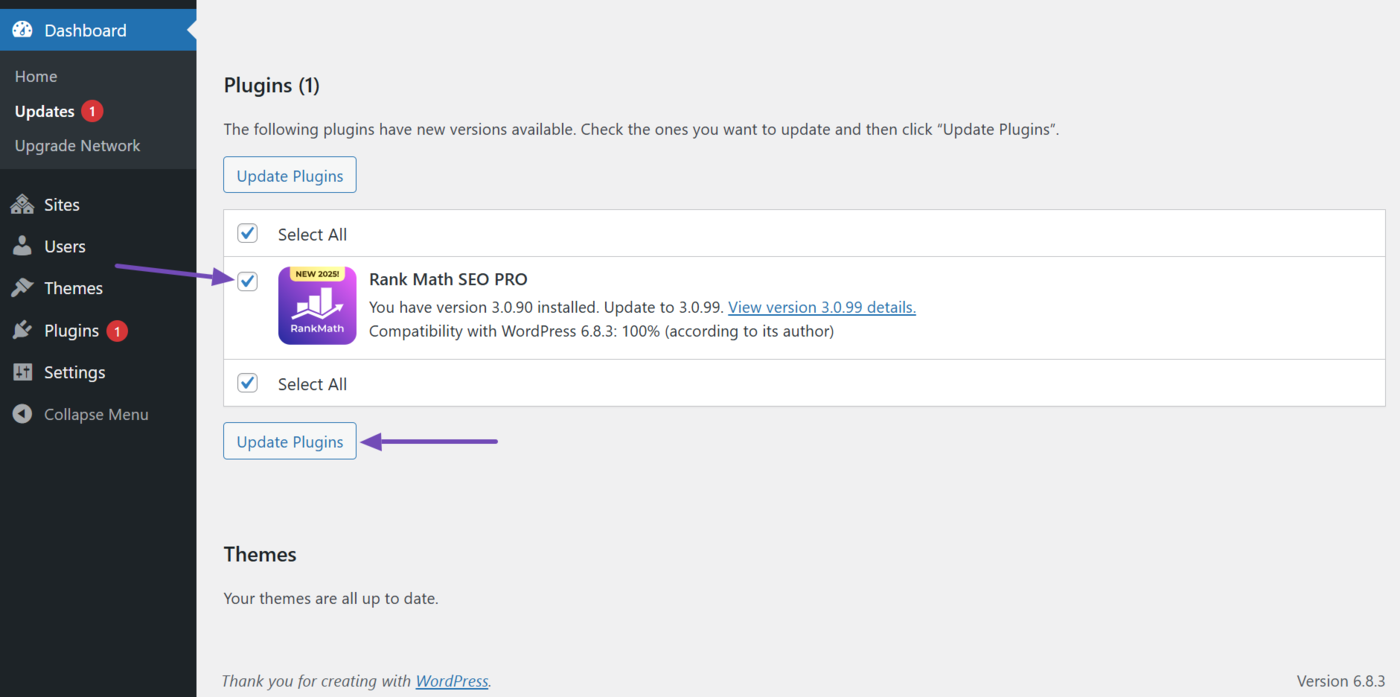
Once done, you will receive a success notification, as shown below.
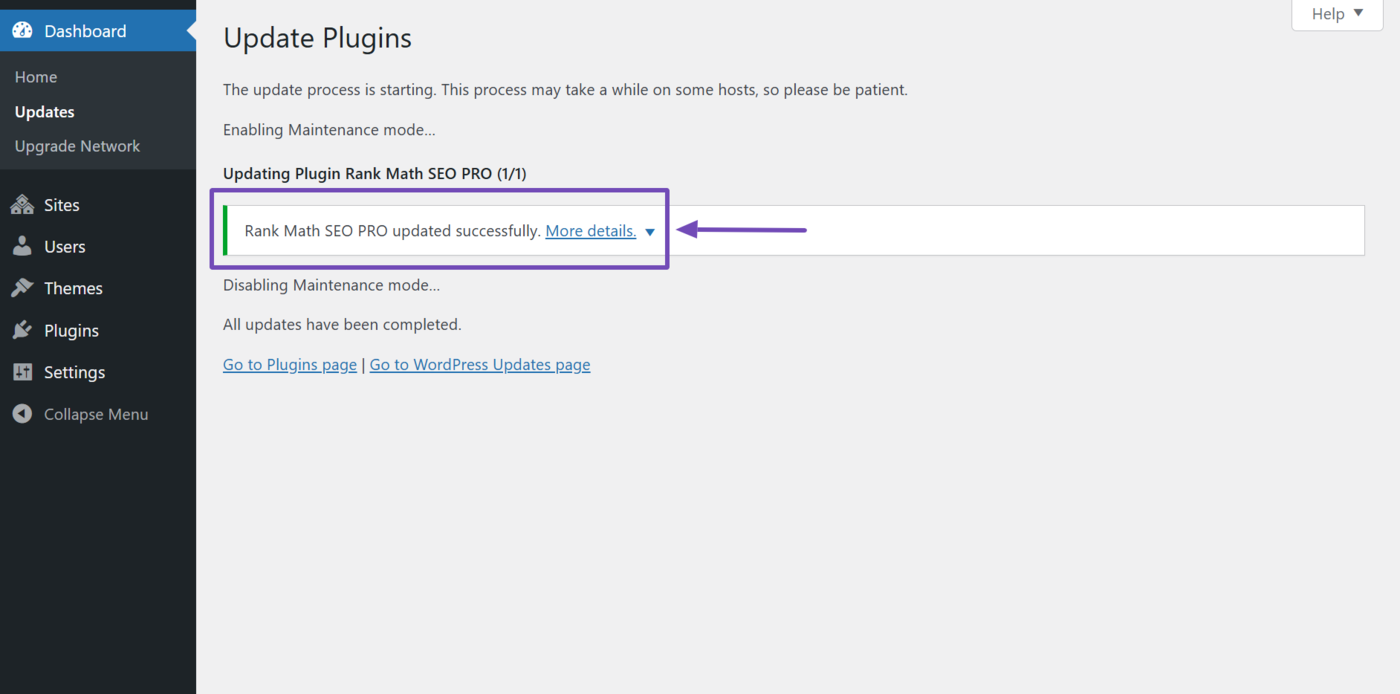
If you still have any questions about installing Rank Math on a multisite environment, please feel free to contact our support team, who are available 24×7 and will help you out as soon as possible.