Optimizing your images has many benefits. With the right information, Google can interpret your images better and show them in the right places in the search results. Image search is also a huge deal, and it is obvious that properly optimized images will tend to rank better in search as well.
Despite the benefits, image optimization is still underutilized. That is because many SEO tools do a less-than-ideal job when it comes to image optimization. But not Rank Math. Rank Math offers some of the best image optimization features and options currently available for WordPress. And in this article, we’ll discuss the Image SEO features that Rank Math offers.
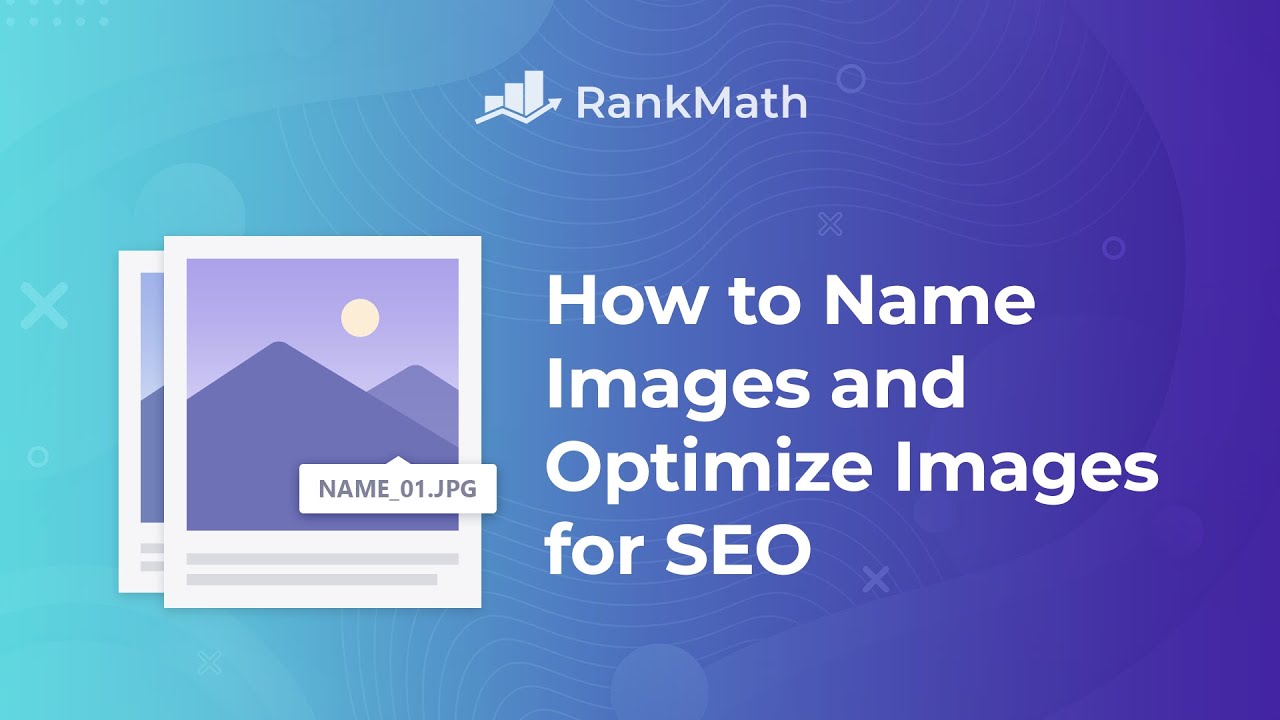
Table of Contents
1 Rank Math vs. Rank Math PRO
Rank Math is free to use now and forever. For professionals and people who want to make serious SEO progress on their websites, we introduced Rank Math PRO. Some of the features we are going to talk about will be available in the free version of Rank Math, while some are reserved for Rank Math PRO. We will highlight those features prominently while we’re discussing them.
2 Finding Image SEO Settings
To take advantage of the Image SEO features that Rank Math offers, at first, navigate to Rank Math SEO → Dashboard → Modules inside your WordPress admin area and then enable the Image SEO module, as shown below.
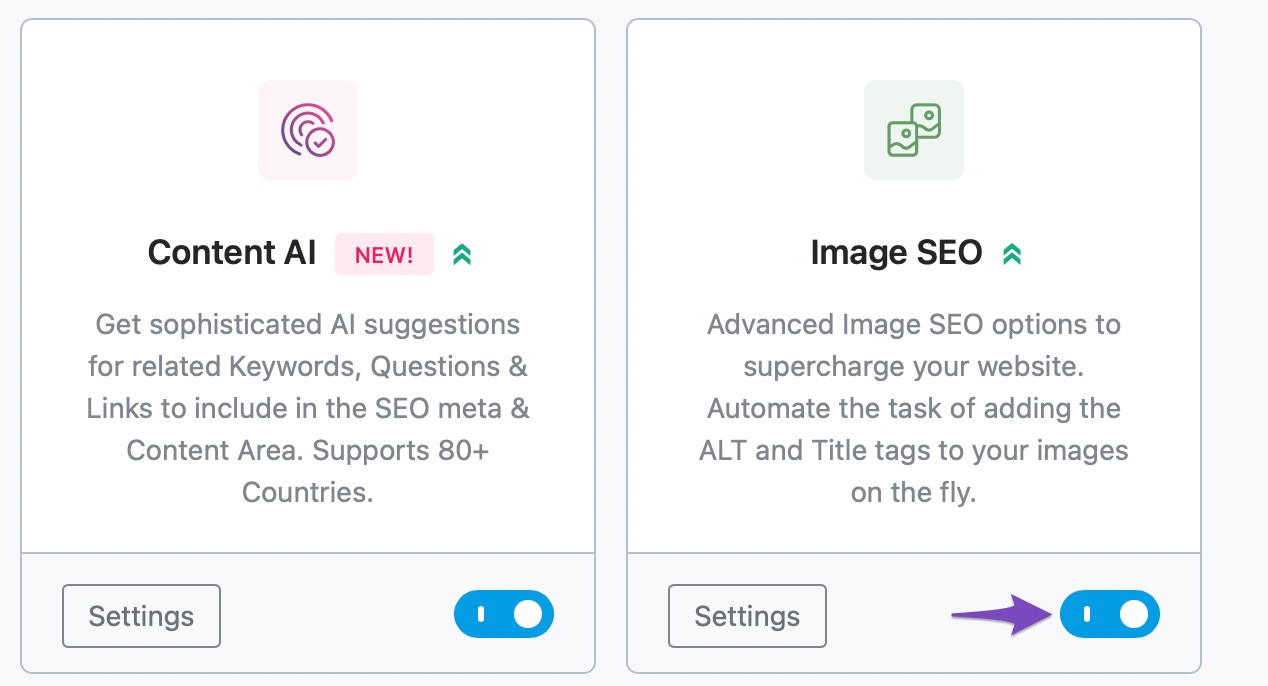
To find the Image optimization settings in Rank Math, head over to General Settings → Images from the Rank Math menu.
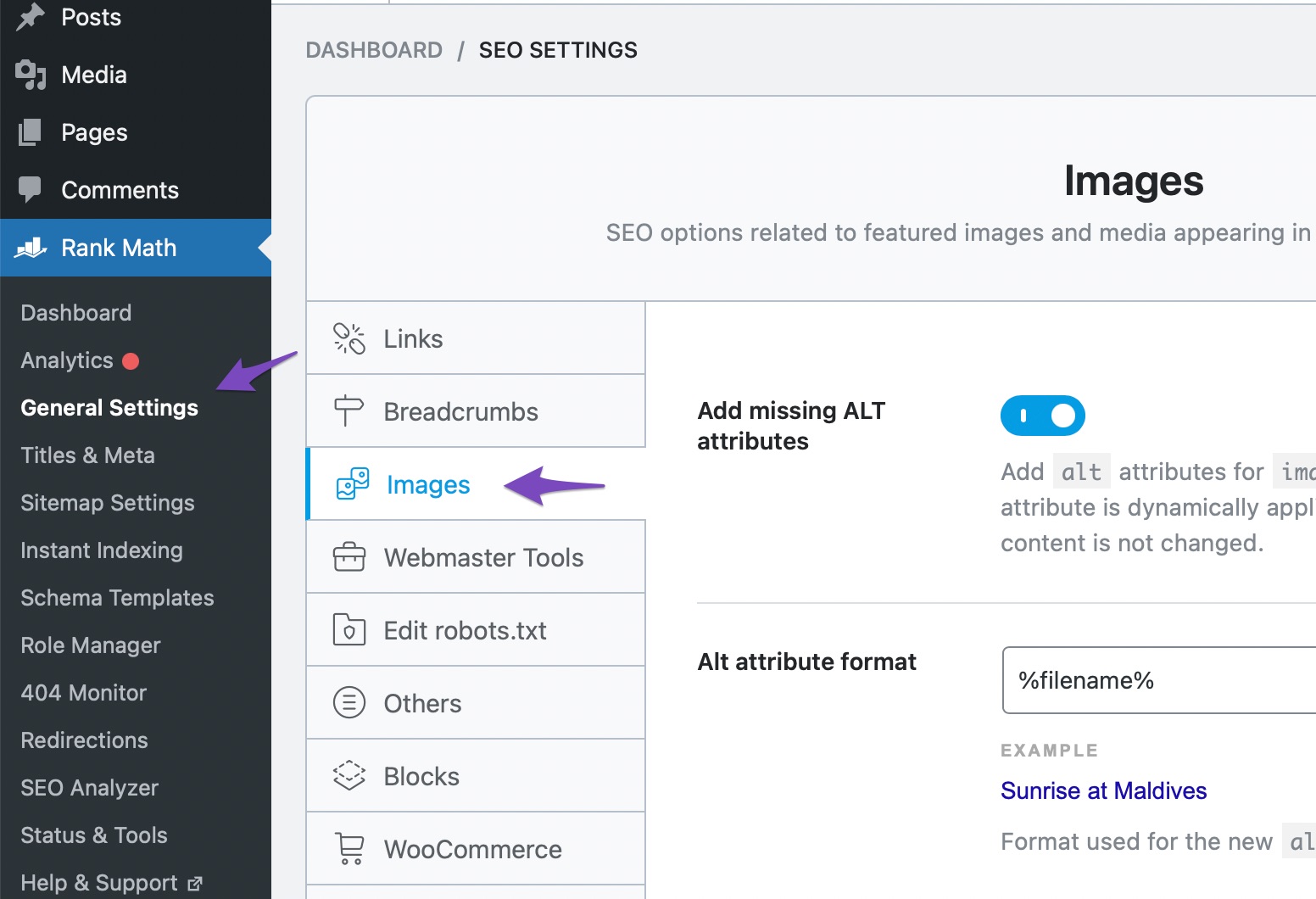
Inside, you’ll find all the settings you can optimize for images. Here is the complete list of features that you will find there.
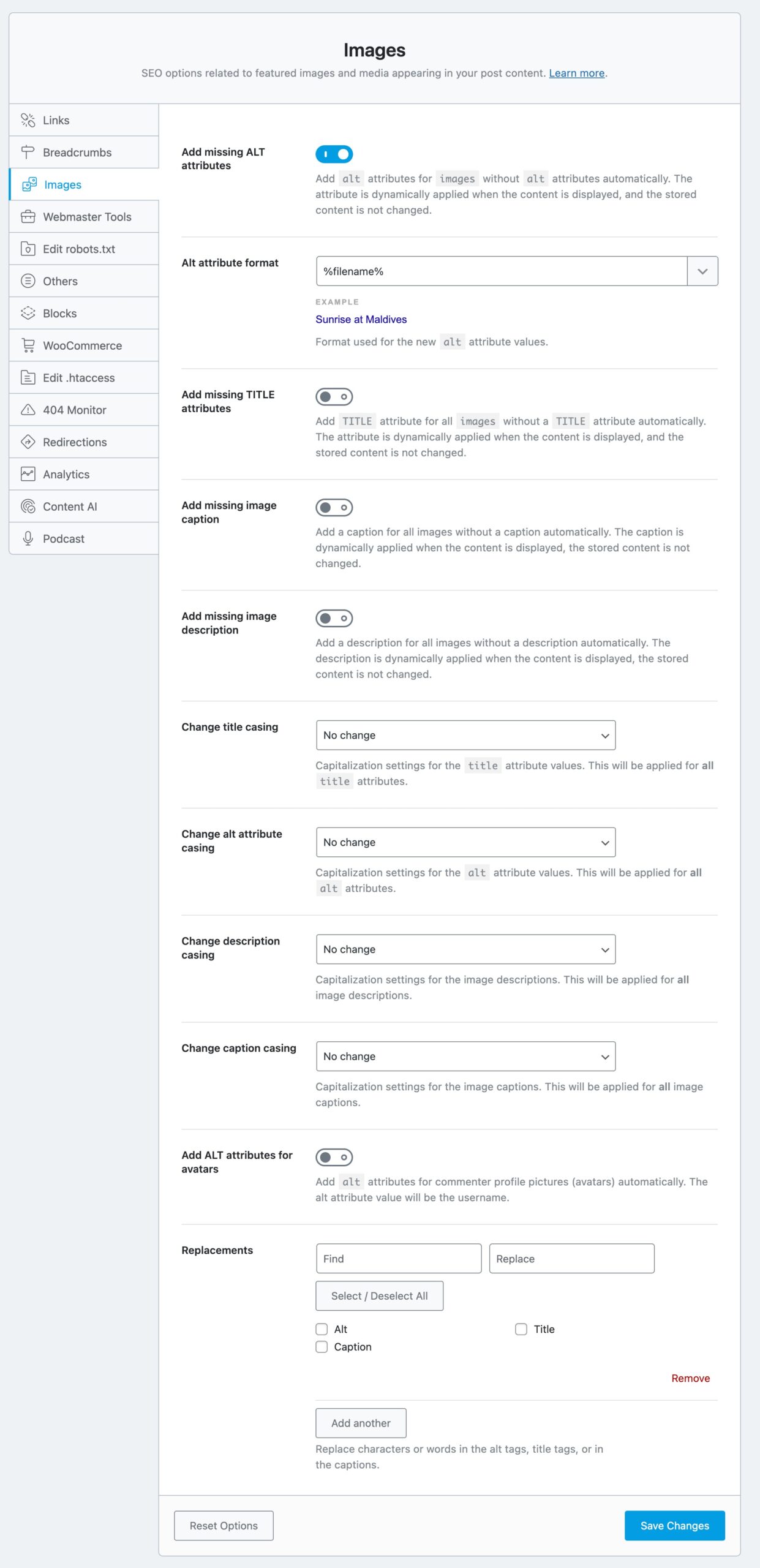
3 Configuring Image SEO Settings
As you can see, there are a lot of settings to talk about. Let us discuss them one by one and what you can do with them.
3.1 Add Missing ALT Attributes
ALT Text is one of the key things how search engines determine the content of an image. Originally created to help the differently-abled to navigate the web, search engines quickly realized that it could be used to understand images. If you have an image of Henry Cavill as Superman, then, of course, the ALT text would say “Henry Cavill”, “Henry Cavill Superman”, “Henry Cavill Superman suit”, or something similar that describes the image accurately.
The Add Missing ALT Attributes feature automatically adds ALT text to all the images that don’t have it. All you have to do is enable the option, which will open another field below it.
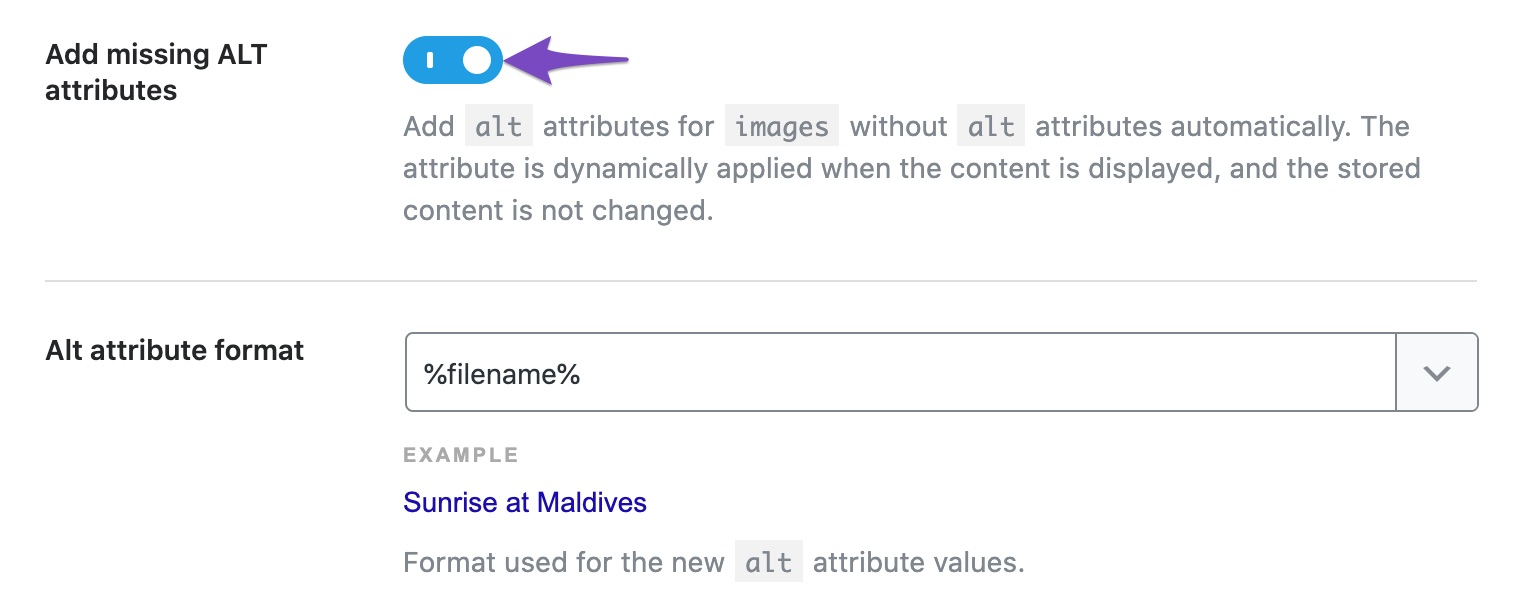
Note: Rank Math adds missing ALT attributes only for images added in post or page content, it will not do so for images used in headers, sidebars, footers, etc.
3.2 Image Alt Attribute Format
This is where you set the format that will be used to populate the ALT text. The default value is %filename%, which means the name of the filename will be used as the ALT text, but you can use other variables and static text to create the ALT attributes. Here is an example.
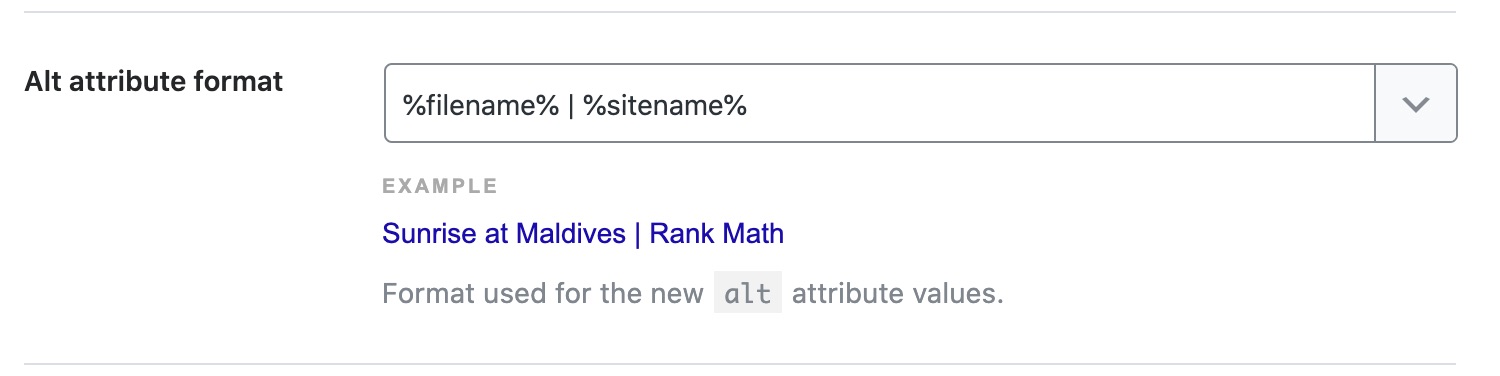
Important Note: The addition of ALT texts to images is done dynamically, and the actual ALT texts of the images do not change. That means that if you change these settings and go inside the WordPress gallery, the images will still not have any ALT text. But if you check the ALT text on an actual post, you will find it, as Rank Math applies the ALT text at runtime.
The advantage of this approach is that you can change these settings any time for any number of images, and your server will spend negligible resources in making the change.
3.3 Add Missing Title Attributes
Image Titles aren’t as important as ALT text or captions, but they are still widely used by search engines to understand the content of images. Similar to ALT text, adding them to images that already don’t have them is a manual, time-consuming task. Rank Math comes to the rescue with the Add missing title attributes feature.
Enabling this feature will add Titles to all the images that don’t already have titles. What will the actual titles be? You can control that with the setting that appears below when you enable this option.
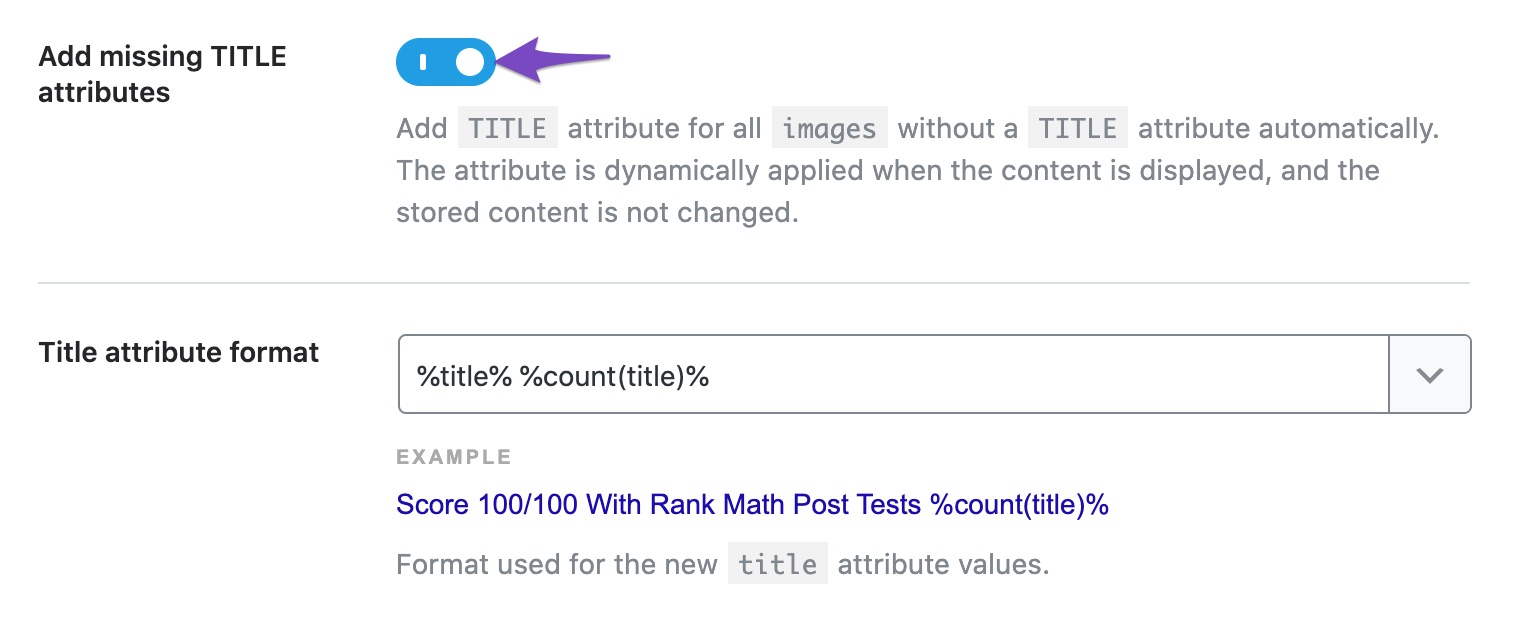
3.4 Title Attribute format
As you can see, what titles will be used for the images is controlled by the values in the Title attribute format field. The default value has variables, but as we’ve mentioned before, you can use a combination of static text and variables as well.
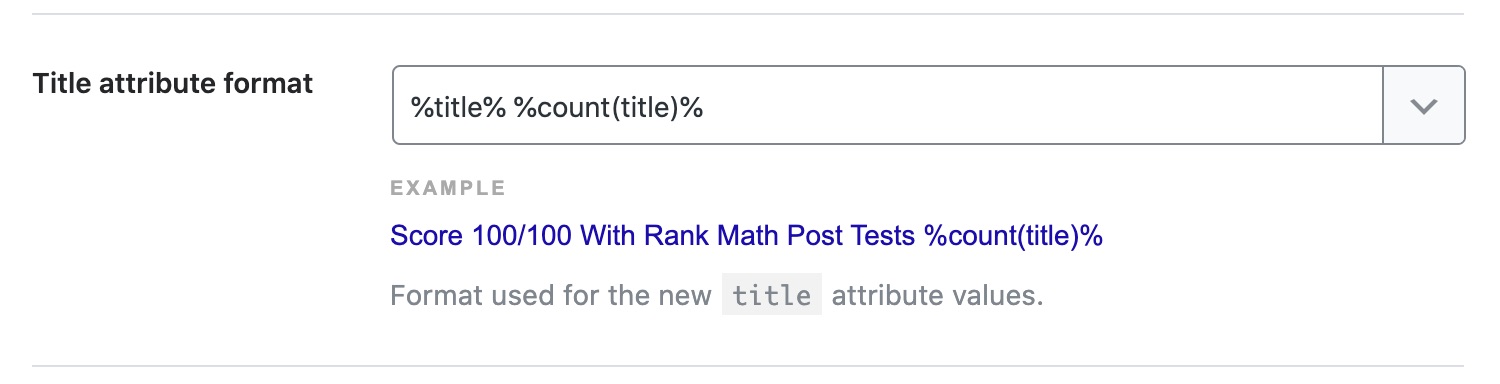
Important Note: The addition of titles is done dynamically, and the actual titles of the images do not change. That means that if you change these settings and check the images in the WordPress gallery, the images will still not have any TITLE text. But if you check the titles on an actual post, you will find it, as Rank Math applies at runtime.
The simplest advantage is conserving server resources. If you have tons of images, then your server will have to change the titles of each image, which takes time and resources. And if you change this setting in the future, the same resources will have to be spent again. The dynamic approach eliminates this problem altogether.
3.5 Add Missing Image Caption PRO
It is no secret that images attract a higher click-through rate than text. But what is less known is that image captions have an even higher CTR than images!
The actual reason is unknown, but you can think of image captions of the ”PS” of images. Even if people don’t see the actual content, the “PS” part always draws attention.
Using Rank Math, you can add a caption to any image that does not already have a caption. All you have to do is enable this option and configure the setting below.
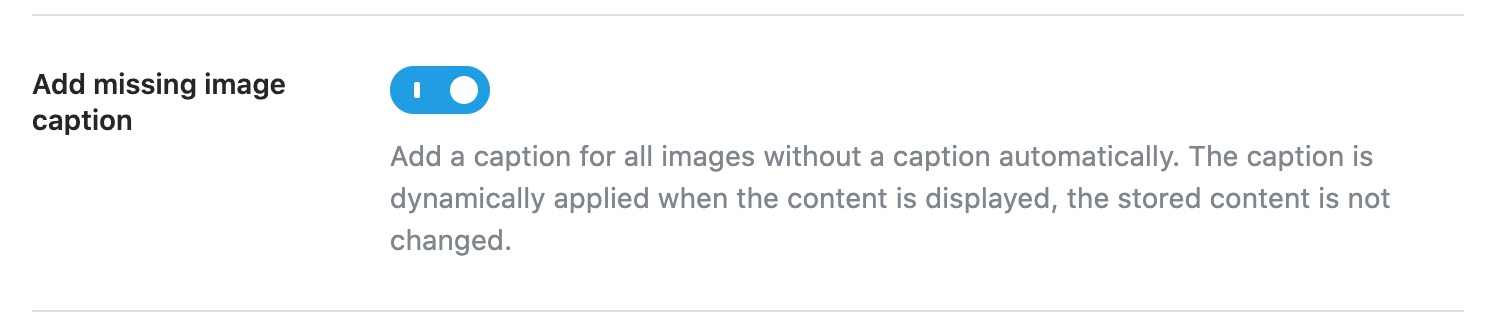
3.6 Caption Format PRO
This setting is only valuable to configure if you enable the Add missing image caption setting above. Because this setting lets you configure what the actual captions will be. Here are the default settings.
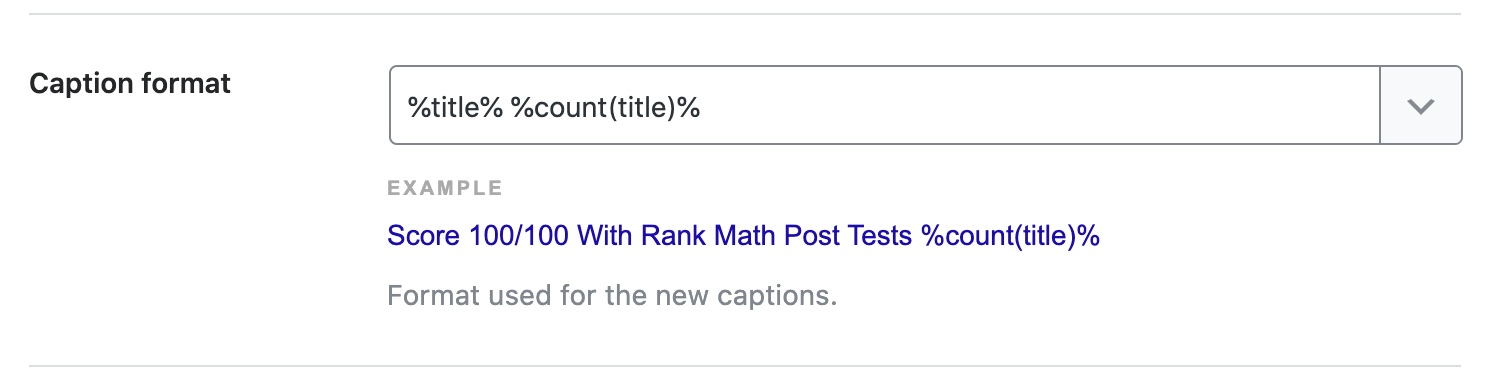
As you can see, the default settings are a mix of variables, but you can customize them using static text as well.
Important Note: The captions to the images are added dynamically. That means Rank Math adds the caption to the images while the page loads, not before that. In other words, if you check your images from the WordPress media gallery, you will not find the captions added there, but you will find them on posts, pages, etc.
This approach has many advantages, and the most important ones are resource usage and speed. If the captions are applied to the actual images, your server will have to spend time and resources in adding captions to them. If you make any changes to this setting in the future, all the operations will have to be performed again. Applying the captions dynamically solves all these problems.
3.7 Add Missing Image Description PRO
Image descriptions are another important image optimization factor that is largely ignored. When optimized well, they can add that extra edge to your image SEO efforts and can help you beat the competition.
When you enable this option, Rank Math will automatically add descriptions to images that don’t already have them. To configure the descriptions that will be added, you have to configure the setting just below it.
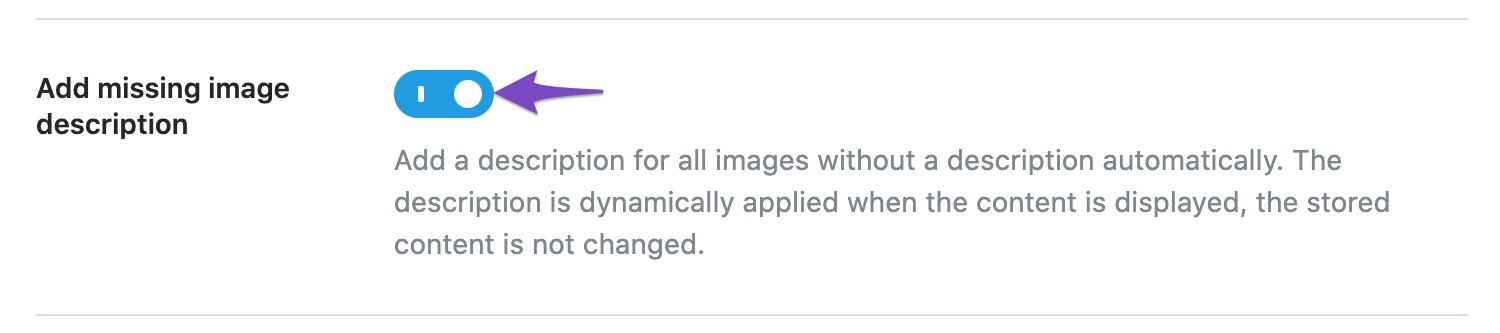
3.8 Description Format PRO
This setting lets you configure the descriptions that will be added to the images by Rank Math. Configuring this is useful only if the Add missing image description is enabled.
As you can see in the image below, the default description uses variables. But you can use a combination of variables and text to create the perfect description of all your images.
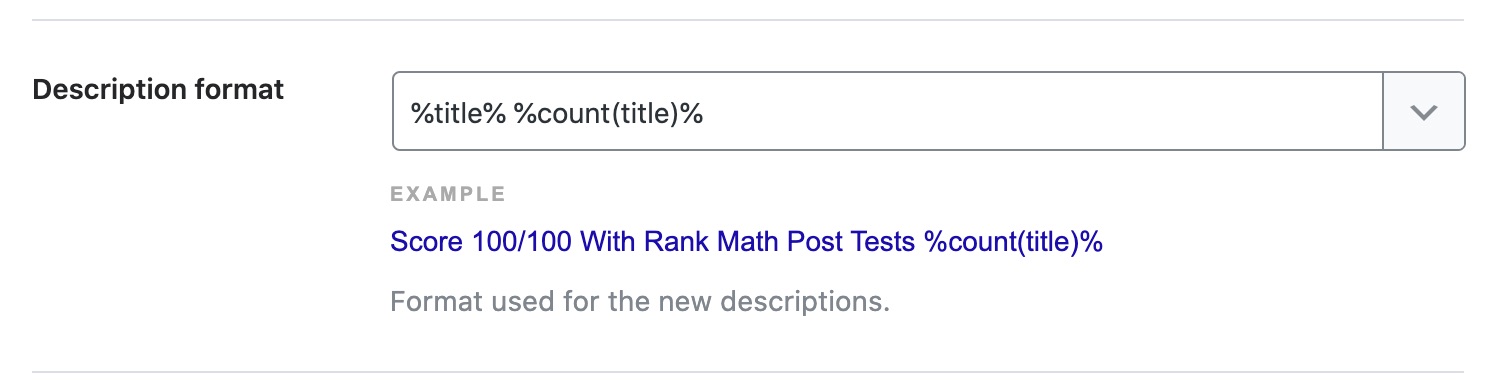
Important Note: When you enable the Add missing description option and check your images in the WordPress gallery, you will see that none of the images has descriptions added to them. However, if you check the images on the post or page, you will see the descriptions there. That is because Rank Math adds the description to the post dynamically when the page loads.
This approach saves significant server resources. Also, you can make any changes to these settings anytime, and they will be instantly applied throughout your website, even if you have thousands of images on your website.
3.9 Change Title Casing PRO
This option changes the case of the image titles. Titles are not visible to the user, but they are read by search engines and used for understanding the images. Having the proper case for the title won’t affect the user a lot, but there are certain scenarios where it is best to have them look professional. And since Rank Math can take care of it automatically, you can simply set it up once and forget it.
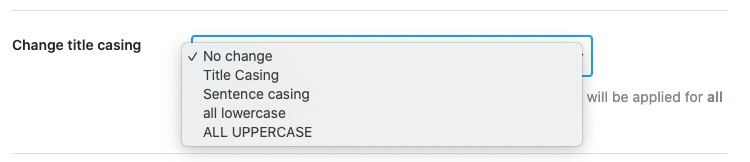
Here are examples of each case type.
- No change: The case remains as you enter it
- Title Casing: The First Alphabets Of All Words In A Sentence Are Capitalized
- Sentence Casing: The first word is capitalized. Only the first.
- All Lowercase: none of the words are capitalized
- All Uppercase: EVERYTHING IS CAPITALIZED! ARRGGHH!!!
3.10 Change ALT Attribute Casing PRO
This option lets you control the case of the ALT text that is added to the images. Since the ALT text can be displayed to the end-user in some cases, it doesn’t hurt to have it look more professional. And when Rank Math can do it at the click of a button, there is no downside. Here are the various options to choose from.
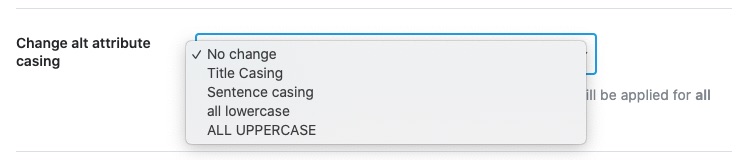
Here are examples of each case type.
- No change: The case remains as you enter it
- Title Casing: The First Alphabets Of All Words In A Sentence Are Capitalized
- Sentence Casing: The first word is capitalized. Only the first.
- All Lowercase: none of the words are capitalized
- All Uppercase: EVERYTHING IS CAPITALIZED! ARRGGHH!!!
3.11 Change Description Casing PRO
This option lets you choose the case that will be used for the image descriptions that will be added by Rank Math. The image descriptions are not usually displayed to the user, but we are seeing new user interfaces every day (Alexa, Google Home, Smart Displays, etc.), and you never know when the description starts becoming more important than usual. Since setting this up is easy with Rank Math, there is no reason to not do it. Here are the choices you get when choosing the case for the description.
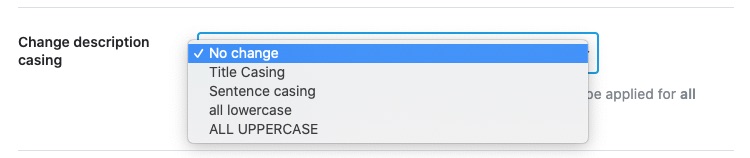
Here are examples of each case type.
- No change: The case remains as you enter it
- Title Casing: The First Alphabets Of All Words In A Sentence Are Capitalized
- Sentence Casing: The first word is capitalized in every sentence. Only the first word, though.
- All Lowercase: none of the words are capitalized
- All Uppercase: EVERYTHING IS CAPITALIZED! ARRGGHH!!!
3.12 Change Caption Casing PRO
This option changes the case of the image captions. As captions are visible to the users, it is important to have a consistent, professional look to them, and this option helps you achieve that. The following options are available.
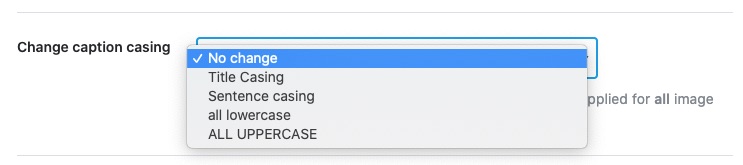
Here are examples of each case type.
- No change: The case remains as you enter it
- Title Casing: The First Alphabets Of All Words In A Sentence Are Capitalized
- Sentence Casing: The first word is capitalized. Only the first.
- All Lowercase: none of the words are capitalized
- All Uppercase: EVERYTHING IS CAPITALIZED! ARRGGHH!!!
3.13 Add ALT Attributes for Avatars PRO
If you enable this option, then Rank Math will automatically apply the username as the ALT text for the avatars used on your website.

3.14 Replacements PRO
Replacements is one of the features that you’d use once and then wonder where it was all your life. This magical feature lets you find and replace your image metadata with a single click. This is one of those tasks in WordPress, which doesn’t have any good solutions out there, and it is very important at the same time.
Having the right image alt tags, titles, and captions can massively boost relevancy and get you better search rankings. With Replacements in Rank Math PRO, you’ll be able to optimize your images and improve your workflow at the same time. Let us show you how it works.
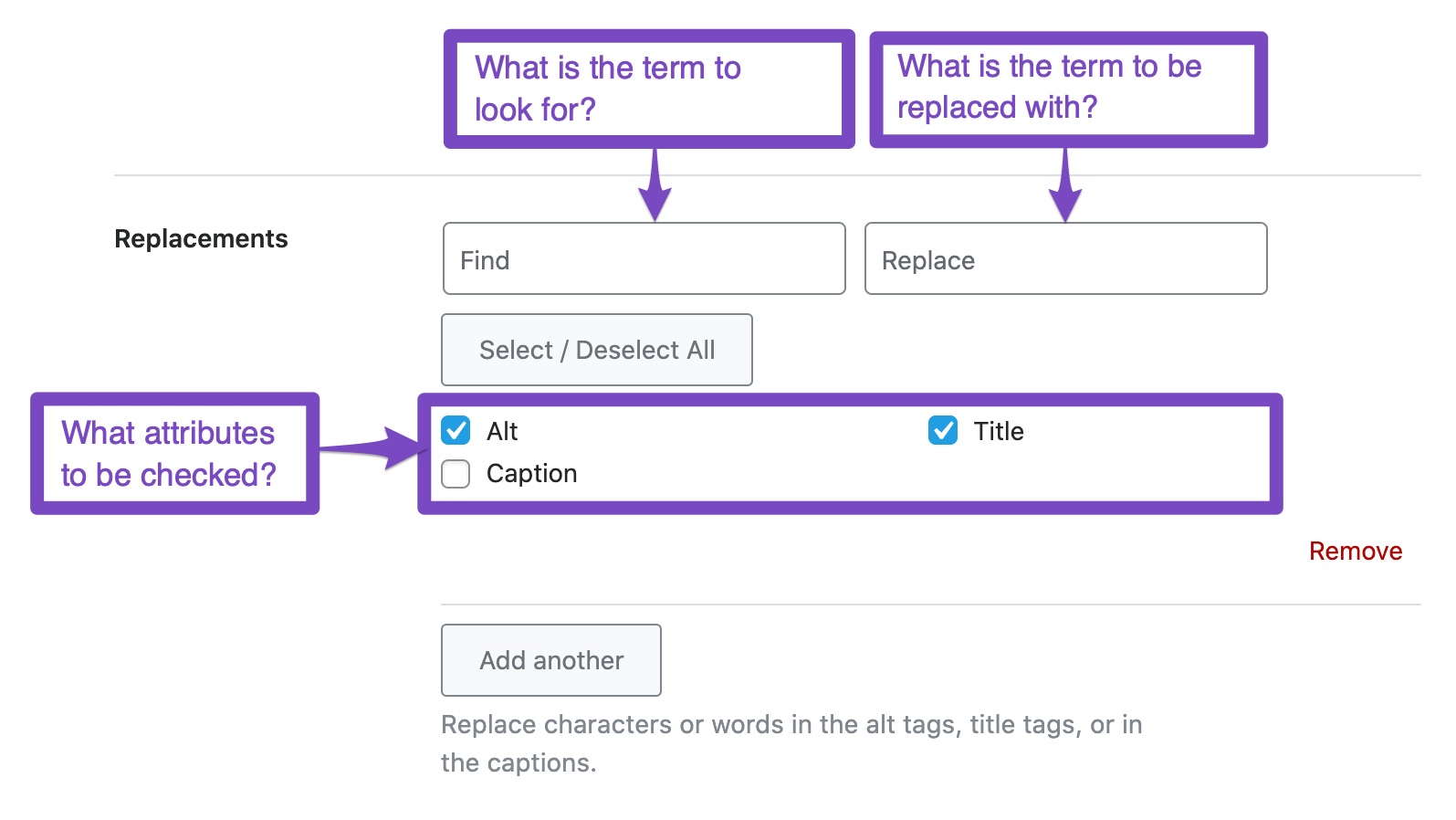
In the Find field, you’ll enter the string that you want to replace.
In the Replace field, you’ll enter the string that you want it to be replaced with.
From the checkboxes, you’ll select all the places where the replacements should be made.
Use the Add another button to add another replacement rule.
It’s pretty simple to follow, and let us demonstrate it once to drive the point home. Here is what we did. We found an image with outdated ALT text and title.
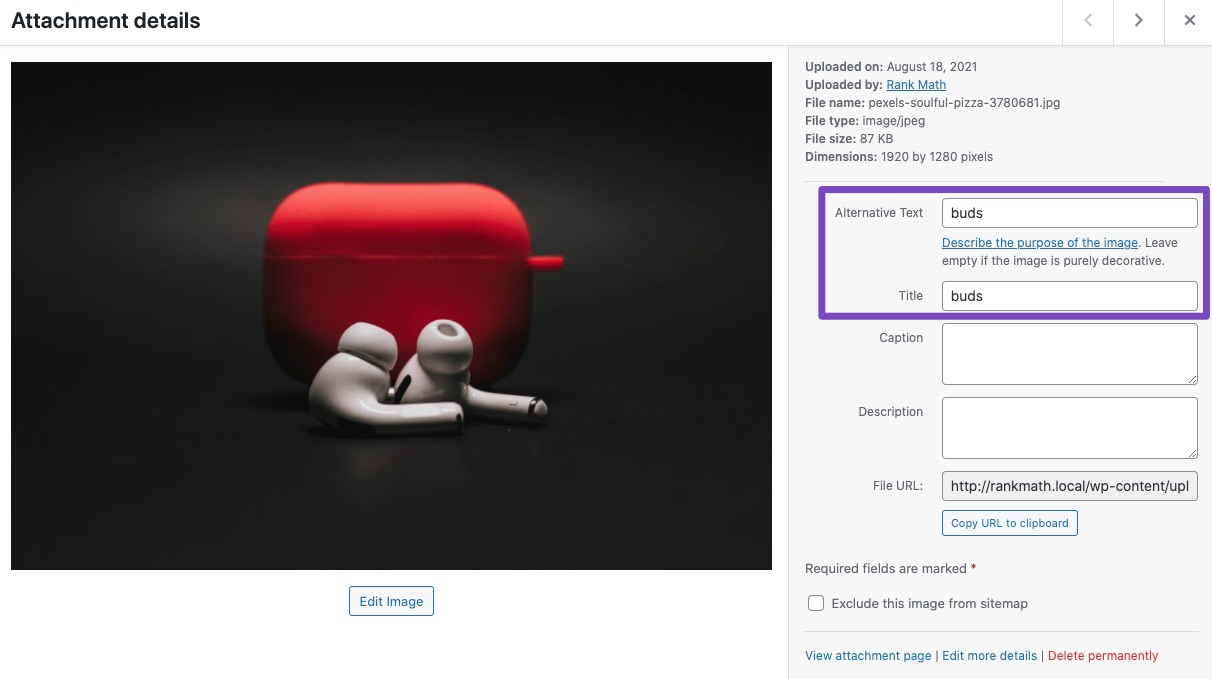
So we created a Replacement as follows:
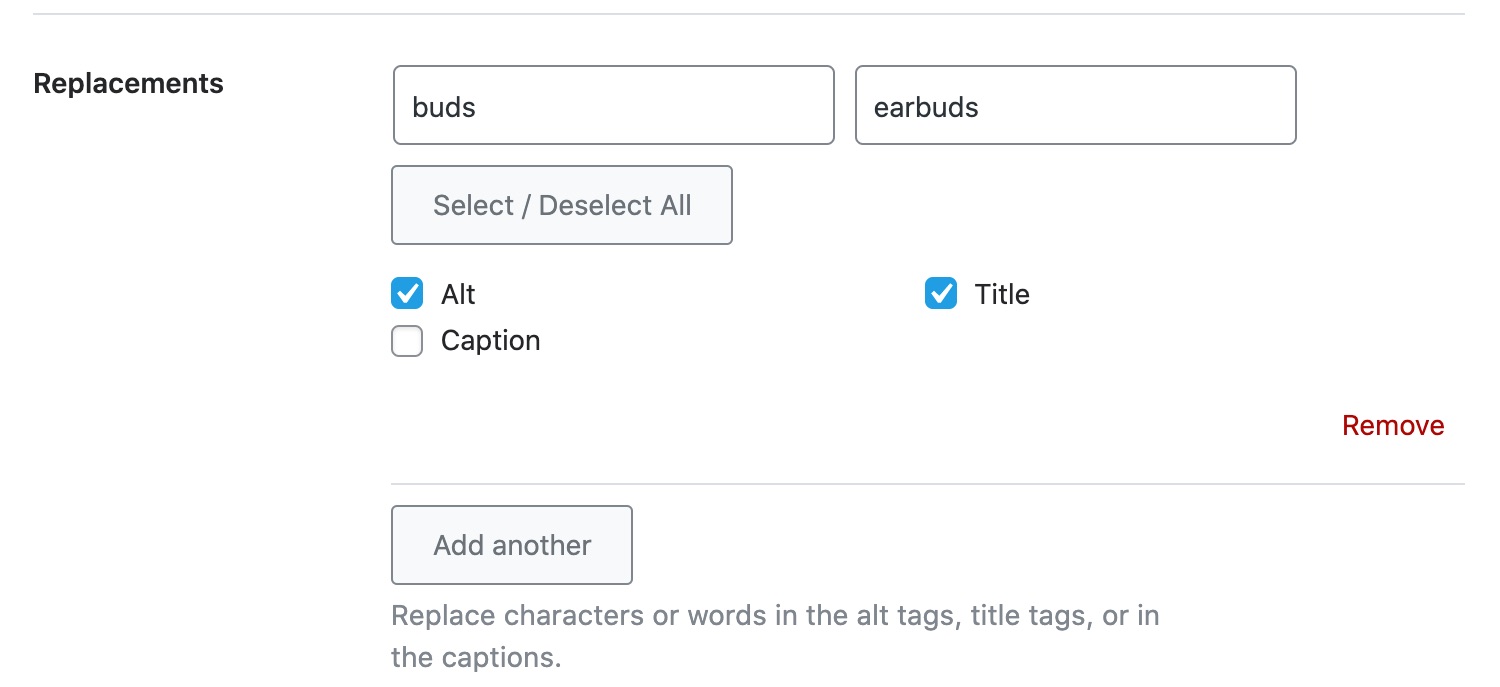
Then we hit Save Changes. Next, we checked the post to see if any changes were made.
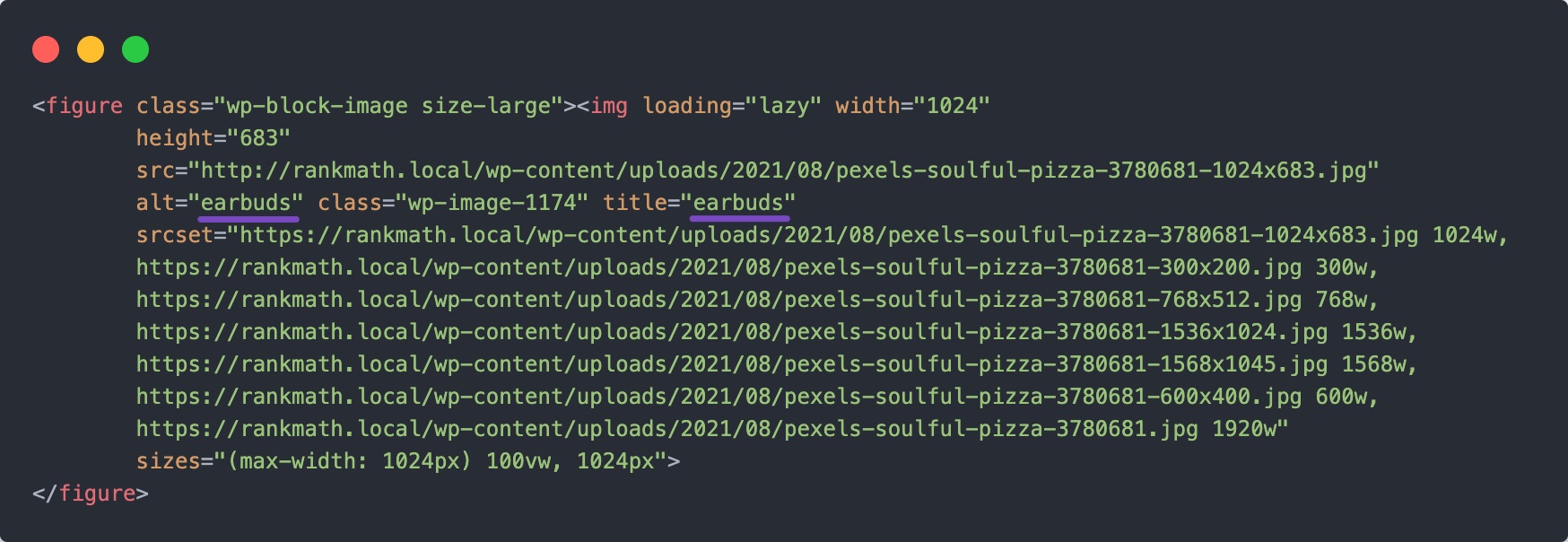
As you can see from the above image, the ALT text and the title attributes were changed as configured in the replacements.
Replacements work dynamically, which means Rank Math makes the changes to the image ALT text and other metadata only when the post loads. This way, your server’s resources are not used to change the information, and you can make more replacements or update old ones without worrying about causing too much load on your server.
It means that all the replacements that you want to make will have to be created and kept in the settings forever. If you’d like to delete any of the replacements, you can simply click the Remove link on the page.
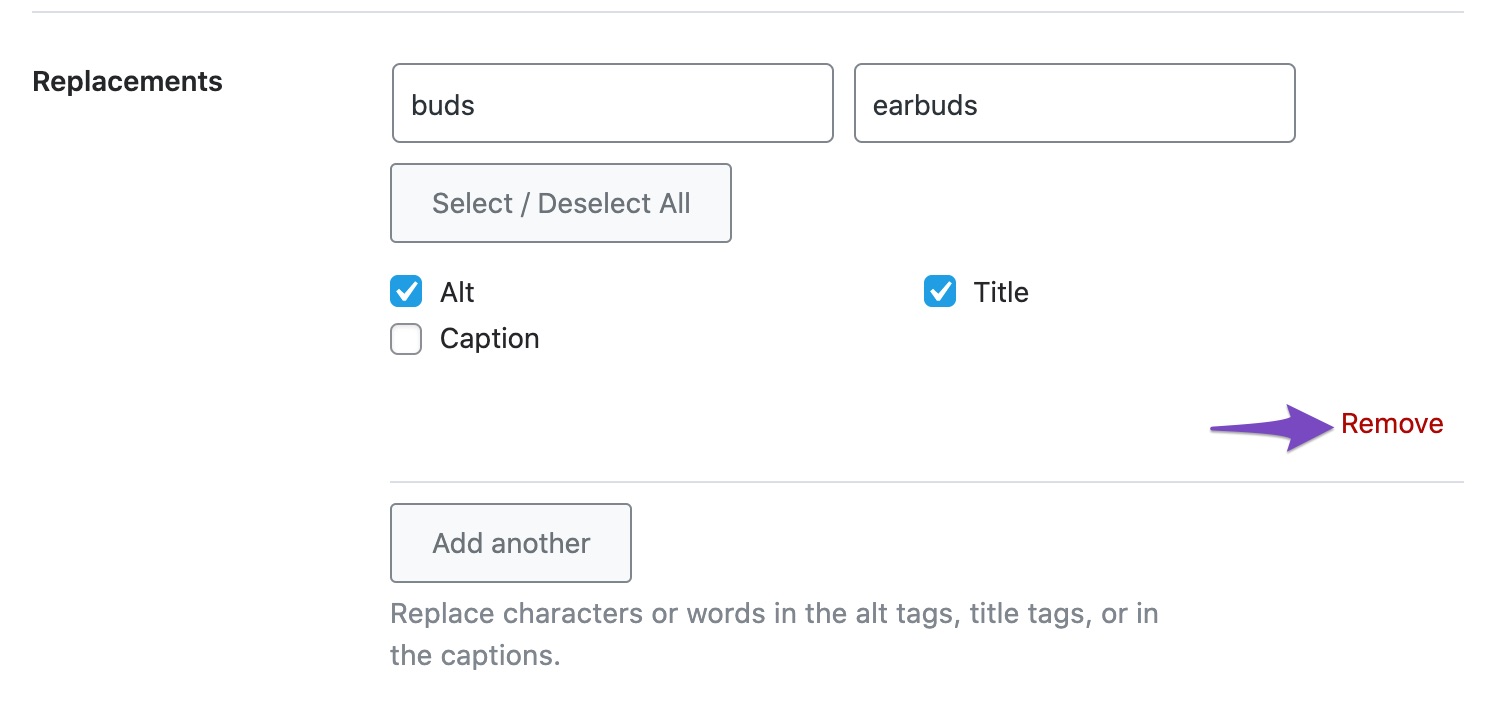
4 Saving Your Changes
Once you’ve configured all your settings or made the appropriate changes to them, don’t forget to save your changes by clicking the Save Changes button on the bottom right. If you don’t do it and navigate away from the page or refresh it, all your changes will be lost, and you will have to configure the settings again. To avoid this inconvenience, just save your settings.

Once you save your changes, the page will refresh, and you should see the following notice at the top of the page.
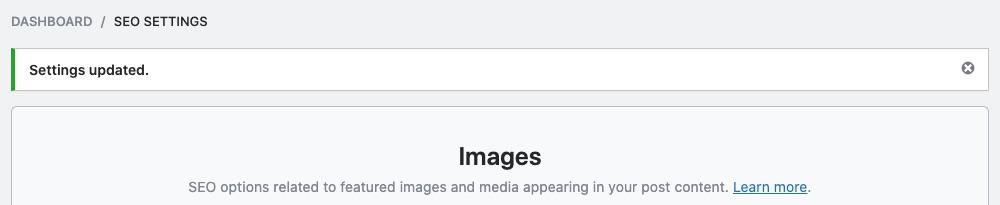
5 Rank Math’s Image Alt & Image Title Variables
Rank Math PRO makes it extremely easy to set image alt and image title variables in a matter of just a few clicks.
In the options/settings that follow, you will see a lot of variables, which will typically look like %this%. These are merely containers that can fetch information from a particular page, post, and in this case, images. Variables are a core of how Rank Math makes SEO optimizations quick, easy, and efficient.
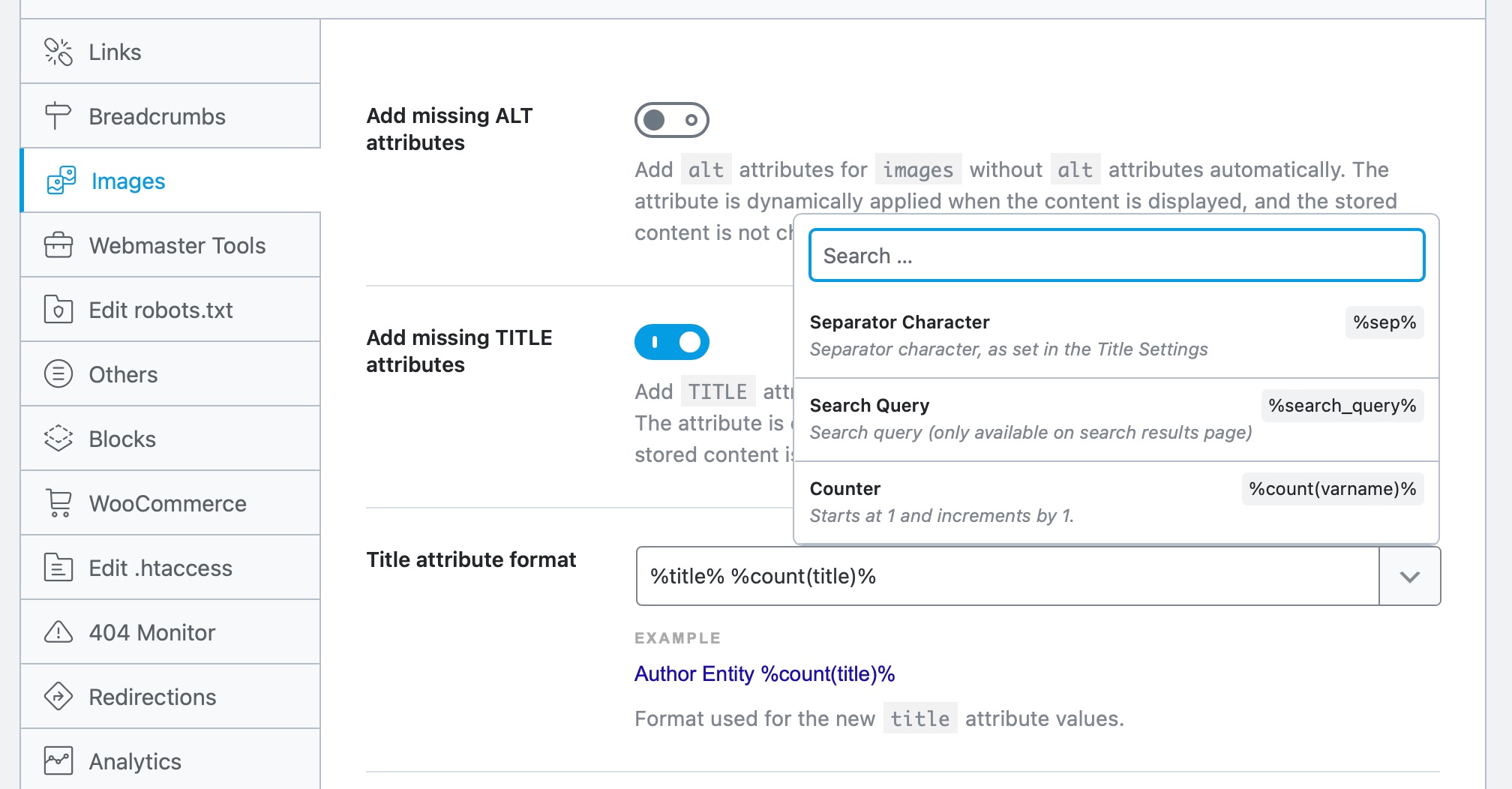
There are several variables available, and you don’t have to memorize their names. A handy list is available inside Rank Math, and the role of each variable is explained well, even when it is self-explanatory. When you refer to variables in this article, most of the time, it should be clear what the variable would do. If it is not, then you can easily look for that variable in Rank Math.
It is important to note that the attribute is dynamically applied when the content is displayed, the actual stored content is not changed.
Rank Math makes the following variables available:
5.1 Separator Character
This variable adds a separator character.
%sep%5.2 Search Query
This variable sets a search query and is only available to search pages.
%search_query%5.3 Counter
This variable sets a counter, and it starts at 1 and increments by 1.
%count(varname)%5.4 File Name
This variable sets the filename of the attachment.
%filename%5.5 Site Title
This variable sets the title of the site.
%sitetitle%5.6 Site Description
This variable sets the description of the site
%sitedesc%5.7 Current Date
This variable sets the current date.
%currentdate%5.8 Current Day
This variable sets the current day.
%currentday%5.9 Current Month
This variable sets the current month.
%currentmonth%5.10 Current Year
This variable sets the current year.
%currentyear%5.11 Current Time
This variable sets the current server time.
%currenttime%5.12 Current Time(advanced)
This variable sets the current server time with custom formatting.
%currenttime(F jS, Y)%5.13 Organization Name
This variable sets the organization name added in the Local SEO settings.
%org_name%5.14 Organization Logo
This variable sets the organization logo added in the Local SEO settings.
%org_logo%5.15 Organization URL
This variable sets the organization URL added in the Local SEO settings.
%org_url%5.16 Post Title
This variable sets the title of the current post/page.
%title%5.17 Post Title of the Parent Page
This variable sets the title of the parent page of the current post/page.
%parent_title% 5.18 Post Excerpt
This variable sets the excerpt of the current page, and it is auto-generated if it does not exist.
%excerpt%To set the excerpt of the current post without auto-generation, use the following variable.
%excerpt_only%5.19 Post URL
This variable sets the URL of the current post/page.
%url% 5.20 Post Thumbnail
This variable sets the current post thumbnail.
%post_thumbnail%5.21 Date Published
This variable sets the publication date of the current post/page OR the specified date on the date archives.
%date%5.22 Date Modified
This variable sets the modified date of the current post/page.
%modified%5.23 Date Published(advanced)
This variable sets the publish date with a custom formatting pattern.
%date(F jS,Y)%5.24 Date Modified(advanced)
This variable sets the modified date with a custom formatting pattern.
%modified(F jS,Y)%5.25 Post Category
This variable sets the first category associated with the current post OR the current category on category archives.
%category%5.26 Post Categories
This variable sets the comma-separated list of categories associated with the current post.
%categories%5.27 Categories(advanced)
This variable outputs the list of categories associated with the current post with customization options.
%categories(limit=3&seperator= | & exclude=12,23)%5.28 Post Tag
This variable sets the first tag associated with the current post or current tag on tag archives.
%tag%5.29 Post Tags
This variable sets the comma-separated list of tags associated with the current post.
%tags%5.30 Tags(advanced)
This variable outputs the list of tags associated with the current post, with customization options.
%tags(limit=3&seperator= | & exclude=12,23)%5.31 Current Term
This variable sets the current term name.
%term%5.32 Term Description
This variable sets the term description.
%term_description% 5.33 Custom Term (Advanced)
This variable sets the custom term name.
%customterm(taxonomy-name)%5.34 Custom Term Description
This variable sets the custom term description.
%customterm_desc(taxonomy-name)% 5.35 Author ID
This variable sets the author’s user ID of the current post, page, or author archive.
%userID%5.36 Post Author
This variable displays the name of the author of the current post, page, or author archive.
%name%5.37 Author Description
This variable sets the author’s biographical info of the current post, page, or author archive.
%user_description%5.38 Post ID
This variable sets the ID of the current post/page.
%id%5.39 Focus Keyword
This variable sets the focus keyword of the current post.
%focus_kw%5.40 Focus Keywords
This variable sets a comma-separated list of all the focus keywords of the current post.
%keywords%5.41 Custom Field(advanced)
This variable sets the custom field value.
%custom(field-name)%5.42 Page
This variable sets the current page number with the context. Only displayed on page 2 and above.
%page%5.43 Page Number
This variable sets the current page number.
%pagenumber%5.44 Max Pages
This variable sets the number of max pages.
%pagetotal%5.45 Post Type Name Singular
This variable sets the name of the current post type (singular).
%pt_single%5.46 Post Type Name Plural
This variable sets the name of the current post type (plural).
%pt_plural%5.47 Random Word PRO
This variable can set a random word from the list.
%randomword(word1|word2|word3)%In case, if you want to set a new random word from the list every time the page is loaded, then use the following variable.
%randomword_np(word1|word2|word3)%5.48 Product’s Price
This variable sets the price of the current product.
%wc_price%5.49 Product’s SKU
This variable sets the SKU of the current product.
%wc_sku%5.50 Product’s Short Description
This variable sets the short description of the current product.
%wc_shortdesc%5.51 Product’s Brand
This variable sets the brand of the current product.
%wc_brand%5.52 Image Alt PRO
This variable sets ALT text for the current image.
%imagealt%5.53 Image Title PRO
This variable sets the Title text for the current image.
%imagetitle% 6 Conclusion
Image SEO has been a cornerstone of good on-page SEO ever since on-page SEO became popular. However, most websites were crippled when it comes to image optimization due to the lack of appropriate tools. With Rank Math, that problem goes away. Now you have the tools to not only optimize your images in every way, but you can do them at scale.
If you have any trouble using any of these features, or you want to know more about Rank Math or Rank Math PRO, our doors are always open. Join the Facebook Group to get regular updates, or just to say hi. To connect with our support team, feel free to create a ticket on our official support forum here.