Creating keyword clusters is important for optimizing your content to rank higher on search engines.
RankBot helps you efficiently generate related keywords with similar user intent, ensuring your content is well-structured and relevant to your audience’s needs.
In this knowledgebase article, we’ll show you how to create keyword clusters using RankBot.

Note: If you run out of credits, you can subscribe to a Content AI plan that aligns with your requirements. You can enable the Content AI module from Rank Math SEO → Dashboard → Modules.
Table Of Contents
1 Generate a Keyword List Using Google Keyword Planner
Seed keywords are the starting point for your content strategy. If you haven’t chosen a main keyword yet, use tools like Google Keyword Planner to generate ideas specific to your niche.
First, understand your target audience and your content goals—whether it’s to drive traffic, generate leads, or build brand awareness. With these in mind, enter your target keyword or niche into Google Keyword Planner. For this example, we’ll use how much can you make from youtube. Be sure to set your target country as well.
After entering the seed phrase, Google Keyword Planner will generate a list of keyword ideas.
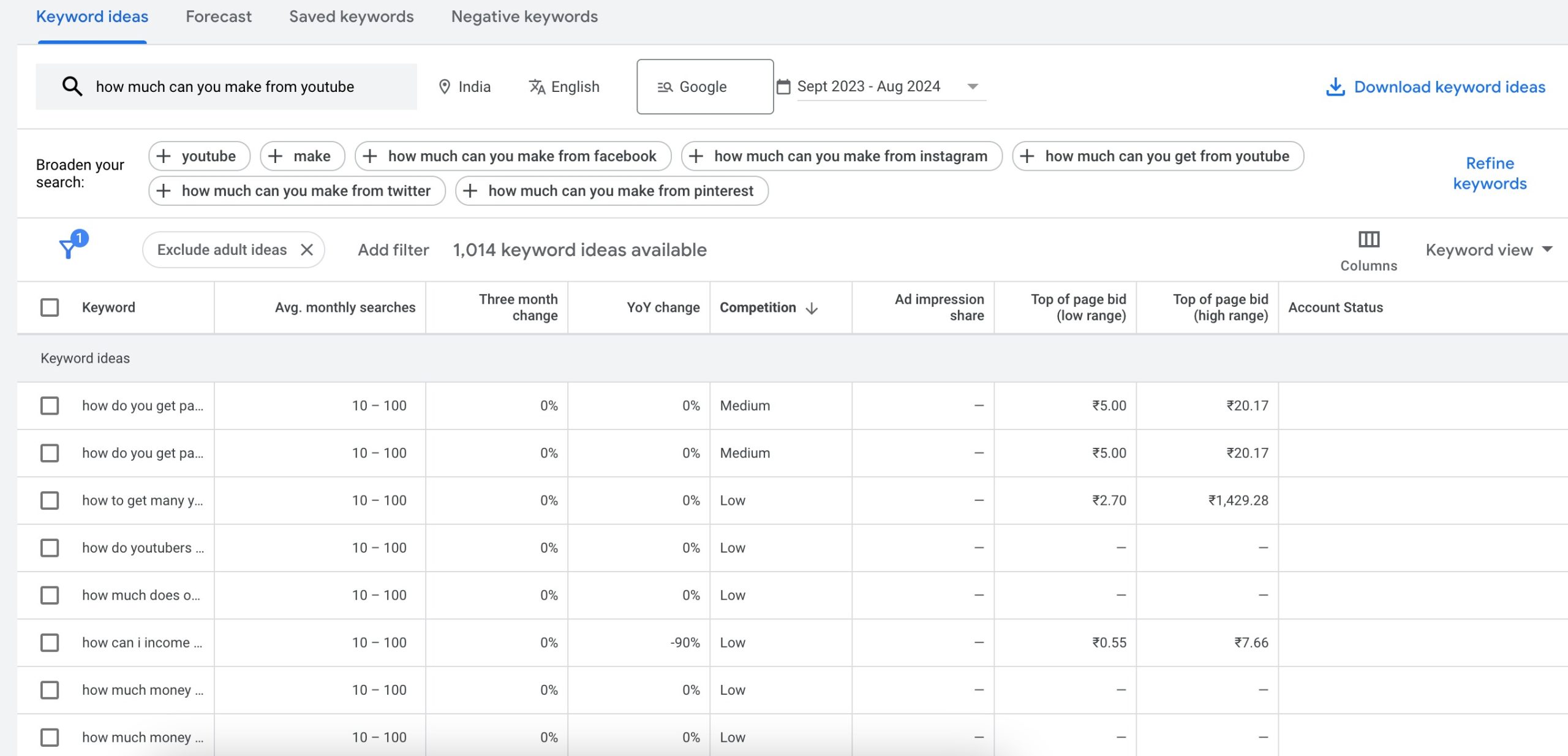
You can still refine and broaden your keywords to find other relevant seed keywords for your article. Once done, download the list as a CSV or Google Sheets for further analysis.
You can filter the keywords with low competition and high search volume in the Google Sheet.
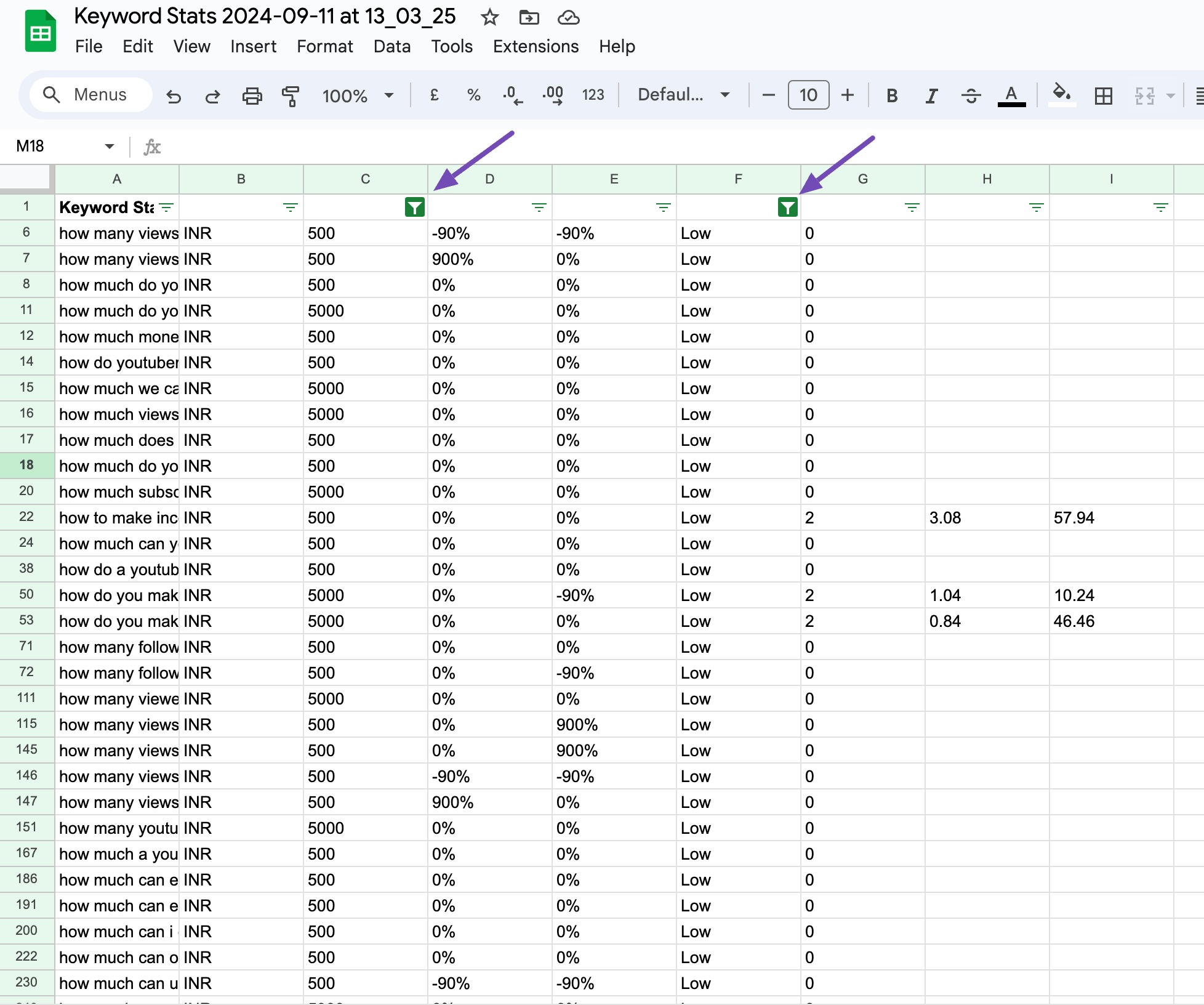
2 Access RankBot
Once you have the keywords list, access RankBot to generate keyword clusters. Navigate to Rank Math SEO → Content AI → Chat from your WordPress dashboard after enabling the Content AI module.
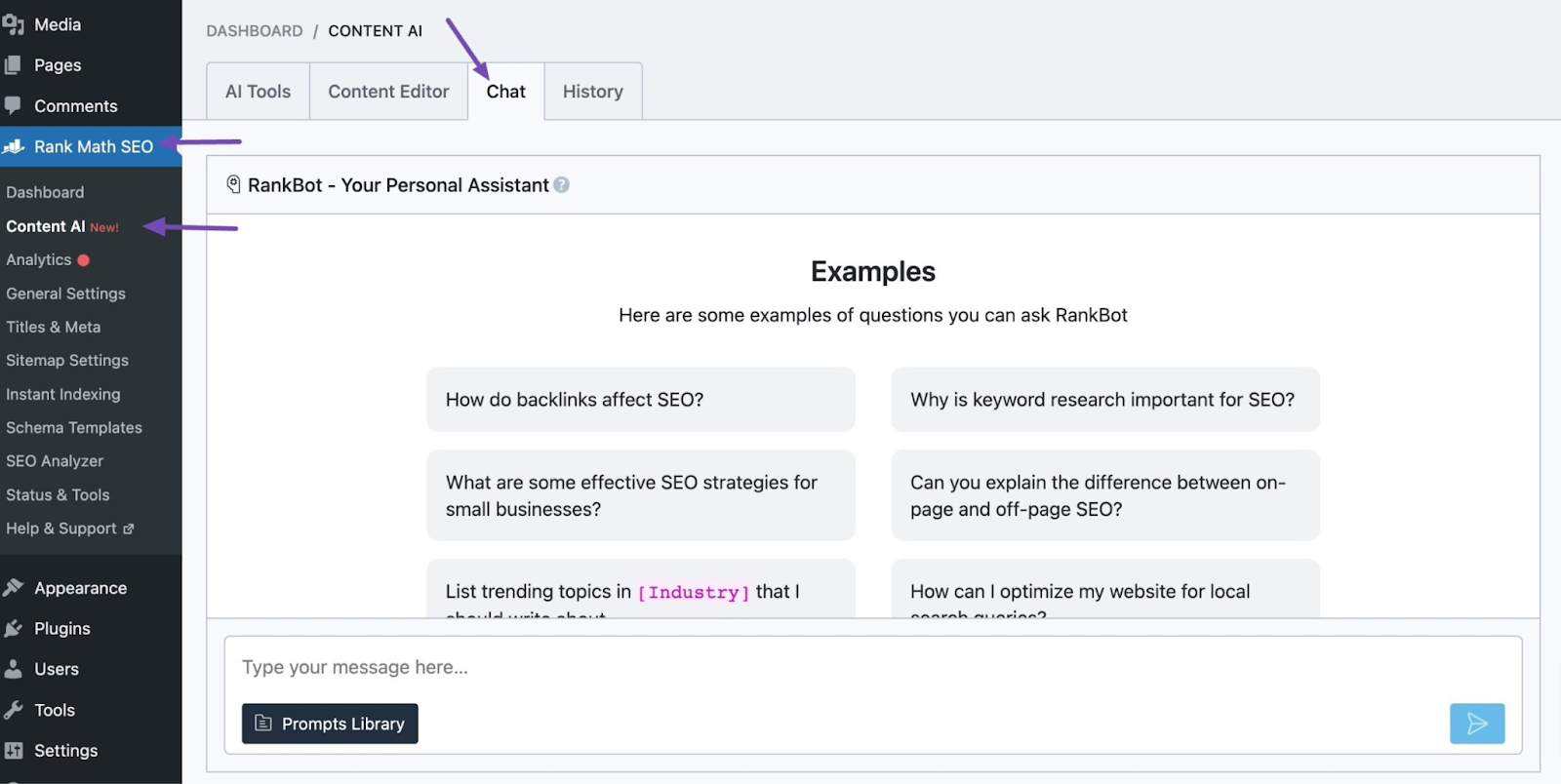
You can also access RankBot directly from your WordPress Editor, whether you’re using the Block or Classic Editor.
Simply locate the page or post you’re working on and click the Content AI icon. Within the Content AI metabox, click the Chat icon to access RankBot.
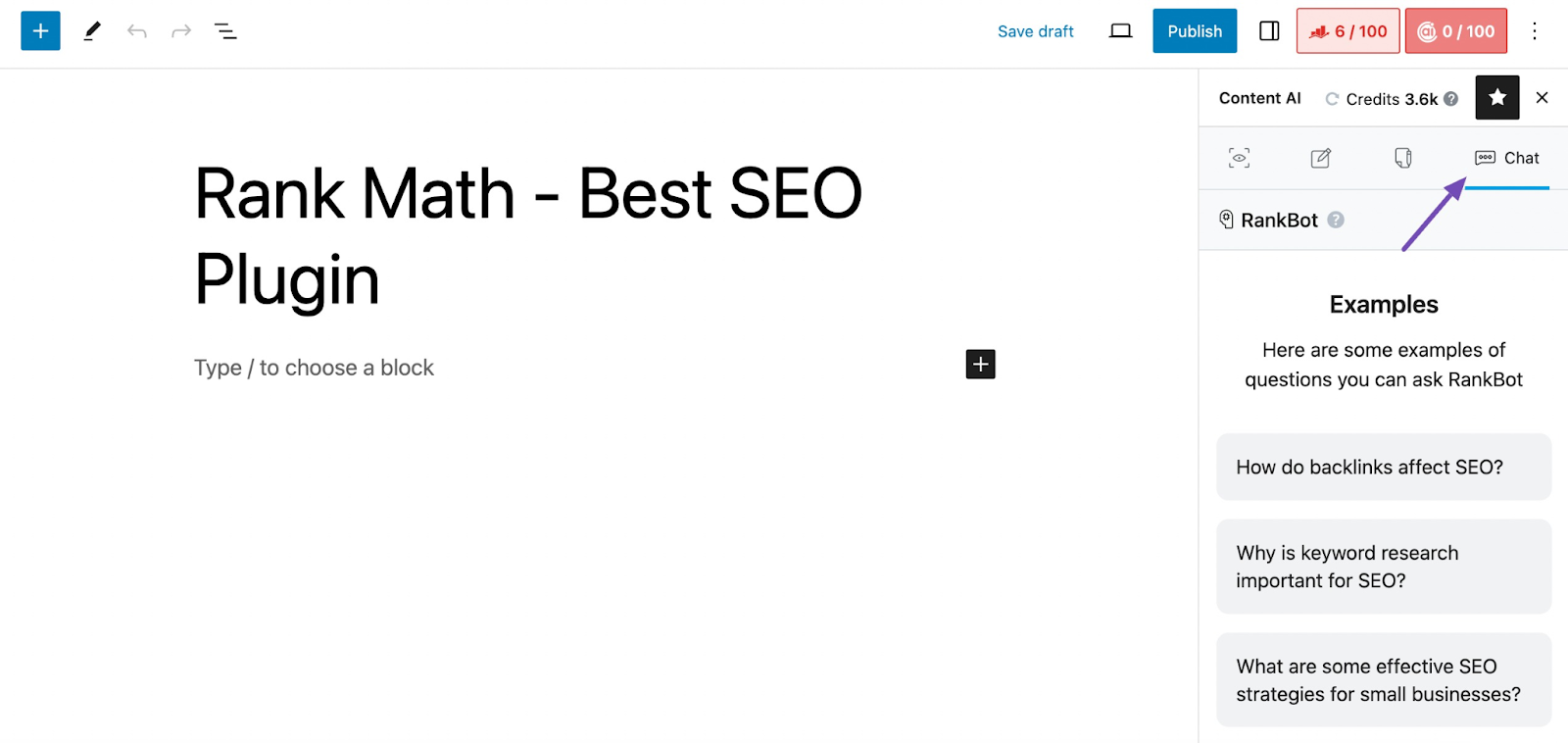
3 Cluster the Keywords Using RankBot
In the RankBot input field, you can type a prompt like this to generate keyword clusters:
Cluster the following list of keywords into groups based on their topic. Each group should contain keywords that are closely related to each other and have the same search intent. Here is the list of keywords: [keywords]
This prompt will help RankBot provide a wide range of related keywords that match different user intents and specific keywords to help you rank for varied search queries.
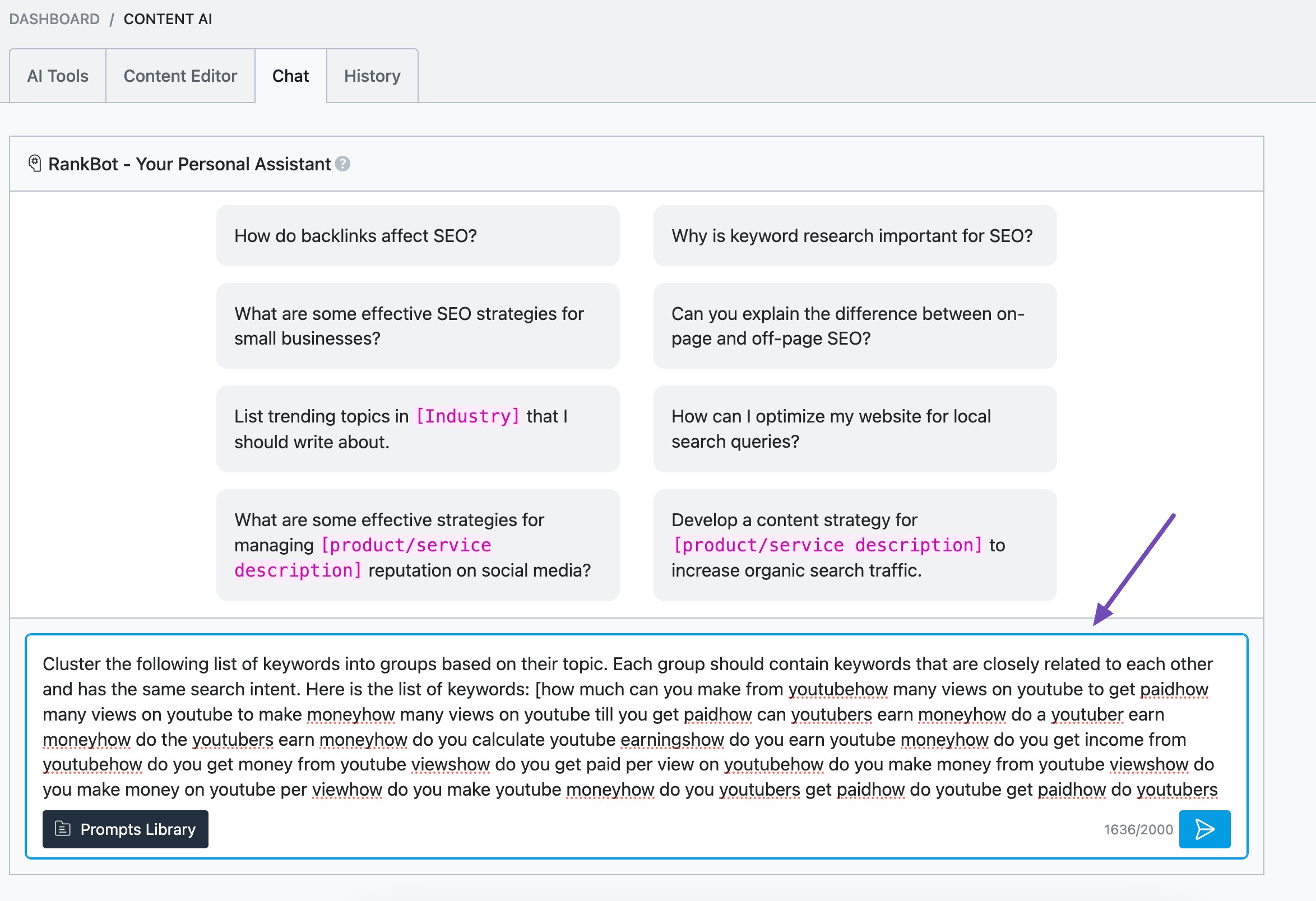
Once RankBot has processed your keyword list, you’ll be presented with clusters of related keywords.
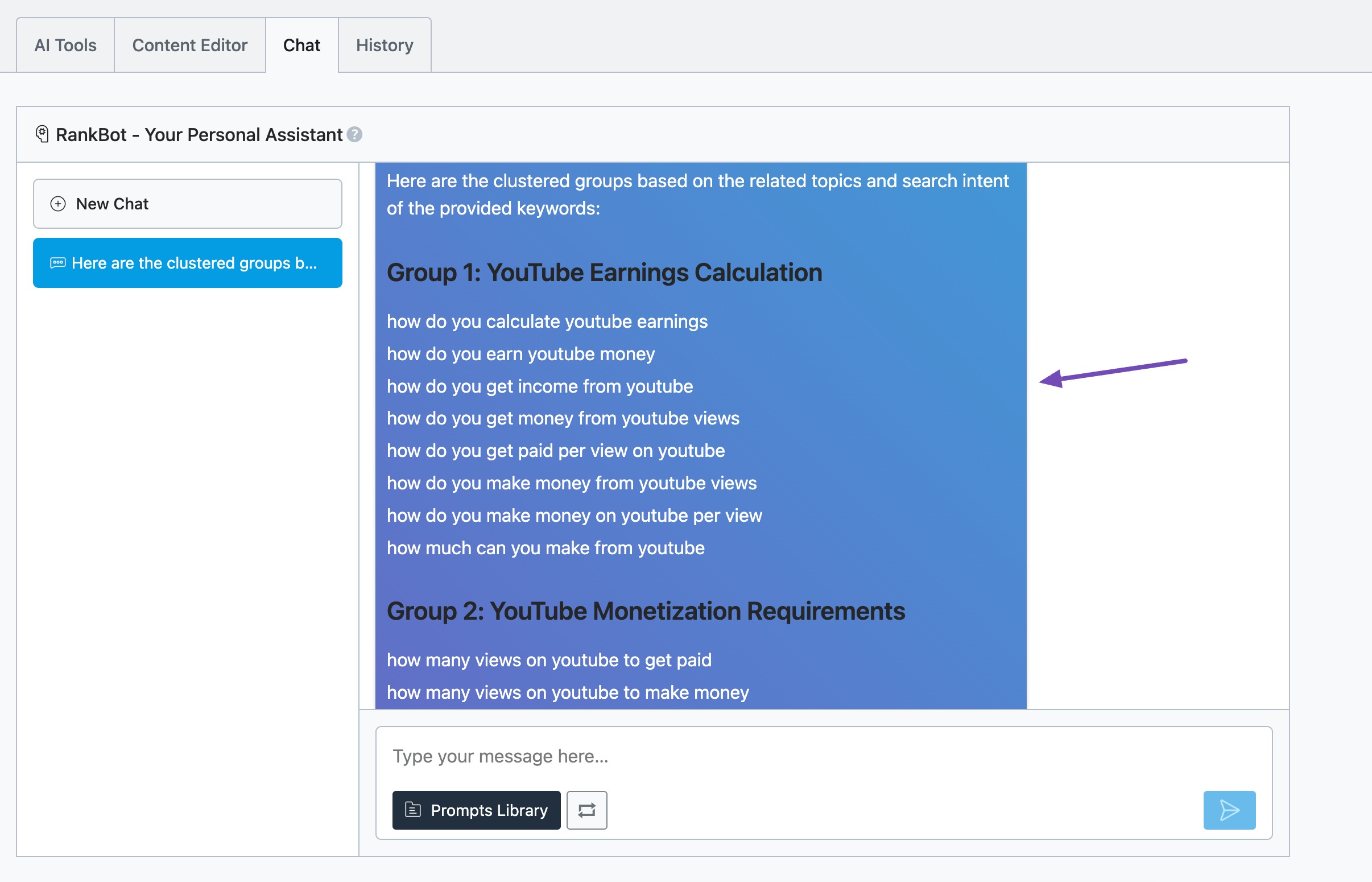
You can now analyze and optimize the keyword clusters for your content strategy.
By following these steps, you can create a strong content strategy that targets multiple keywords effectively.
Thats it! We hope this guide helps you create keyword clusters with RankBot. If you have any questions about RankBot or Rank Math, feel free to reach out to our dedicated support team. They are always available and happy to assist you.