You can easily set the Meta Title and Description of the homepage with the help of Rank Math. In this knowledgebase article, we’re going to walk you through how to set your homepage meta title and description.
Let’s take a look at exactly how to do this:
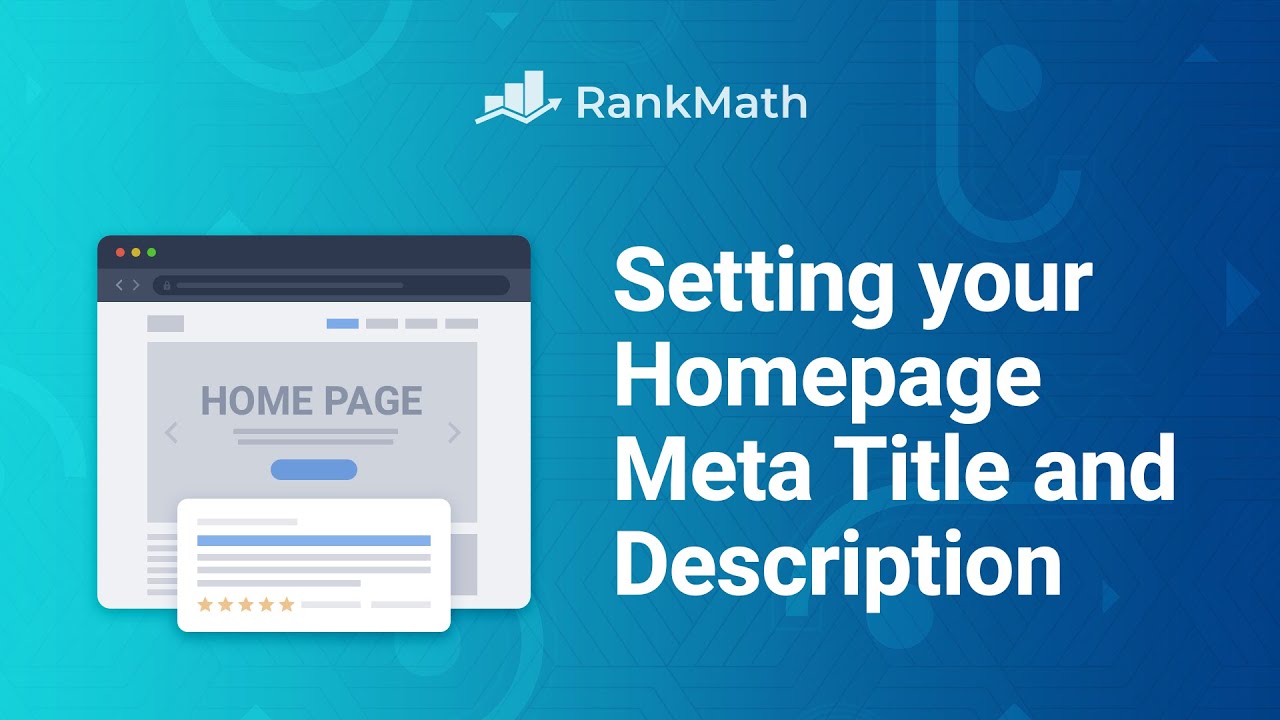
Given that there are many ways to edit your homepage Meta Title and Description with Rank Math, at first, you’ll need to identify if your homepage is set to display posts or a static page. You can find this out by navigating to WordPress Dashboard → Settings → Reading → Your Homepage displays.
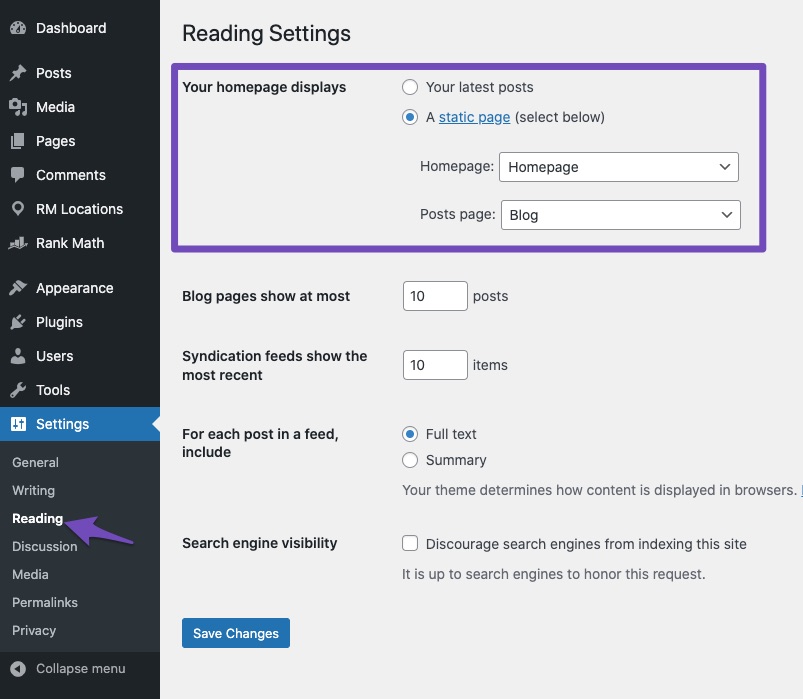
Based on What Your Homepage Displays
1 Edit Your Titles & Meta Settings
If your homepage is set to display the latest posts, then to set the Meta Title and Description of your homepage, navigate to the Homepage settings, which is located under Rank Math SEO → Titles & Meta as shown below:
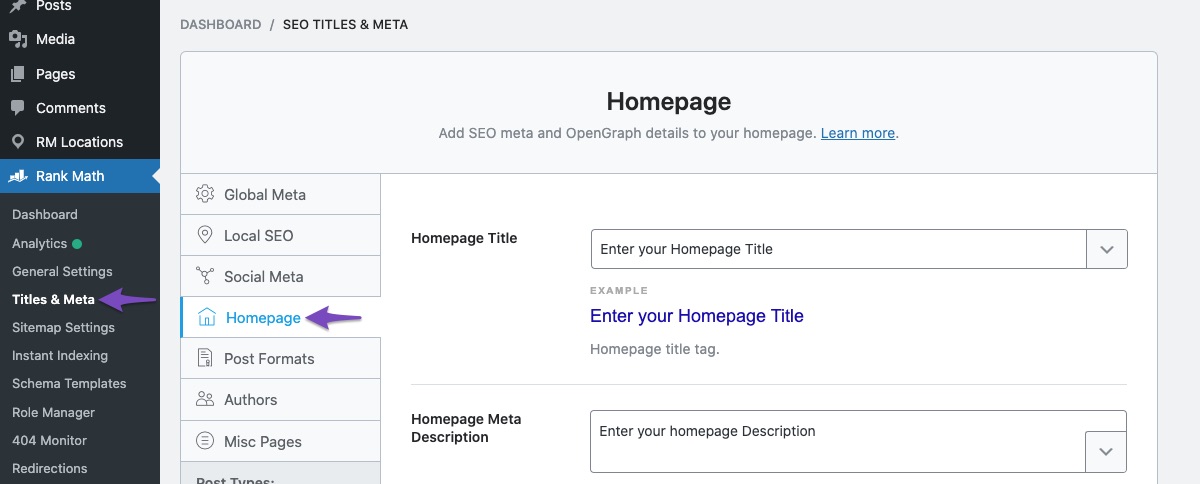
You can then enter your Homepage Title in the Homepage Title section and use the various variables available in the drop-down list.
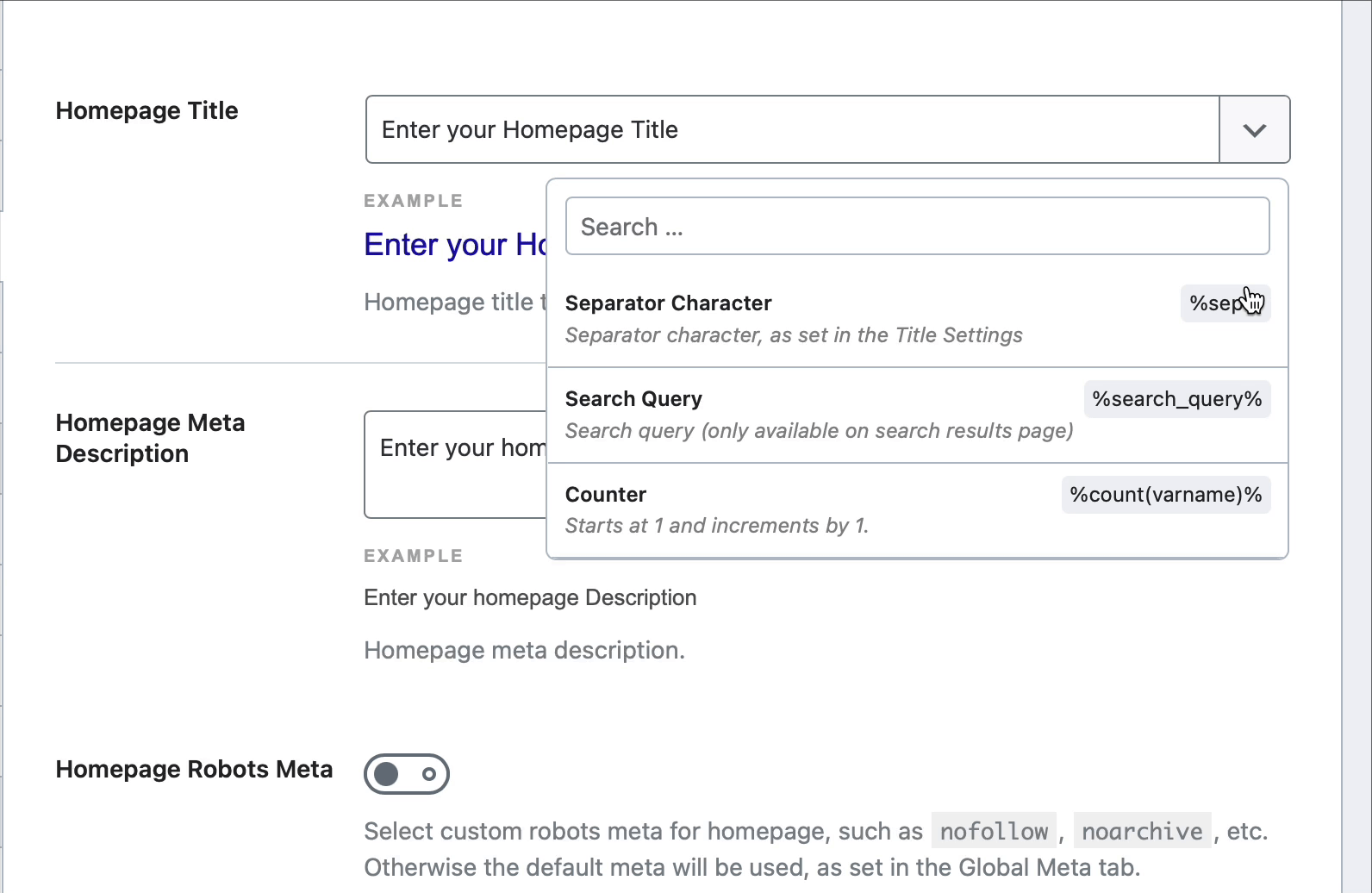
Below is an example of what the output would look like if you use the sitename variable when the site name is “Rank Math”:
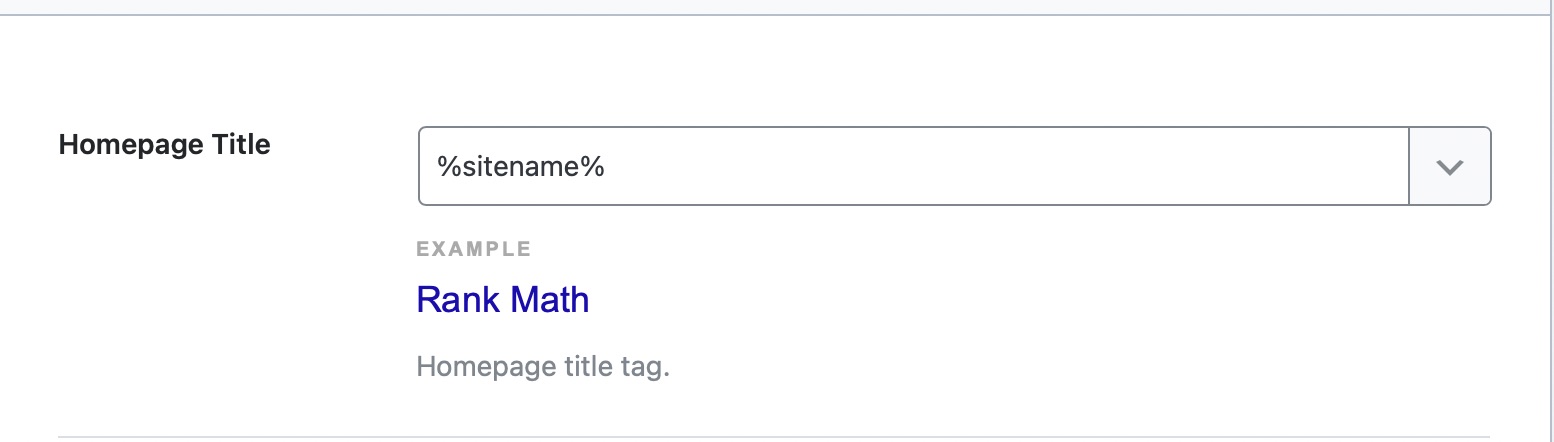
You can enter your Homepage description in the Homepage Meta Description section. In addition, you can make use of the variables from the drop-down list.
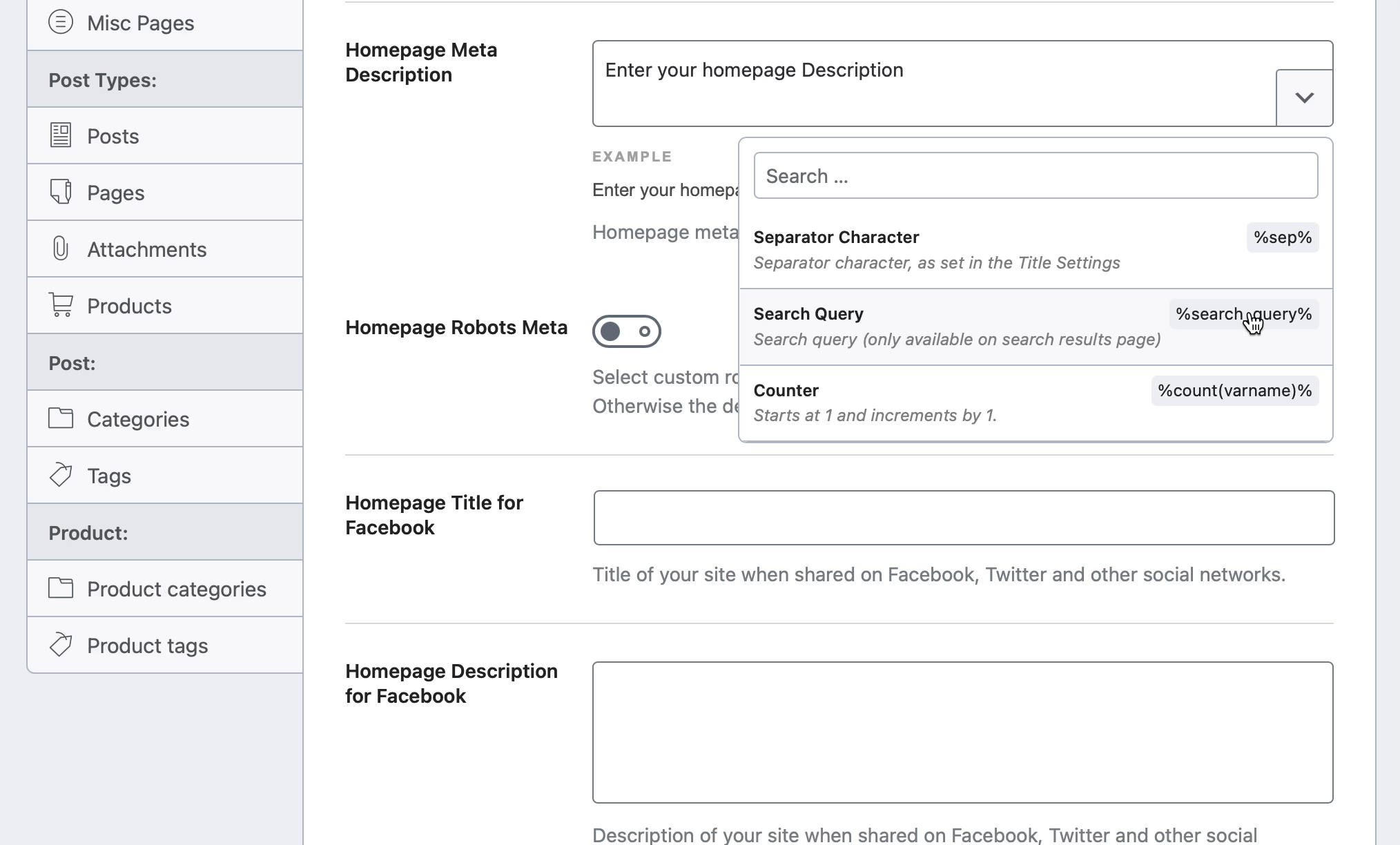
The below example shows the description of Rank Math:
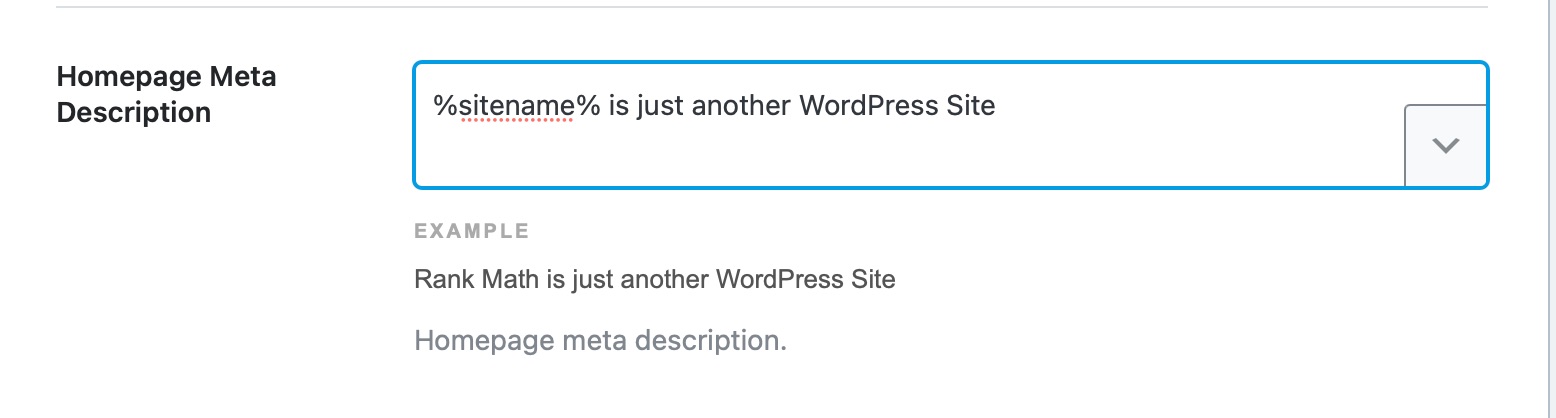
2 Edit Your Homepage Directly
If you’ve set a specific page as your homepage under WordPress Dashboard → Settings → General → Your homepage displays, then you can edit the page directly from Rank Math SEO → Titles & Meta → Homepage, as shown below:
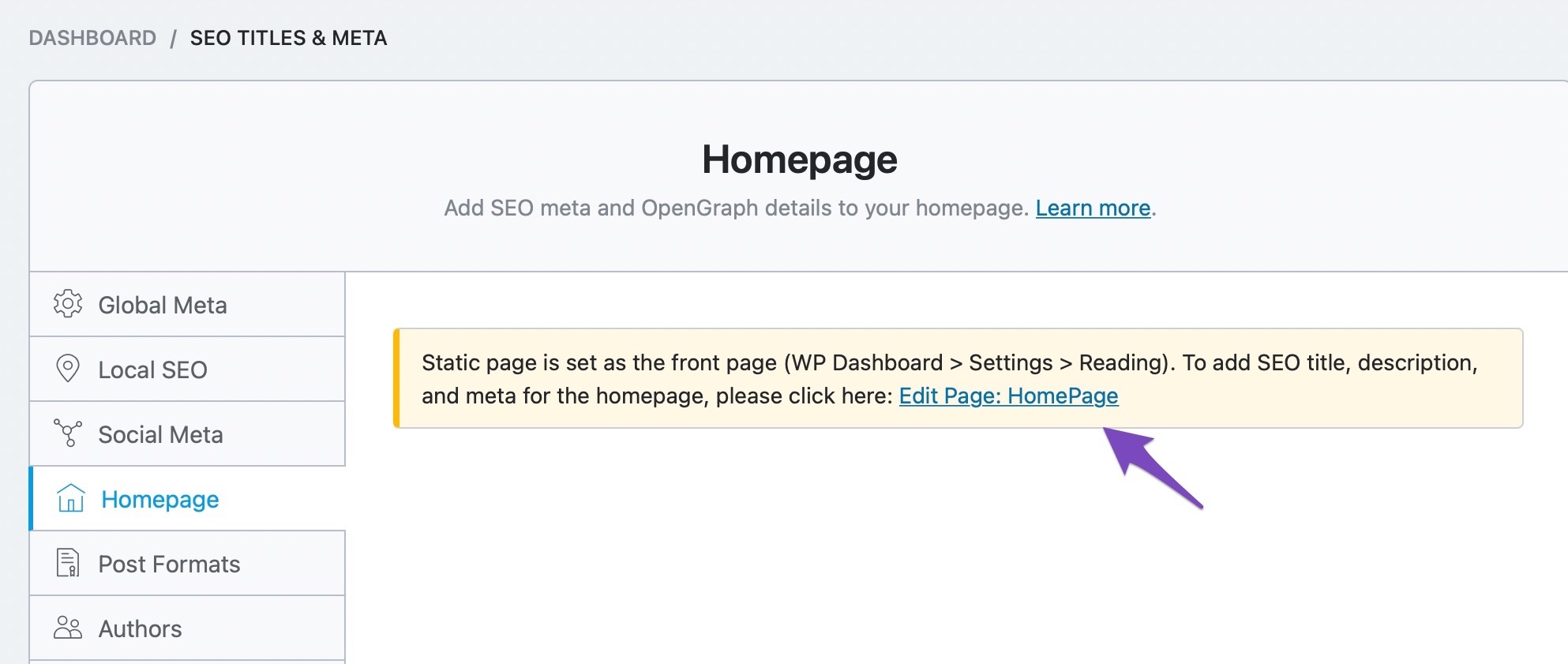
2.1 Using the Gutenberg Editor
Once you click the Edit Page, you’ll be redirected to the regular edit screen for pages in WordPress, where you can use Rank Math in the sidebar in the Gutenberg Block editor.
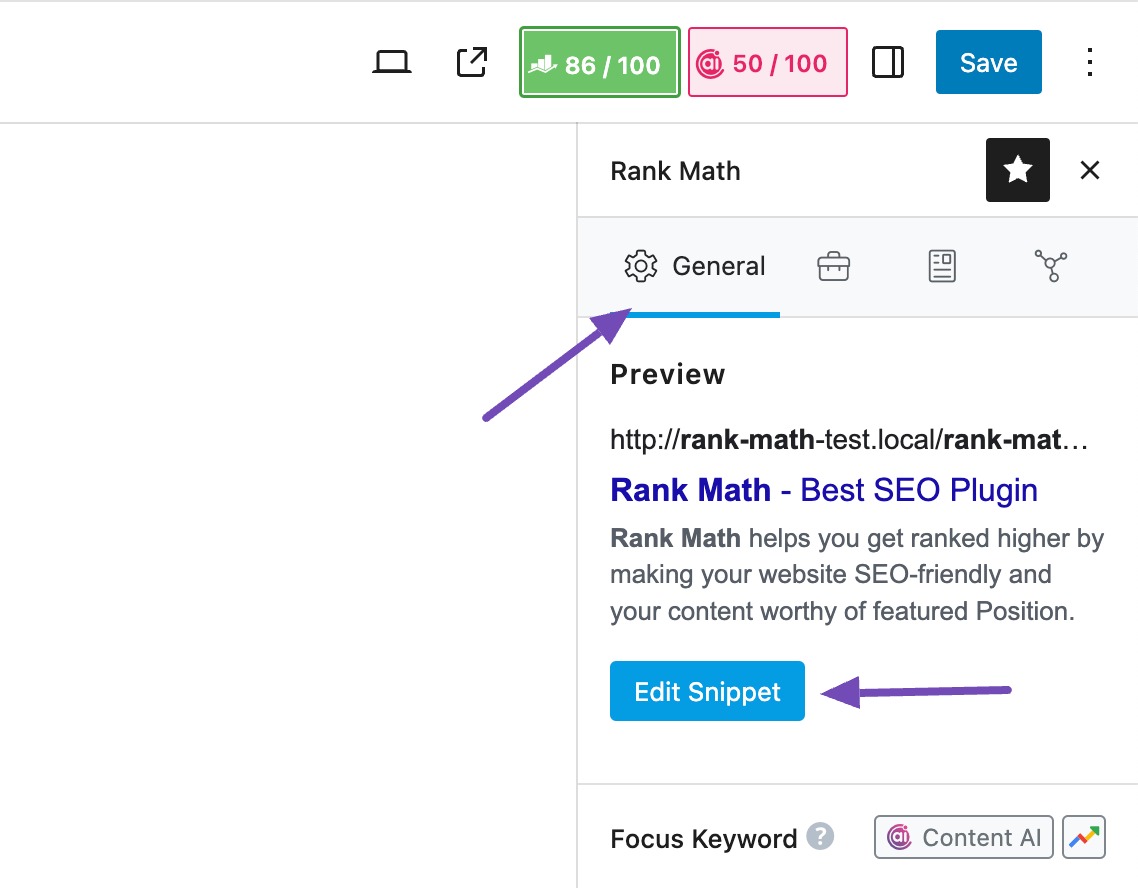
Click the Edit Snippet button. And in the snippet editor, you can add a Meta Title and Description for your homepage.
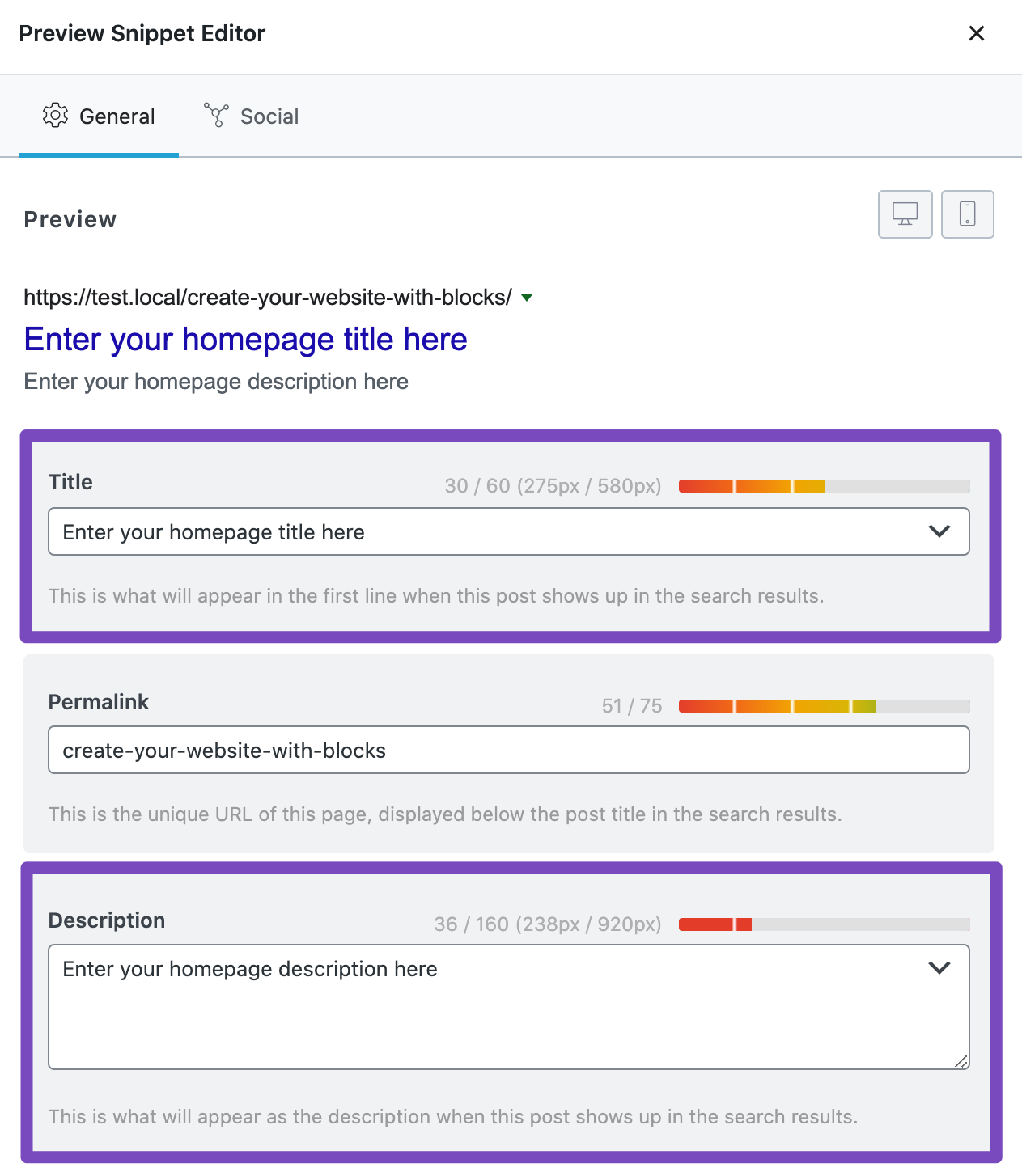
2.2 Using the Classic Editor
If you’re using Classic Editor, scroll down the page to use the Classic Editor’s Meta Box.
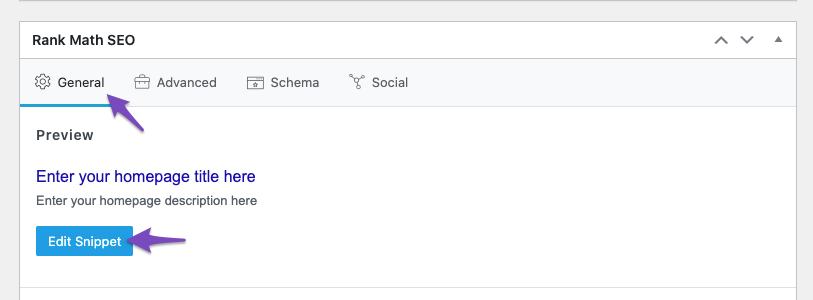
Click the Edit Snippet button. And in the snippet editor, you can add a Meta Title and Description for your homepage.
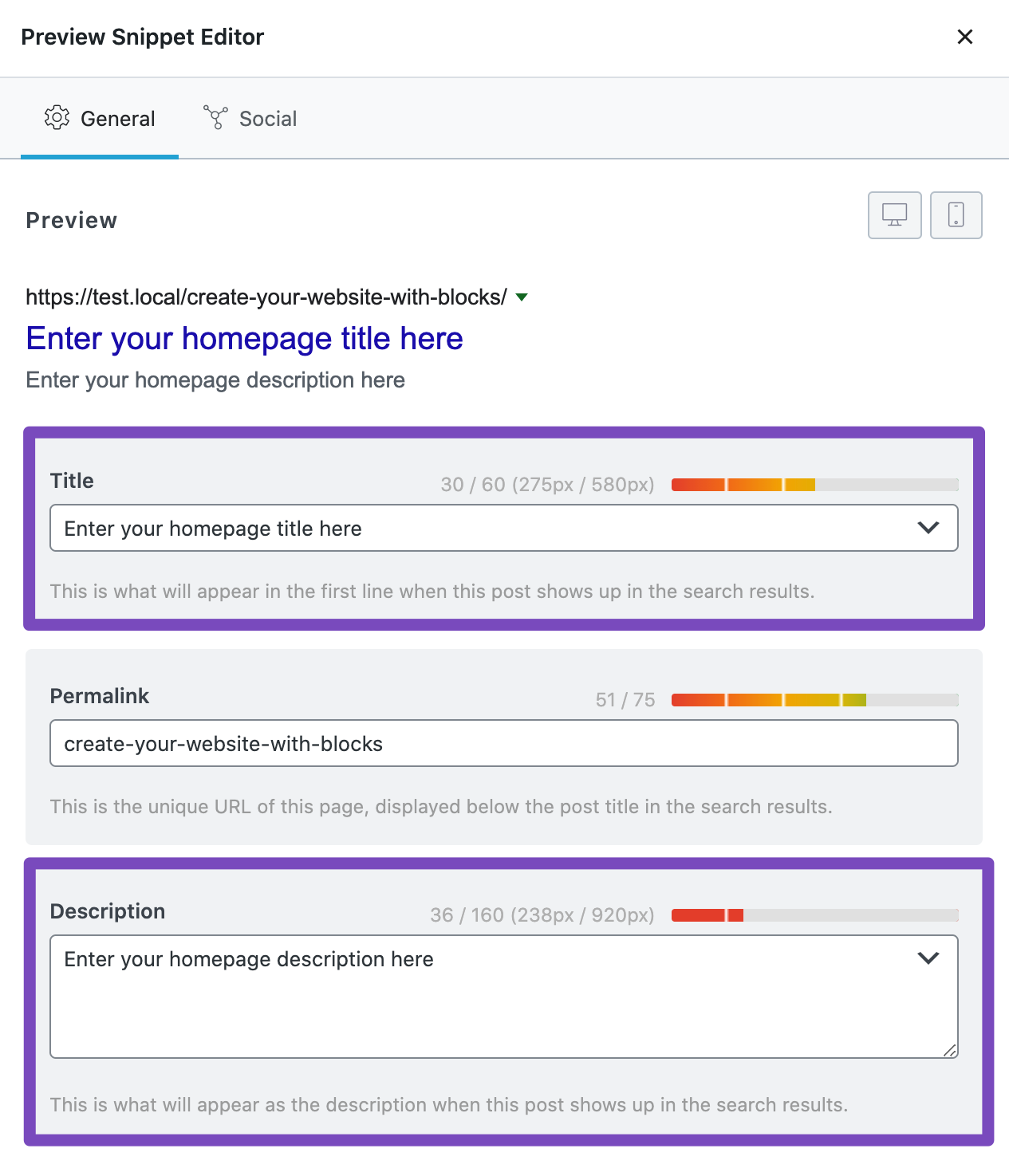
2.3 Using the Elementor Site Builder
If you’re using Elementor, you can use Rank Math available in the sidebar of Elementor.
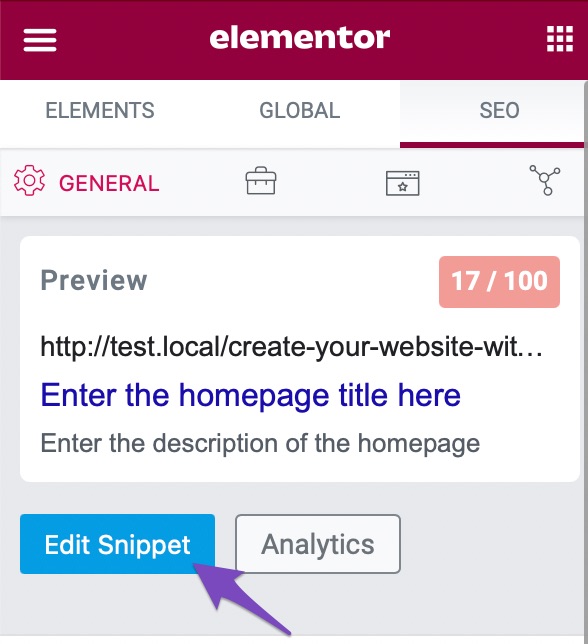
Click the Edit Snippet button located in the SEO tab. And in the snippet editor, you can add a Meta Title and Description for your homepage.
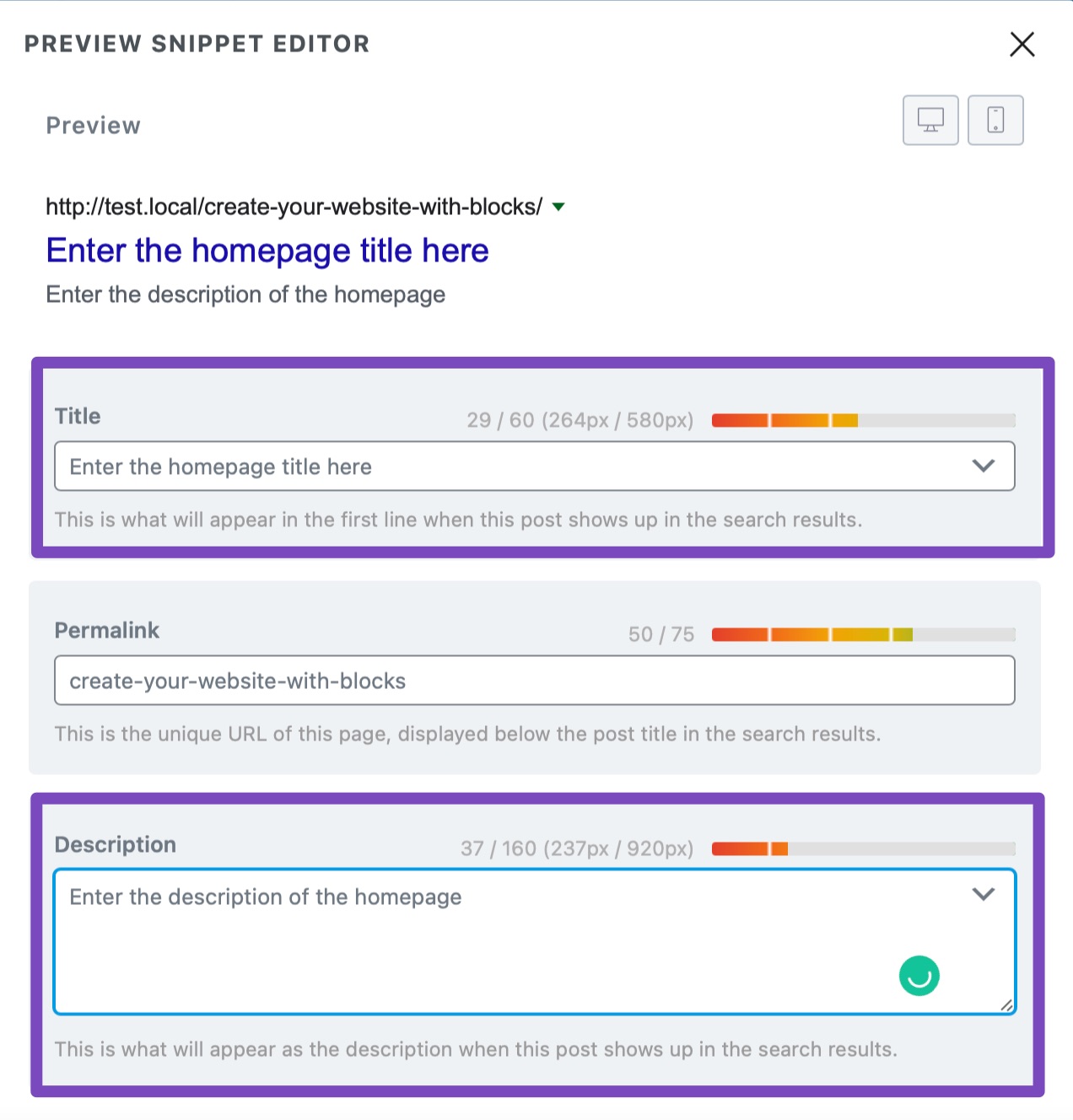
Once you’ve added the Meta Title and Description in the snippet editor, click the Update button to save the changes.
2.4 Using the Divi Builder
To pull up your post or page’s SEO settings using the Divi builder, click on the Rank Math SEO icon to adjust the SEO settings for the page.
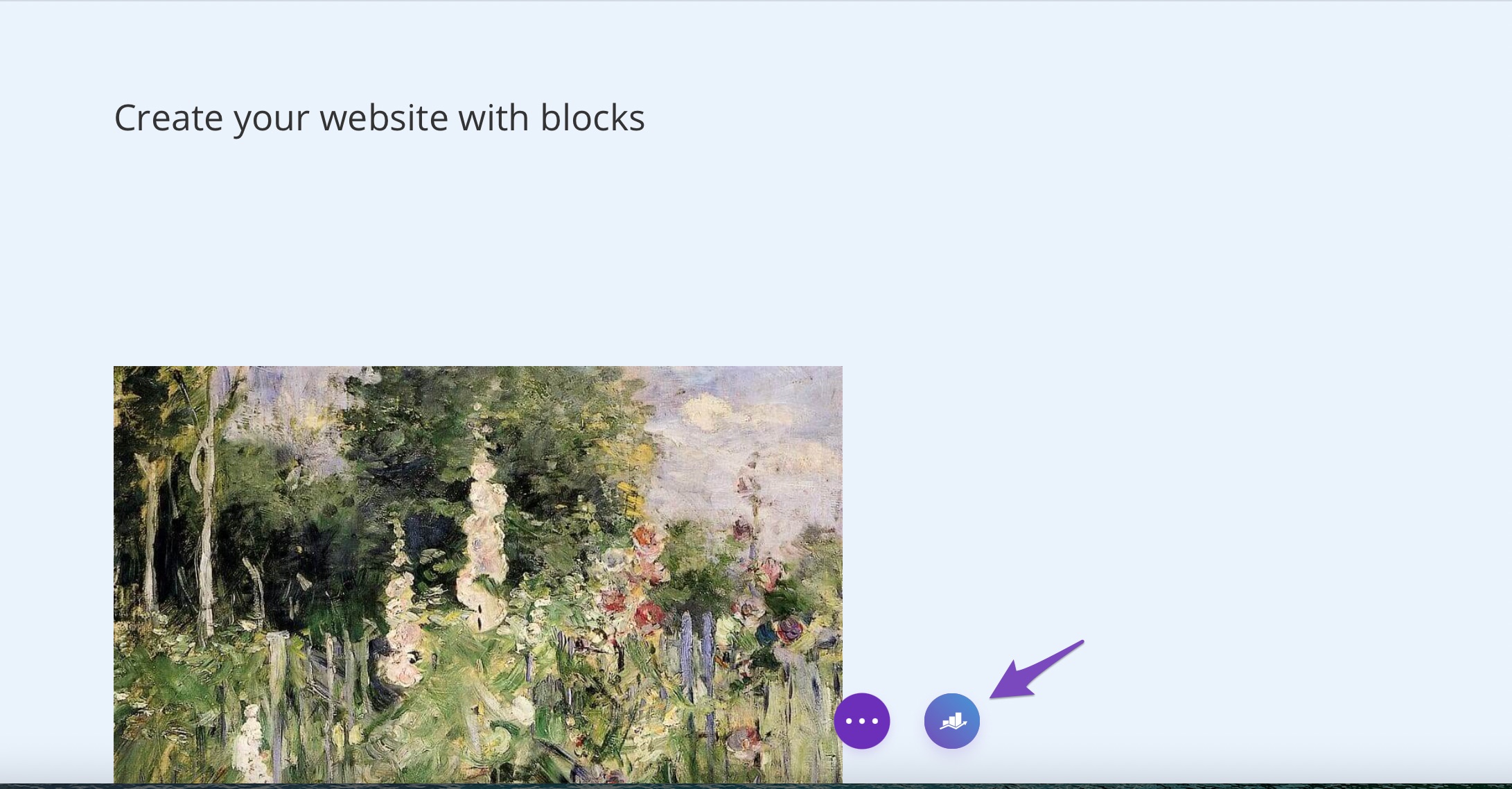
Click the Edit Snippet button as shown below:
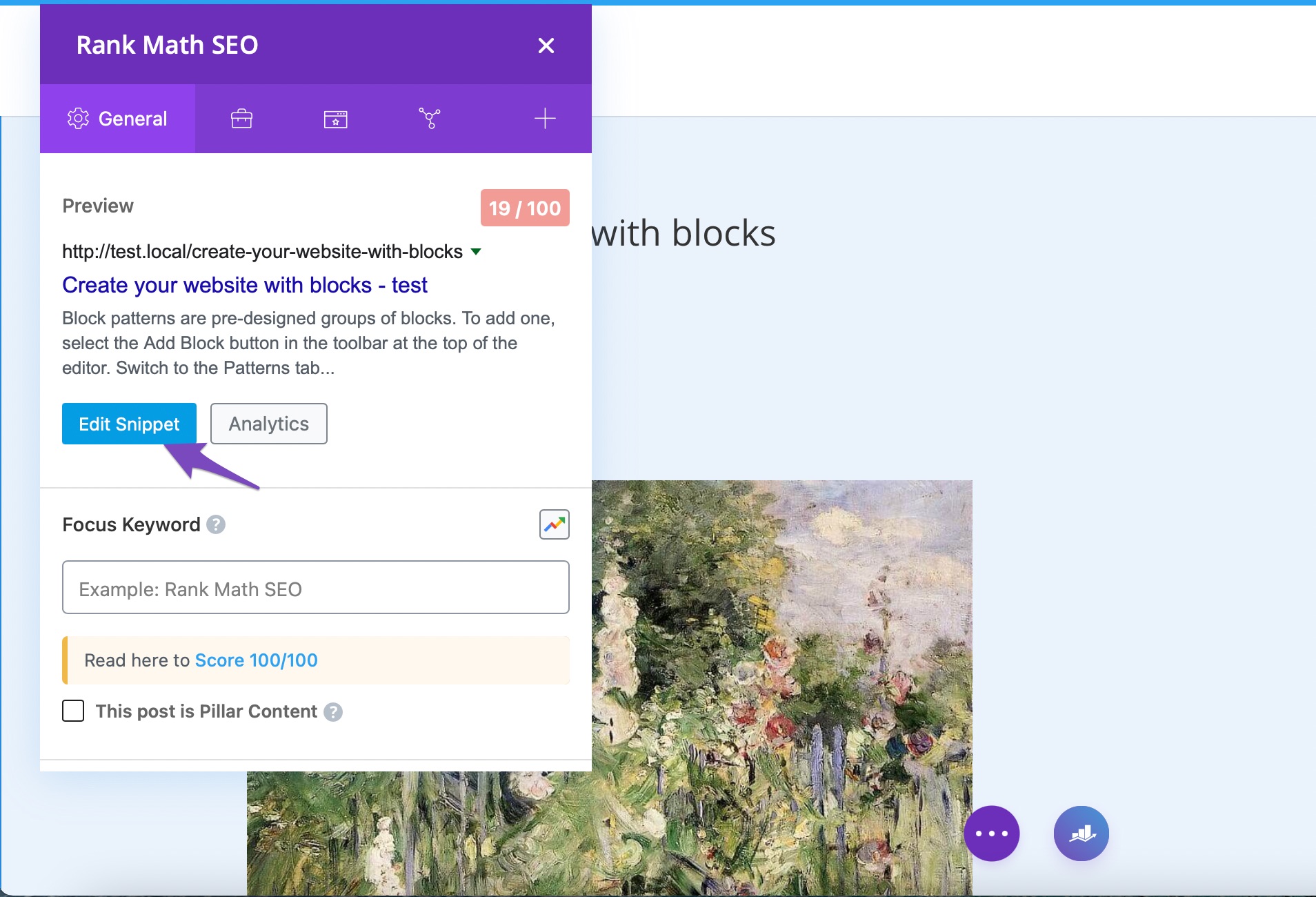
And in the snippet editor, you can add a Meta Title and Description for your homepage.
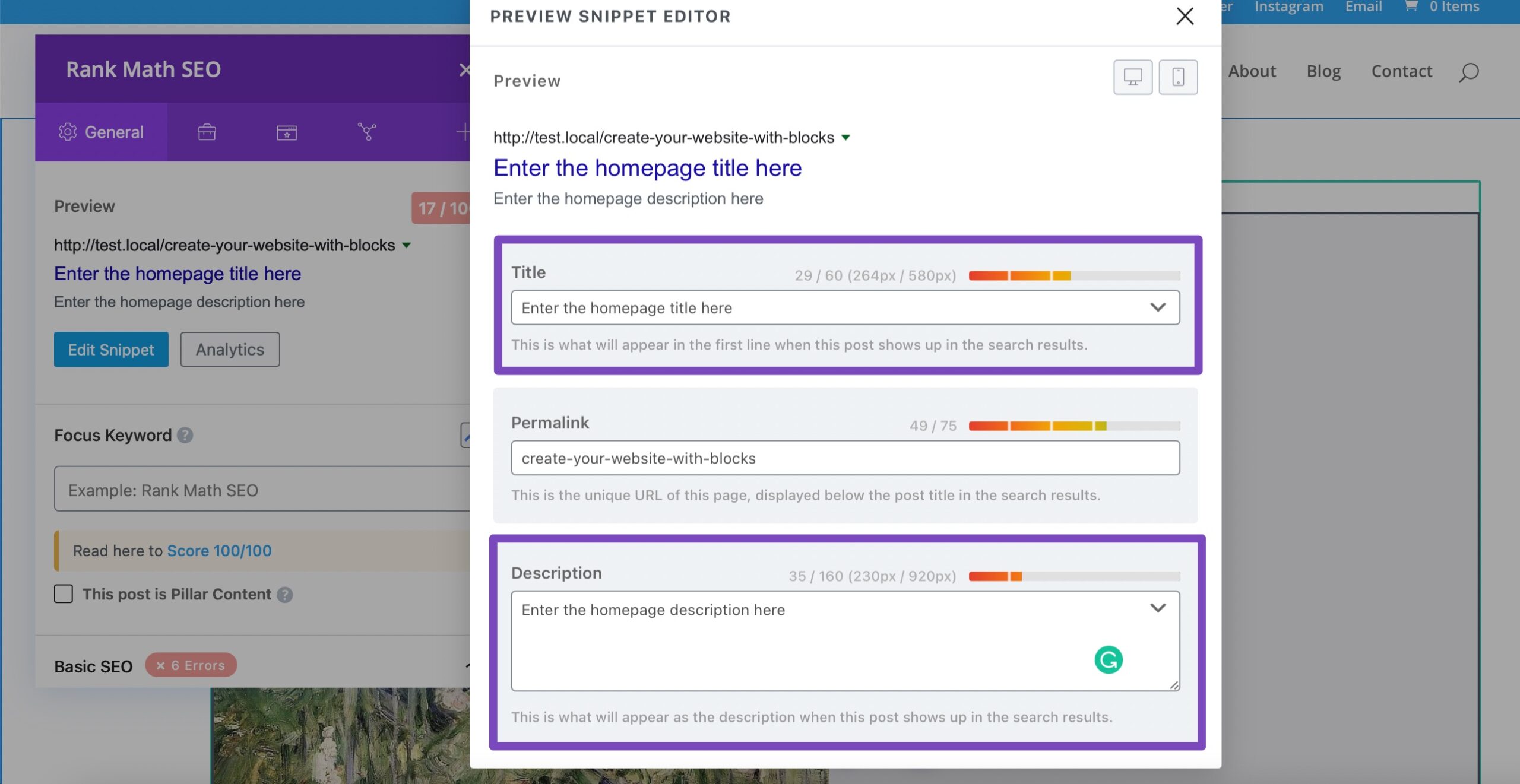
Once you’ve added the Meta Title and Description in the snippet editor, update the page to save the changes.
Now you can find the changes made to the title and description reflected in the source code of your homepage as well. However, it would take a while for the changes to get updated in the search engine.
And, that’s it! If you still have any questions on setting the Meta Title and Description for your homepage with Rank Math, feel free to reach our support team — we’re always here to help.