Normally, when you search for something on Google, you mostly see HTML web pages. But what if you are looking for a particular type of document, such as a research paper in PDF format, a PowerPoint presentation template, or a software manual in DOCX format?
How do you narrow down the search results to show exactly that particular file you’re looking for?
That’s when Google’s filetype: operator comes in.
In this knowledgebase article, we’ll show you how to use Google’s filetype operator to find those exact documents on Google.
1 How to Search for File Types on Google
When it comes to searching for specific types of files on Google, the filetype operator can be a handy tool.
The filetype operator is a Google search operator that allows you to search for specific file types. You can read our detailed guide on Google search operators for more details.
To search for a particular file format, simply include filetype: followed by the desired extension in your search query, then add your search term or keyword.
For instance, if you need fitness-related PDFs, use the query filetype:pdf fitness to find relevant PDF files on that topic.
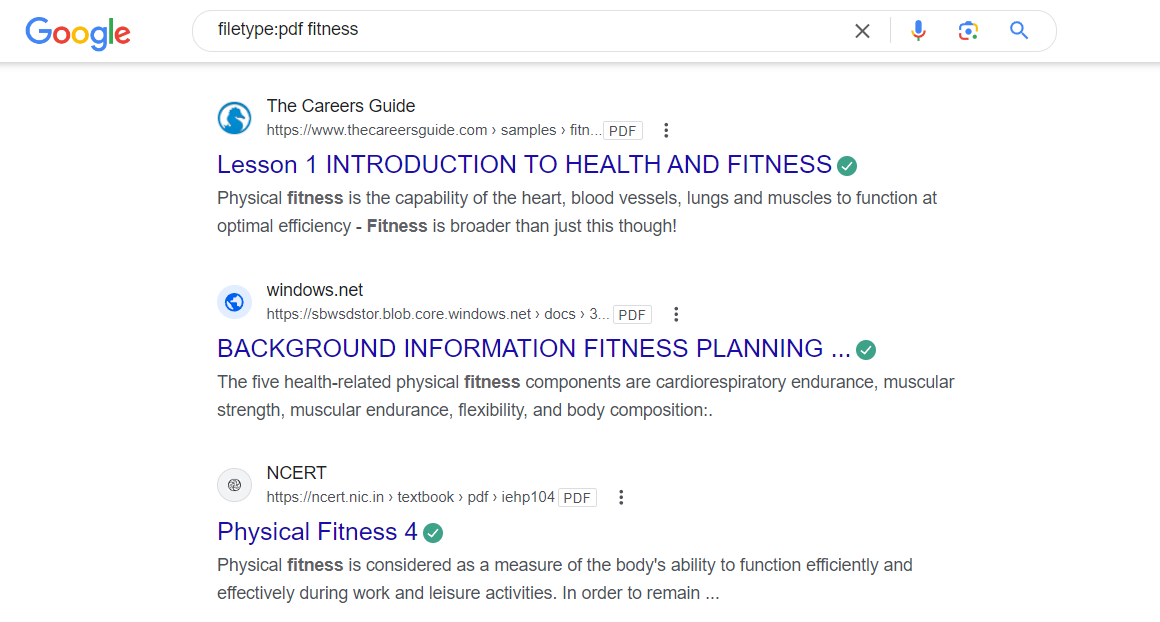
Let’s look at another example. Say you want Microsoft Word documents about health. In this case, use the query filetype:doc health to locate Word files containing health information.
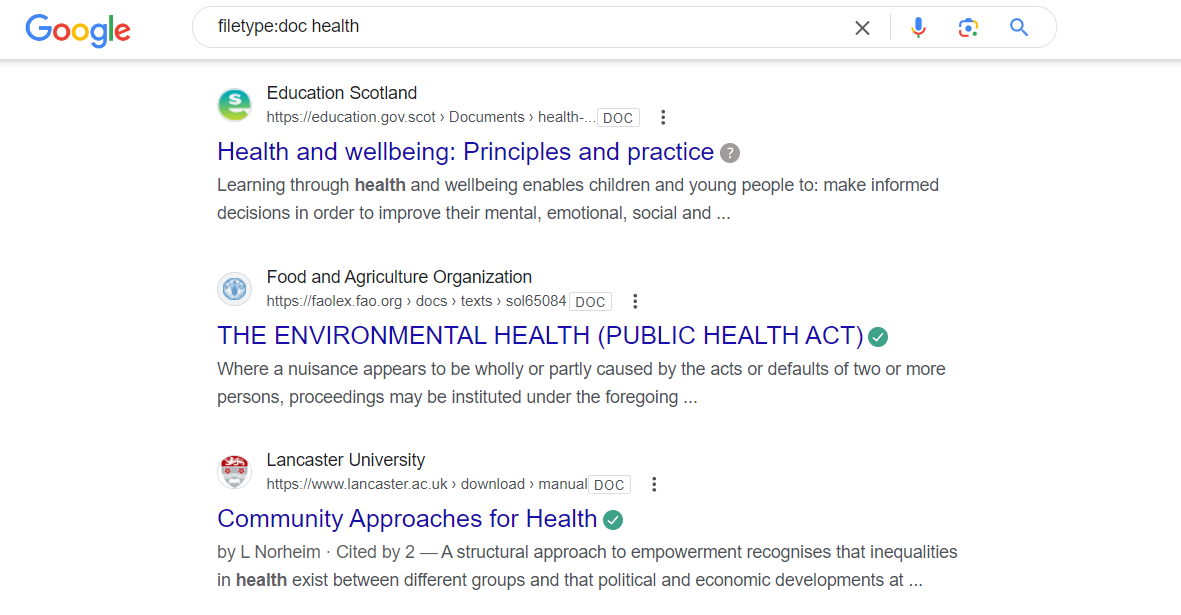
The beauty of the filetype operator is that you can search for multiple formats simultaneously by separating them with OR.
For example, if you need solar energy content in either Word or PowerPoint formats, use filetype:doc OR filetype:ppt solar energy.
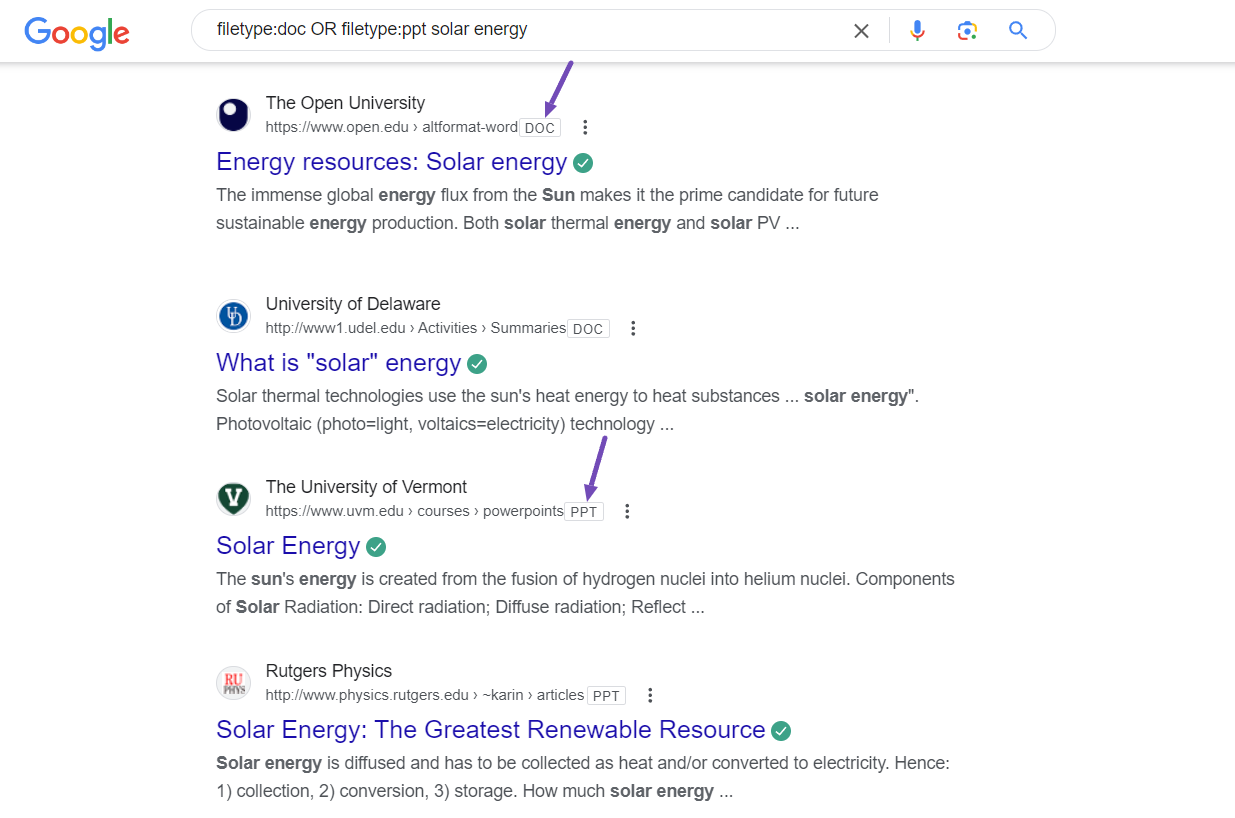
When you run that query, the search results will display both Word and Microsoft PowerPoint (PPT) files related to solar energy, allowing you to access the information in your preferred format.
2 What Are the File Types Indexable by Google?
Google can index various file types, including documents, spreadsheets, presentations, images, videos, and more.
Here’s a table of the common file types that Google can crawl, index, and serve in search results:
| File Type | File Extensions |
| Portable Document Format | |
| Adobe PostScript | .ps |
| Comma-Separated Values | .csv |
| Electronic Publication | .epub |
| Google Earth | .kml, .kmz |
| GPS eXchange Format | .gpx |
| Hancom Hanword | .hwp |
| HTML | .htm, .html, other file extensions |
| Microsoft Excel | .xls, .xlsx |
| Microsoft PowerPoint | .ppt, .pptx |
| Microsoft Word | .doc, .docx |
| OpenOffice presentation | .odp |
| OpenOffice spreadsheet | .ods |
| OpenOffice text | .odt |
| Rich Text Format | .rtf |
| Scalable Vector Graphics | .svg |
| TeX/LaTeX | .tex |
| Text | .txt, .text, other file extensions |
| Basic source code | .bas |
| C/C++ source code | .c, .cc, .cpp, .cxx, .h, .hpp |
| C# source code | .cs |
| Java source code | .java |
| Perl source code | .pl |
| Python source code | .py |
| Wireless Markup Language | .wml, .wap |
| XML | .xml |
| Image formats | BMP, GIF, JPEG, PNG, WebP, SVG, and AVIF |
| Video formats | 3GP, 3G2, ASF, AVI, DivX, M2V, M3U, M3U8, M4V, MKV, MOV, MP4, MPEG, OGV, QVT, RAM, RM, VOB, WebM, WMV, XAP |
3 Do You Want Google to Index Your File?
Whenever you search for any of the above-listed files on Google, you are likely to get these results. This is because Google has been able to crawl and index them.
This also applies to your website.
If you want Google to index your website files, you will need to ensure that the file doesn’t come with any noindex tag. Well, you can read our guide on how to detect and remove noindex tags from your pages.
But if you don’t want some of your files to appear on search results, you can also read our guide on how to noindex some of your website file types.
And that’s It! We hope you’ve learned how to search for a specific file type on Google. If you still have any questions about using Google search operators, please feel free to contact our support team, and we’ll be happy to help you anytime.