Creating a solid content plan is crucial for maintaining consistency, engaging your audience, and achieving SEO success. However, planning and organizing content can sometimes feel overwhelming.
That’s where Content AI comes in to simplify the entire process. With Content AI, you can streamline your content planning and optimize your strategy for maximum impact.
In this knowledgebase article, we’ll explain how to develop a robust content plan using Content AI.
Table Of Contents
1 Why Use Content AI to Create a Content Plan
In fact, 47% of users are producing content faster, and 35% are shifting their focus from quantity to quality.
Content AI enhances your content planning by suggesting relevant topics, content formats, and keywords tailored to your niche.
While it doesn’t perform direct keyword research, it recommends effective tools to guide you through the process, making it easier to identify keywords that align with your goals and current search trends.
Additionally, Content AI provides valuable SEO recommendations for titles, meta descriptions, and internal linking, ensuring your content meets the latest SEO standards.
It also assists with content distribution planning across various channels, such as blogs, social media, and email campaigns, making it easy to implement your strategy.
By organizing these elements like a content plan template, Content AI enables you to build a well-structured, data-driven strategy that effectively boosts reach and engagement.
2 Creating a Content Plan with Content AI
The first step is to define your objectives. Are you aiming to increase organic traffic, improve engagement, or promote specific products or services? Once your goals are clear, you can start building your content plan.
Note: If you run out of Content AI credits, consider subscribing to a plan that suits your needs. You can enable the Content AI module from your WordPress dashboard by navigating to Rank Math SEO → Dashboard → Modules.
2.1 Access RankBot
Once the module is enabled, access RankBot to create your content plan.
To do this, navigate to Rank Math SEO → Content AI → Chat from your WordPress dashboard.
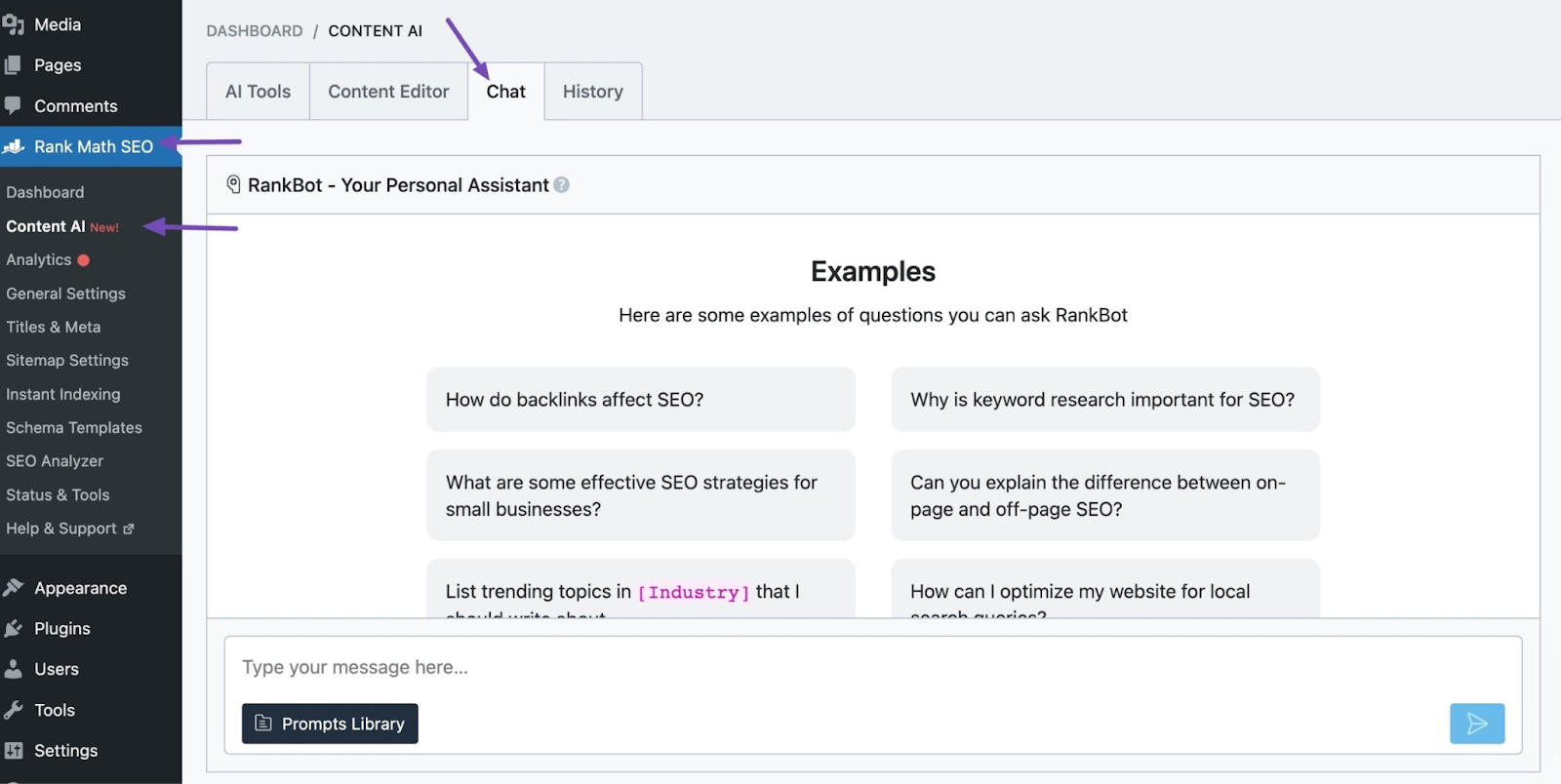
Alternatively, you can access RankBot directly from your WordPress Editor. Simply locate the post or page you’re working on, click the Content AI icon, and select the Chat icon in the metabox.
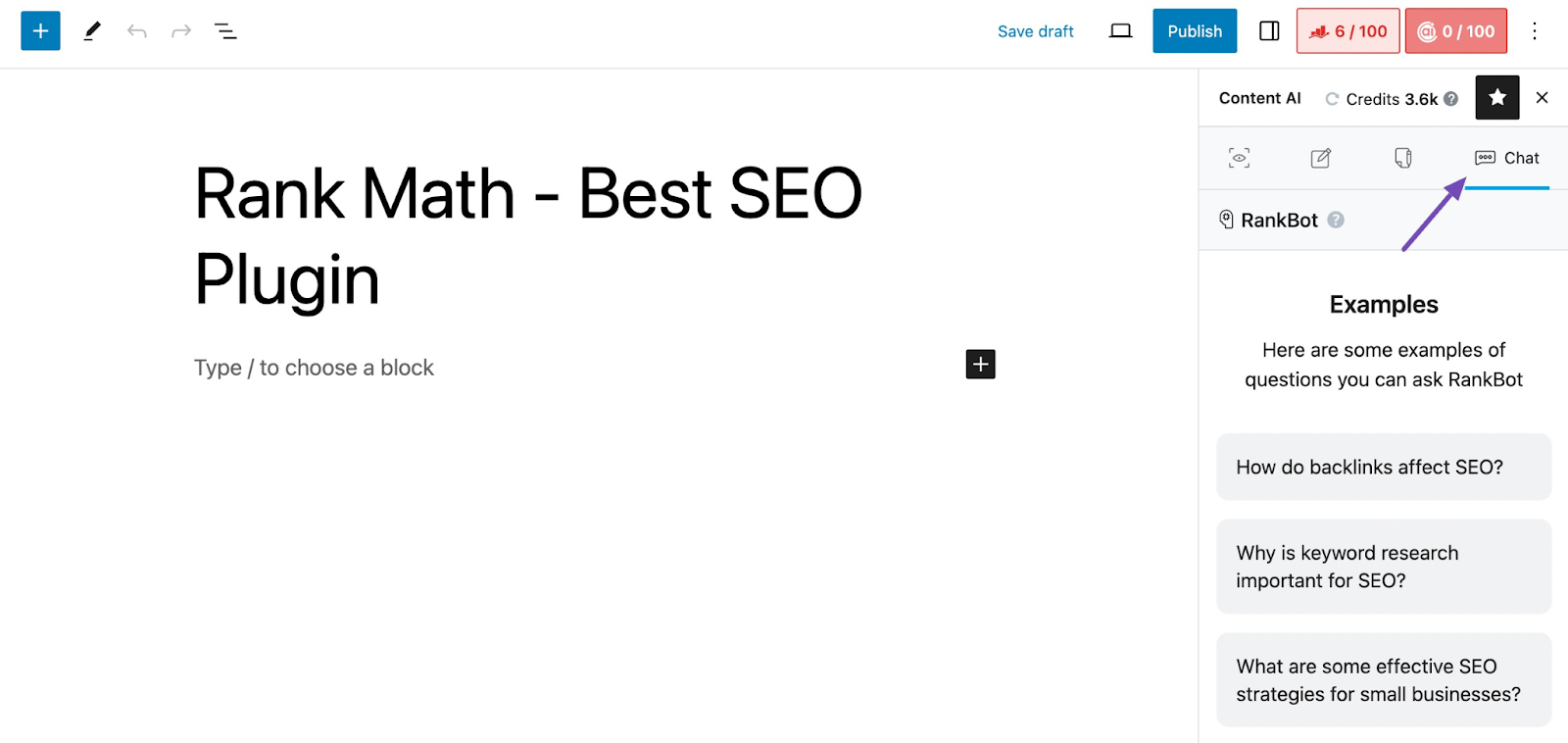
2.2 Start Creating the Content Plan
In the RankBot Chat, click the Prompts Library button to explore the available options.
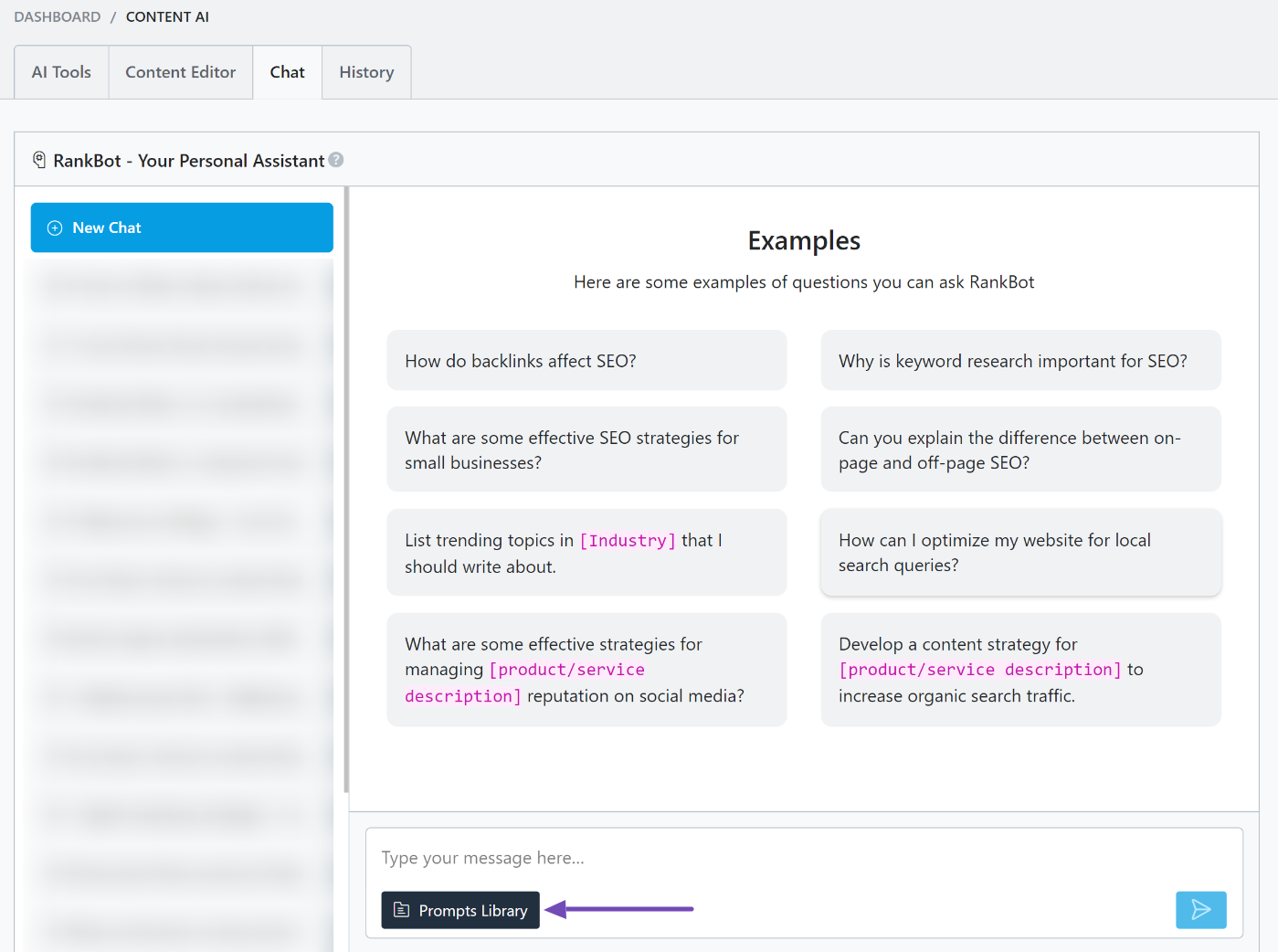
From the library, locate the Organic Traffic Content Plan prompt and click the Use Prompt button, as shown below.
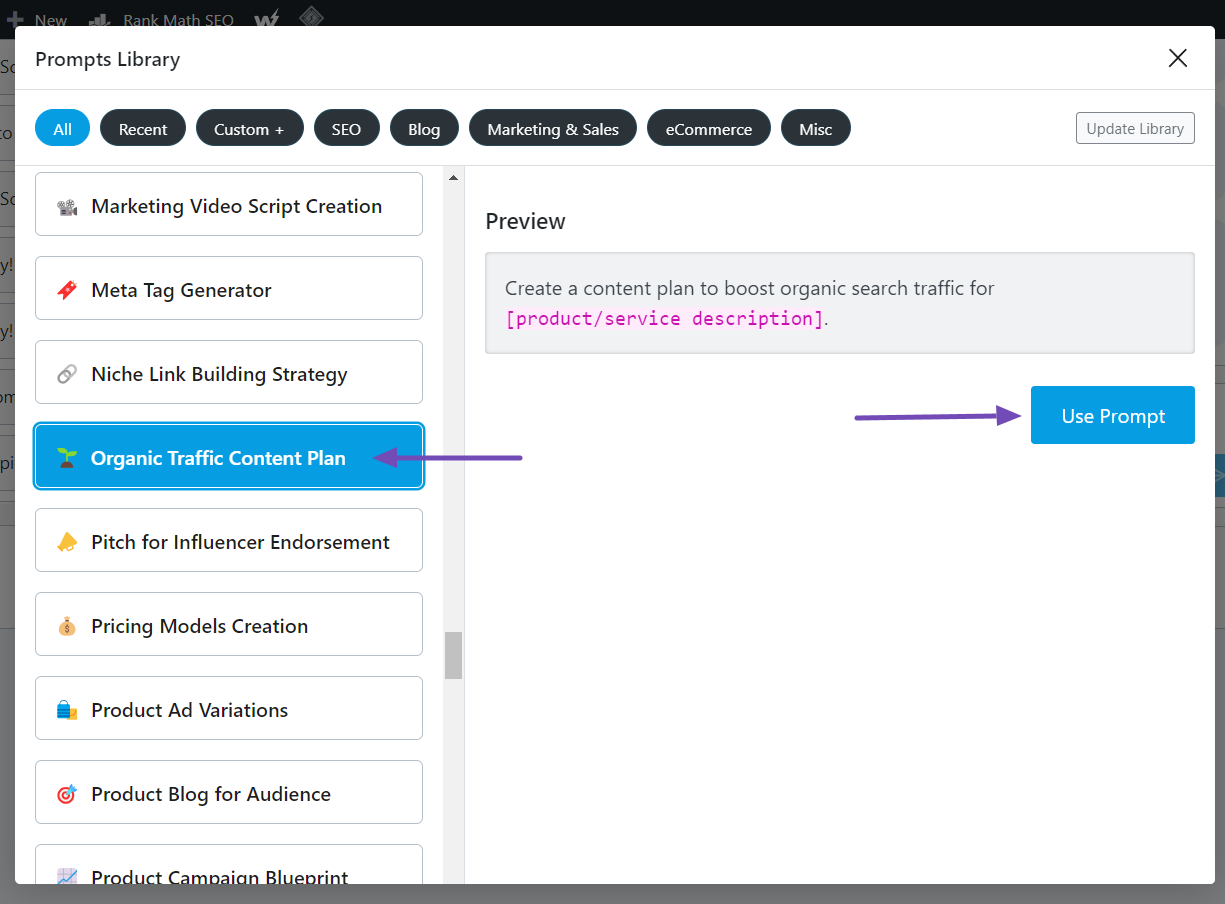
This will add the prompt to the RankBot Chat interface, and it will look just like this:
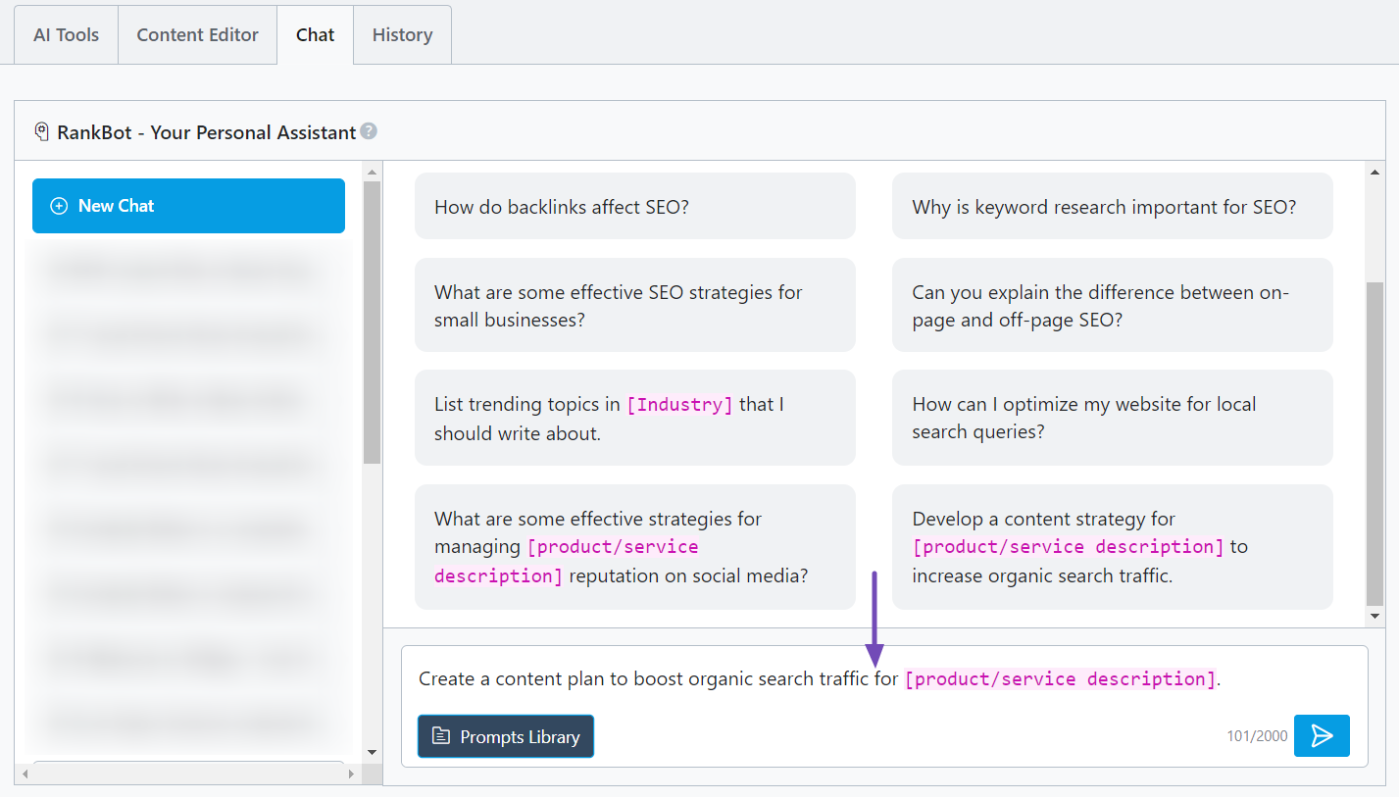
2.3 Tailoring the Prompt to Your Product or Service
For example, let’s say you want to create a content plan for “eco-friendly cleaning products.” You can refine the prompt by adding more details about the product to target the right keywords and audience interests better.
Here’s an updated version of the prompt:
“Create a content plan to boost organic search traffic for ‘eco-friendly cleaning products,’ which are biodegradable and free from harmful chemicals, appealing to environmentally conscious consumers.”
Adjust the prompt according to your specific needs, then paste it into the chat interface and click on the Enter icon to proceed, as shown below.
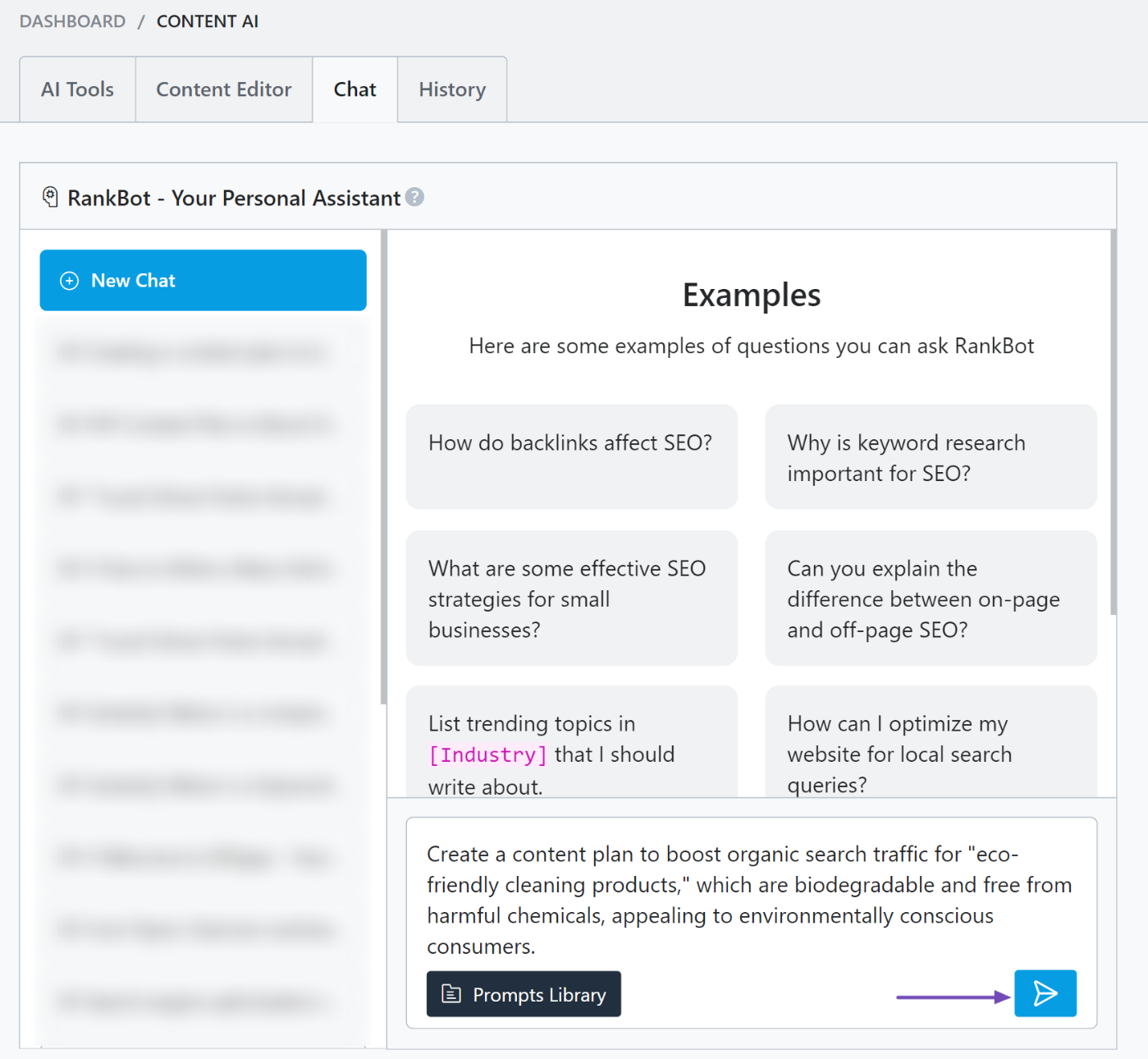
RankBot will now generate a detailed content plan based on your input, and it will look like this:
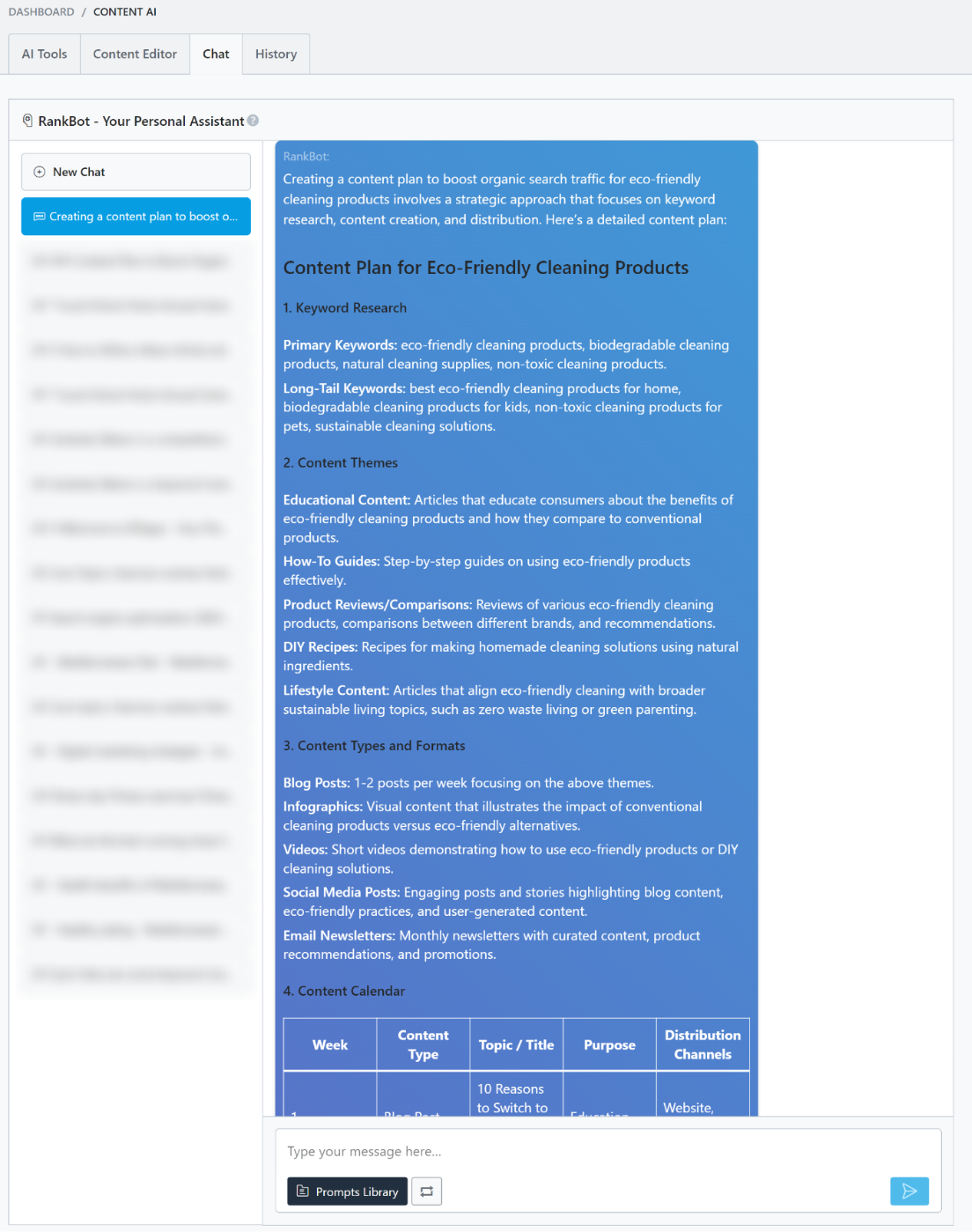
With this structured plan, you can easily organize your content into different categories, create diverse content types, and schedule them effectively. This can help increase your website’s traffic and visibility.
Remember to implement the recommended strategies and refine the plan as needed by incorporating audience feedback and analytics insights.
And that’s it! We hope this guide helps you create a content plan using Content AI. If you have any questions about Rank Math, feel free to reach out to our dedicated support team. They are always available and happy to assist you.