Replying to Facebook comments is a great way to engage with your audience and establish a relationship with your audience. However, even a moderate Facebook user can quickly get overwhelmed by the number of comments to reply.
Thankfully, using Content AI’s dedicated Facebook Comment Reply tool, you can quickly generate a personalized reply for Facebook comments that would engage with your audience.
And it’s worth noting that the most significant advantage of using AI tools is saving time; 71% of users cite it as their number one benefit.
In this knowledgebase article, we will show you how to create a Facebook comment reply with Content AI.
Table Of Contents
1 Creating a Facebook Comment Reply
Let us now create a Facebook Comment Reply using our Content AI to enhance user engagement.
1.1 Enable the Content AI Module
The first step is to head over to Rank Math SEO → Dashboard → Modules. Here, scroll down to find the Content AI module and enable it as shown below if you haven’t already.
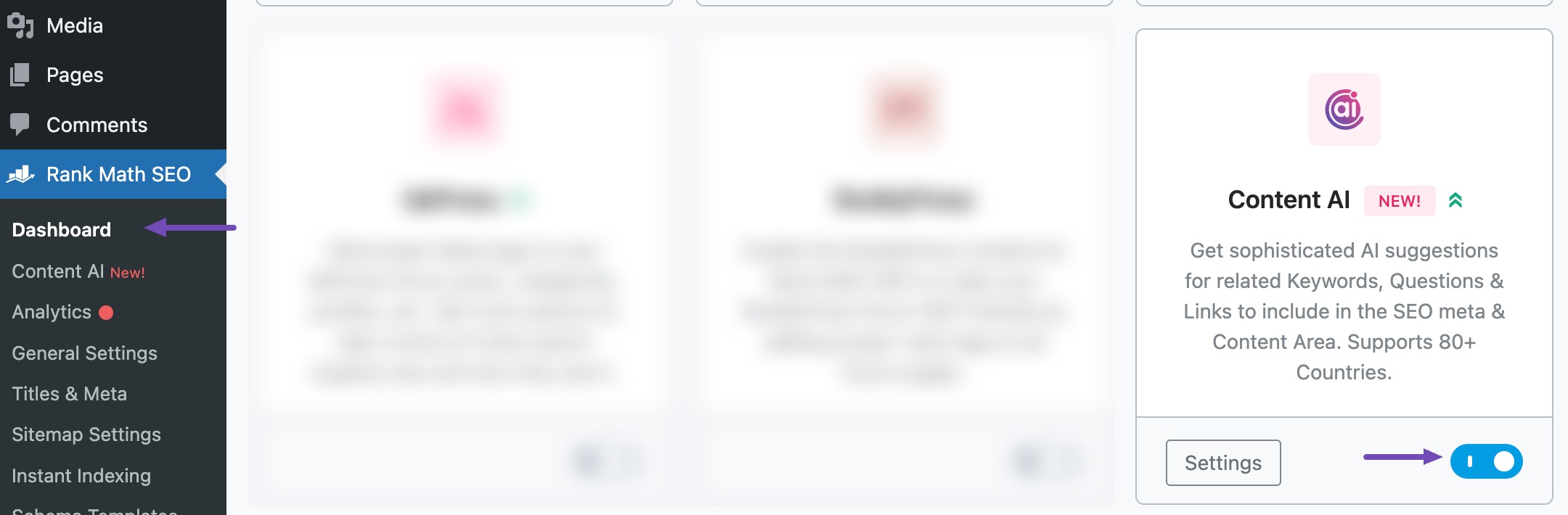
Note: If you ever run out of credits, you can easily upgrade to a higher Content AI plan that aligns with your requirements.
1.2 Select the Facebook Comment Reply AI Tool
Next, head over to Rank Math SEO → Content AI → Content Editor, as shown below.
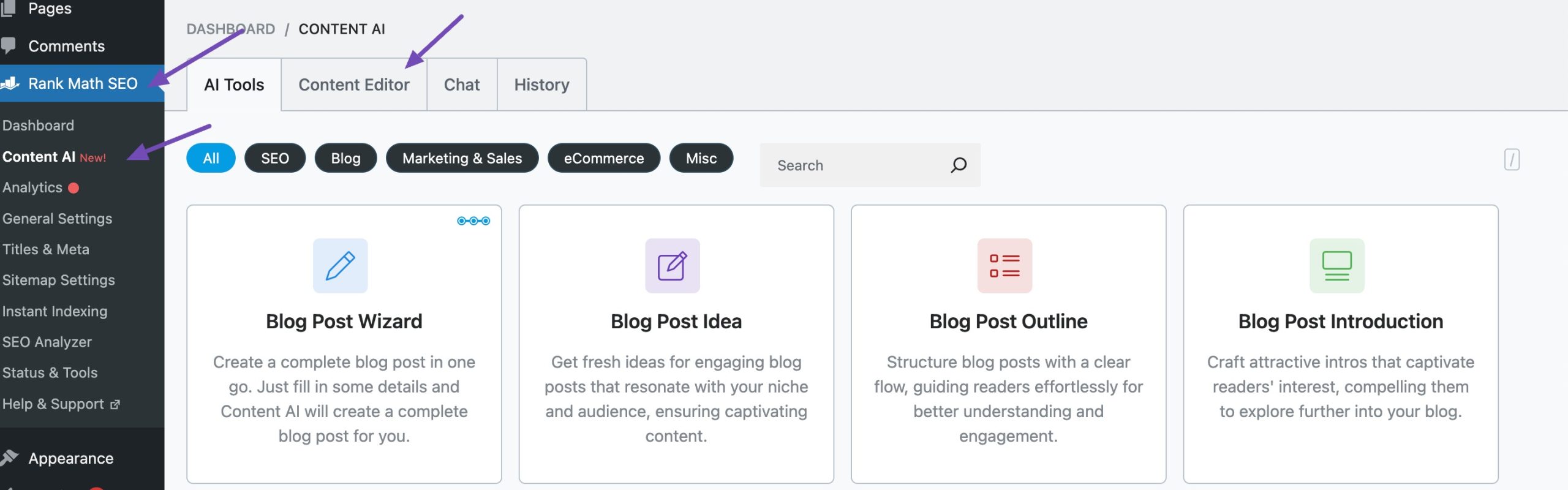
In the Content Editor, click AI Tools and select Facebook Comment Reply. Alternatively, you can choose the Facebook Comment Reply AI tool from your favourite WordPress Editors or from the AI Tools tab, whichever suits your writing flow.
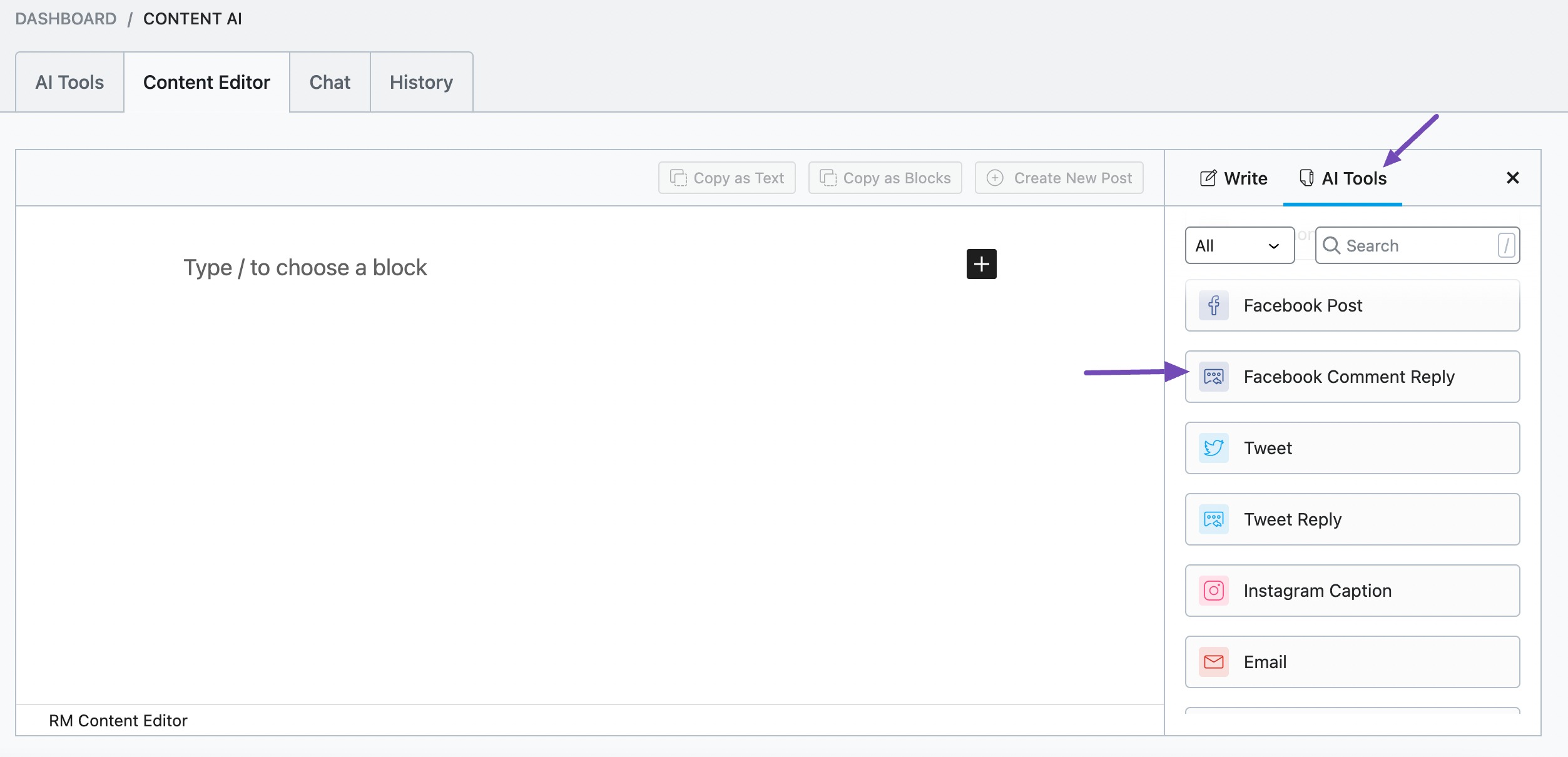
You will be presented with the Facebook Comment Reply AI tool settings. Let’s discuss each of these fields one by one.
2 Available Options in the Facebook Comment Reply AI Tool
We’ll now discuss each option in the Facebook Comment Reply AI tool in detail.
2.1 Reply Brief
In 400 characters or less, enter a few words that best describe the type of response you want Content AI to create. You can type in a simple expression of appreciation like “Thank you” or “I appreciate your thoughtful response” into the field. This is a required field.
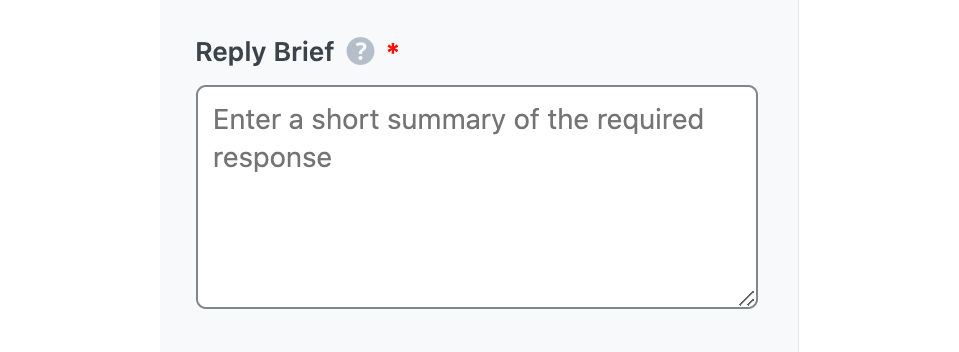
2.2 Comment
Copy the comment you want to reply to and paste it into this field. You should trim the comment and remove some unessential sections if it exceeds 600 characters. This is a required field.
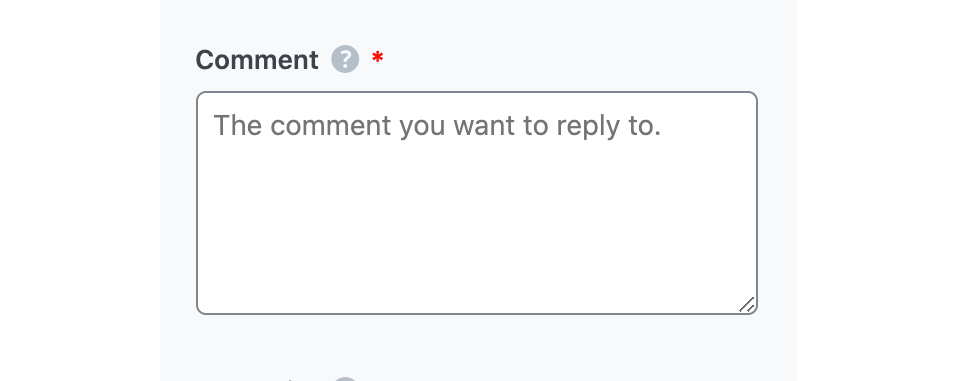
2.3 Post Brief
In 400 characters or less, enter a short summary of the article that was promoted on Facebook. This is an optional field and will provide more context for Content AI to generate replies.
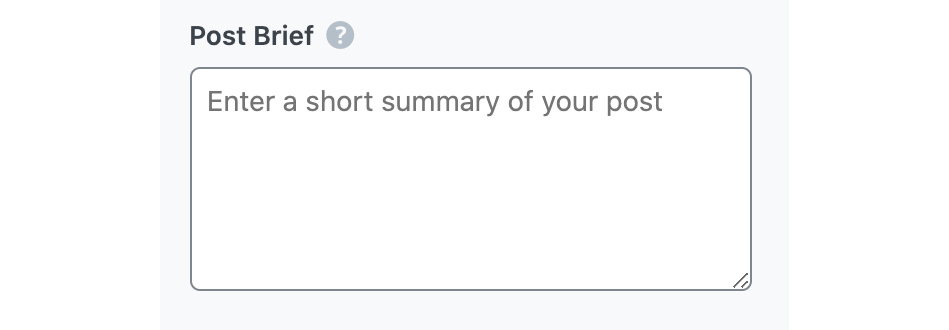
2.4 Audience
Select the option that best describes your target audience/commenter in this field.
See the full list of all the Audience options we offer ➜

2.5 Tone
Select the option that best describes your writing tone.
See the full list of all the Tone options we offer ➜

2.6 Output Language
Select the output language in which you want Content AI to generate the comment reply. You can only choose one language. If the field already contains a language, delete it and select a new one.
See the full list of all the Output Language options we offer ➜
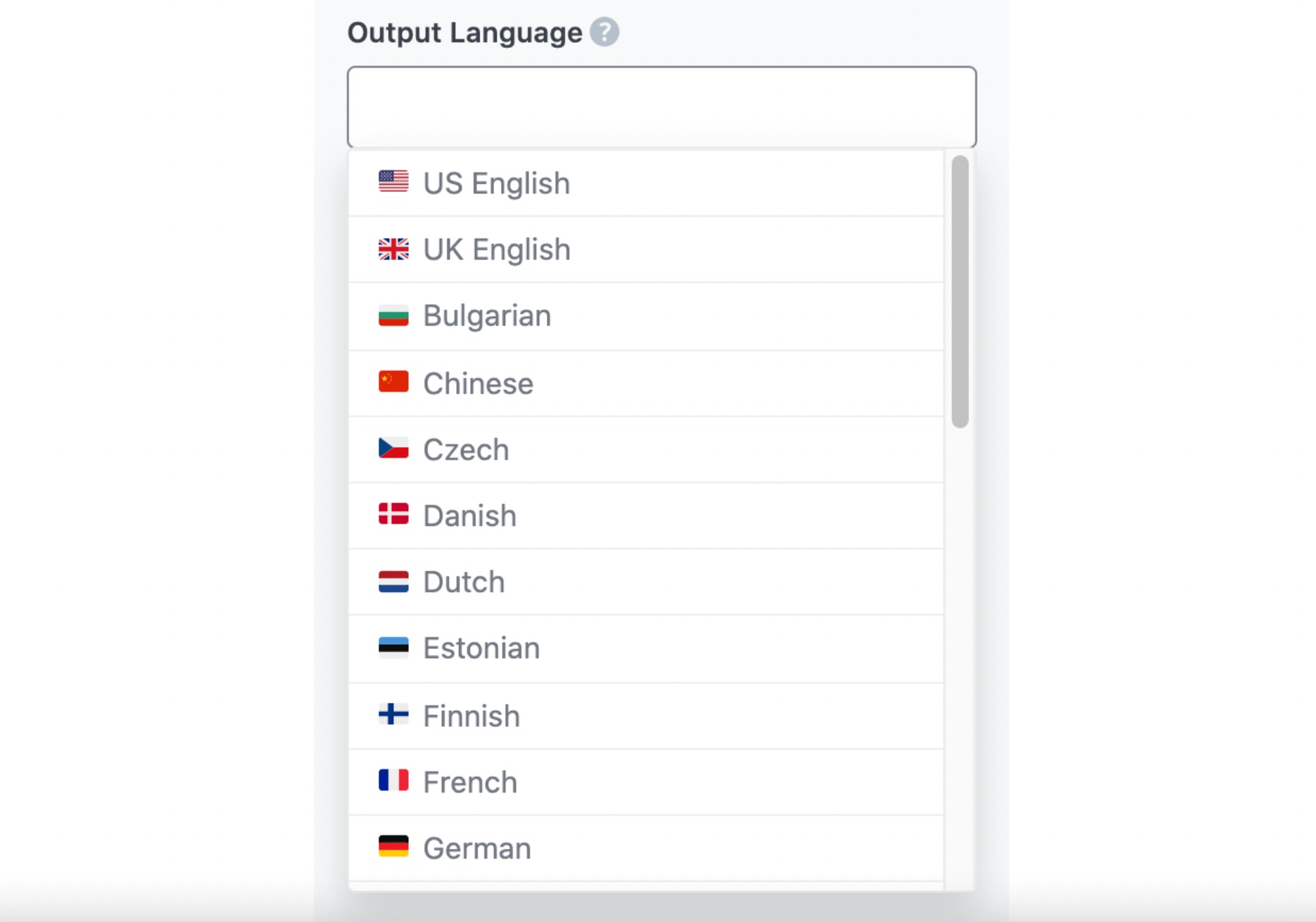
2.7 Number of Outputs
Enter a number between one and ten into this field, depending on how many replies you want to create.

2.8 Generate
Click Generate after filling in the required fields. Content AI will begin creating your replies.
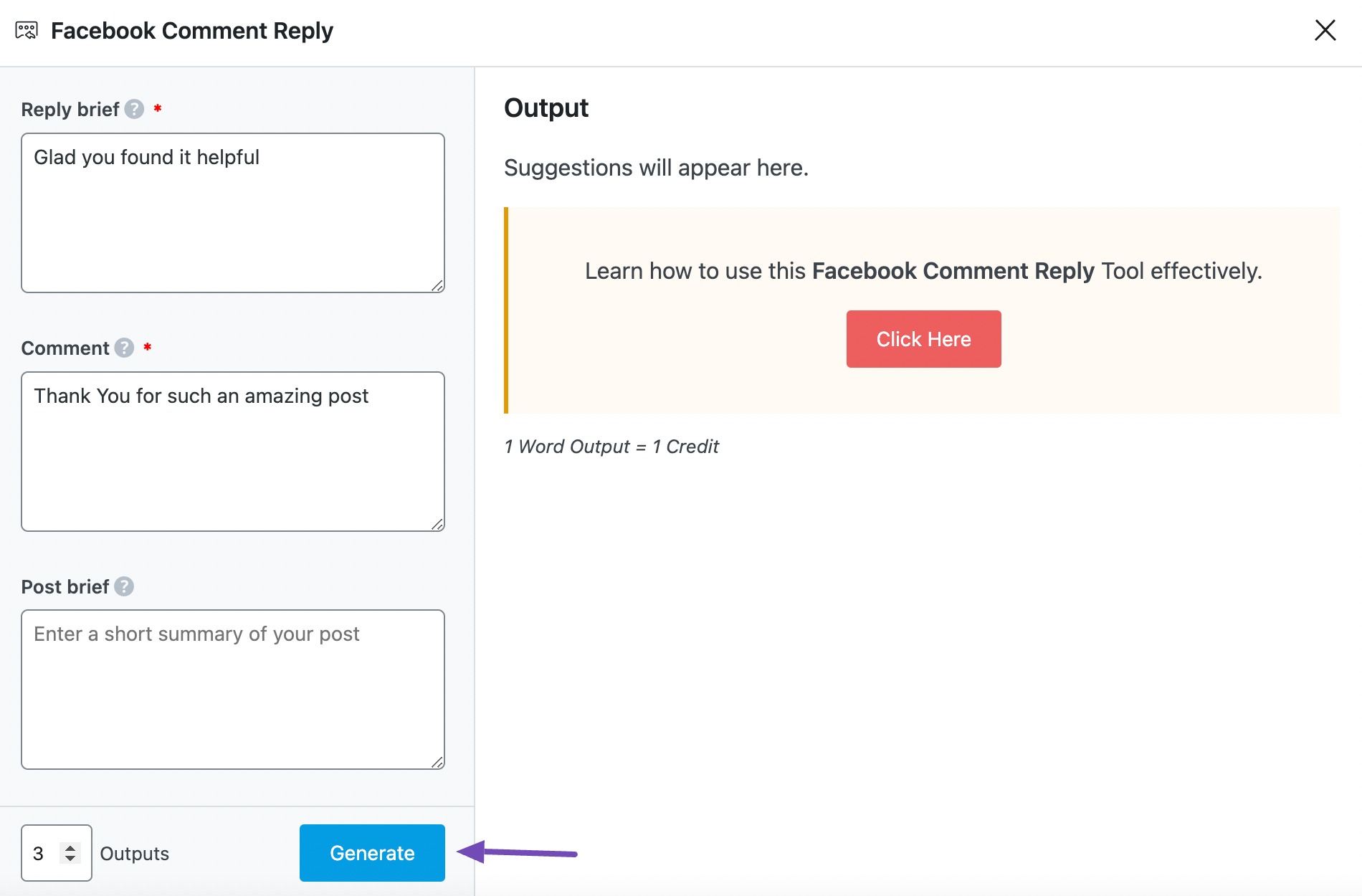
If you need more suggestions, click Generate More.
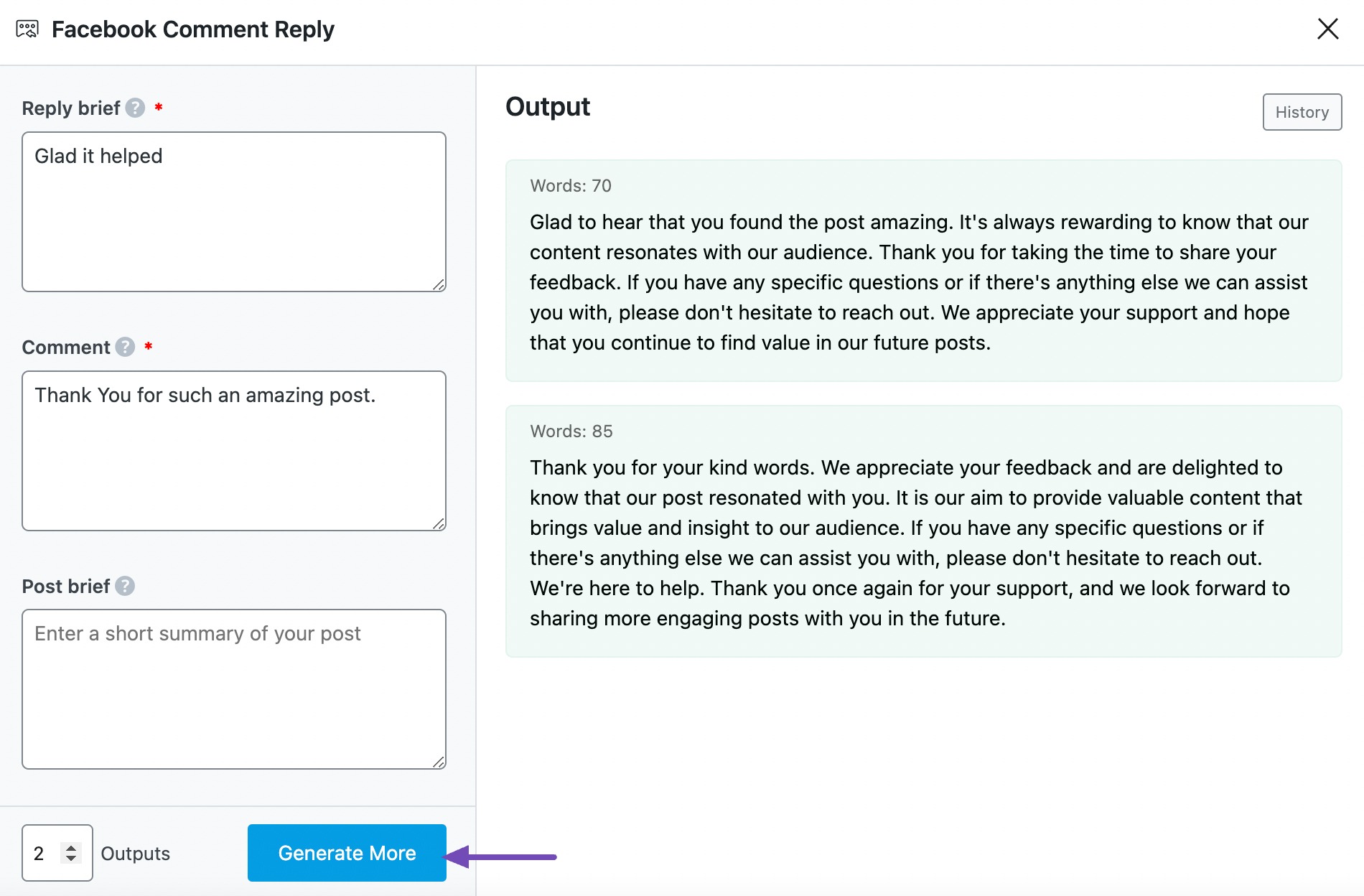
2.9 Copy
After creating your reply, hover over it and click Copy. You can then proceed to paste it into Facebook.
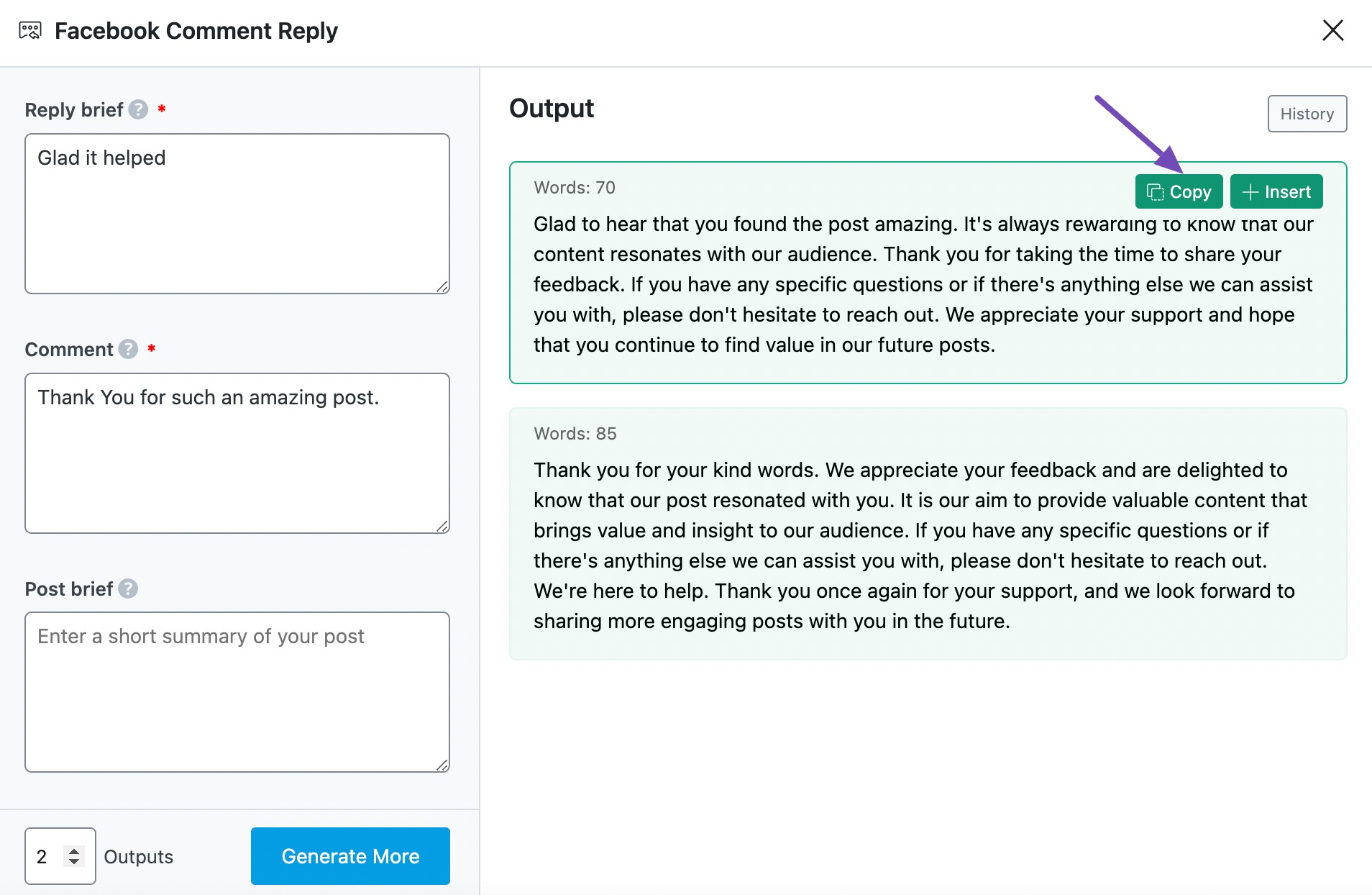
3 Use Cases for the Facebook Comment Reply AI Tool
The Facebook Comment Reply AI tool empowers users to craft thoughtful and engaging responses to comments on their Facebook posts. By leveraging AI-driven content generation, this tool enhances user interaction, fosters community engagement, and streamlines the moderation process. Here’s how:
3.1 Acknowledging Positive Feedback
When a user leaves a positive comment, responding with warmth and appreciation can strengthen customer relationships. This AI tool can generate personalized, engaging responses that go beyond a simple ‘Thank you!’ It can craft a reply that acknowledges the user’s praise while subtly encouraging further interaction, such as asking about their experience or inviting them to explore related products or content.
This makes your brand feel more responsive and customer-focused without requiring manual effort for each comment.
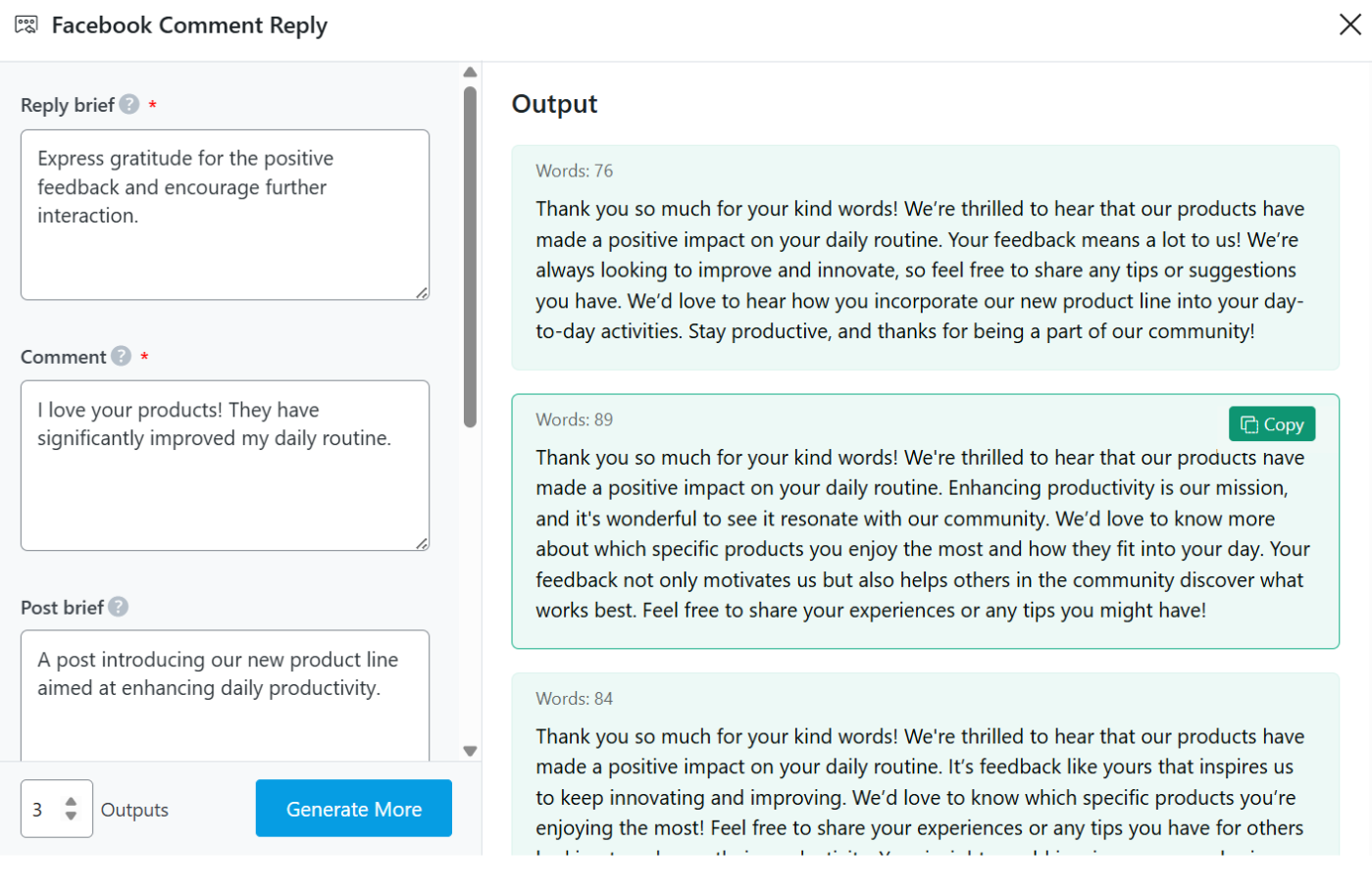
3.2 Addressing Customer Inquiries
Users often ask questions in the comment section about product availability, pricing, or features. Instead of manually crafting responses each time, this AI tool can generate clear, informative, and professional answers.
It ensures that the information provided is consistent, eliminating the risk of miscommunication or delays. This is especially useful for businesses that receive high volumes of inquiries, as the tool allows for quicker and more accurate responses, improving customer satisfaction.
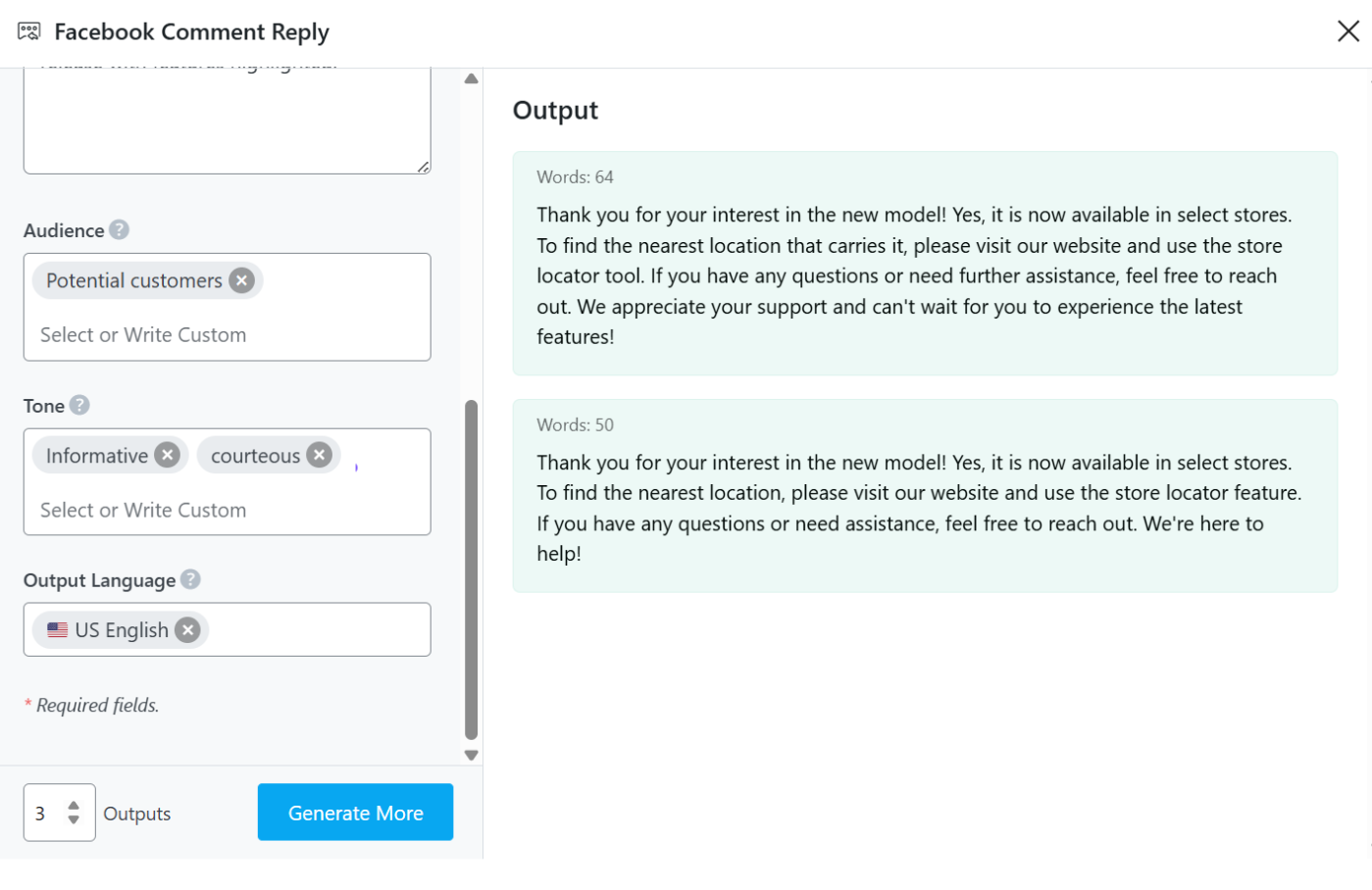
3.3 Managing Negative Feedback
Handling negative feedback carefully is crucial for maintaining a brand’s reputation. This AI tool helps generate professional and empathetic responses that acknowledge the customer’s concerns without escalating the issue.
Instead of responding emotionally or ignoring complaints, this AI provides well-crafted replies that apologize for the inconvenience, offer a resolution, and invite the customer to continue the conversation privately if necessary.
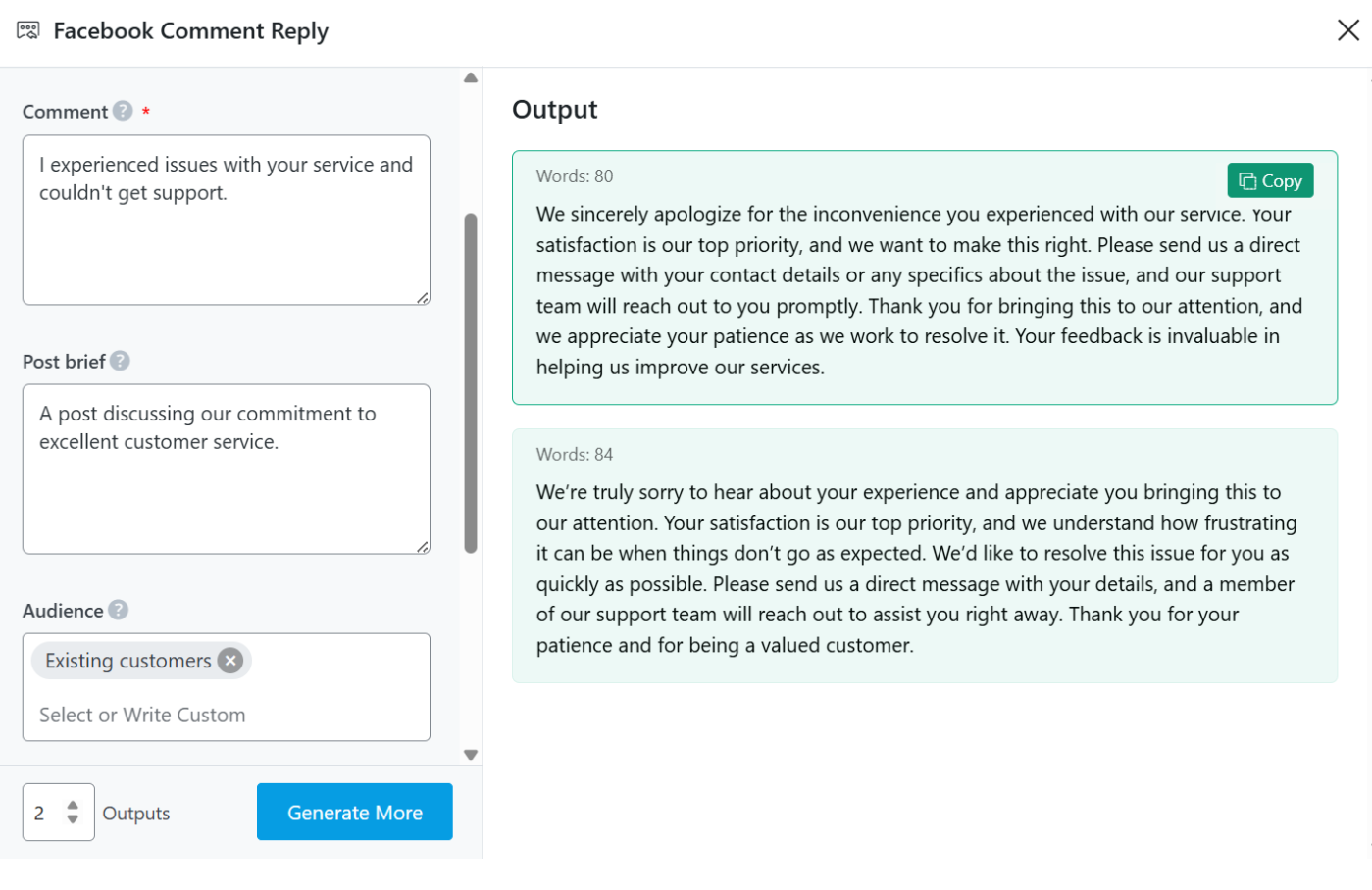
3.4 Engaging with User-Generated Content
Users love sharing their experiences, whether it’s a review, a photo using your product, or a personal story related to your brand. Engaging with these posts strengthens community trust and encourages more user participation.
This AI tool can generate enthusiastic, personalized responses that make users feel valued and appreciated.
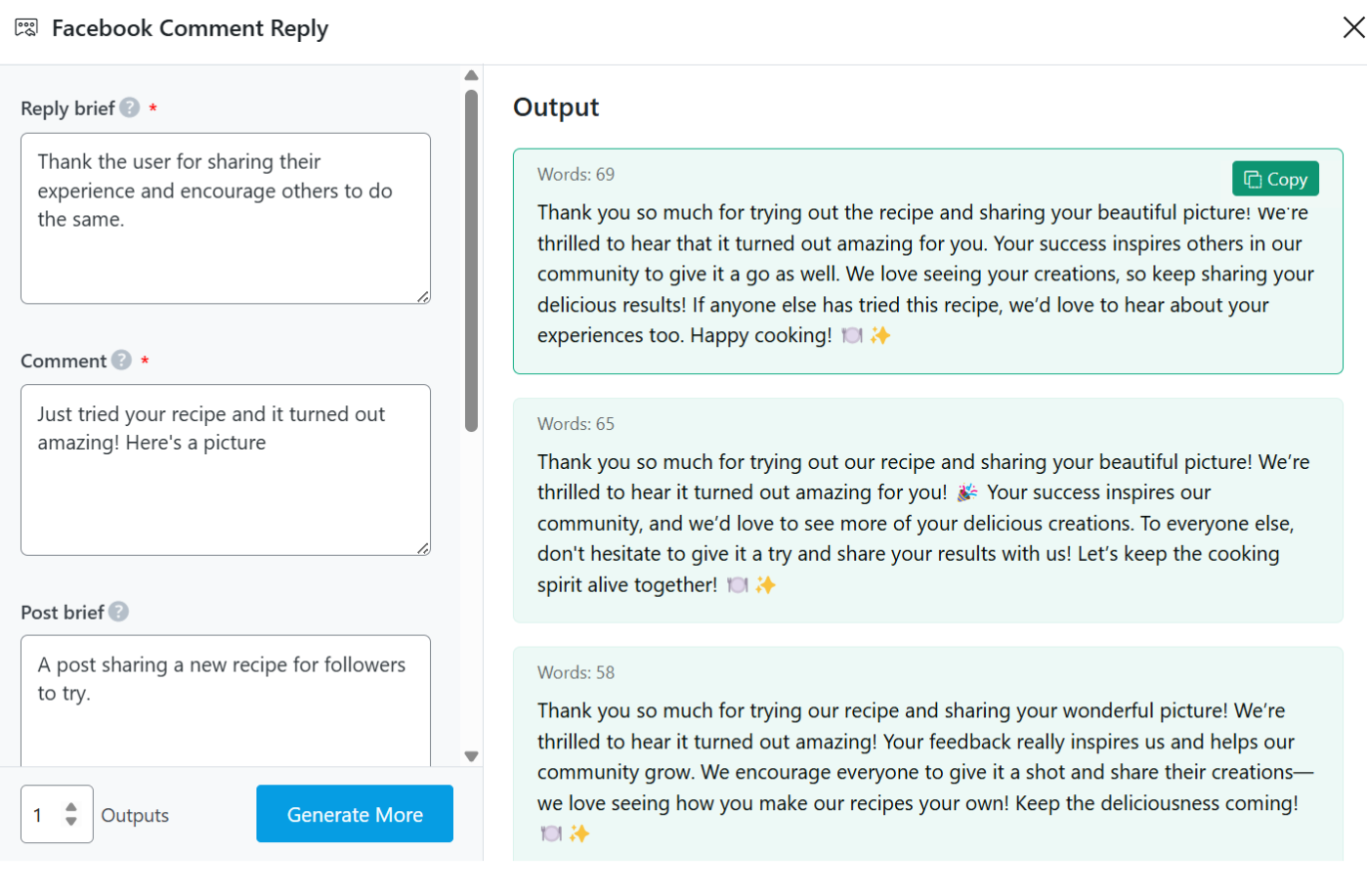
3.5 Moderating Discussions
Facebook comment sections can sometimes become off-topic or heated. Maintaining a respectful and professional environment is important, but manually moderating every conversation can be time-consuming.
This AI tool can generate diplomatic, neutral responses that de-escalate conflicts, remind users of community guidelines, or steer conversations back on track. It ensures that responses remain professional and consistent, helping to maintain a positive brand image while keeping discussions constructive.
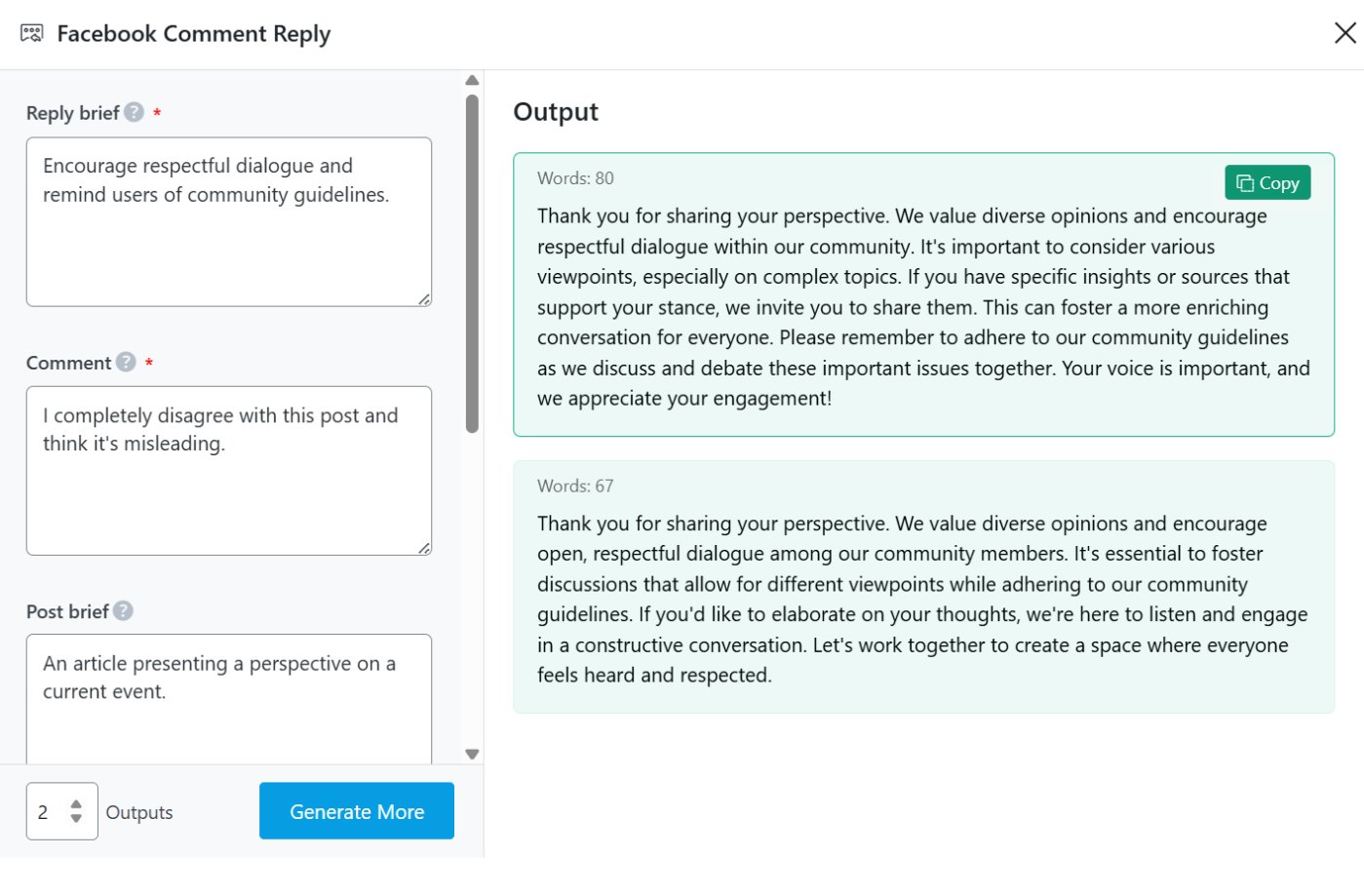
4 Conclusion
We hope you were able to generate a response to a Facebook comment using Content AI. If you still have any questions about using the Facebook Comment Reply AI tool or any other AI tool available in Content AI – you’re always more than welcome to contact our dedicated support team. We’re available 24/7, 365 days a year…