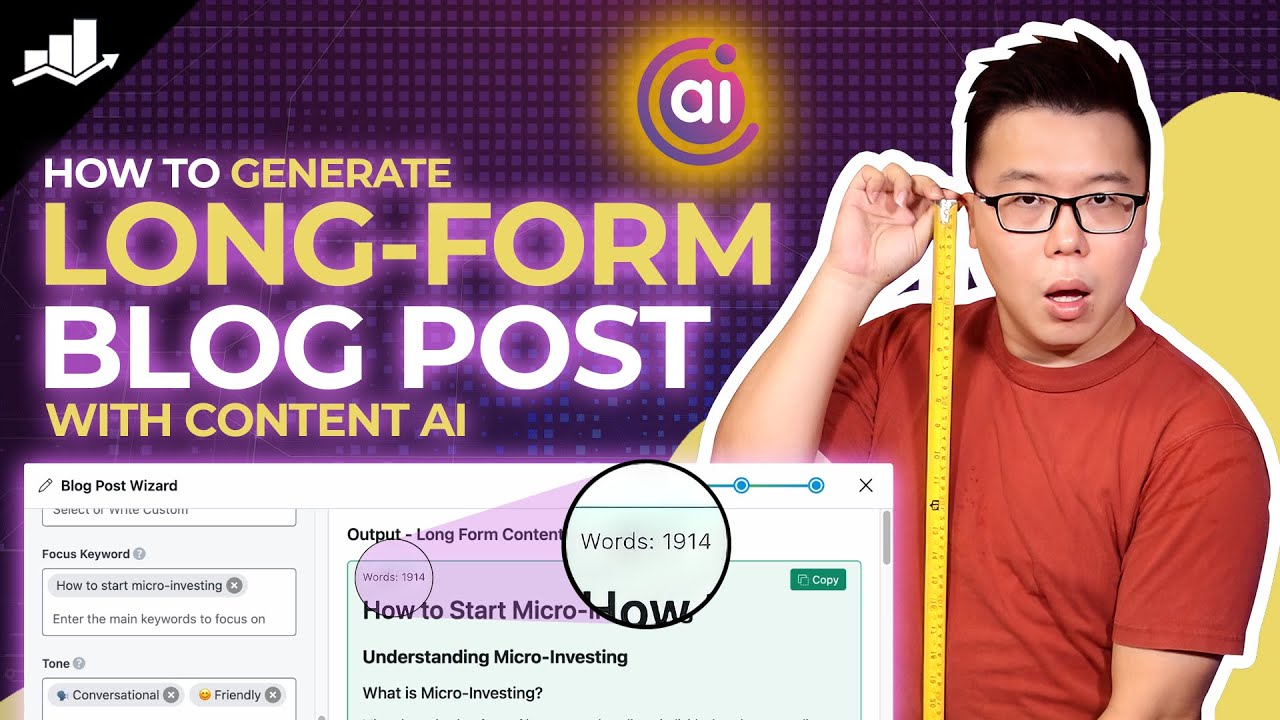
Are you struggling to write a blog post and feeling stuck staring at a blank screen? Worry no more! Our Blog Post Wizard AI tool can generate long-form blog posts in seconds.
Among the 40+ AI tools available in Content AI, the Blog Post Wizard AI tool is unique. Unlike other tools that modify or create small sections of content, this tool generates long-form content entirely from scratch.
Simply provide a few details about your blog post, and it will quickly transform them into a complete article.
In this knowledgebase article, we’ll show you how to write an entire blog post using our Blog Post Wizard.
In this guide, we’ll cover:
1 Enable Content AI
Head to WordPress Dashboard → Rank Math SEO and enable the Content AI module.
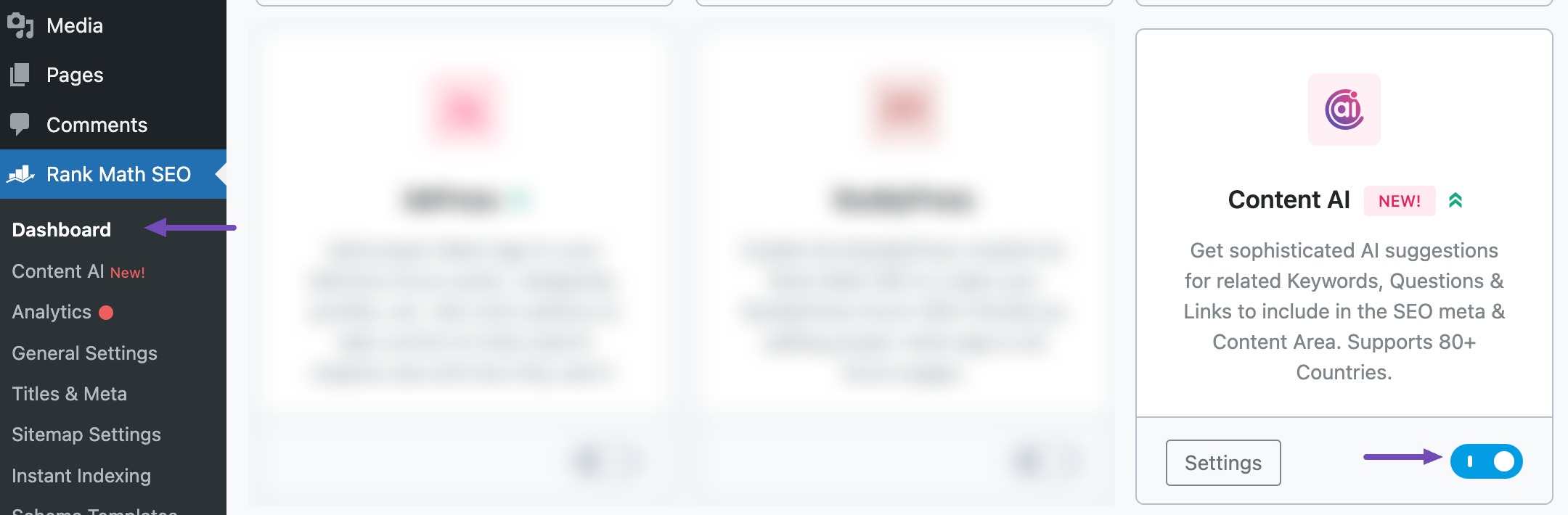
Note: To use our Content AI features, you’ll need an active Content AI plan.
2 Select the Blog Post Wizard AI Tool
Once done, navigate to Rank Math SEO → Content AI. You will be presented with the 40+ AI Tools available in Content AI. Click on Blog Post Wizard, as shown below.
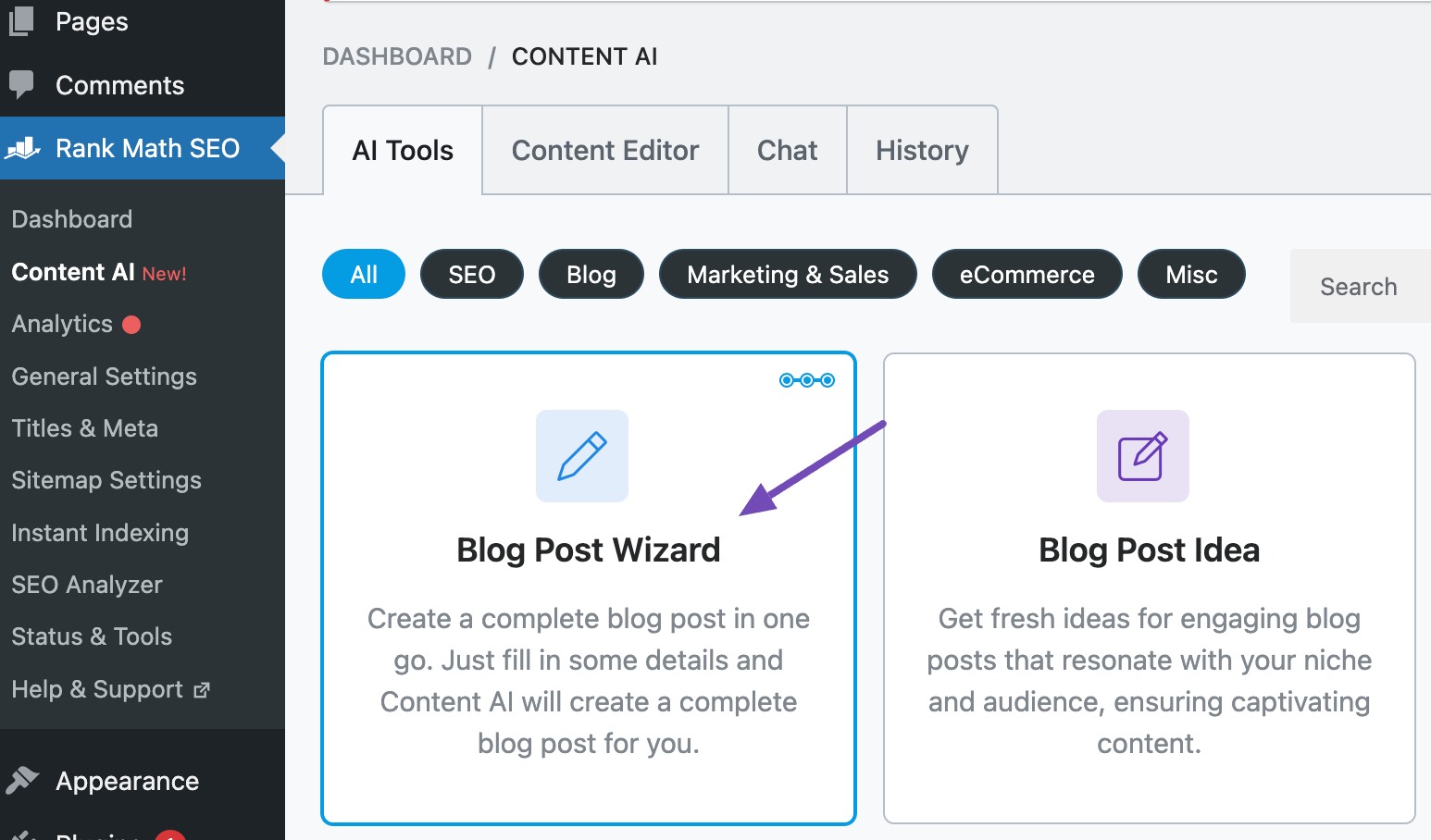
3 Step 1: Generate a Post Idea
You will be presented with the Blog Post Wizard AI tool, which offers various options to guide Content AI in generating the type of content you need. Let’s explore these options in detail.
3.1 Describe Your Industry/Niche
Enter a few words describing your industry or niche in this field. Content AI will use this to determine a relevant post idea for your blog post. If you do not wish to generate the blog post idea, you can click on the Skip button and proceed to the next step.
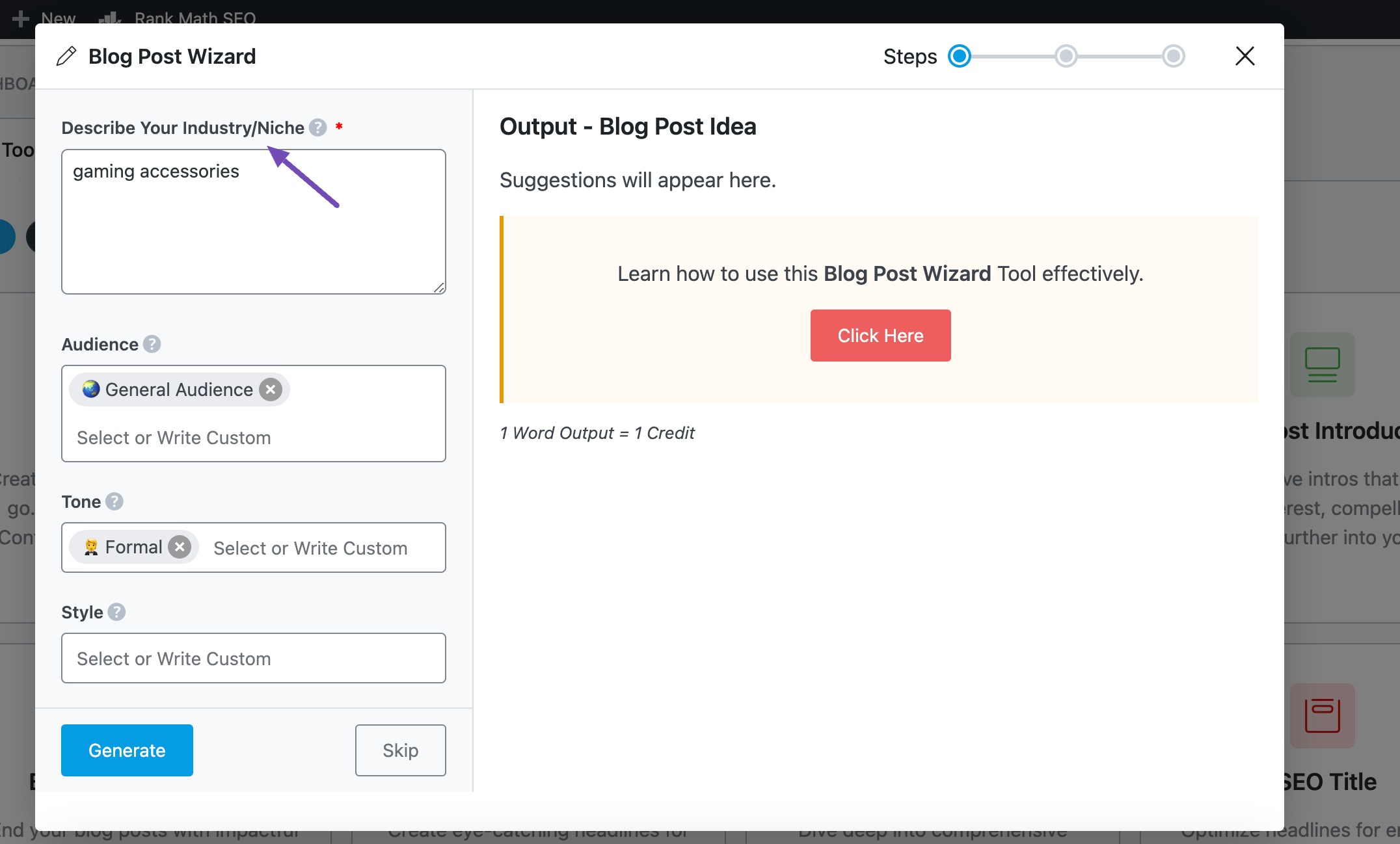
3.2 Audience
Enter the term that best describes your target audience in this field.
See the full list of all the Audience options we offer ➜
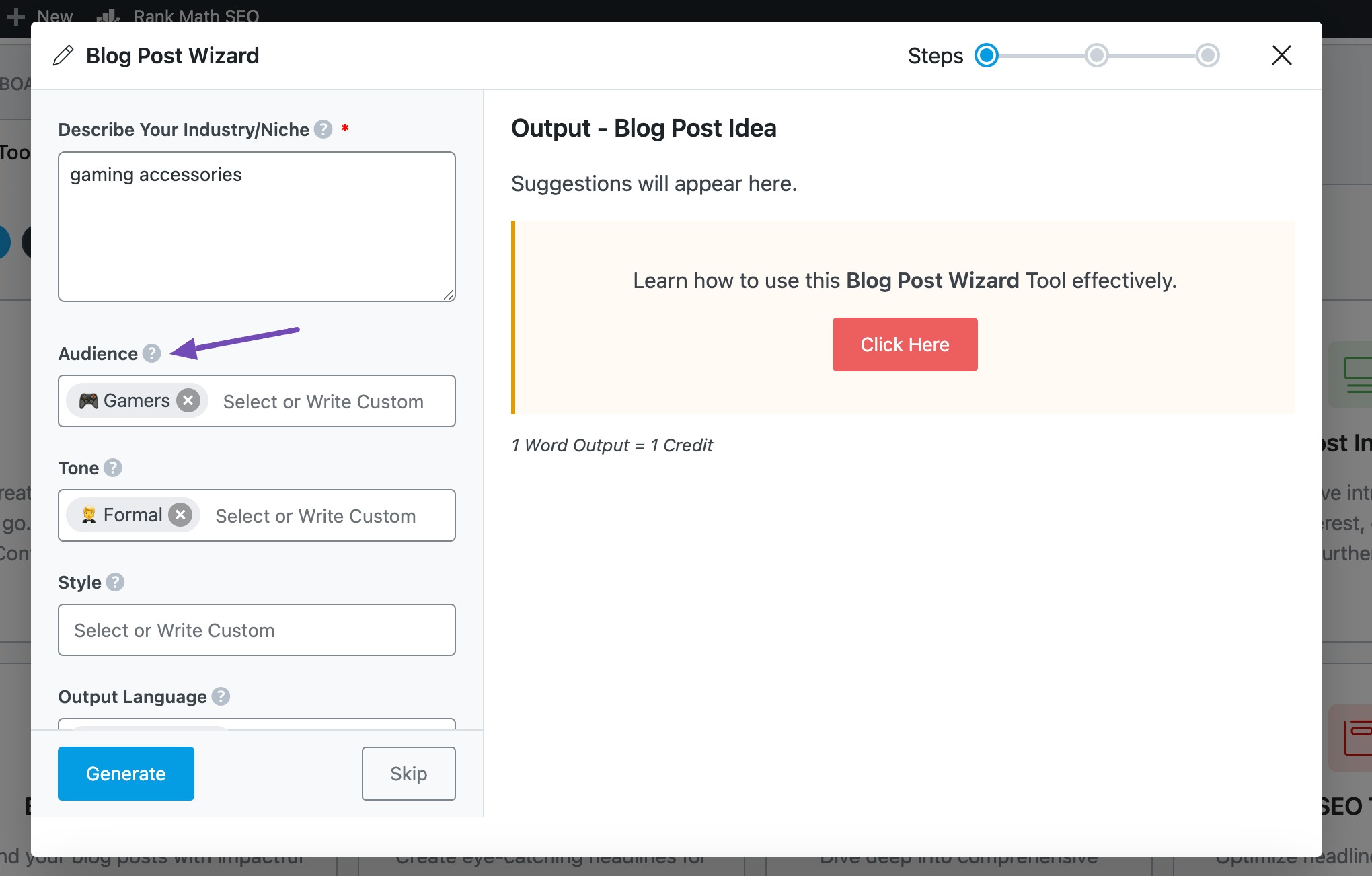
3.3 Tone
Here, select the tone that best describes your writing style.
See the full list of all the Tone options we offer ➜
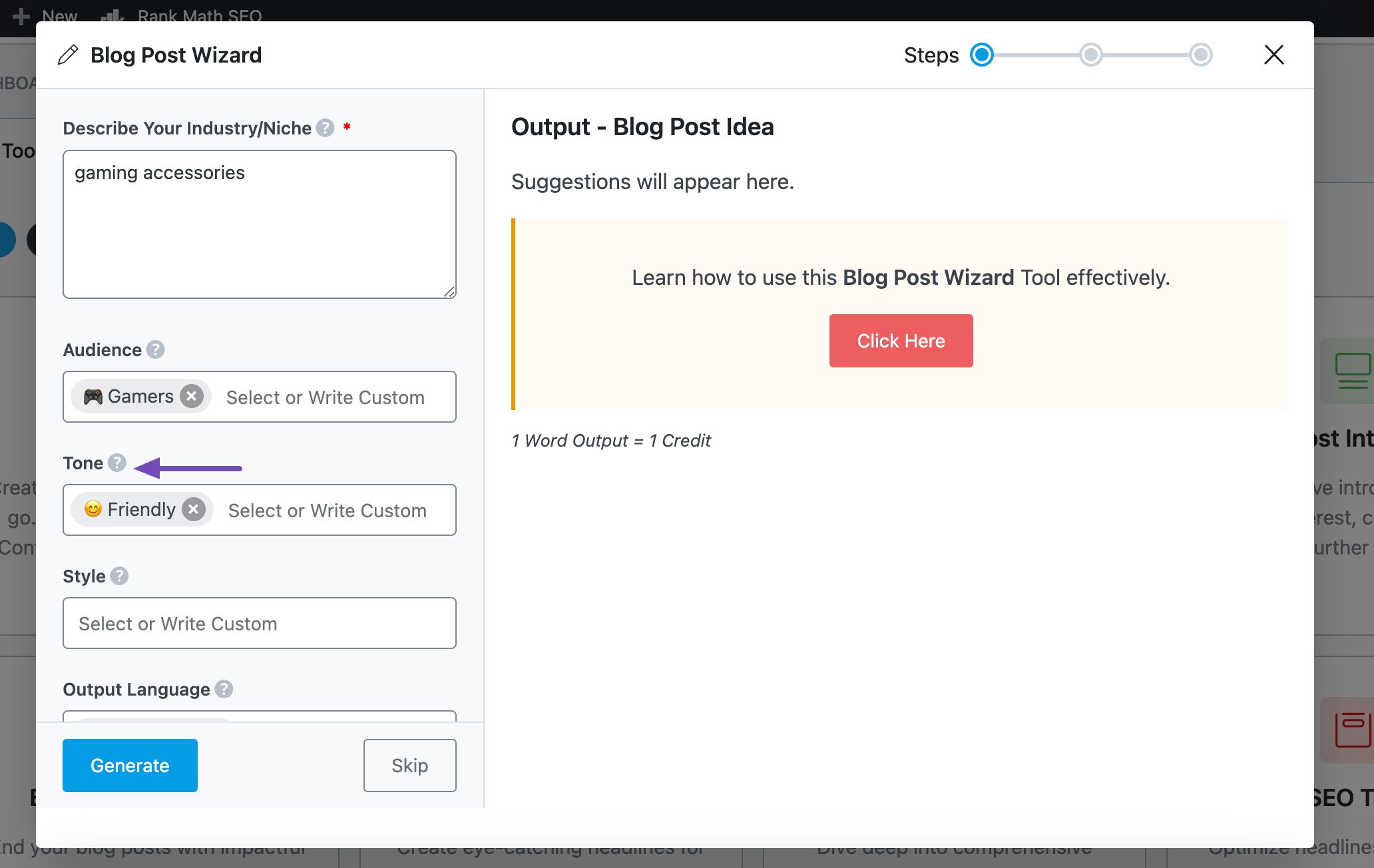
3.4 Style
Select the style that best describes the format of the finished content.
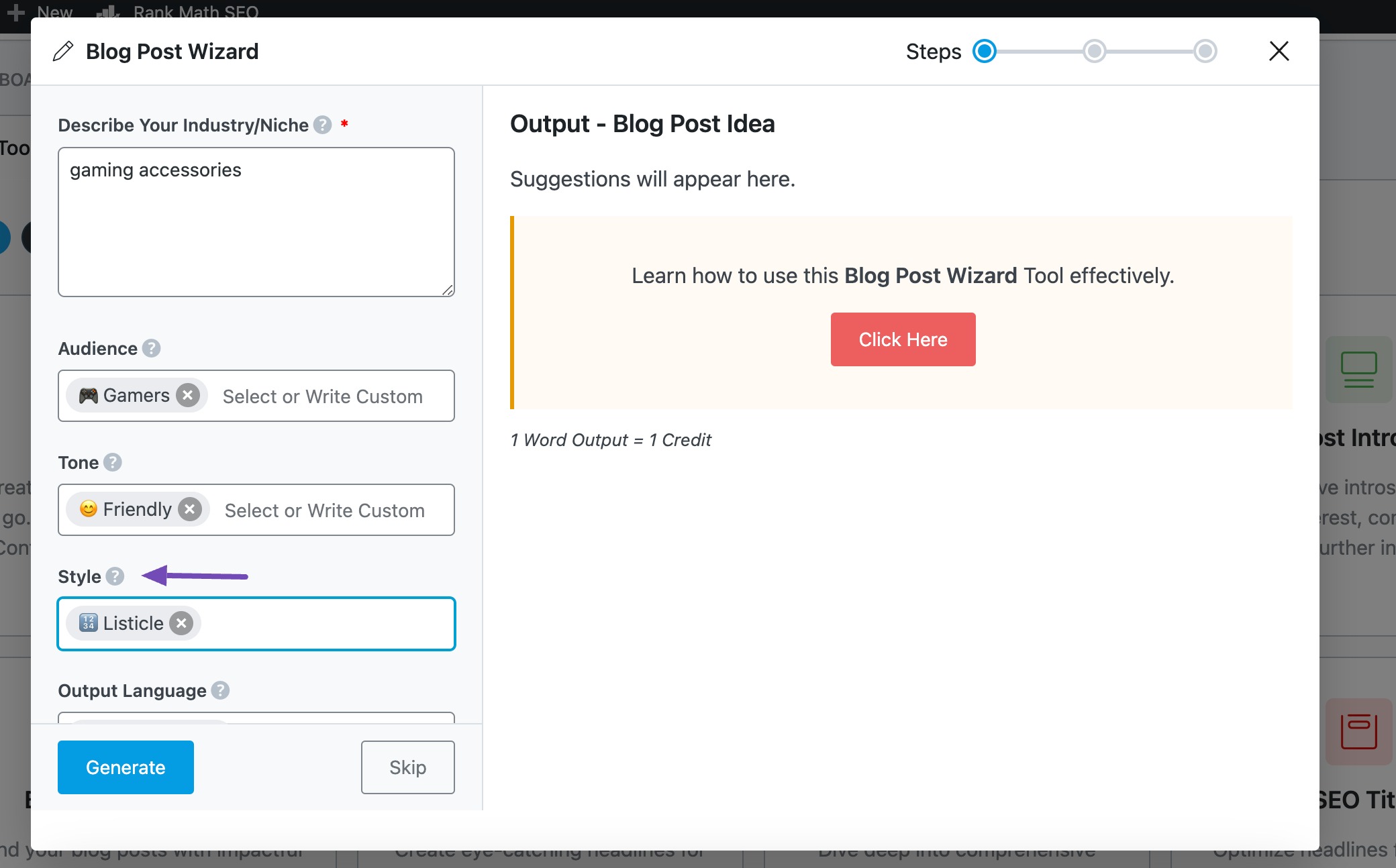
3.5 Output Language
In the Output Language field, select your desired output language. You can select only one language. If a language is already specified, you must remove it and replace it with your preferred language.
See the full list of all the Output Language options we offer ➜
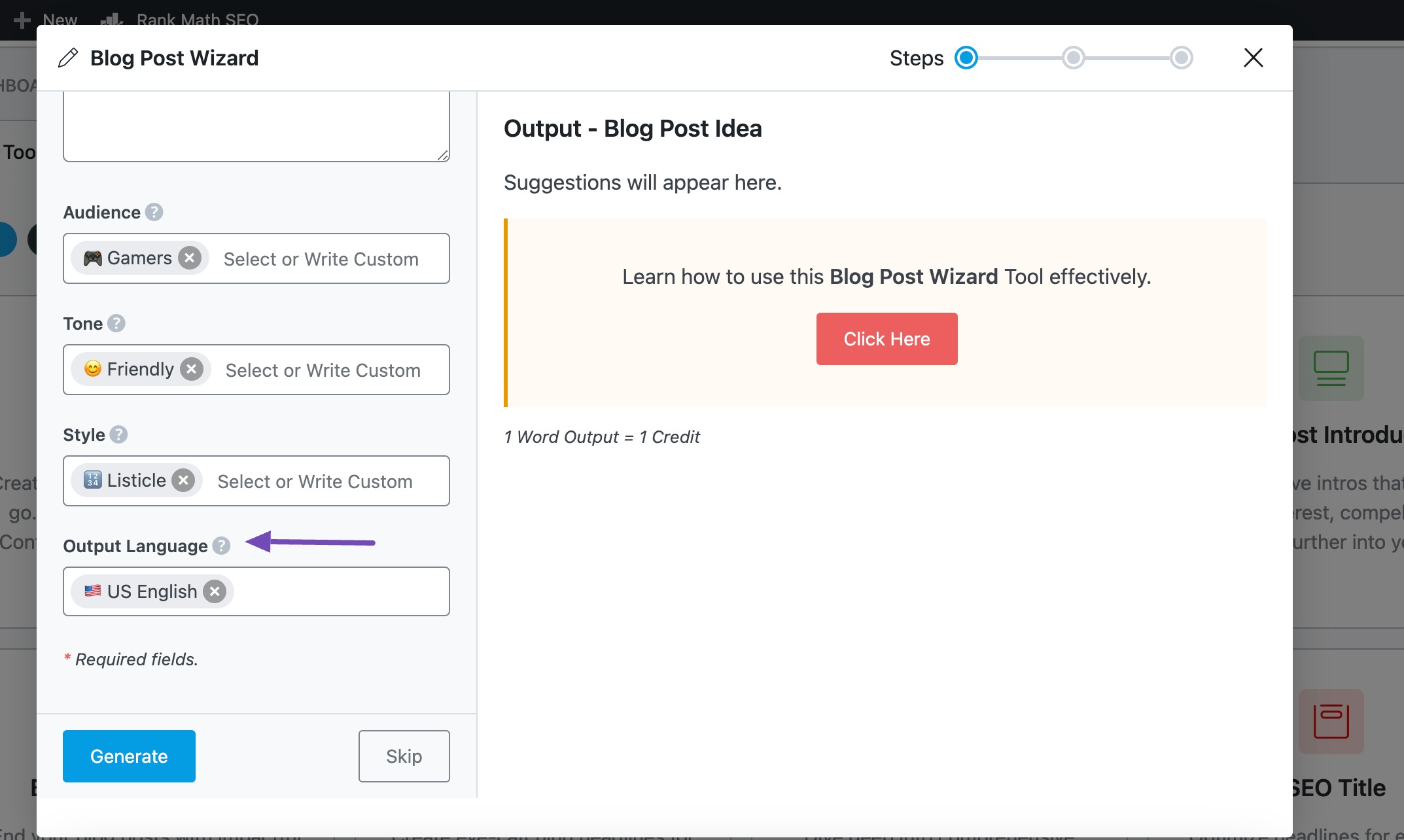
3.6 Generate
After filling in the required fields, click Generate.
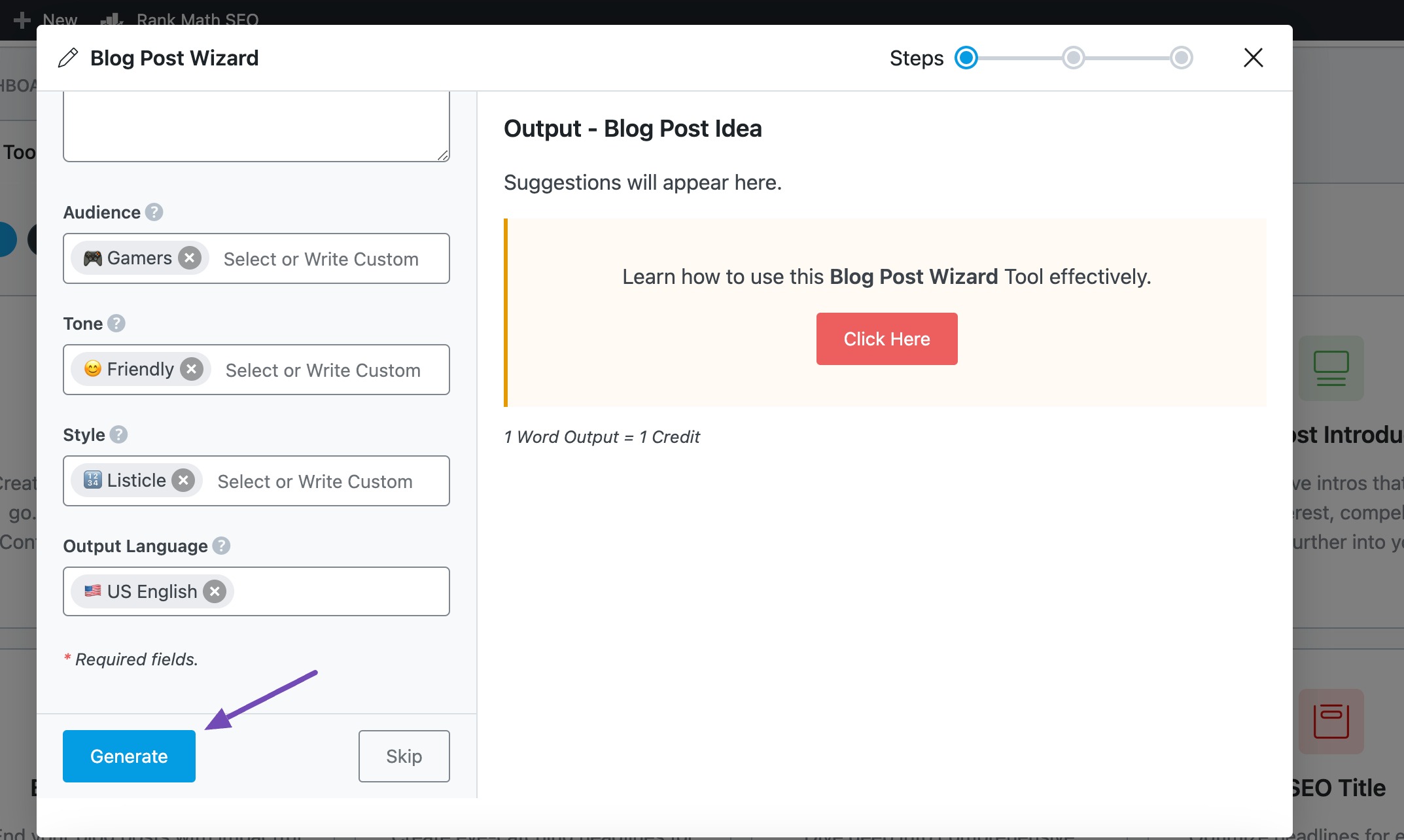
Content AI will generate a title for your upcoming post. If you need other post ideas, click Regenerate, and it will suggest another post title.
Once you get your desired post title, click Next Step.
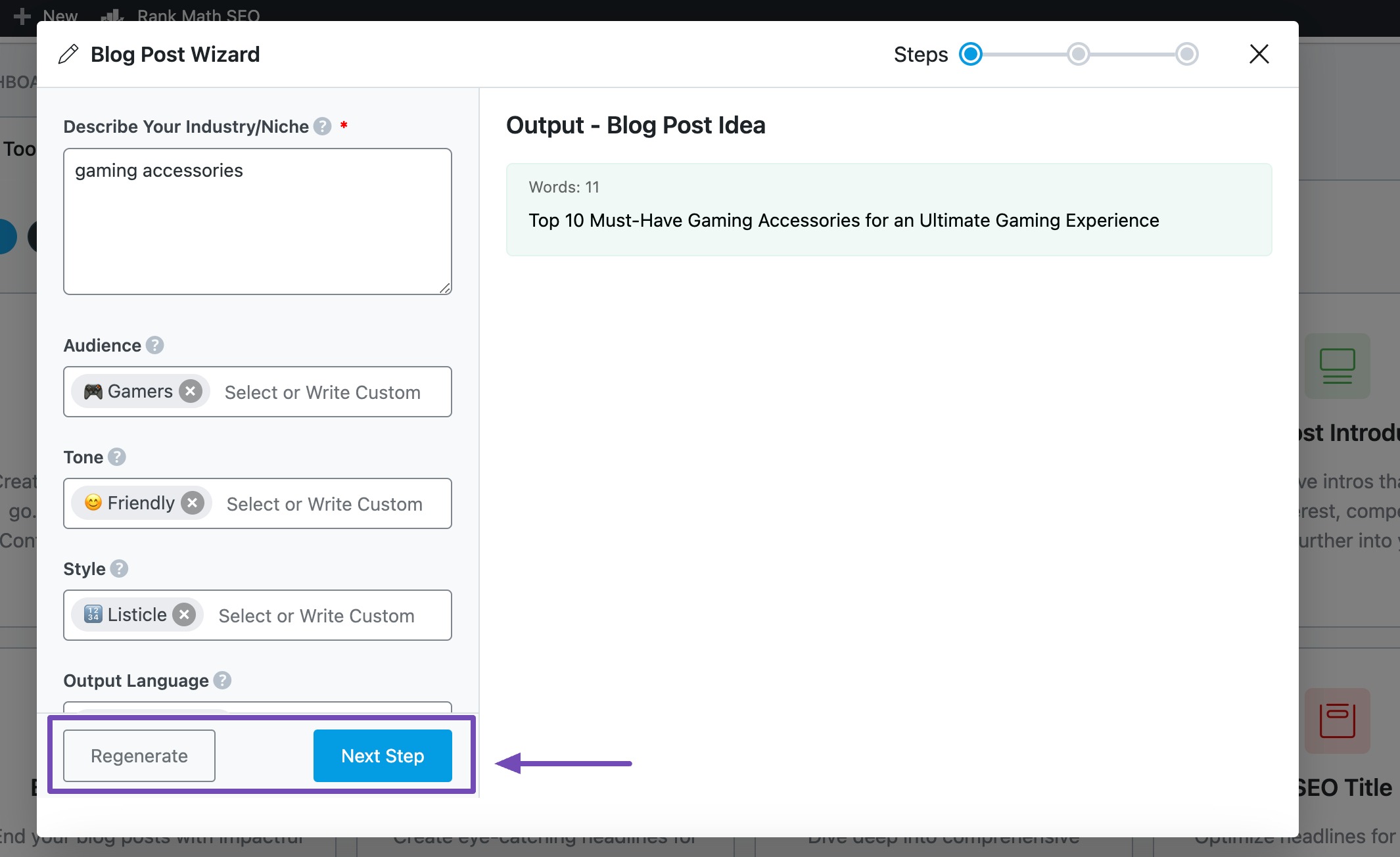
4 Step 2: Generate a Post Outline
After generating your post title, the Blog Post Wizard AI tool will display some new fields. Let’s fill in these fields to generate a relevant post outline.
4.1 Topic
Content AI automatically uploads the title you just generated into this field. You are free to modify the title as you wish.
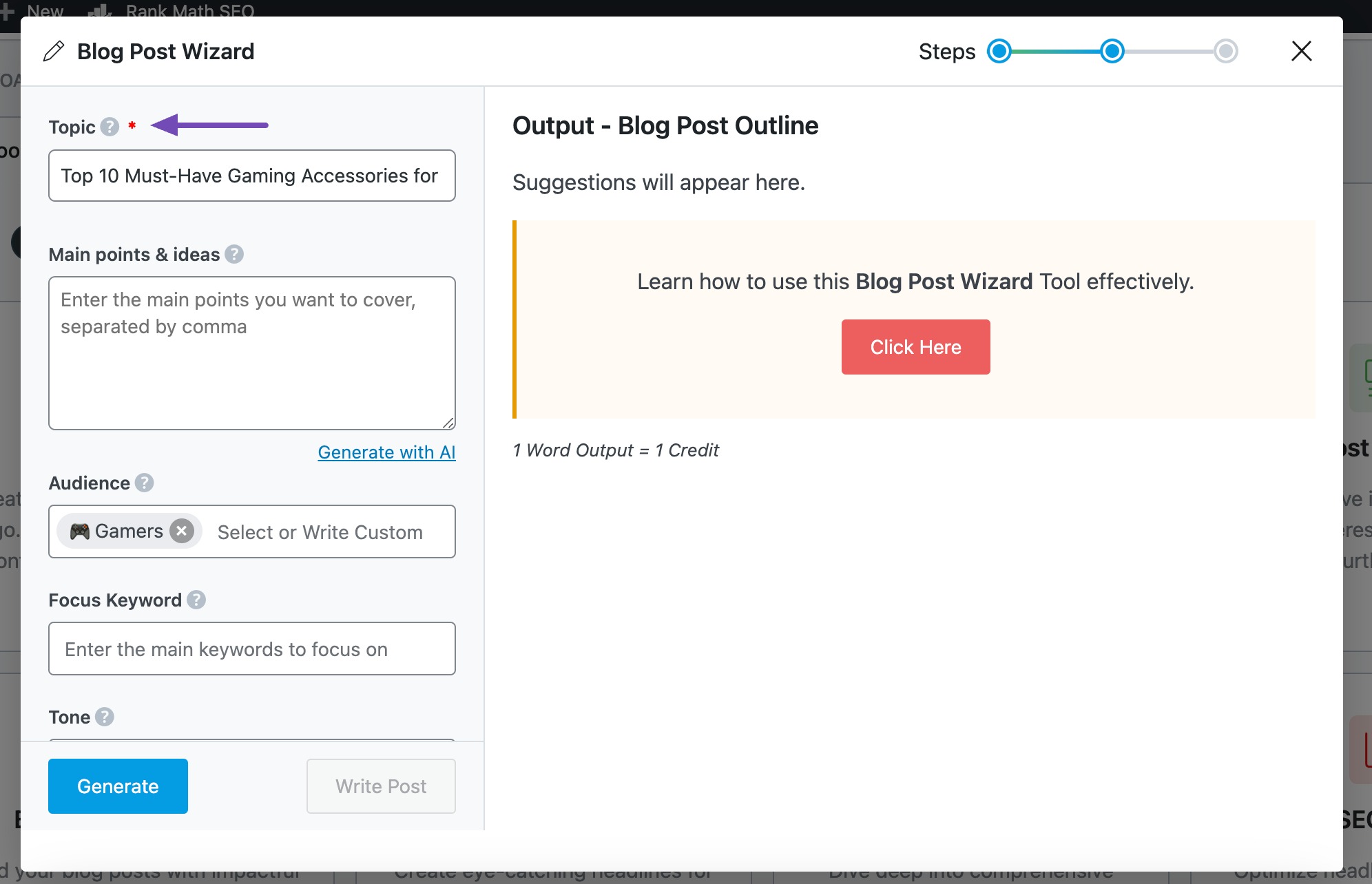
4.2 Main Points & Ideas
In this field, outline the main points and ideas you want to discuss in the article in 400 characters or less. Start each new idea on a separate line. You can also generate ideas using AI by clicking the Generate with AI link.
Optionally, you can leave this field blank and let Content AI generate ideas on its own.
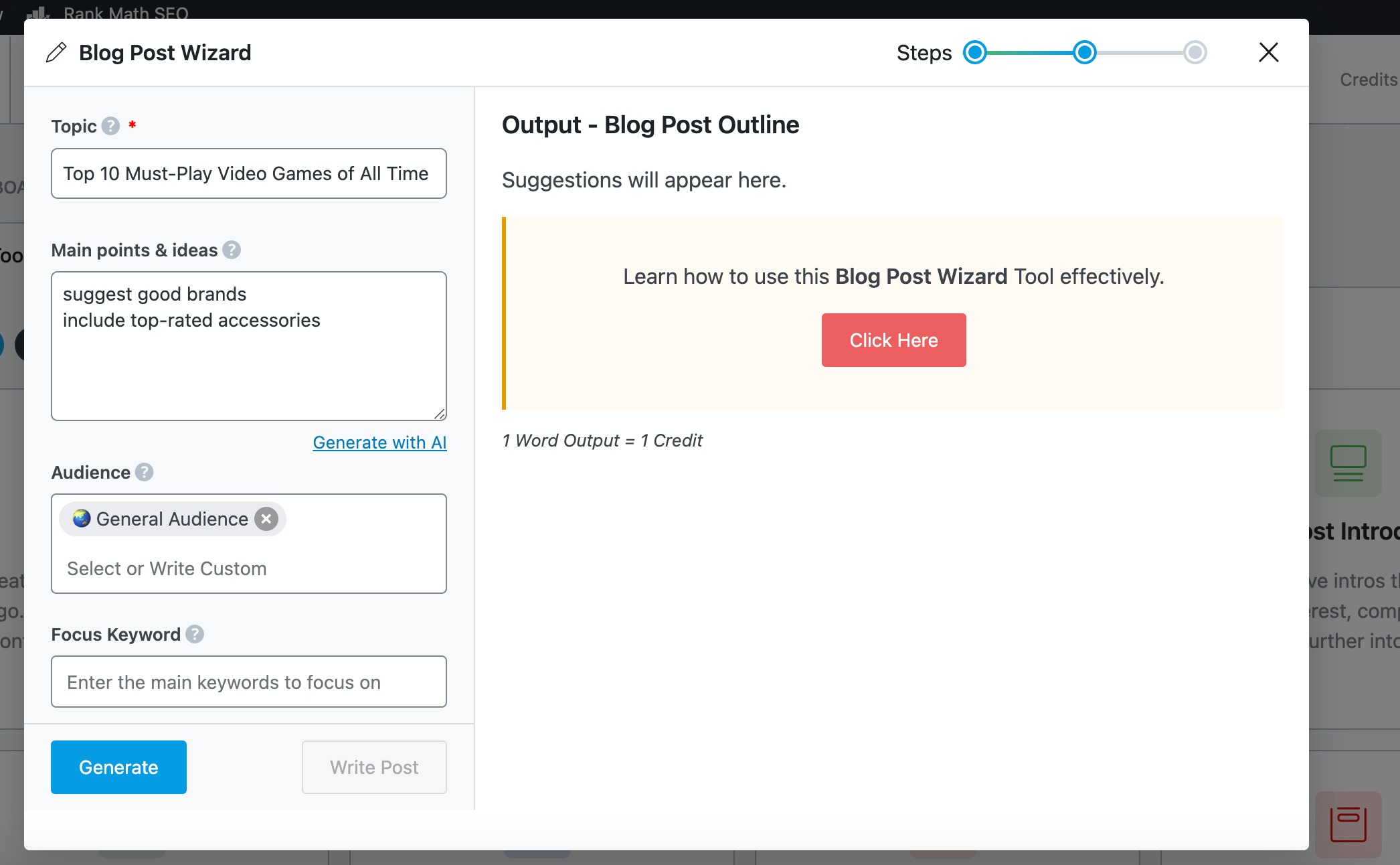
4.3 Focus Keyword
Enter the keyword you want to rank for into this field. If you have multiple keywords, the primary keyword should come first, followed by the secondary keywords. Ensure to click Enter on your keyboard after adding each keyword.
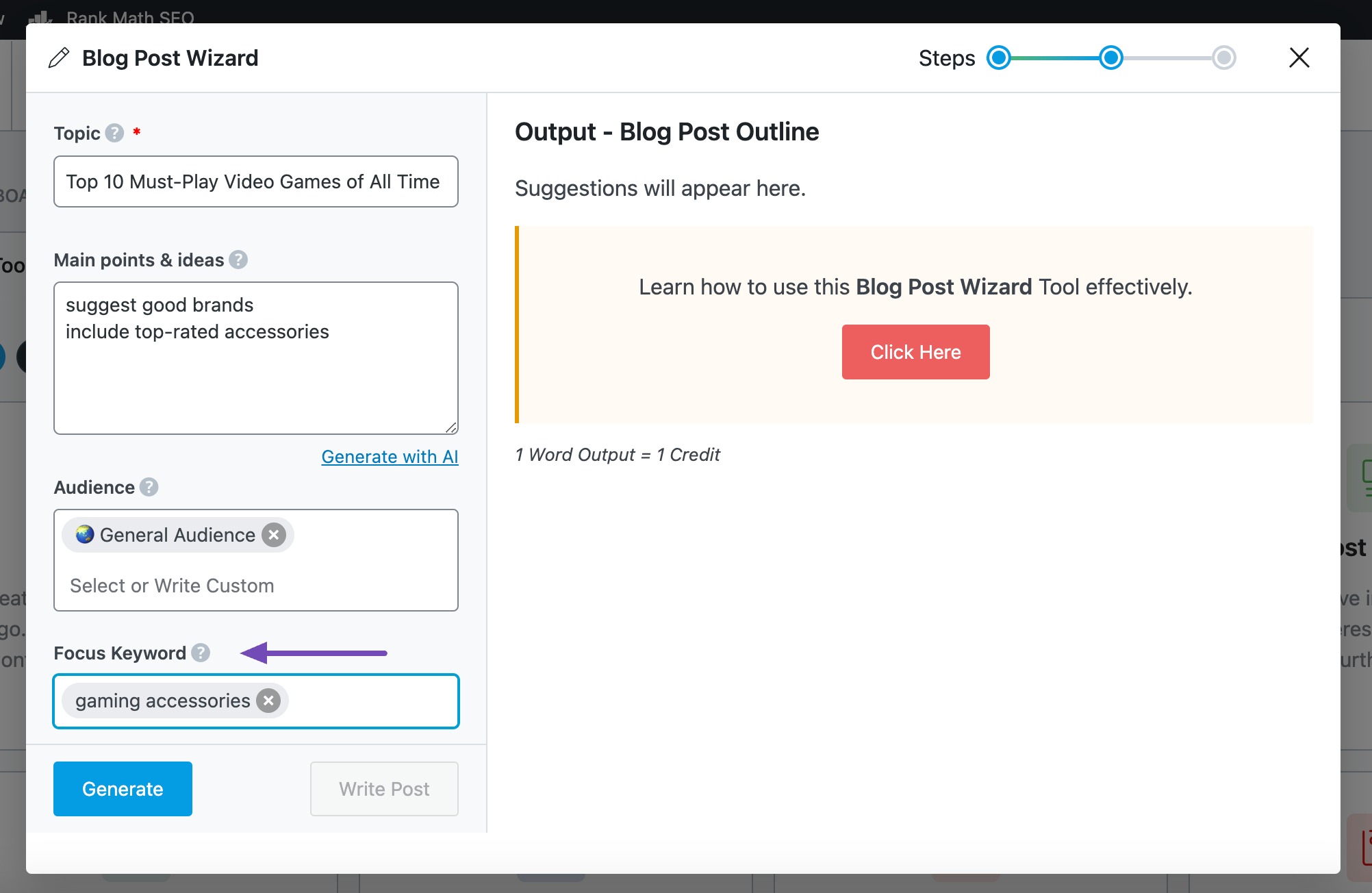
4.4 Generate
After filling in the required fields, click Generate. Content AI will generate an outline for your article.
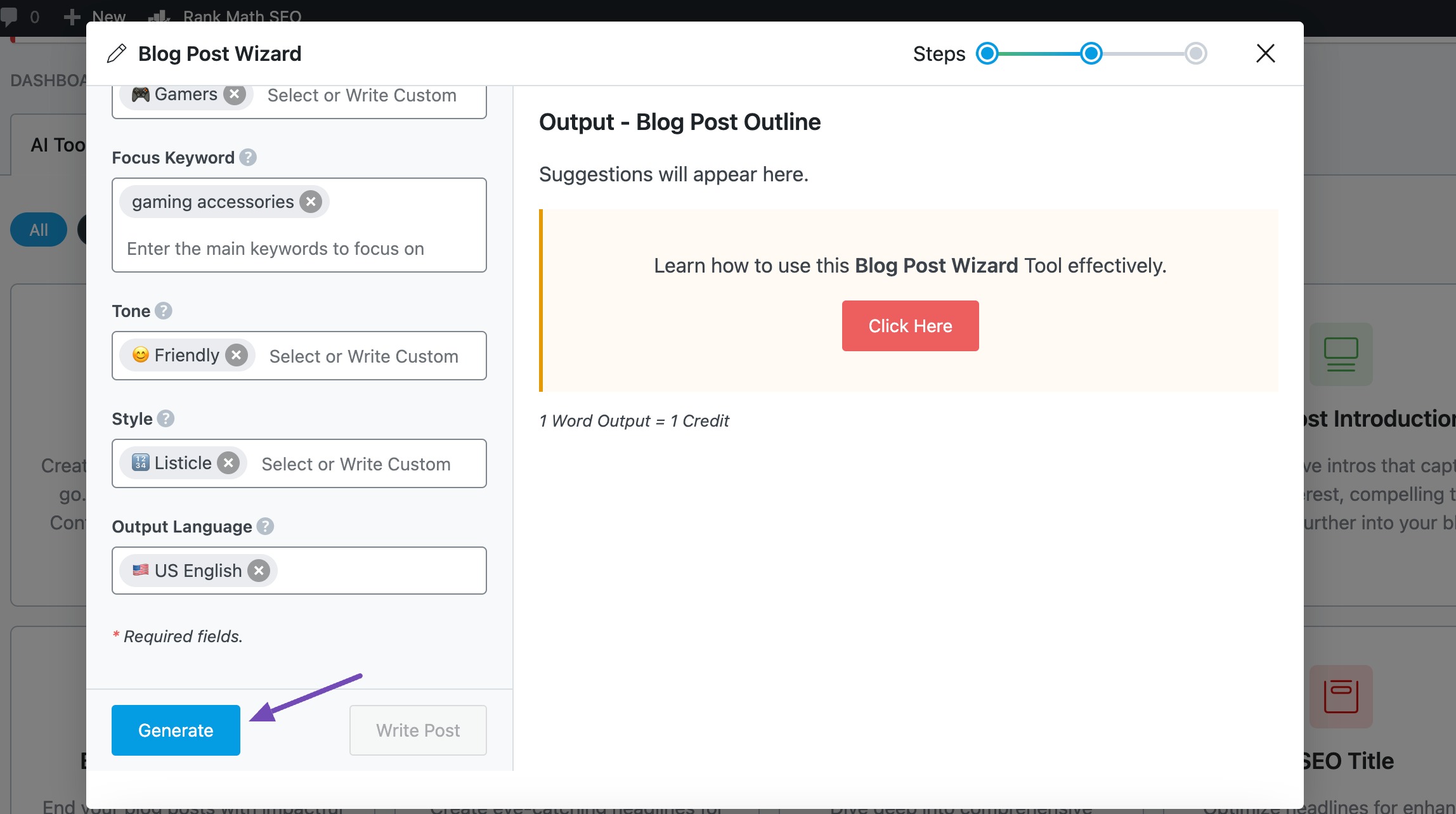
5 Step 3: Generate Your Blog Post
It’s time to turn the outline you just generated into a full-length blog post. To do so, click Write Post, as shown below.
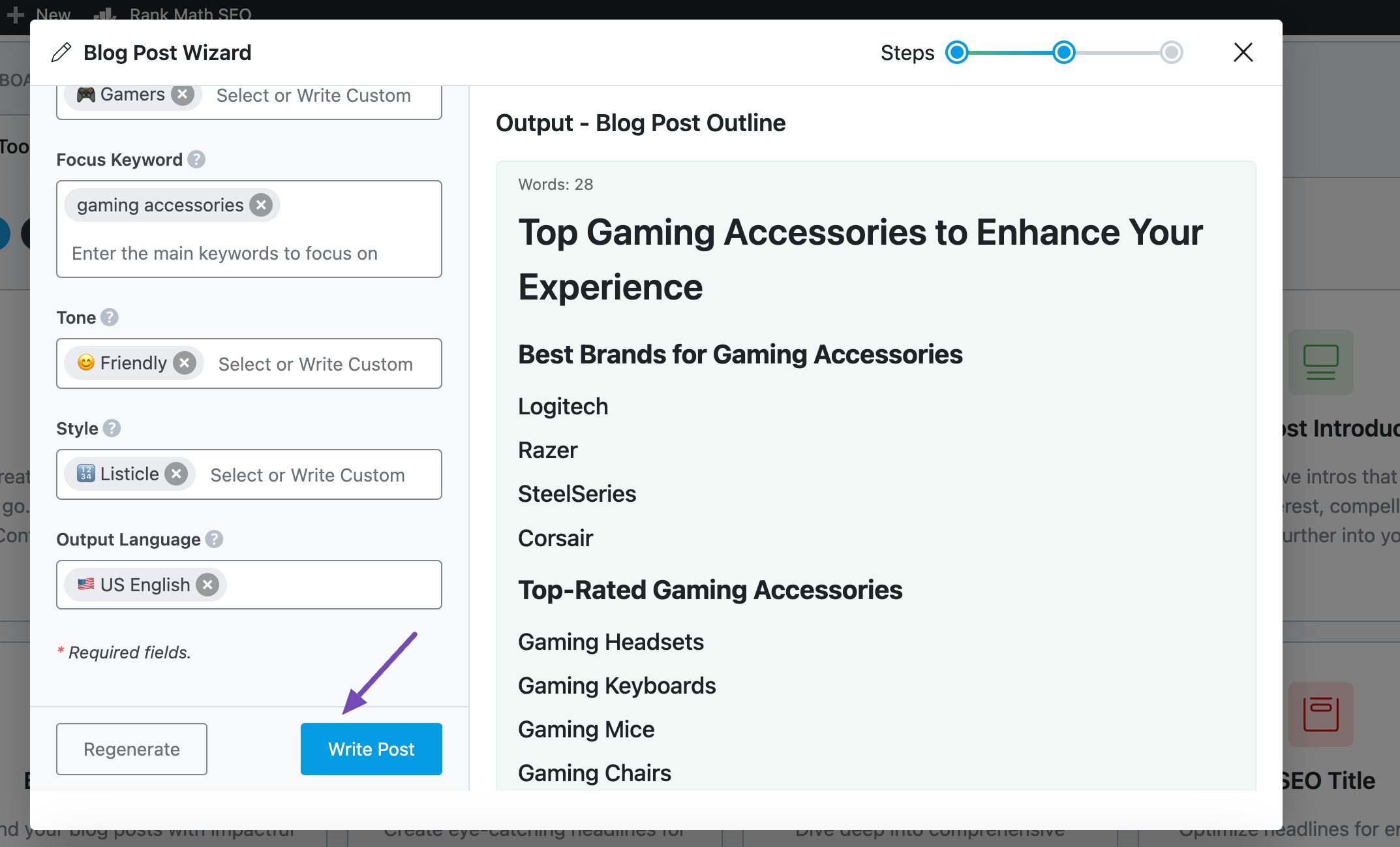
Content AI will begin writing your post. Once it’s done, click Create New Post.
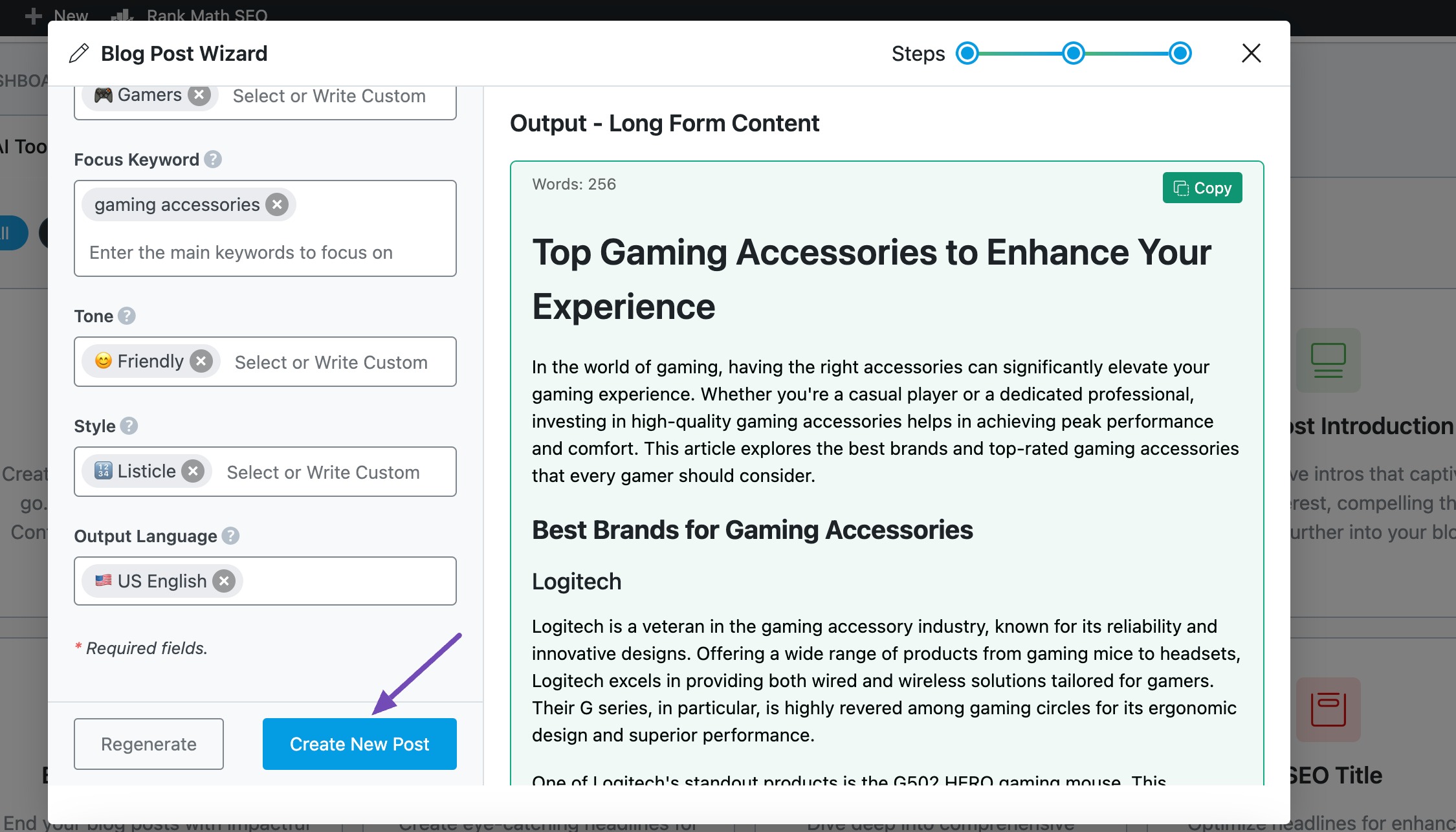
The content will be transferred to a new WordPress post. You can now edit and format it to your liking. When you’re finished, click Publish.
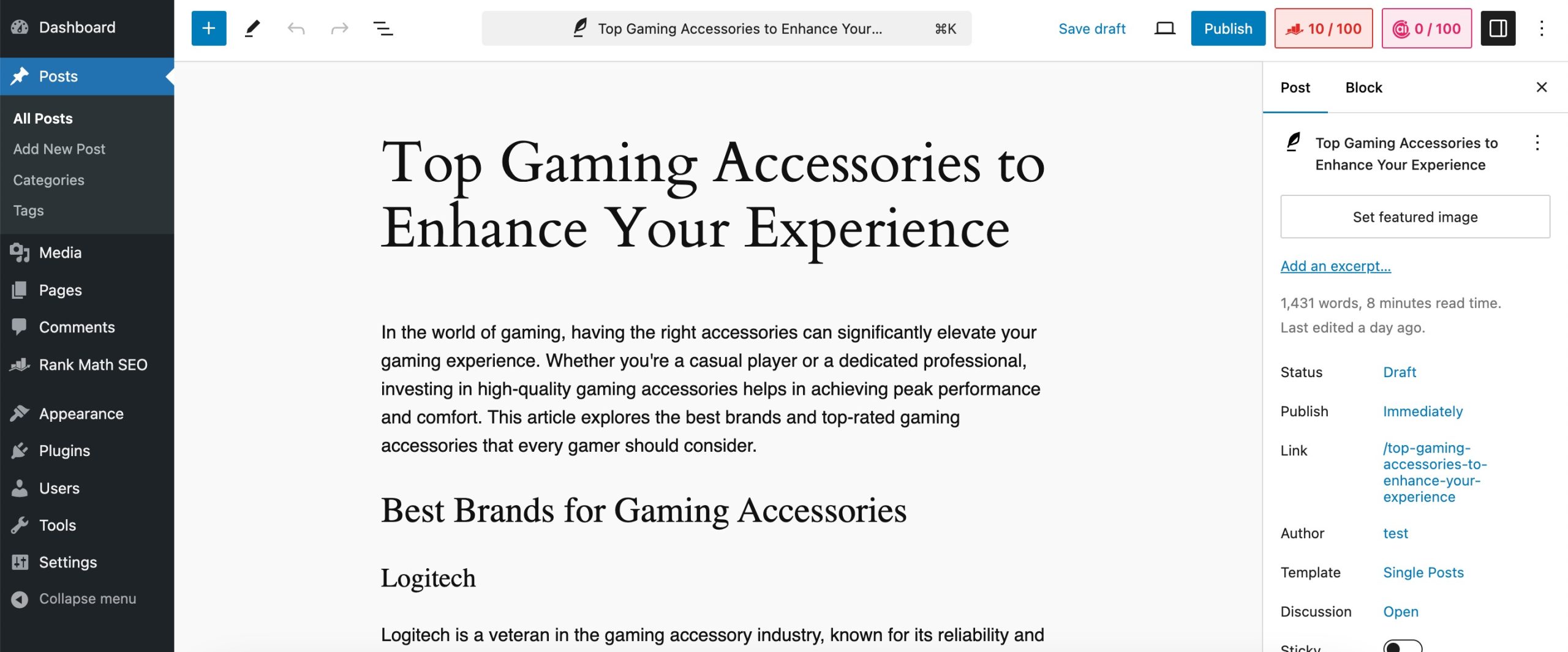
The Blog Post Wizard AI tool is a valuable resource that can save you time and effort. It makes writing long-form blog posts easy. So why not give it a try and see how it will reduce the time you spend creating your content?
We hope you are able to write a long-form blog post using the Blog Post Wizard AI tool. If you have any questions, you’re always more than welcome to contact our dedicated support team. We’re available 24/7, 365 days a year…