Do you struggle to explain your ideas to your audience?
Analogies are a great way to explain things by helping a person grasp a topic quickly. However, the lack of effective tools to generate analogies hinders a writer’s ability to think outside the box.
Use our Content AI to dive into a world of endless possibilities and unlock your creative potential with our analogy generation tool. In this knowledgebase article, we will show you how to create an analogy using Content AI.
Table Of Contents
1 Creating an Analogy
Let us now discuss how to create an analogy using our Content AI module.
1.1 Enable the Content AI Module
The first step is to head over to Rank Math SEO → Dashboard → Modules from your WordPress dashboard. Here, scroll down to find the Content AI module and enable it as shown below if you haven’t already.
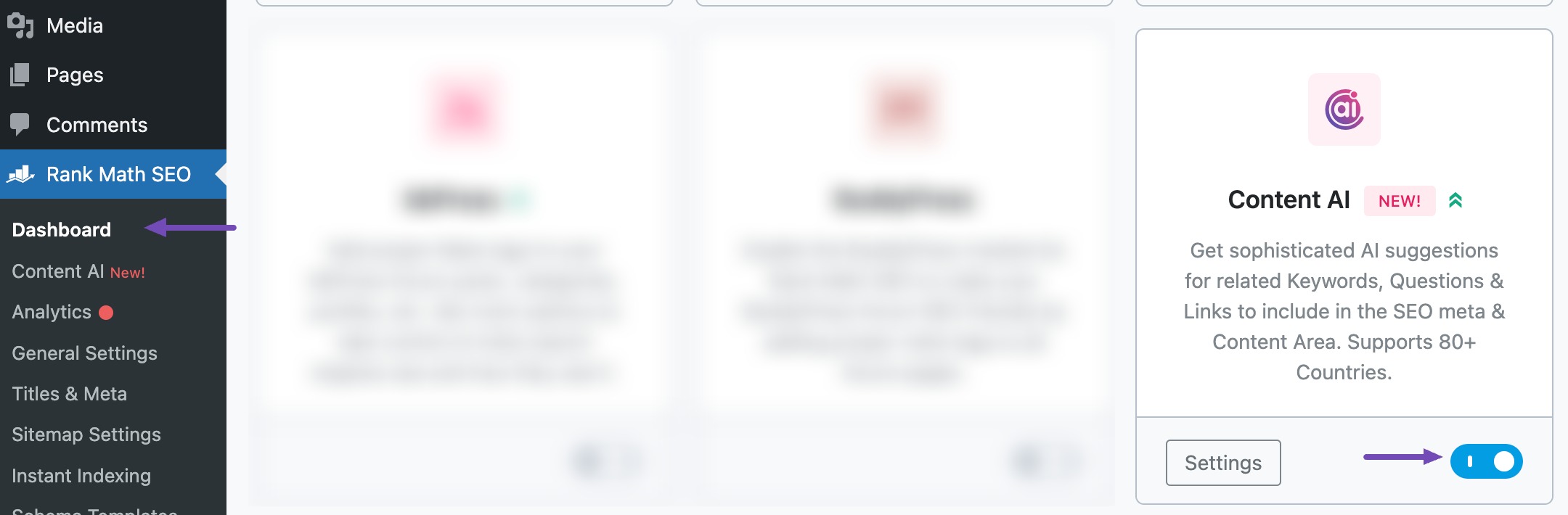
Note: If you ever run out of credits, you can easily upgrade to a higher Content AI plan that aligns with your requirements.
1.2 Select the Analogy AI Tool
Next, head over to Rank Math SEO → Content AI → Content Editor, as shown below.
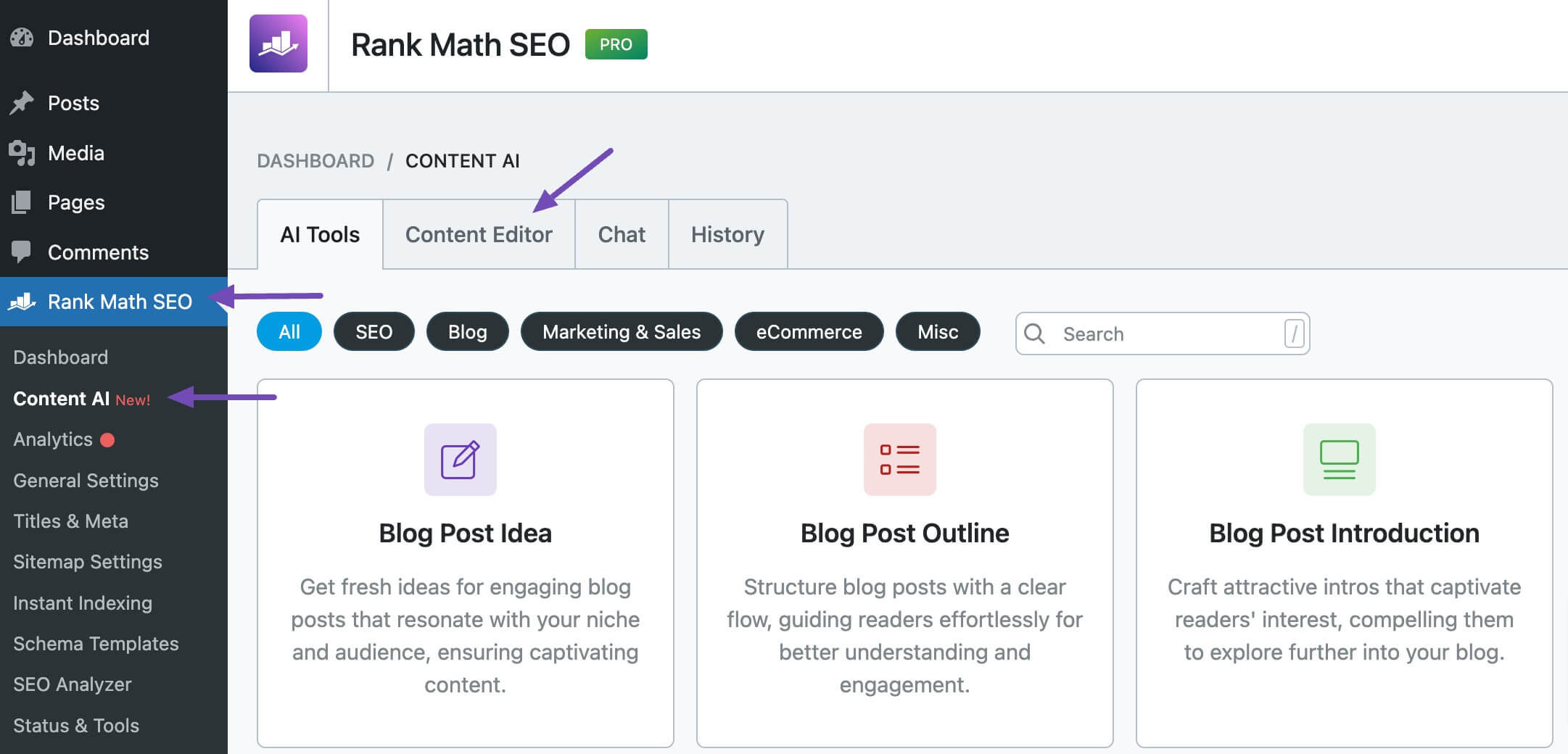
In the Content Editor, click AI Tools and select Analogy. Alternatively, you can choose the Analogy AI tool from your favorite WordPress Editors or from the AI Tools tab, whichever suits your writing flow.
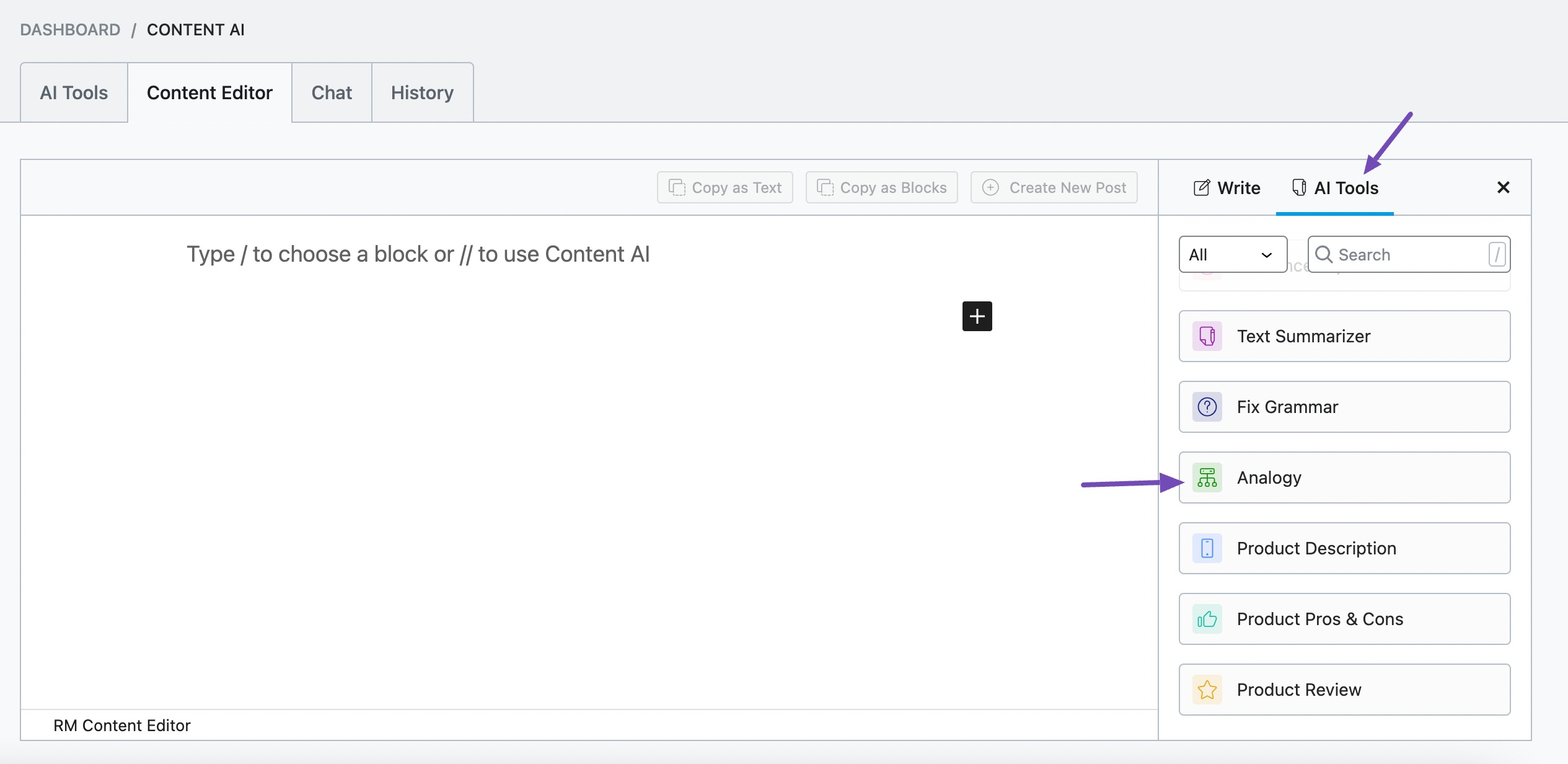
You will be presented with the Analogy AI tool settings. Let’s discuss each of these fields one by one.
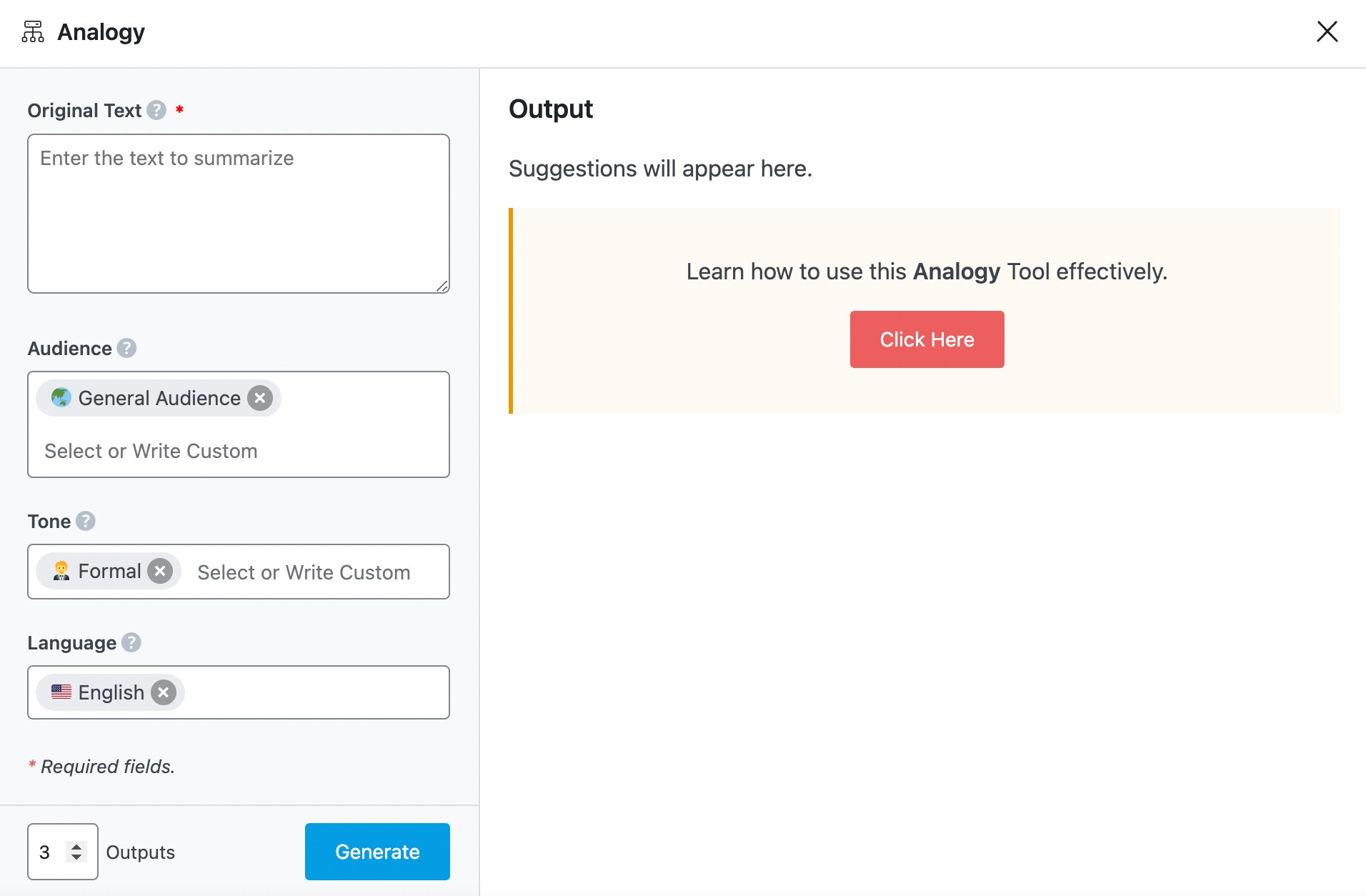
2 Available Options in the Analogy AI Tool
Let us now discuss each option in the Analogy AI tool in detail.
2.1 Original Text
Enter the text you want to convert into an analogy. The text should be at most 2000 characters. If it exceeds 2000 characters, you should split it before entering it into the field. This is a required field.
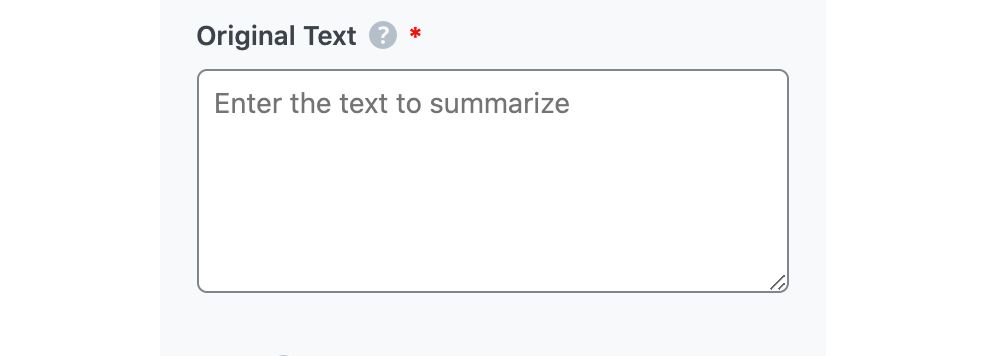
2.2 Audience
Select the option that best describes your target audience in this field. You can type in the word or select from the dropdown menu. You can enter multiple audiences.
See the full list of all the Audience options we offer ➜

2.3 Tone
Select the option that best describes your writing tone in this field. You can type in the word or select from the dropdown menu. You can enter multiple tones.
See the full list of all the Tone options we offer ➜

2.4 Output Language
Choose the output language in which you want Content AI to generate the analogy. You can only enter one language. If the field already contains a language, delete it and select a new one.
See the full list of all the Output Language options we offer ➜
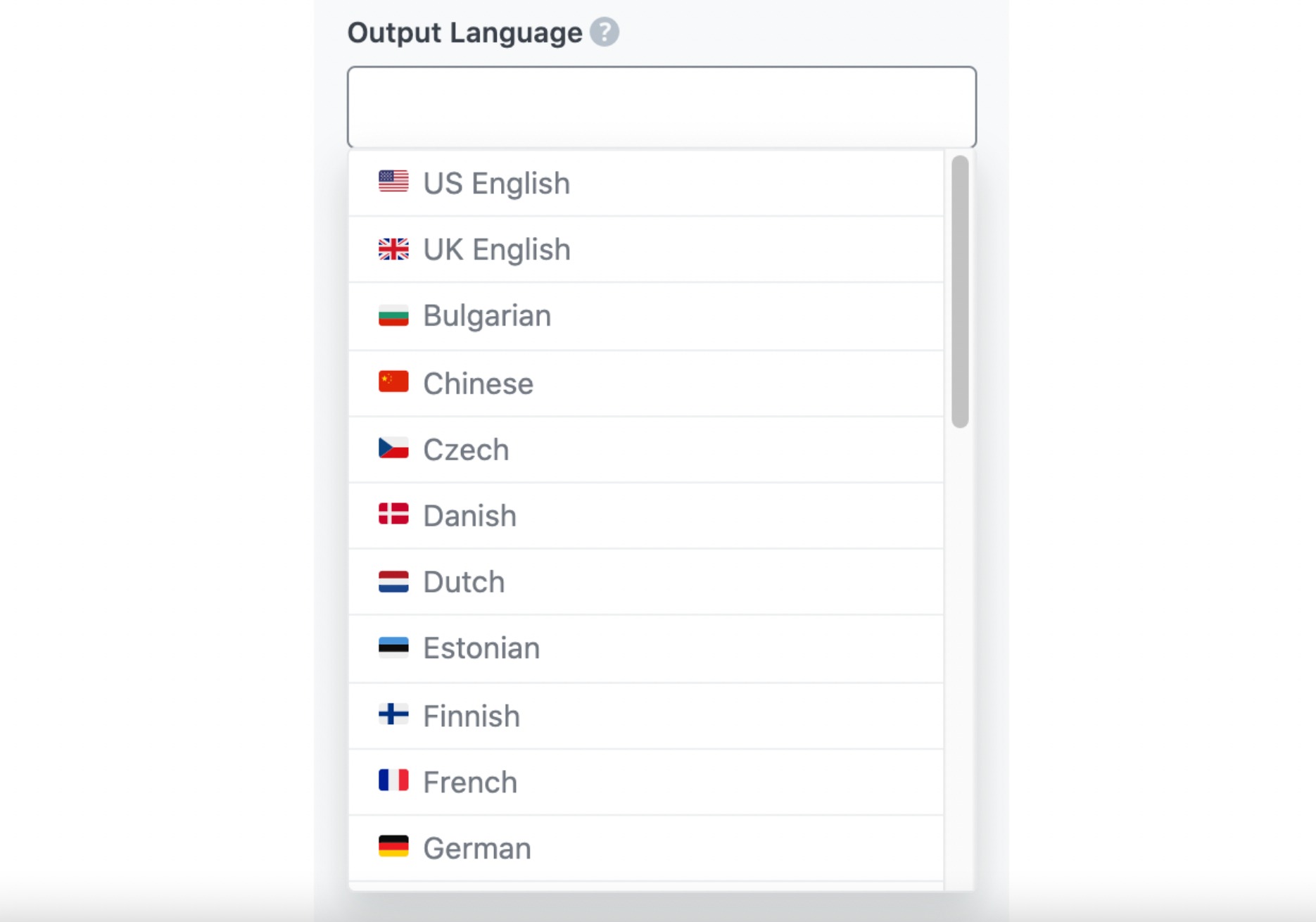
2.5 Number of Outputs
Enter a number between one and eight, depending on how many analogies you want to create.

2.6 Generate
Click Generate after filling in the required fields. Content AI will begin creating your analogy.
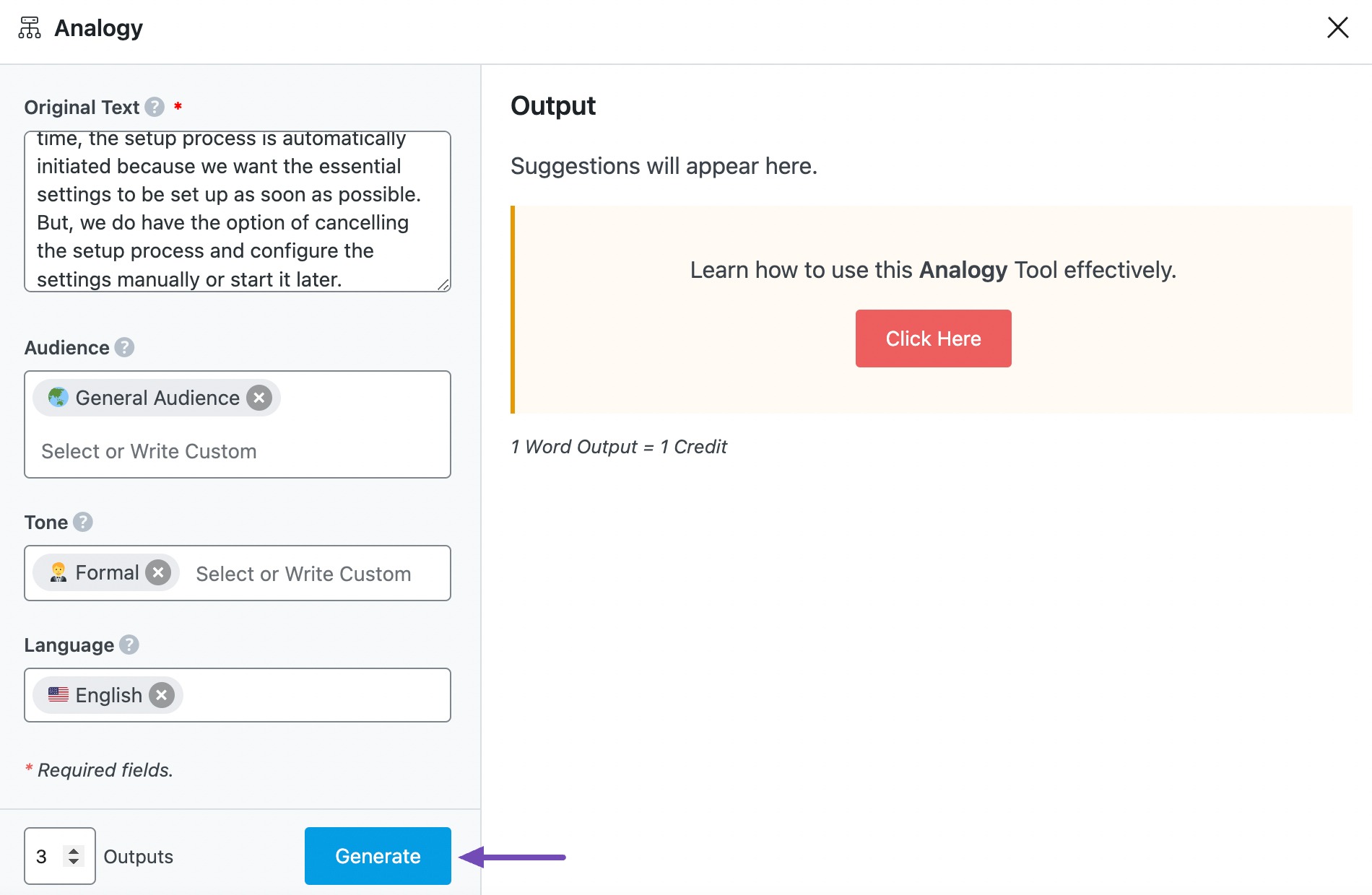
If you need more suggestions, click Generate More.
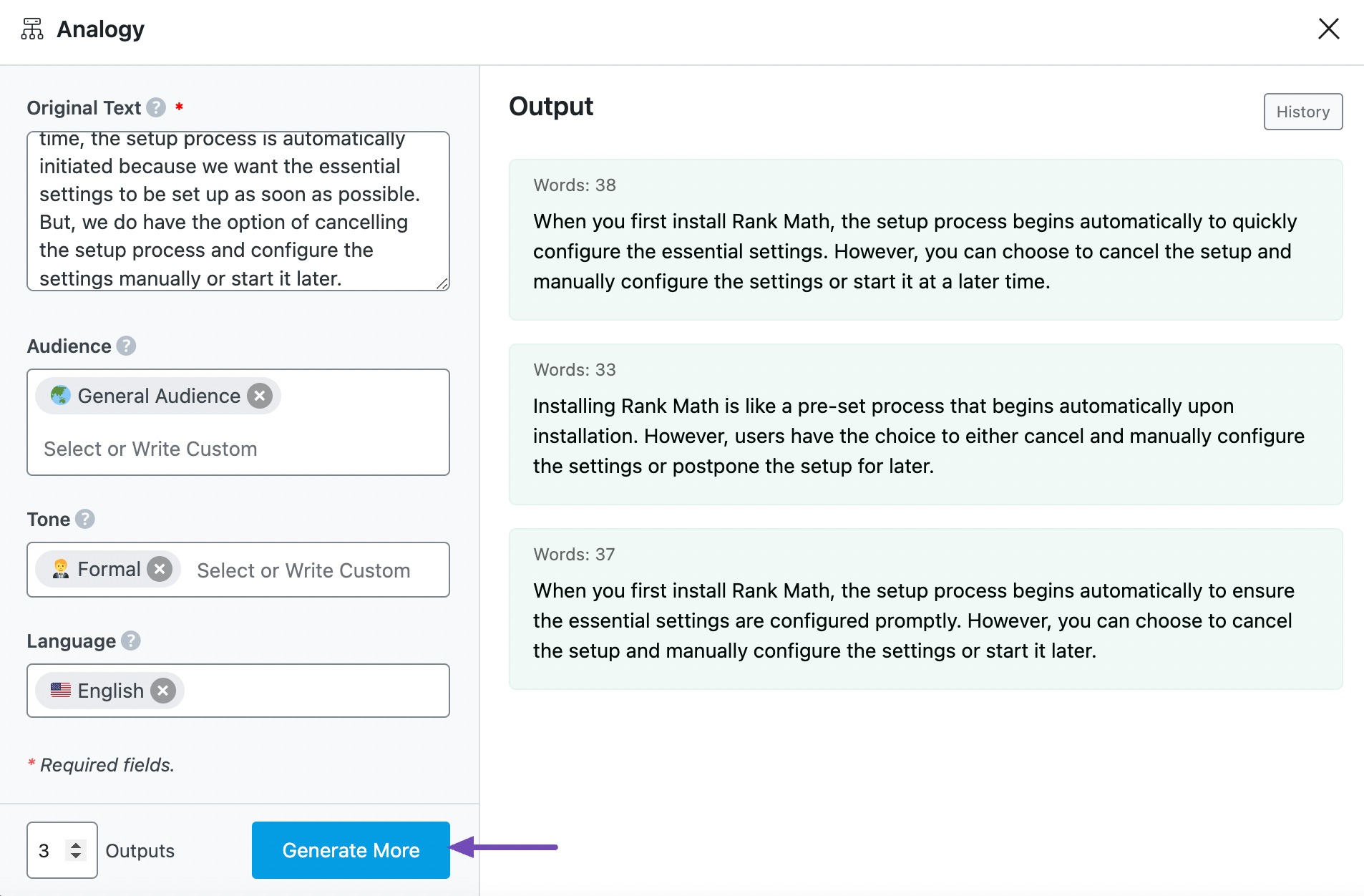
2.7 Copy and Insert
Here, hover over the analogy and click Copy or Insert.
- Copy will copy the analogy to your clipboard. You can then proceed to paste it elsewhere.
- Insert will insert the analogy into the Content Editor. You can then improve it using the other AI tools in the Content Editor.
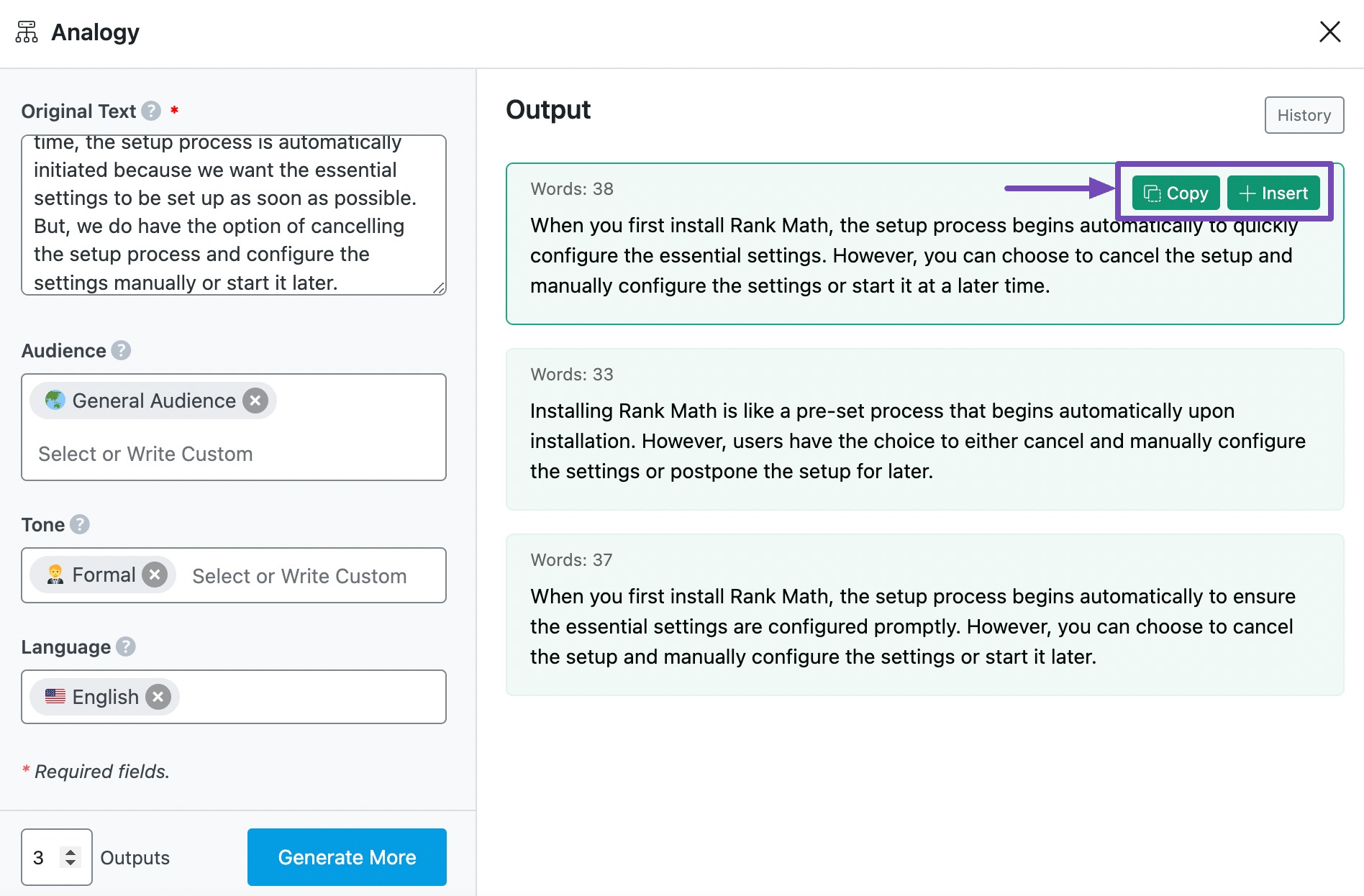
3 Use Cases of the Analogy AI Tool
The Analogy AI tool is perfect when you need to explain concepts in a fresh, creative, and more relatable way without changing the core meaning. This tool helps make complex ideas clearer, comparisons more engaging, and explanations more memorable. Here’s how you can use it effectively:
3.1 Simplifying Complex Concepts in Education
Have you ever struggled to explain a difficult topic? This AI tool can help you break down technical, scientific, or academic concepts using relatable analogies, making learning more intuitive and engaging for students.
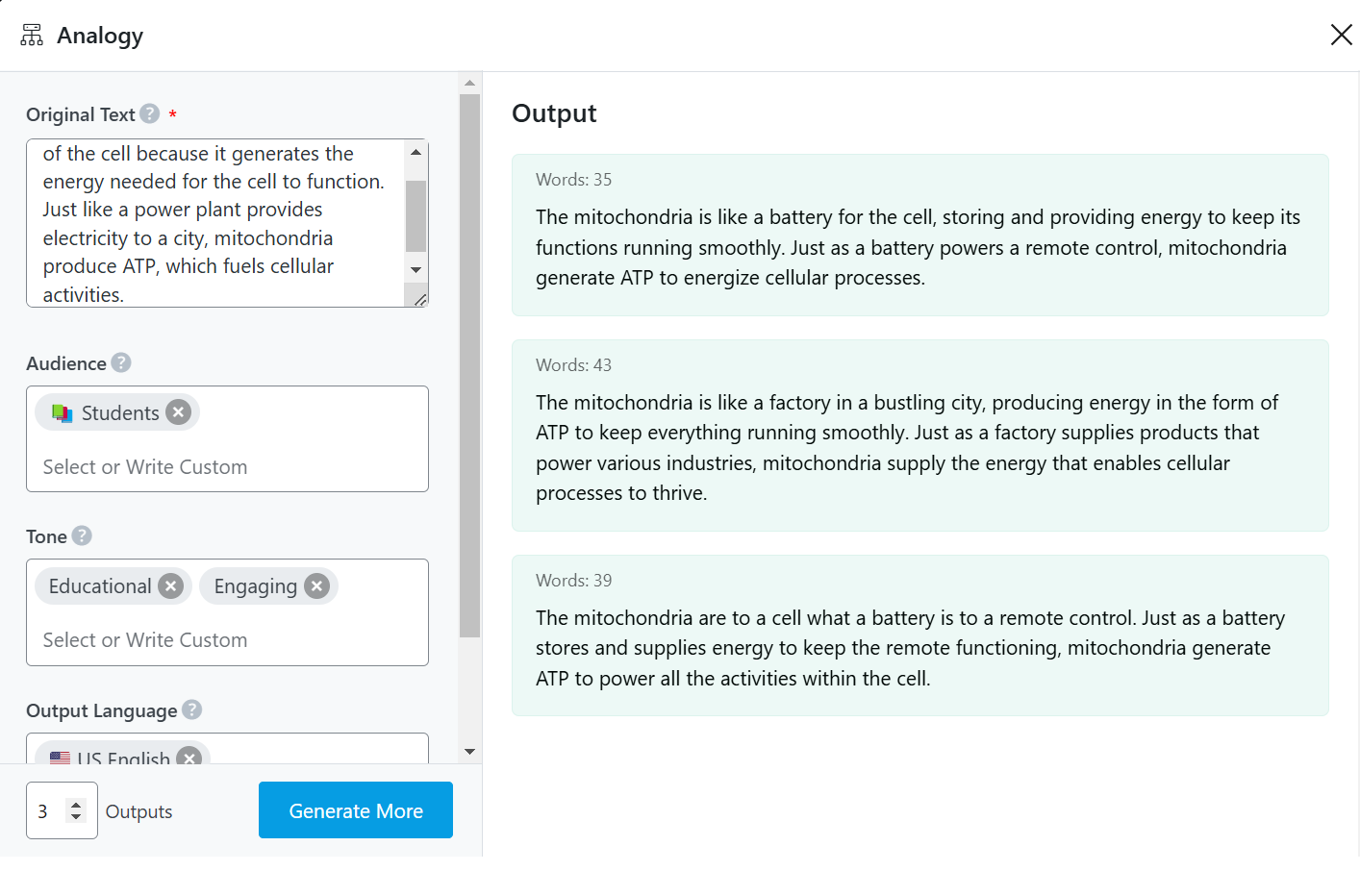
3.2 Enhancing Storytelling and Creative Writing
Great writers use analogies to paint vivid pictures in readers; minds. This AI tool will help you enhance storytelling by replacing plain descriptions with engaging comparisons that spark imagination and emotion.
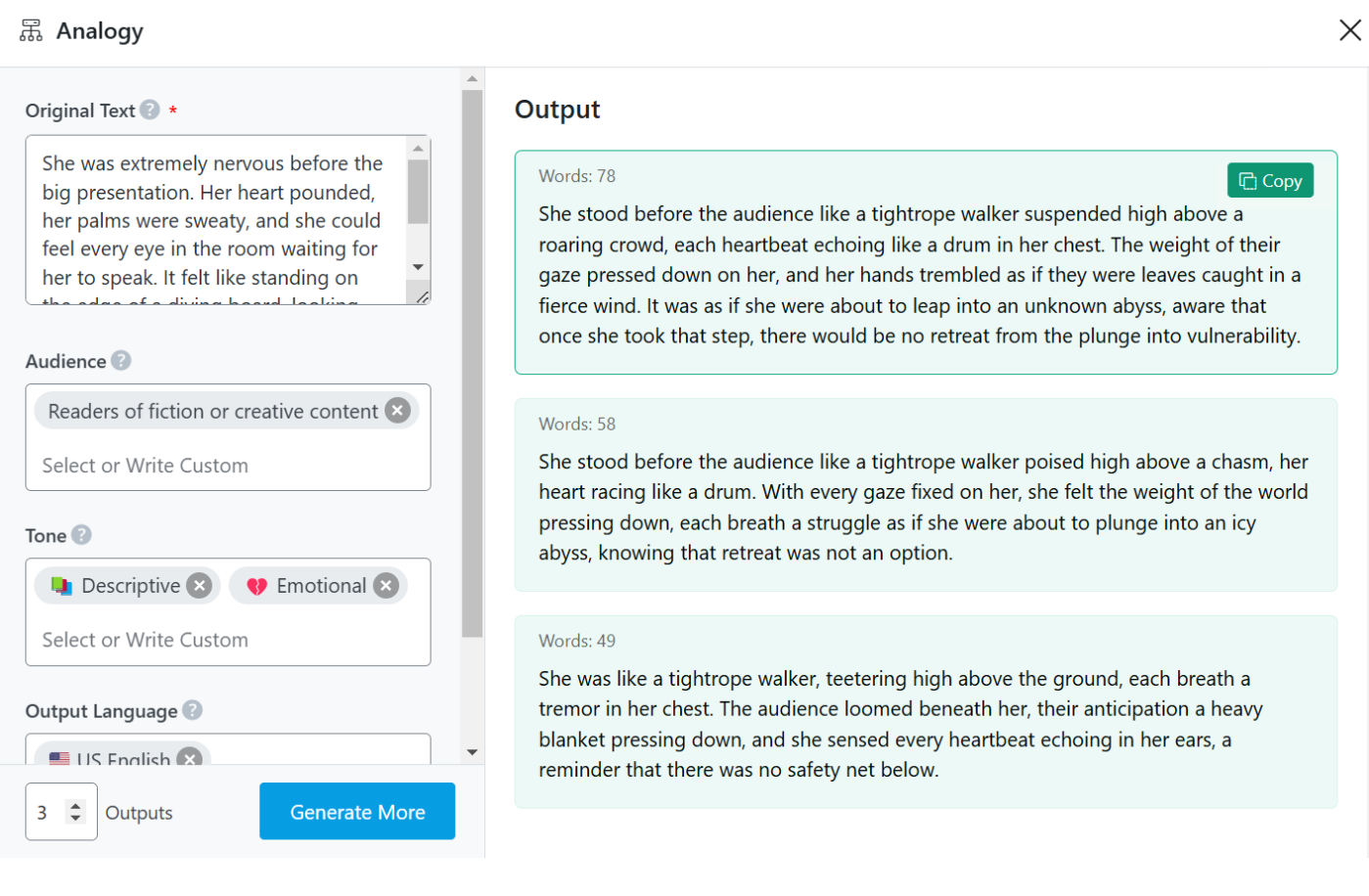
3.3 Clarifying Technical Explanations for Non-Experts
If you work in tech, finance, or any highly specialized industry, you often need to explain things to people who aren’t experts. You can use the Analogy AI tool to rephrase jargon-heavy texts into analogies that make sense to a general audience.
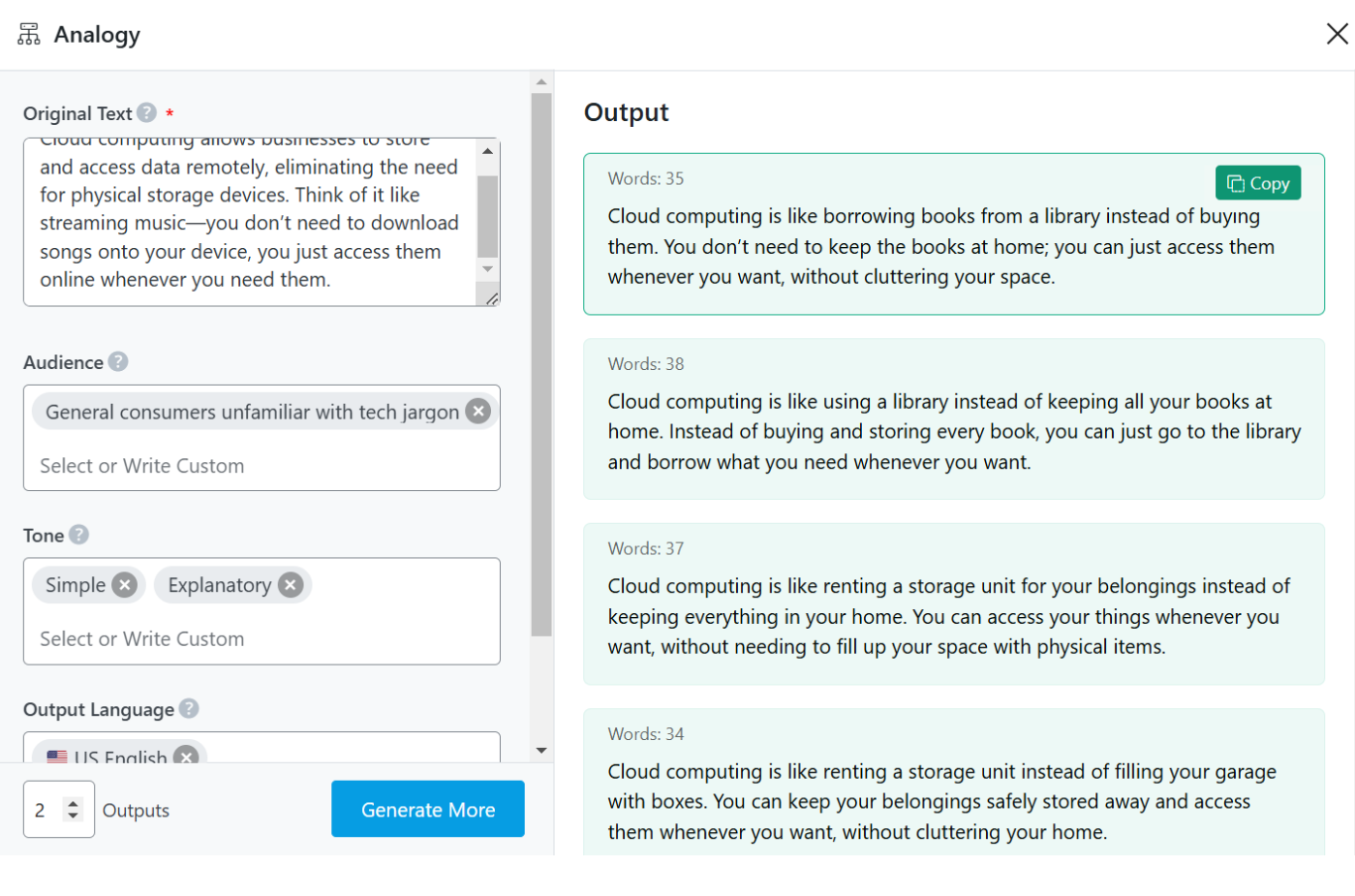
3.4 Improving Content for Blogs and Articles
A well-placed analogy can make any blog post more engaging, easier to read, and more impactful. The tool helps rephrase dry, factual statements into compelling, relatable insights that keep readers hooked.
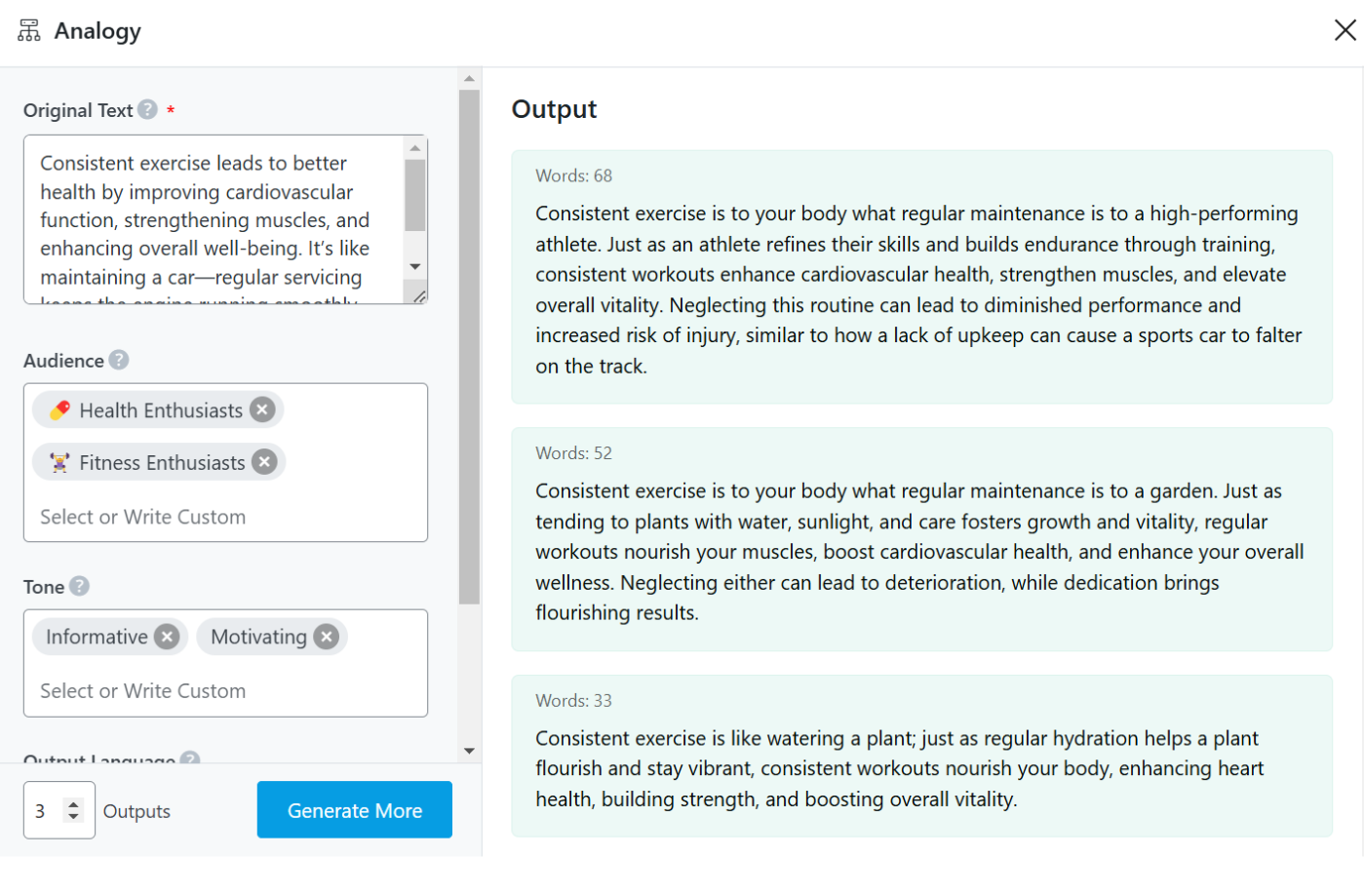
3.5 Making Business Pitches and Presentations More Impactful
When explaining business strategies, services, or products, using analogies can make your points clearer and more persuasive.
This AI tool can help transform complex business ideas into relatable, easy-to-grasp concepts that resonate with your audience.
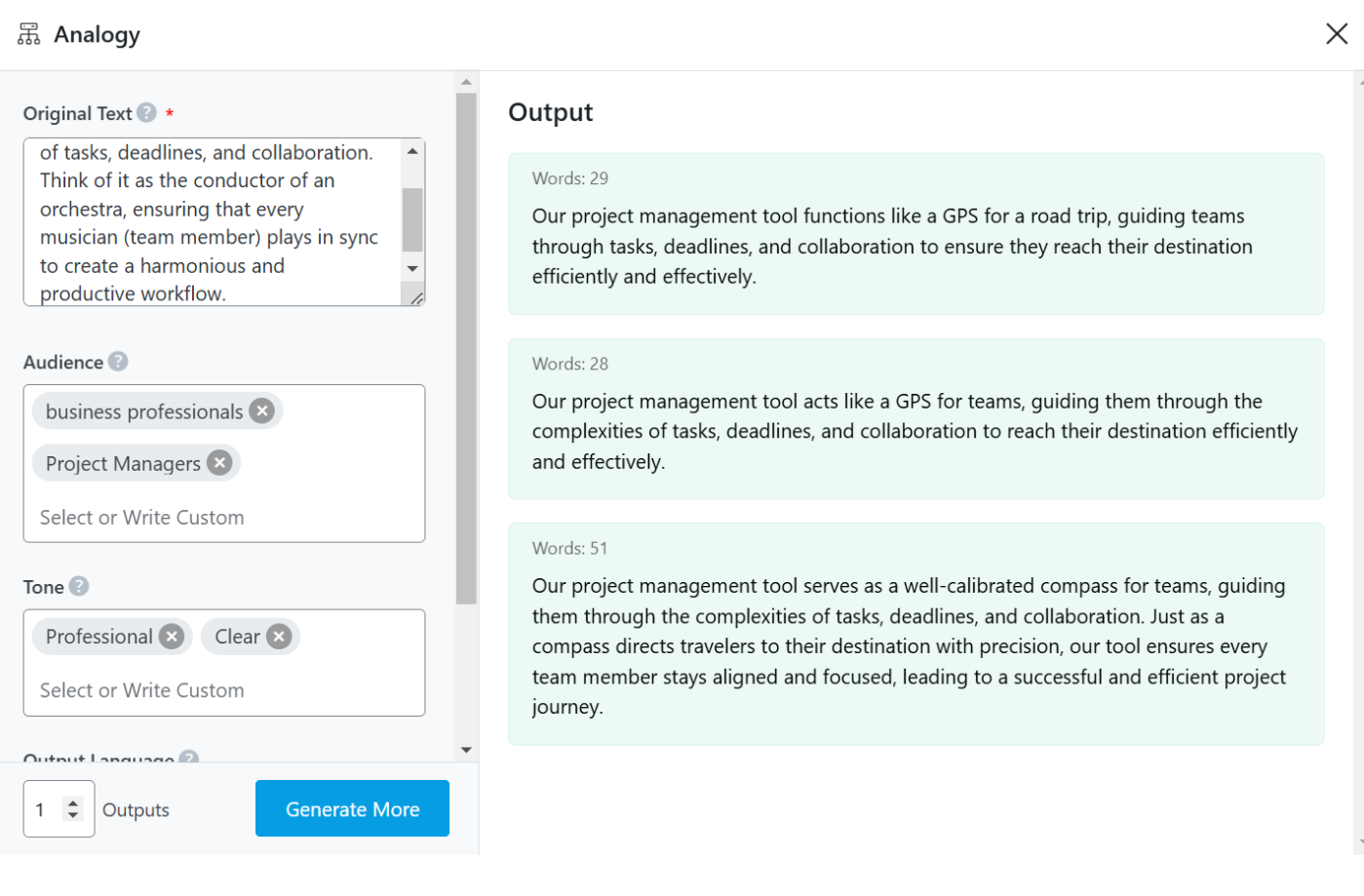
4 Conclusion
We hope you were able to create an analogy using Content AI. If you still have any questions about using the Analogy AI tool or any other AI tool available in Content AI – you’re always more than welcome to contact our dedicated support team. We’re available 24/7, 365 days a year…