AIDA stands for Attention, Interest, Desire, and Action. It is among the best copywriting methods for creating persuasive and compelling content that prompts the reader to take action.
But how to write persuasive content using the AIDA framework?
Use Content AI. With Content AI, you can create AIDA-style content that captivates and engages your audience. Just enter the product name into Content AI and sit back as it does the research and returns with your AIDA content within a few seconds.
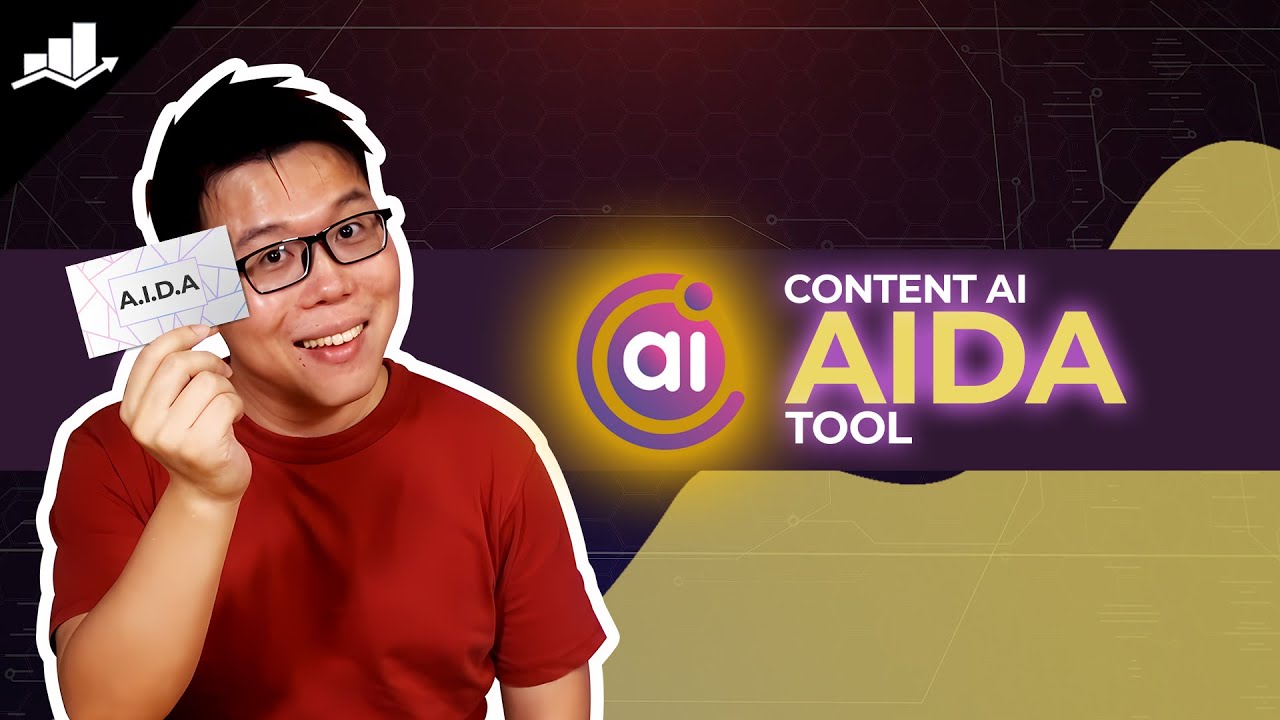
In this knowledgebase article, we will show you how to create AIDA-style content using Content AI.
Table Of Contents
1 Creating AIDA-style Content
Let us create AIDA-style content with our Content AI tool to engage your audience, communicate the value of your offering, and motivate them to take the desired action, resulting in successful marketing campaigns.
1.1 Enable the Content AI Module
The first step is to head over to WordPress Dashboard → Rank Math SEO. Here, scroll down to find the Content AI module and enable it as shown below if you haven’t already.
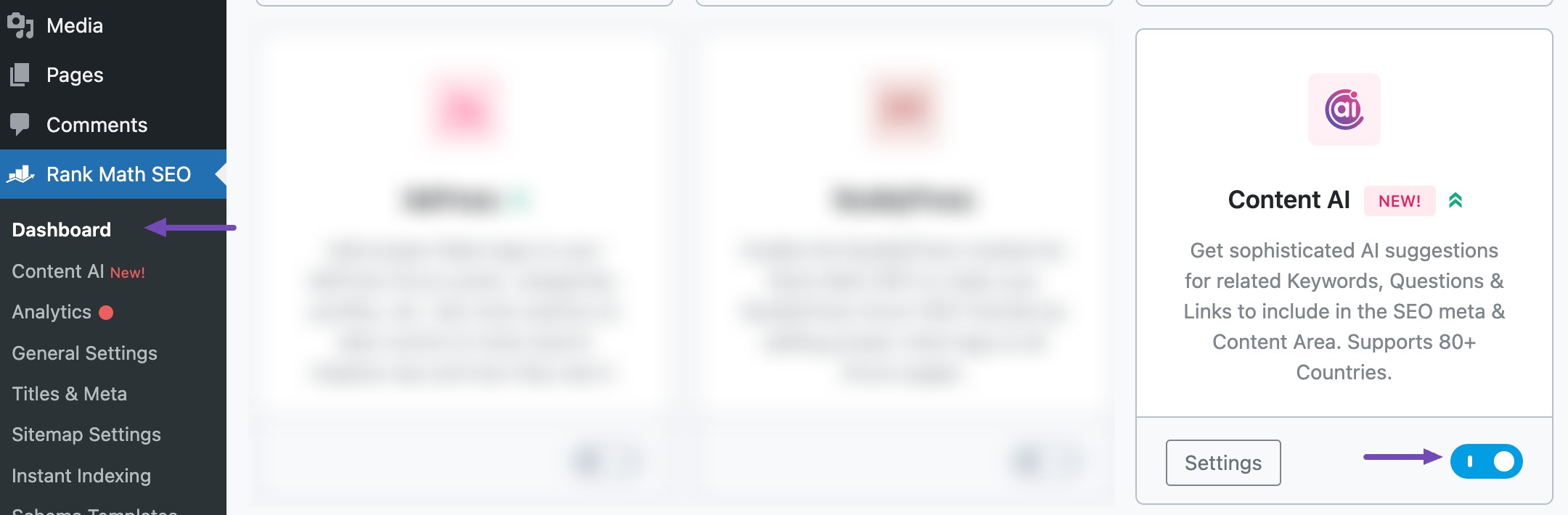
Note: If you ever run out of credits, you can upgrade to a higher Content AI plan that aligns with your requirements.
1.2 Select the AIDA AI Tool
Next, head over to Rank Math SEO → Content AI → Content Editor, as shown below.
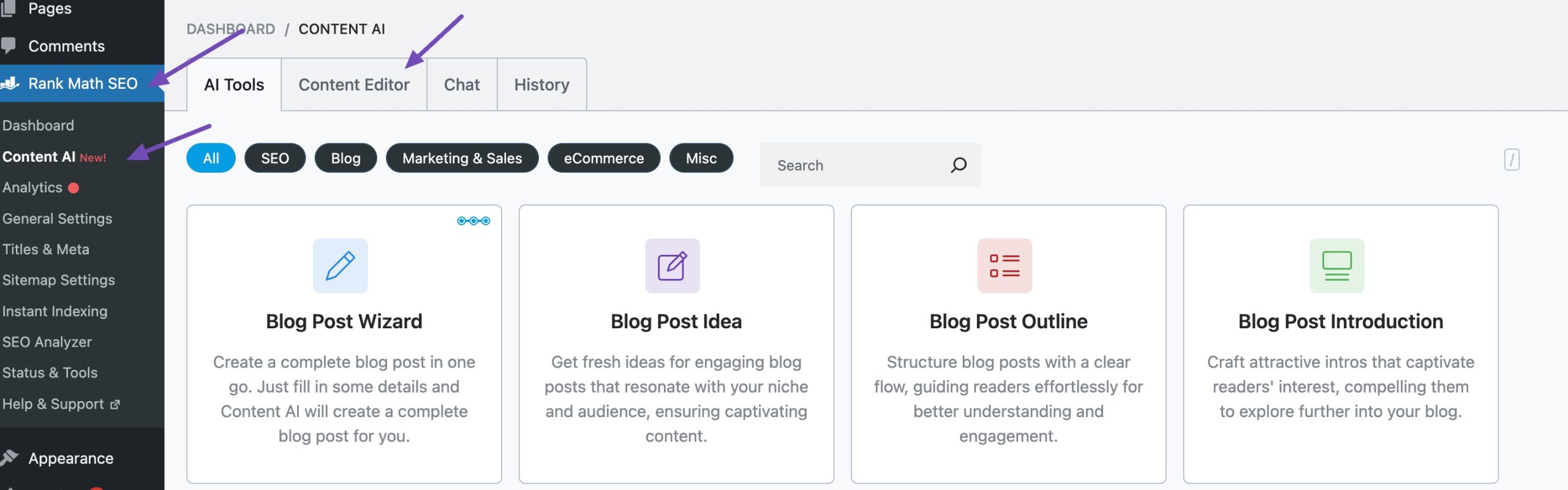
In the Content Editor, click AI Tools and select AIDA. Alternatively, you can choose the AIDA AI tool from your favorite WordPress Editors or from the AI Tools tab, whichever suits your writing flow.
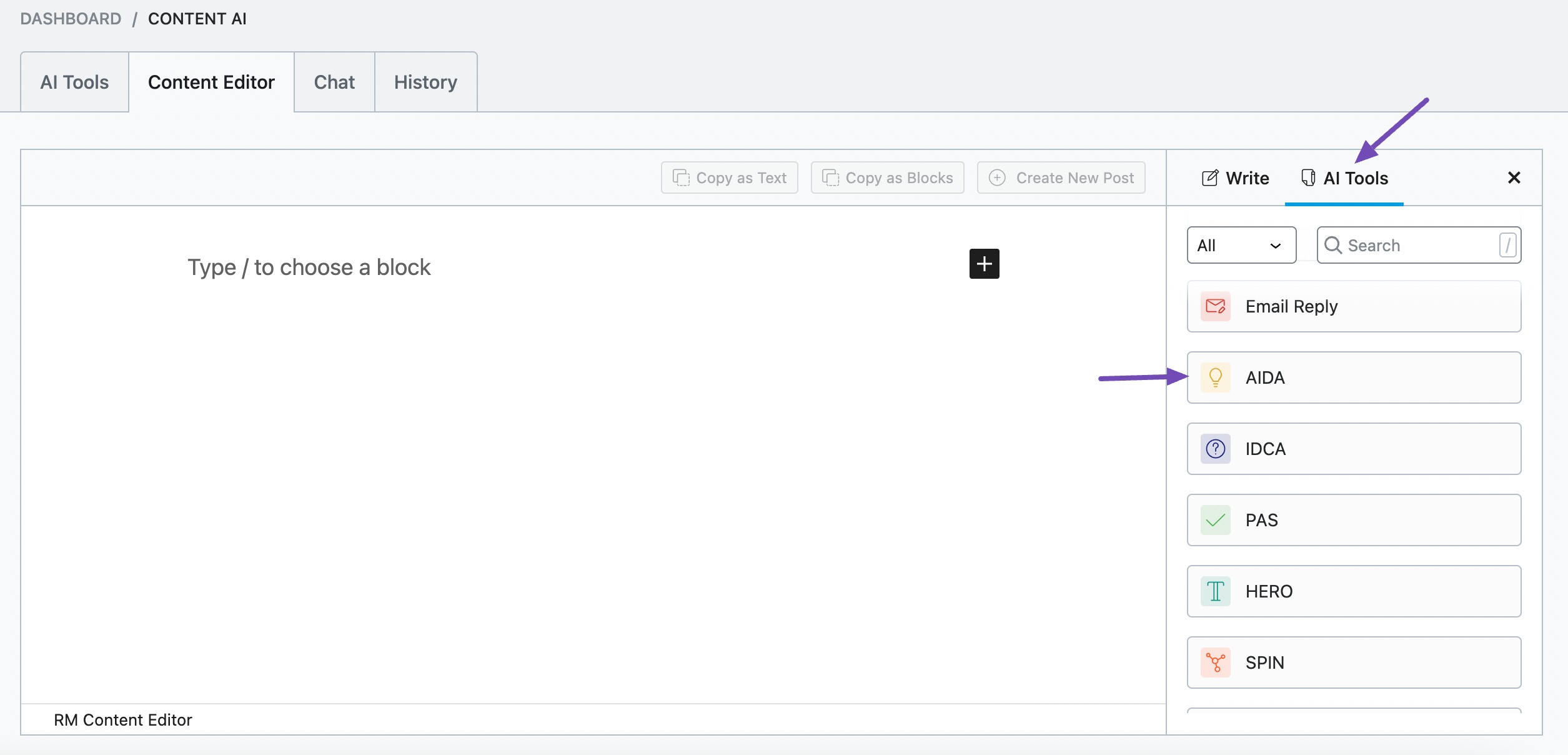
You will be presented with the AIDA AI tool settings. Let’s discuss each of these fields one by one.
2 Available Options in the AIDA AI Tool
We’ll now discuss all the available options in the AIDA AI tool.
2.1 Product Name
Enter the product’s name into this field. This is a required field and should contain 200 characters or less.
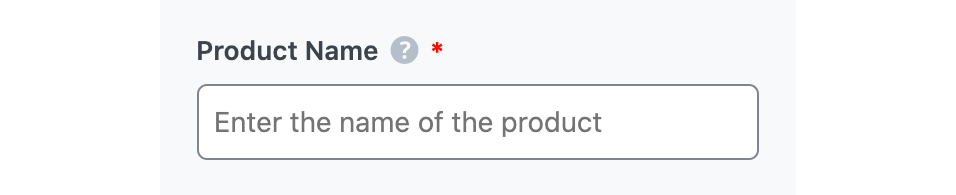
2.2 Product Description
In no more than 200 characters, enter the details of the product in this field. You should enter as many details as possible. Remember to separate them with a comma.
Note: If you don’t have a product description, you can generate one using the Product Description AI tool.
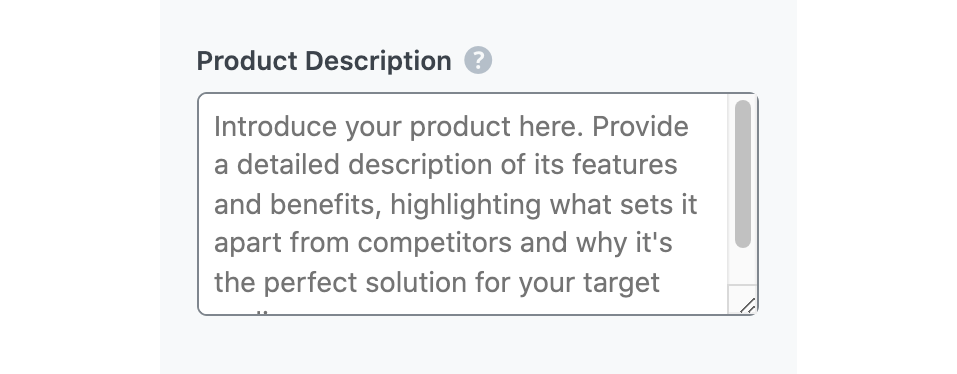
2.3 Audience
Select the option that best describes your target audience in this field. You can type in the word or select from the dropdown menu. You can enter multiple audiences.
See the full list of all the Audience options we offer ➜

2.4 Tone
Select the option that best describes your writing tone in this field. You can type in the word or select from the dropdown menu. You can enter multiple tones.
See the full list of all the Tone options we offer ➜

2.5 Output Language
Select the output language in which you want Content AI to generate the AIDA-style content. You can only add one language. If the field already contains a language, delete it and select a new one.
See the full list of all the Output Language options we offer ➜
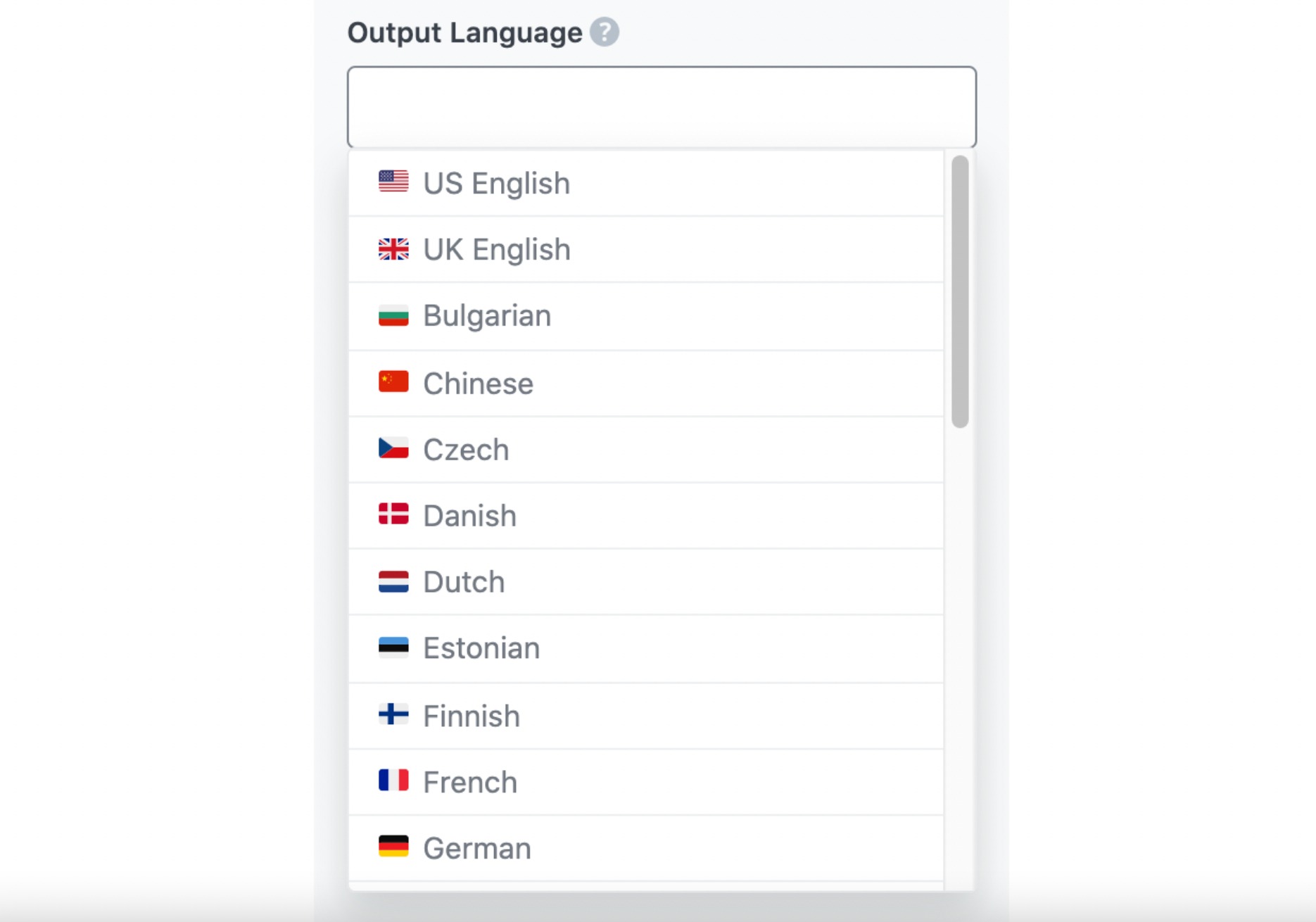
2.6 Number of Outputs
Enter a number between one and two into this field, depending on the number of outputs you want to create.

2.7 Generate
After filling in the required fields, click Generate. Content AI will create your AIDA-style content within a few seconds.
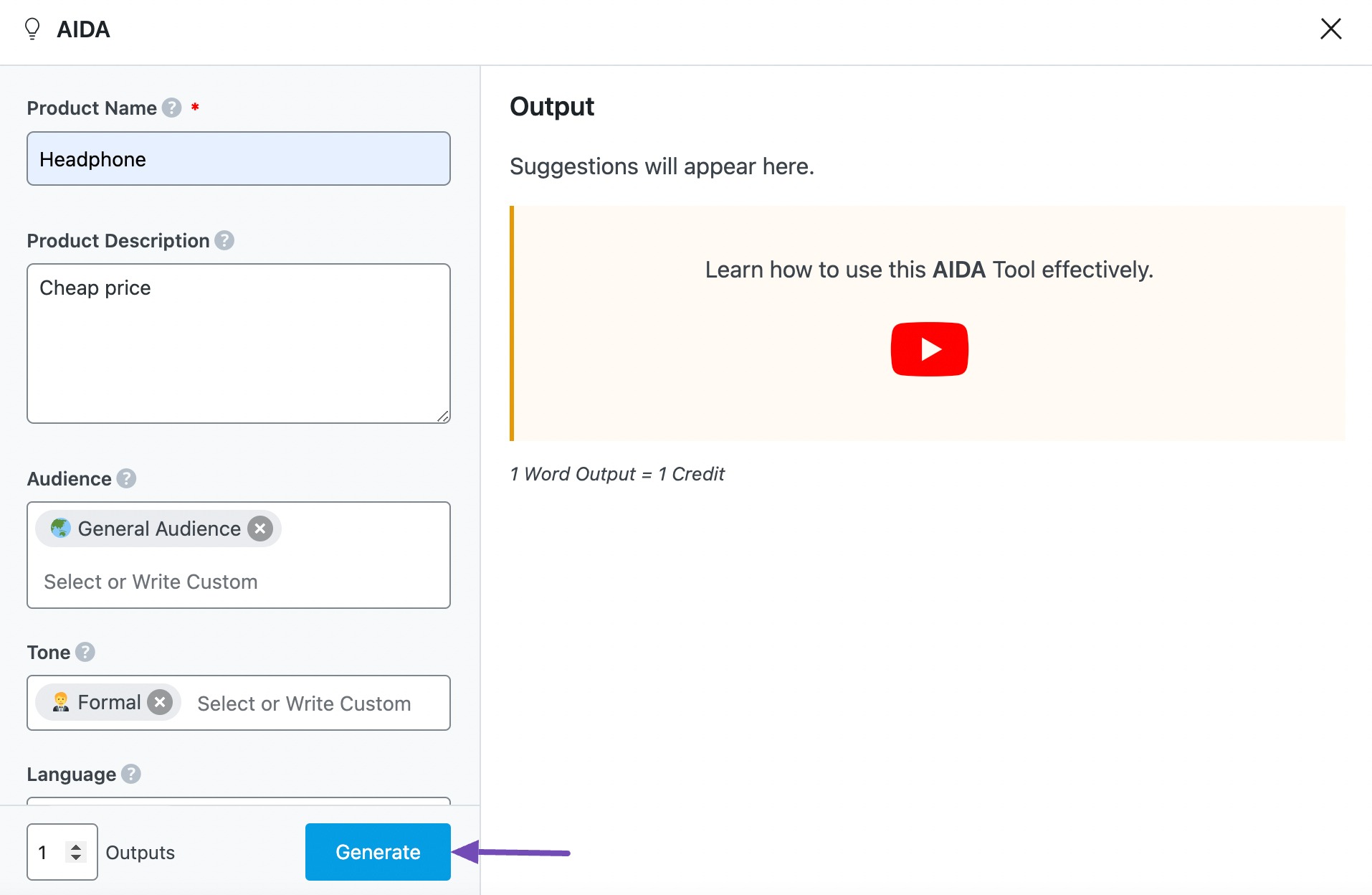
If you want Content AI to suggest more content, click Generate More.
2.8 Insert
Hover over the content you just created and click Insert, as shown below. The content will be inserted into your Content Editor. You can further develop it using the other AI tools available in Content AI.
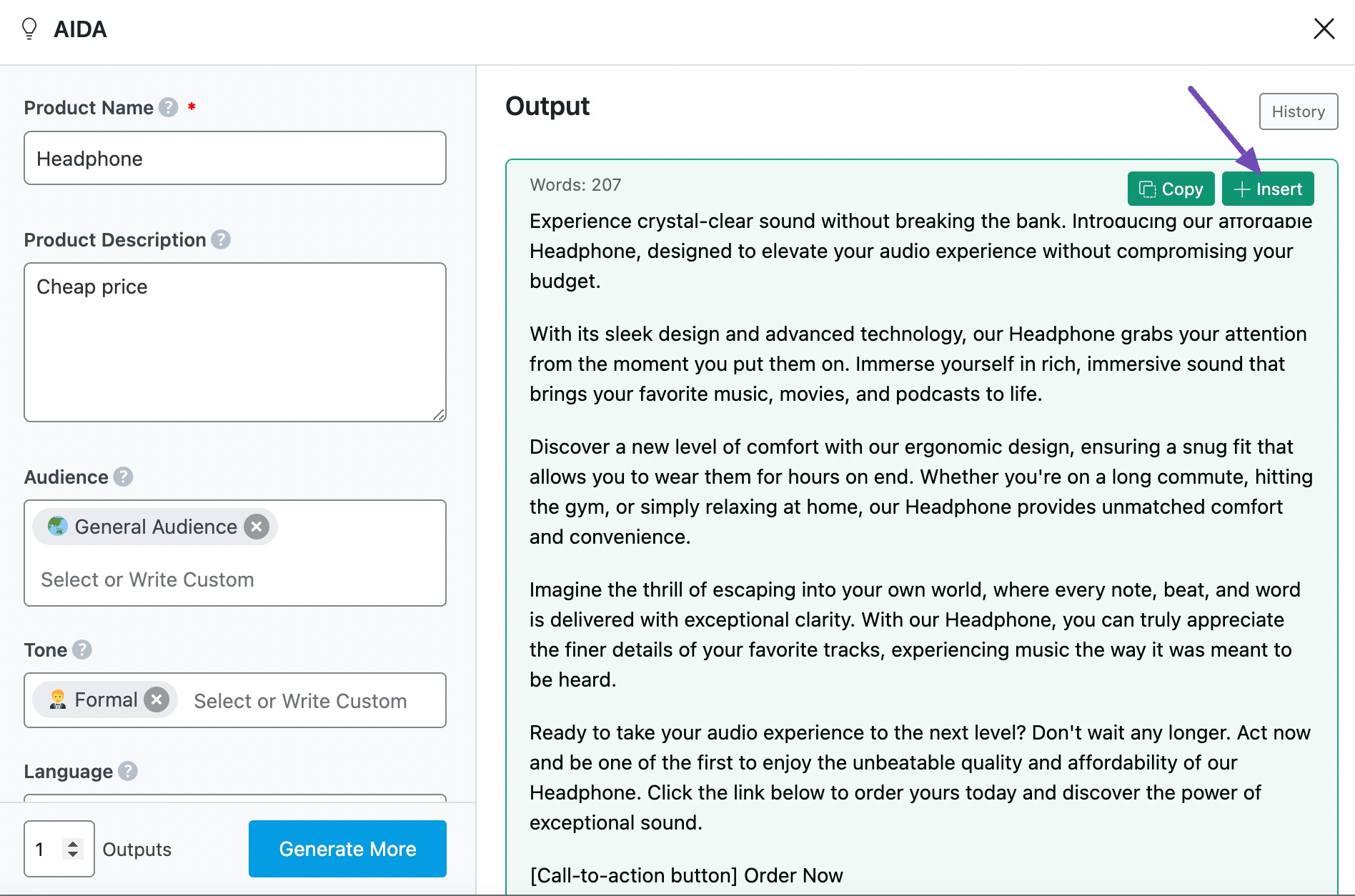
3 Conclusion
That’s it. We hope you are able to communicate a solution using the AIDA AI tool. If you still have any questions about using the AIDA AI tool or any other AI tool available in Content AI – you’re always more than welcome to contact our dedicated support team. We’re available 24/7, 365 days a year…