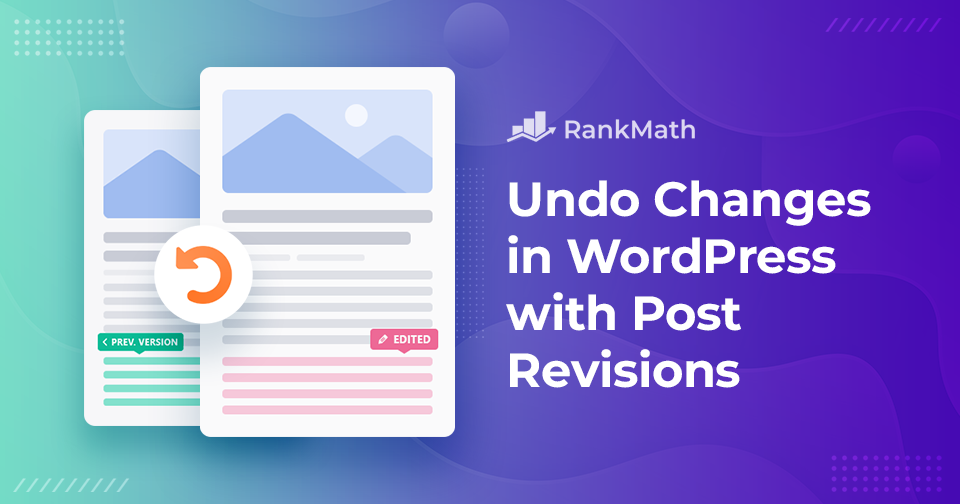Have you ever deleted an entire section of your blog by mistake, or hit publish before your post was ready? Don’t worry, trial and error is part of the creative process, and WordPress has your back.
Even in the worst-case scenario, where you think your work is gone forever (along with potential traffic from search engines), you don’t need to panic. WordPress automatically saves your edits using its Post Revisions feature, letting you roll back to any previous version of your post or page.
Whether you’re using a free or premium WordPress theme, this feature is always available. In this post, you’ll learn how to use the post revisions feature to undo changes in WordPress posts and pages.
Table Of Contents
1 What Are Post Revisions in WordPress?
WordPress contains an automatic saving feature that enables you to go back and edit a post. In Gutenberg editor, every 10 seconds, whatever you contribute to your post is automatically saved.
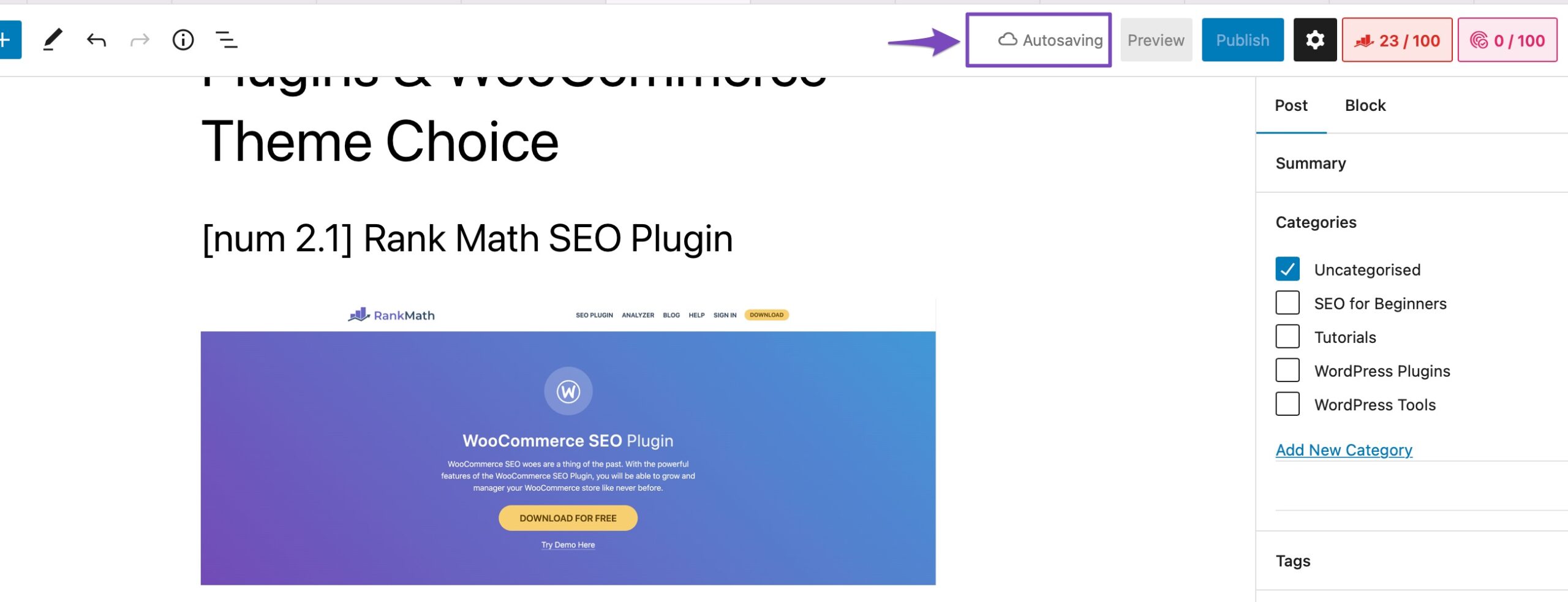
Besides making this temporary revision, it also replaces the older version of your post with the new one. You can easily go back and restore your post to any previous revision that has been saved.
Now you might be thinking, will it delete my current revision?
No, it will not delete your current version. Old autosaves are replaced by new auto-saved revisions. A new revision will be stored in your database whenever a user clicks on the save, update, or publish button.
2 Why Should You Use Post Revisions?
The Post Revisions feature is one of the easiest ways to undo changes in WordPress. It gives you a clear timeline of how your content has evolved, so you can switch between versions, compare edits, and restore the draft that works best for you.
If you run a WordPress site with multiple authors, revisions are even more powerful. You can track who made changes, what they edited, and when the update happened. This makes collaboration smoother and helps maintain the overall quality of your content.
Here are a few more reasons why using post revisions is essential:
- Built-in Backup System: Revisions act as a safety net. If you’re unsure about the latest edits, you can quickly check the history and roll back to an earlier version.
- Easy Recovery from Mistakes: If someone makes unwanted changes or completely messes up a post, you don’t have to panic. With a few clicks, you can undo those changes in WordPress.
- Improved Writing & Editing: Post revisions let you compare versions side by side, making it easier to review your writing style, catch missed edits, and polish your content before publishing.
3 How to Use Post Revisions to Undo Changes in WordPress
As an example, let us say you wrote a post. It was a stunning post, but you decided to cut a large section of the post out since it was not needed. A few days later, you revisit this edited version and are not happy with it. How can you undo changes in WordPress?
That’s exactly what our next section is all about! So, let’s undo changes in WordPress.
3.1 Open Revisions Interface
To undo changes in WordPress, navigate to your post/page editing screen. WordPress displays the number of revisions in the Post panel. You can then access the post revisions screen by clicking on the Revisions link.
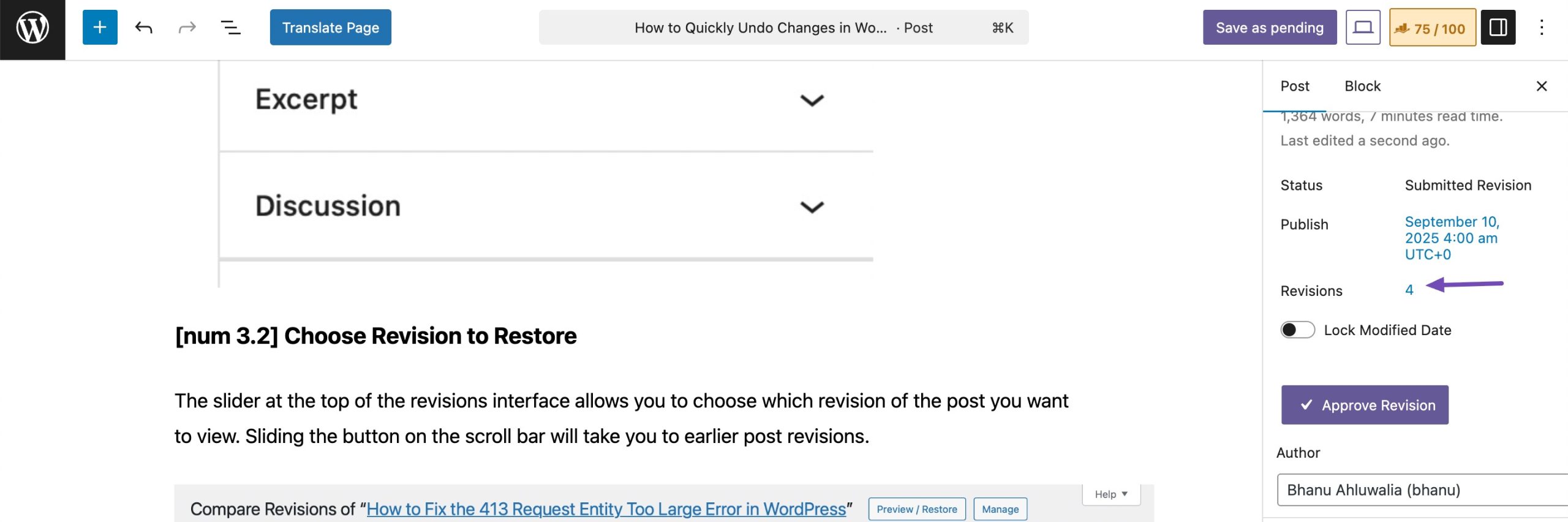
3.2 Choose Revision to Restore
The slider at the top of the revisions interface allows you to choose which revision of the post you want to view. Sliding the button on the scroll bar will take you to earlier post revisions.
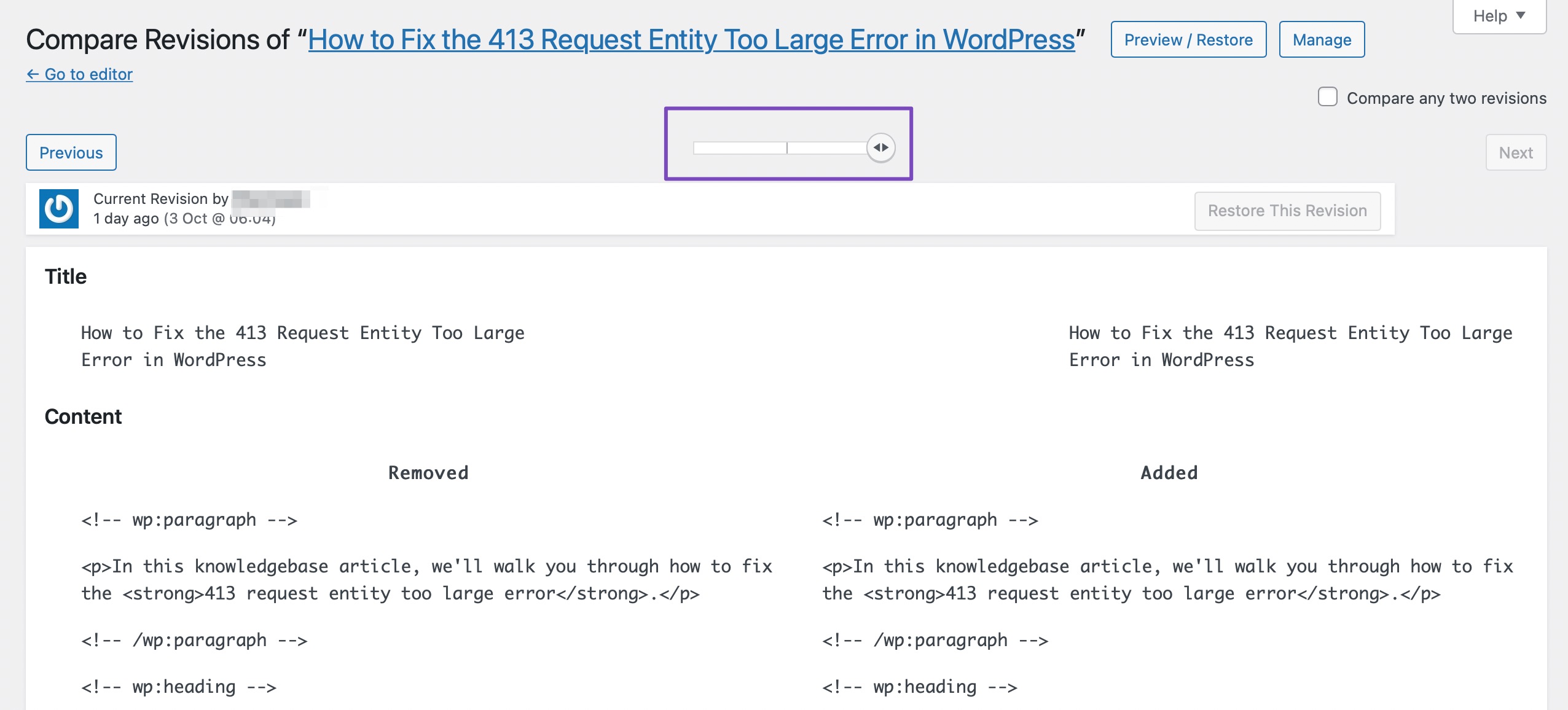
Below the slider, you will see two columns in the revisions screen. The left one is the earlier version of your post, and the right one is the latest revision of your post.
Newly added content is highlighted in green, while the deleted part is red/pink. You can also view who made the changes and when the changes were made.
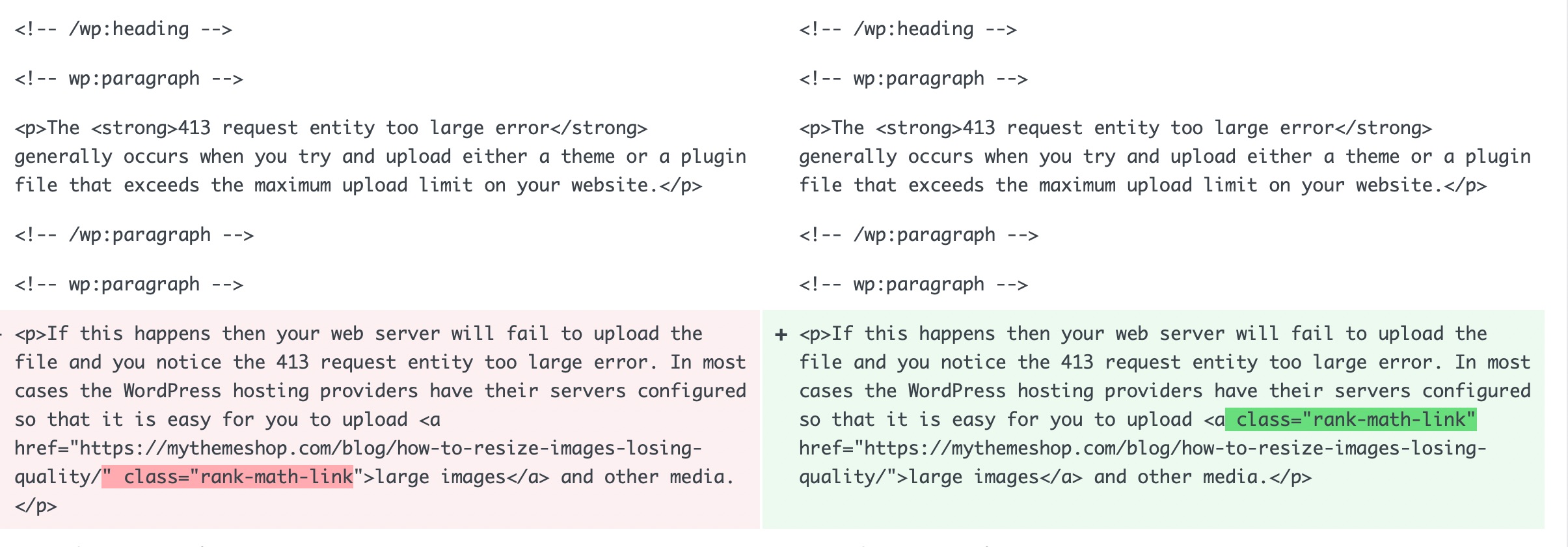
The WordPress editor’s default configuration sequentially displays revisions.
Click Compare any two revisions and use the slider tool to pick further revisions you want to compare in a non-sequential order. Doing so will split the slider, and you can use the slider tool to compare the difference between the two revisions.
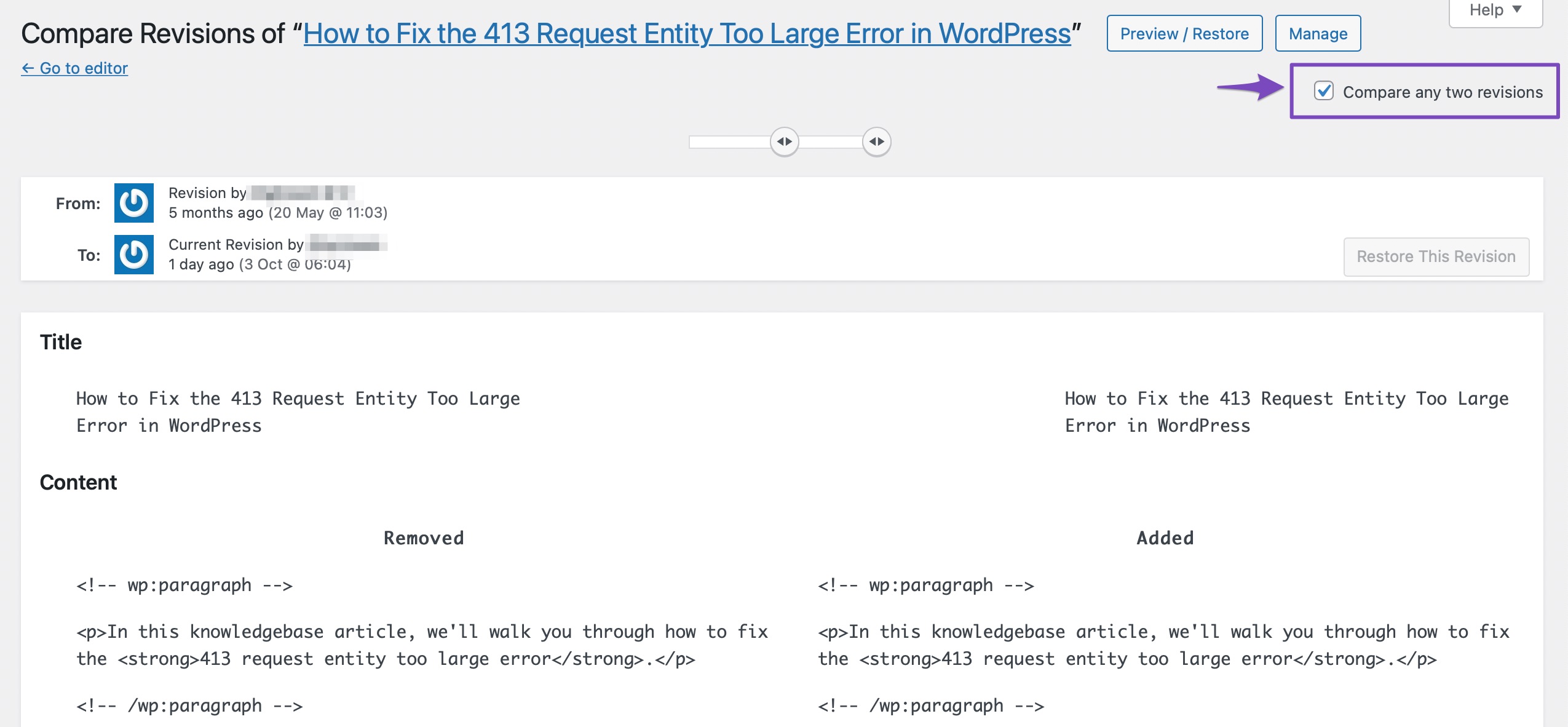
3.3 Restore the Revisions
Drag the slider to the desired position and select the Restore This Revision button to restore to an earlier revision. It might also say Restore This Autosave, depending on whether you’re looking at a revision or an autosave.
WordPress will then completely restore the current content with the content in the revision.
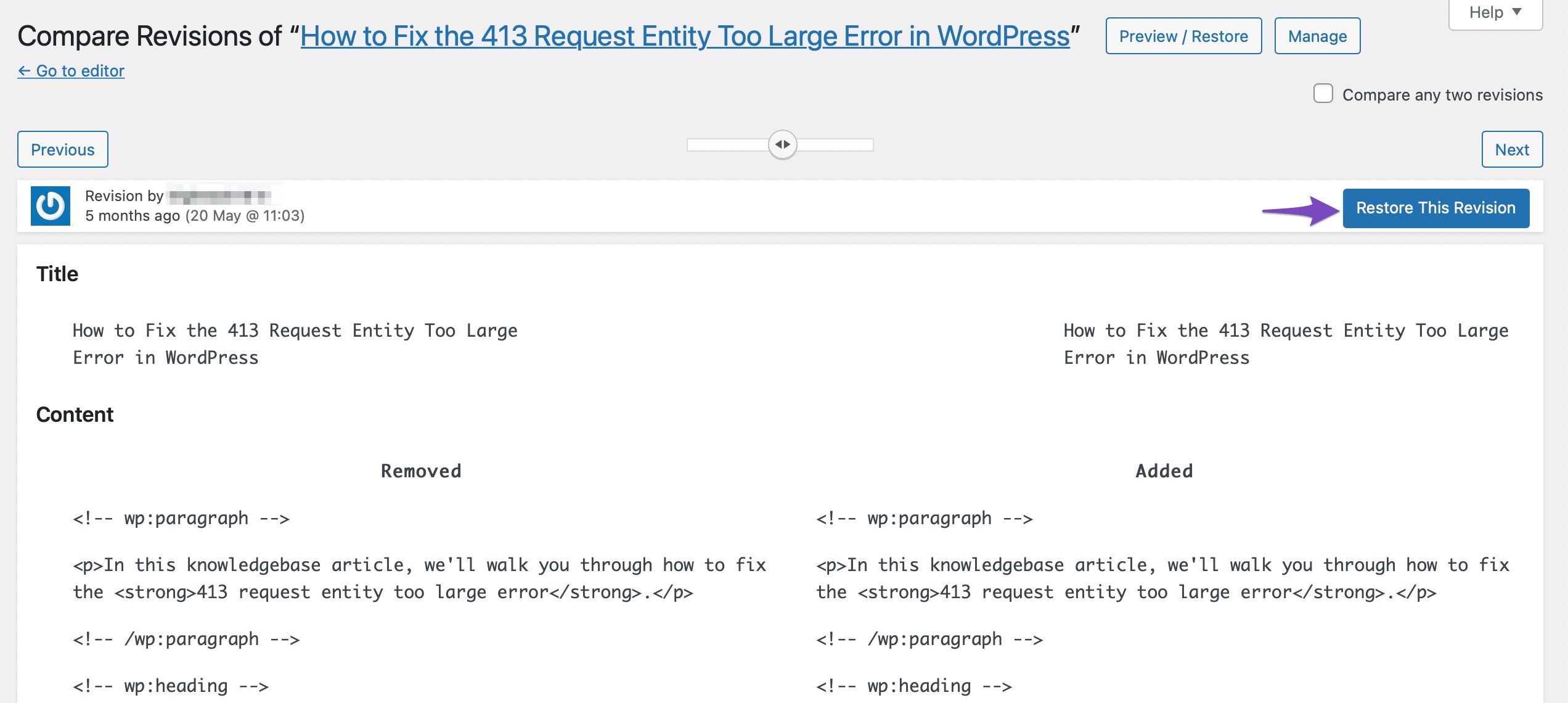
However, you can copy a revision from the Revisions page and paste it manually, as shown below. This is useful if, for example, you erased one paragraph and want it back but don’t want to delete everything else you’ve contributed afterward.
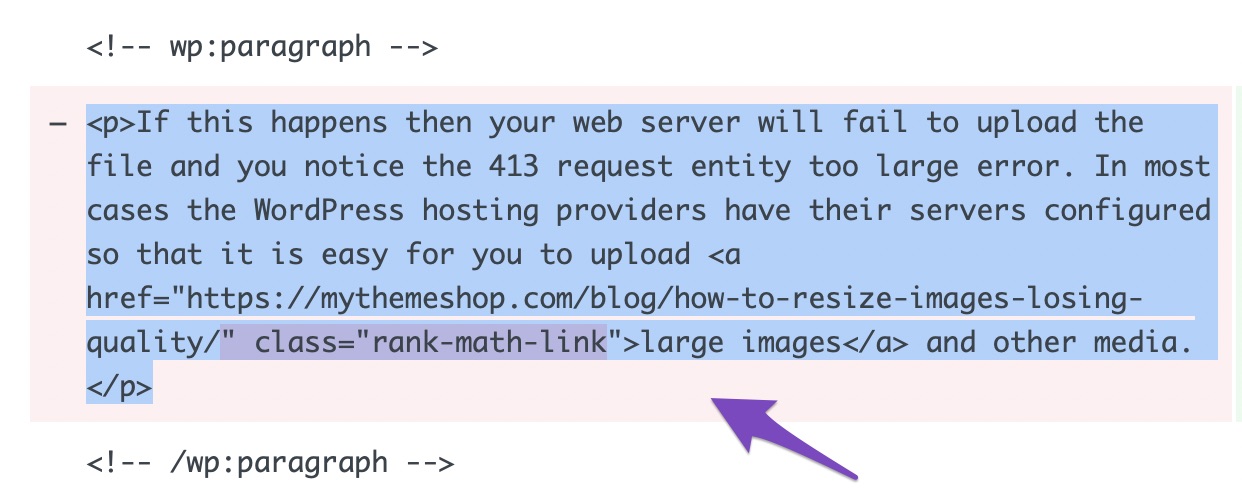
And bingo! That’s how you undo changes in WordPress!
4 WordPress Post Revisions Limitations and Removal
While WordPress revisions are certainly a helpful feature regarding how to undo changes in WordPress, the fact that WordPress stores an infinite number of revisions (by default) means that revisions can begin to bloat your database as each revision adds a new row to the database of your WordPress site.
With this in mind, we’ll explain how to limit WordPress post revisions and disable it entirely if you don’t find it necessary.
4.1 Limit Revisions
To limit the revisions, you’ll have to edit a code snippet in the wp-config.php file. To access the file, use an FTP client like FileZilla or the cPanel of your hosting account. You can find the file in the public_html folder.
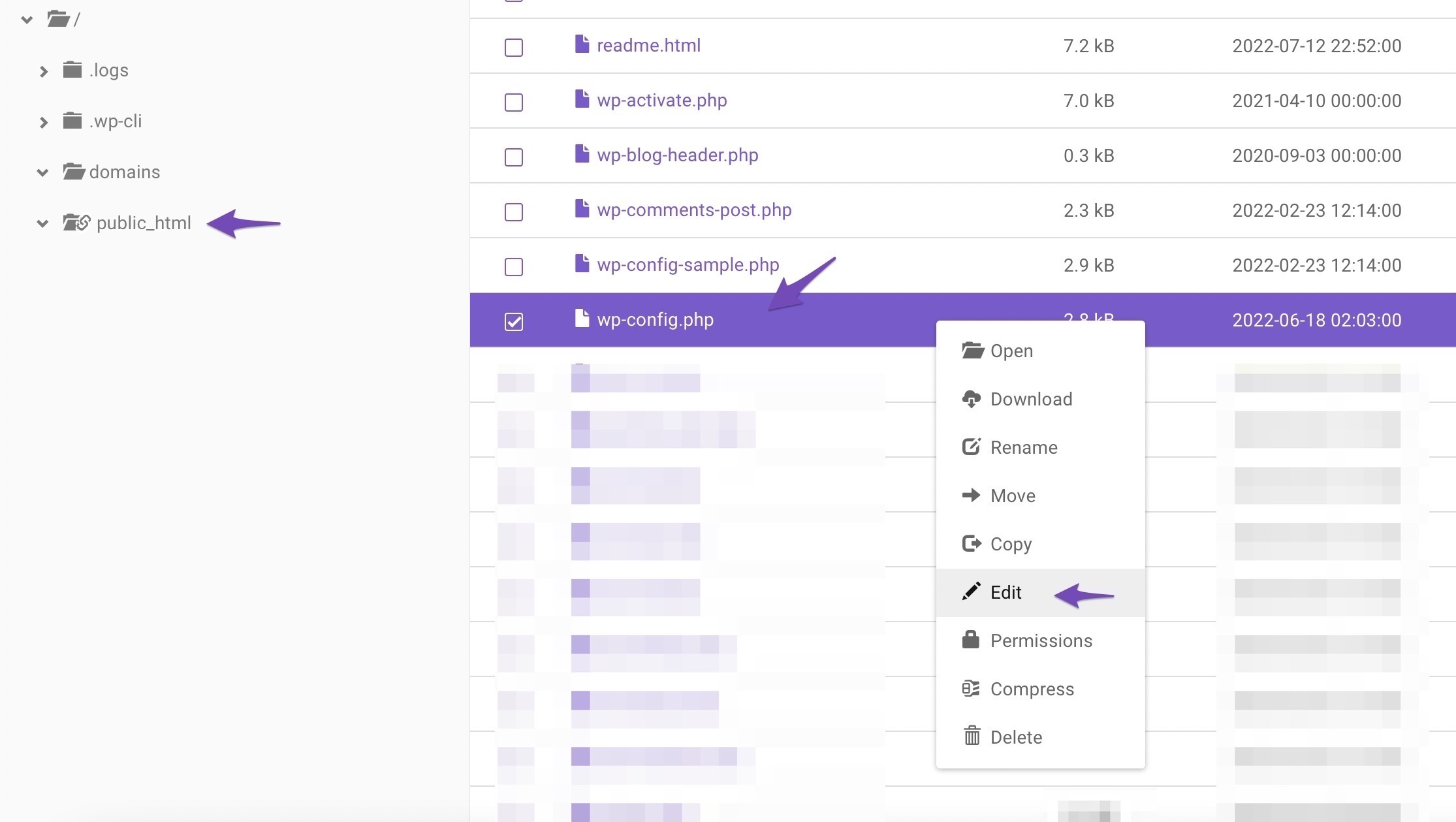
Next, open your wp-config.php file and add the following code snippet to limit post revisions. The number specifies the maximum revisions stored for each post. You can change the number with the number of revisions you want to keep for each post. For example, let’s limit them to just three.
define(‘WP_POST_REVISIONS’, 3);Once you’ve added the code, click on the SAVE button to save the changes you’ve made.
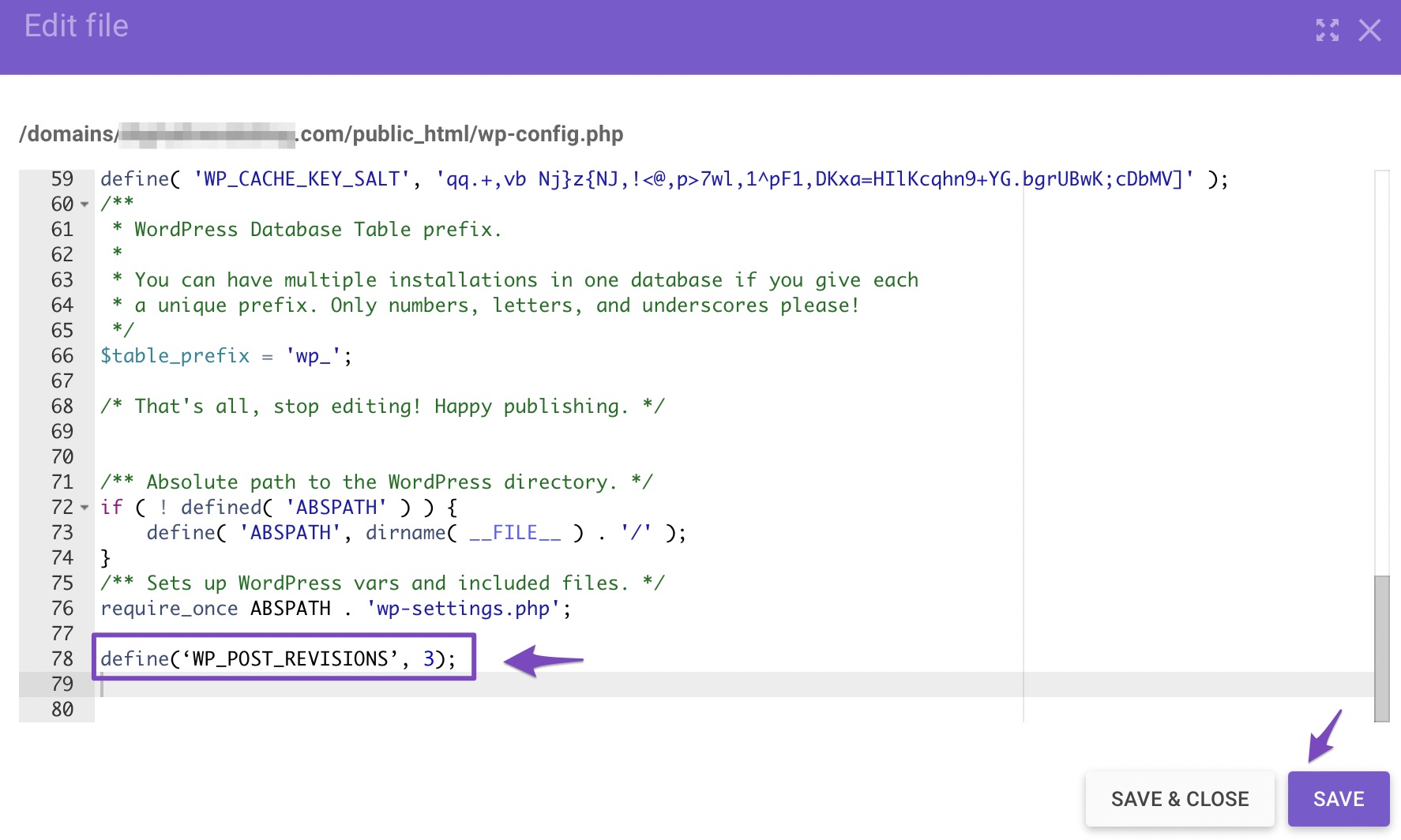
4.2 Disable Revisions
You can also disable old post revisions. To manually disable revisions, open your wp-config.php and look for the following line of code: /* That’s all, stop editing! Happy blogging. */
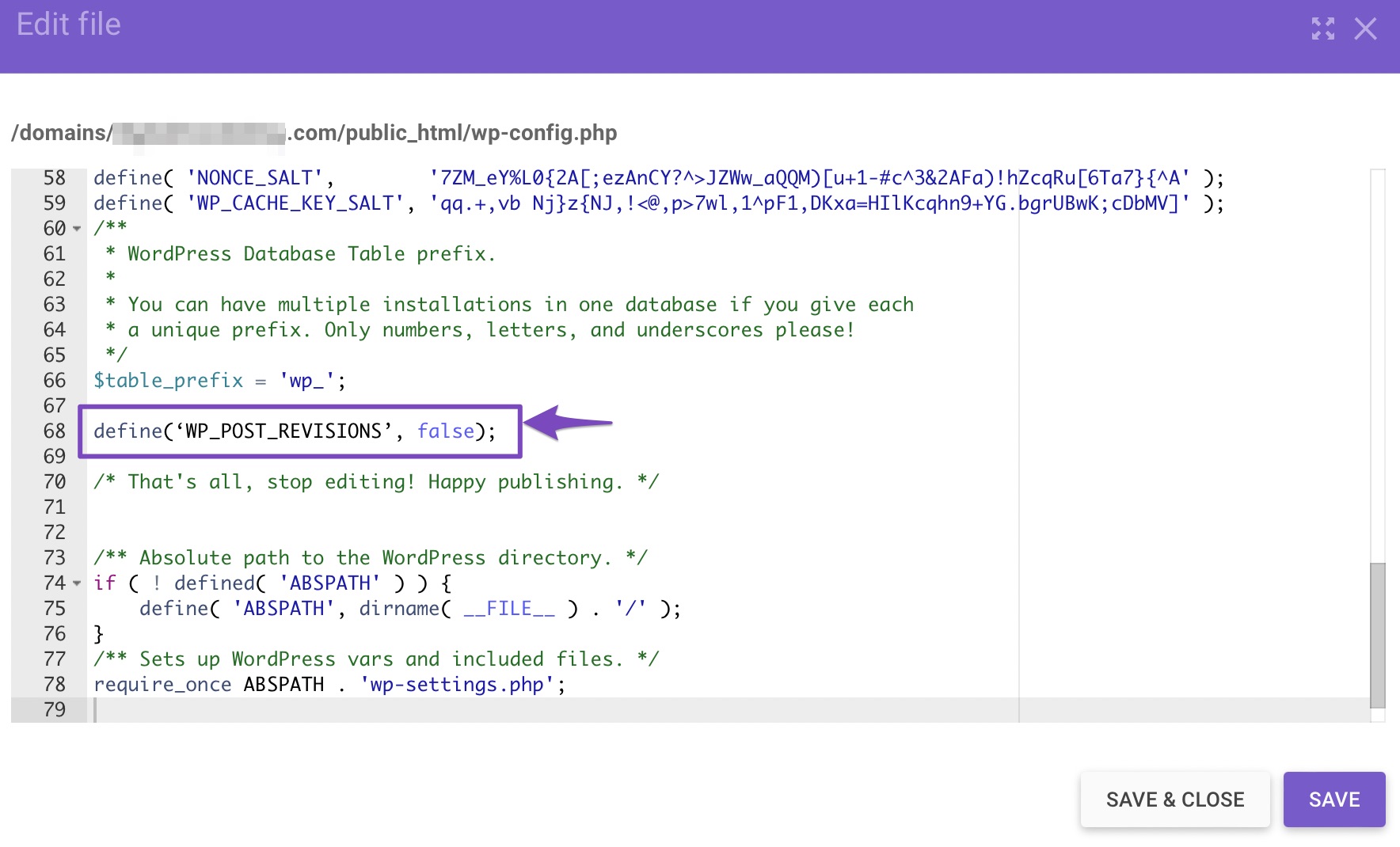
Before the above line, add the following line of code and save the file.
define(‘WP_POST_REVISIONS’, false);To re-enable revisions, you need to replace the word false with true.
5 Frequently Asked Questions
Why Should You Delete Revisions?
Many revisions might slow down your website and degrade its quality. Revisions take up space in your database. This is especially true for huge sites with hundreds of changes.
What to Do if Revisions Aren’t Showing Up?
For the sake of saving server space, some web providers disable revisions. In such a scenario, you’ll need to add a line of code to the wp-config.php file, as discussed in the post.
Is It Possible to “Undo an Undo”?
Don’t worry if you decide to change your mind after restoring an earlier version of your content. Restoring is always an option by returning to the same revisions interface. WordPress does not remove the other revisions when you use the Restore This Revision option. It merely makes a new revision using the content you’ve restored.
6 Conclusion
Mistakes happen, but they don’t have to set you back. With the Post Revisions feature, you can quickly undo changes in WordPress and restore your content with just a few clicks.
Whether you’re fixing accidental deletions, rolling back unwanted edits, or simply comparing different drafts, revisions give you peace of mind and control over your posts.
The next time something goes wrong, you won’t need to worry; you’ll know exactly how to recover your content and keep your site running smoothly.
Did you ever wish to undo changes in WordPress? Have you used the post-revision feature for your site? Let us know by tweeting @rankmathseo.