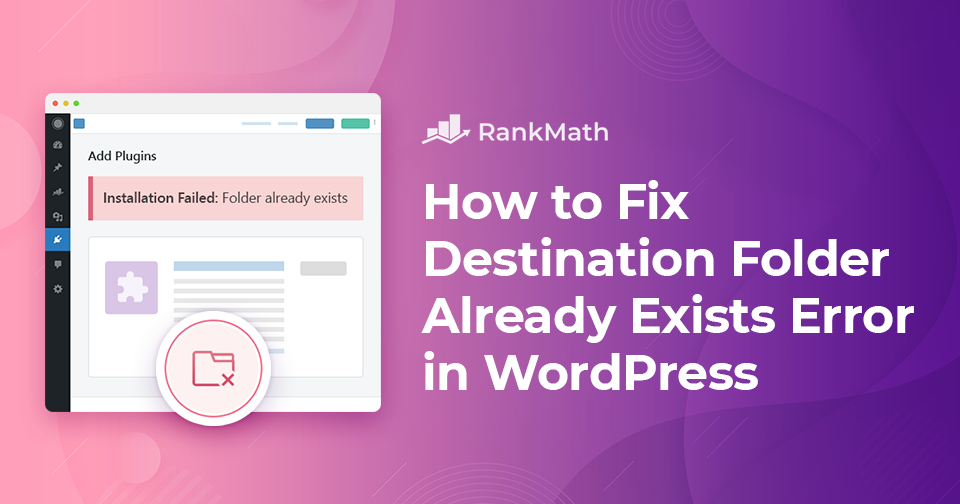Running into unexpected errors while working on your WordPress site can be frustrating, especially when all you’re trying to do is install a new plugin or theme.
One such common roadblock is the “Destination folder already exists” error. It typically appears when WordPress detects that a folder with the same name already exists in your site’s file directory, preventing the installation from completing.
The good news?
This issue is easy to fix once you understand what’s causing it.
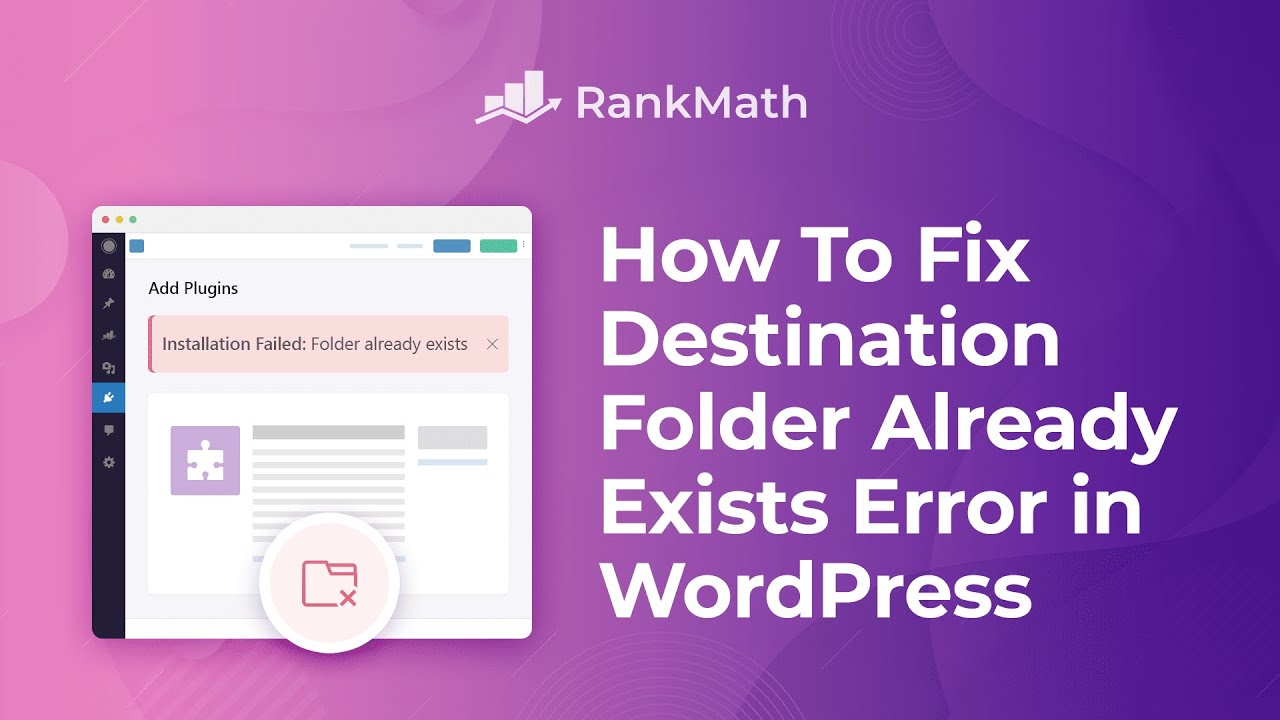
In this post, we’ll walk you through the exact steps to quickly resolve the “Destination folder already exists error” using simple methods, whether you’re working from your WordPress dashboard, FTP, or cPanel.
Let’s get started and get your site back on track!
Table Of Contents
1 What Triggers Destination Folder Already Exists Error in WordPress?
Before jumping into the fix, it’s important to understand why this error happens, so you can avoid it in the future.
WordPress stores themes and plugins in organized folders within your site’s file structure. Each installed theme or plugin gets its own sub-folder inside the /wp-content/themes/ or /wp-content/plugins/ directory.
This error typically occurs when a previous installation attempt fails or is interrupted, leaving behind a folder with the same name. So, when you try to reinstall the same plugin or theme, WordPress detects the existing folder and throws the “Destination folder already exists” error, essentially saying, “That folder’s already there. I don’t know what to do with it.”
Here are the most common scenarios where this error can occur:
- A plugin or theme installation failed previously, leaving behind a folder.
- You deleted a plugin or theme, but the folder wasn’t completely removed.
- You’re restoring your site from a backup, and the folder already exists.
- You’re manually uploading a plugin or theme via the dashboard, FTP, or cPanel.
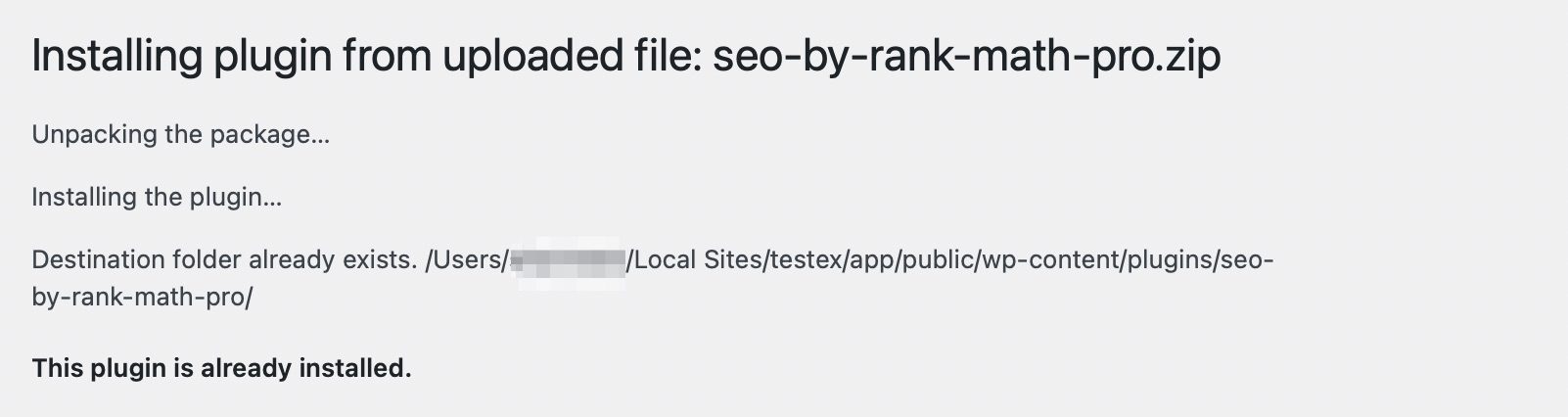
Although this error can be annoying, WordPress now provides better messaging to explain the issue and guide you toward a solution. As you can see above, the most common reason for getting the error is that the plugin is already installed.
2 How to Fix the “Destination Folder Already Exists” WordPress Error
Before making any changes, it’s important to back up your website. Working with your site’s files always carries some risk, and having a backup ensures you can restore everything if something goes wrong.
To resolve the “Destination folder already exists” error, you’ll need to remove the existing folder that’s causing the conflict. There are three main ways to do this:
- Using the WordPress dashboard with the “Replace current with uploaded” option (if available)
- Connecting with an FTP client
- Accessing your server via cPanel File Manager
So, without further ado, let’s get started.
2.1 Using the Replace Current With Uploaded Button
If you’re installing a plugin or theme through the WordPress dashboard and encounter the “Destination folder already exists” error, WordPress may give you the option to fix it instantly.
Simply click the Replace current with uploaded button when it appears. This action will automatically overwrite the existing files and folders with the new upload, allowing the installation to proceed smoothly without requiring manual access to your server.
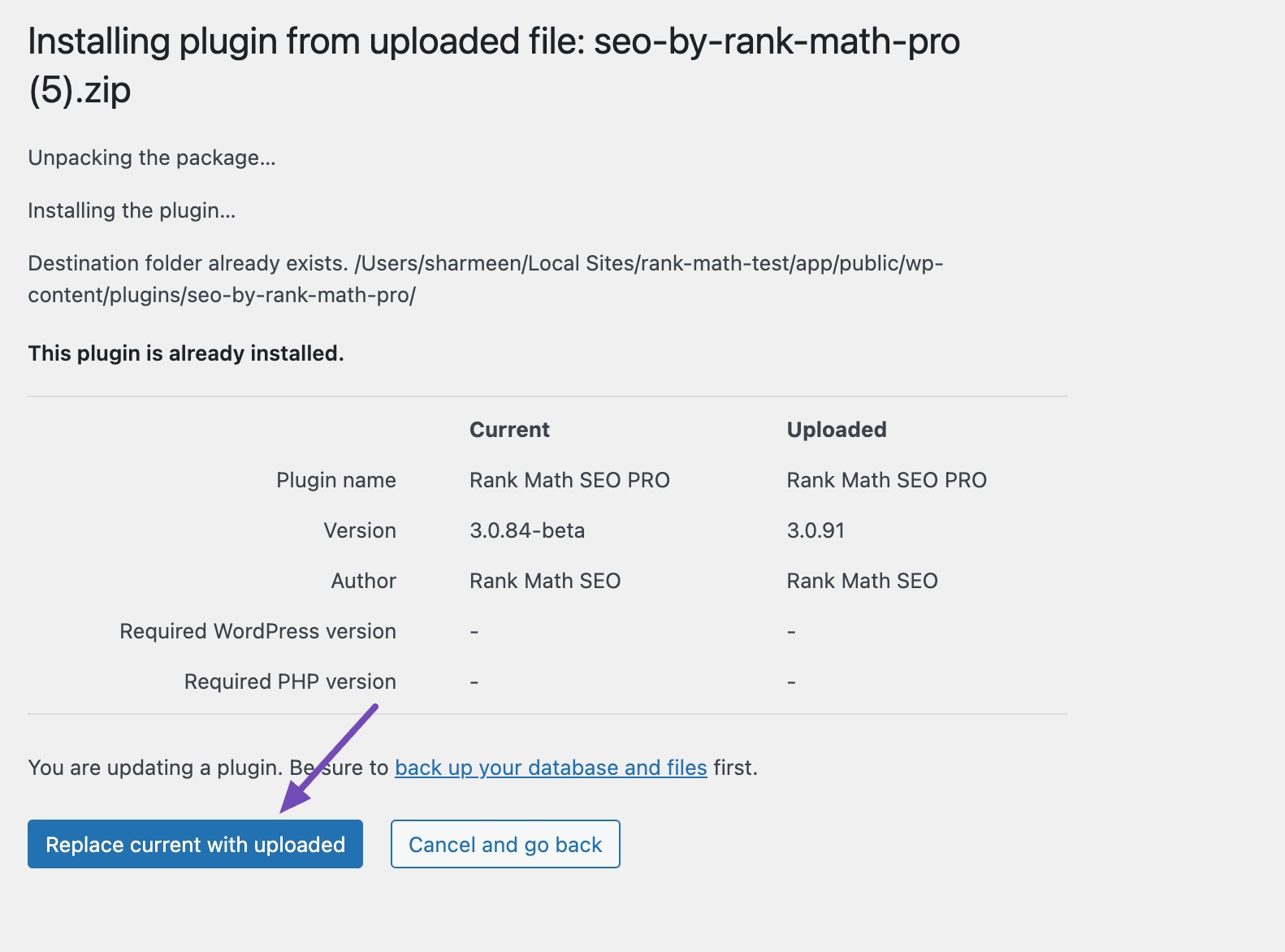
It’s a quick and safe way to resolve the error without leaving your WordPress dashboard.
2.2 Using FTP
To resolve the “Destination folder already exists” error using FTP, begin by connecting to your website using an FTP client, such as FileZilla.
Once connected, navigate to the appropriate directory based on where the error occurred. If the issue happened while installing a plugin, go to the /wp-content/plugins/ folder. If it was during a theme installation, head to the /wp-content/themes/ folder instead.
Now, search and delete the folder named after the plugin or theme you were trying to install. Right-click on the folder and click on the Delete option.
For instance, if you get this error while installing the Rank Math plugin, look for the plugin folder and delete it, as shown below.
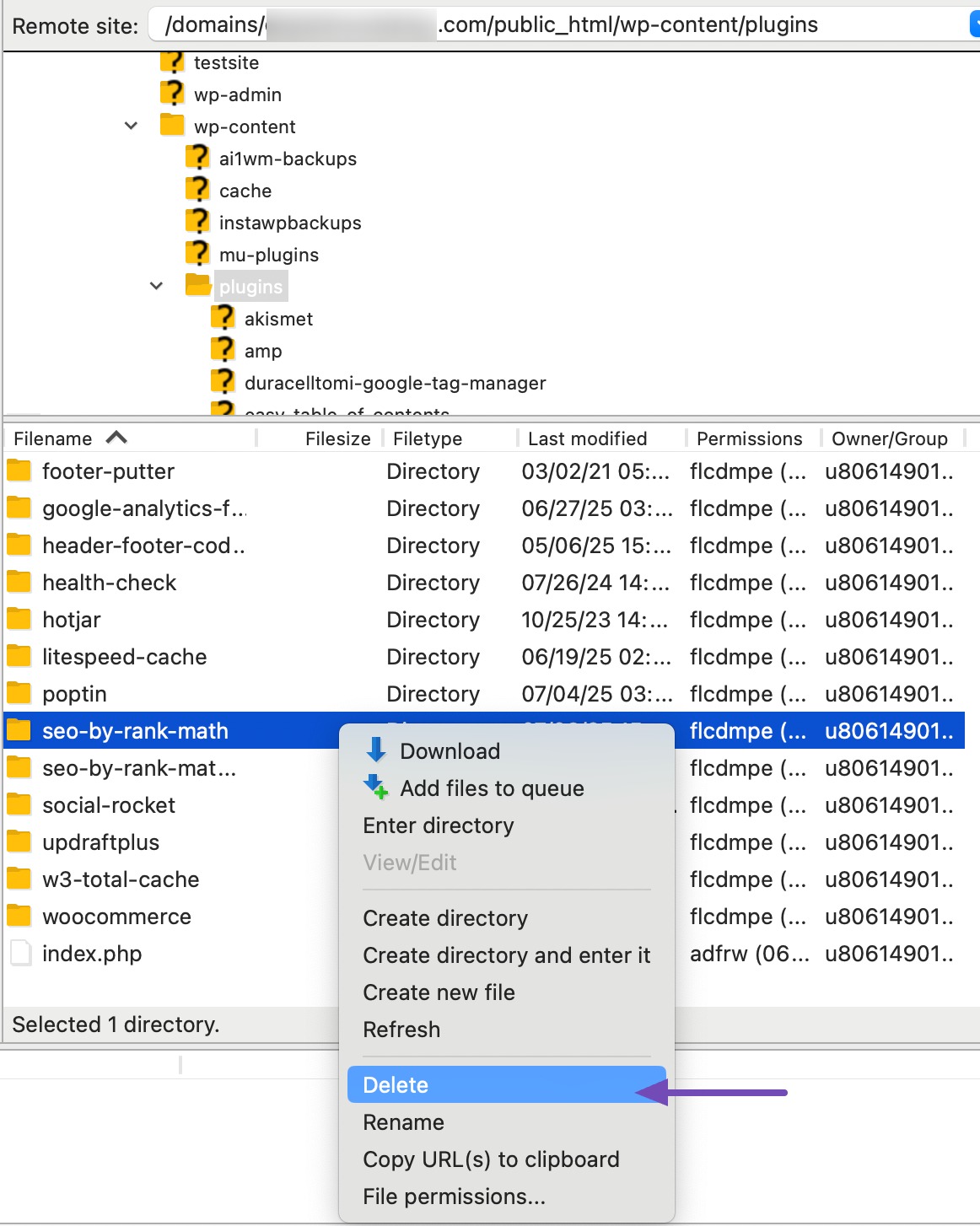
A confirmation dialog will appear; click Yes to permanently remove the folder from your server. Be cautious during this step and ensure you delete the correct folder to avoid affecting other parts of your site.
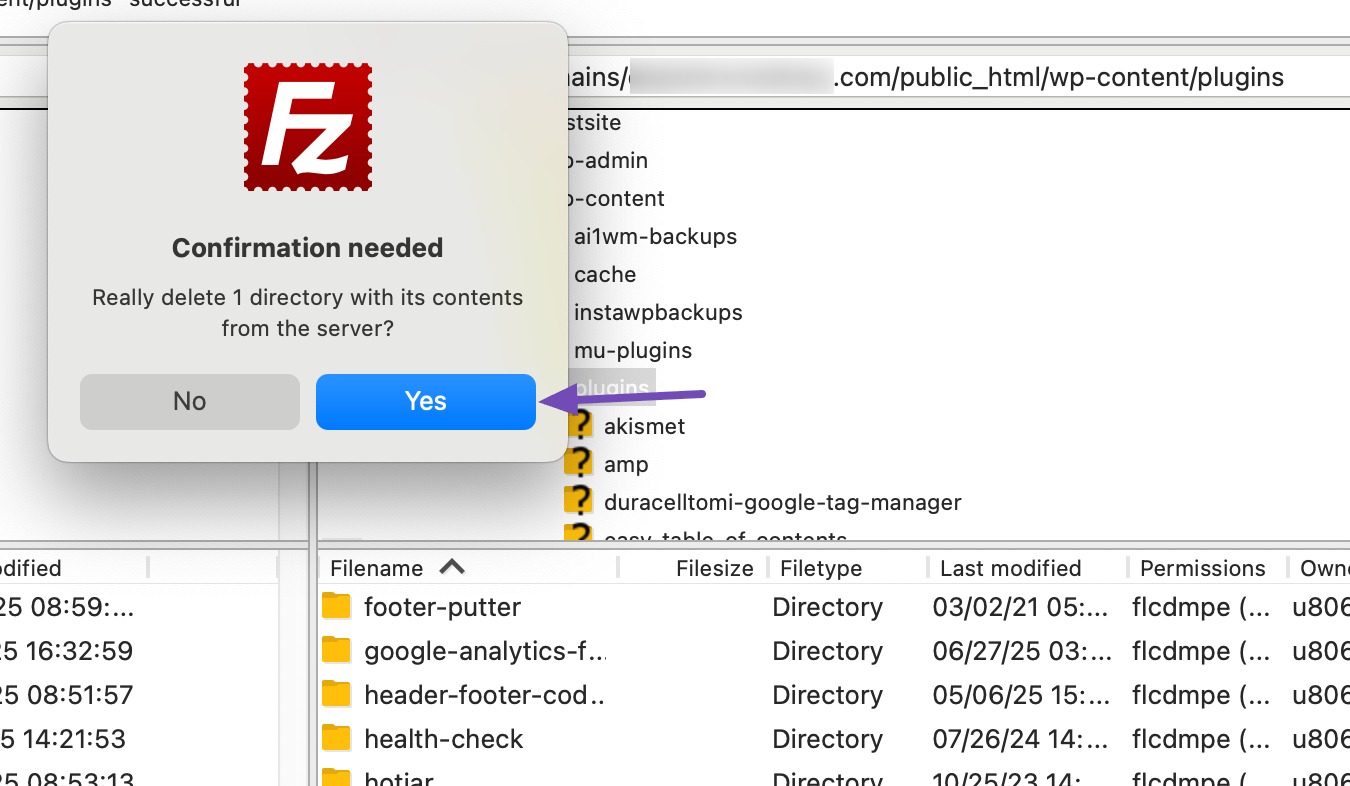
Once the folder has been successfully deleted, return to your WordPress admin area and attempt to install the plugin or theme again. This time, the installation should complete without any errors.
2.3 Using cPanel
To fix the “Destination folder already exists” error using cPanel, start by logging into your hosting account and opening the File Manager.
To access the WordPress files for your website, search for the public_html folder. In this folder, you’ll see a folder named wp-content. This is the folder where all your plugins and themes are located.
Depending on where the error occurred, open either the plugins or themes folder.
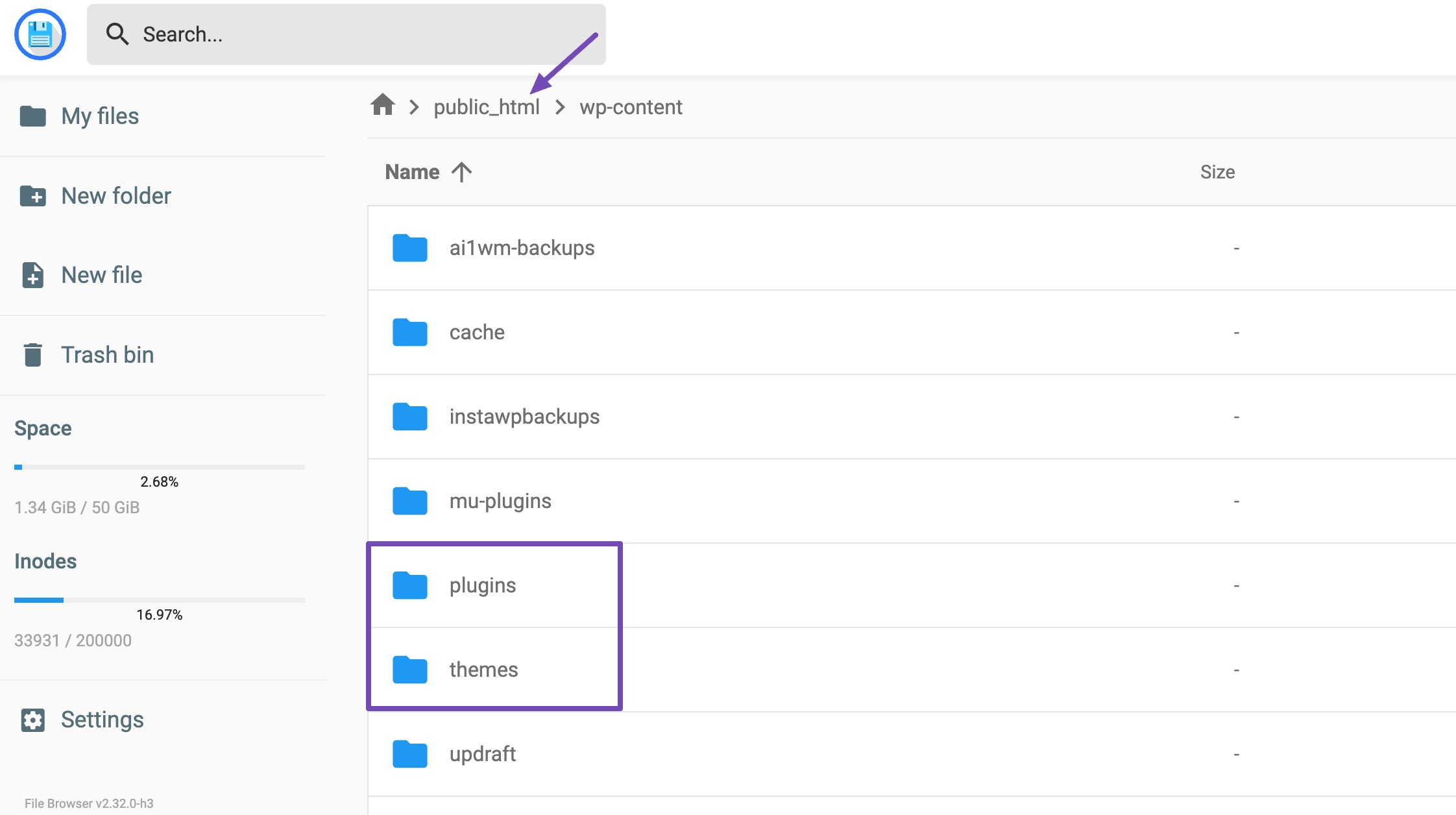
Inside, you’ll see a list of subfolders, each one representing an individual plugin or theme installed on your site. Find the folder that matches the name of the plugin or theme you were trying to install. Right-click on that folder and select Delete.
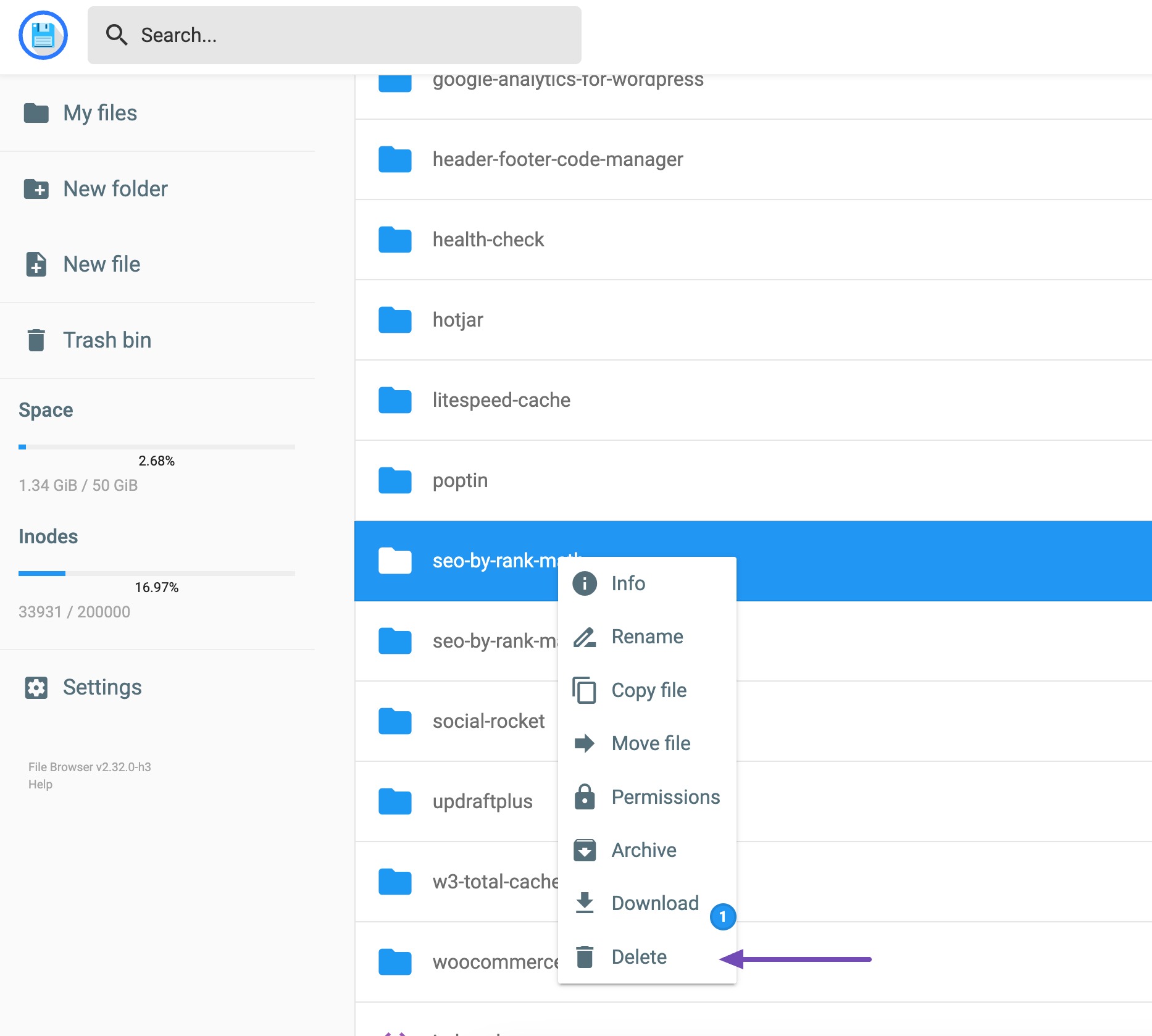
A confirmation prompt will appear; click DELETE again to permanently remove the folder and its contents from your server. Be sure you’re deleting the correct folder to avoid impacting other parts of your website.
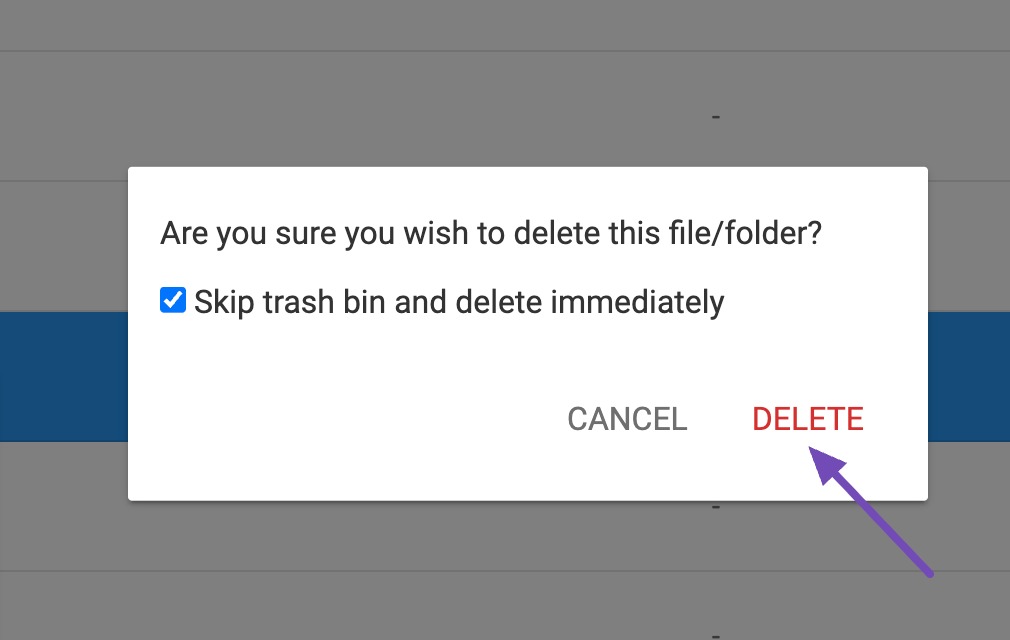
After deletion, return to your WordPress dashboard and reinstall the plugin or theme. The error should now be resolved, and the installation should complete successfully.
3 Conclusion
The “Destination folder already exists” error in WordPress can be frustrating, especially when you’re eager to install a new plugin or theme. Fortunately, it’s a straightforward issue to resolve. Whether you choose to use the “Replace current with uploaded” button, FTP, or cPanel, the key is to locate and remove the conflicting folder before attempting a fresh installation.
By understanding what triggers this error and knowing how to resolve it quickly, you can maintain a smooth and uninterrupted WordPress workflow. With the right approach, you’ll have your plugin or theme up and running in no time.
We hope this article has helped you learn how to easily fix the “Destination folder already exists” error in WordPress. If you’ve liked this article, let us know by Tweeting @rankmathseo. 💬