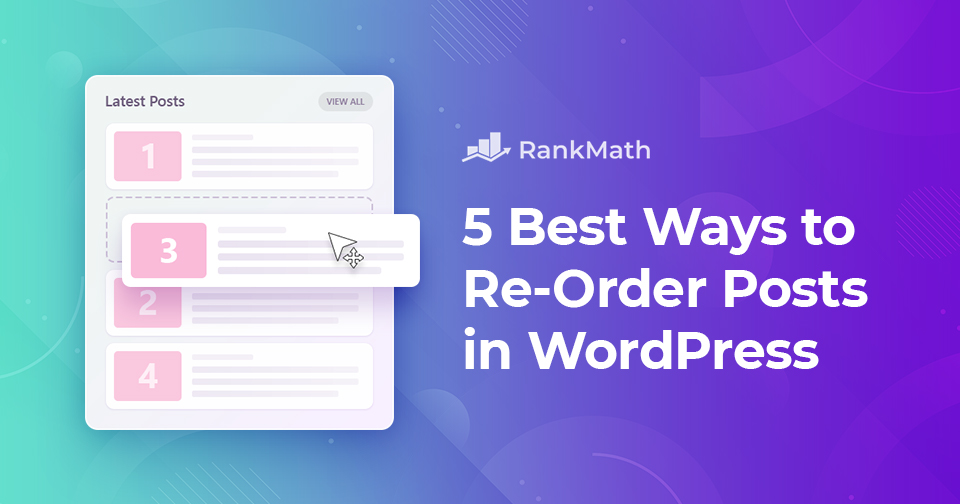So, you’ve got your new WordPress site ready, beautiful design, polished content, and everything in place. You’re just about ready to hit publish and share it with the world… but wait. There’s one last detail that can make a huge difference: the order of your posts.
By default, WordPress automatically lists posts from newest to oldest. That works fine most of the time, but sometimes you need a different setup, maybe you want to feature a specific blog post at the top, highlight an older piece that’s still relevant, rearrange custom post types, or even move a WooCommerce product to the front of your shop page.
In this post, I’ll walk you through five simple and effective ways to reorder posts in WordPress so you can take full control over what your visitors see first. So, without any further ado, let’s get started.
Table Of Contents
1 Why Re-Order Posts in WordPress?
You might be wondering, why bother reordering posts in WordPress? Well, the default setup always shows the newest post first, but that’s not always the best way to present your content.
Think about it: maybe you’ve got a series of posts that need to be read in a certain order, like Part 1, Part 2, and Part 3. Or you might want to push a high-value blog post, evergreen guide, or special promotion to the top, even if it’s not the most recent thing you published.
By creating your own post order, you can guide your readers through your content in a way that makes sense, keeps them engaged, and ensures they don’t miss the most important stuff. Instead of letting WordPress decide for you, you’re in control of the flow, making your site more organized, user-friendly, and impactful.
2 How to Re-Order Posts in WordPress?
Let’s start with one of the easiest methods: no plugins required.
2.1 Change Post’s Published Date
This method does not require the installation of any plugins.
Remember how I mentioned WordPress sorts posts in reverse chronological order? You can take advantage of that by simply changing a post’s publish date. If you set it to a more recent date, it will move up in the list.
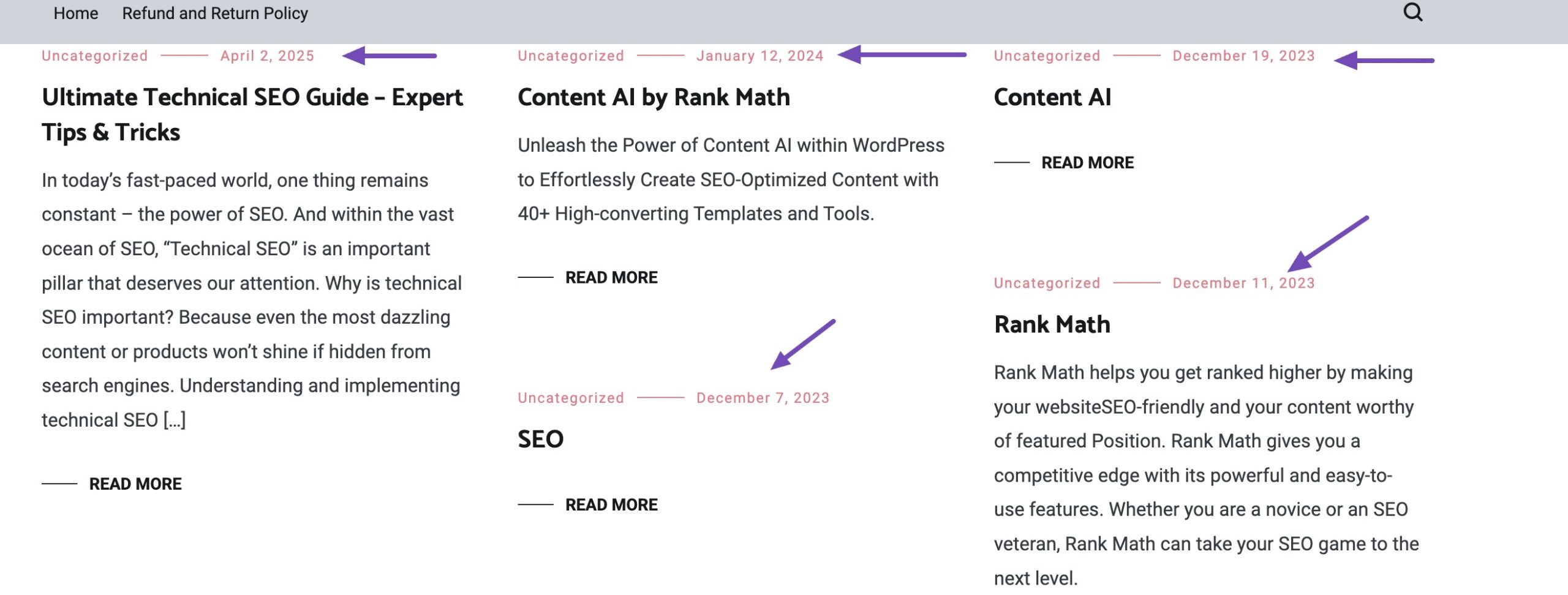
This trick is quick and works perfectly if you only need to reorder a few posts. But if you have dozens of changes to make, it can get a bit tedious.
To reorder your posts, click on the existing post on your website. In the post editing screen, click on the Publish date under the Post panel, as shown below.
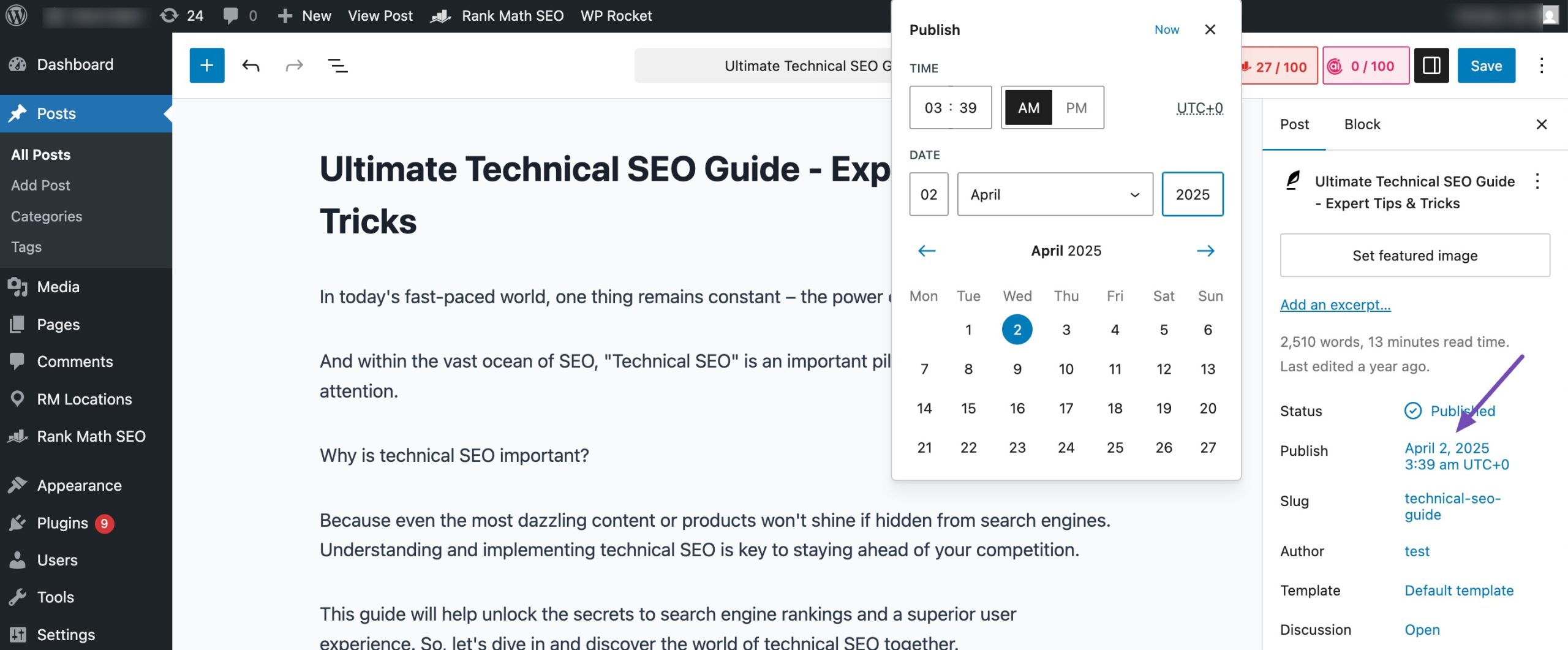
This will open up a date and time pop-up where you can change the post’s published date and time. Once you’ve changed the date/time, click the Save button to save your changes.
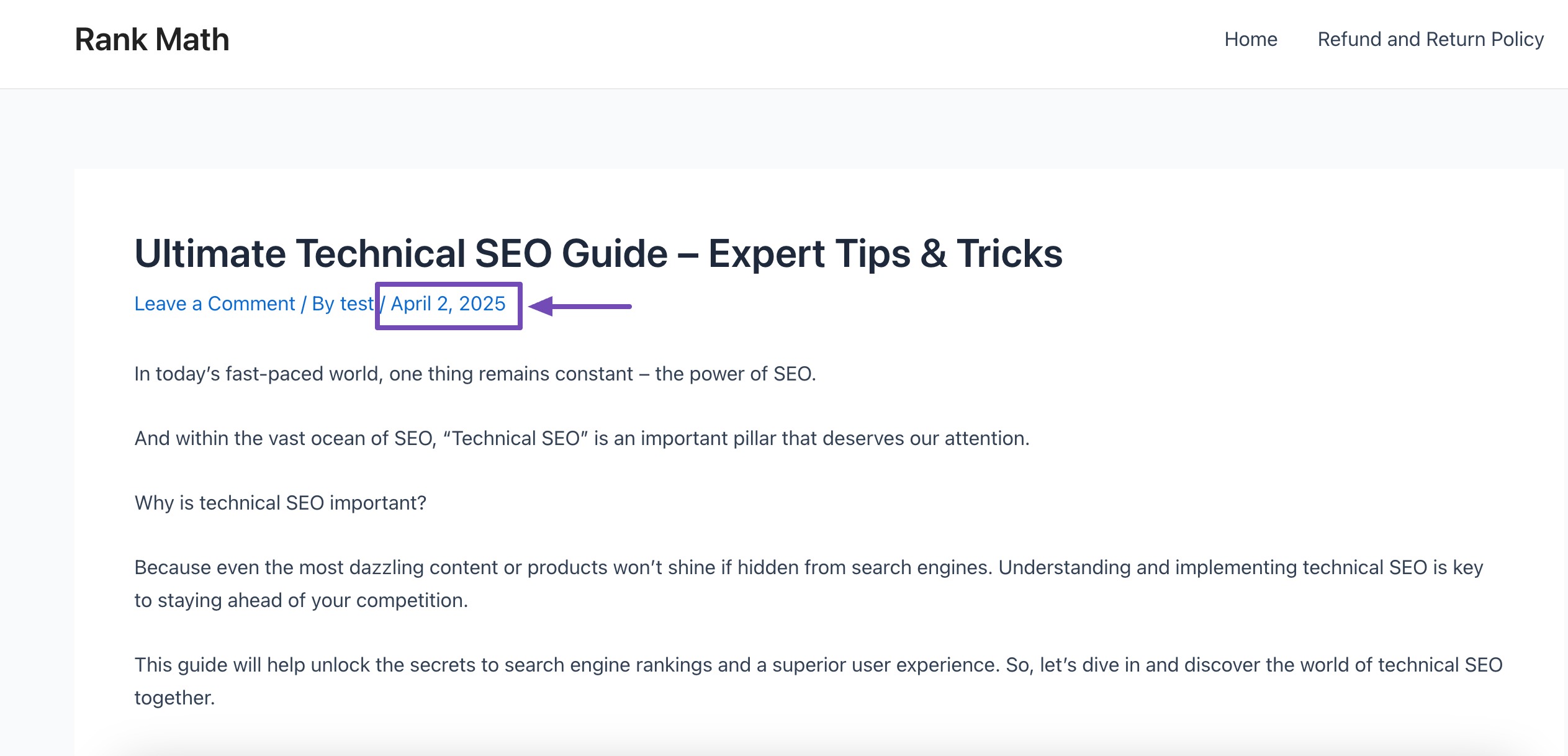
2.2 Use the Post Types Order Plugin
If you’ve been using WordPress for a while, you know there’s a plugin for just about everything, and reordering posts is no exception.
The Post Types Order plugin is free, super simple, and lets you reorder posts (or any custom post type) just by dragging and dropping them into place.
You can install and activate the plugin by navigating to the Plugins → Add Plugin section of your WordPress dashboard. Look for the Post Types Order plugin in the search bar, install and activate it as shown below. Refer to our dedicated tutorial on installing WordPress plugins.
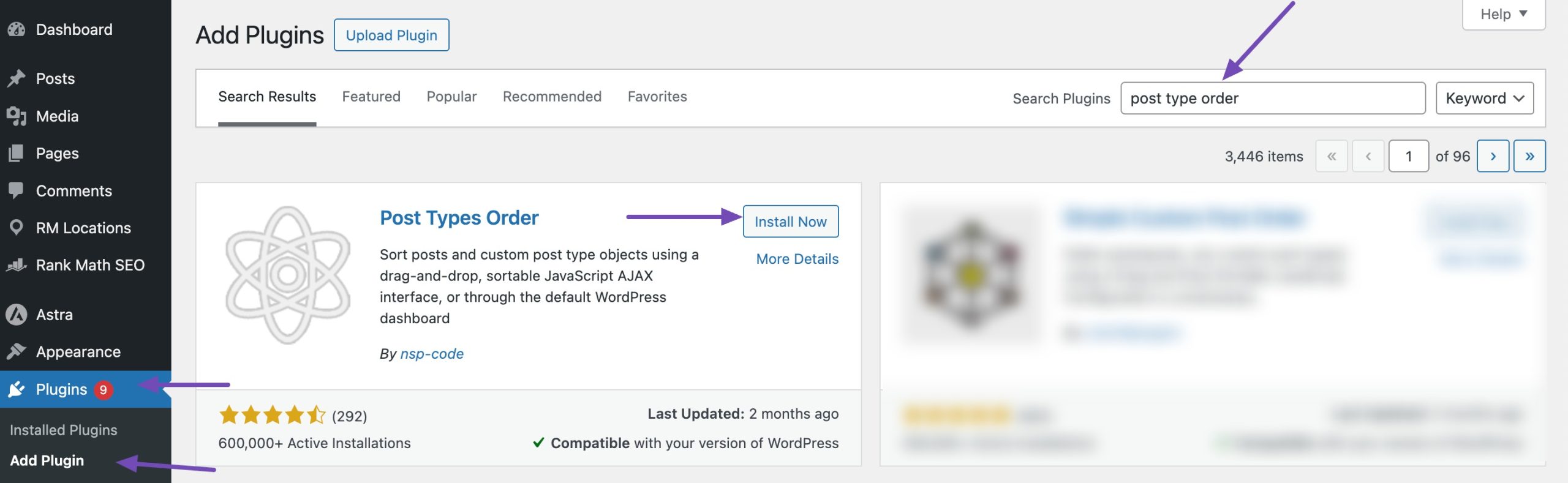
Upon activating the plugin, navigate to the Settings → Post Types Order page to change the plugin’s settings. Here, you can enable the types of posts you want the re-order interface to show up. Don’t forget to click the Save Settings button to store your changes.
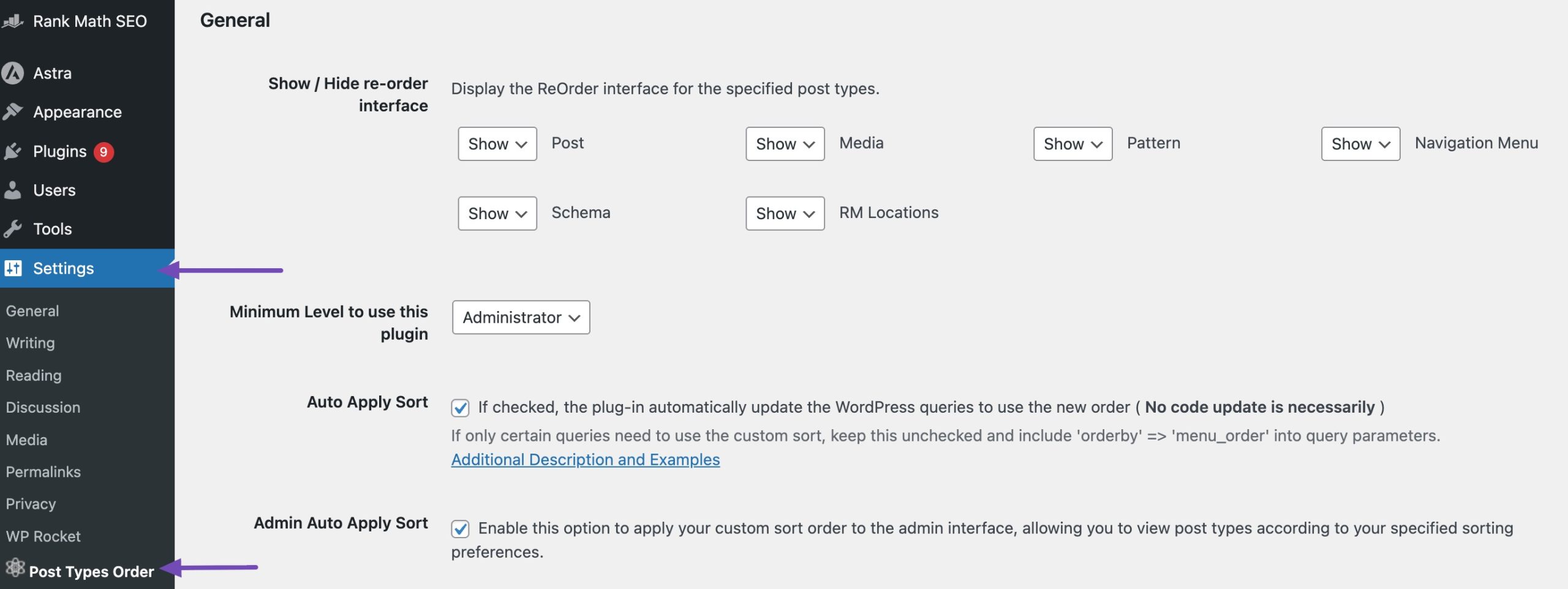
Now you can navigate to the Posts → All Posts page and simply drag and drop posts to re-order them.
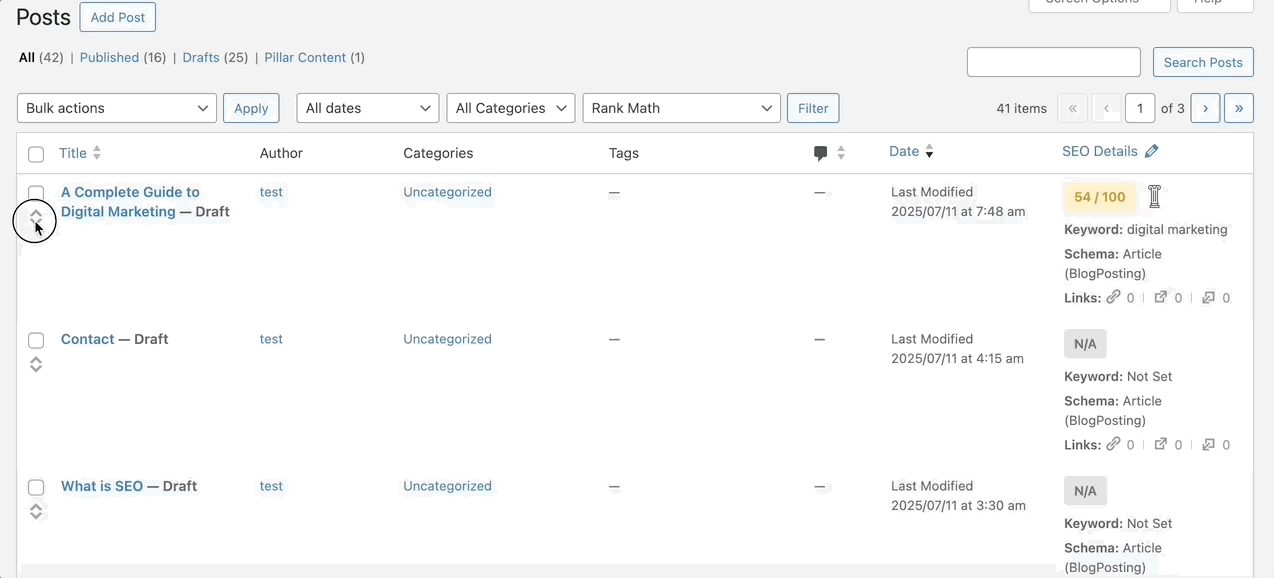
This method is perfect if you need a quick, visual way to reorder multiple posts at once, no fiddling with publish dates required.
2.3 Use Drag and Drop in WooCommerce
Here’s a little secret: if you use WooCommerce, you already have a built-in way to reorder your products. No extra plugins needed!
This is perfect if you want to feature seasonal items, push bestsellers to the top, or simply control the order in which products appear in your shop.
To do so:
- In your WordPress dashboard, navigate to Products → All Products.
- Click the Sorting link at the top of the page.
- Drag and drop your products into the order you want.
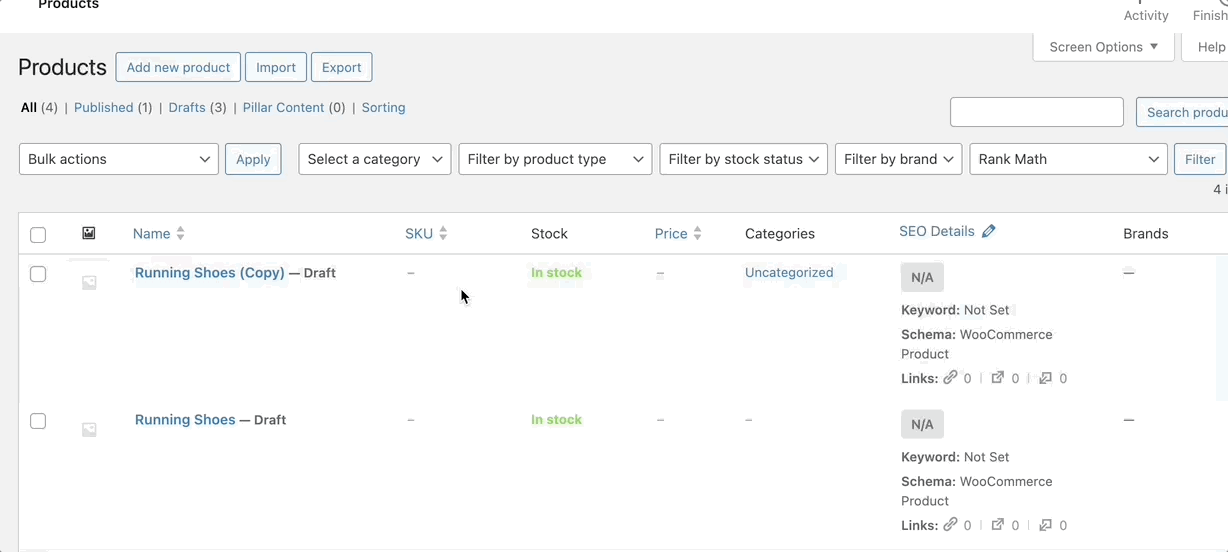
Once you’ve changed the order of the products, click on the Apply button to save the changes.
2.4 Use Sticky Posts Feature in WordPress
Sometimes you have a post that’s just too important to get buried under newer content—like an announcement, a seasonal offer, or a must-read guide. That’s where WordPress’s sticky post feature comes in.
A sticky post stays pinned to the top of your blog page, no matter when it was published. This way, visitors see it first every time they land on your blog.
To use the sticky post feature, edit the blog post you want to pin to the top. On the post edit screen, click on Status and check the box next to the Sticky option under the Post panel, as shown below.
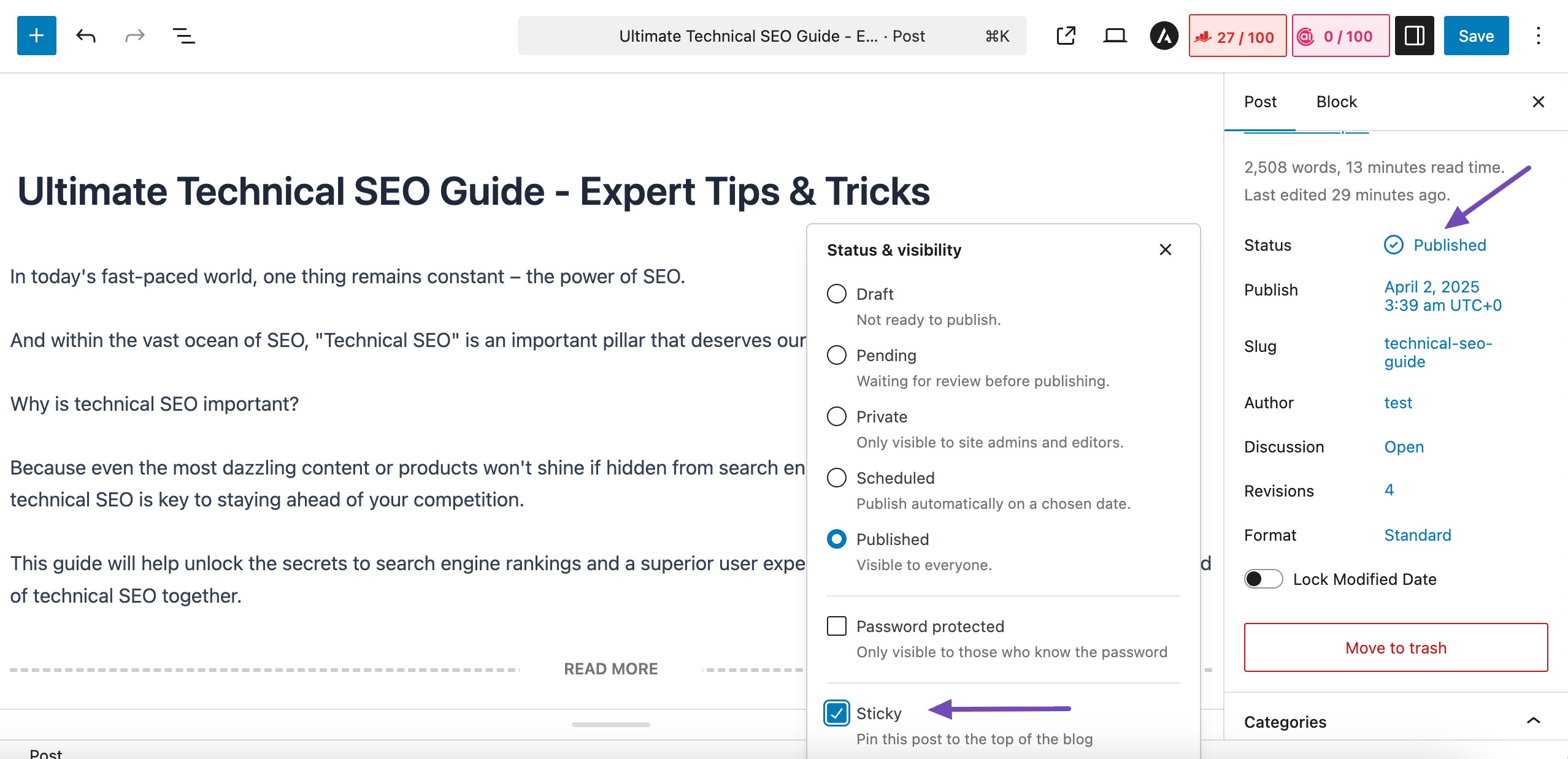
Once done, click on the Save button to save the changes, and your post will be pinned to the top of your content.
2.5 Modify WordPress Query Using Code
If you’re comfortable working with code, you can reorder posts in WordPress without installing a plugin. This method gives you more control and can be a cleaner solution if you want something lightweight.
Note: Before you touch any code, always take a full backup of your site. And whenever possible, add code to a child theme’s functions.php file or use a code snippets plugin, so your changes won’t be lost during theme updates.
Once you have a backup of your site, add the following code snippet to the functions.php file to re-order the posts in ascending order.
//function to modify default WordPress query
function wpb_custom_query( $query ) {
// Make sure we only modify the main query on the homepage
if( $query->is_main_query() && ! is_admin() && $query->is_home() ) {
// Set parameters to modify the query
$query->set( 'orderby', 'date' );
$query->set( 'order', 'ASC' );
$query->set( 'suppress_filters', 'true' );
}
}
// Hook our custom query function to the pre_get_posts
add_action( 'pre_get_posts', 'wpb_custom_query' );3 Conclusion
Reordering posts in WordPress is all about putting you in control of how your content appears. Instead of letting WordPress automatically decide what shows up first, you get to choose the order that makes the most sense for your audience.
You might pin an important announcement at the top, keep a popular guide visible, arrange a multi-part series in sequence, or place your best products front and centre. The right post order helps keep visitors engaged and directs them exactly where you want them to go.
Now that you know different ways to do it, from quick changes like updating publish dates or using sticky posts, to more advanced methods like drag-and-drop plugins or custom code, you can choose the approach that fits your needs.
Which method did you use in WordPress to re-order posts? Tweet @rankmathseo.💬