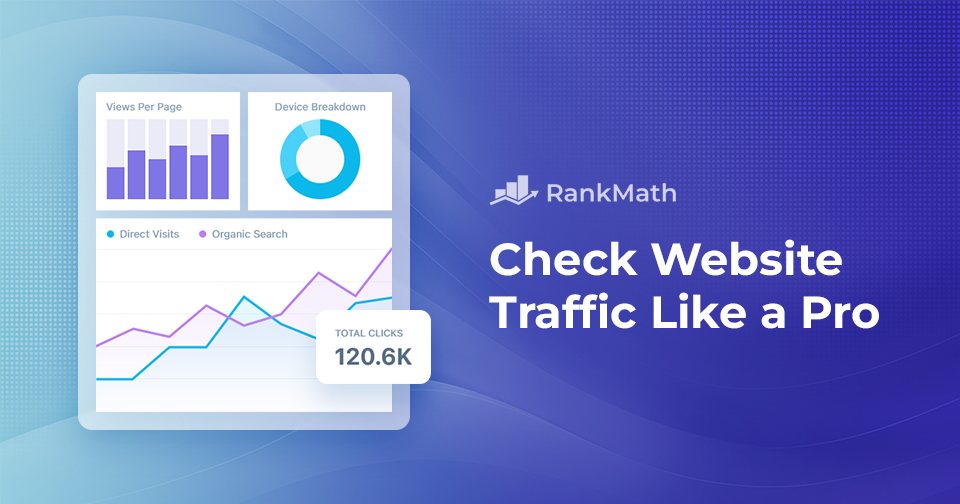Are you looking to check website traffic for any site, including your own?
Analyzing website traffic is necessary to know how well your website is performing in search results.
This kind of web analytics can tell you who is visiting your website, which channels are bringing in the most traffic, and how traffic and other engagement metrics fluctuate over time.
Additionally, it informs you about your performance compared to your most successful competitors.
In this post, we’ll discuss how to check website traffic with the most basic tools to gain valuable insights into your site’s performance and audience engagement.
So, without any further ado, let’s get started.
Table Of Contents
1 Why Check Website Traffic?
Understanding your competitors’ top traffic sources enables you to target similar keywords and topics, ultimately attracting more visitors to your site. It also gives you a clearer picture of what’s working in your industry, so you can spot gaps, refine your strategy, and stay ahead.
Analyzing where your traffic comes from—whether it’s organic search, social media, or paid ads—helps you fine-tune your marketing efforts for better results.
2 Best Tools to Check Website Traffic
Now that you understand the importance of monitoring website traffic, let’s look at some of the most reliable tools you can use.
2.1 Rank Math
Rank Math isn’t a traffic analytics tool on its own, but it integrates with Google Analytics and Search Console to display valuable traffic and SEO data directly within your WordPress dashboard.
It’s important to set up the Analytics data correctly to check website traffic with the help of Rank Math. Navigate to Rank Math SEO → General Settings → Analytics and configure your Search Console and Analytics property by following this guide.
Once connected, Rank Math’s Analytics Dashboard gives you easy access to key metrics without needing to leave your WordPress site.
You’ll see:
- Search traffic
- Search impressions
- Click-through rate (CTR)
- Keyword positions
- Average position
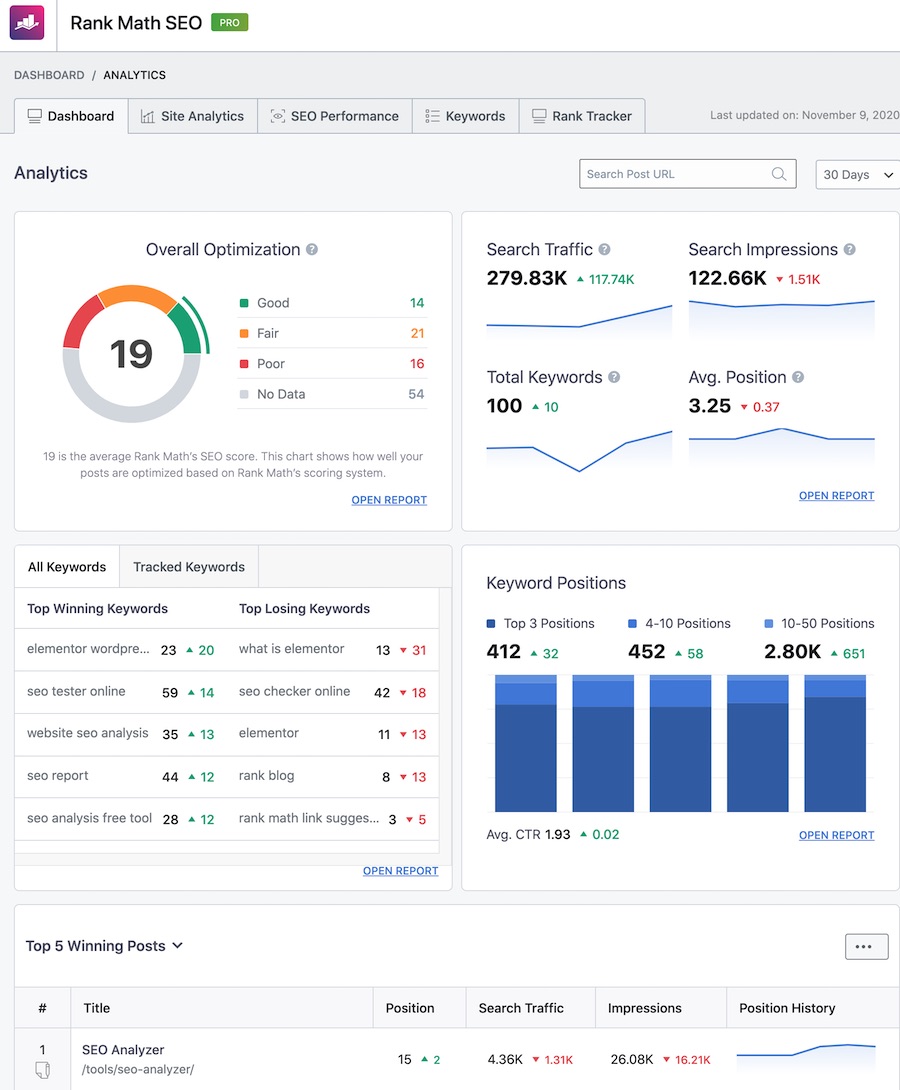
You can also track your website’s overall SEO performance in the SEO Performance report.
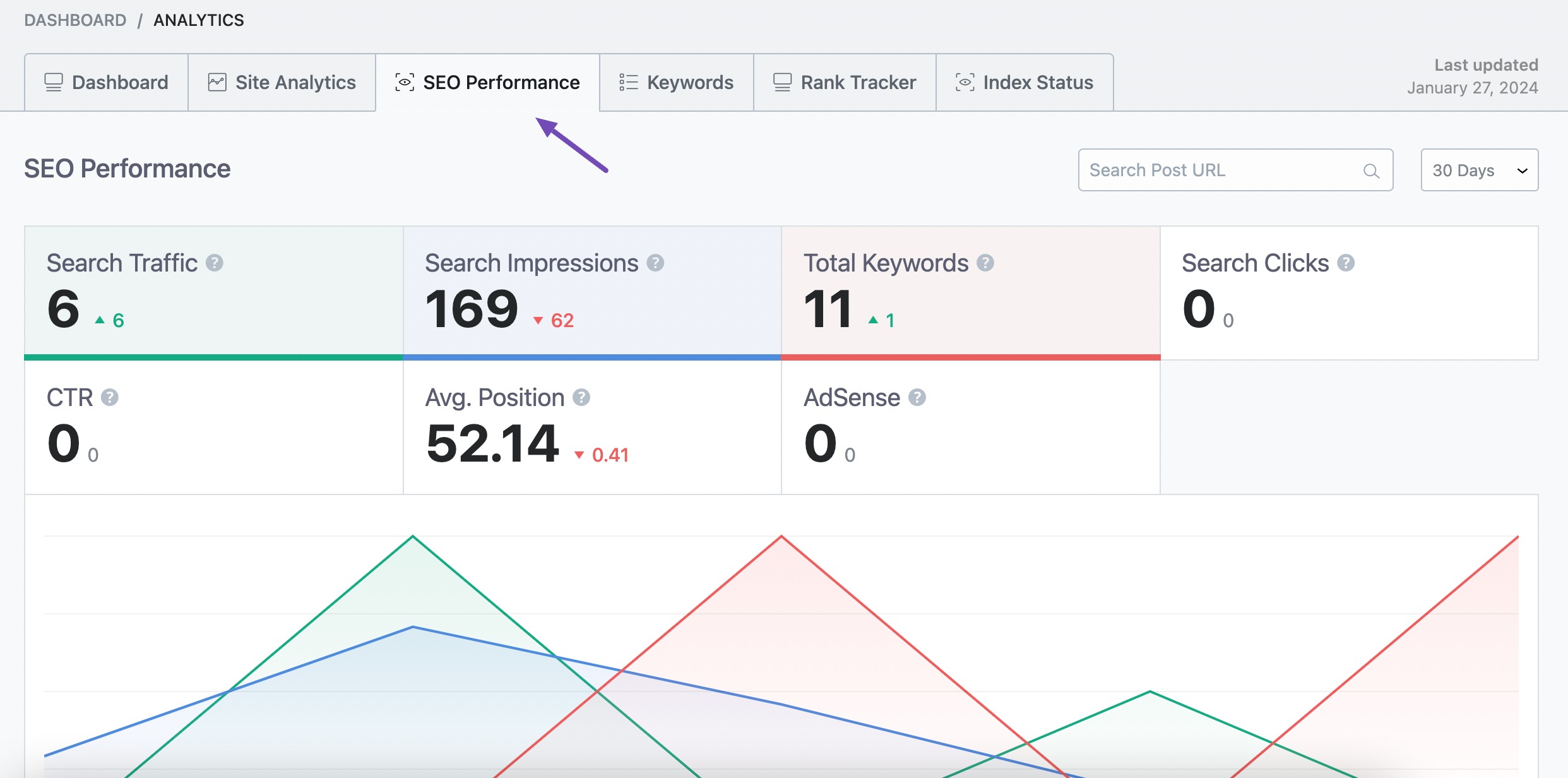
In the Site Analytics tab, click on the title of any post listed here, and you can find detailed information along with the keywords the page ranks for.
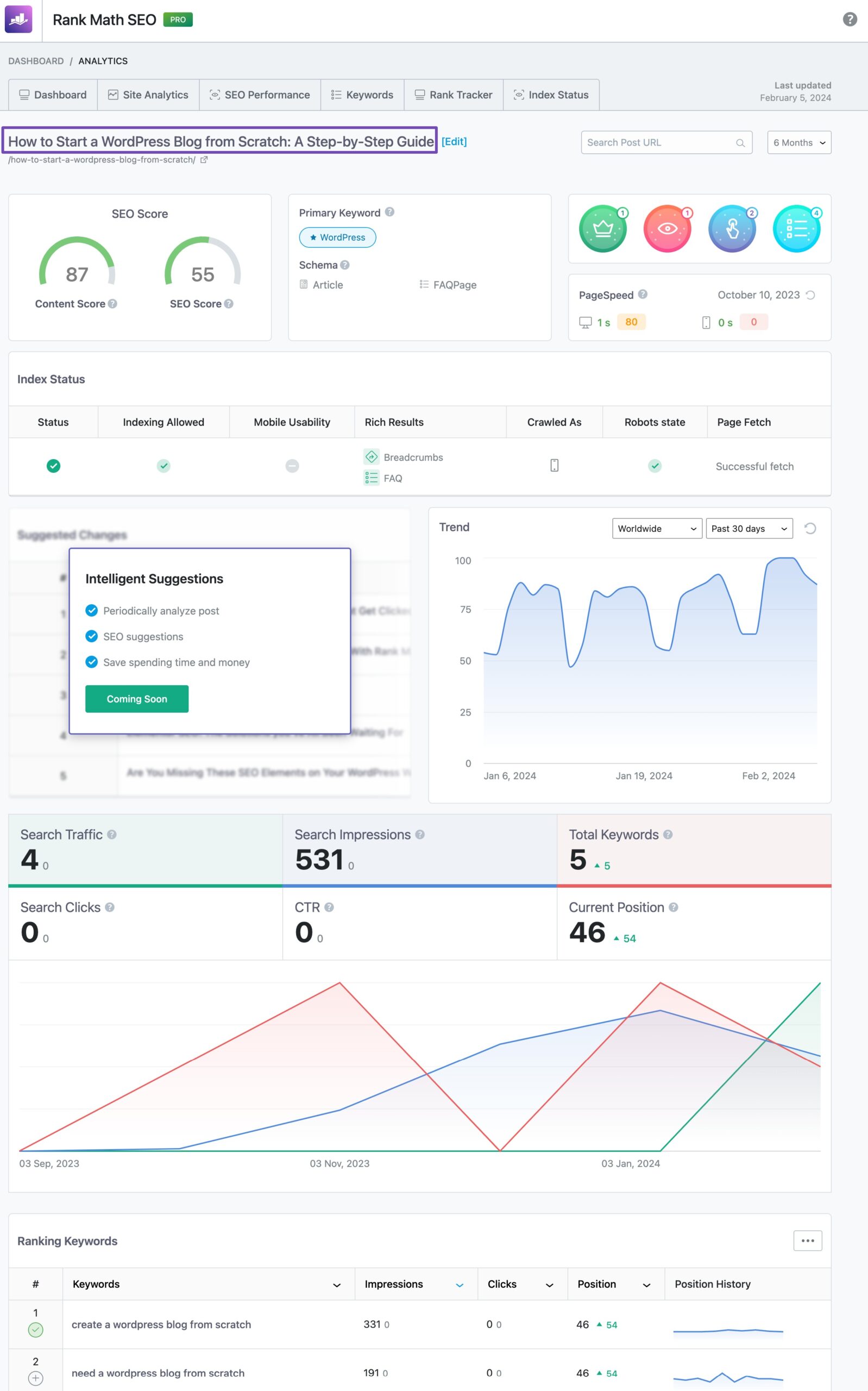
You can check which keywords are performing well on your site using Rank Tracker. This is one of the most important features of Rank Math PRO.
By combining traffic and keyword insights in one place, Rank Math helps you stay on top of your site’s SEO performance more efficiently.
2.2 Google Analytics
Google Analytics offers detailed insights into your site’s traffic, including user behavior, traffic sources, and page performance.
To check website traffic, start by logging in to your Google Analytics account.
Once logged in, navigate to Acquisition → Traffic acquisition, as shown below. GA4 provides insights into organic search, direct traffic, social referrals, and other key metrics.
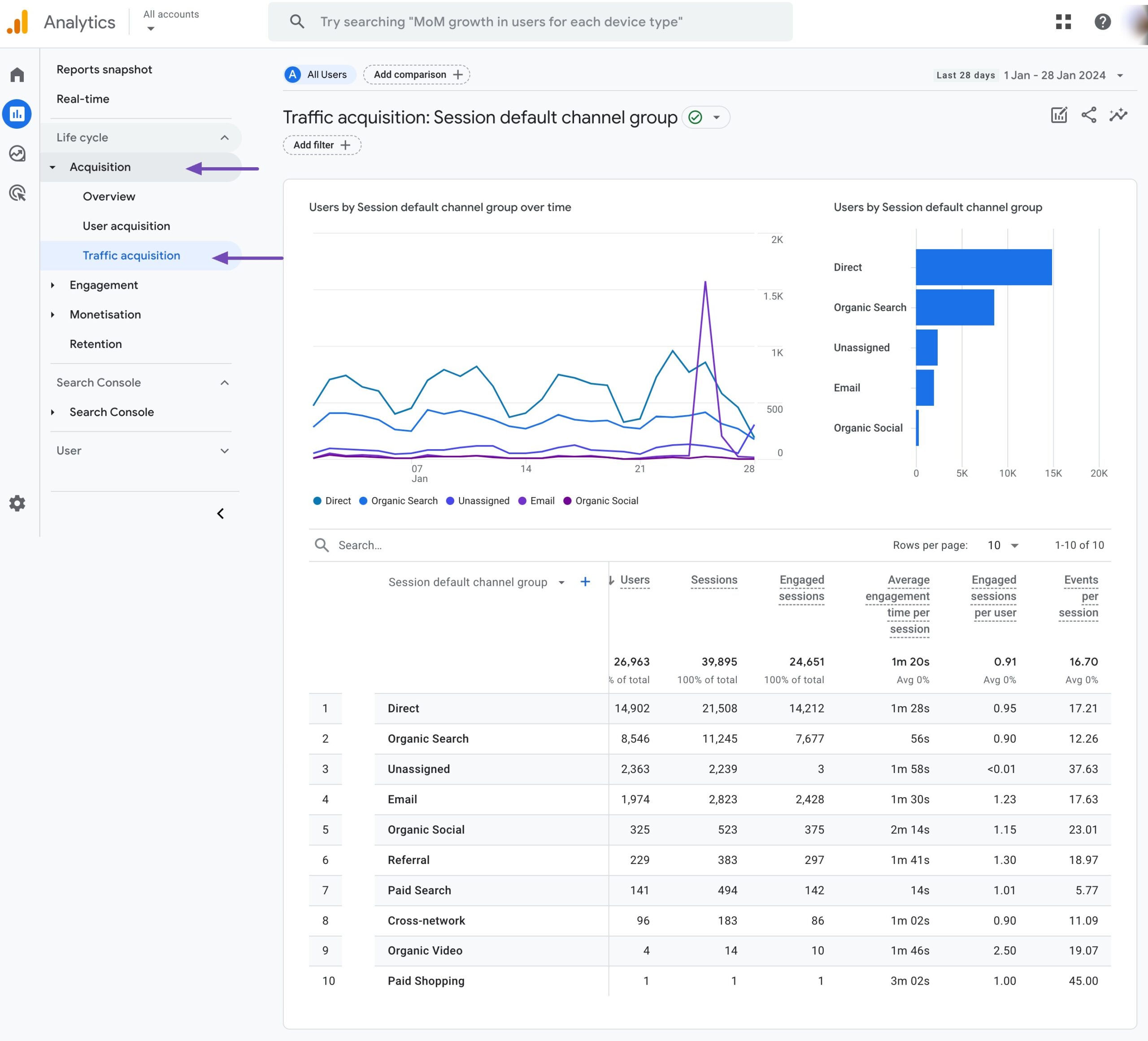
To analyze individual page performance, navigate to Reports → Engagement → Pages and screens.
This section shows:
- Users – How many unique visitors interacted with those pages
- Views – How many times each page was viewed
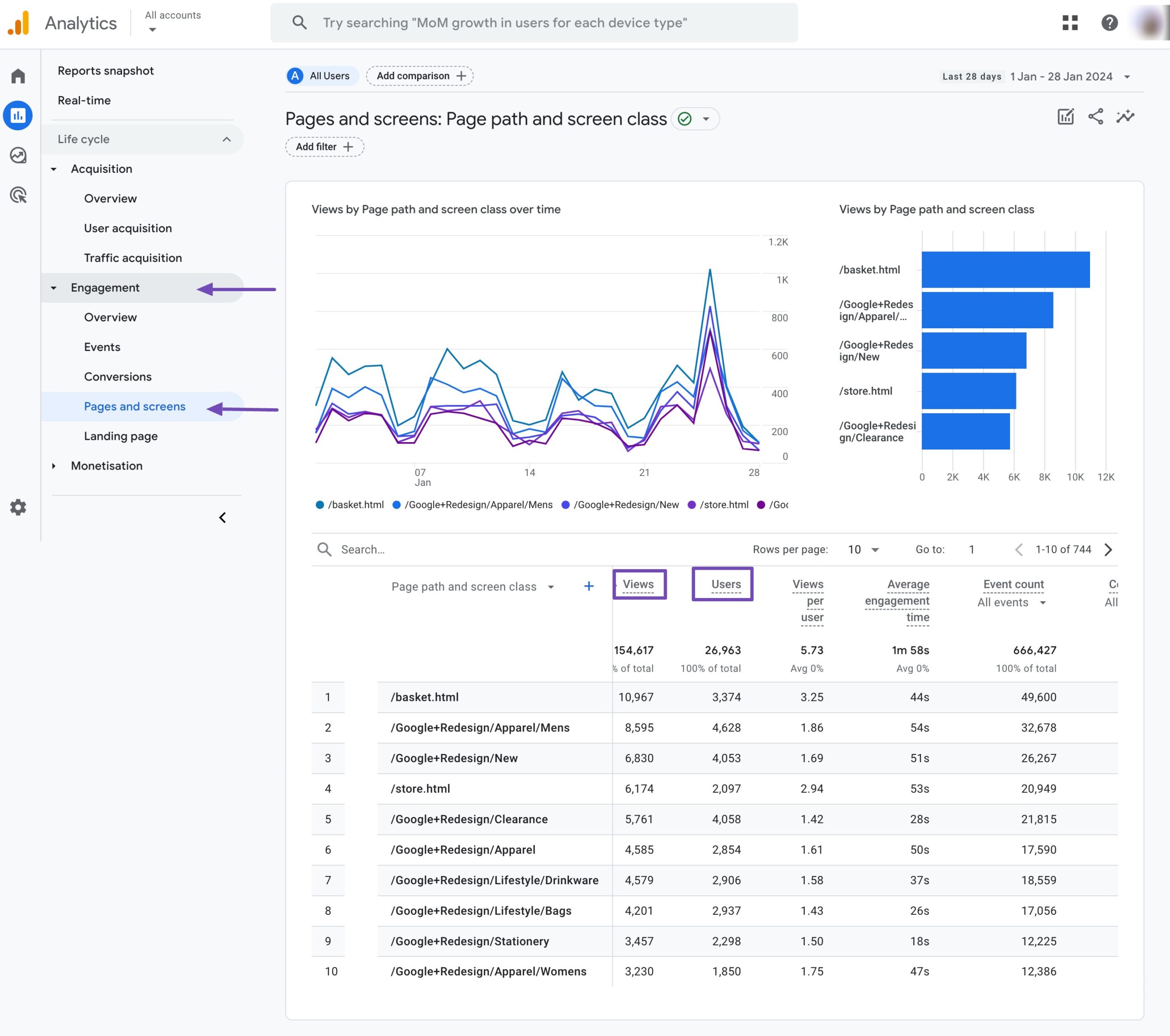
These reports help you understand where your visitors are coming from and which content keeps them engaged.
2.3 Google Search Console
Google Search Console is a free tool from Google that helps you understand how your site appears in search results and how users interact with it. It’s especially useful for analyzing search traffic and identifying opportunities to improve your SEO.
Log in to your Google Search Console account. If you don’t already have an account, you’ll need to add your website and verify ownership.
Once logged in, click Performance in the left-hand menu. This opens a dashboard showing how your site performs in Google Search.
Review the following metrics:
- Total Clicks – Number of times users clicked on your site in search results
- Total Impressions – How often your site appeared in search results
- Average CTR – The percentage of impressions that resulted in clicks
- Average Position – Your average ranking for search queries
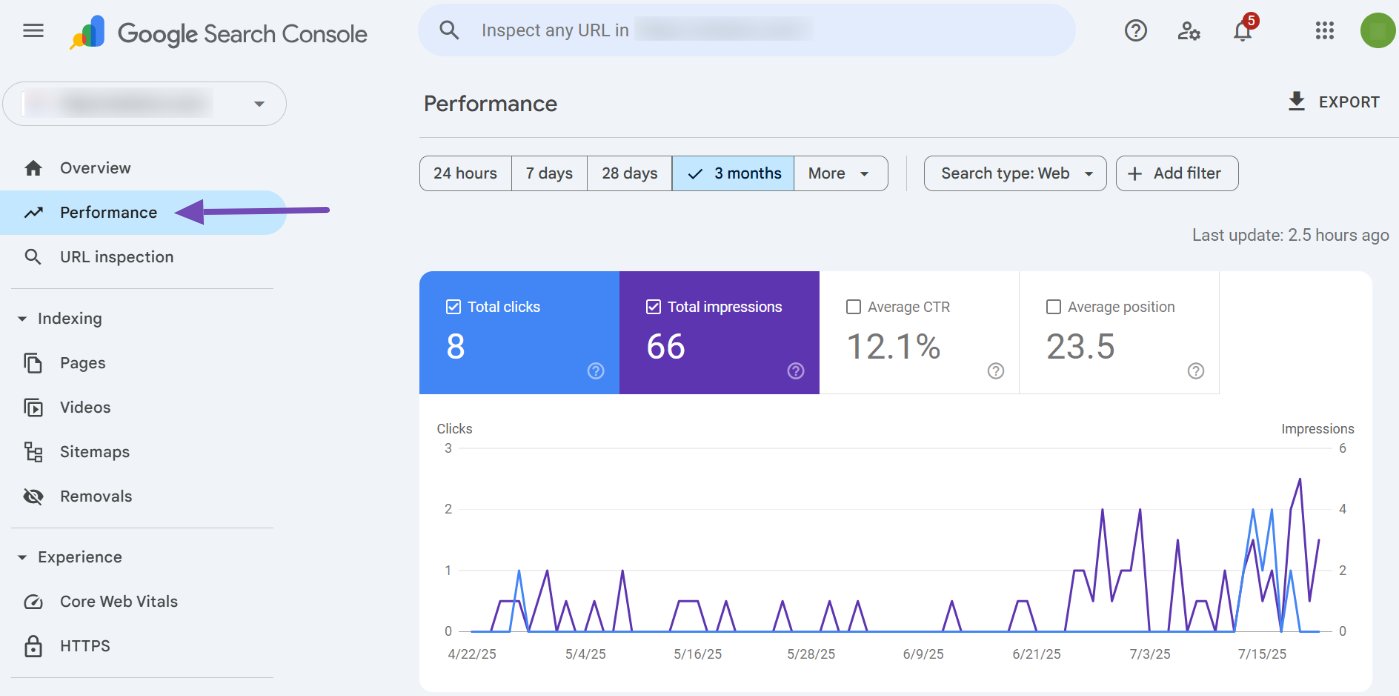
Scroll down to see the QUERIES section, which shows the keywords users searched for before landing on your site. This is helpful for identifying content topics that are attracting traffic and spotting gaps you can fill.
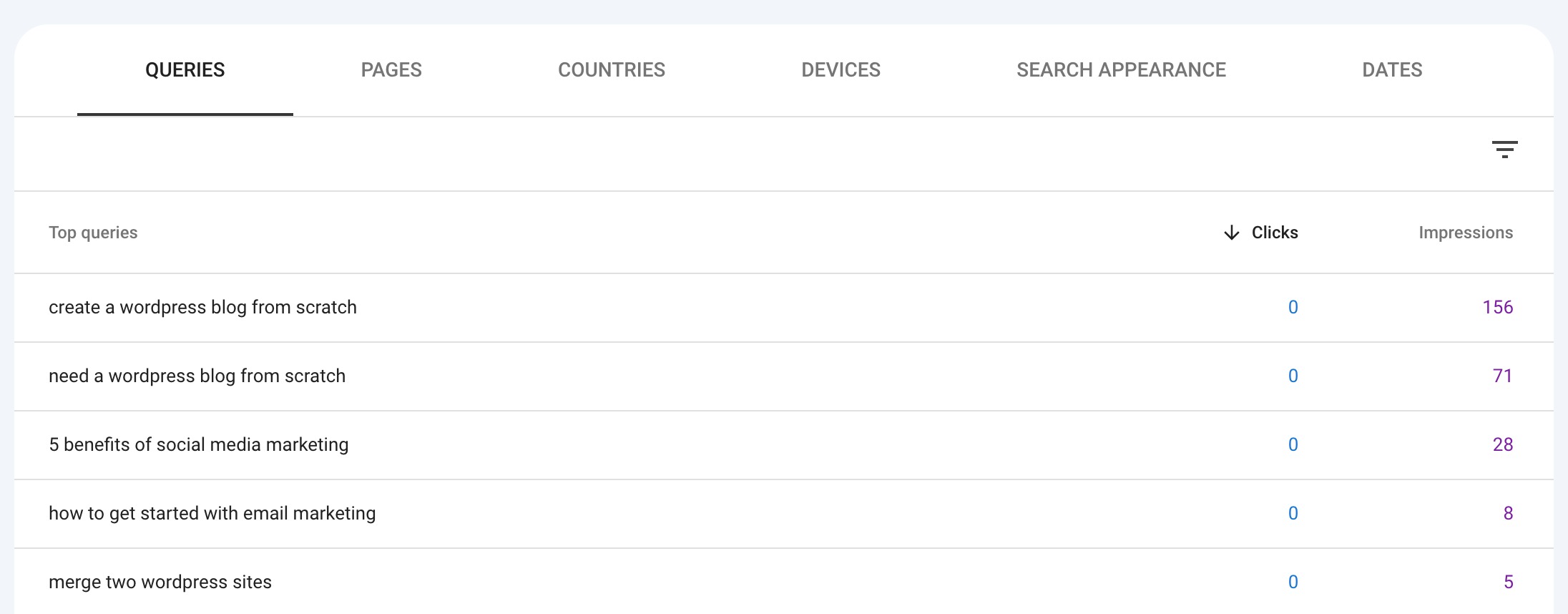
This information is essential for optimizing your content, identifying SEO opportunities, and improving your website traffic.
Switch to the Pages tab to view which pages get the most clicks and impressions.
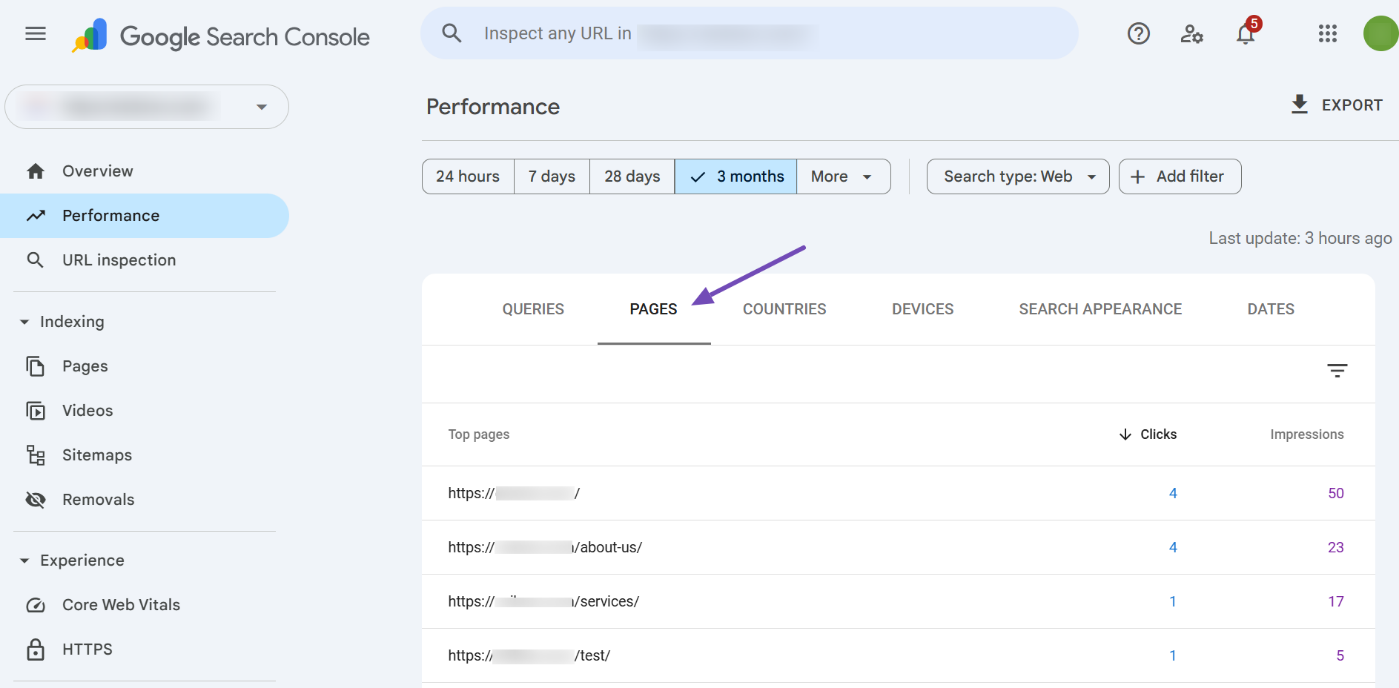
Click on any page to view specific keyword data and performance metrics for that URL.
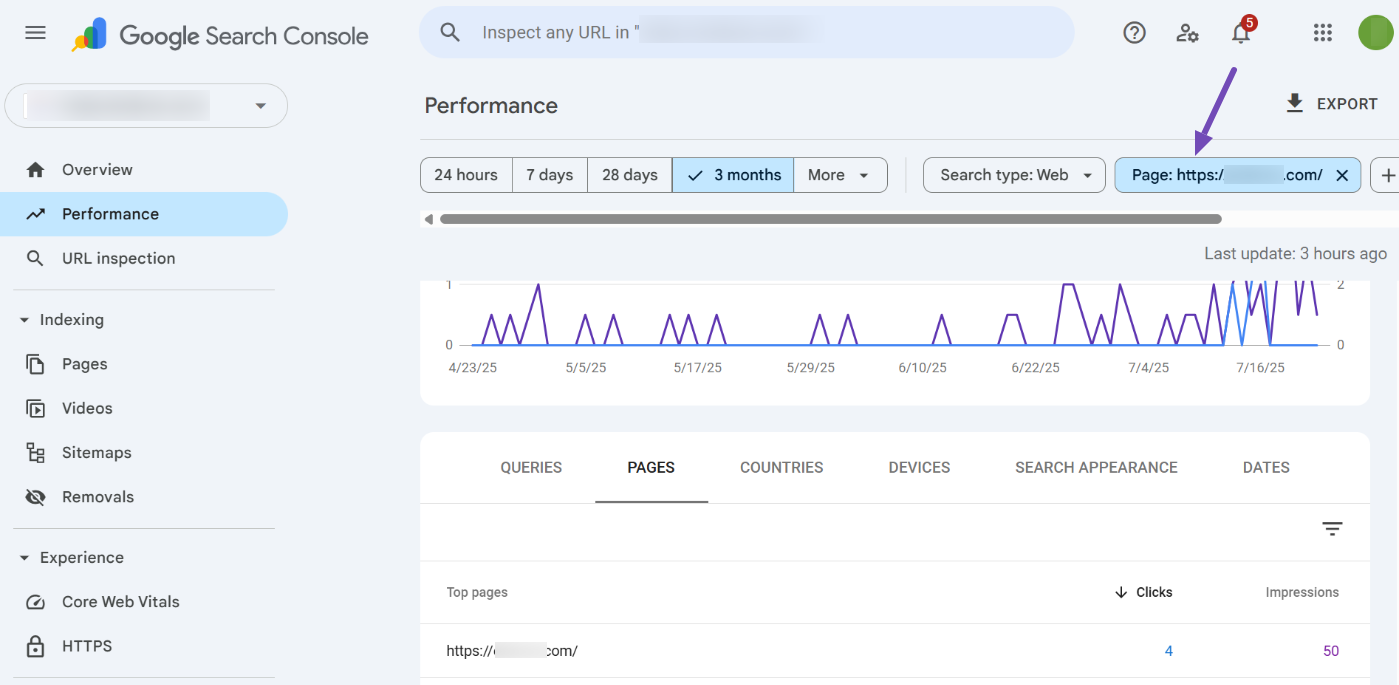
If you notice your site isn’t getting much traffic, it may be time to revisit your content and SEO strategy. For practical tips, check out our video on improving search traffic
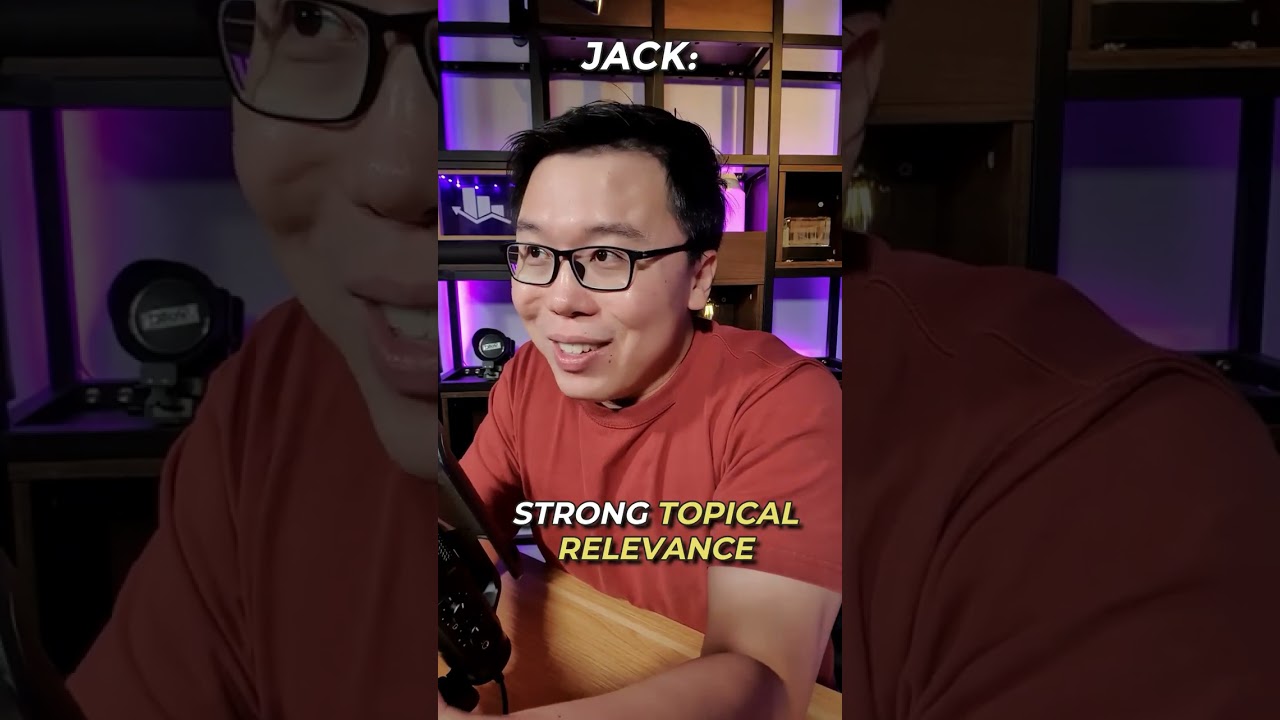
2.4 Ahrefs Traffic Checker
You can use the Ahrefs Website Traffic Checker tool to check your competitor’s website traffic. This tool does not require any sign-up or account creation.
Simply enter the URL to check the website traffic and click the Check traffic button, as shown below.
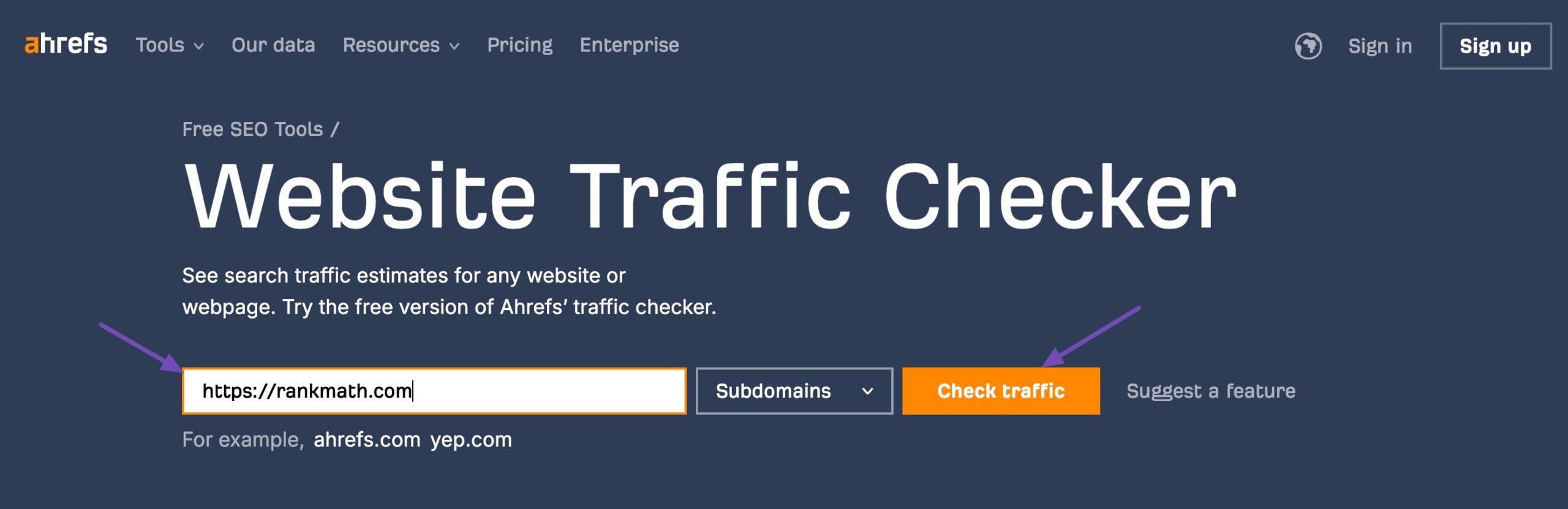
You’ll find information about the top organic keywords, estimated monthly traffic, and the number of ranking keywords in no time.
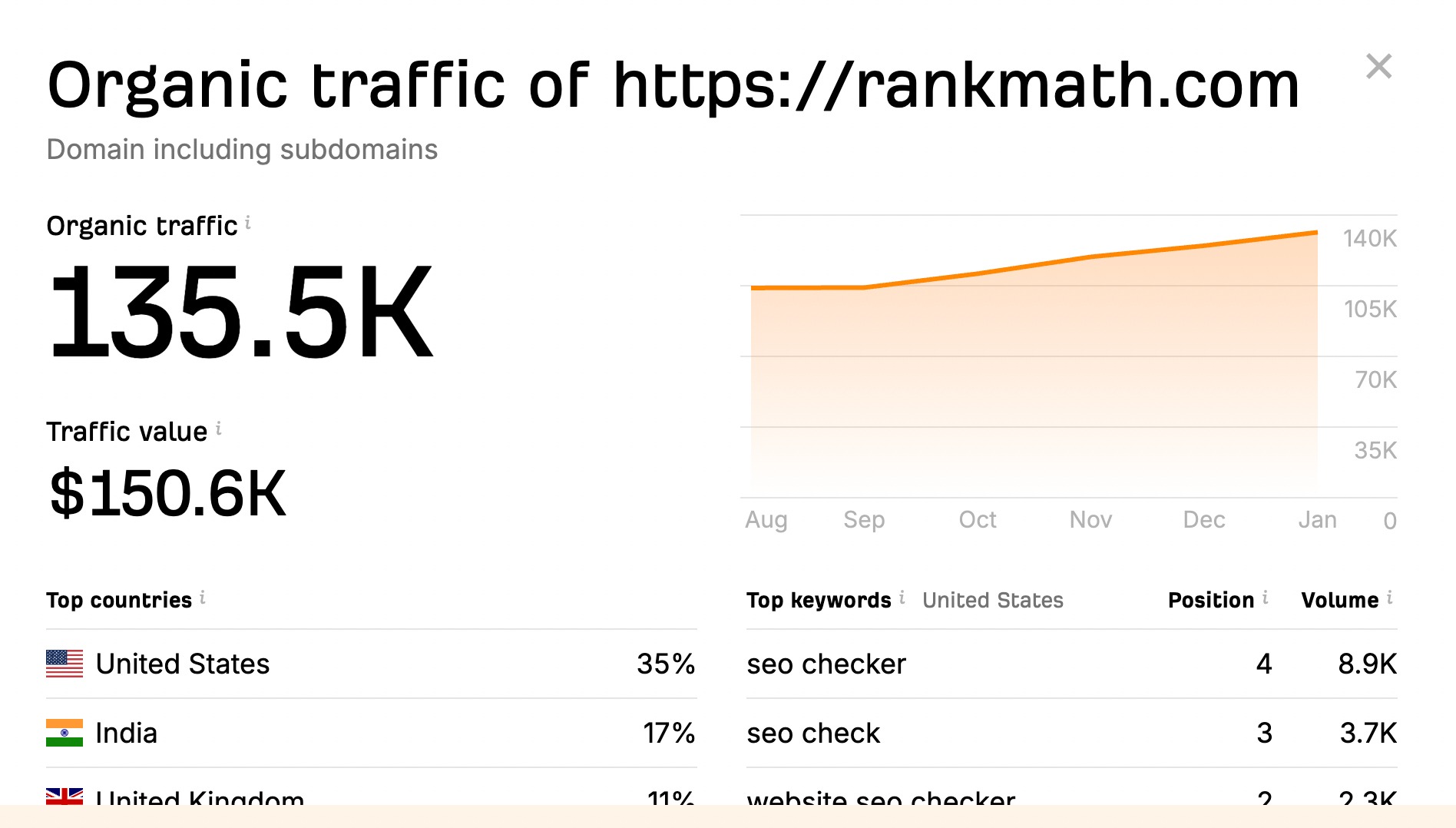
2.5 Semrush
Semrush is known for its wide range of SEO and competitive research tools.
One of its standout features is Traffic Analytics, which allows users to estimate and analyze website traffic for any domain, whether it’s their own site or a competitor’s.
Unlike tools such as Google Analytics, which require site ownership and setup, Semrush lets you check traffic data without needing to verify the website, making it ideal for competitive benchmarking.
To begin, log in to your Semrush account. While there is a free version available, its access to Traffic Analytics is limited—most in-depth features require a paid plan.
Once you’re in, navigate to Competitive Research → Traffic Analytics, then enter the domain name you want to analyze.
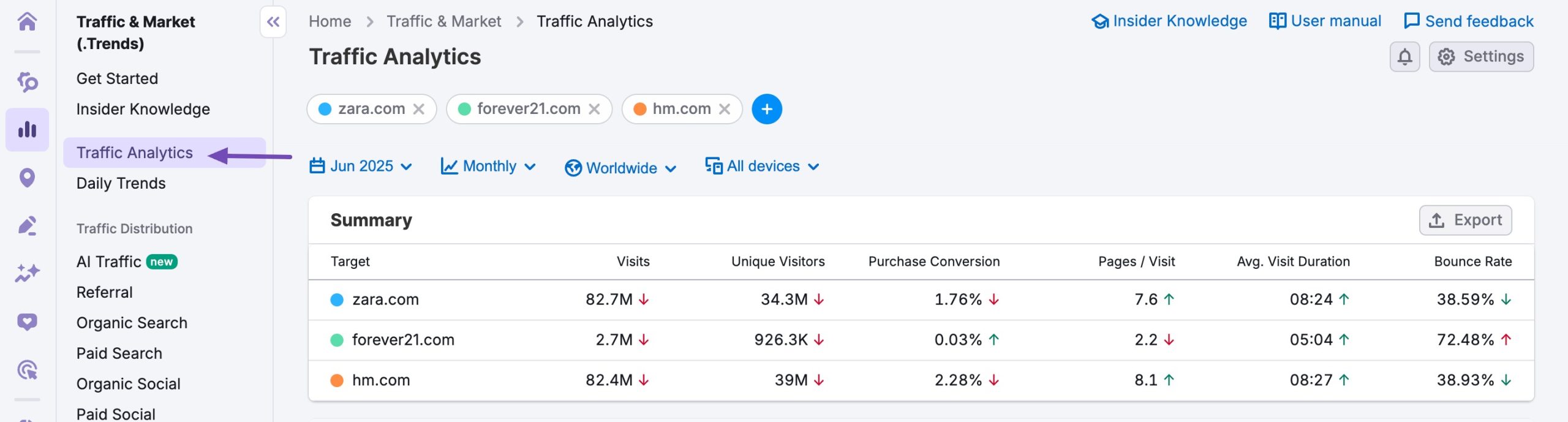
Semrush provides a comprehensive overview of the selected site’s traffic. This includes:
- Visits – The total estimated number of visits during a selected time frame.
- Unique Visitors – How many individual users visited the site.
- Pages per Visit – The average number of pages a visitor views in one session.
- Average Visit Duration – How long users typically stay on the site.
- Bounce Rate – The percentage of visitors who leave after viewing only one page.
While the traffic metrics might not be as precise as tools that use first-party data like Google Analytics, it’s still highly valuable for competitive research and broader trend analysis.
2.6 Ubersuggest
Ubersuggest, developed by Neil Patel, is an easy-to-use SEO tool that offers several features for keyword research, backlink analysis, and website traffic estimation. One of its useful capabilities is the ability to check estimated traffic for any domain—your own or your competitors’.
To get started, go to Ubersuggest and enter a domain name in the search bar. After choosing the country you want to analyze traffic for, click CHECK THE TRAFFIC. Ubersuggest will generate an overview of the domain’s performance.
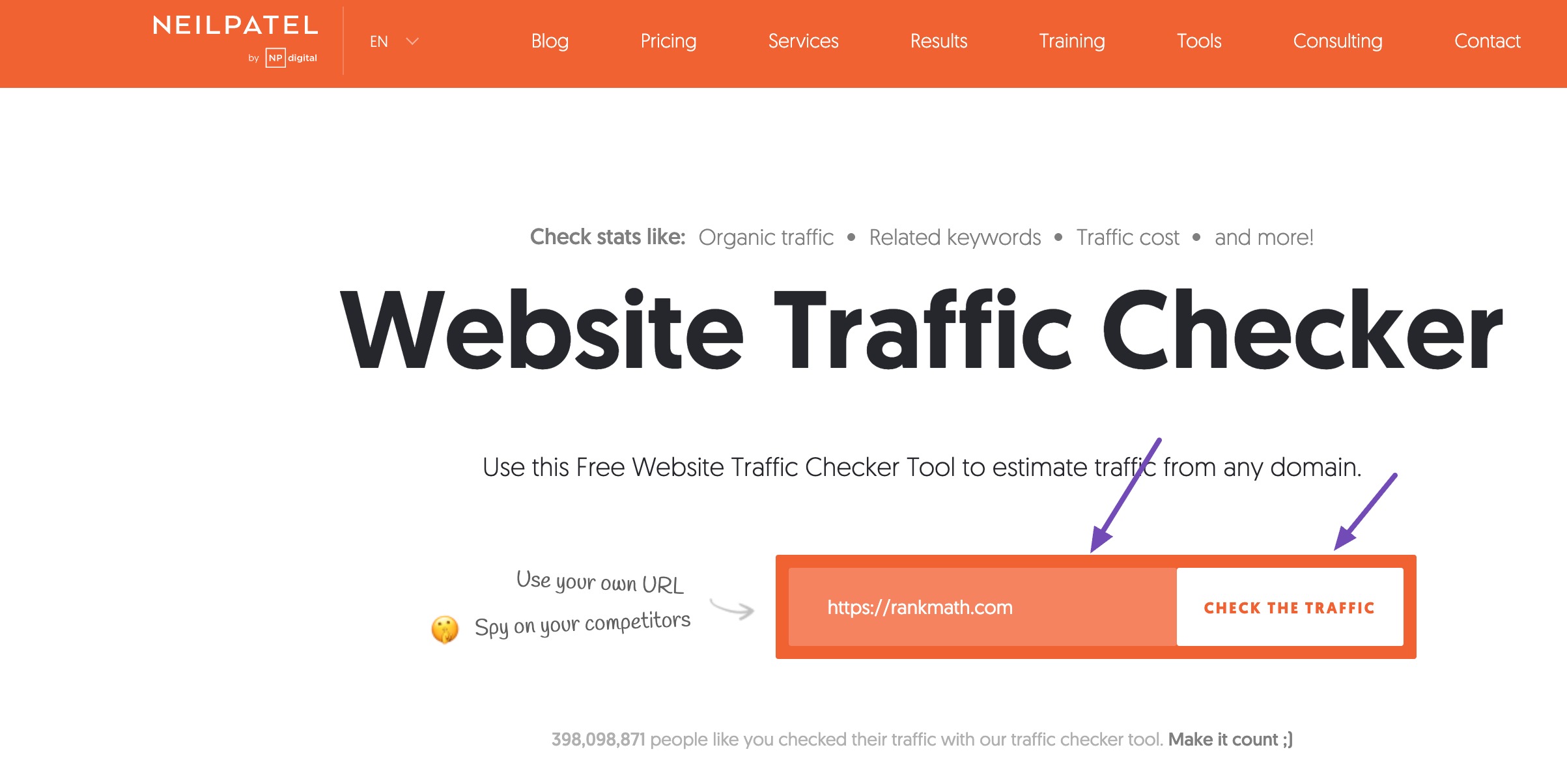
Under the Traffic Overview tab, you’ll see key traffic metrics such as:
- Organic Monthly Traffic – An estimate of how many visitors come from search engines each month.
- Domain Authority – A score (0–100) that predicts how well a website might rank in search results.
- Backlinks – The number of external links pointing to the domain.
- Total Ranking Keywords – The number of keywords the domain ranks for in Google.
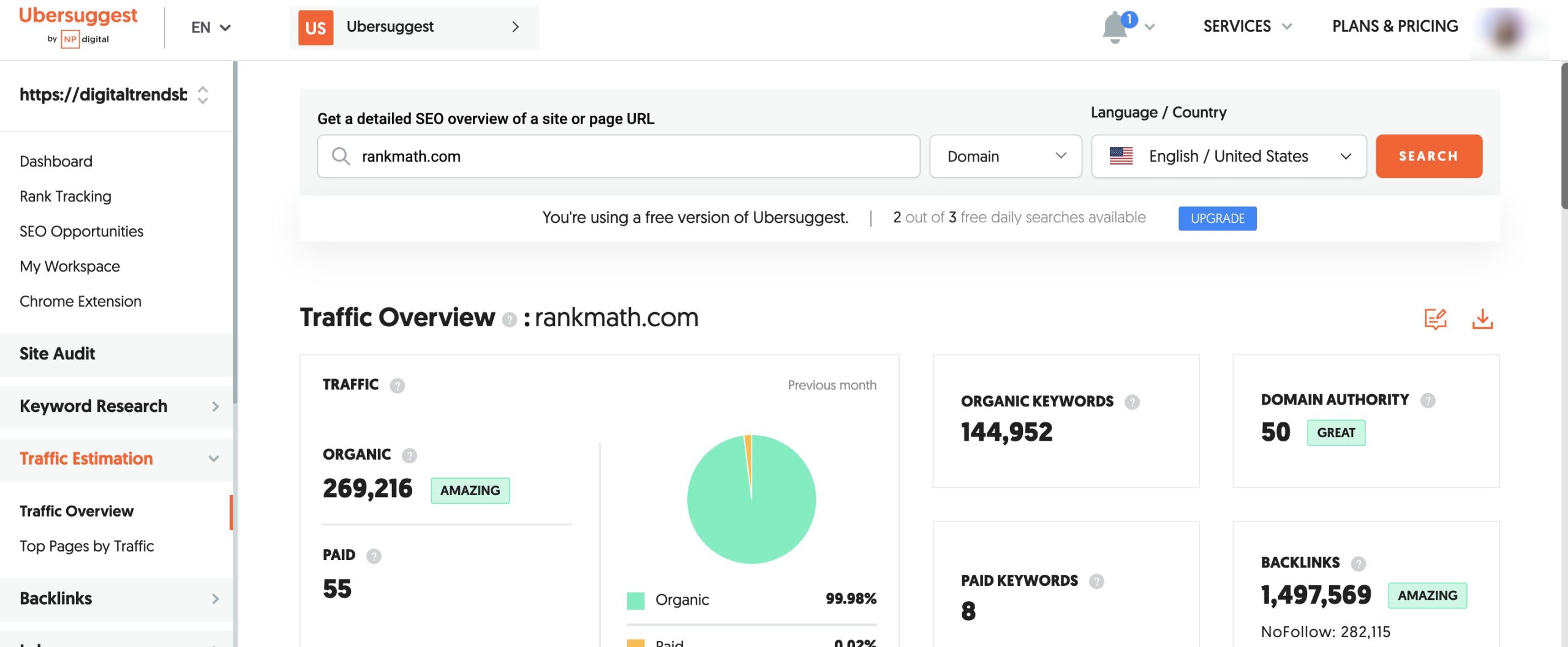
Ubersuggest also shows a visual graph of monthly traffic trends, which helps you identify whether traffic is growing, stable, or declining over time. This is especially helpful when tracking competitor performance or evaluating the effects of an SEO strategy.
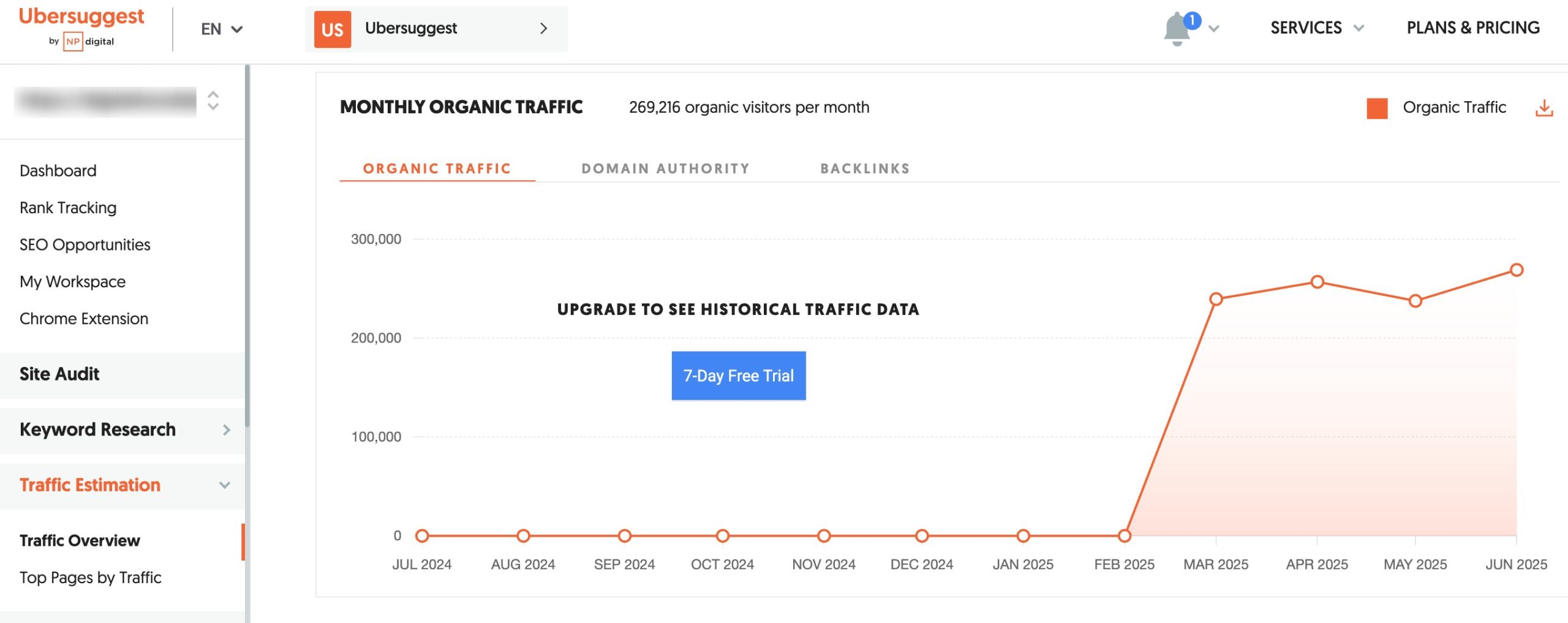
You can scroll down to view a list of Top Pages by Traffic.
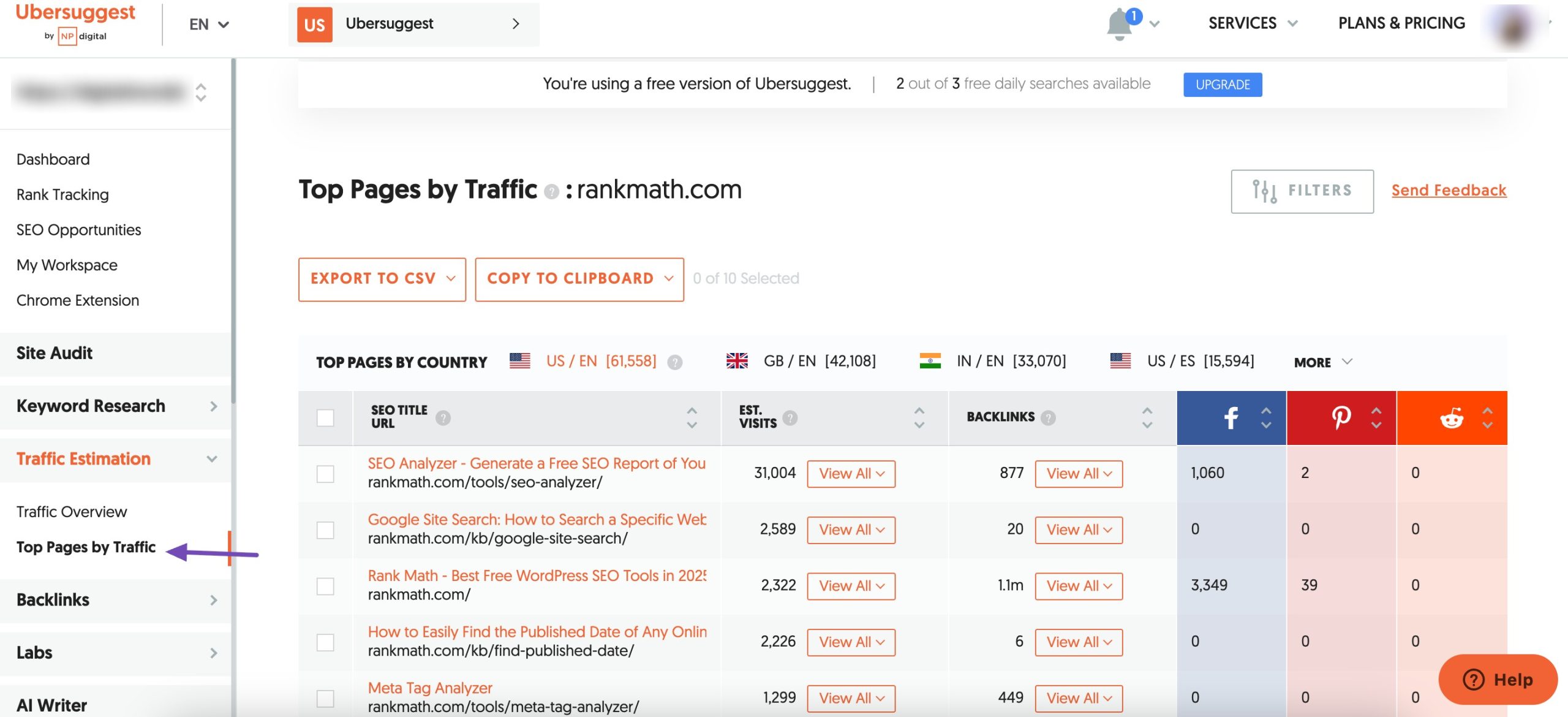
This section displays:
- The most visited pages on the website.
- The estimated traffic each page receives.
- Backlinks pointing to each page.
This information is useful for understanding what type of content performs best on a site, helping you identify content gaps or new topic opportunities.
2.7 Similarweb
Similarweb is a well-known competitive intelligence platform that provides comprehensive insights into website traffic and digital performance.
The Traffic and Engagement section shows how traffic has changed over weeks or months, helping you track performance trends and seasonality. You can also filter this data by device type (desktop vs. mobile).
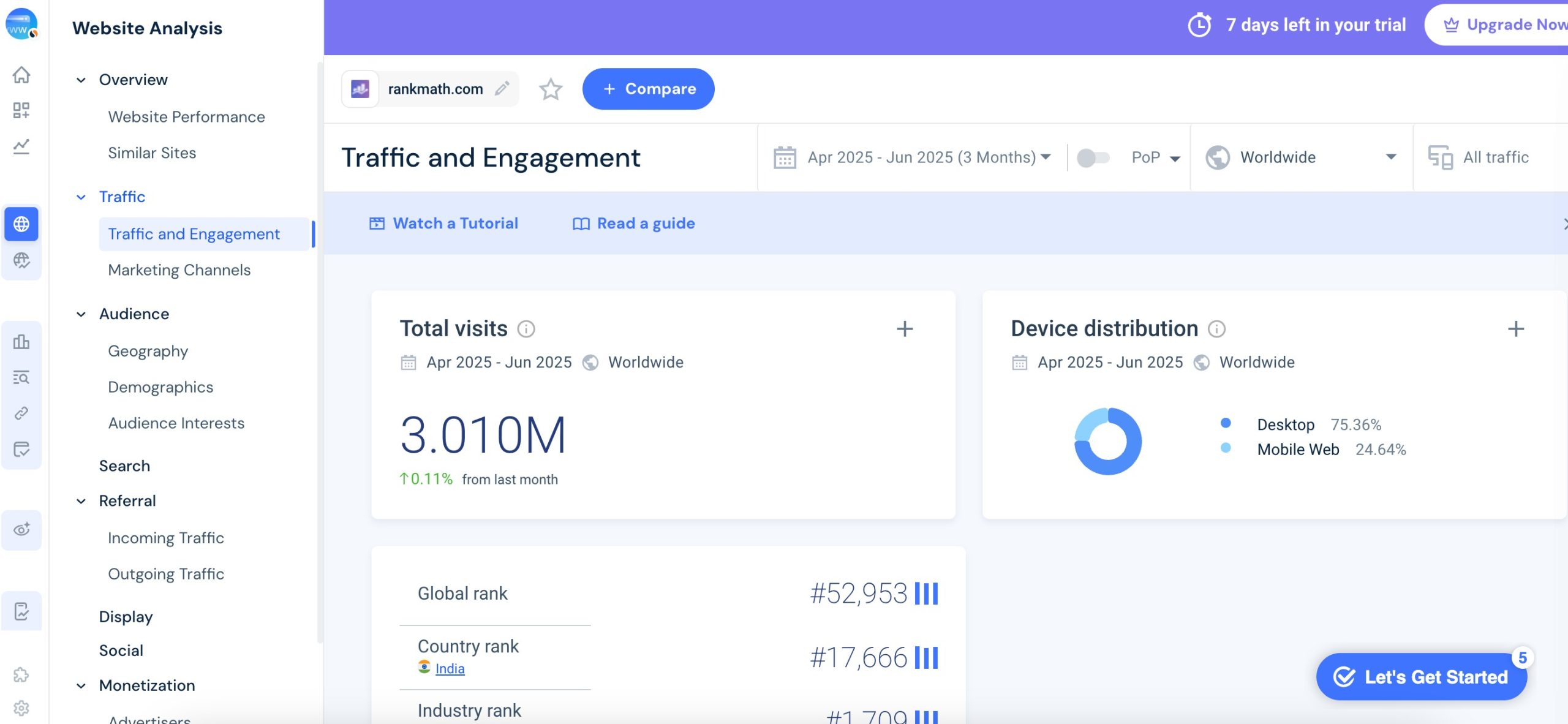
Similarweb’s Compare feature allows you to evaluate multiple domains side by side. This is useful for benchmarking your site’s performance against key competitors in your niche.
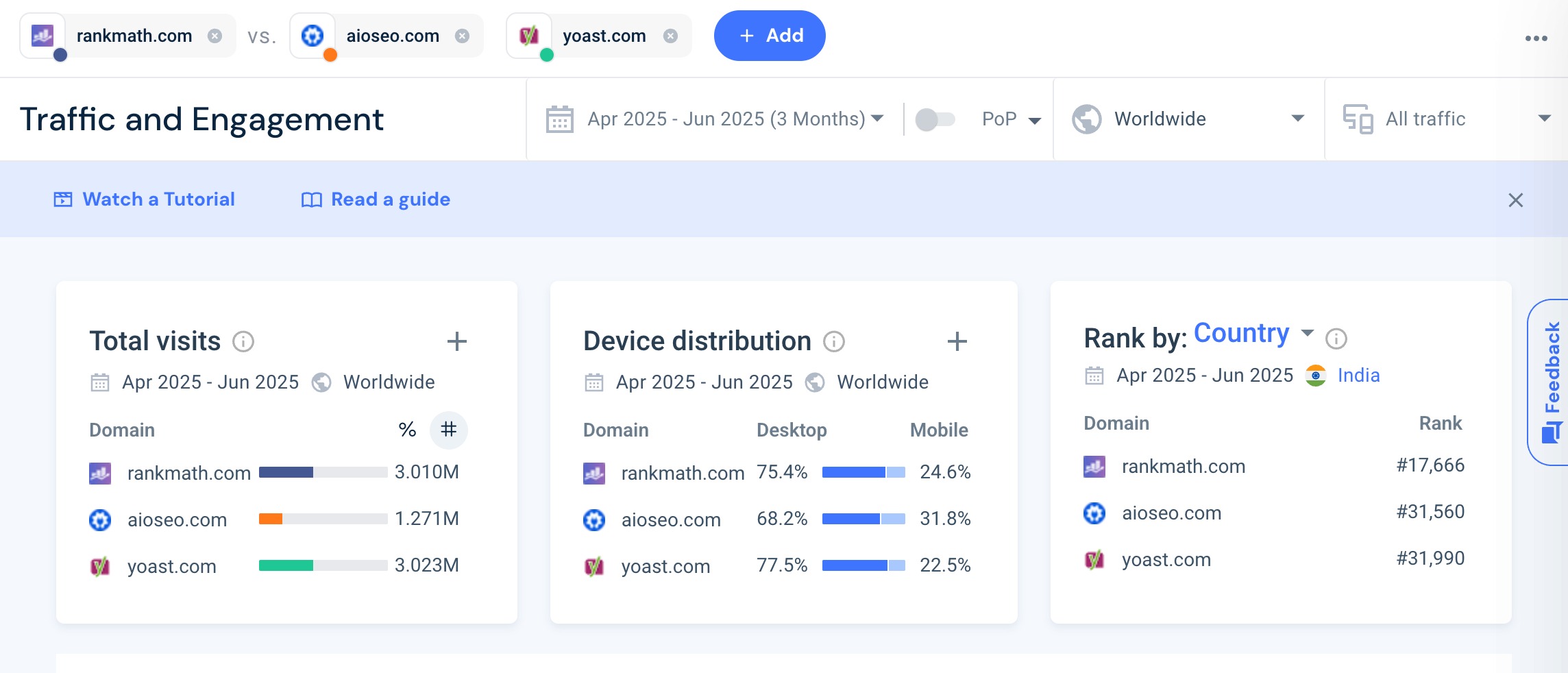
The free version limits the amount of data you can access. For full historical trends, detailed breakdowns, and competitor comparisons, a paid plan is required.
3 Conclusion
Website traffic isn’t just a set of numbers—it’s a reflection of how people find and interact with your content.
By understanding where your visitors come from, what they engage with, and how they navigate your site, you can make informed decisions to improve your content, user experience, and SEO strategy.
There are various tools available to check website traffic. We’ve covered the most basic ones in this post to help you track the most relevant metrics and shape your success.
If you like this post, let us know by Tweeting @rankmathseo.