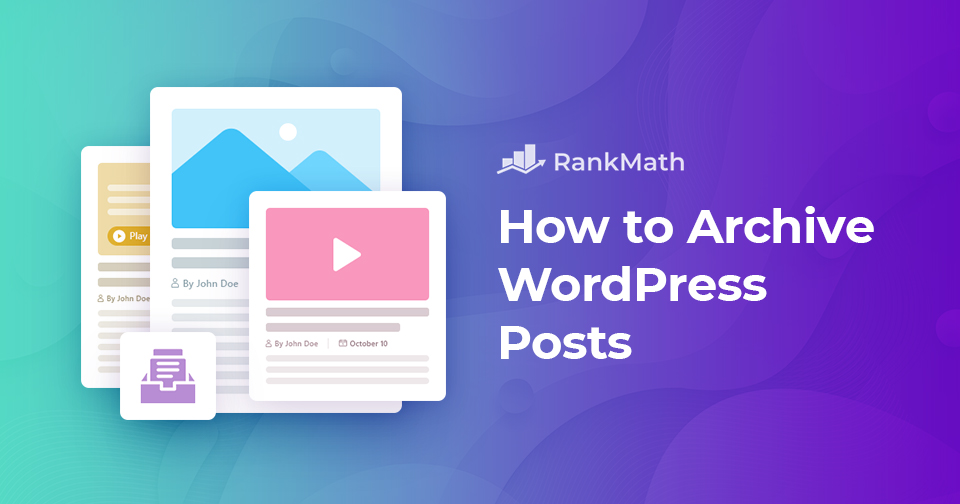When your WordPress site grows, older posts and pages can start to pile up, making it harder for visitors to find fresh or relevant content.
Instead of deleting them, archiving is a smart way to keep your site organized while still preserving valuable information.
By archiving, you can remove outdated or less important content from your main pages without losing access to it completely.
In this post, you’ll learn how to easily archive WordPress posts and pages so you can keep your site clean, professional, and user-friendly.
Table Of Contents
1 What Are Archive Pages in WordPress?
In WordPress, archive pages are special pages that automatically organize and display your posts by date, category, tag, or even author.
If you’re running a blog, your homepage probably already acts as an archive, showing your most recent posts in order.
But you’re not limited to just that; you can also create dedicated archive pages for specific categories or tags and link them in your menu or sidebar.
For example, here’s the archive for the Technical SEO category of our blog: https://rankmath.com/blog/category/technical-seo/
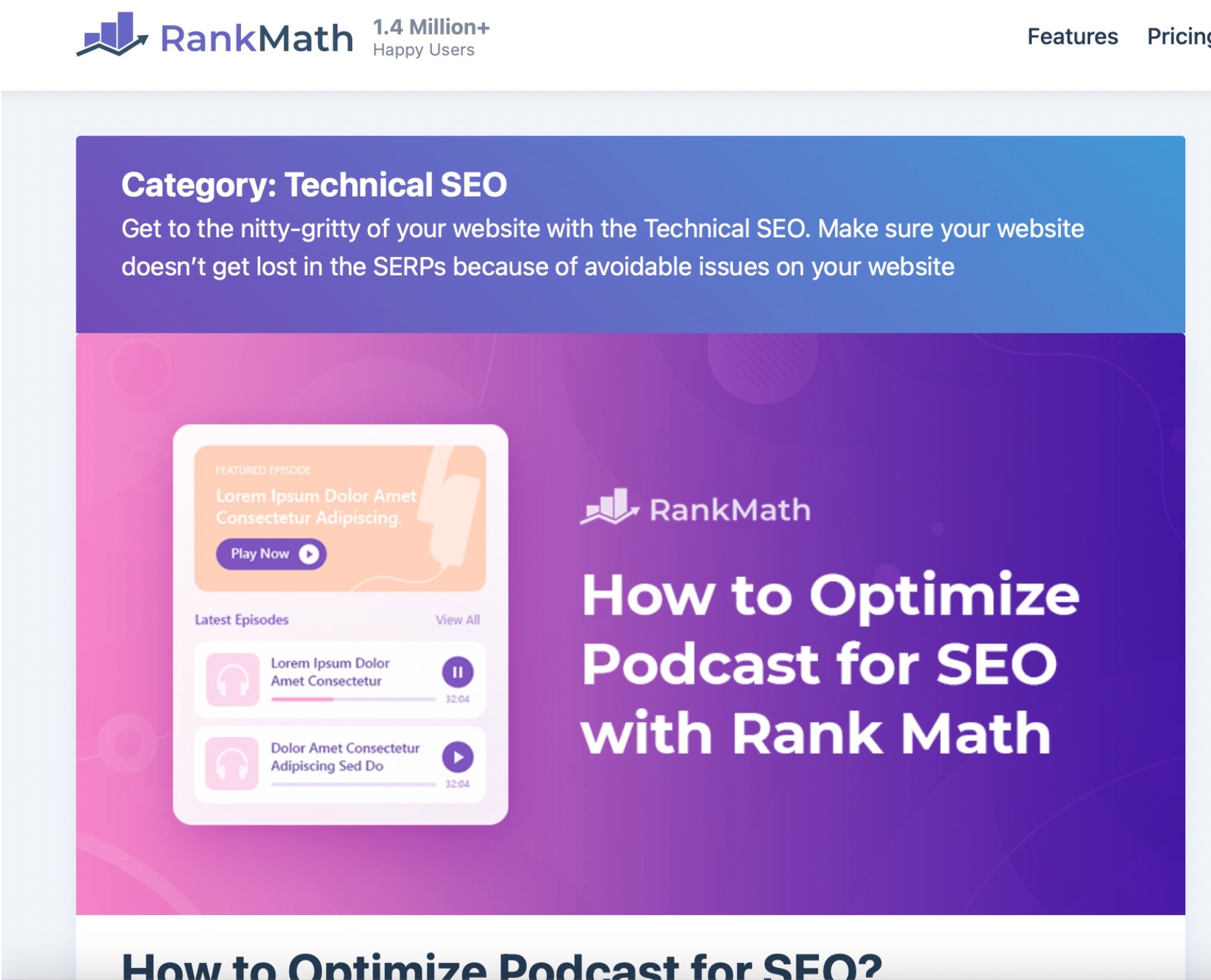
By using archive pages, you make it much easier for readers to browse your content and quickly find what interests them most, without having to scroll through an endless list of posts.
2 Why Archive WordPress Posts Without Deleting Them?
You might wonder why to archive a WordPress post instead of deleting it. The answer is simple: archiving lets you clean up your site without losing valuable content.
If you’ve been blogging for a while, chances are you have older posts that no longer fit your current direction. Instead of removing them completely, archiving hides them from your homepage or main feed while keeping them accessible for future use. That way, you can still revisit the post, move it to a different category, or even refresh it later if it becomes relevant again.
Archiving isn’t just about tidiness; it also helps with SEO. By keeping your content structured and easy to navigate, you improve user experience and maintain a stronger site architecture. Plus, it gives you a clear record of what you’ve published, so you can track your content more effectively.
And with tools like Rank Math SEO, managing your archives becomes even easier. Rank Math helps you configure SEO settings for archive pages, ensuring they’re optimized while keeping your site organized and user-friendly.
3 How to Archive WordPress Posts
You can easily archive WordPress posts with the help of the LH Archived Post Status plugin.
Install and activate the plugin by navigating to Plugins → Add Plugin section of your WordPress dashboard. Look for the LH Archived Post Status plugin in the search bar, install and activate it as shown below.
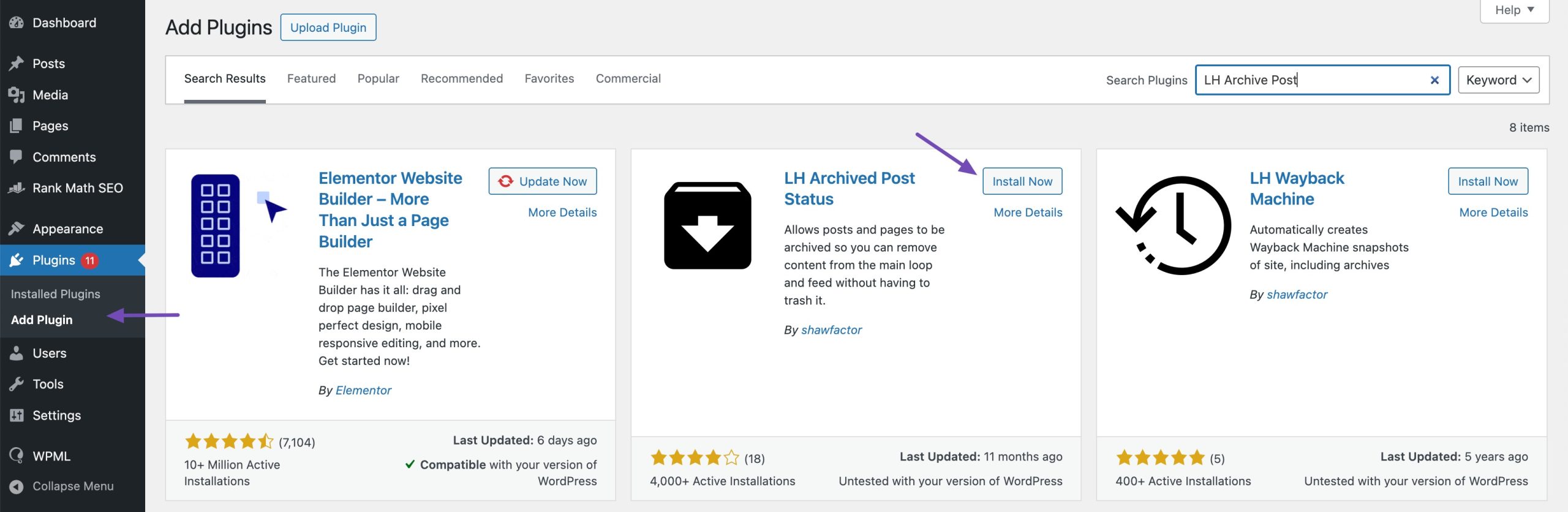
Once the plugin is activated, it adds a custom post status Archived to your posts, pages, and custom post types.
To archive a single post/page, edit it, and when you click on the Status drop-down menu, you’ll notice the Archived post status as shown below. Simply select the Archived status, and click the Update button at the top of the screen.
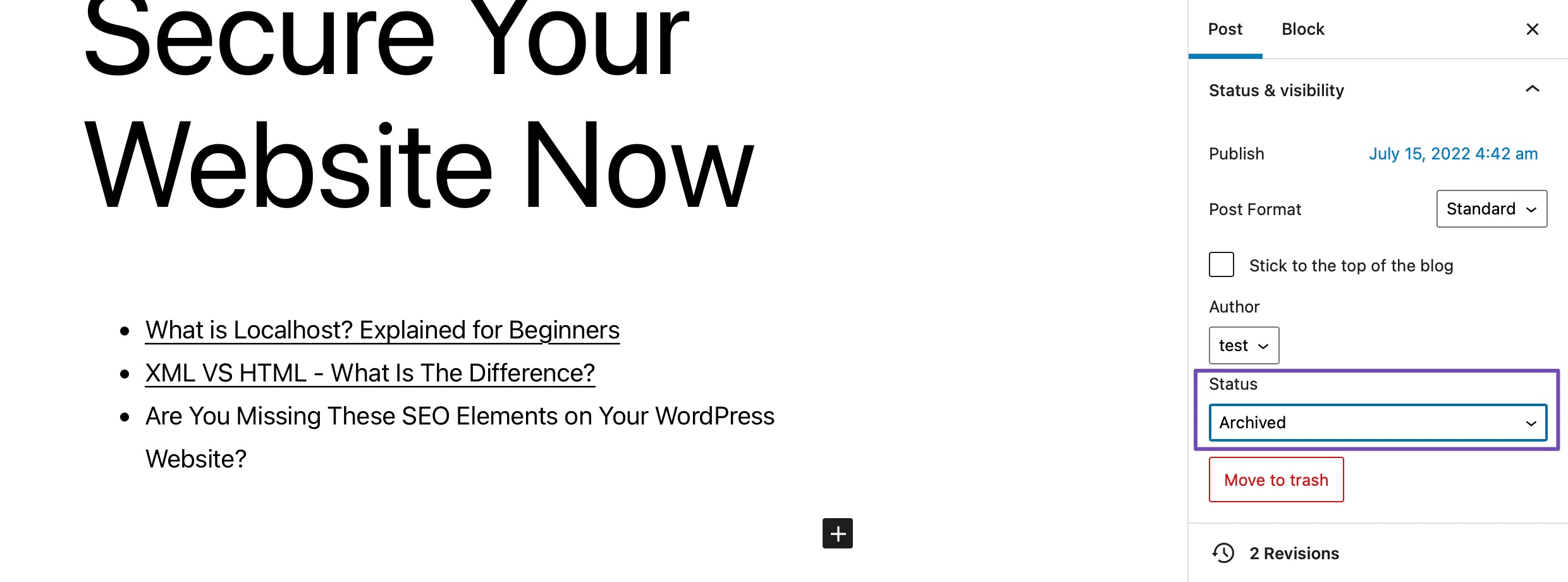
And that’s it! As soon as your article is archived, it will no longer be visible on the front end of your website and it won’t be visible to visitors anymore.
You can check whether your post is archived by navigating to Posts → All Posts from your WordPress dashboard; the post will be listed as archived.
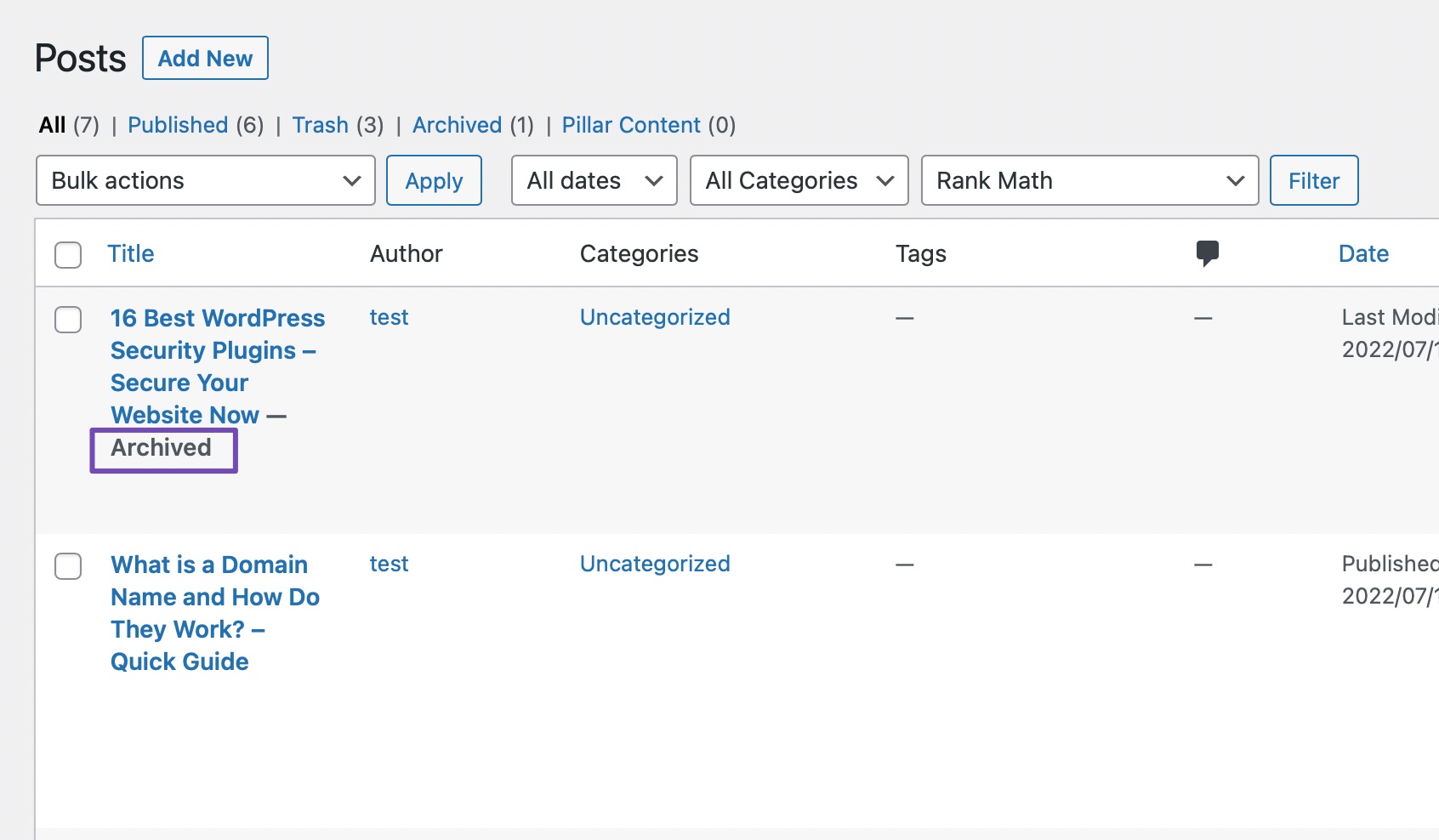
You can also archive multiple posts at once. To do so, navigate to Posts → All Posts from your WordPress dashboard. Select all the posts you want to archive as shown below.
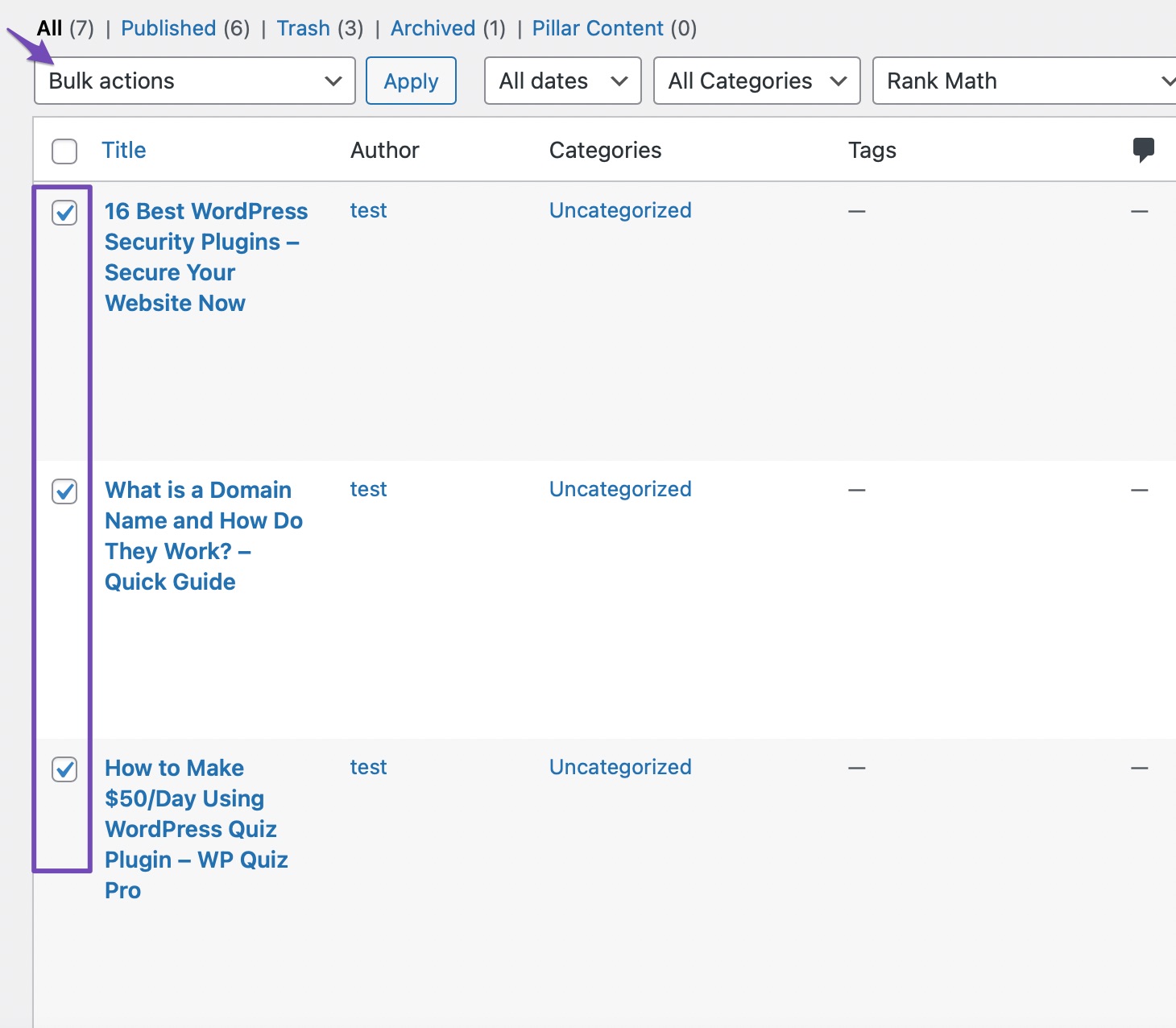
Next, from the Bulk actions drop-down menu, select the Edit option and click on the Apply button.
WordPress will display the choices for bulk editing the selected posts. Select Archived from the status drop-down menu and click on the Update button.
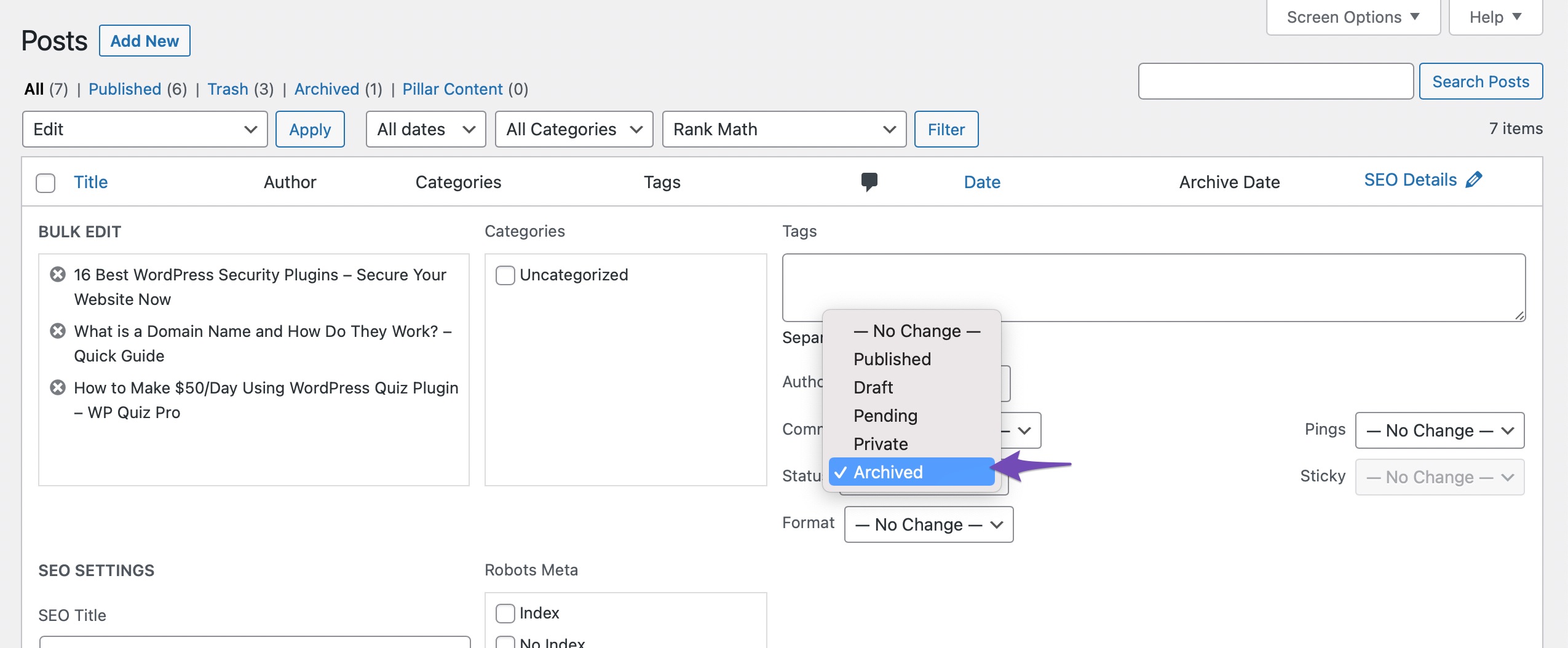
Once done, the selected posts will be archived and will no longer appear on the front end of your website.
4 Conclusion
Archiving your WordPress posts and pages is a smart way to clean up older content without losing it.
It helps you keep your site organized, makes navigation easier for visitors, and supports a good SEO structure. By choosing to archive instead of delete, you safeguard your hard work while keeping your website fresh and user-friendly.
Do you already archive your content, or are you planning to start now? Share your thoughts with us on Twitter by tweeting @rankmathseo. We’d love to hear your approach!