WordPress makes it easy for you to build and manage your own website or blog. One of the best things about using WordPress is how simple it is to add videos to your content.
If you’re sharing a tutorial, a funny clip, or a product demo, adding a video can make your post more fun and easier to understand.
In this post, we’ll show you three easy ways to embed videos in WordPress. You can choose the one that works best for you and your content.
Let’s jump right in and get your video added in no time.
Table Of Contents
1 Why Embed Videos in WordPress?
Adding videos to your WordPress site is a simple way to make your content more engaging. Instead of just reading text, the audience gets to watch and listen, which can hold their attention longer. If you’re sharing tutorials, reviews, or how-to guides, a video can show the steps more clearly than words alone.
Videos also help your site’s SEO. When visitors stay longer to watch a video, it sends a signal to search engines that your content is useful. This can help your site rank better and reduce bounce rates.
Should You Upload Videos Directly to WordPress?
You can upload videos directly to your WordPress media library, but I wouldn’t recommend it.
Most WordPress websites run on shared hosting, which means your storage space is limited. Uploading large video files can quickly eat up that space. And if your video gets a lot of traffic, it can even slow down or crash your site.
That’s why it’s better to embed videos from platforms like YouTube, Vimeo, or others. They handle the hosting, so your website runs smoothly, and you still get all the benefits of having video content on your pages.
2 How to Embed Videos in Your WordPress Website
Let’s walk through how you can embed a video in your WordPress site, starting with YouTube, since that’s what most audiences use.
First, head over to YouTube and find the video you want to add to your post or page. Just below the video, you’ll see a Share button. Click on it, and a pop-up will appear with sharing options.
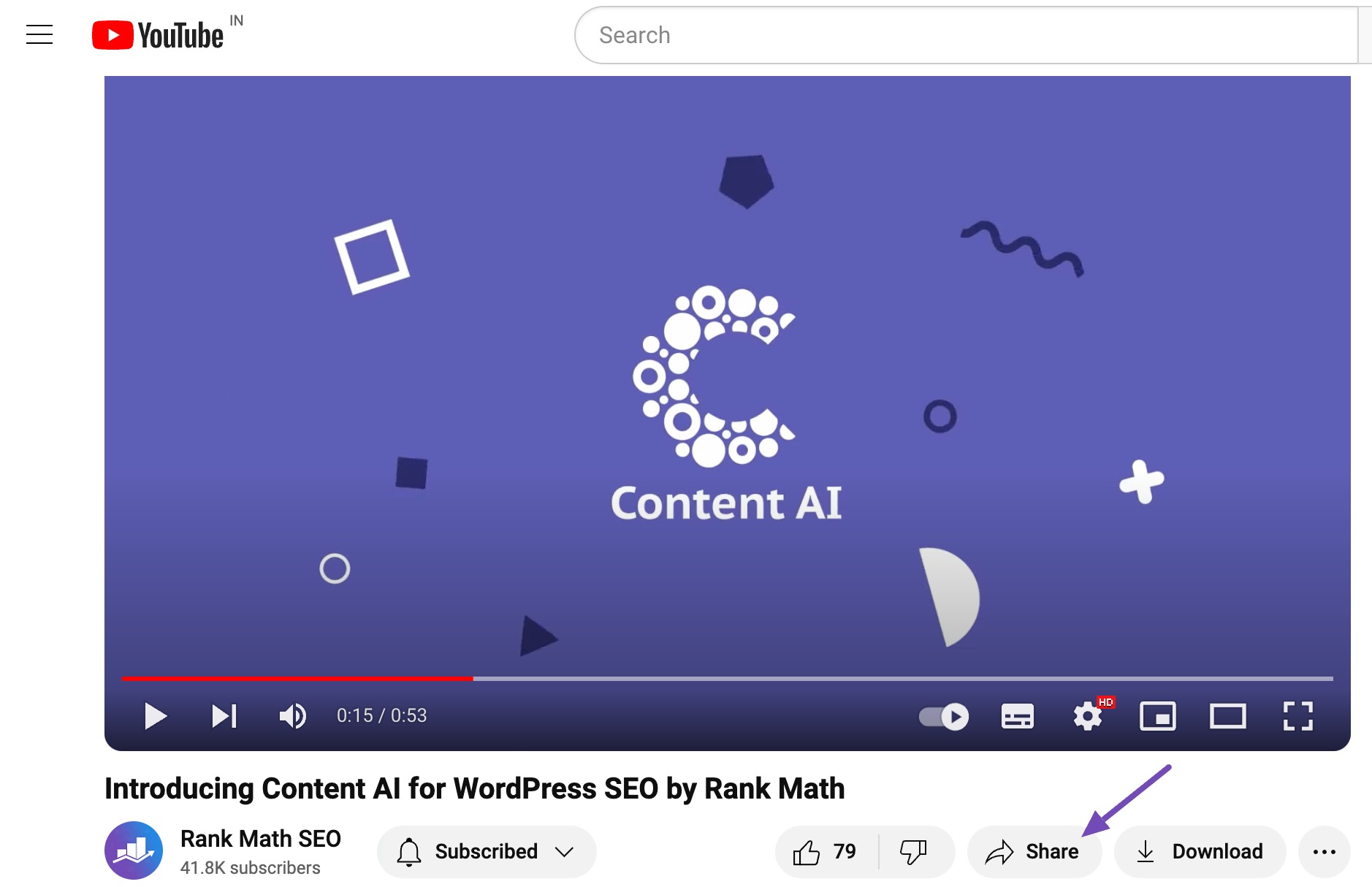
In that pop-up, you’ll see a Copy button. Click it to copy the video link to your clipboard. That’s the link you’ll use to embed the video in WordPress.
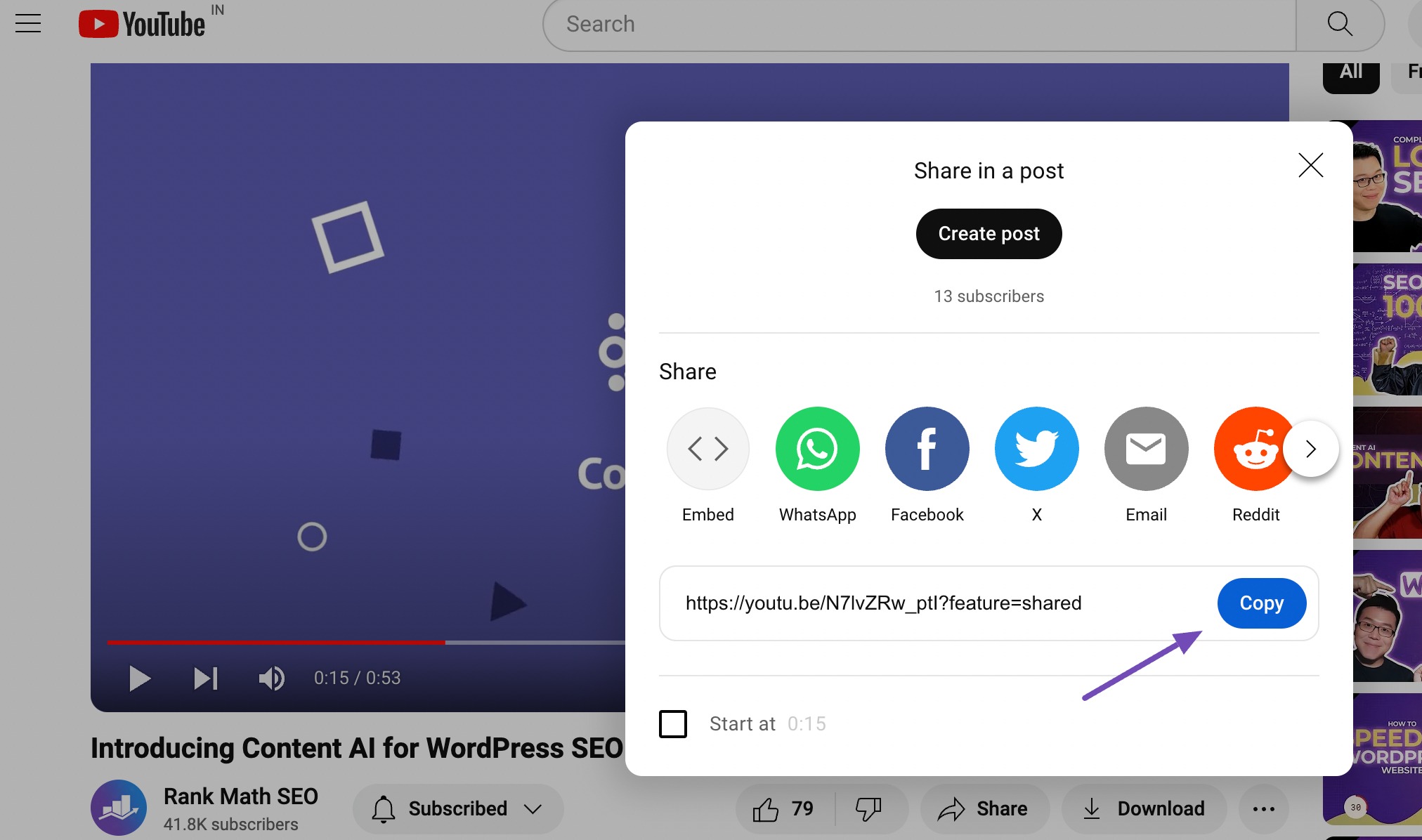
If you want the video to start playing from a specific point, you can check the Start at box and choose the time before copying the link.

Different platforms like Vimeo, Facebook, and Instagram have similar options, but the steps to get the link may vary slightly. So, always make sure you’re following the correct method for the platform you’re using.
2.1 Embed Videos in WordPress Using Block Editor
One of the easiest ways to add videos to your WordPress site is by using the built-in Block Editor. WordPress has a handy feature called auto-embed, which means you don’t have to mess with any complicated code. All you need to do is paste the video link, and WordPress will take care of the rest.
Here’s how you do it:
- First, copy the URL of the video you want to embed. For example, if it’s a YouTube video, click the Share button and copy the link.
- Then, go to your WordPress dashboard and open the post or page where you want the video to appear.
- In the content area, simply paste the video URL. WordPress will automatically turn it into an embedded video preview.
That’s it! Your video is now part of your content!
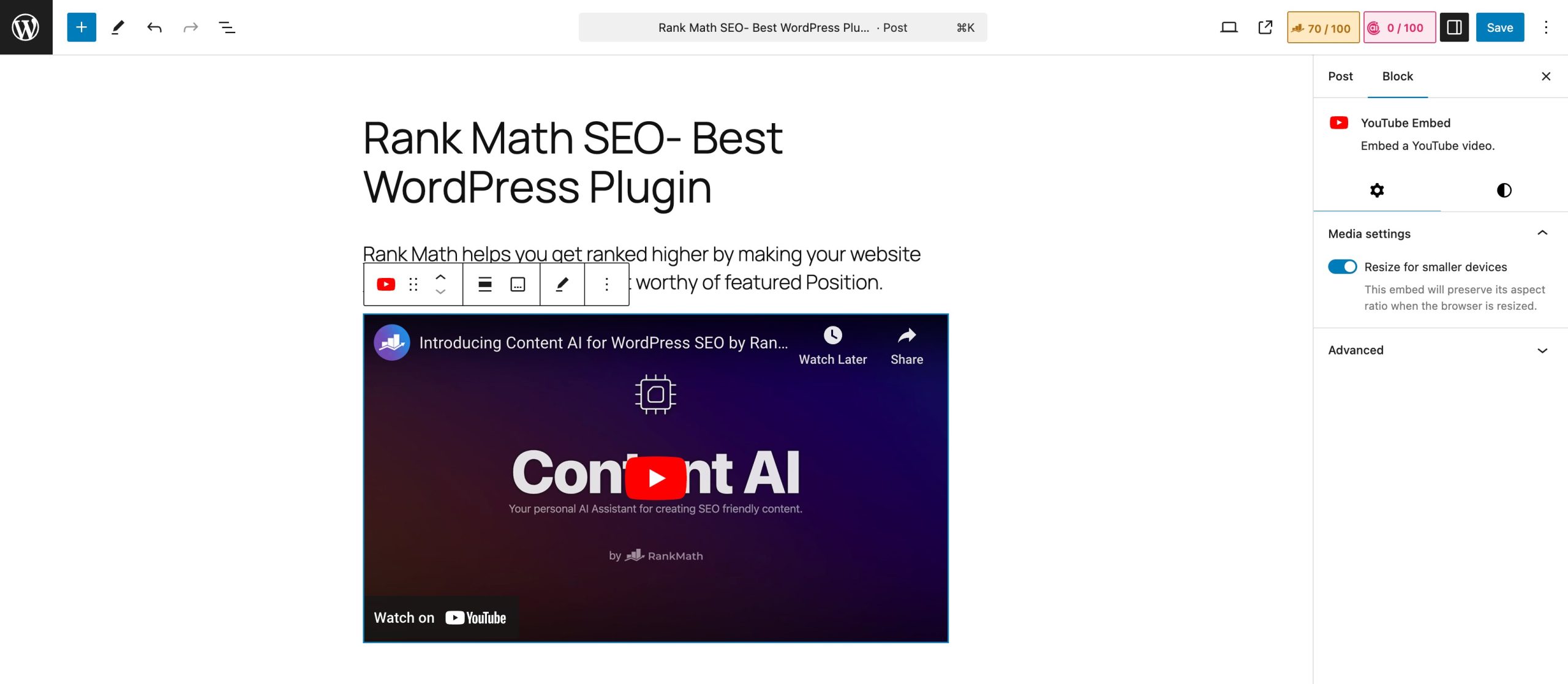
If you want to customize it a bit, just click on the embedded video. You’ll see a small toolbar where you can adjust the alignment, change the width, or even add a caption. WordPress also keeps the video responsive, so it looks good on mobile devices too.
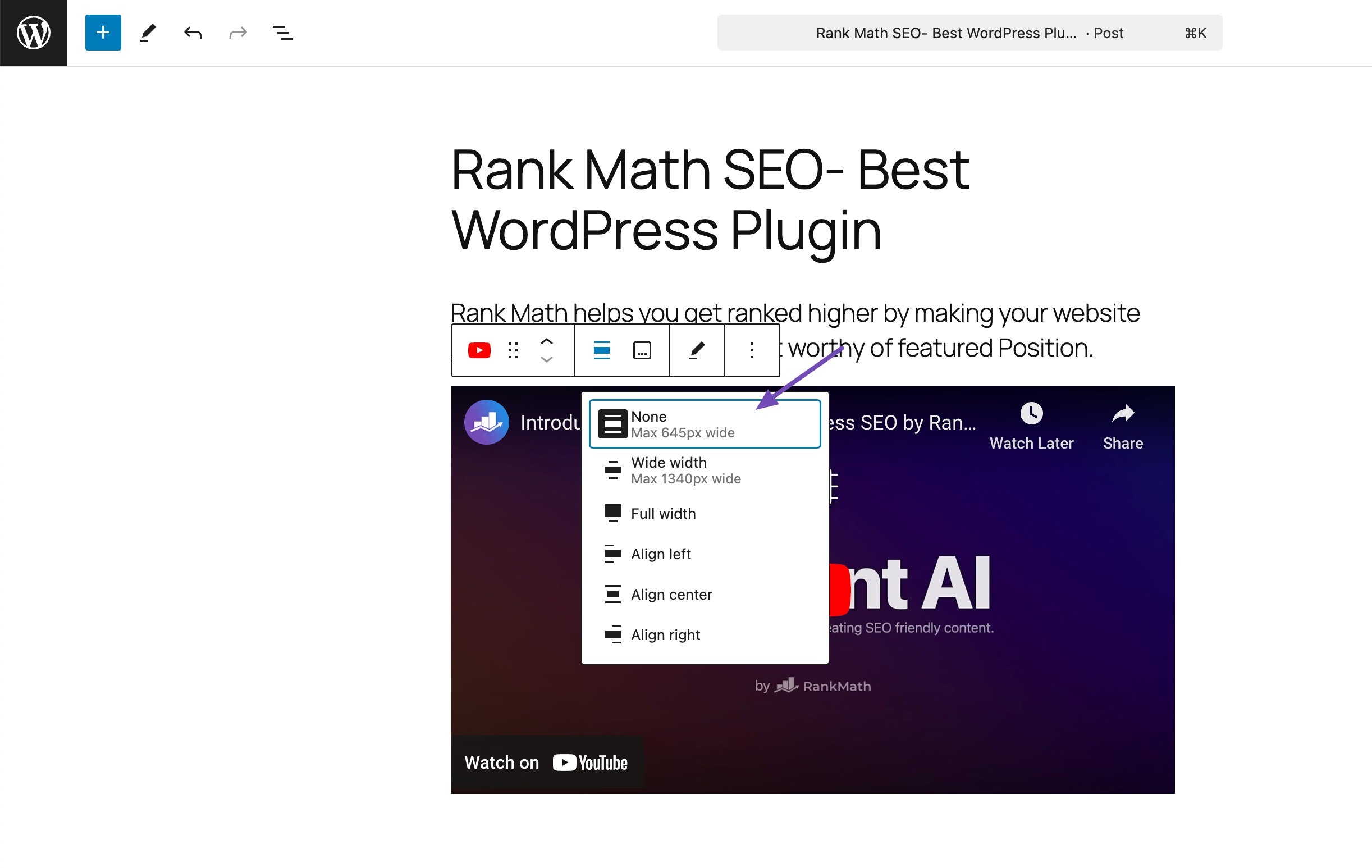
WordPress supports auto-embeds for the following platforms:
| Amazon | Animoto | Cloudup |
| CollegeHumor | Crowdsignal | Dailymotion |
| Flickr | Hulu | |
| Imgur | Issuu | |
| Kickstarter | Meetup.com | Mixcloud |
| ReverbNation | Screencast | |
| Scribd | Slideshare | SmugMug |
| SoundCloud | Speaker Deck | Spotify |
| TED | Tumblr | |
| VideoPress | Vimeo | WordPress.tv |
| YouTube |
If you’re embedding a video from a site that isn’t supported, don’t worry. You can still add it using HTML.
Copy the HTML code from the video website and then navigate to your post’s block editor. Look for the Custom HTML block and insert it. Next, paste the HTML code into it.
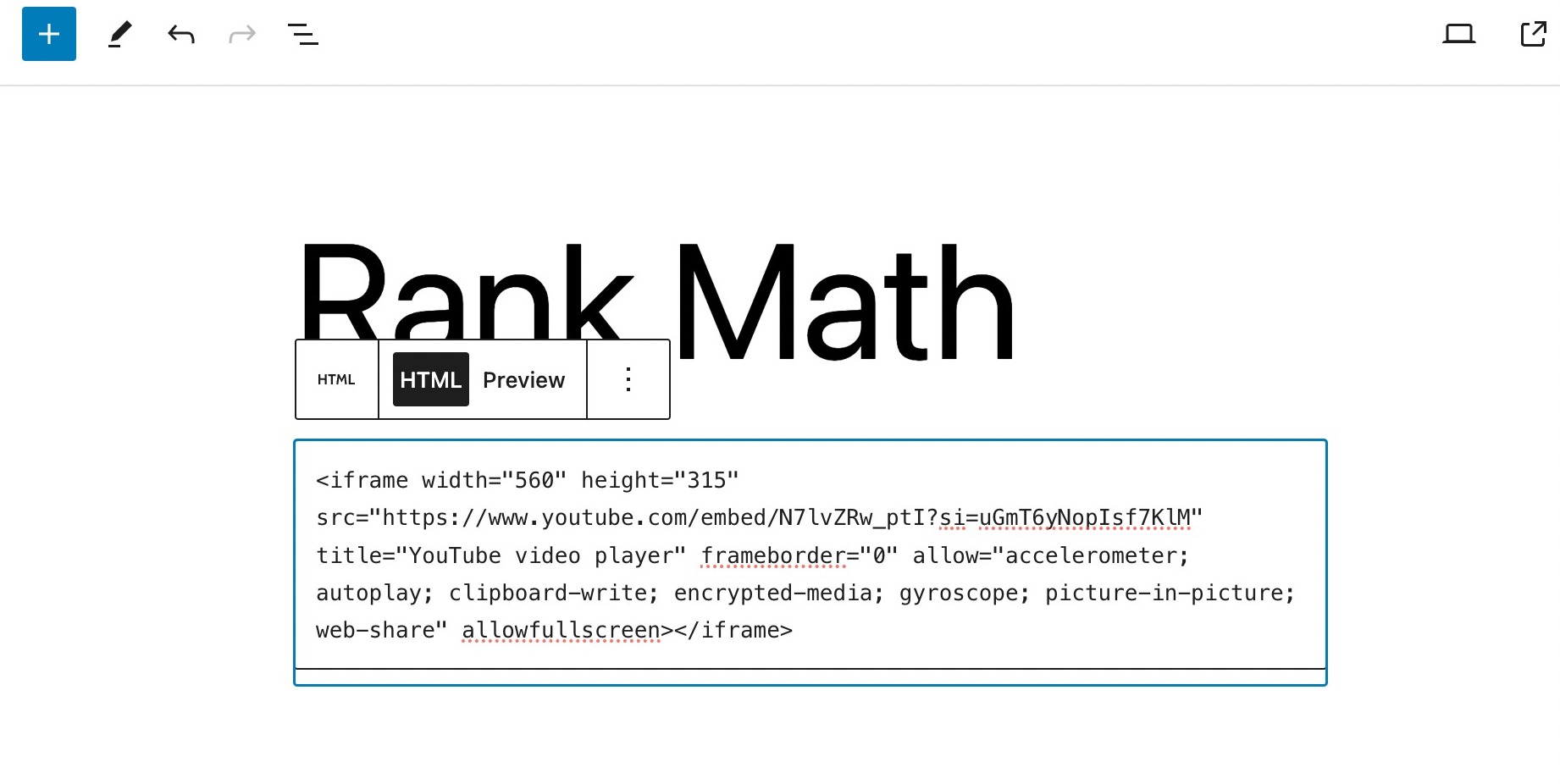
Once done, click the Save/Publish button to save your changes, and the video will be added to your site.
2.2 Embed Videos in WordPress Using Classic Editor
To embed a video using the old Classic Editor, simply navigate to the page or post where you’d like the video to appear.
Next, copy the URL of the video from a hosting service like YouTube and paste it into the editor. If you’re using the visual editor, you’ll be able to see a preview of the video.
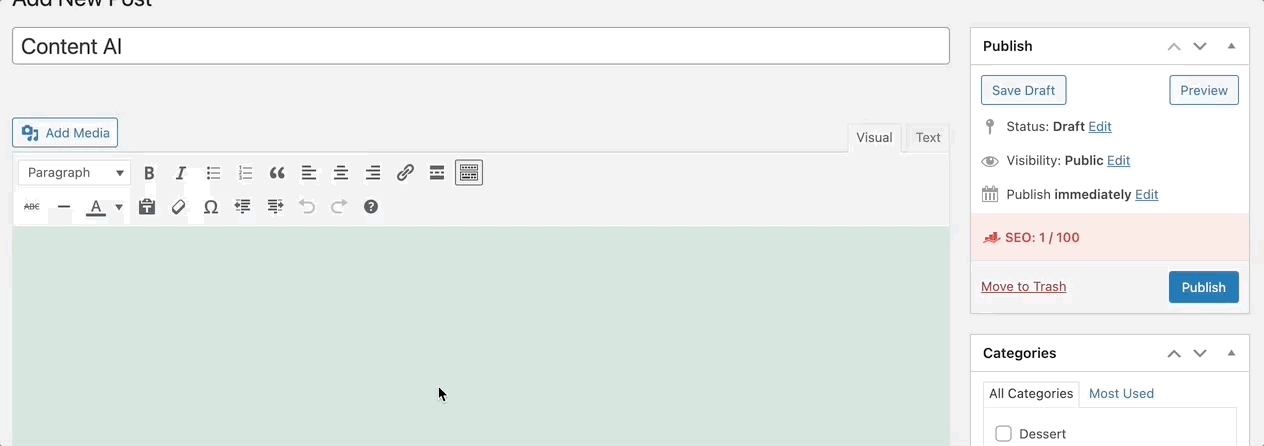
Ensure you click the Update/Publish to make your changes live.
2.3 Embed Videos in WordPress Sidebar Widget
To embed videos in your website’s sidebar widgets, navigate to Appearance → Widgets from your WordPress dashboard.
Click the + icon in the Widgets section, and search for Video in the block inserter. Select the video type you wish to add. For instance, let’s add a YouTube video.
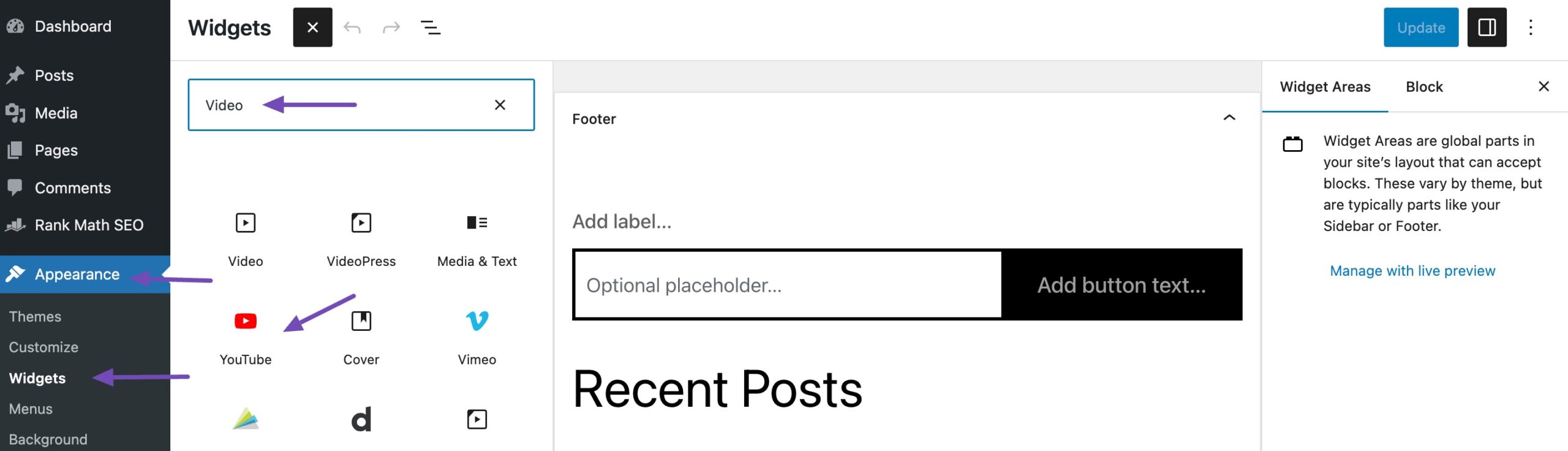
Next, paste your video URL into the designated box and click the Embed button, as shown below.
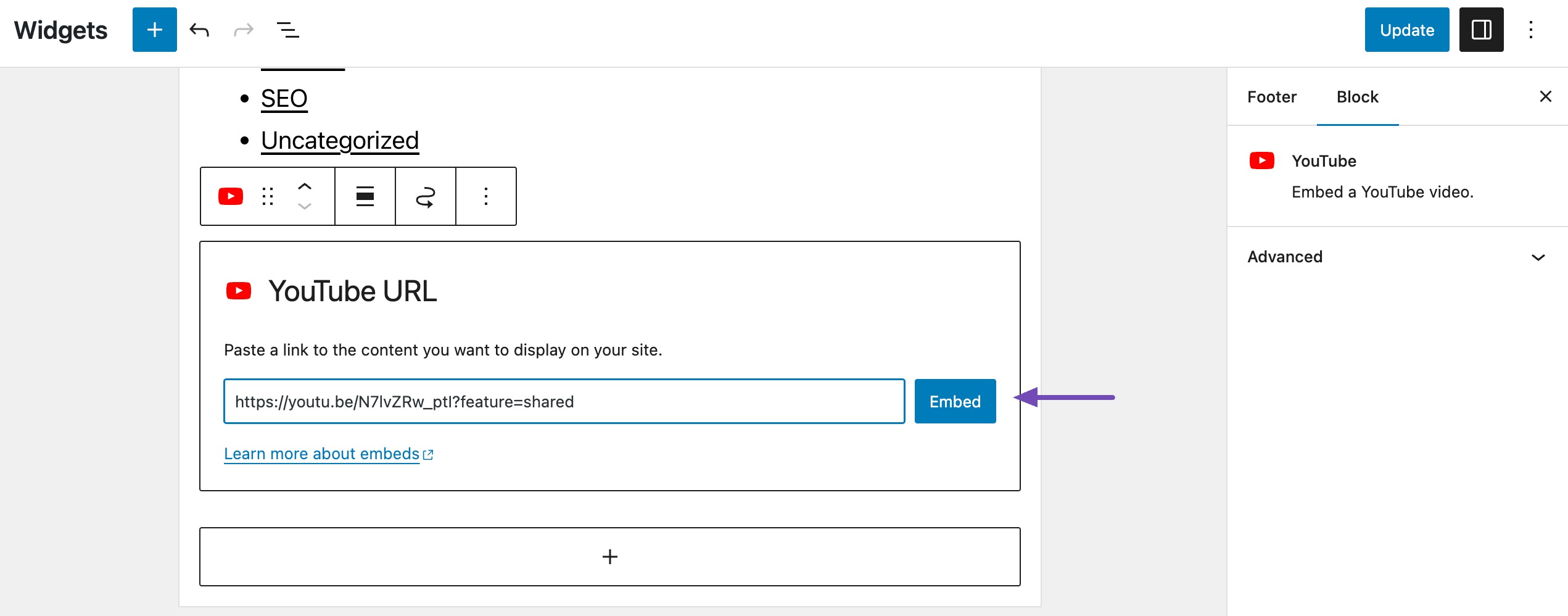
Your video will be seamlessly added to the widget area. Once done, click the Save button to save your changes.
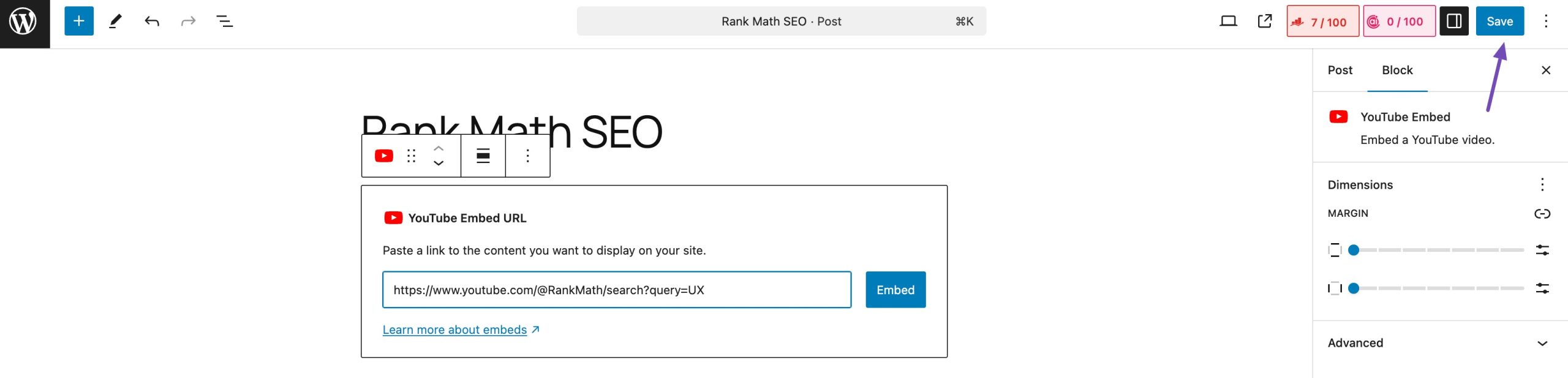
Now, you can visit your website to see the video published. The size of the video will automatically scale based on the size of your widget area.
3 Conclusion
Embedding videos in WordPress is a simple and effective way to enhance your website’s content.
Following the methods discussed in this article, you can easily embed videos from various platforms into your WordPress site.
You don’t need any special tools or technical skills, just a video link and a few clicks. So go ahead, start adding videos to your posts and pages, and give your visitors something more to watch, learn from, or enjoy.
If you like this post, let us know by tweeting @rankmathseo.
![How to Embed Videos in WordPress [3 Easy Methods]](https://rankmath.com/wp-content/uploads/2023/12/How-to-Embed-Videos-in-WordPress-960x504-1.jpg)