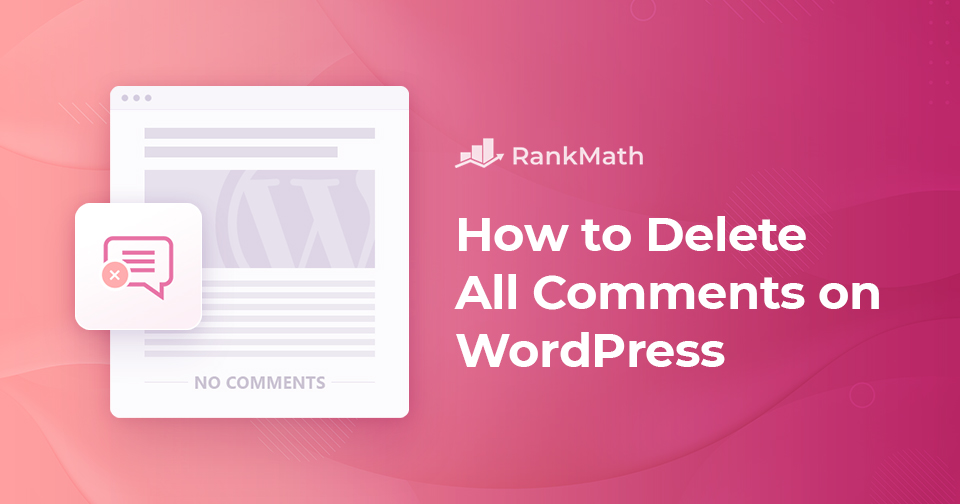Do you want to delete all comments from your WordPress site but don’t have the time to do it one at a time?
Normally, you would not delete every comment, but there may be times when this is necessary. If that’s the case, you’ll discover that WordPress isn’t set up to manage bulk comment deleting. WordPress can shift many comments to the trash bin at once, but not all of them can be deleted simultaneously.
As a result, eliminating each one would take a significant amount of time and work. Hence finding a rapid method for bulk deleting comments becomes a priority.
This post will explain how to delete all comments on WordPress in bulk using three different methods.
Table Of Contents
1 Reasons to Delete All Comments
Comments are one of the best ways to build a strong relationship with your audience.
Regardless of their usefulness, if you want your comments to impact your website and its content positively, you must moderate them. However, correctly moderating comments can be a pain, especially if you get a lot of spam, unwanted links, or promotions.
Furthermore, if your website addresses any sensitive subjects, there may be a slew of negative and derogatory comments. All of this provides new visitors a negative impression of your website.
These comments will harm your user experience and your site’s SEO. In such cases, you need to delete all WordPress comments as soon as possible to prevent any further issues.
2 How to Bulk Delete All WordPress Comments
Let’s look at how you can delete all of your WordPress comments now that you can better understand how it can benefit you. We’ll go over three different methods for deleting all WordPress comments in the sections below. So without further ado, let’s get started.
2.1 Using WordPress Admin Dashboard
Using the bulk removal tools offered within the WordPress admin is the most obvious method of bulk removing WordPress comments. On the other hand, this strategy is best for users who have fewer comments on their websites.
To delete all comments using the WordPress dashboard, navigate to the Comments section.
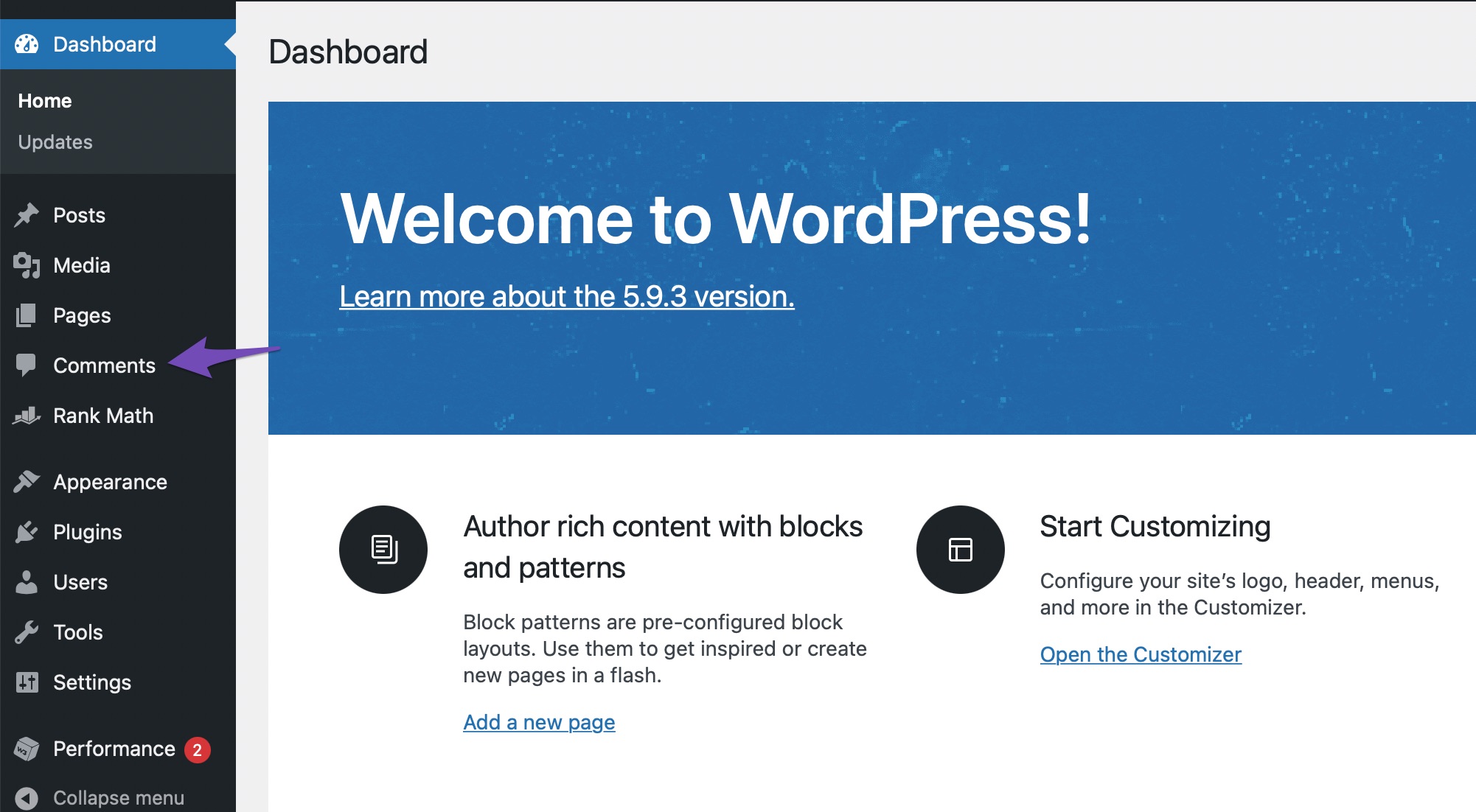
Select the comments to delete and choose the Move to Trash option from the Bulk actions dropdown menu as shown below. Click on Apply button.
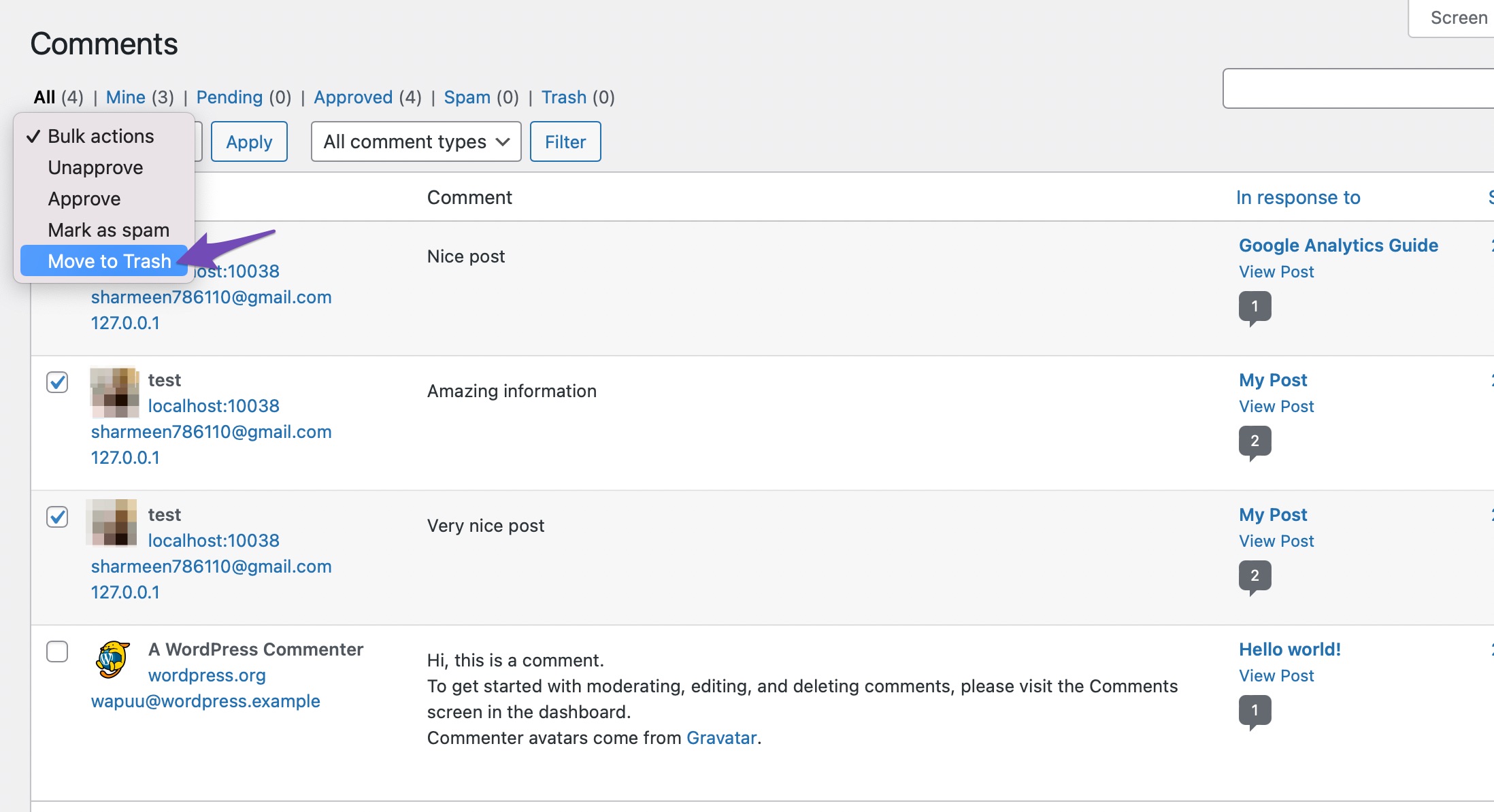
Depending on the number of comments, you may need to wait a while for the action to complete. A success message will appear towards the top of your screen when it’s finished.
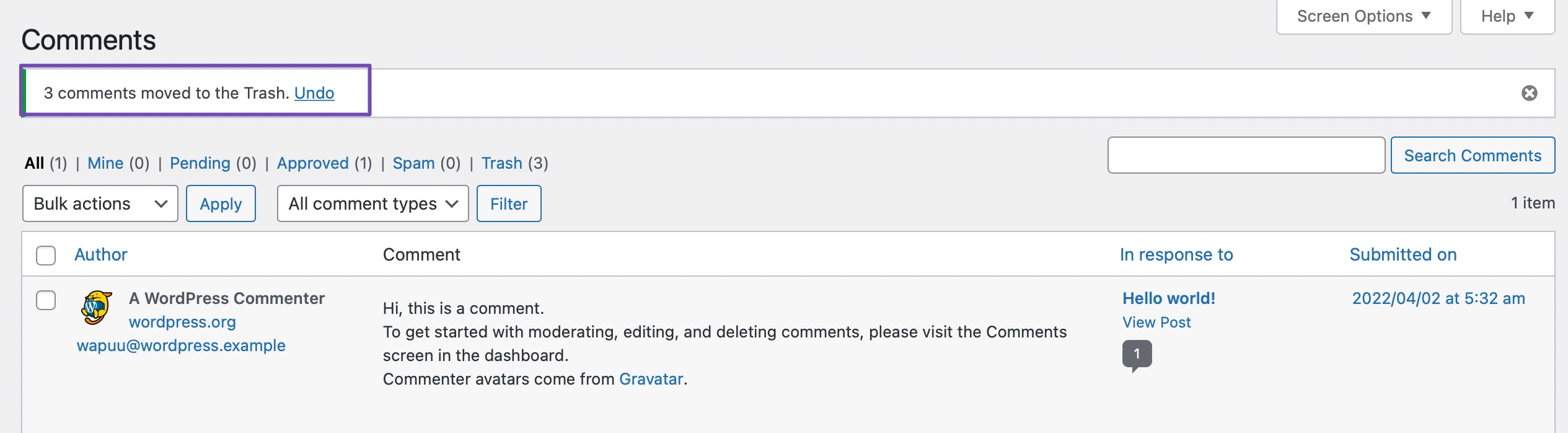
This is one of the easiest ways to delete all comments, but if your website has thousands of comments, you should consider using one of the other two methods discussed below.
2.2 Using phpMyAdmin
phpMyAdmin allows you to erase all WordPress comments from your database. Regardless, this strategy necessitates database and SQL understanding.
Running a SQL query or emptying the comment table are two options in phpMyAdmin for removing comments from your site. You’ll need to change two tables: wp_comments and wp_commentmeta used to store comments. Depending on the table prefix you select during WordPress installation, the name of your comments tables may vary.
Note: Make sure you take a backup of your site before applying any changes. Backup can help you can restore if something goes wrong. Refer to our dedicated tutorial on backing up the WordPress site.
To delete all comments with the help of phpMyAdmin, log in to the cPanel dashboard of your WordPress hosting account. Navigate to the Databases section, and click on phpMyAdmin.
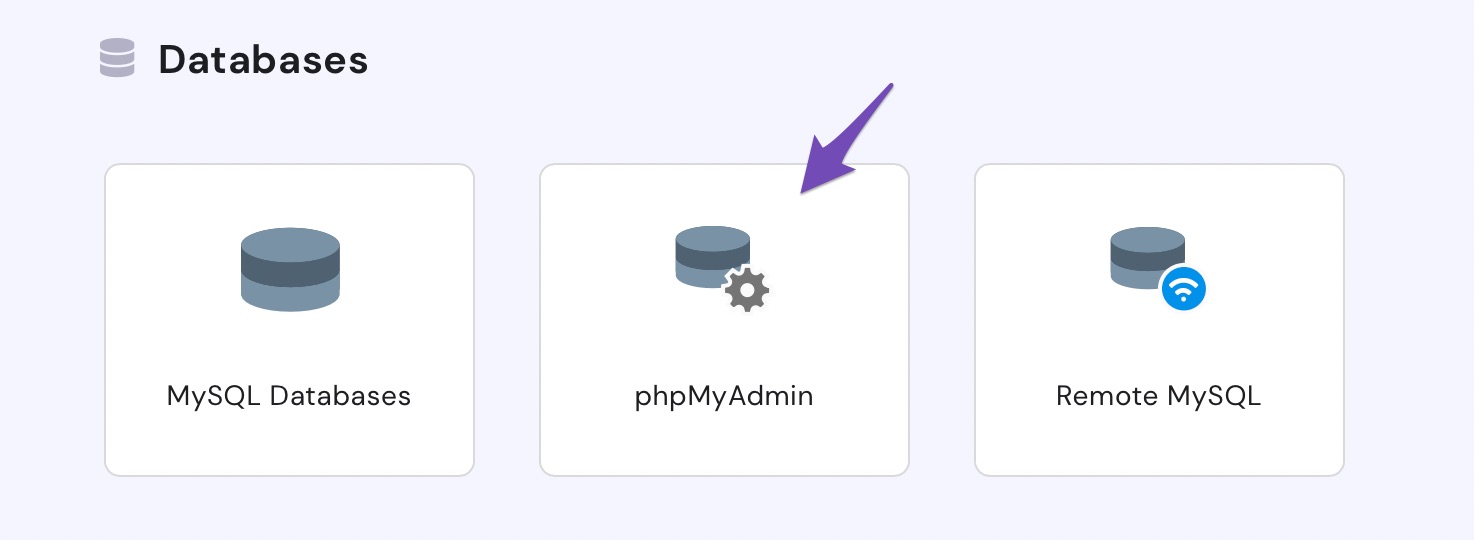
You’ll need to locate your WordPress database in phpMyAdmin, as shown below.
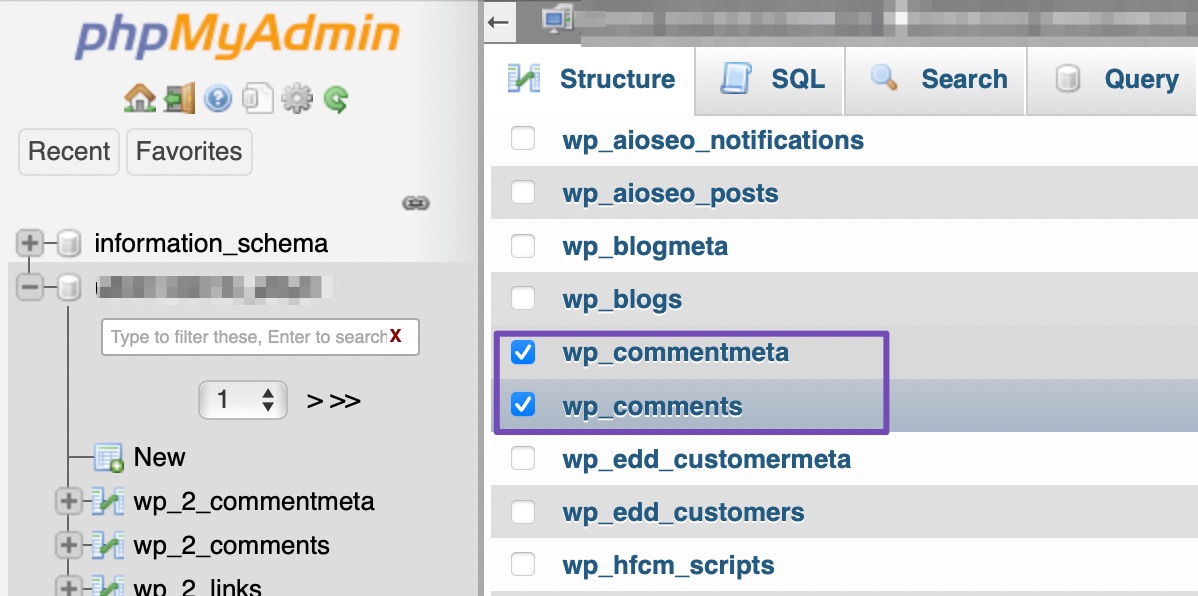
Once you’ve selected the comments table, locate the With selected: drop-down menu underneath the table list and select Empty from the drop-down menu.
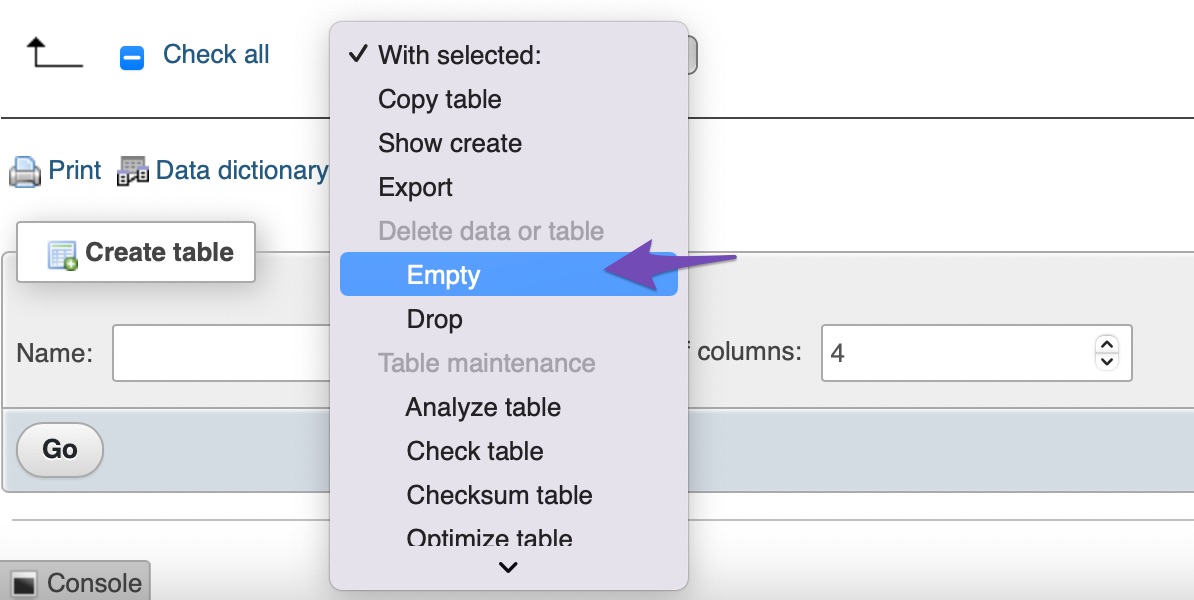
You’ll get a warning from PhpMyAdmin, asking if you’re sure you want to empty those tables. Click on the Yes button. This will delete all comments from your database.

You can also use the MySQL interface to delete all WordPress comments (command line). To do so, enter the following command into your MySQL console:
TRUNCATE `wp_commentmeta`;
TRUNCATE `wp_comments`;2.3 Using a WordPress Plugin
Using a plugin to delete all WordPress comments at once is the most convenient method. To begin with, install and activate Delete All Comments of wordpress plugin as shown below.
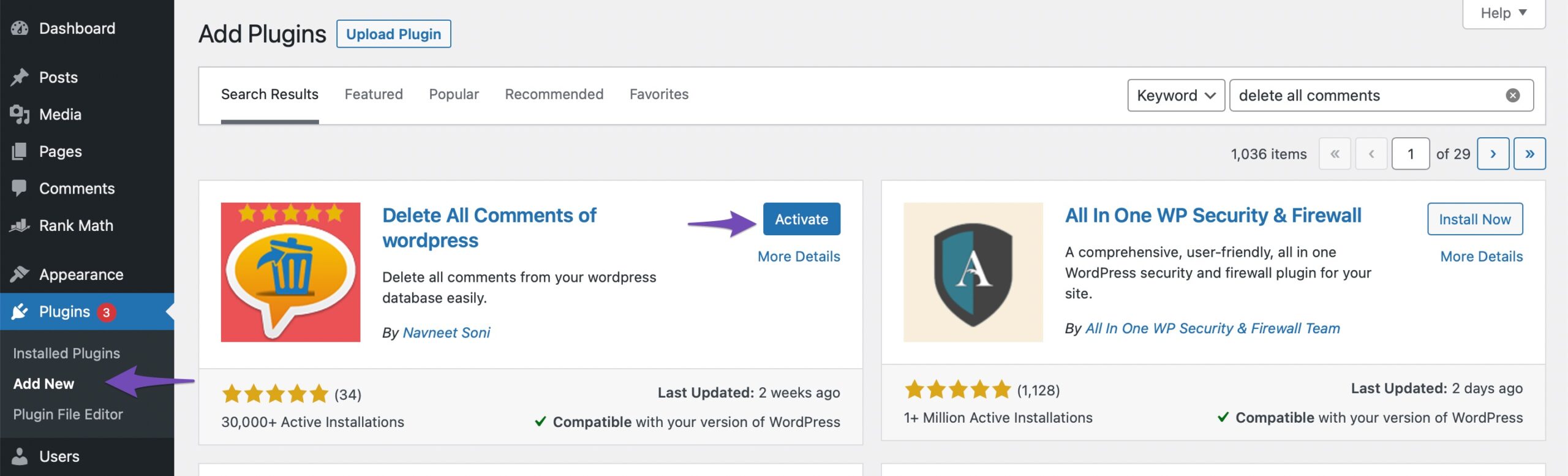
Once the plugin is installed and activated, navigate to Tools → Delete Comments to see the total number of comments on your site and various options to delete them.
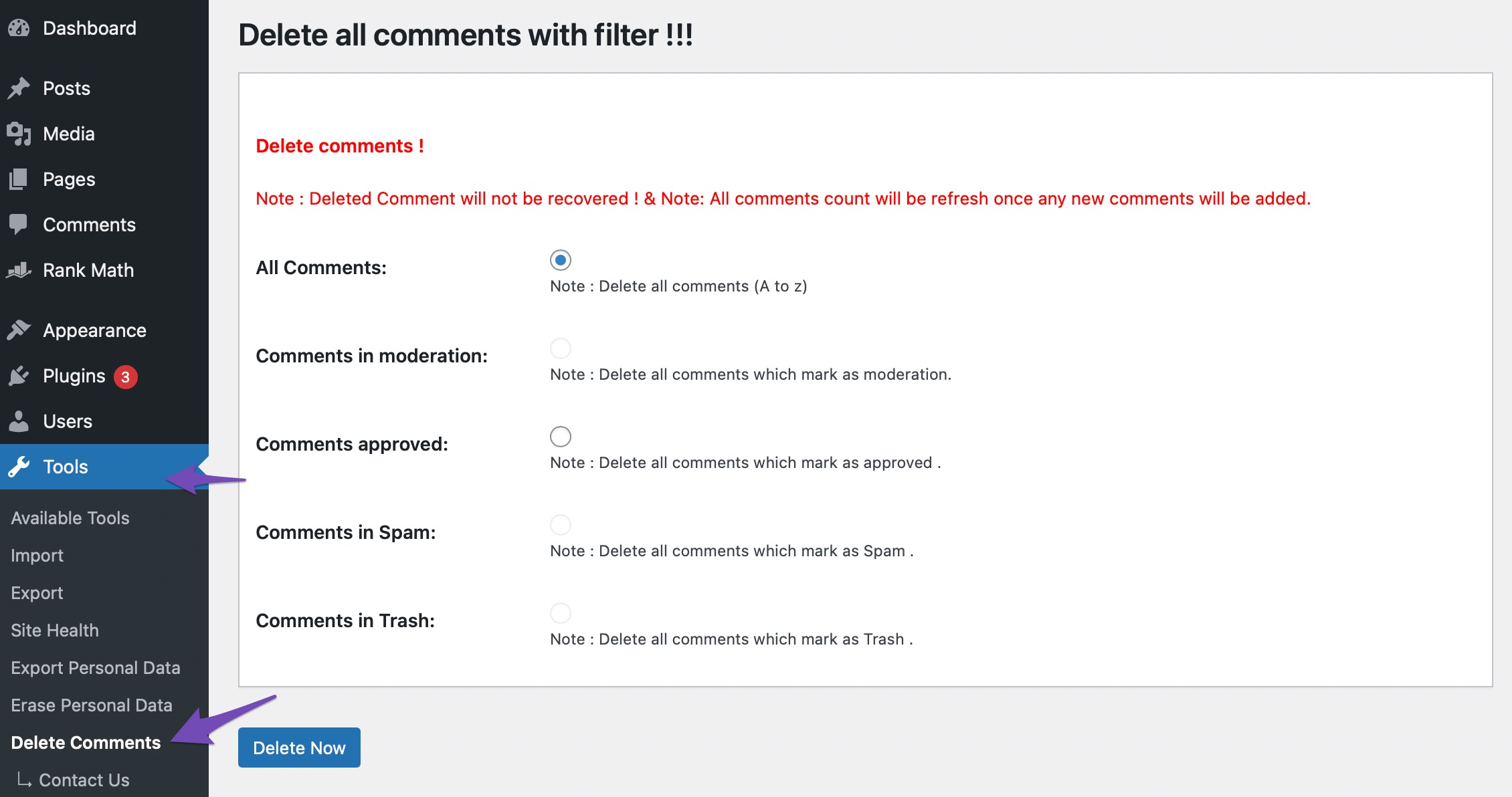
You can delete all WordPress comments, pending comments, spam comments, or trash comments. Select the All Comments option and click the Delete Now button to delete all WordPress comments.
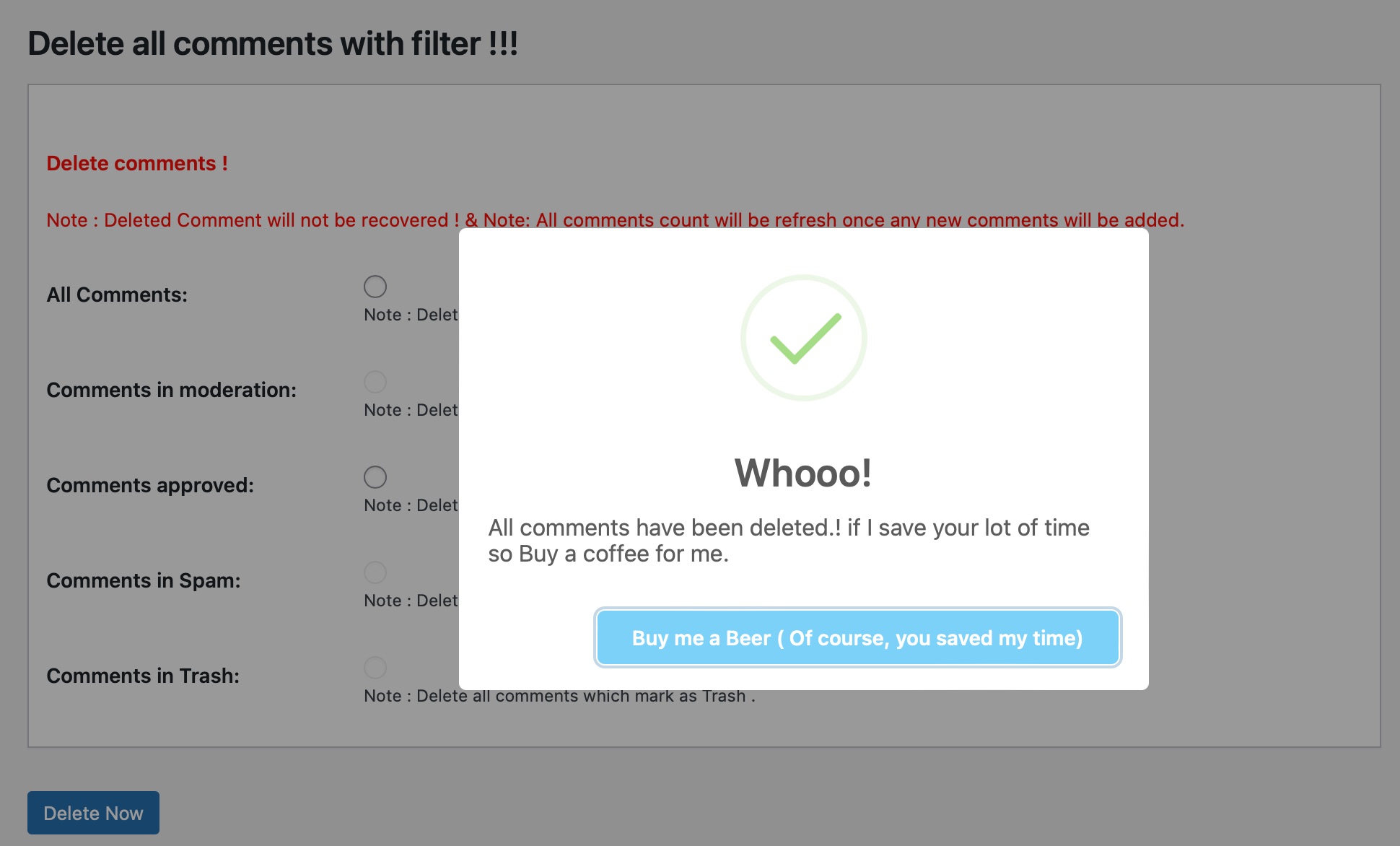
The plugin will permanently delete all comments on your WordPress site. This includes those found in spam and trash.
And that’s it! You may now go to the comments page and notice that all of the comments on your WordPress site have been safely deleted.
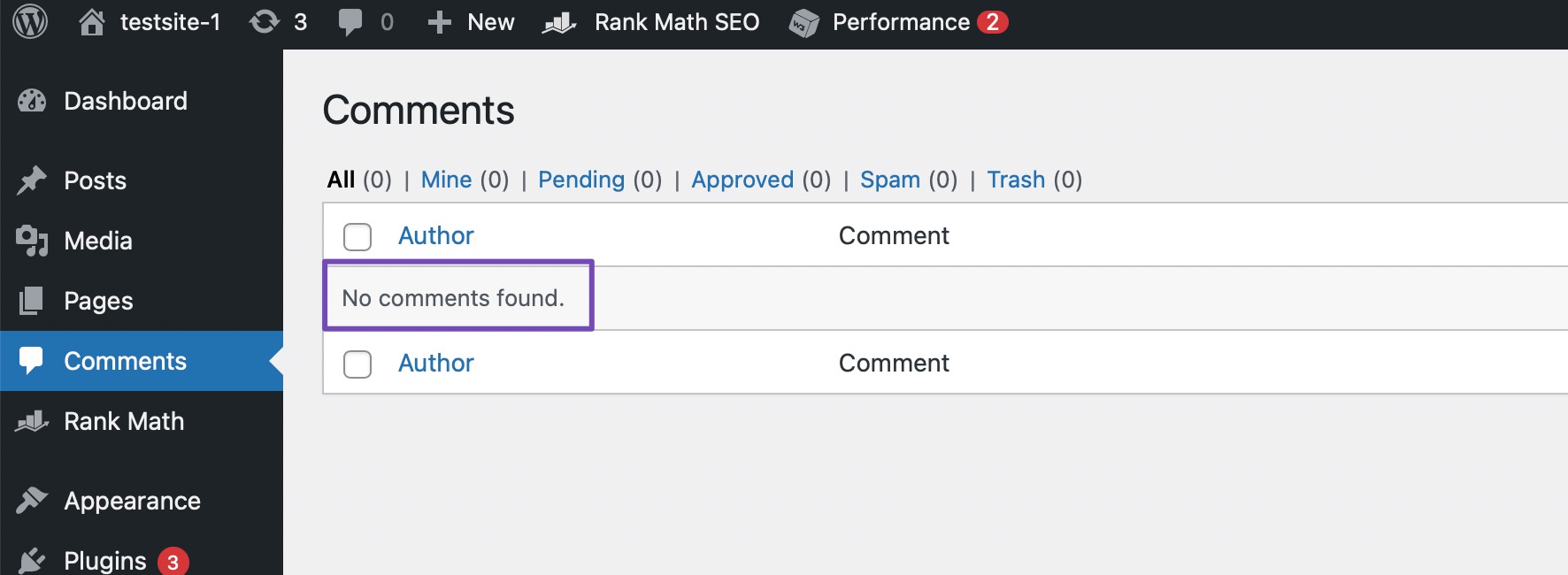
3 Conclusion
While comments are important for the growth of your site, there are instances when you need to remove them. Comments that potentially impact the site’s SEO and user experience should be removed.
If you have a comment area, make sure you moderate them to prevent spam and negative users from filling it up. You can choose to delete the comments from your WordPress dashboard, or by using phpMyAdmin, or with the help of a plugin.
If you like this post, let us know by tweeting @rankmathseo. 💬