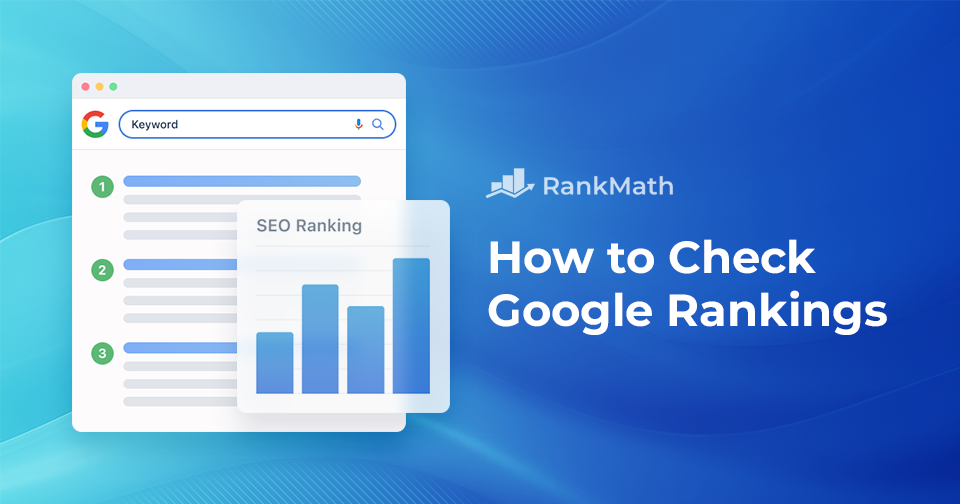If you don’t think your Google rank is important, think again.
Moving your content from the 10th page of Google to the first page can increase your click-through rate tenfold.
However, without regularly checking your Google rankings, you’ll be in the dark about where to concentrate your efforts for boosting clicks and expanding your organic traffic.
In this post, we’ll discuss two tools, namely Google Search Console and Rank Math, that’ll help you track your Google rankings.
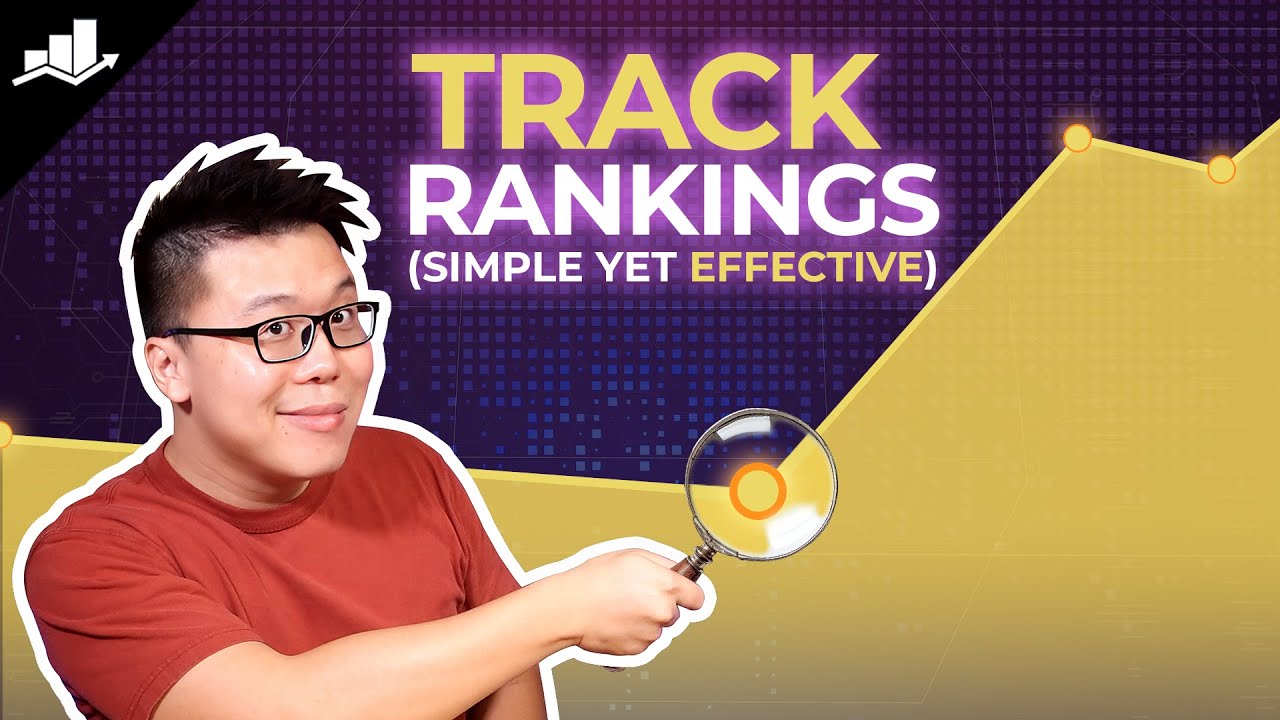
So, without any further ado, let’s get started.
Table Of Contents
1 Why is it Important to Check Your Google Rankings?
A study by Sistrix found that the first organic result in Google Search enjoys an impressive average click-through rate of 28.5%. In comparison, the second and third positions receive a substantial 15% and 11% click-through rate, respectively.
Moving up in Google search results from the third page to the first significantly increases the likelihood of your audience discovering and clicking on your website.
By monitoring rankings, you can identify high-performing keywords and prioritize them in your content strategy to attract more targeted traffic.
Also, monitoring progress over time helps you understand the effectiveness of your SEO efforts and refine your strategies for continuous improvement.
Search engine algorithms frequently change, impacting the ranking positions of websites. If you regularly check your Google rankings, you can adapt to these changes easily. To accurately check your rankings, you need to use tools.
2 How to Track Google Rankings
Let us now discuss how you can track your rankings with the help of Google Search Console and Rank Math.
2.1 Manually Track Google Rankings
Well, you might think checking rankings is as simple as searching for a keyword on Google, right?
But often, that’s not accurate because Google can display results based on what it thinks you want to see instead of what’s actually ranking.
To get a more accurate result, you’ll need to open a new incognito window and search for the keyword there.
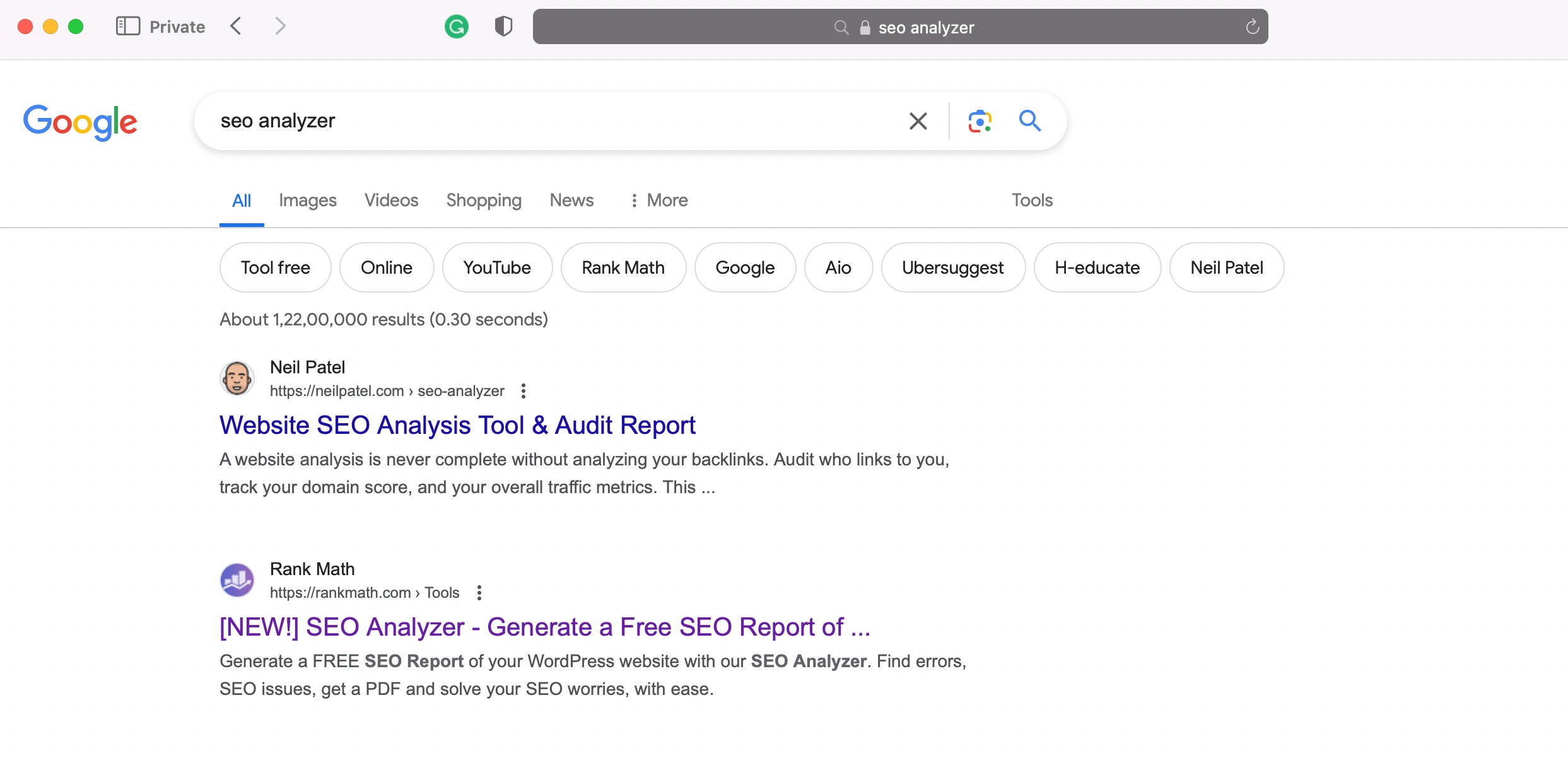
However, there are many free tools available that provide more information.
You can use Ahrefs’ Keyword Rank Checker.
Just enter your keyword and domain, select your country, and click the Check rankings button.
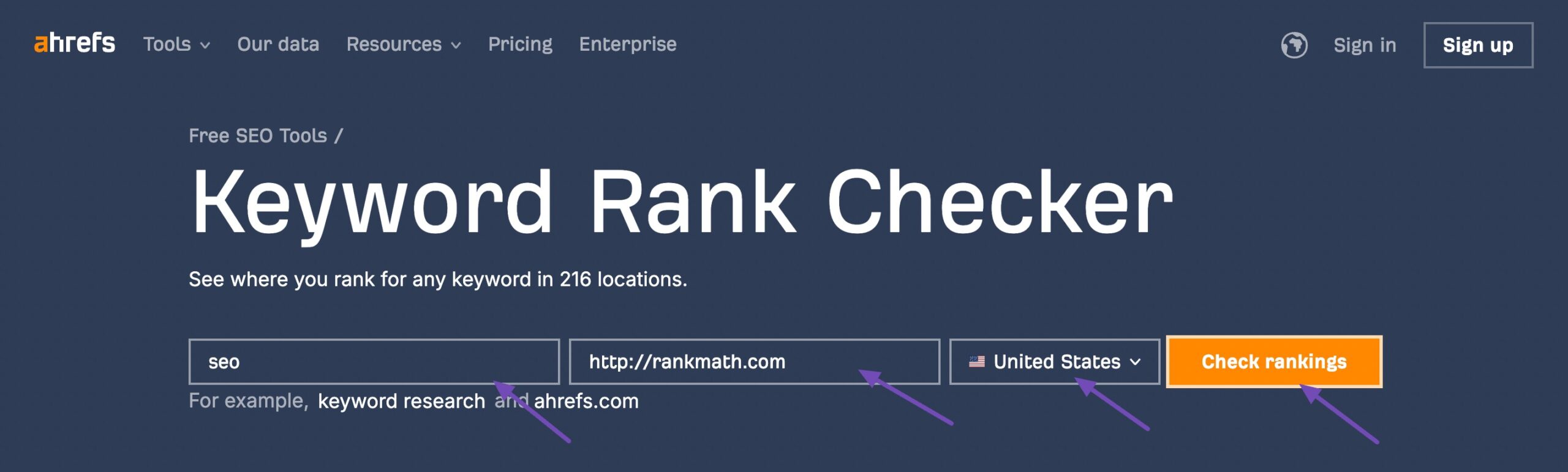
You’ll see the position of your content along with other valuable information, such as the Domain and URL rating of top-ranking pages, and traffic.
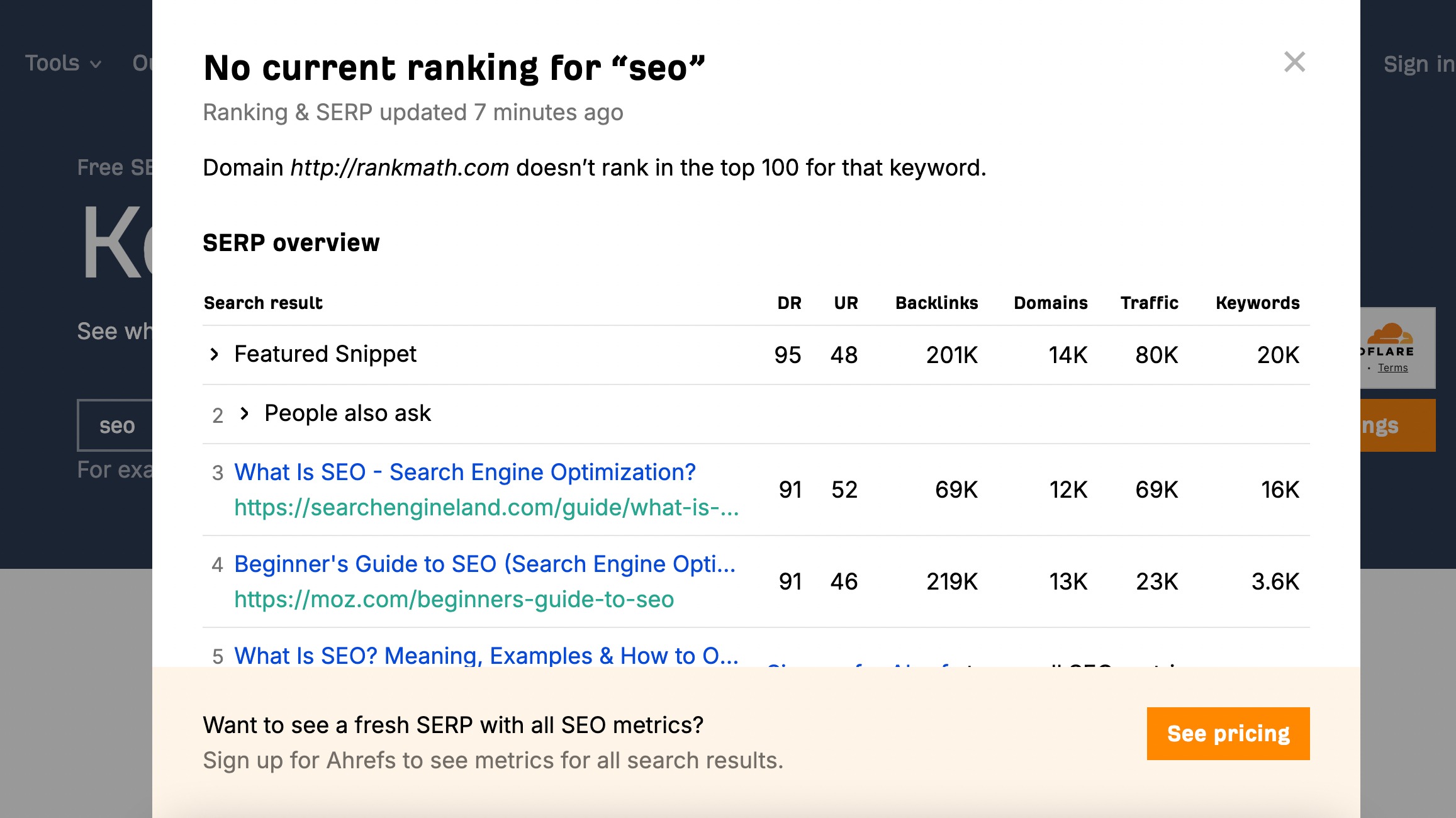
The tool also includes Google’s rich results as a position. You can then copy and paste this information into a Google Sheet or Excel spreadsheet to organize and track your rankings.
Perform this task daily by verifying the ranking position with the tool, copying and pasting it into your spreadsheet. By the end of the month, you’ll have a report on how the page has performed for that particular keyword.
2.2 Track Google Rankings Using Google Search Console
Google Search Console is a free tool provided by Google that allows you to monitor, troubleshoot, and optimize your site’s presence in Google Search results. While it doesn’t provide exhaustive keyword ranking data, it does offer essential features to track and analyze your site’s visibility.
To track your rankings, set up your Google Search Console account. Once done, log in to your Google Search Console account. Once inside, locate and click on your property (website) on the dashboard.
In the left-hand menu, click on Performance. This section provides an overview of your site’s performance in Google Search. It displays key metrics such as total clicks, total impressions, average click-through rate (CTR), and average position.
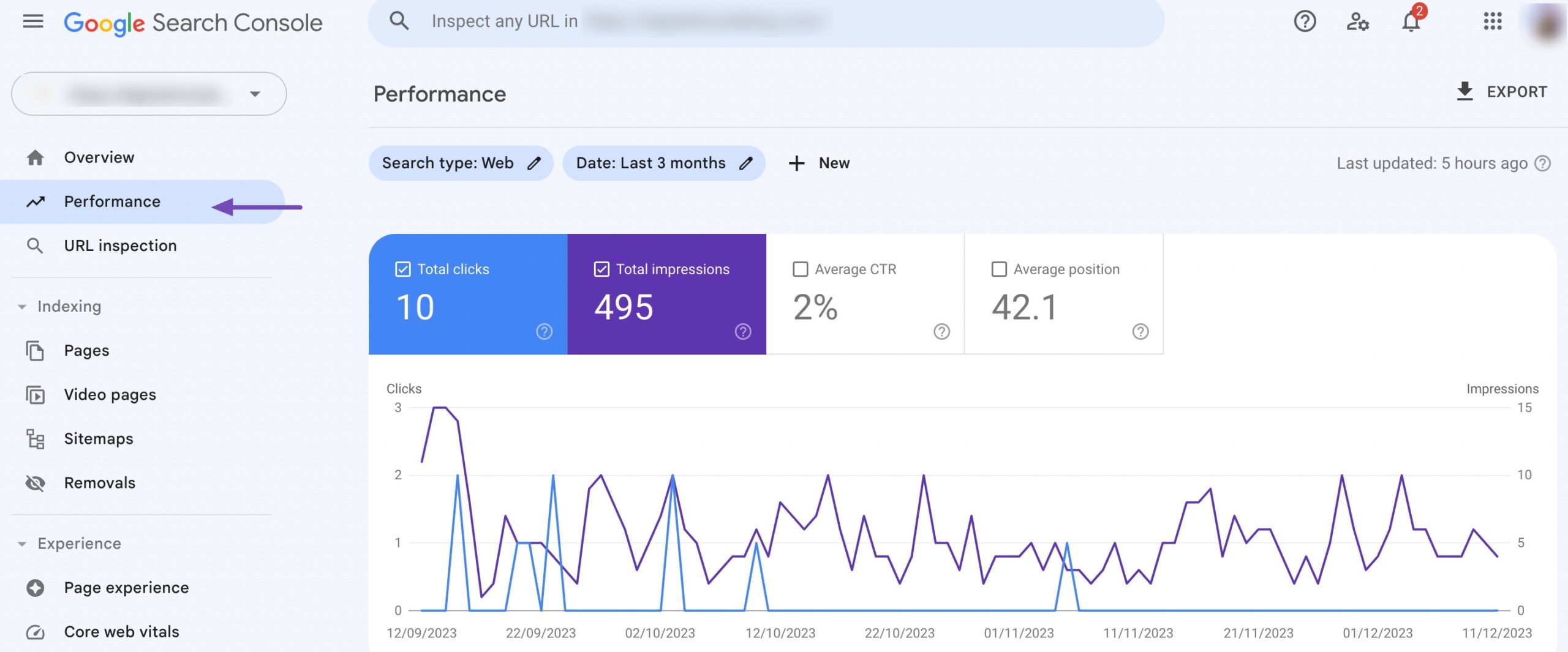
Scroll down to view a list of queries the audience has entered to find your site. This includes data on clicks, impressions, CTR, and average position for each query.
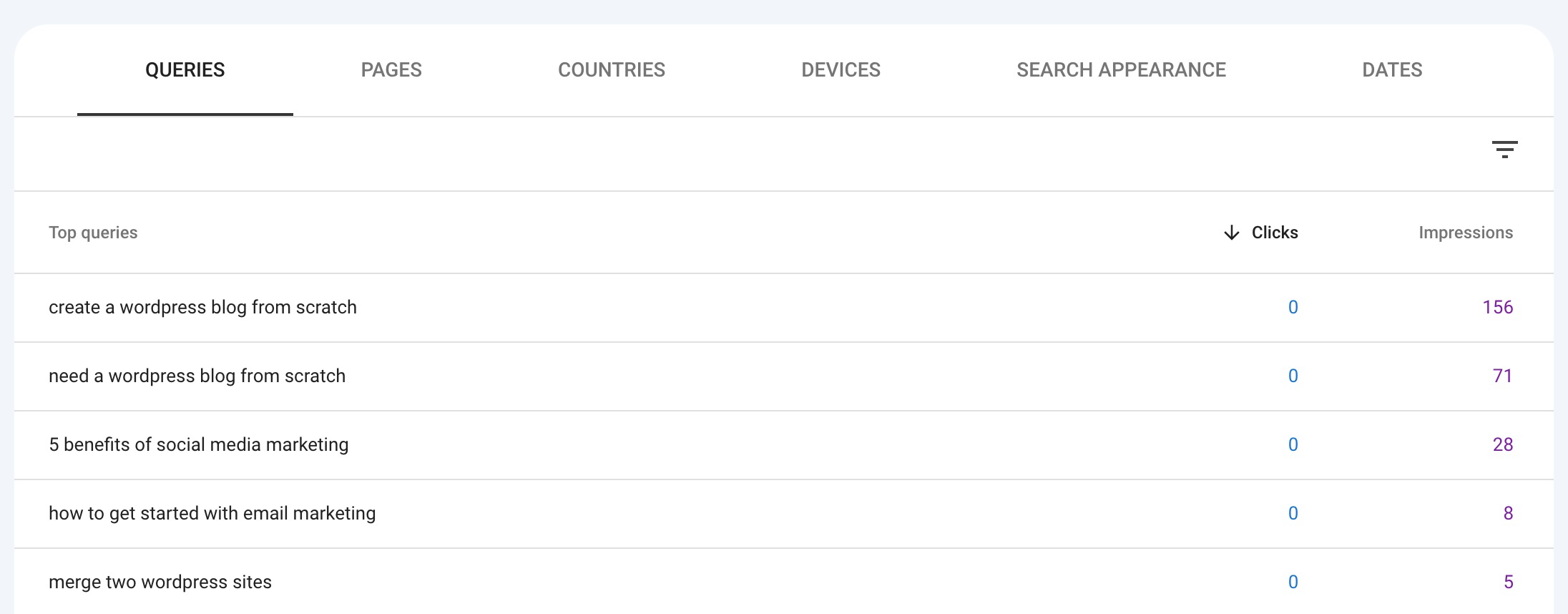
In the Pages tab, you can see which pages on your site are performing well in terms of clicks, impressions, and CTR.
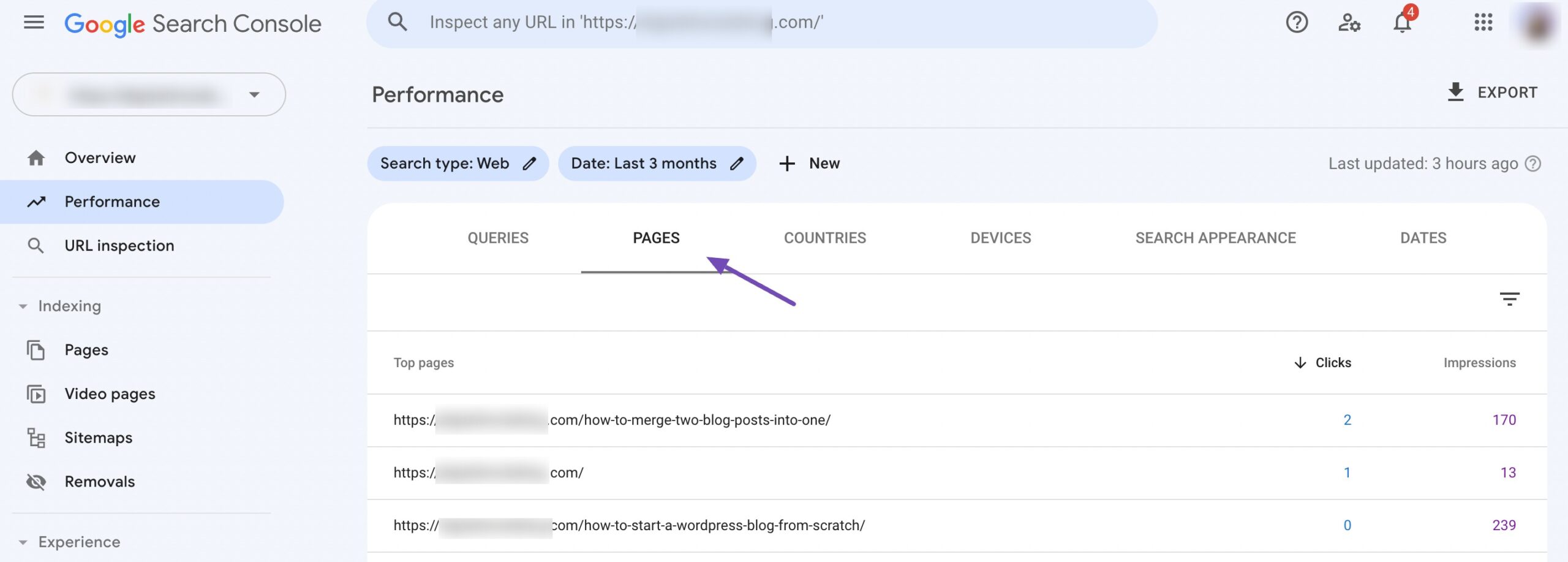
You can further filter the rankings for a specific page. Click on a specific page, and you’ll get all the insights for that particular page, as shown below.
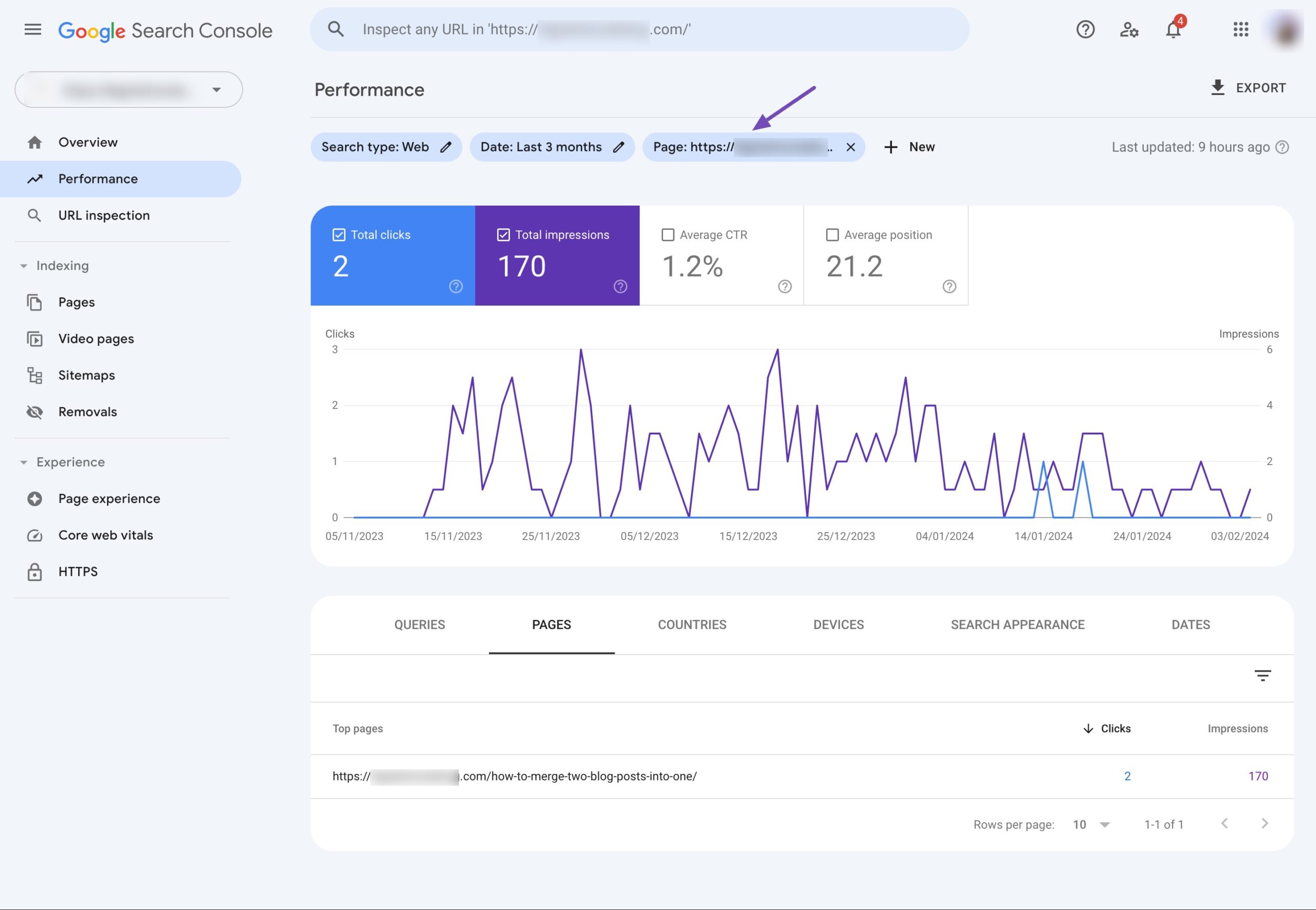
By regularly monitoring your site’s performance through Google Search Console, you can gain actionable insights into how your audience interacts with your site on Google.
2.3 Track Google Rankings Using Rank Math
Rank Math is a comprehensive SEO plugin that offers various features to optimize your site’s search engine visibility. One of its key functionalities is the ability to track Google rankings effectively.
It’s important to set up the Analytics data correctly to check your rankings with the help of Rank Math. To do so, navigate to Rank Math SEO → General Settings → Analytics and configure the essential settings.
Integration with Google Search Console
Rank Math integrates with Google Search Console, allowing you to access important search performance data directly within your WordPress dashboard.
By connecting Rank Math to your Google Search Console account, you can retrieve valuable insights such as keyword rankings, impressions, clicks, and click-through rates (CTR).
You can also select a particular timeframe and view the data based on the selected timeframe.
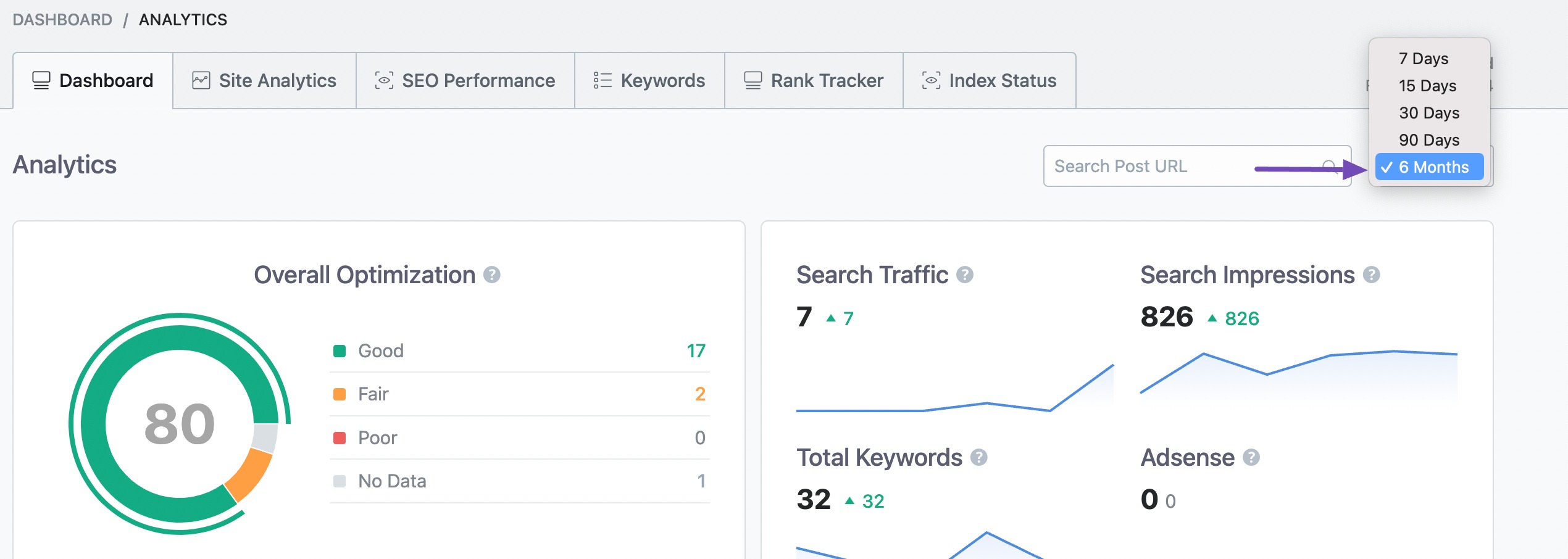
Rank Math will fetch the Total Clicks from the Google Search Console and include it in the SEO Performance report.
For PRO users, Rank Math will fetch the Search Traffic and display it as shown below. You’ll get detailed information:
- Search Traffic: The overall traffic generated from clicks on search results, including additional page views from those clicks.
- Search Impressions: The number of times your website appears for specific search terms in search results.
- Total Keywords: The total number of keywords for which your website ranks.
- Total Search Clicks: The number of times users clicked on your search results.
- Average Position: The average ranking of your website’s pages for the keywords they rank for. For instance, if your pages rank 3rd for some keywords and 5th for others, your average position will be 4.
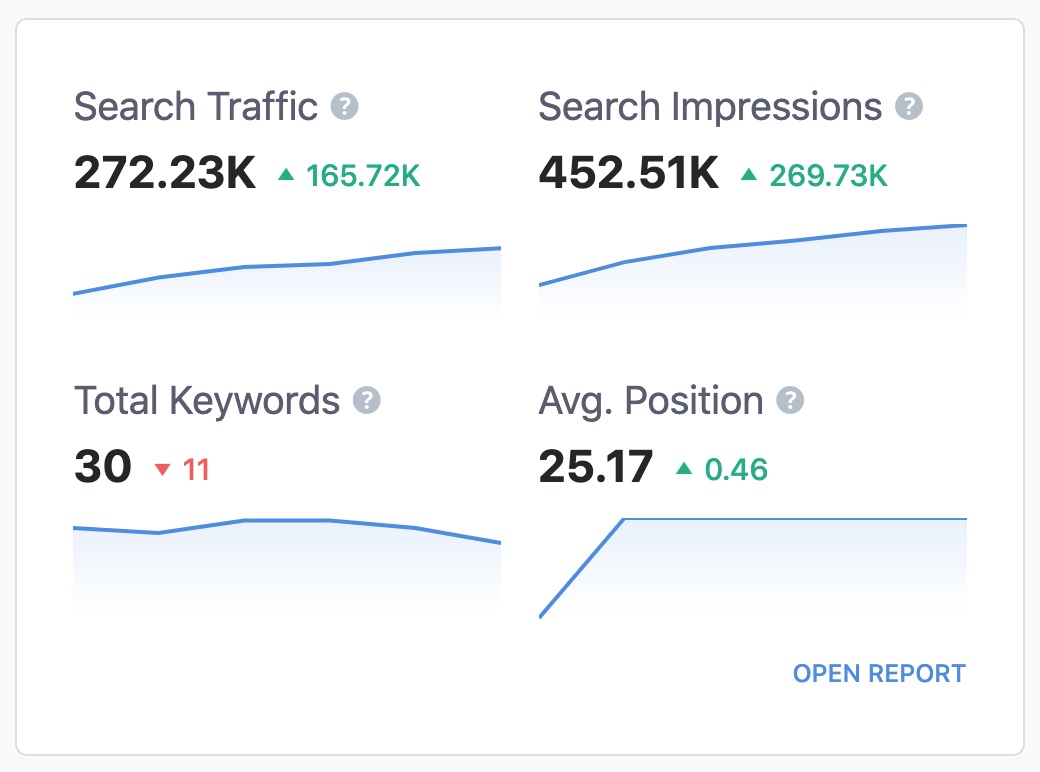
Keyword Ranking Tracking
Rank Math enables you to track the rankings of specific keywords across different search engines, including Google.
The plugin provides visibility into keyword movements, indicating whether your rankings are improving, declining, or stable in the Keywords section. You can track your top winning and other keywords from your WordPress dashboard.
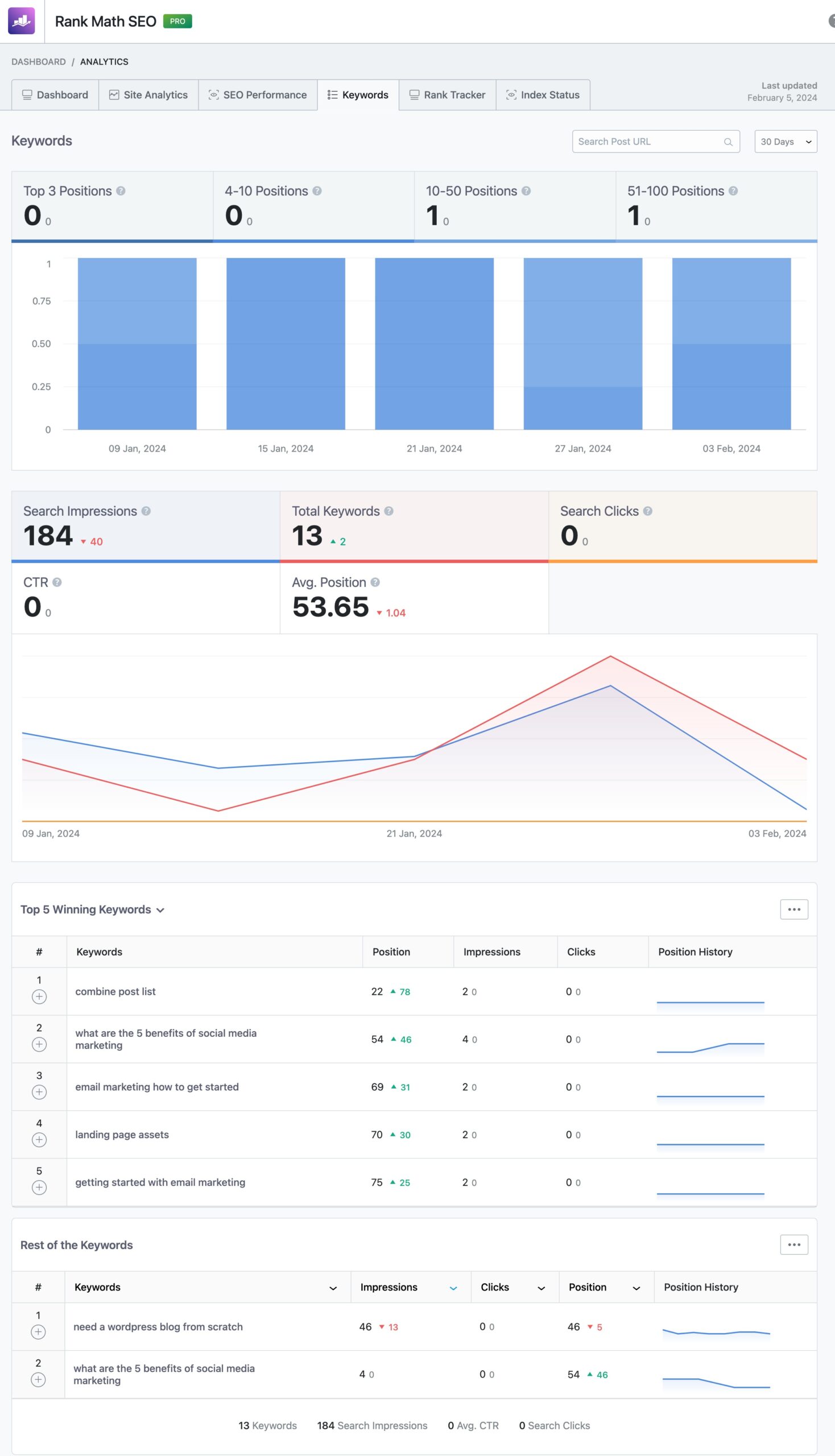
In the Site Analytics tab, click on the title of any post listed here, and you can find detailed information along with the keywords the page ranks for.
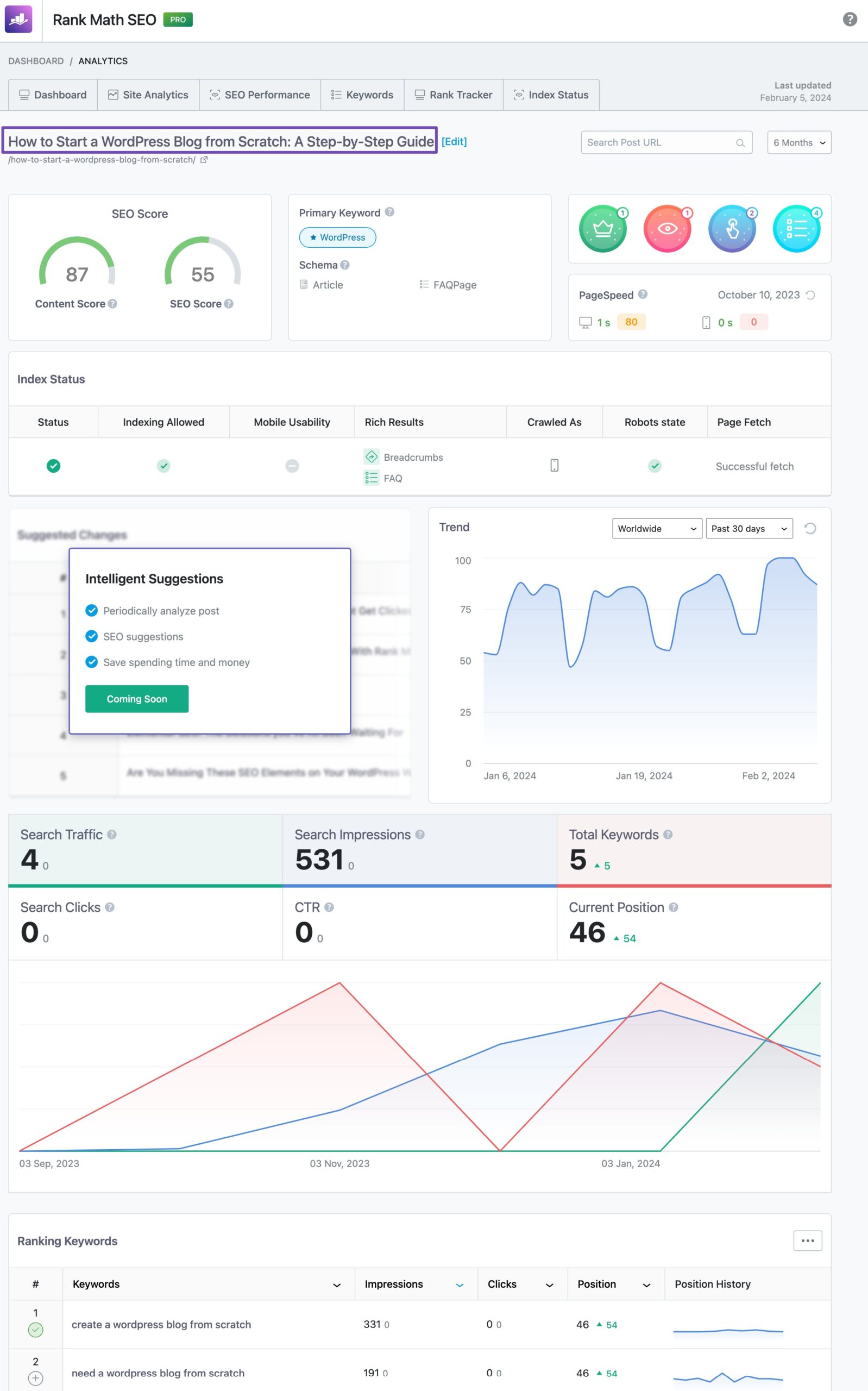
Rank Math PRO allows you to track the keyword performance of your selected keywords. You have the ability to enter the keywords in the Rank Tracker, and the plugin will monitor and record their performance so you know which keywords are performing better than others.
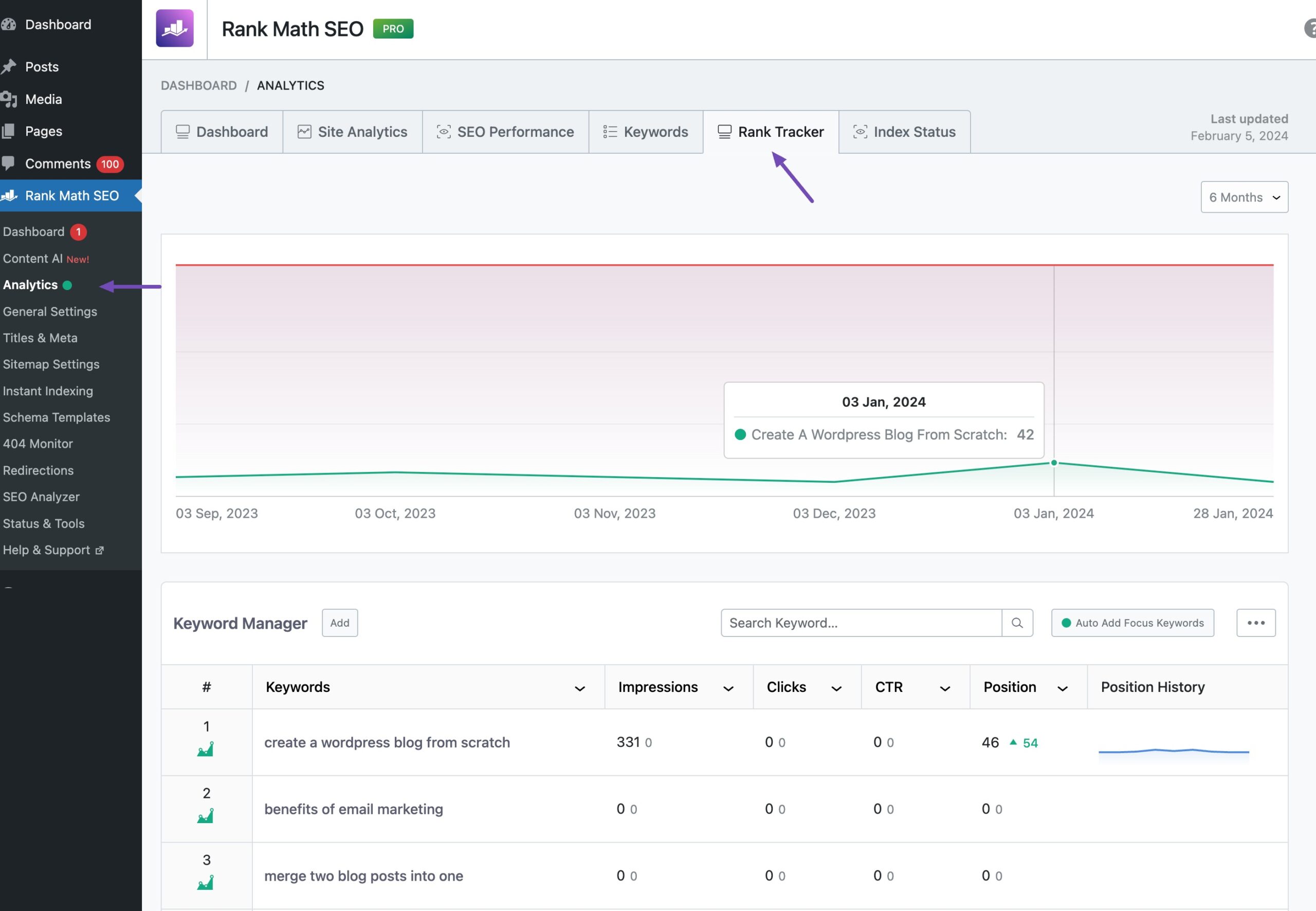
3 Conclusion
Keeping track of Google rankings is not merely a task of monitoring numbers; it’s about gaining invaluable insights into your website’s performance and optimizing your strategy accordingly.
By understanding the factors influencing rankings, leveraging powerful tools like Google Search Console and Rank Math, and interpreting the data with precision, you can unlock the potential for your website to stay ahead of the competition.
Regular monitoring of Google rankings helps you to adapt to algorithm changes and identify opportunities for improvement.
So keep monitoring, keep optimizing, and watch as your online presence flourishes, attracting more visitors, engagement, and opportunities along the way.
If you like this post, let us know by Tweeting @rankmathseo.