Your WordPress site title is one of the first things visitors notice when they land on your website.
It shows up at the top of your site, in browser tabs, and even in search results, making it a key part of how visitors and search engines see you.
In this post, you’ll learn step by step how to update your WordPress site title so it reflects your brand, your content, and the purpose of your website. Let’s get started and make your site title more impactful and aligned with your online identity.
Table Of Contents
1 Importance of Site Title in WordPress
Your site title isn’t just text at the top of your website; it’s a powerful element that shapes how visitors and search engines see you. Here’s why it plays such an important role in your online presence:
First Impressions Matter: Your title is the first thing visitors notice. A clear, engaging title immediately tells them what your site is about and encourages them to explore further.
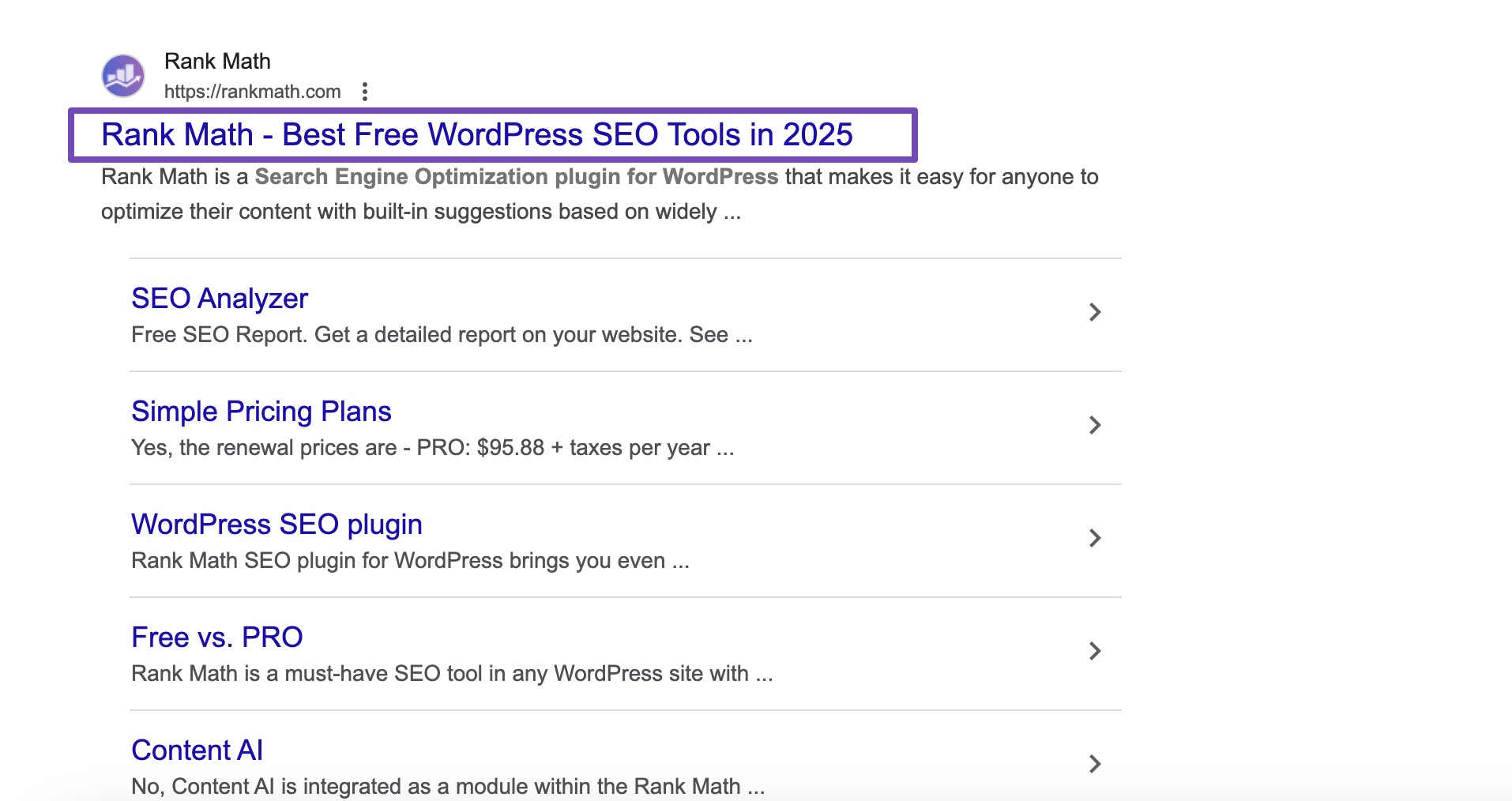
Brand Recognition: Your site title is a key part of your brand identity. It should reflect who you are, what you do, and what visitors can expect. A memorable title makes your website more recognizable and professional.
SEO Superpower: Search engines use your site title to understand the content and purpose of your website. By choosing a relevant, descriptive title, you can improve your visibility and attract more organic traffic.
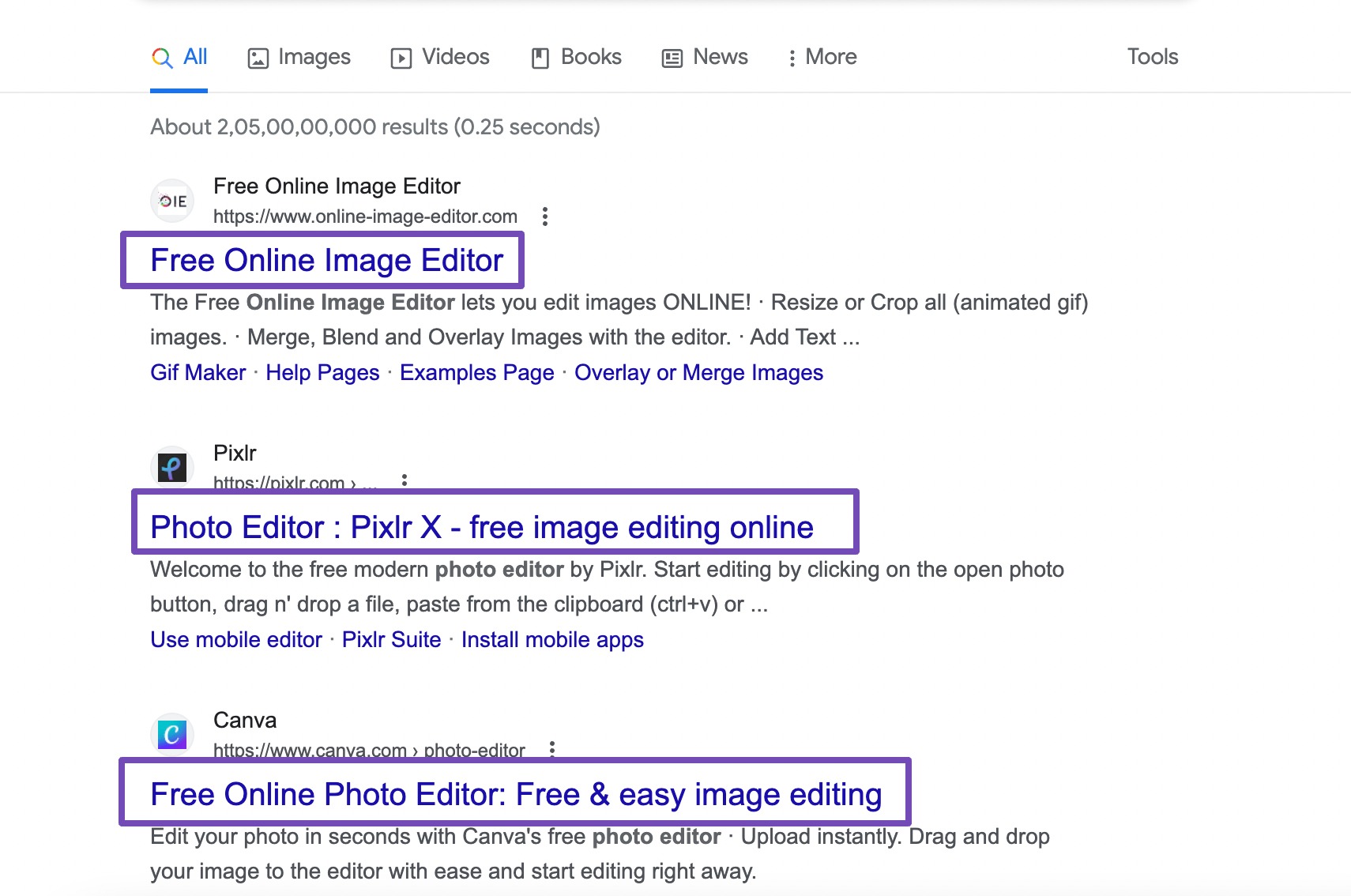
Navigational Aid: A concise title helps users know what your website offers at a glance. This clarity improves user experience, helping visitors navigate your content more easily.
Emotional Connection: Your title can also set the mood for your site and connect with visitors on a personal level. Whether it’s playful, professional, or inspiring, the right title makes your site feel more engaging.
2 When to Change the Site Title in WordPress
Knowing when to update your WordPress site title can make a big difference for your brand, SEO, and user experience. Here’s when you should consider hitting the “refresh” button:
- Rebranding Your Website: If you’ve changed your niche, expanded your offerings, or updated your brand, your site title should reflect the new direction. This ensures visitors get an accurate first impression.
- Seasonal or Timely Updates: If your content or business is seasonal, updating your site title to match holidays, trends, or special events can keep your website relevant and engaging.
- Milestones and Achievements: Celebrate significant milestones, like reaching a subscriber goal or marking an anniversary, by updating your site title to highlight your growth and achievements.
- SEO Optimization: As you learn more about SEO, you may find your current title isn’t helping your website rank. A new, keyword-rich title can improve visibility in search results.
- Staying Competitive: If your competitors are attracting more traffic or engagement, a refreshed site title can help you stand out and regain your edge.
- Reflecting Your Content Focus: As your content changes or updates, make sure your site title represents your latest content and main topics. This helps users quickly understand what your site is about.
3 How to Change the Site Title in WordPress
Let us now discuss different methods to change the site title in WordPress.
3.1 Change the Site Title Using the WordPress Customizer
This is the easiest method that allows you to see the live previews of your changes before making them permanent.
To do so, navigate to Appearance → Customize from your WordPress dashboard.
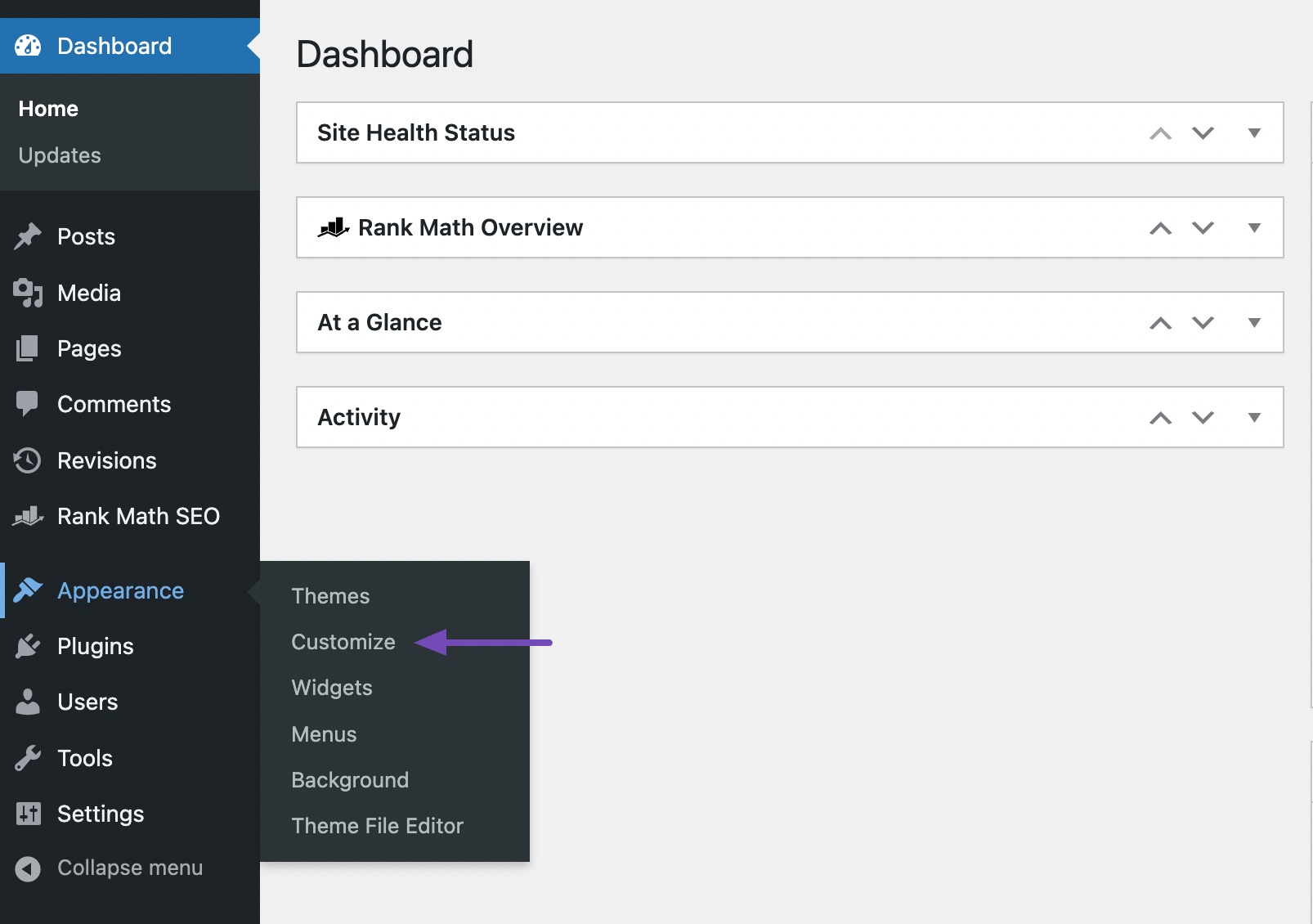
This will open the WordPress Customizer interface.
Next, click on the Site Identity section. This is where you can change your site title and tagline.
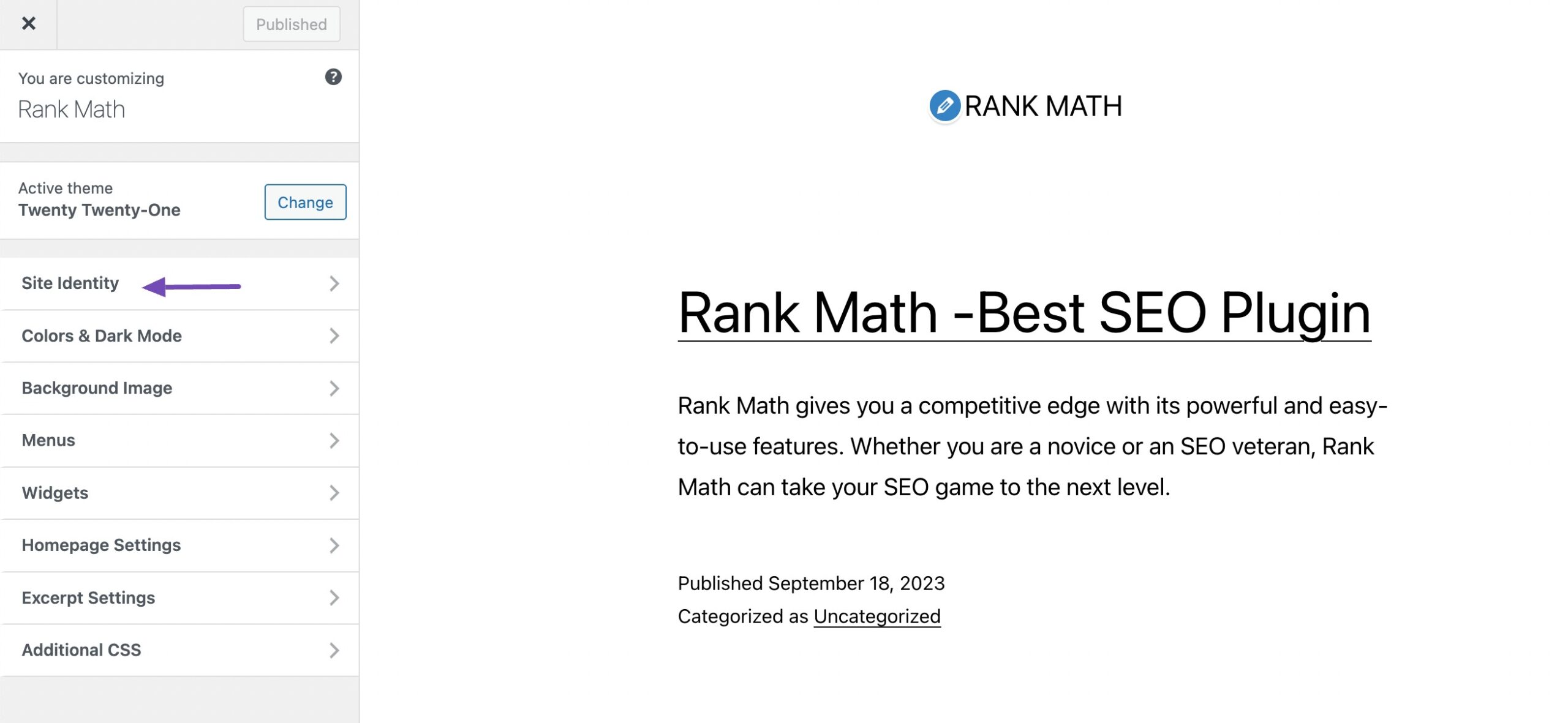
You’ll find options to edit your Site Title within the Site Identity section. Enter your new title in the Site Title field.
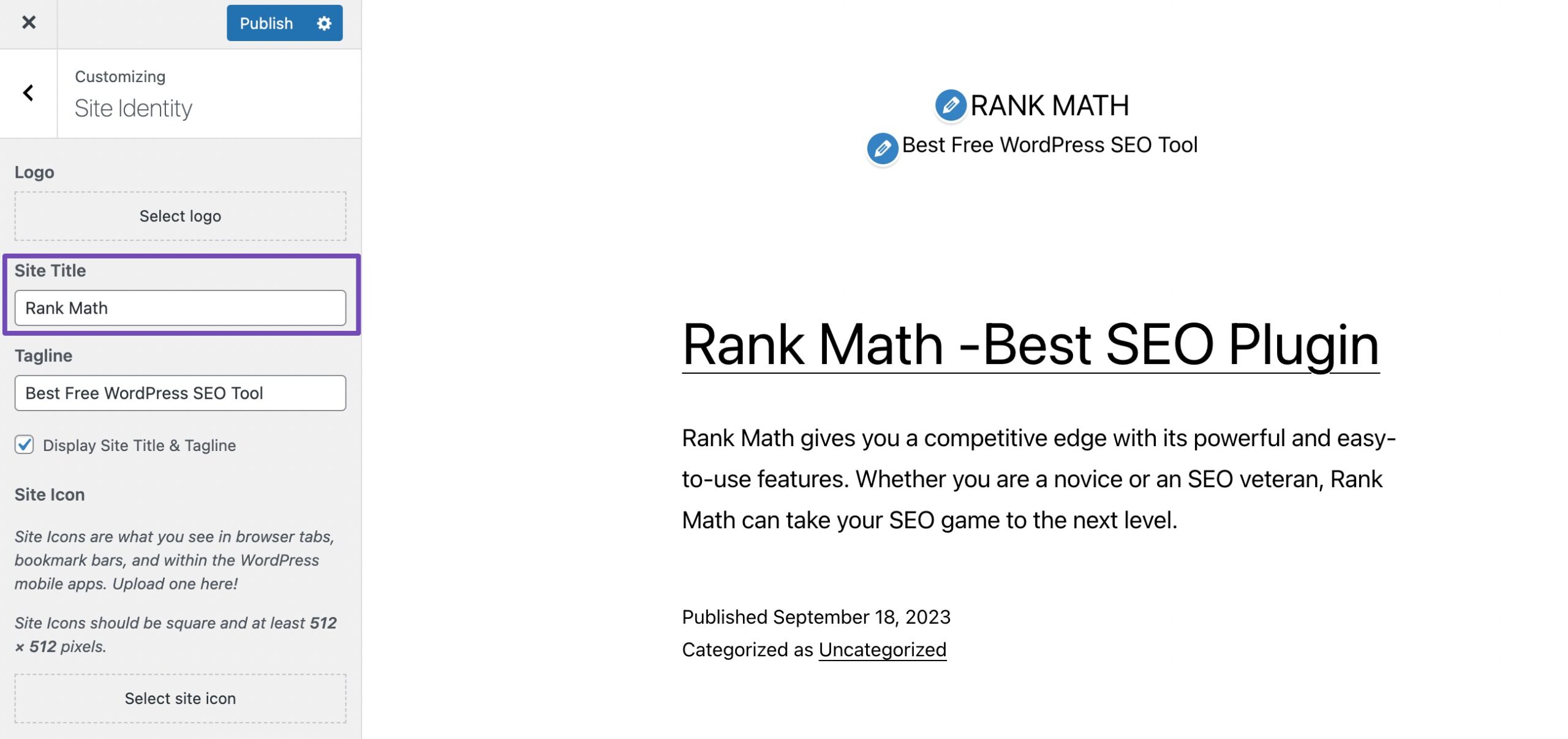
As you change your site’s title, you’ll see a live preview of your website on the right-hand side of the Customizer. This allows you to visualize how your new title will look on your website.
If you wish to change your site’s tagline, you can do so in the same Site Identity section by editing the field for Tagline. Once done, save/publish your post.
You can then visit your website to see the updated site title displayed on your website.
3.2 Change the Site Title Through WordPress General Settings
This is another easy method to update your site title in WordPress.
First, navigate to Settings → General from your WordPress dashboard.
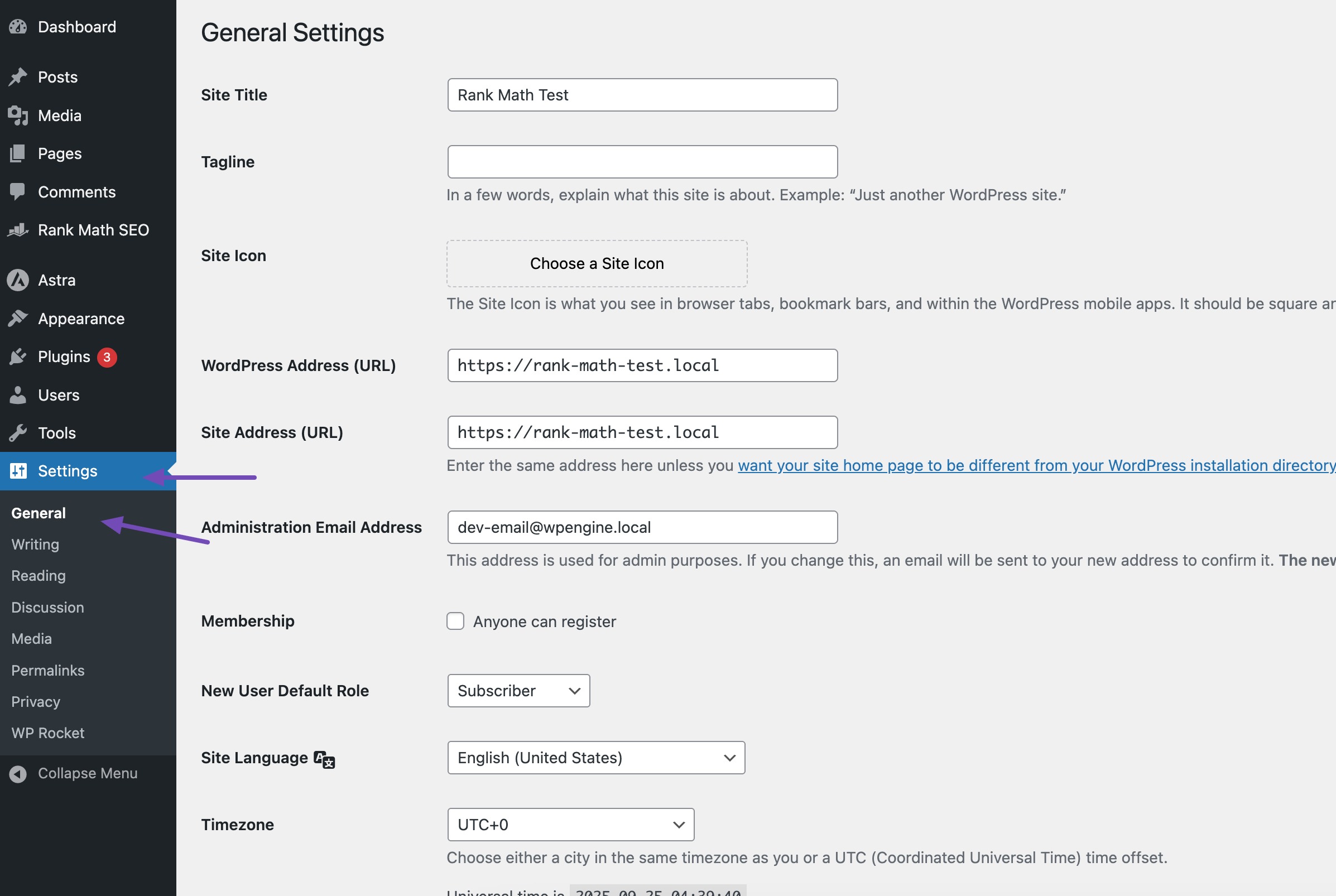
On the General Settings page, you’ll find several fields to customize, but the Site Title field located at the top is all you need to change the display of your WordPress site title.
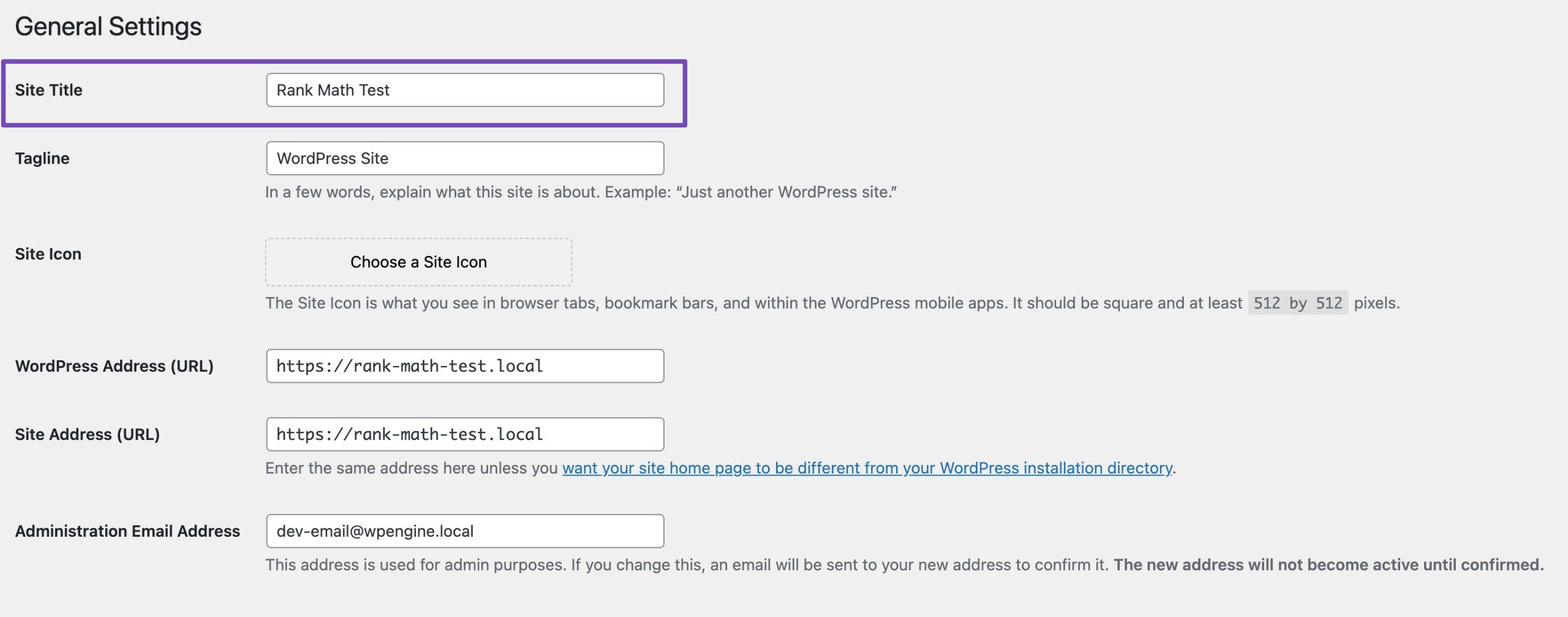
You can also change your site’s tagline in the Tagline field, just below the site title field. Click the Save Changes button to save your new site title.
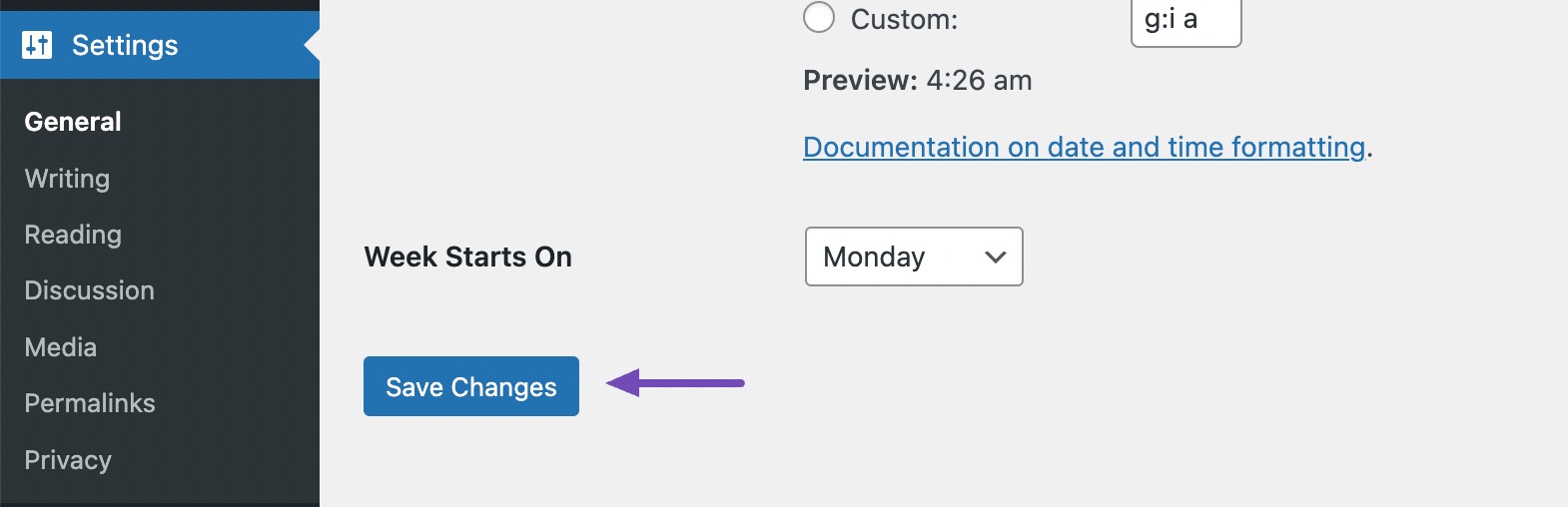
Once you’re satisfied with the changes, click the Publish button to save your new site title.
3.3 Change the Site Title Using Rank Math
Rank Math is a popular SEO plugin for WordPress that provides various features to optimize your website’s SEO. If you haven’t already installed Rank Math, it’s time for you to do so.
You can refer to our tutorial on how to install a WordPress plugin.
Rank Math SEO plugin offers search engine optimization settings on every page and post you create. Therefore, it’s possible to change the Site Title of your website as well.
To change the SEO Title in Rank Math, navigate to the page you’ve chosen as your website’s homepage. Here, click on the Rank Math icon at the top right corner of your post editor, and click Edit Snippet in the General tab of Rank Math meta box, as shown below.
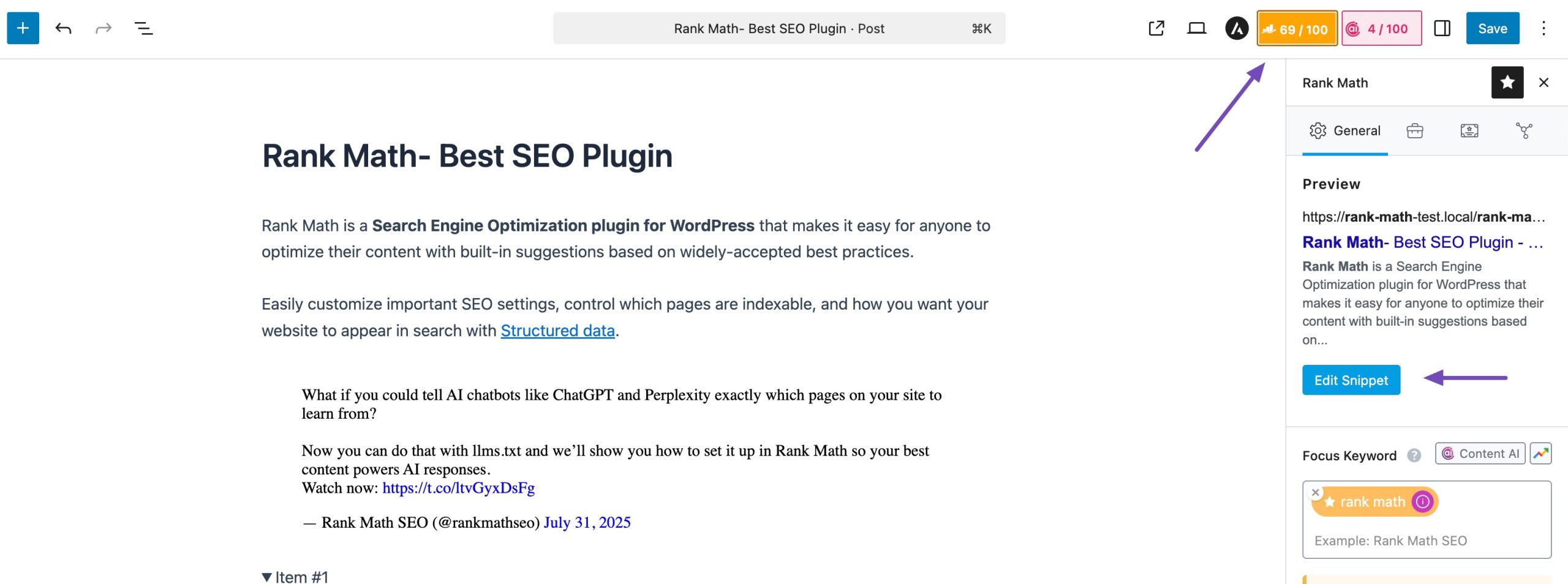
You can set the title in the Title section, as shown below.
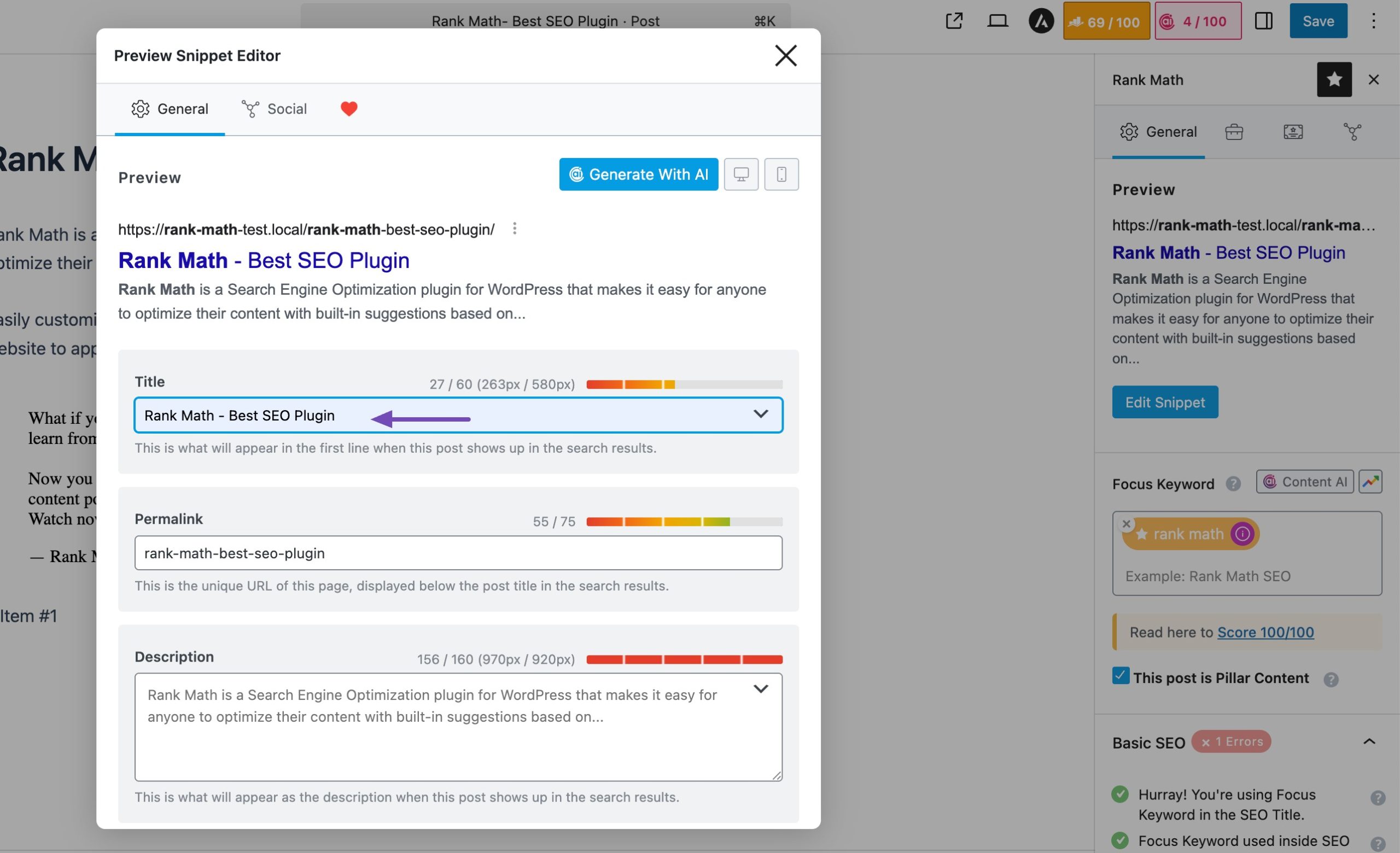
Once done, click Save/Publish to save your changes.
This way, Rank Math allows you to set the homepage title without any hassle.
3.4 Change the Site Title Through functions.php
This method requires some coding knowledge, which involves using PHP code to modify the site title.
To change the site title in WordPress using the functions.php file, navigate to Appearance → Theme File Editor and locate the functions.php file on the right-hand side. Instead of editing your parent theme directly, you make changes in the child theme.
Note: Before making any changes to your WordPress files, we recommend backing up your site. If anything goes wrong during the process, you can easily revert back to the changes.
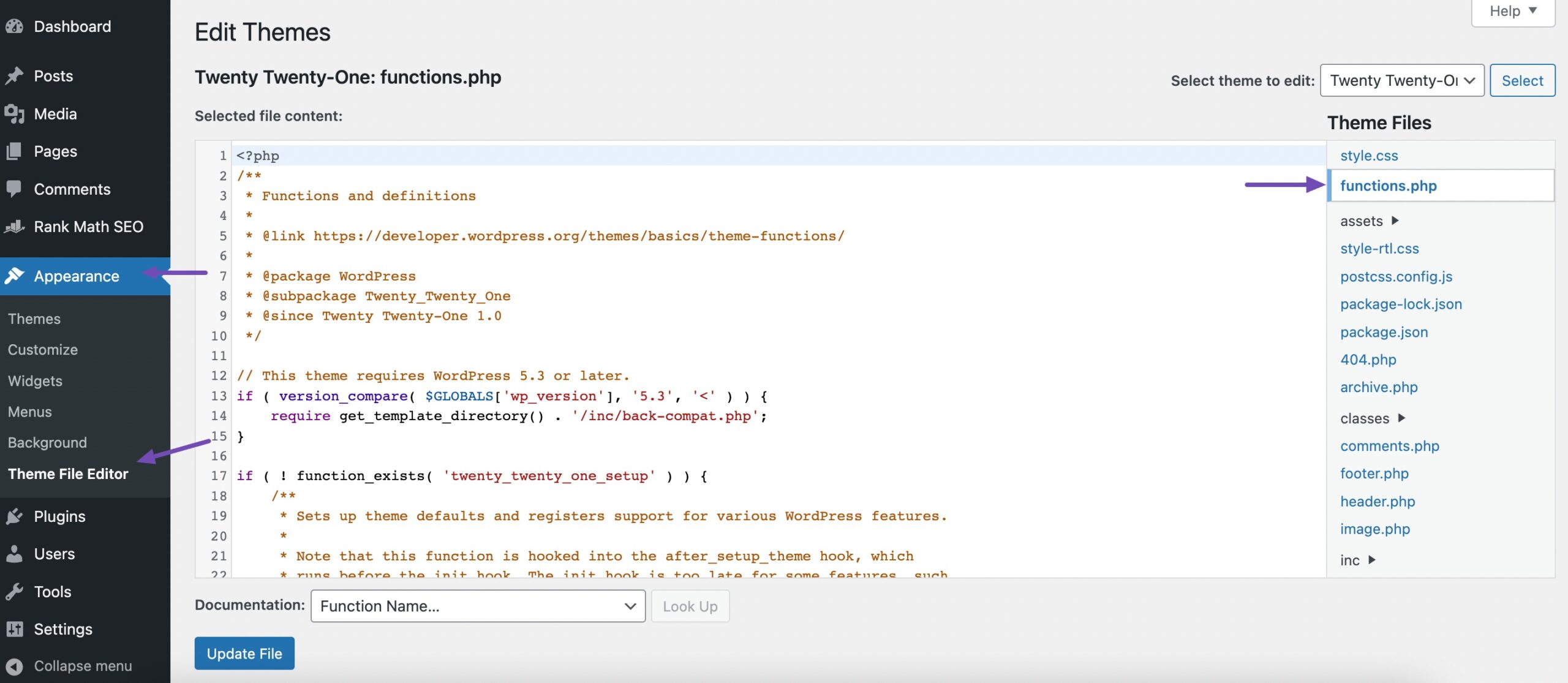
You can easily change your WordPress title by adding the following code to the bottom of your functions.php file.
This code will override the current title set in your WordPress settings, allowing you to manage your title directly through functions.php. It uses the update_option function to override the default title and tagline set in your General Settings.
update_option( 'blogname', "enter your site title here" );
update_option( 'blogdescription', "enter your site tagline here" );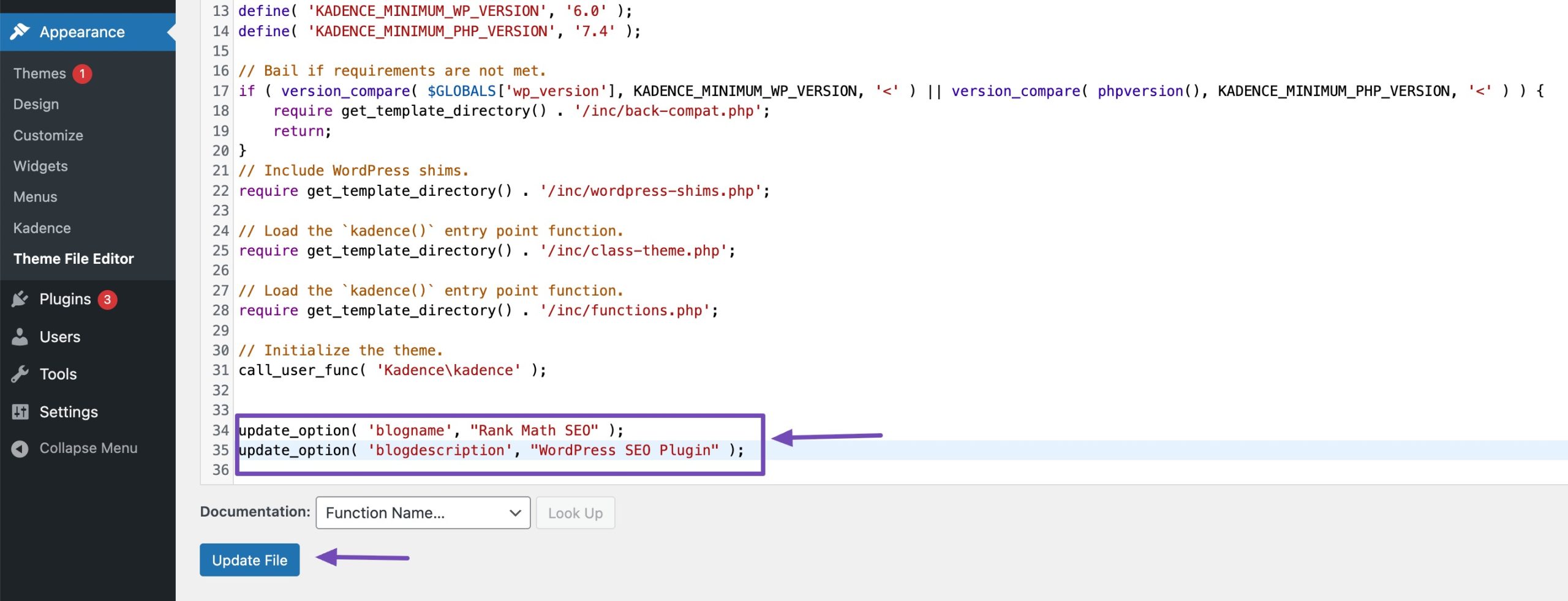
Once you’ve added the code snippet, click the Update File button to save your changes.
You can then preview your website to see the updated site title displayed on your site.
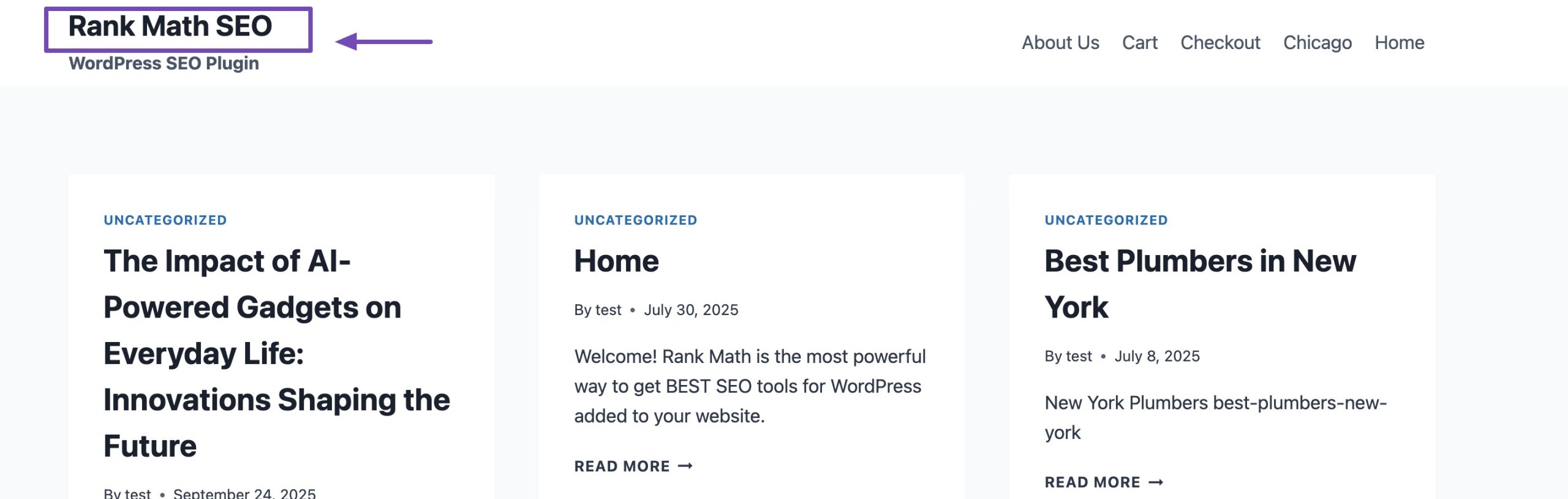
3.5 Change the WordPress Site Title by Editing the Database
This is the last method and should be approached cautiously, as it involves modifying the core database, which can lead to errors if done incorrectly.
Log in to your hosting control panel to access your WordPress database. Most hosting companies use phpMyAdmin to access your database. Navigate to the phpMyAdmin from your hosting control panel.
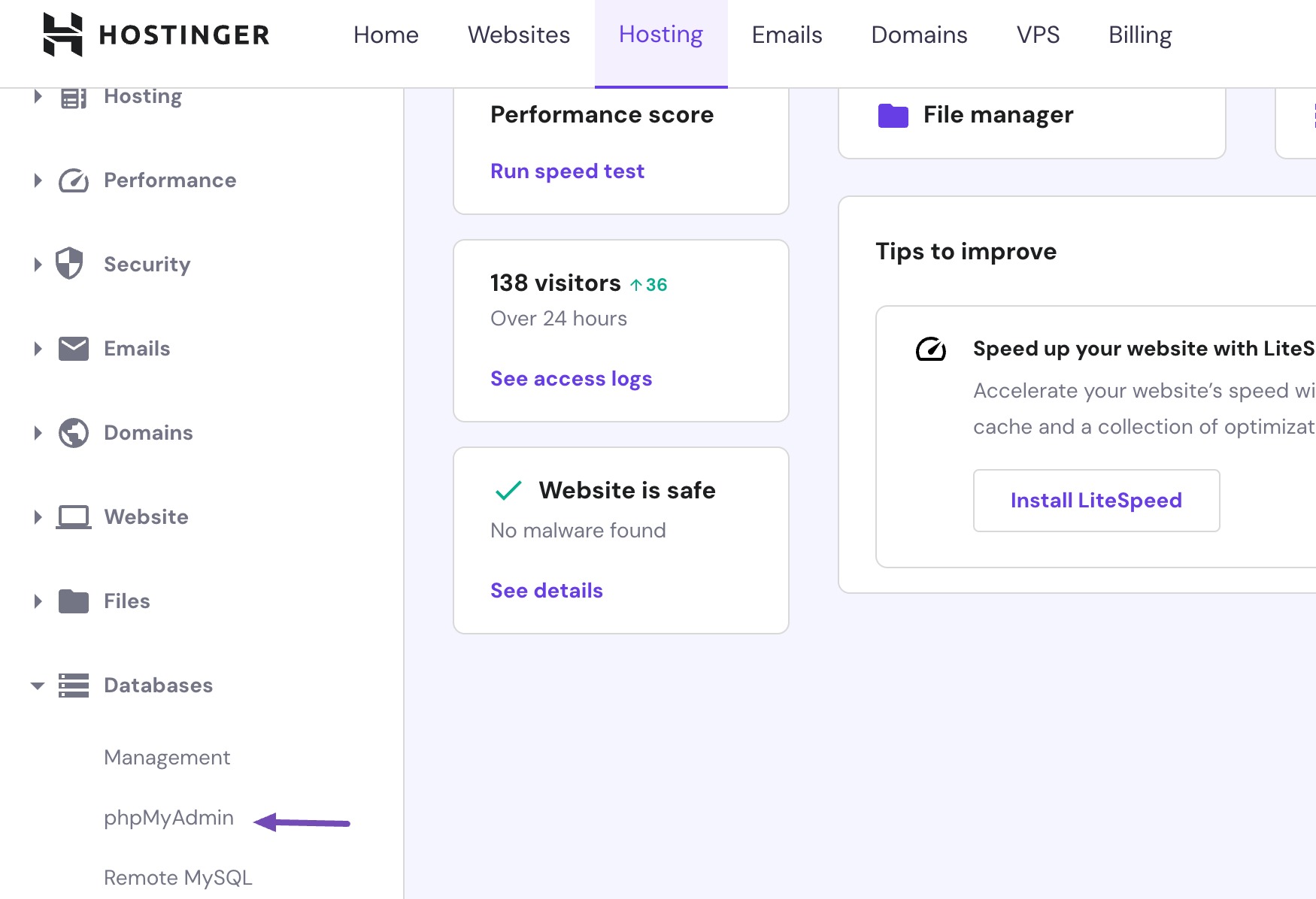
In most WordPress installations, site settings, including the site title, are stored in the wp_options table. So, locate the wp_options table.
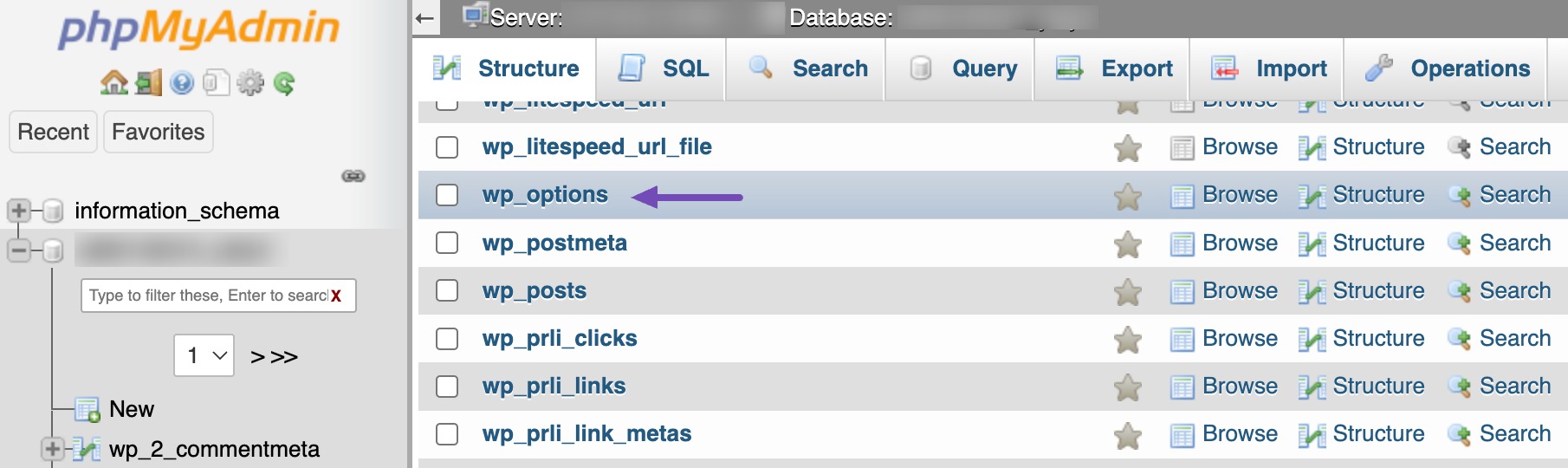
Inside the wp_options table, look for the option_name column where the option_name equals blogname. This is where the site title is stored.
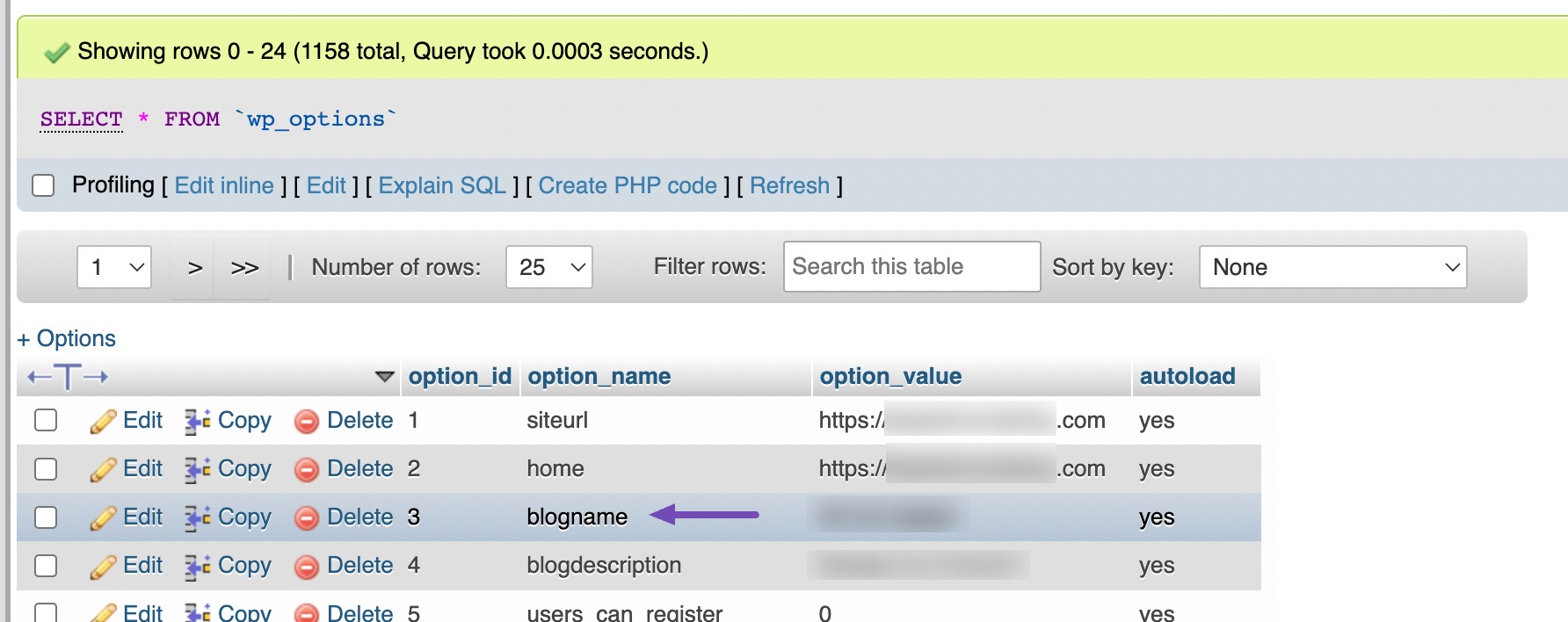
Click Edit or the pencil icon next to the blogname row. In the option_value field, replace the existing site title with your desired new title.
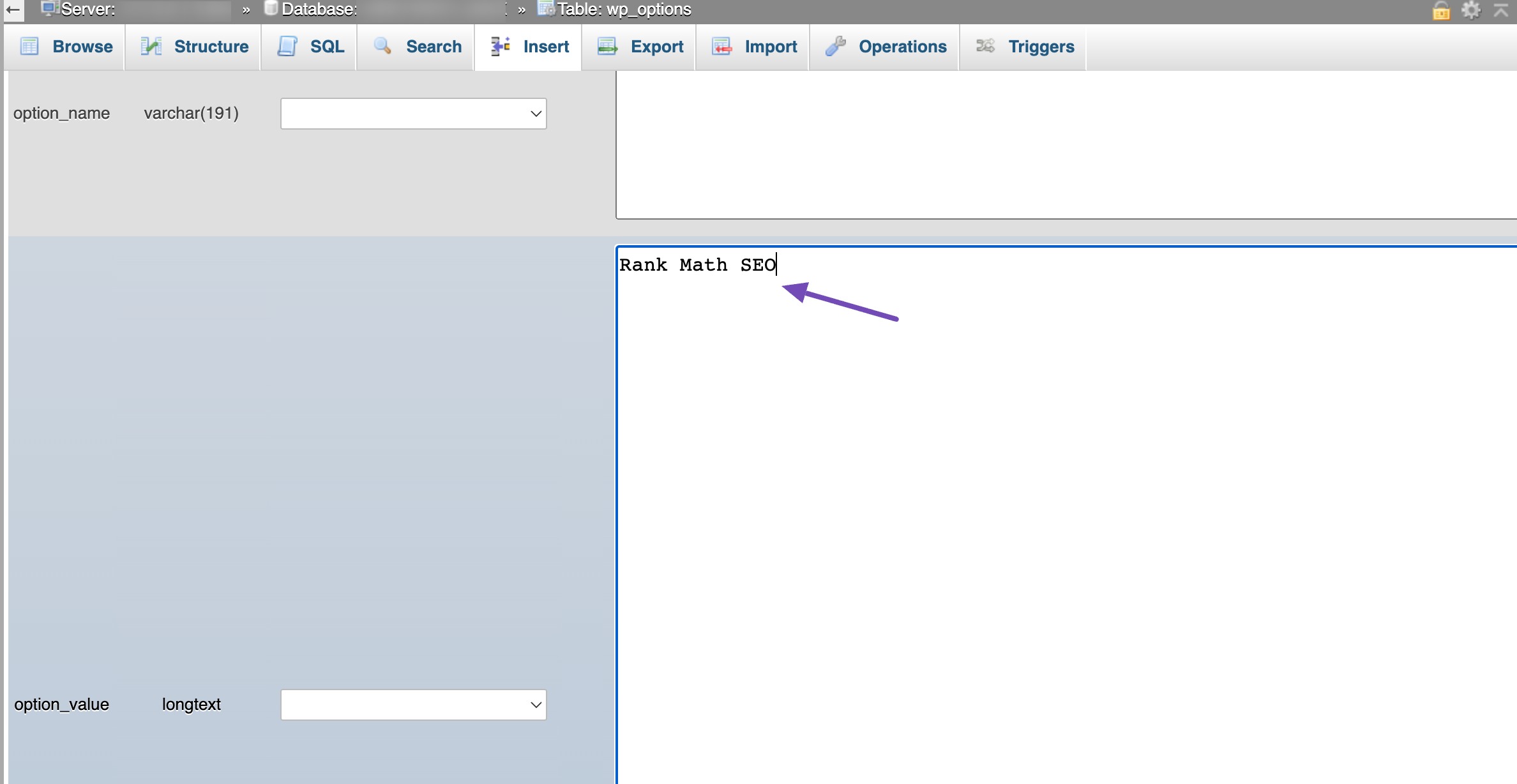
Save the changes by clicking the Go button at the bottom of the screen.
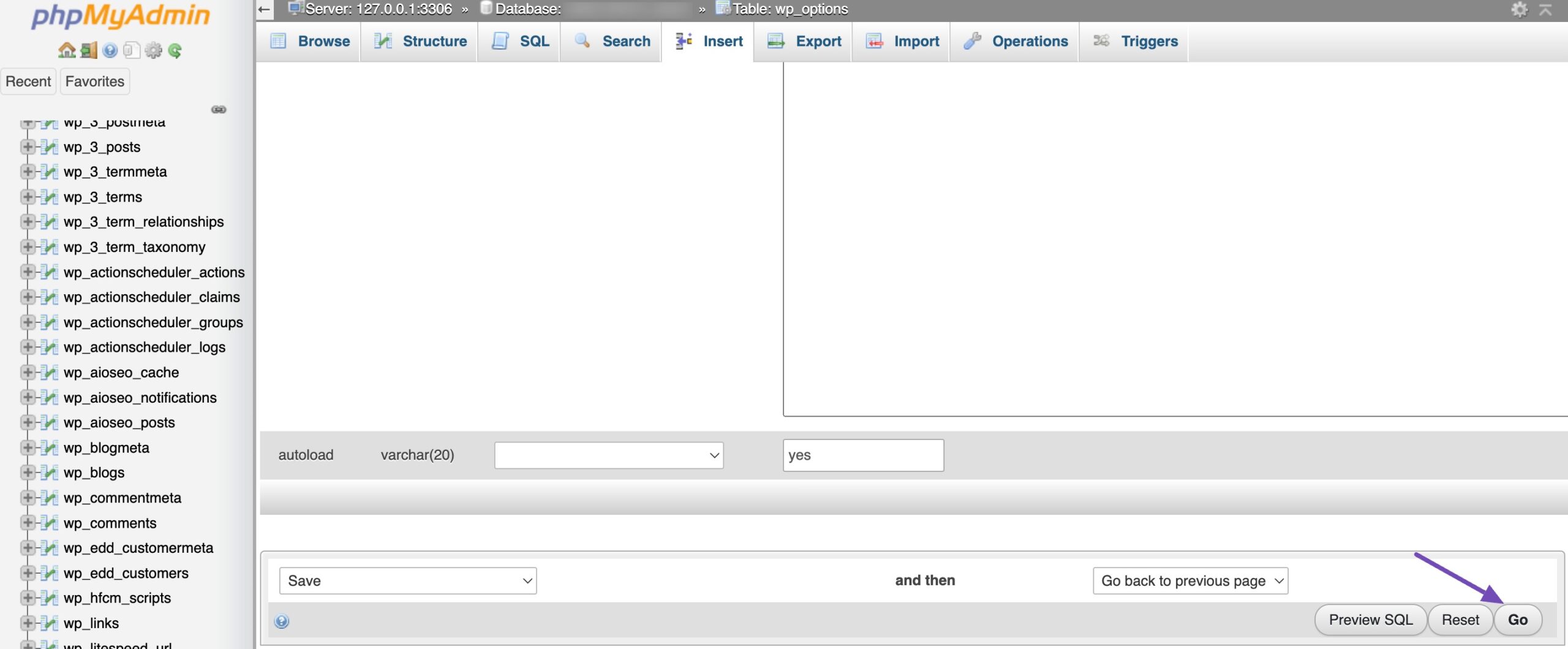
4 Frequently Asked Questions
Can I change the site title without affecting my website’s URL?
Yes, changing the site title does not impact your website’s URL(permalink structure). It only updates what’s displayed as the site title on your website.
What is the difference between the site title and tagline in WordPress?
The site title is the main title of your website, while the tagline is a brief description or slogan that complements the site title. You can choose to change both or just one of them.
How often should I change the site title?
The frequency of changing the site title depends on your website’s goals and changes in your branding or content focus.
5 Conclusion
Changing your WordPress site title is a key step in making your website clear, professional, and easy to find.
A well-chosen title helps visitors understand your site, improves SEO, and strengthens your brand’s presence online.
The best strategy is to use the General Settings for your site’s display name, and then use an SEO tool like Rank Math to set a separate, keyword-rich SEO Title for maximum search engine performance.
Take the time to pick a title that accurately represents your content and purpose, so your website makes the right impression from the start.
If you like this post, let us know by tweeting @rankmathseo.
![How to Change Site Title in WordPress [5 Easy Methods]](https://rankmath.com/wp-content/uploads/2023/10/How-to-Change-Site-Title-in-WordPress-960x504-1.png)