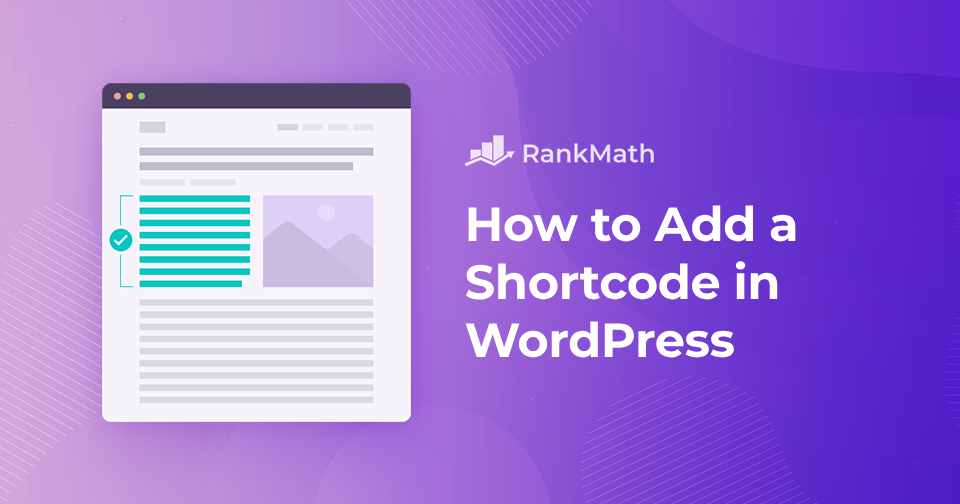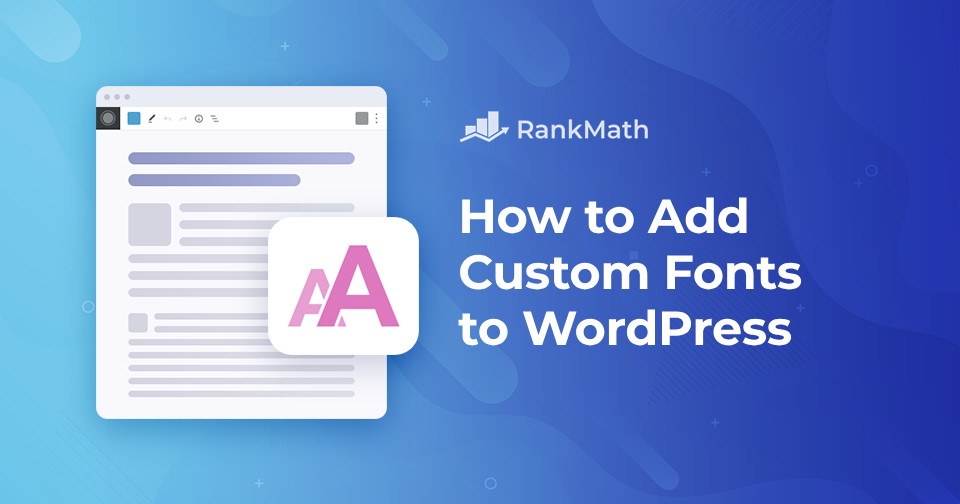How to Secure a WordPress Site
Do you know that securing a WordPress site is now more important than ever because of the increasing frequency and complexity of cyber-attacks? It’s a harsh reality that no online business can afford to ignore.
In fact, according to Colorlib reports, more than 13,000 WordPress websites were being hacked on a daily basis in 2023.
That’s a staggering number, and it means that you need to be extra vigilant when it comes to securing your online presence.
But there’s no need to panic.
In this post, we’ll discuss the steps you can take to keep your website secure and protected from cyber threats so you can focus on growing your business without any worries.
So, if you’re ready to take your website security to the next level, let’s dive right in!
Continue Reading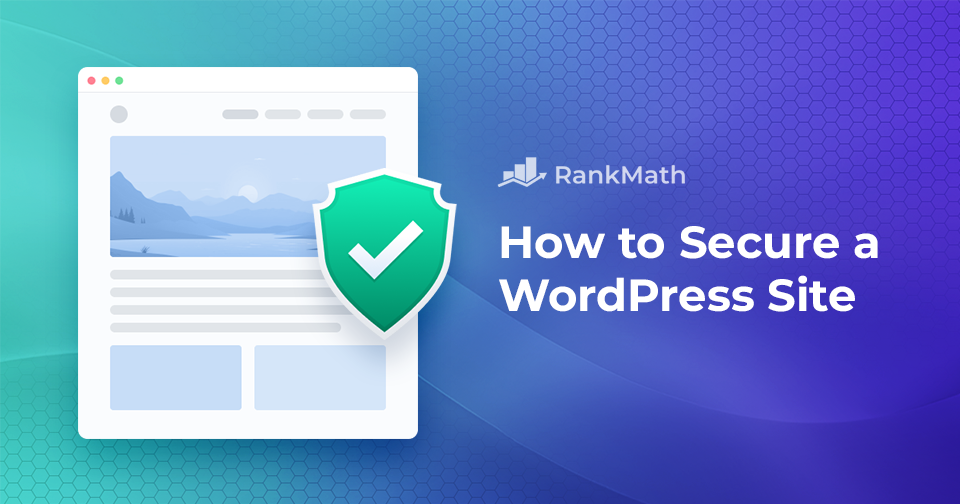
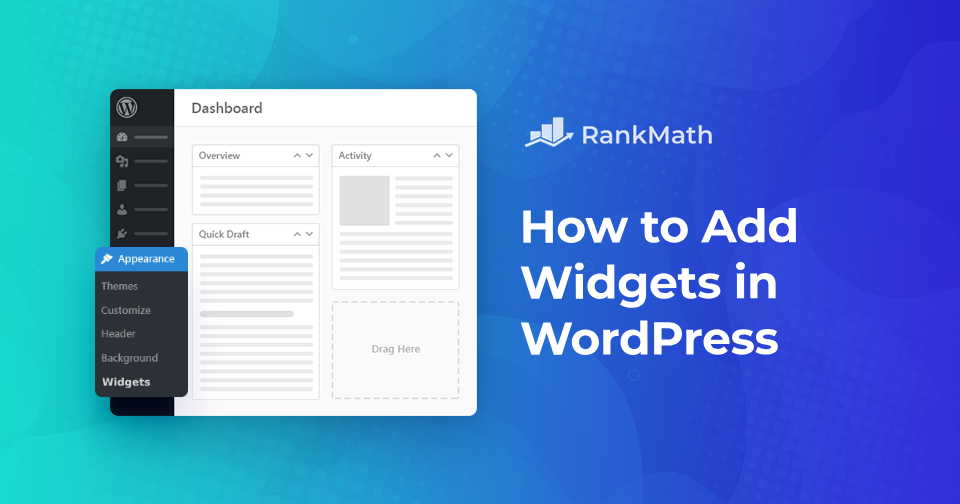
![How to Install a WordPress Theme [3 Easy Methods]](https://rankmath.com/wp-content/uploads/2024/02/Install-WordPress-Theme.png)