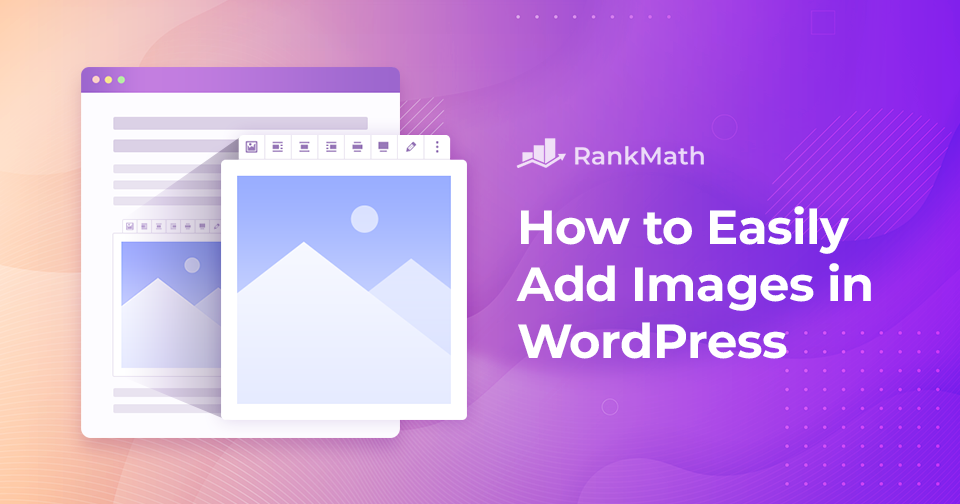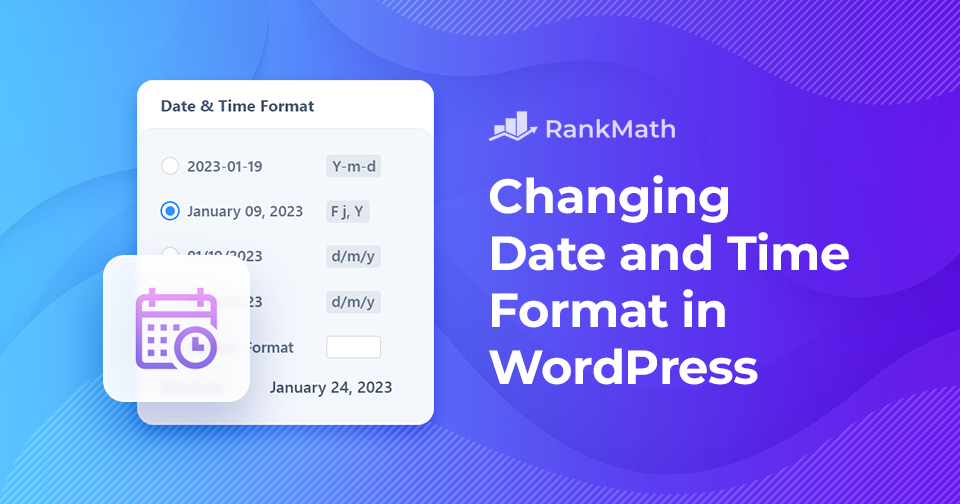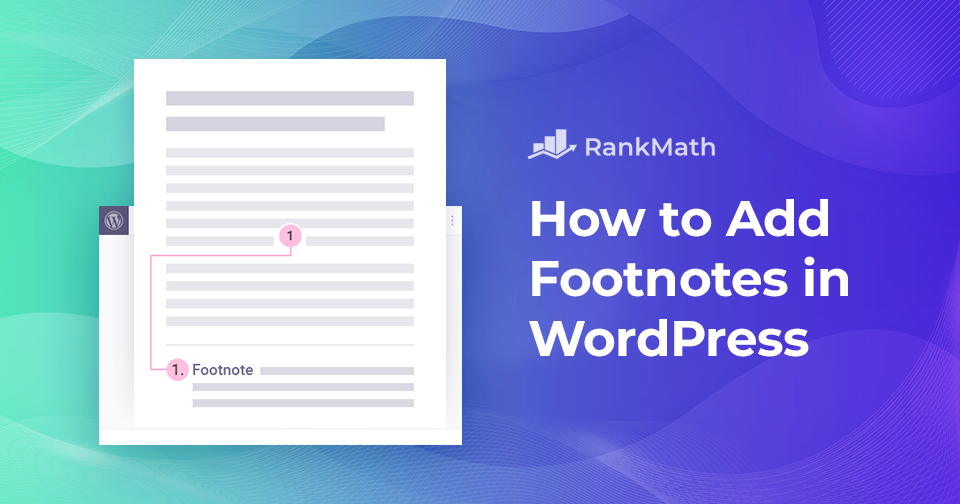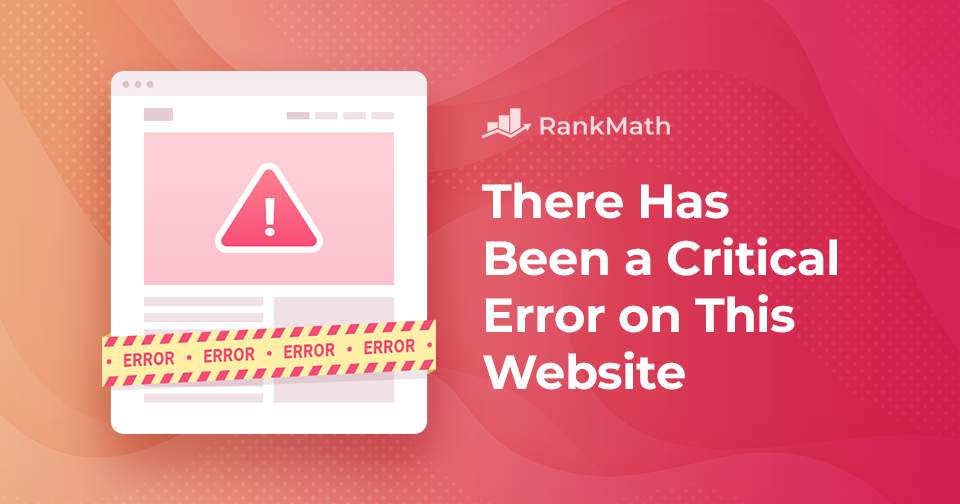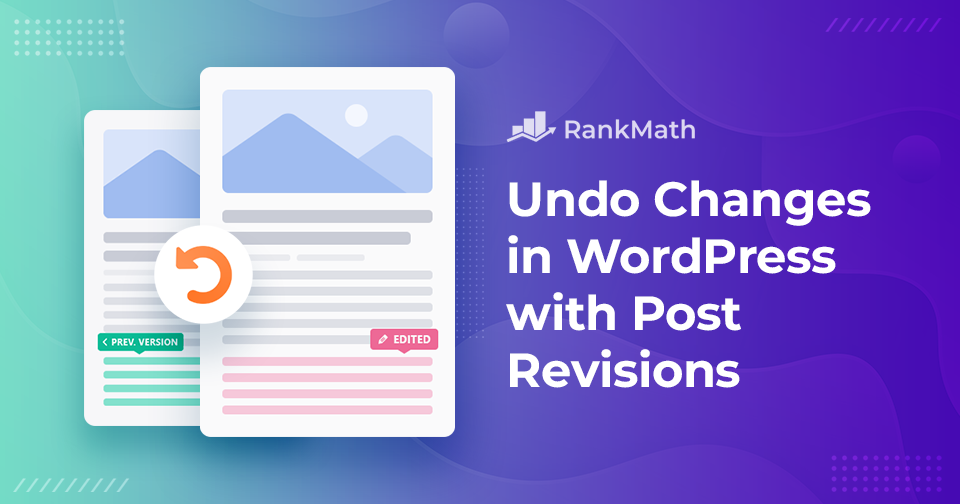How to Easily Add Images in WordPress
Adding and aligning images in WordPress is essential as it helps create an attractive and professional website. Images draw attention and make content more engaging for readers.
Additionally, images can create a more engaging experience for the user by adding a sense of personality to a page. They can also help illustrate complex concepts and provide visual cues to help readers guide through a page.
But how do you add an image in WordPress?
Adding images in WordPress is a simple process that requires only a few clicks, making it easy for businesses to create an aesthetically pleasing and informative web page. With that said, there are various ways to add images in Gutenberg and Classic editors.
In this post, we’ll show you how to add images in WordPress in both editors.
Continue Reading