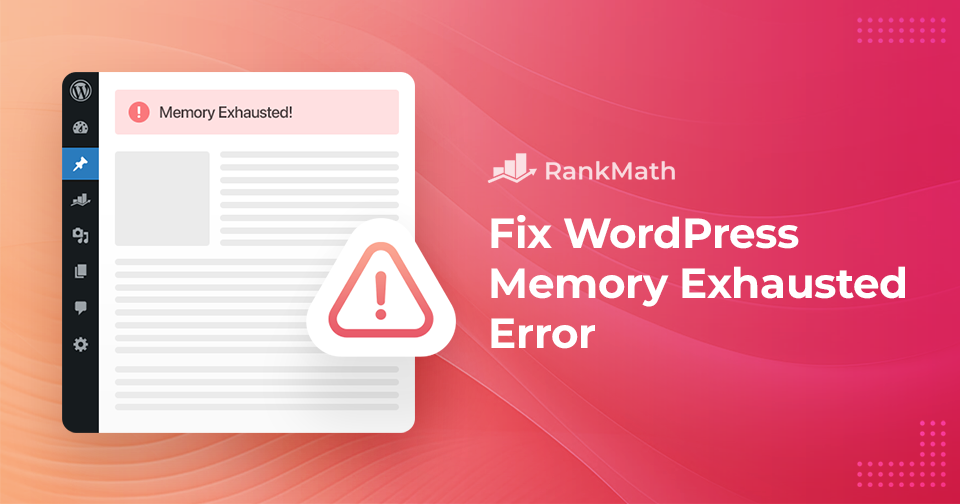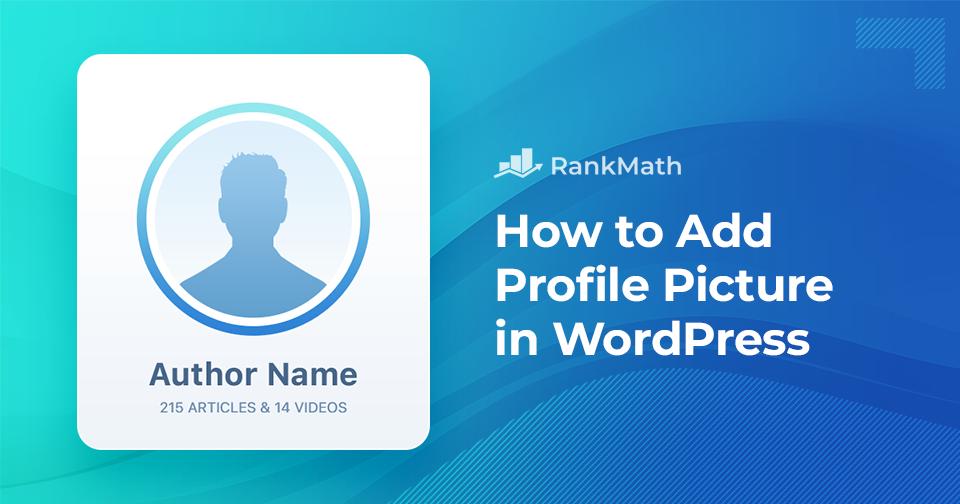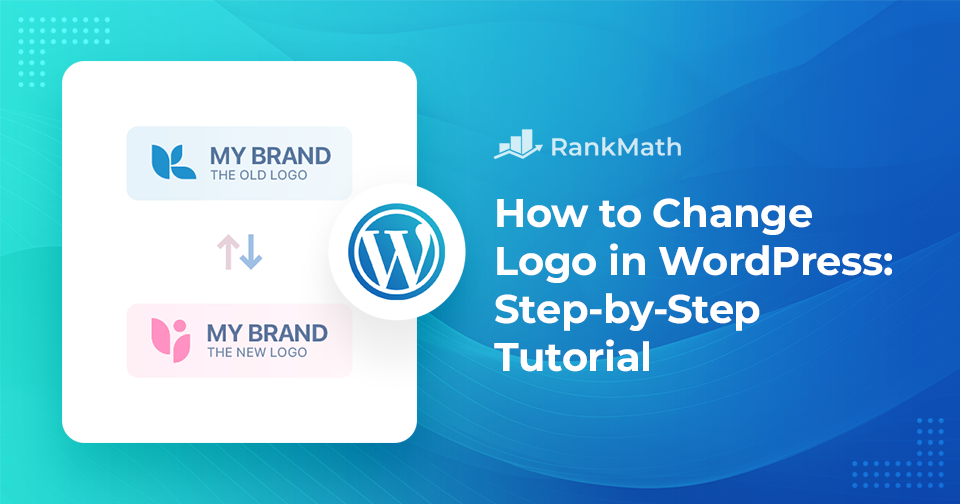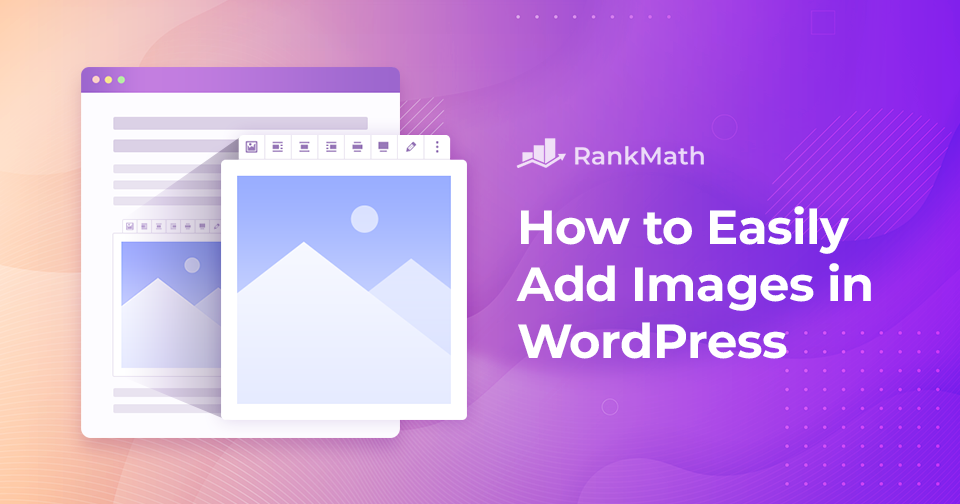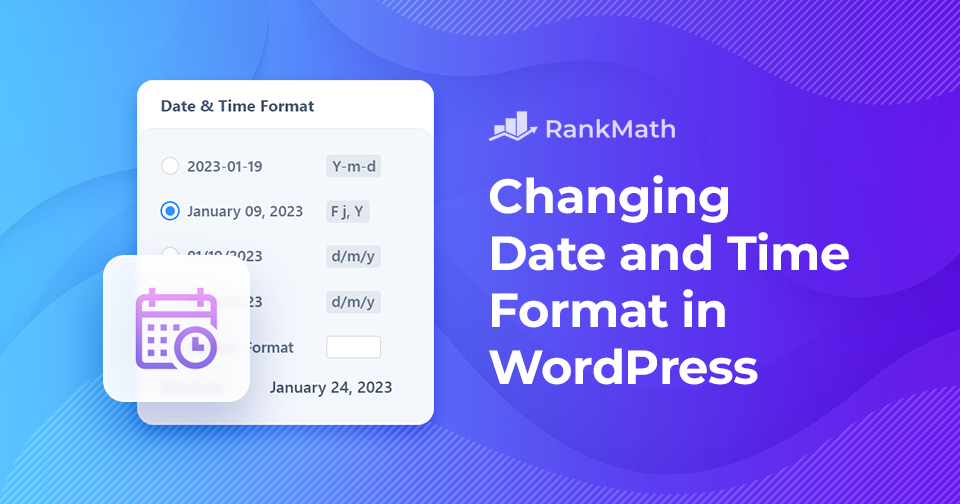How to Fix WordPress Memory Exhausted Error
Are you running into the WordPress Memory Exhausted error while trying to upload files or run scripts on your site? Don’t worry, this is a common issue, especially if your website uses a lot of images, videos, or resource-heavy plugins.
You might see error messages like:
- Fatal error: Allowed memory size of X bytes exhausted (tried to allocate Y bytes)
- PHP Fatal error: Out of memory (allocated X) (tried to allocate Y bytes)
These errors simply mean your site has hit the PHP memory limit set on your server, and WordPress doesn’t have enough memory to complete the task.
In this post, I’ll walk you through why this error happens, how you can fix it, and how to increase your site’s PHP memory limit to keep everything running smoothly.
Continue Reading