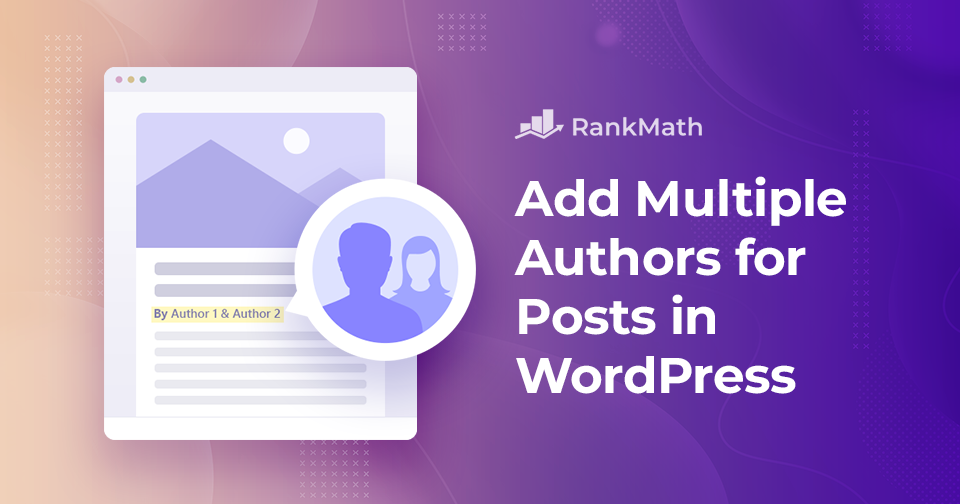Do you want to give credit to more than one person for a blog post on your WordPress site?
By default, WordPress only lets you assign a single author, which can be limiting if you’re publishing collaborative content, interviews, or co-written articles.
Luckily, there are simple ways to add multiple authors without any hassle.
In this post, I’ll show you how you can easily add multiple authors to your posts so that every contributor gets the recognition they deserve.
Table Of Contents
1 Why Add Multiple Authors for WordPress Posts?
You might want to add multiple authors to your WordPress posts for several reasons.
If you publish collaborative articles, interviews, or expert roundups, it ensures every contributor gets proper credit. This not only makes your content more transparent but also builds trust with your readers.
Here are the main benefits of adding multiple authors:
- Proper recognition: Every contributor gets credit for their work.
- Improved credibility: Readers can see expertise from different voices.
- Better SEO: Author profiles with expertise can strengthen your site’s authority.
- Encourages collaboration: Writers are more motivated to contribute when acknowledged.
- Wider reach: Guest authors are likely to share the post with their own audiences.
2 How to Add Multiple Authors (Co-Authors) to a WordPress Post
The simplest way to add multiple authors to a WordPress post is to use the free PublishPress Authors plugin.
To install the plugin, navigate to the Plugins → Add Plugin section of your WordPress dashboard. Search for the plugin in the search bar, and install and activate it. Refer to our dedicated tutorial to install and activate plugins in WordPress.
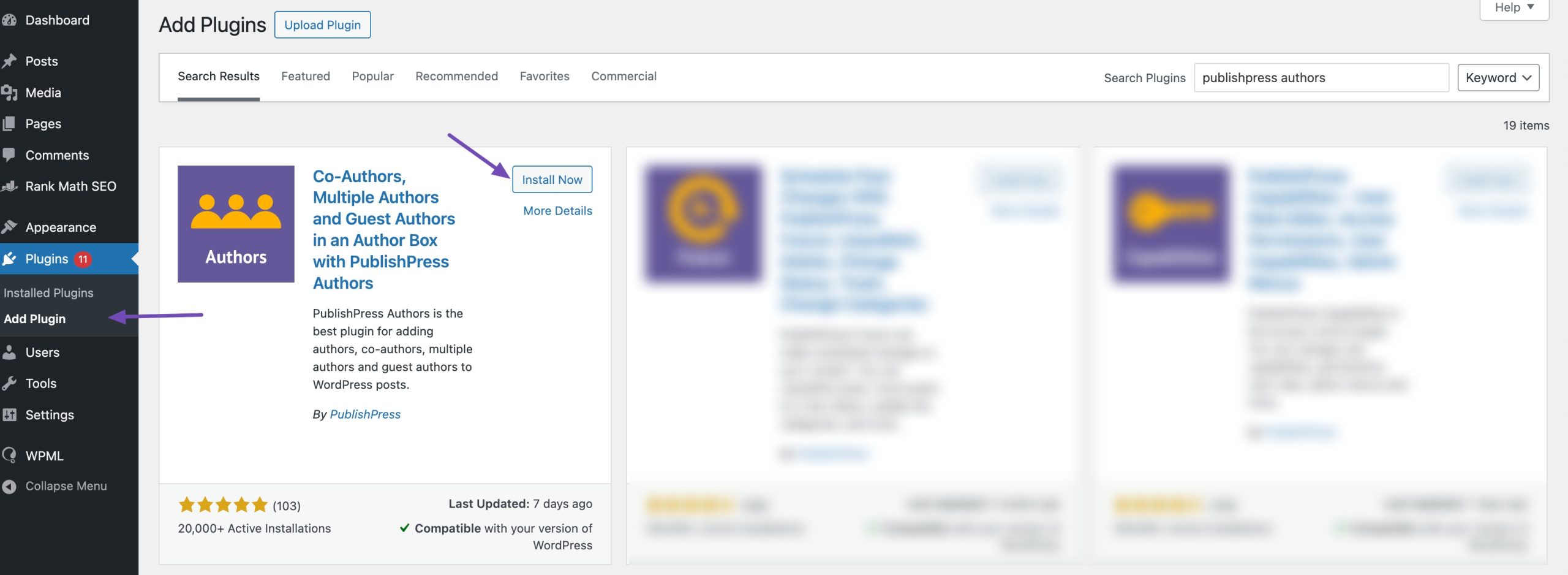
Using the plugin’s settings section, you can set up automatic author profiles every time an Author user role is created. If you’re installing the plugin on an existing website, you’ll need to establish author profiles for the author user roles.
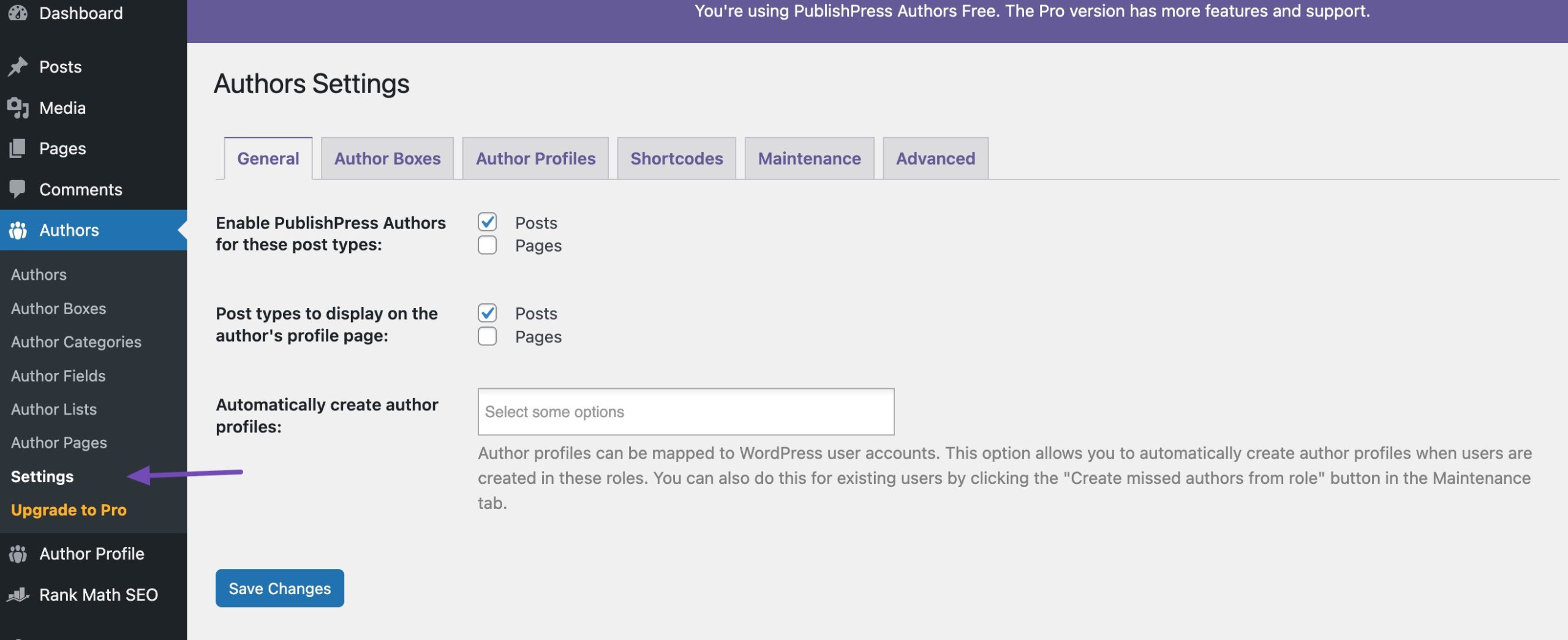
Once the plugin is activated, edit the post where you wish to credit multiple authors. In the post-editing screen, scroll down to the Authors section, as shown below.
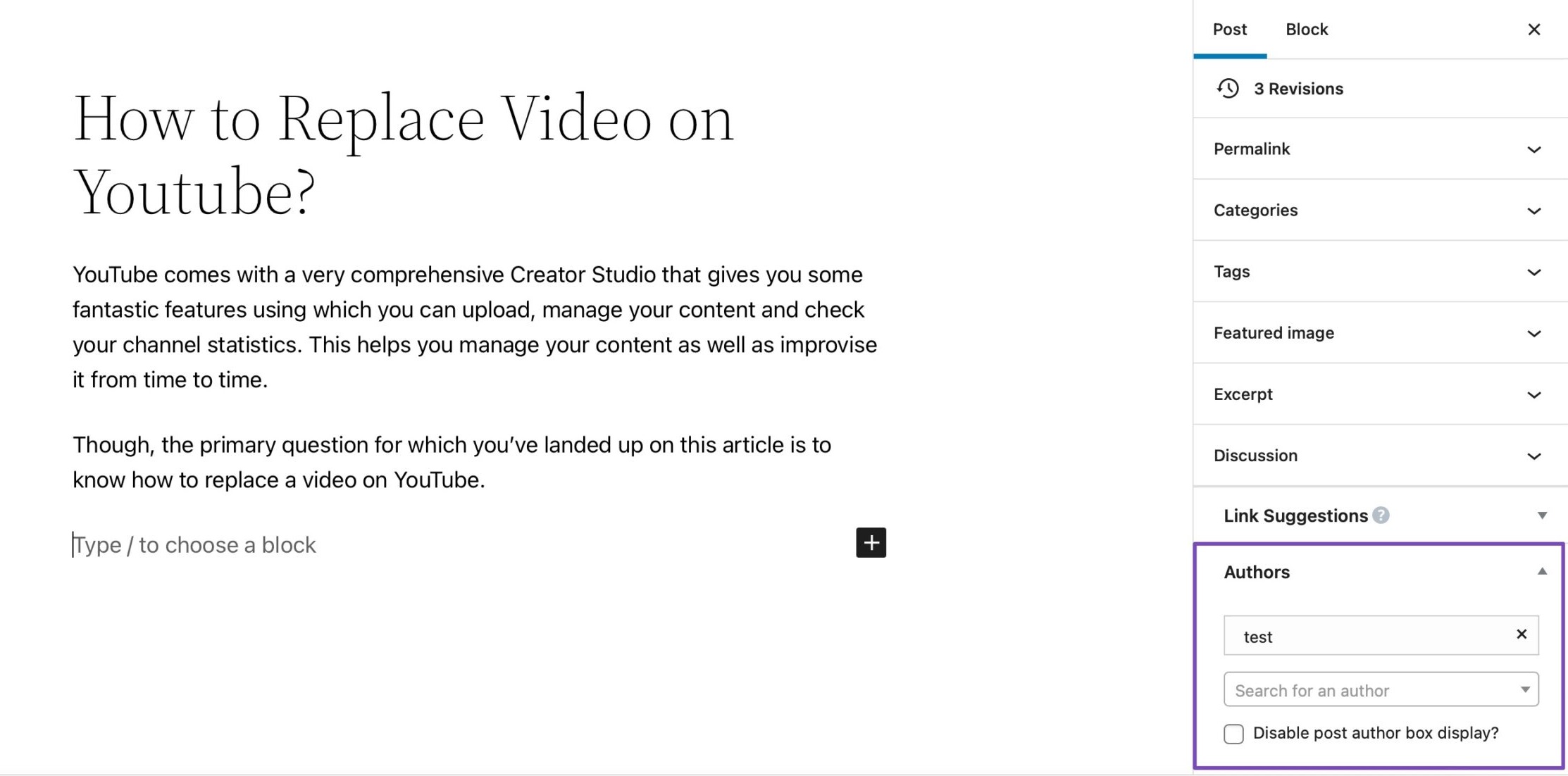
In the Authors tab, click on the Search for an author field, and type in the name of the registered author you wish to credit. Choose the author from the dropdown menu, as shown below.
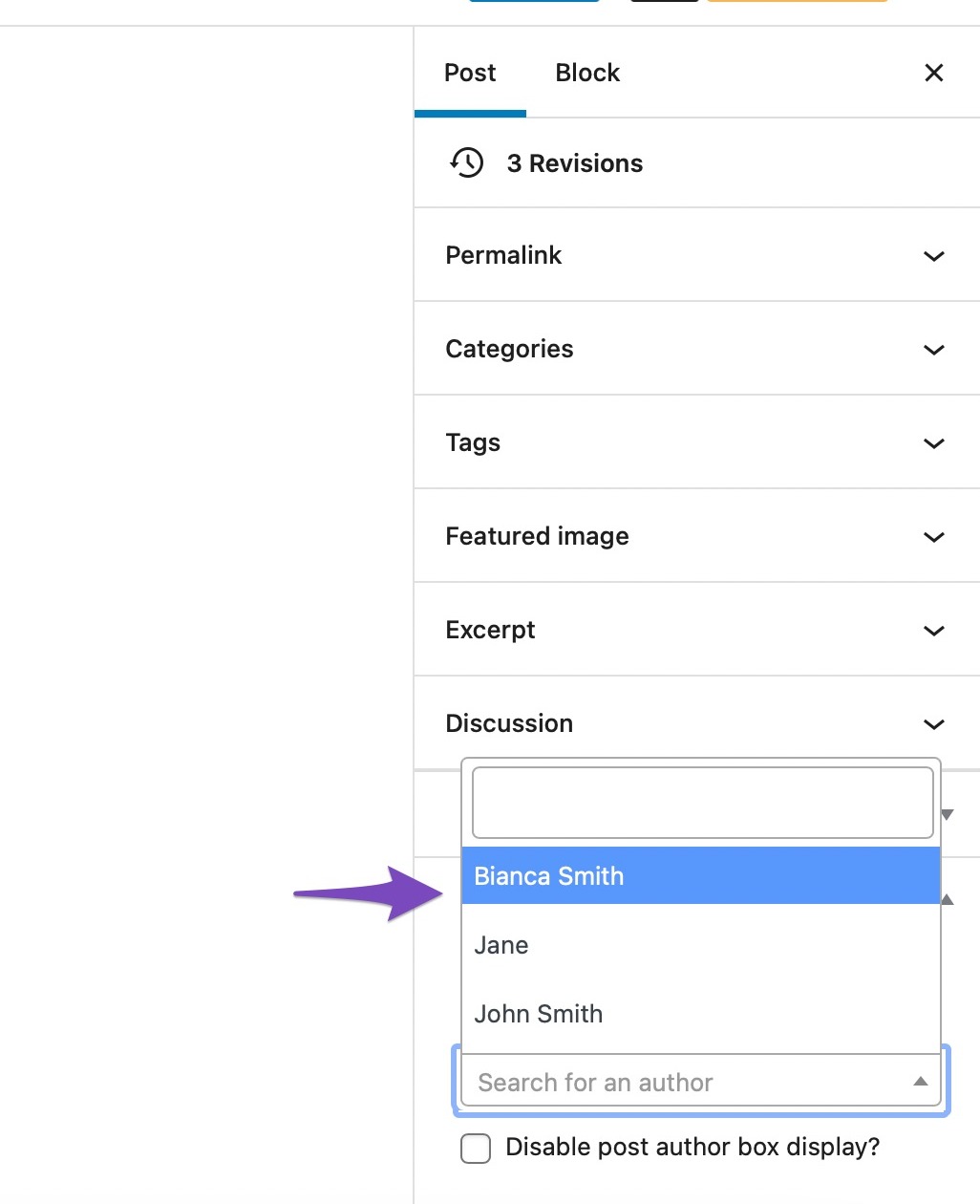
By default, WordPress will display these multiple authors in the order you’ve added them to the post. If you need to change this order, drag them in the order you wish to appear. If you wish to remove an author from the post, click on the X icon next to the author’s name.
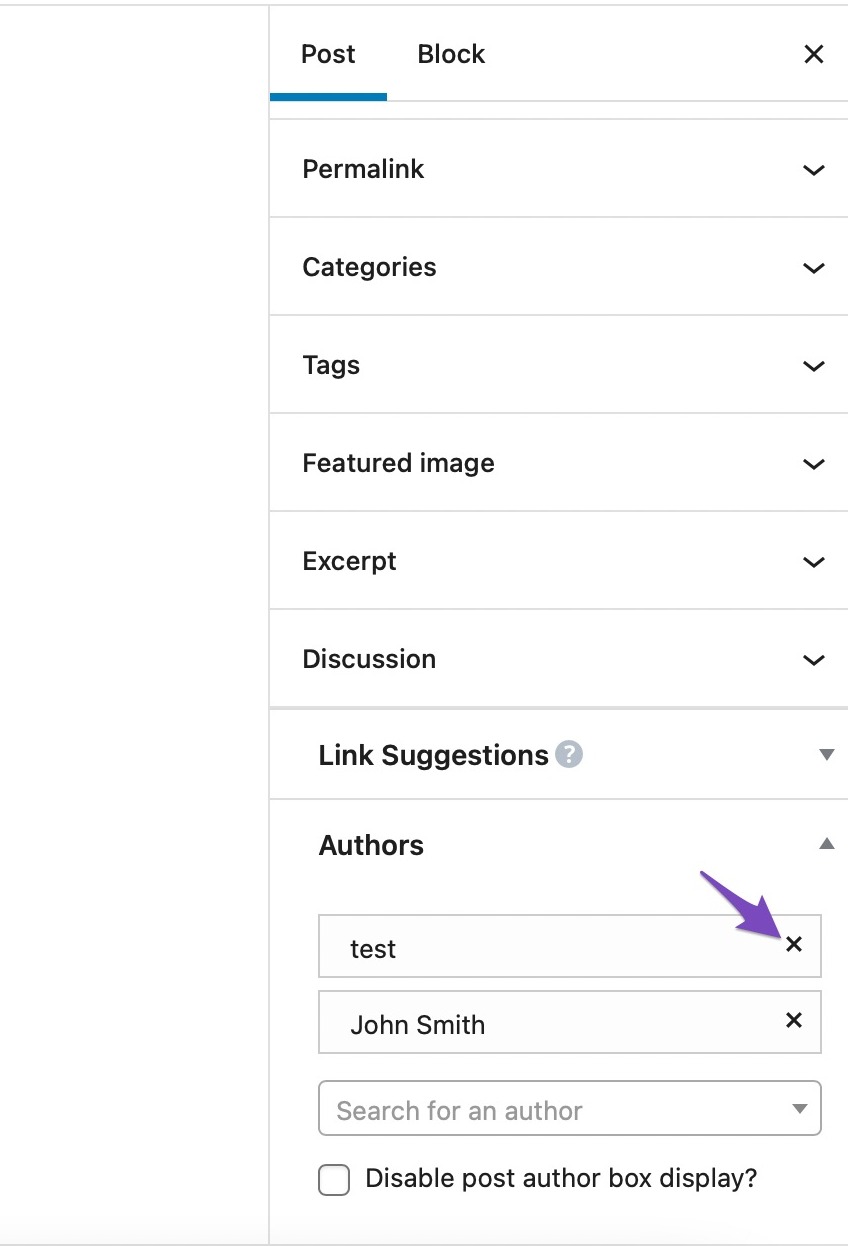
Once done, Save/Publish your post. And that’s it! The authors are now displayed for your post, as shown below.
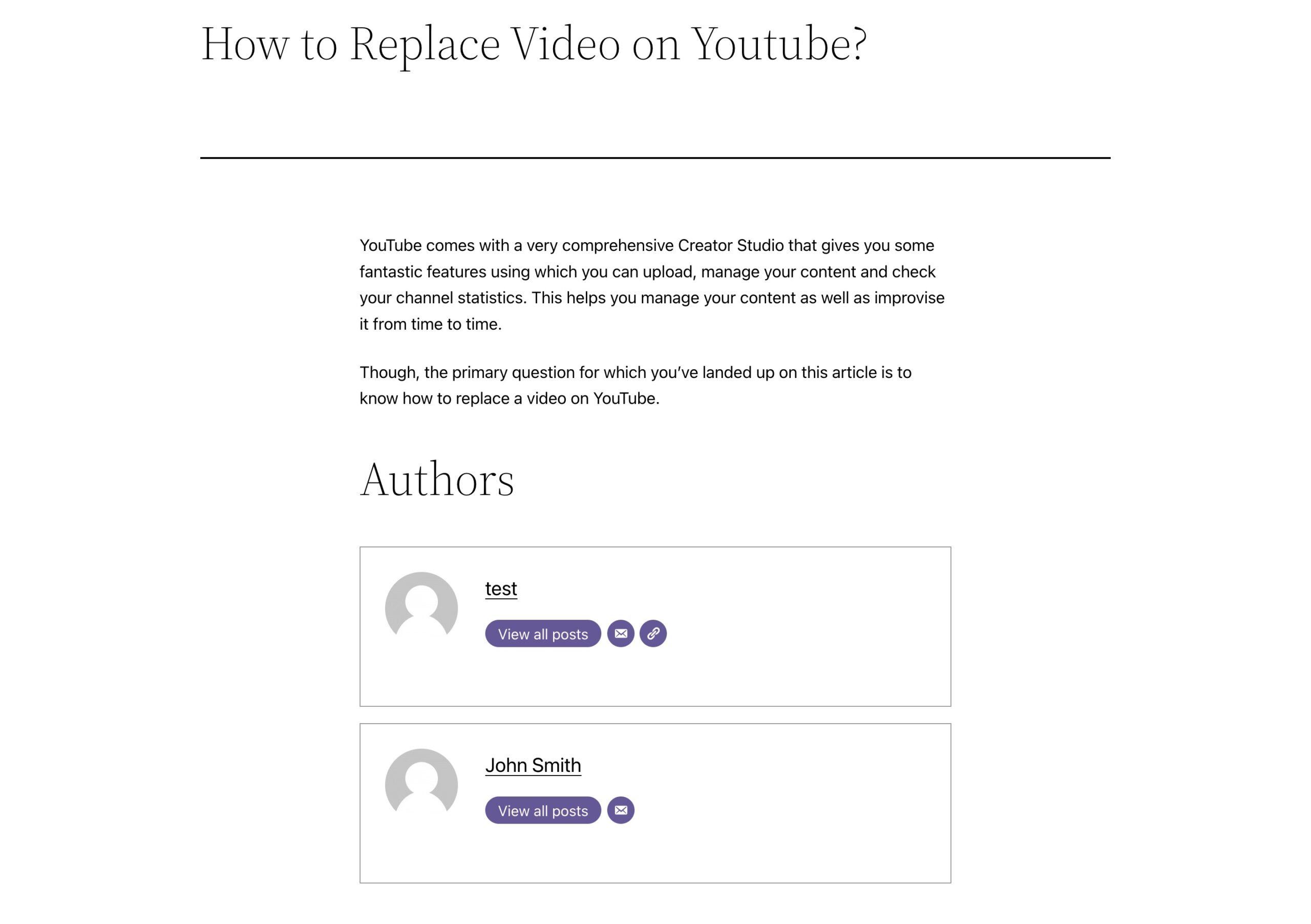
By default, Rank Math includes only the primary author in the Article Schema. However, with the PublishPress Authors plugin, you can include the second author as well.
To verify this, navigate to the source code of the page with multiple authors, press CTRL+A to highlight everything, and then CTRL+C to copy the code. Next, visit Google’s Rich Results Test tool and paste the code there.
In the test results, you’ll see “Articles” listed under detected structured data. Navigate to it, and you’ll observe the Schema for multiple authors, as illustrated below.
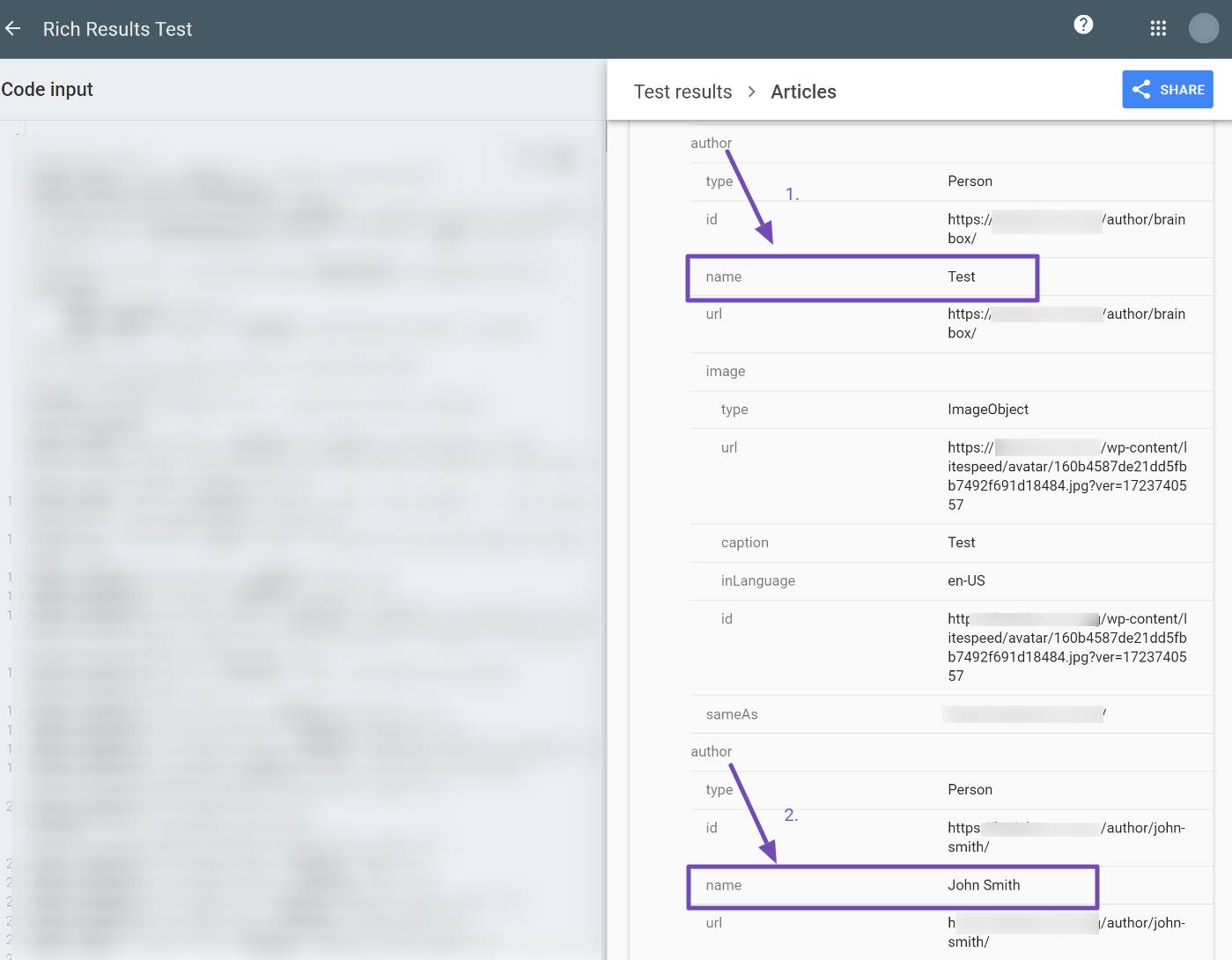
But what if the second author is not just a collaborator but primarily a reviewer? On many sites, you often find the bio of the article’s author, along with an expert reviewer who vetted the content before publication. Here’s how it typically appears on published content:
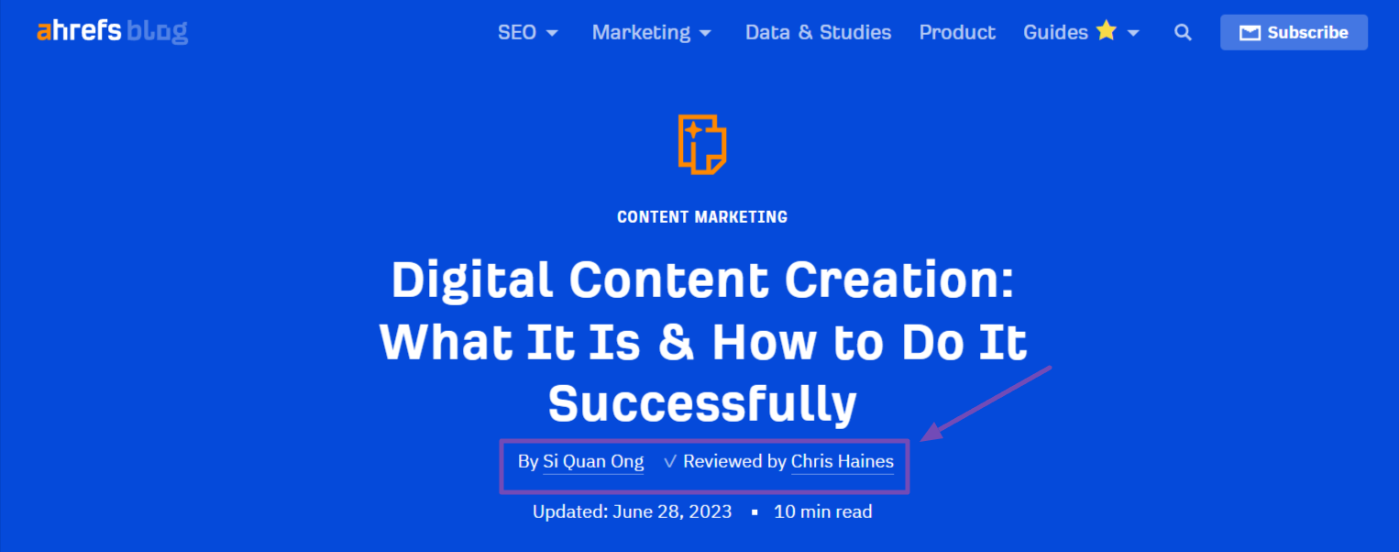
Adding an Author as the Reviewer
To add another author as the reviewer, navigate to Authors → Author Categories in the PublishPress Authors plugin. You’ll see the “Reviewer” category disabled; you can either enable it or create a new Reviewer category that fits your site’s niche, as shown below. You might also use “Reviewed by.”
In the Plural Name field, add an “s” at the end, and for the Schema Property field, use “reviewedBy” exactly as shown below. Once done, click the Add New Author Category button to save your changes.
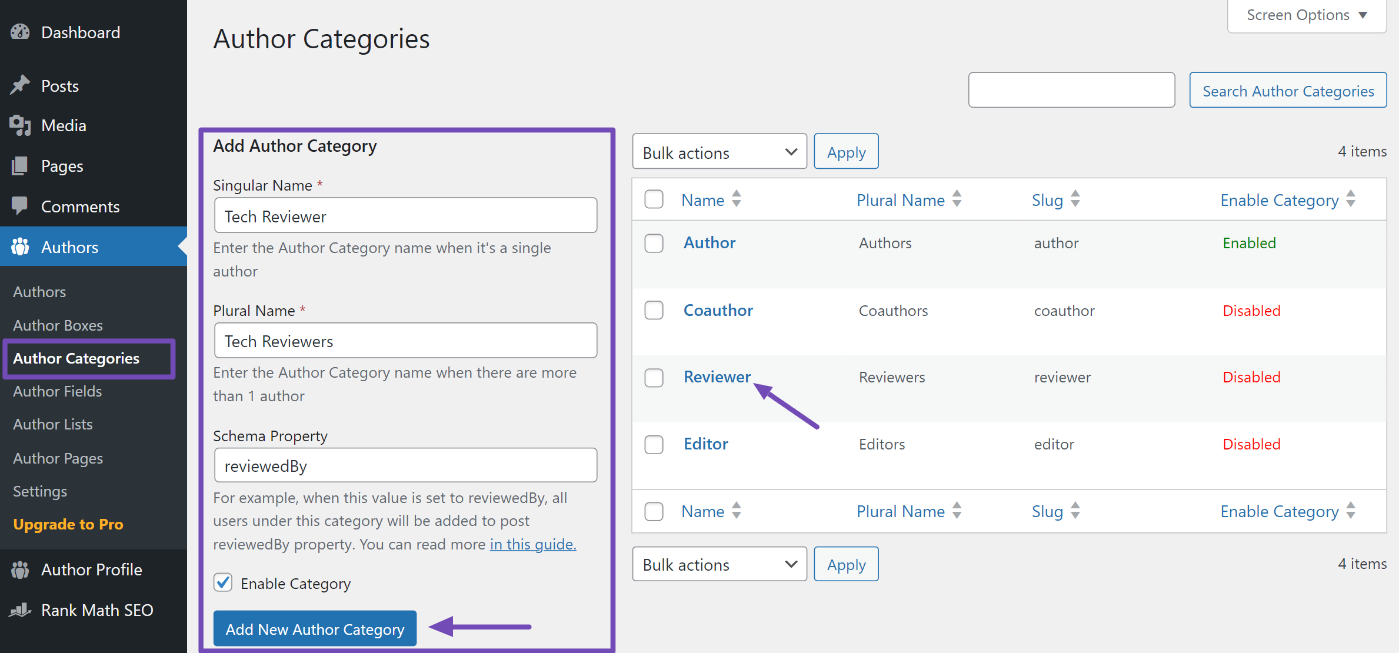
After enabling the new author category, go to the Author Boxes section in the plugin, hover over the “Boxed” option, and select “Edit,” as shown below.
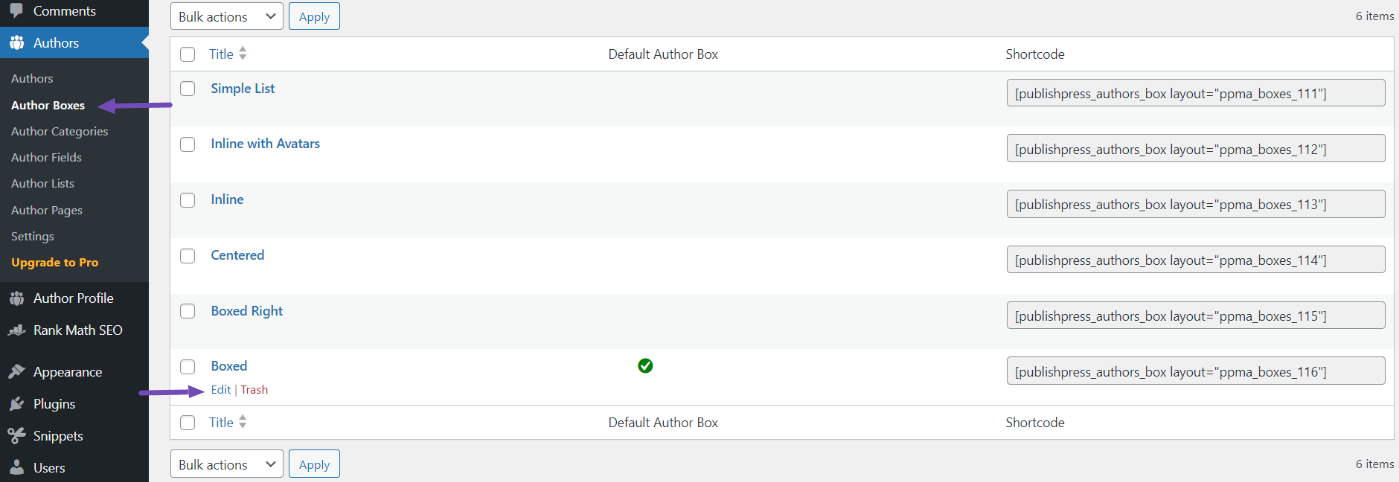
On the Boxed page, navigate to the Display Name section, select the Show Author Categories option, and click Update to save your changes, as illustrated below.
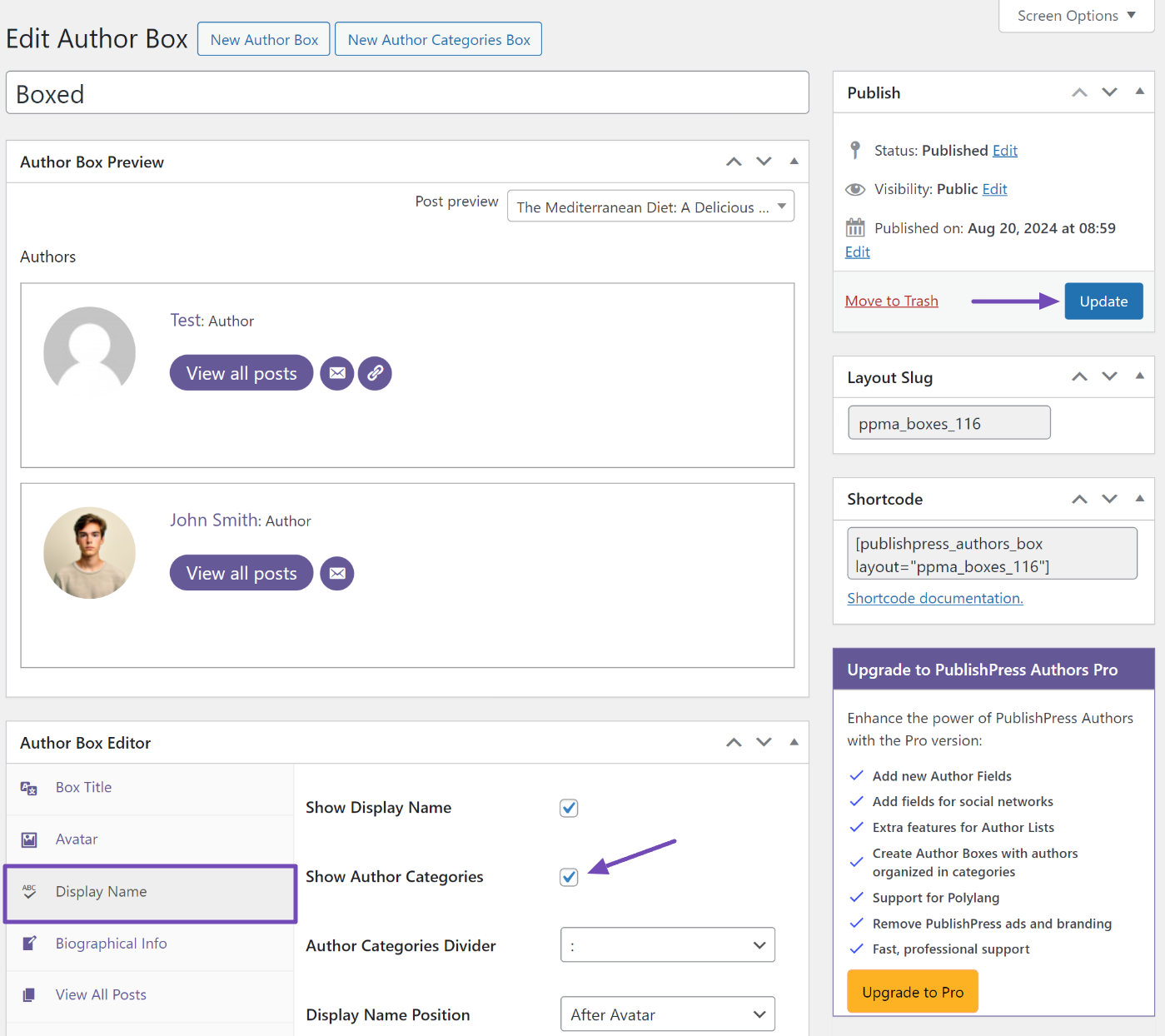
Once you’ve completed this, revisit the post with multiple authors. Go to the post settings and the Authors section, then arrange the authors according to their categories, as shown below.
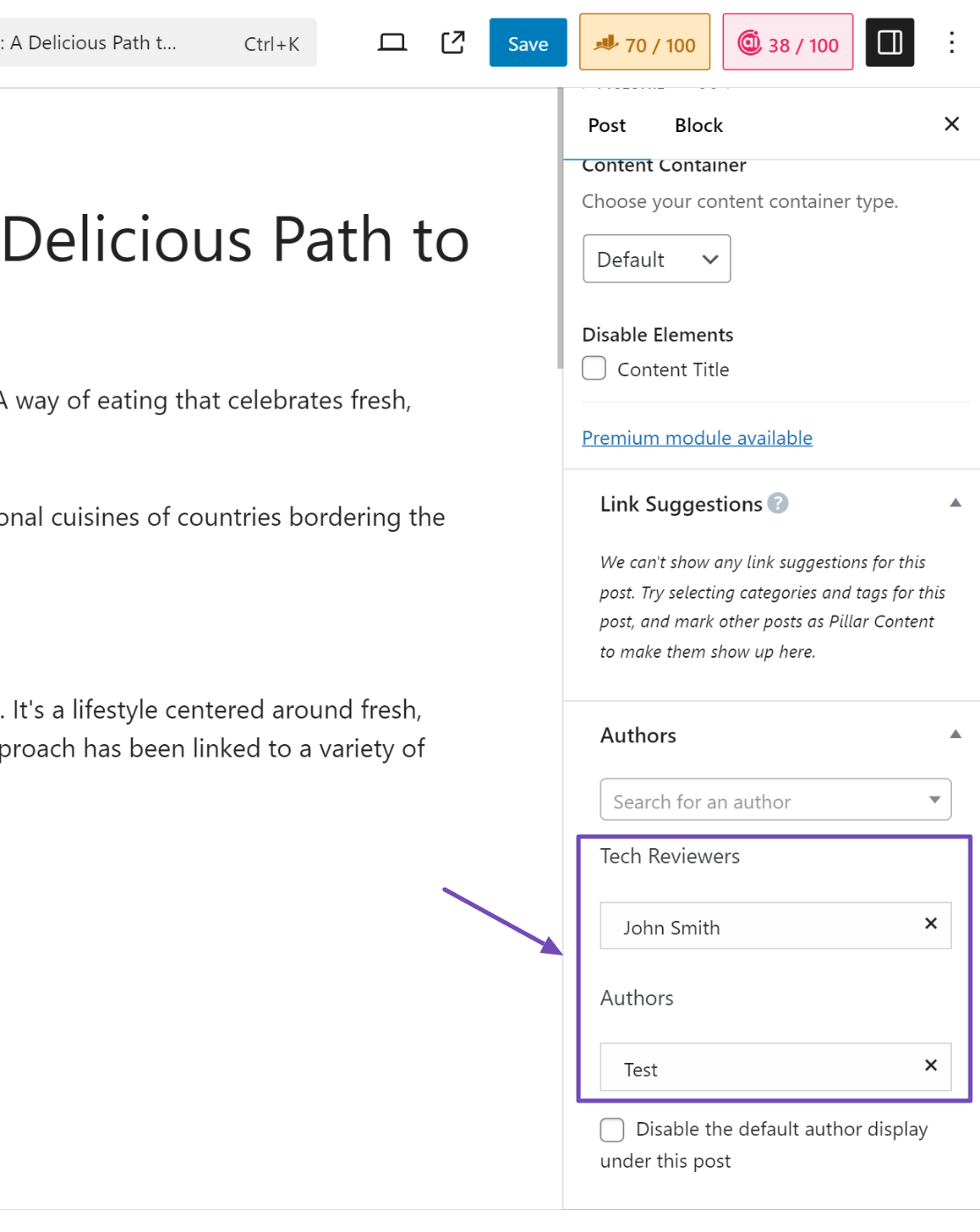
After updating the page and saving your changes, you’ll see that the authors are displayed based on their contributions.
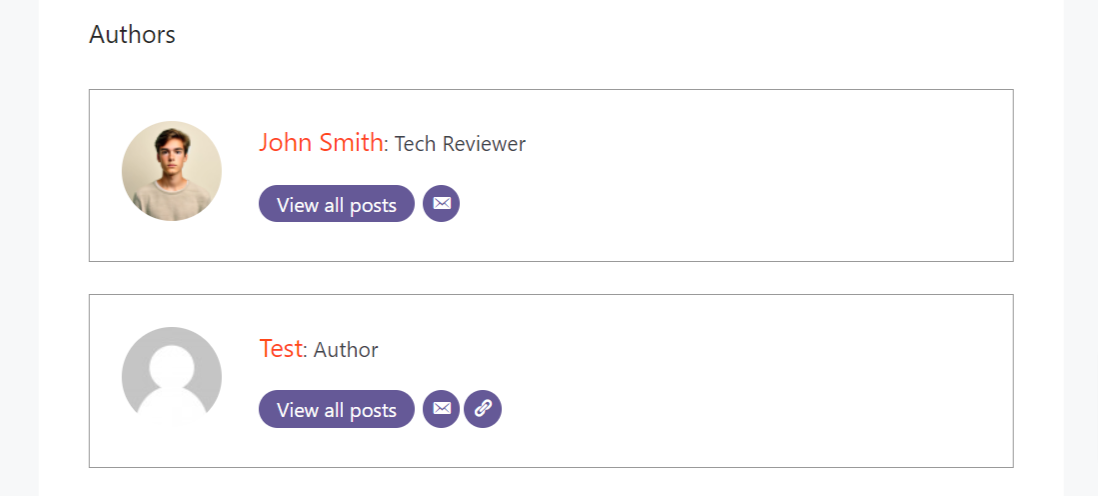
Additionally, when you copy the page’s code and test it on Google’s Rich Results Test tool, you’ll see that the “reviewedBy” Schema correctly reflects the other author, as shown below.
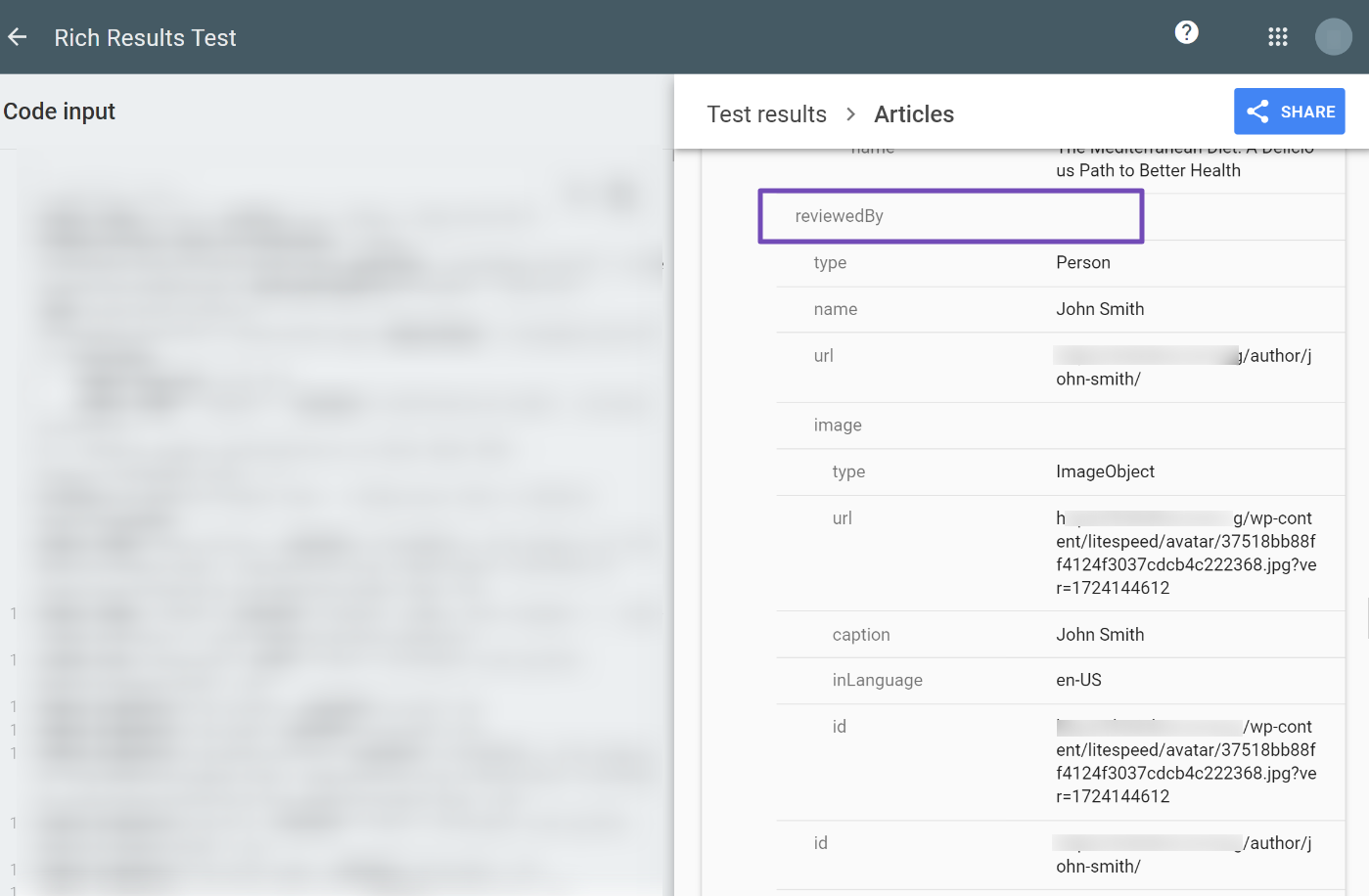
3 Let’s Wrap It Up! Give Credit Where It’s Due
Blogging is a powerful way to connect with your readers, but keeping up with demand can feel overwhelming if you’re the only one writing. By adding multiple authors to your WordPress site, you can share the workload, keep content flowing consistently, and bring in fresh voices that make your blog more engaging.
Multiple authors also ensure that everyone gets proper credit for their contributions, whether you’re running a blog, a business site, or a publication.
And the best part? Setting this up in WordPress is simple with a multi-author management plugin like PublishPress Authors.
So, are you ready to give every contributor the recognition they deserve? Try it out and let us know your experience by tweeting @rankmathseo.