Rank Math offers 24x7x365 support for users through the support forum, and our dedicated support staff will help you get even the smallest of issues resolved. Our priority support is available round the clock only for Content AI, Business, and Agency users (including their clients’ websites) to address the issue and help them right away.
In case if you’ve any questions about using Rank Math or Content AI, this knowledgebase article will show you how to open a support ticket with all the essential information so that our support staff can get the issue addressed at the earliest.
Opening a Support Ticket
To open a new support ticket, you need to log in to your Rank Math account (if you haven’t already created one, you can register an account from here) and then follow the exact steps discussed below.
1 Ask RankBot
Before opening a support ticket, we suggest you ask RankBot, your very own AI support assistant. RankBot has access to extensive customer support resources that address the questions commonly asked by our users.
To get started, head over to the Rank Math support page and enter your question/issue into RankBot.
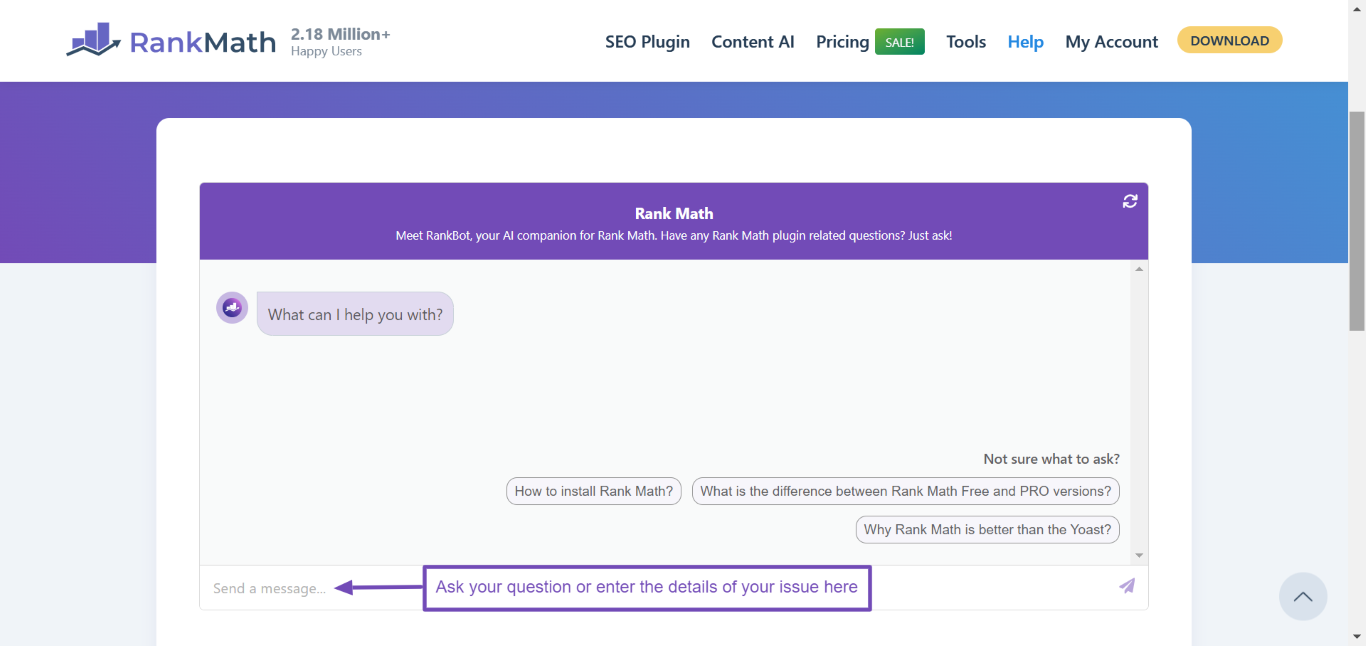
For instance, if you’re facing a technical glitch with your sitemap, then enter the specific details of the issue, for example, “My sitemap is displaying a white screen”, and click Enter.
RankBot instantaneously provides you with a solution.
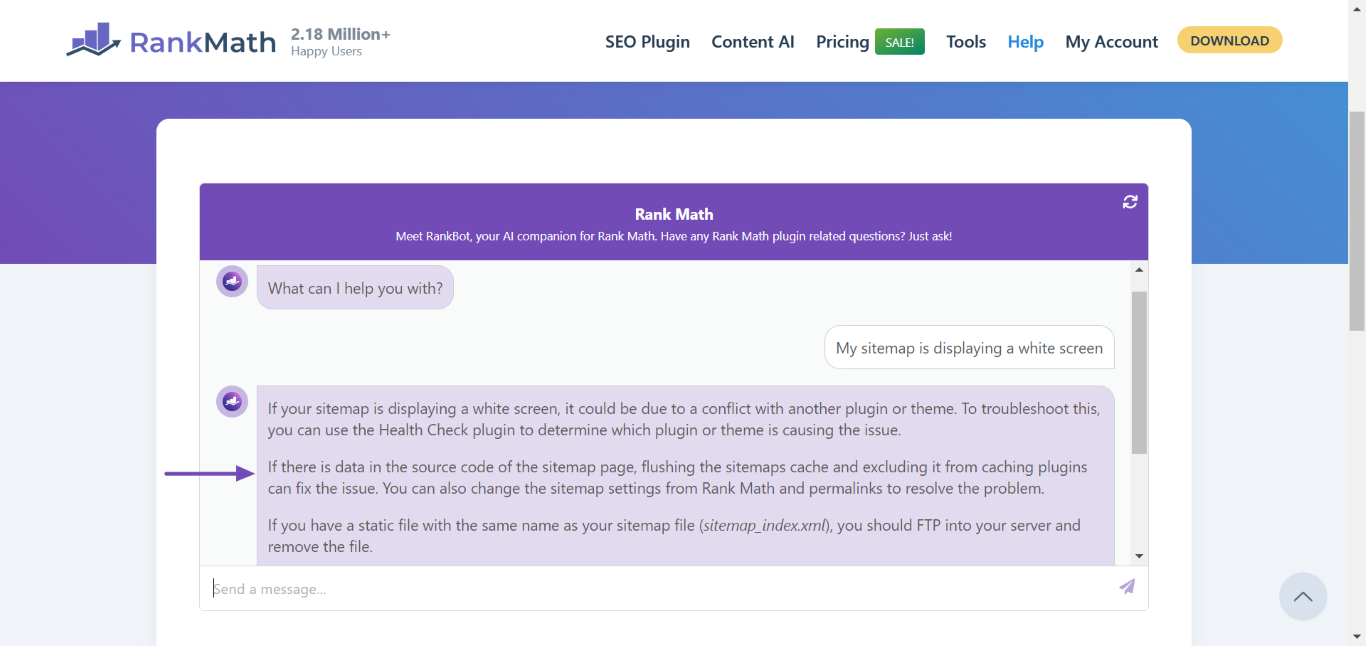
It may also include one or more knowledgebase articles that provide additional details about the issue.
As you can notice from the below image, the first knowledgebase article addresses the common issues users face with the sitemap, and most likely, you may find the solution here.
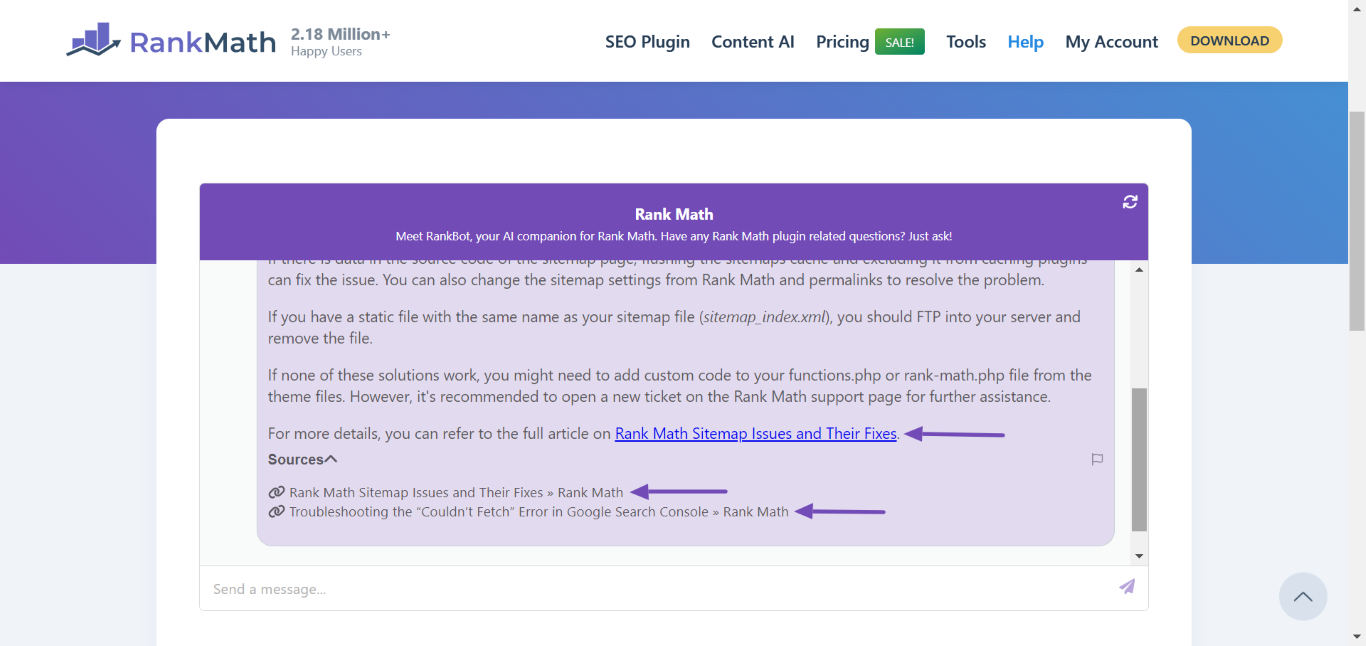
2 Perform Health Check/Troubleshooting
In case, the suggested fix doesn’t work on your site, or if you’re unable to find any resources related to your question itself, then you may proceed with the next step.
The next step would be to check for plugin/theme conflicts with Rank Math. You can install the Health Check & Troubleshooting plugin and then troubleshoot for any plugin/theme conflicts. We’ve got a dedicated knowledgebase tutorial to help you with this.
During the troubleshooting process, you need to confirm if the issue appears only when Rank Math and Rank Math PRO plugins are activated on your website, along with the default Twenty Twenty Four theme.
In case, you notice the issue only when another plugin/theme is activated, then it points out to be a conflict with Rank Math.
3 Create a New Support Ticket
Now that you’ve performed a health check and still need support to get it sorted out, proceed with the support page and then click Submit a Ticket.
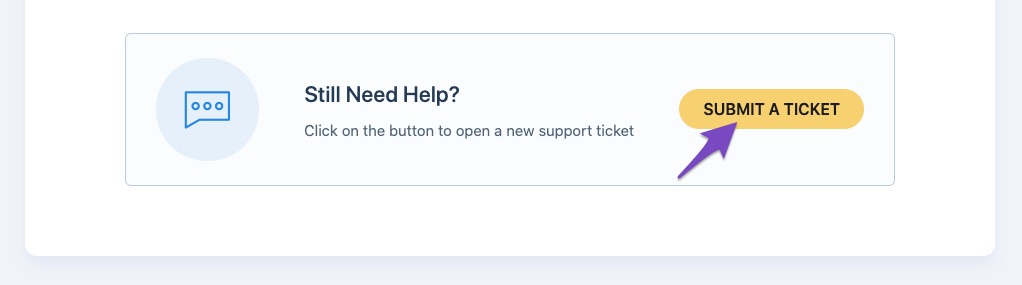
Rank Math has separate sections for Free, PRO, and Content AI users. While the free tickets are publicly visible (except for the sensitive data section, which we will cover next), the tickets in the PRO and Content AI sections are visible only to the user who opens the ticket originally and our support staff. The ticket will be automatically opened in the free, PRO, or Content AI section based on your account type.
Now, in the Submit Ticket form, you can enter the relevant details in the Ticket Title and Ticket Question. In case, if you’ve identified a plugin or theme conflict, then include the details of conflict as well.
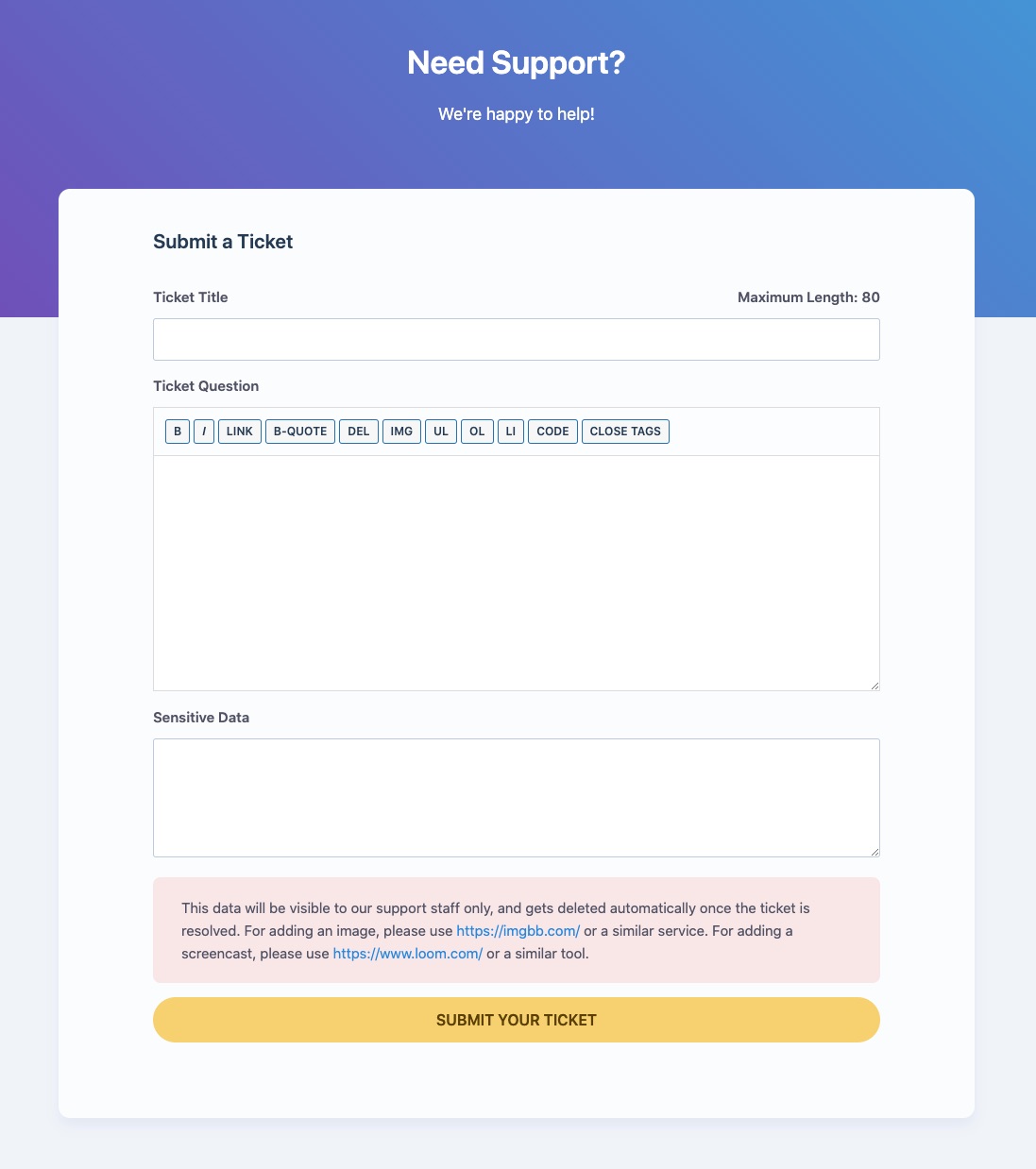
4 Add Sensitive Data
The next section is the Sensitive Data section. Any data added to the Sensitive Data section is visible only to the user who has originally posted the support ticket and our support staff, regardless of whether the ticket is in the free, PRO, or Content AI section.
You can add your WordPress & FTP logins inside the Sensitive Data section. Please do take a complete backup of your website before sharing the information with us.
Instead of sharing the WordPress login, you can also make use of the Temporary Login Without Password plugin to create a temporary login URL. You can also install the WP Activity Log plugin to monitor the changes our support staff might make on your website (if any).
To include an image in the Sensitive Data section, you can make use of services like ImgBB. And for sharing a screencast, you can take advantage of Loom or similar services.
The sensitive data added to the support ticket is automatically removed when,
- The user has marked the ticket as resolved (or)
- 30 days after opening a ticket – whichever comes first.
5 Submit Your Ticket
Now that you’ve added all the necessary details, click the Submit Your Ticket button.
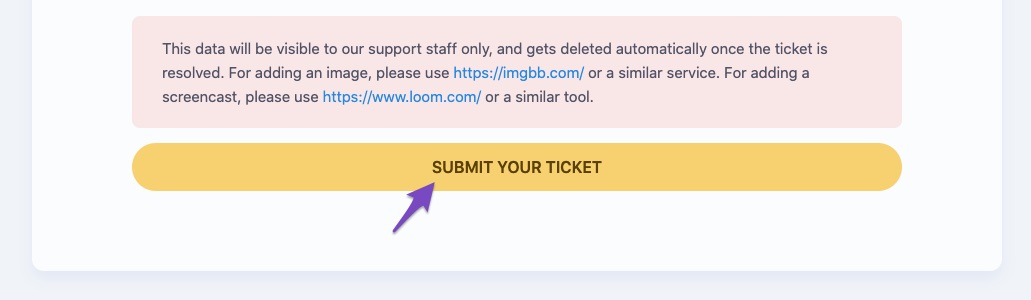
6 Monitor Your Support Tickets
Once the support ticket is opened, our support staff will look into your issue and address it shortly. Further, you can monitor the status of your support tickets in your Rank Math account area.
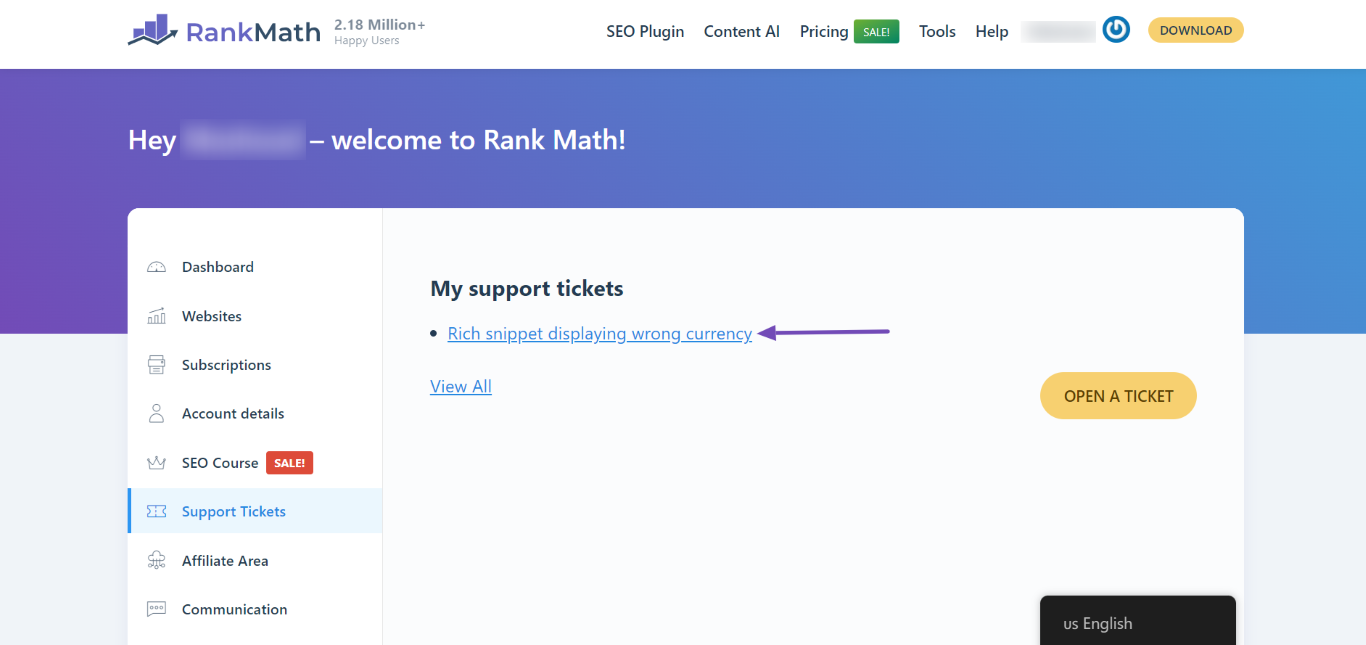
And, that’s it! If you’ve absolutely any questions about Rank Math or Content AI, you can open a support ticket directly from here, following the steps we’ve discussed in this tutorial, and we’re always here to help you.