You probably found this post after noticing a dispute on your website. The WordPress core, a theme, and numerous plugins make up your WordPress website.
Unfortunately, these factors occasionally clash with one another. And we apologize for any issues that you are having with Rank Math.
To confirm if it’s a bug or just a theme/plugin conflict, we would like you to perform a quick conflict check on your website using the instructions below. We strongly advise using the Health Check plugin, which lets you do a conflict check without affecting website visitors.
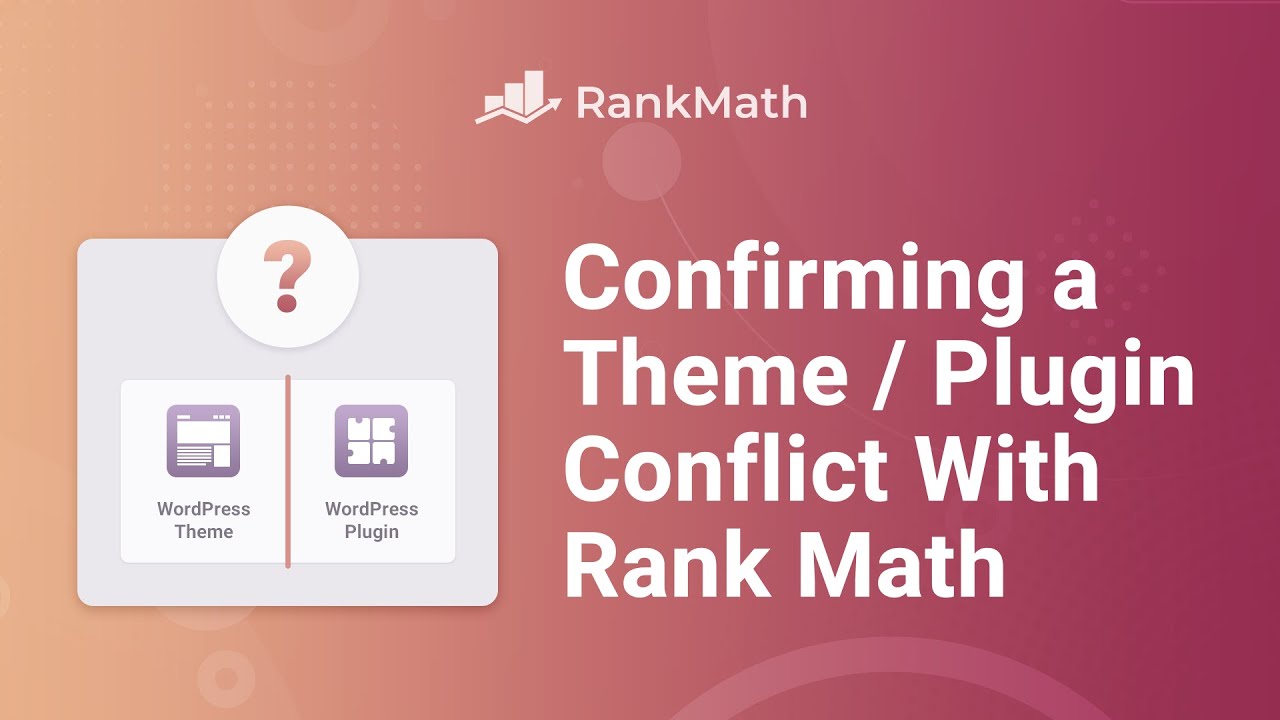
1 Installing the Health Check Plugin
1.1 Log on to WordPress
Log into your WordPress Administrator account, and navigate to the dashboard.
1.2 Add Plugin
Navigate to Plugins in the WordPress menu, and then go to Add New.
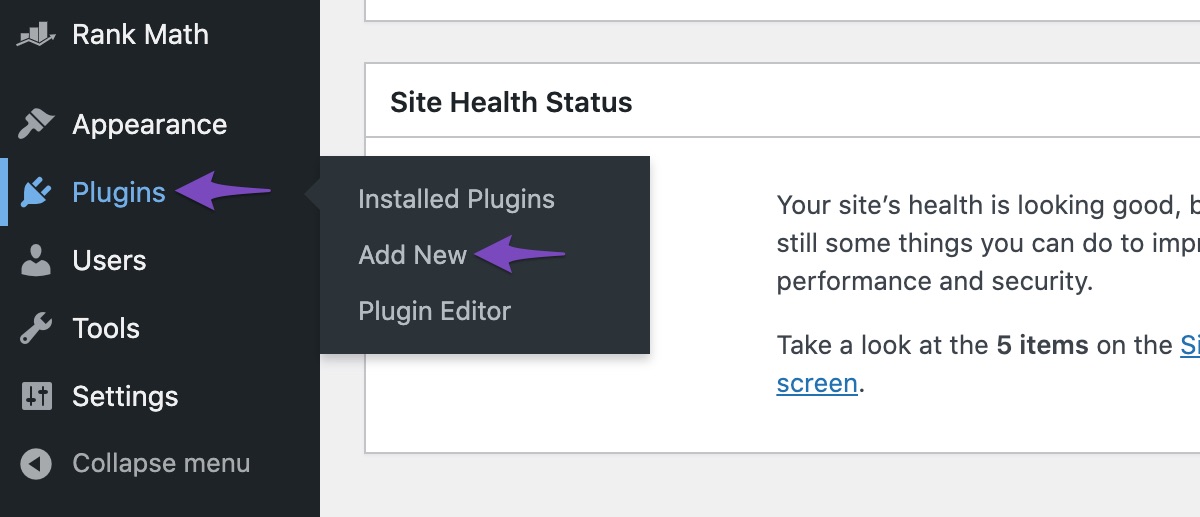
1.3 Install Health Check Plugin
Enter ‘Health Check’ in the search bar and wait for the screen to refresh. Click Install Now on Health Check & Troubleshooting plugin.
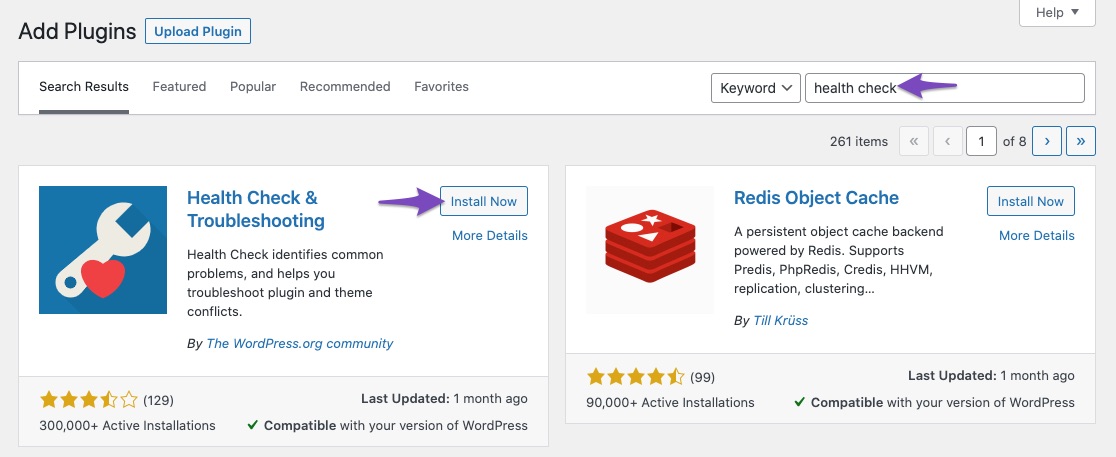
1.4 Activate Health Check Plugin
And then activate the official Health Check plugin.
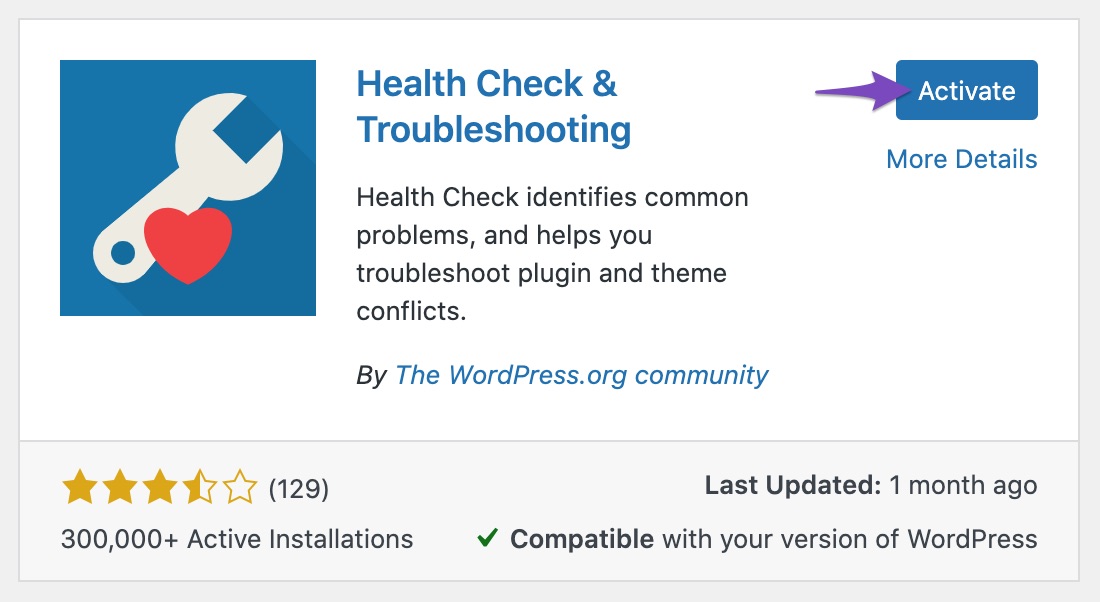
1.5 Finding the ‘Site Health’ Option
On the WordPress Menu in your left, hover over the Tools. You will notice a Site Health option (replaces the default Site Health option in WP 5.2+), click on it:
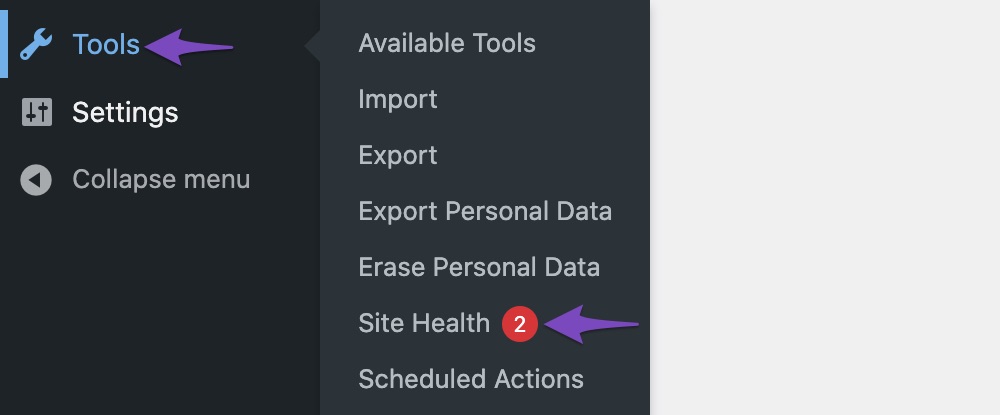
1.6 Troubleshoot Site Health
Please navigate to the Troubleshooting tab:

1.7 Troubleshooting Mode
Press the Enable Troubleshooting Mode to start the troubleshooter:
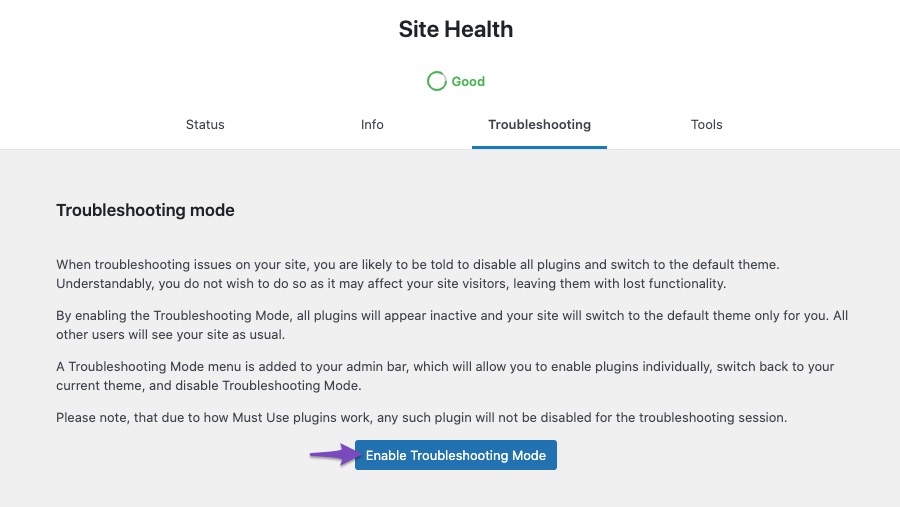
Once you complete these steps, you are in troubleshooting mode.
All the plugins and the theme on your website have been disabled only for you.
To diagnose the root cause of your problem, you’d need to enable Rank Math and keep it enabled at all times.
Then, enable your theme and each plugin until the issue is found. The last plugin (or theme) that causes the issue will probably be the cause of the conflict.
2 Verifying a Theme or Plugin Conflict
To verify a theme or plugin conflict, you can follow the steps discussed below.
2.1 WordPress Setup Issue
With all plugins disabled and your theme set to the default Twenty Twenty Four, try reproducing the issue.
(a) If you still have the issue, your WordPress setup is the root of the problem.
(b) If not, then continue.
2.2 Theme Conflict
On the top bar, navigate to the Troubleshooting Mode, hover over it, and select Themes → Your Custom Theme. After that, try to reproduce the issue.
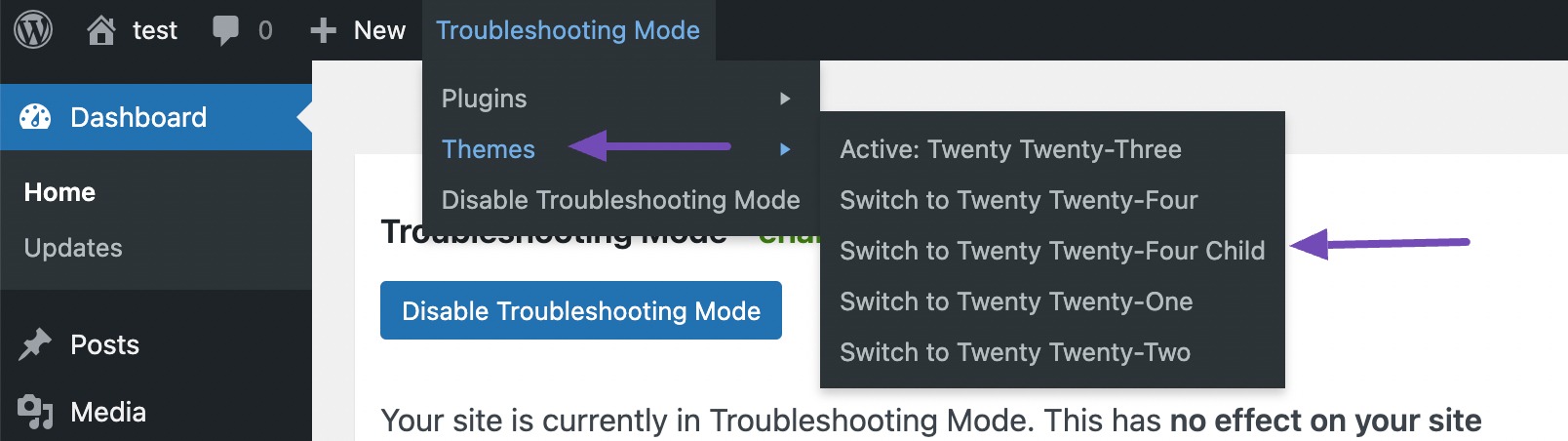
(a) If you see the issue, then your theme is conflicting with Rank Math.
(b) If not, then the theme is not causing issues with Rank Math. Continue to the next step.
2.3 Plugin Conflict
Navigate to the Troubleshooting Mode in the top bar again, but this time hover over the plugins section. Click on any one of the plugins to enable it.
Then try reproducing the issue.
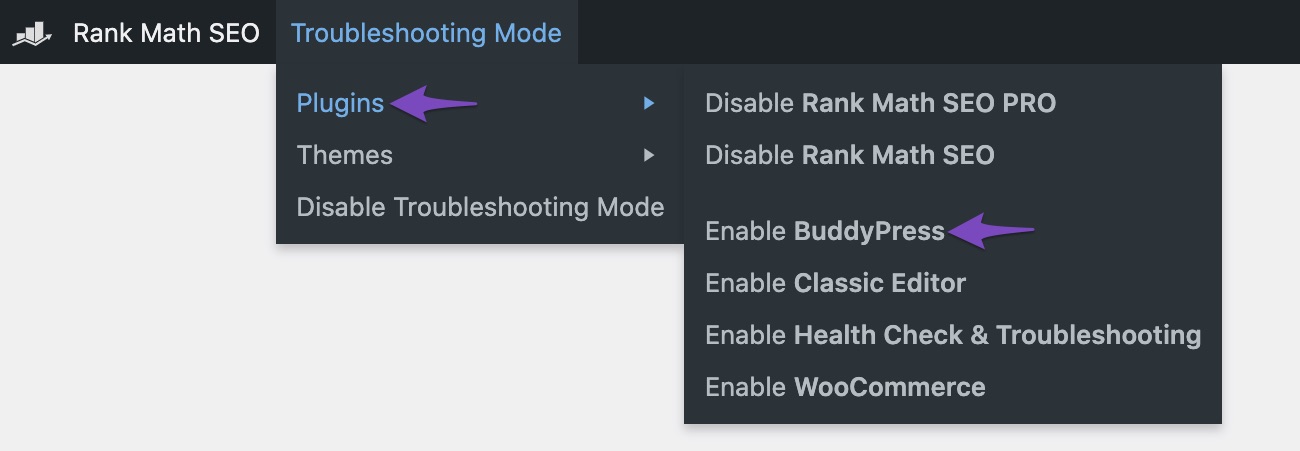
(a) If you have the issue, then the plugin you just activated is conflicting with Rank Math.
(b) If not, then this plugin is not causing issues with the Rank Math
Repeat step 3 by enabling one plugin at a time and checking if the problem exists. The plugin you last activated is causing the issue when the problem occurs.
Once you find the plugin that is causing the issue, then contact the plugin developer to have the issue resolved.
Or, let us know which plugin it is and we will try our best to resolve the conflict from our end.
If the issue persists even when only the default WordPress theme and Rank Math are active, please let us know directly at our support forum so that we can inform you about further steps.