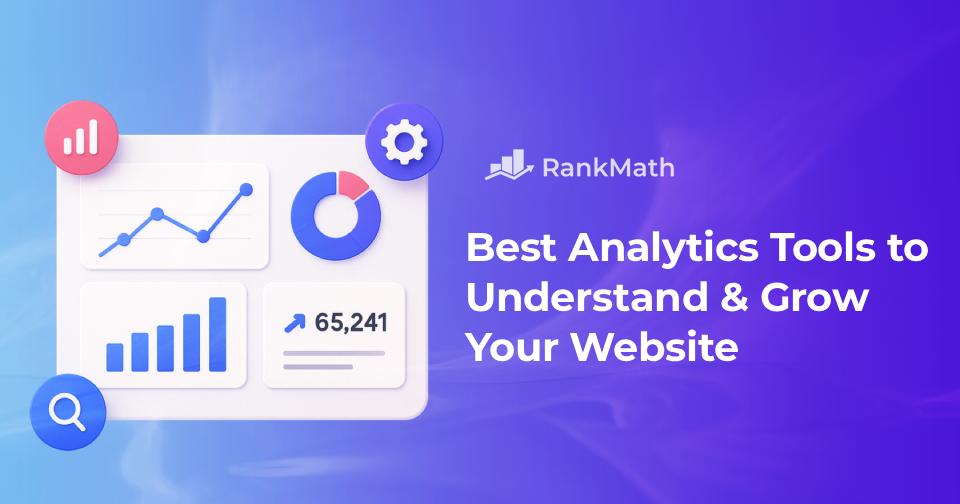If you’re not using analytics tools to track what’s happening on your website, you’re missing important information.
Without knowing where your visitors come from, what pages they view, or what actions they take, it’s hard to improve your site or reach your goals.
But with so many analytics tools available, ranging from simple traffic trackers to more detailed behaviour and conversion tools, it can be hard to decide which one to use.
In this post, I’ve listed the best analytics tools in 2025, including both free and paid options. You’ll find tools for general website analytics, user behaviour tracking, conversion analysis, and options that focus on privacy.
So, without any further ado, let’s get started.
Table Of Contents
1 Why Should You Install an Analytics Tool in WordPress?
If you haven’t added an analytics tool to your WordPress site yet, here’s why I highly recommend it:
- You’ll stop guessing what’s working. Instead of relying on gut feelings, analytics will show you exactly which pages bring in traffic and which ones need improvement.
- You get to know your audience better. Find out where your visitors come from, what device they’re using, and which content keeps them engaged.
- You can track goals that matter. Whether it’s form submissions, email signups, or sales, you’ll know what’s converting, and what’s not.
- It helps you focus your marketing. You’ll see which traffic sources, like Google, social media, or email, actually bring results, so you can spend less time guessing.
- It supports your SEO strategy. Analytics helps you see which blog posts rank well, which ones have high bounce rates, and where your visitors drop off, so you can update and optimize content with purpose.
- It tracks your growth over time. Watching your traffic trends month by month helps you measure whether your updates are truly making an impact.
2 What to Look for in an Analytics Tool?
When you’re choosing an analytics tool for your website, focus on what’s actually useful, something that gives you the right data, is easy to use, and fits the way you work. Here’s what I recommend looking for:
2.1 Type of Data Tracked
Think about the kind of information you need. Start with traffic stats, like how many visitors come to your site and where they’re coming from. But don’t stop there, you’ll also want to see what they do on your site: where they click, how far they scroll, or whether they complete a form or make a purchase. If you need more than surface-level data, choose a tool that tracks behaviour and conversions, too.
2.2 Ease of Use
You don’t want to waste time figuring out how to read a report or set up tracking. Look for a tool with a clean interface, simple setup, and reports you can actually understand without needing a manual. The easier it is to use, the more value you’ll get from it.
2.3 Integration Support
Your analytics shouldn’t live in isolation. Check whether the tool integrates with your CMS (like WordPress), email tools, CRM, and ad platforms. If you’re juggling multiple platforms, having everything connected makes your workflow smoother and saves you time.
2.4 Privacy Compliance
It’s your responsibility to stay compliant with data privacy rules. Look for features like cookie-free tracking, anonymous IPs, or consent banners. The right tool makes it much easier to respect your visitors’ privacy and stay on the safe side legally.
2.5 Pricing and Scalability
Don’t just think about what works now, think long-term. A free tool might meet your needs today, but will it still work when your traffic grows? Make sure the tool’s pricing and features scale with you, so you’re not forced to switch later or pay more than you expected.
3 Top Picks for Analytics Tools
There are a lot of analytics tools out there, some focus on tracking traffic, others on user behaviour, or conversions. I’ve narrowed it down to the ones I find most useful and reliable.
3.1 Rank Math SEO
If you’re using WordPress and want built-in SEO and analytics features without juggling multiple tools, Rank Math is a great choice.
With Rank Math SEO, you can connect your site to Google Analytics and Google Search Console directly from your WordPress dashboard. That means you don’t have to jump between tabs or log into multiple platforms just to check your traffic or rankings. Everything’s right there when you log into your site.
You can access the Analytics dashboard under Rank Math SEO → Analytics inside your WordPress admin area.
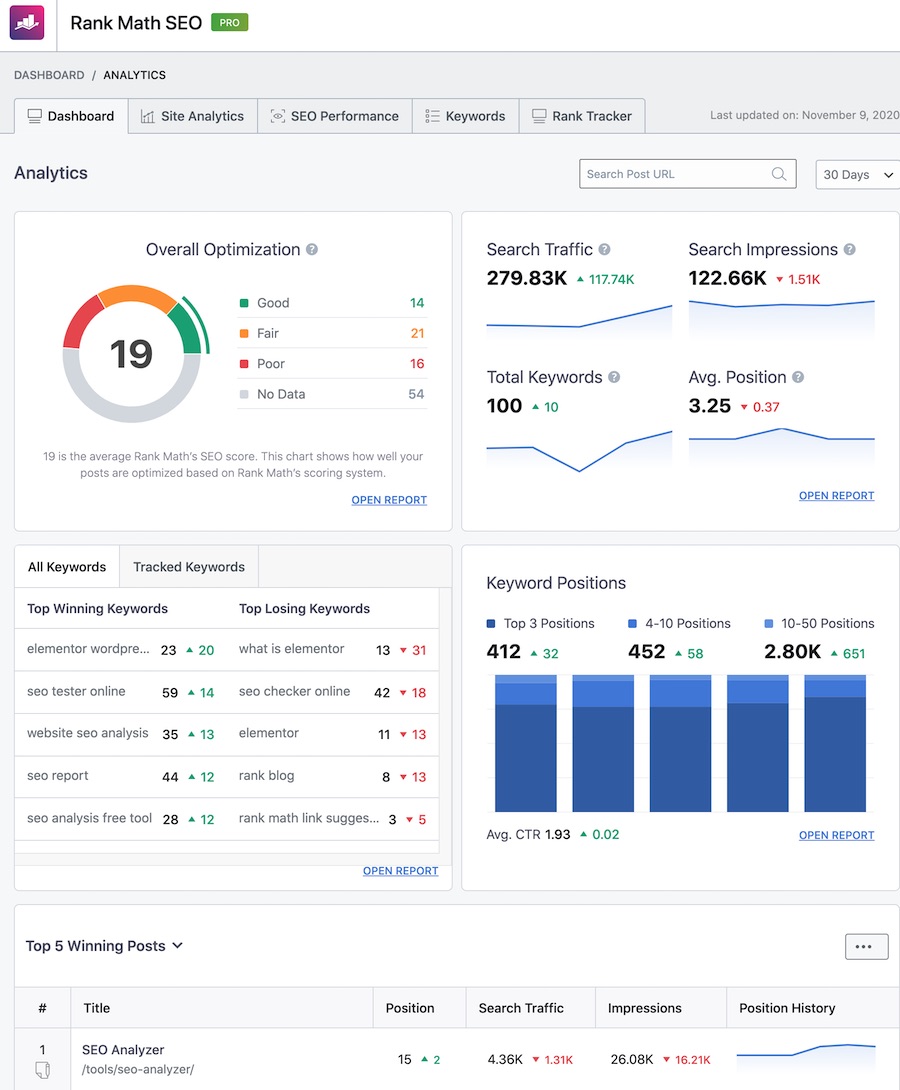
Here’s what you can do with Rank Math’s analytics:
- Track keyword rankings: See how your target keywords are performing over time.
- Monitor top-performing posts and pages: You can view clicks, impressions, CTR, and average position in search, all tied to each piece of content.
- See traffic trends at a glance: Daily, weekly, and monthly views help you spot what’s growing and what needs attention.
- Analyze SEO score changes: Rank Math shows you which posts have improved or dropped in their SEO scores, so you can take action quickly.
- Content AI integration: If you use Rank Math’s Content AI, it even suggests improvements based on performance and SEO gaps.
You don’t need to be an analytics expert to get value from Rank Math. The interface is clean, and everything’s explained clearly, even the graphs.
Pricing
- Free Version: Comes with essential SEO tools and basic analytics integration.
- PRO Plan ($95.88 for the first year): Unlocks advanced Google Analytics integration, keyword tracking for up to 500 keywords, and deeper content analysis.
- Business and Agency Plans( $299.88 and $719.88 for the first year, respectively) are also available if you’re managing multiple sites or need higher keyword limits.
3.2 Google Analytics
When it comes to understanding how visitors interact with your website, Google Analytics is the go-to tool, and for good reason.
I’ve used it for years, and once you get the hang of it, the amount of insight you get is unmatched.
To get started, you just need to create a property in Google Analytics, then add the tracking ID to your website, either manually or using a plugin.
Once installed, it starts collecting real-time data automatically, including pageviews, user behaviour, and engagement metrics. In GA4, common actions like scrolls and link clicks are tracked without needing custom setup.
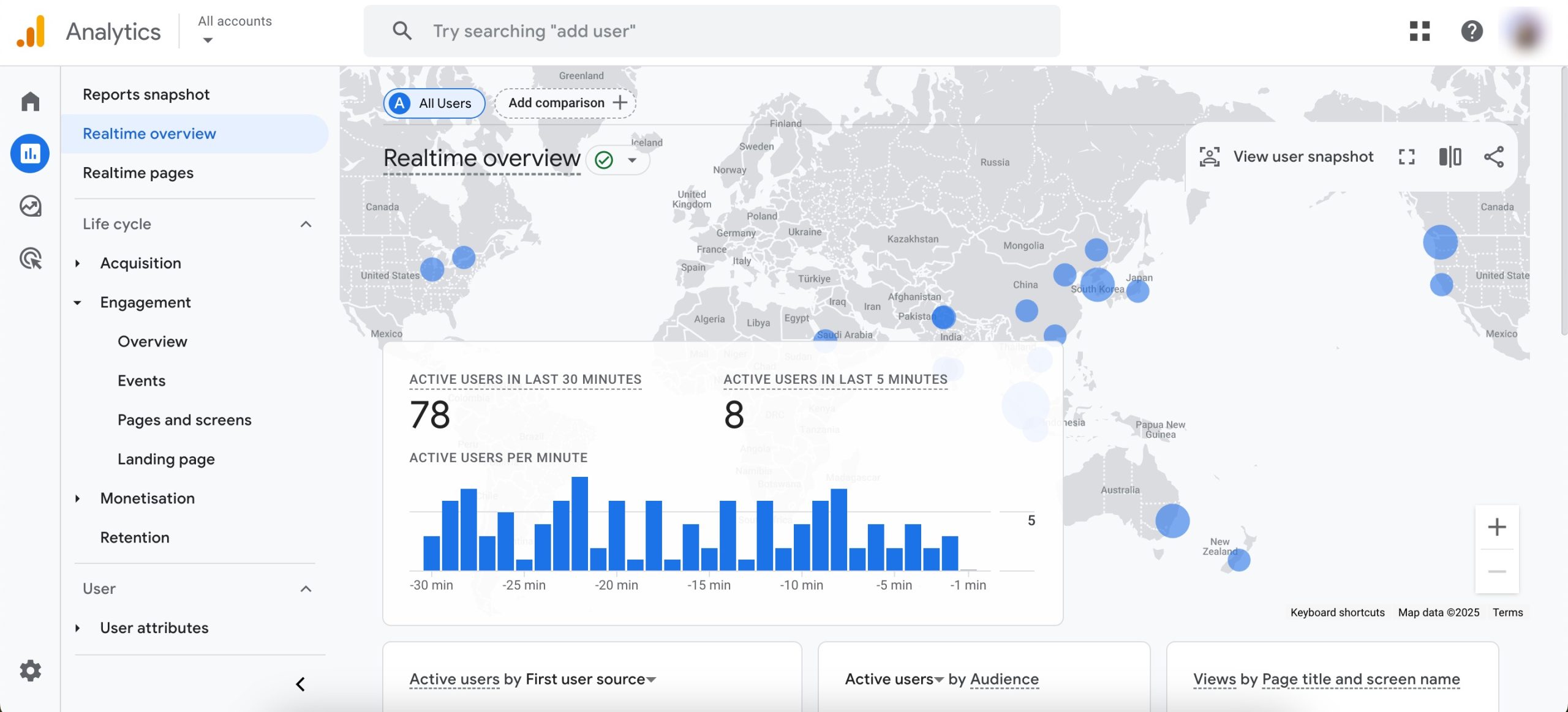
Google Analytics gives you a full view of your website’s performance. From how visitors find your site to what they do once they land there, you’ll be able to track just about everything:
- User Behaviour: See how long visitors stay, which pages they visit, and where they drop off.
- Traffic Sources: Know exactly where your visitors are coming from, search engines, social media, email, or direct.
- Conversion Tracking: Set up goals to measure actions like form submissions, downloads, purchases, or newsletter sign-ups.
- Audience Data: Learn about your visitors’ location, devices, browsers, and even interests.
- Real-Time Stats: Watch live as users interact with your site, helpful during launches or promotions.
Pricing: 100% Free. Google Analytics is free to use for all websites. You get access to all features without any cost.
3.3 MonsterInsights
MonsterInsights is a powerful WordPress plugin that makes it easy to use Google Analytics without touching any code.
If Google Analytics feels confusing, MonsterInsights makes it easier by showing you the key numbers directly in your WordPress dashboard.
Once installed, it automatically connects your site to Google Analytics and starts tracking key data like pageviews, bounce rate, traffic sources, top-performing content, and more.
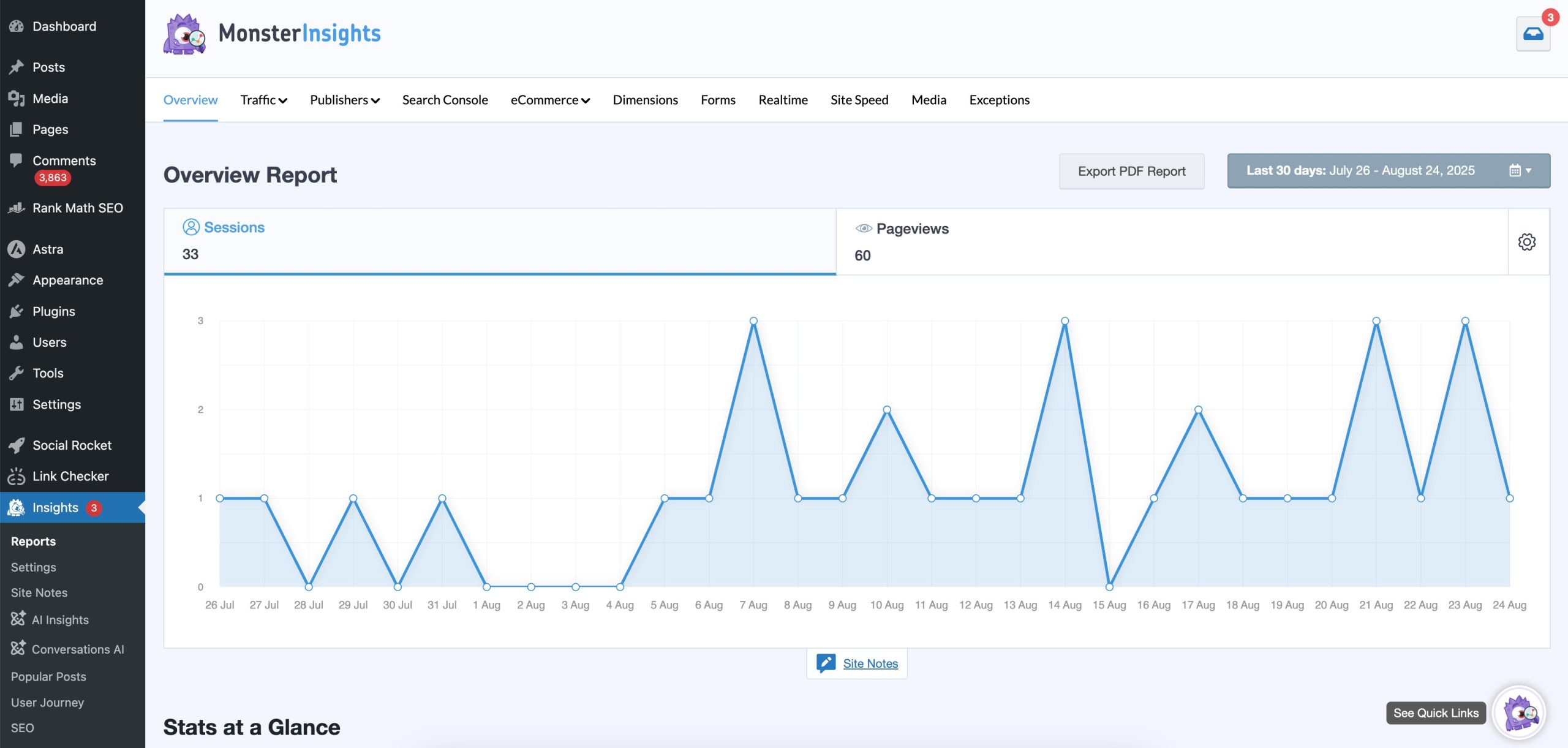
You don’t have to manually set up events; MonsterInsights tracks things like outbound link clicks, downloads, form submissions, etc, and even scroll depth with just a few clicks.
Pricing: MonsterInsights offers a free version with basic features, but to unlock advanced tracking, eCommerce reports, and custom dimensions, you’ll need one of the premium plans starting at $99.50/year for the Plus plan.
If you want a user-friendly way to make the most of Google Analytics without getting lost in a sea of reports, MonsterInsights is a great option, especially for WordPress users.
3.4 ExactMetrics
ExactMetrics is a WordPress plugin that connects your site to Google Analytics, but makes the data much easier to understand inside your WordPress dashboard.
Instead of jumping between Google Analytics’ complex interface, you can view key insights, like traffic, top pages, and user behaviour, directly from your site’s admin panel.
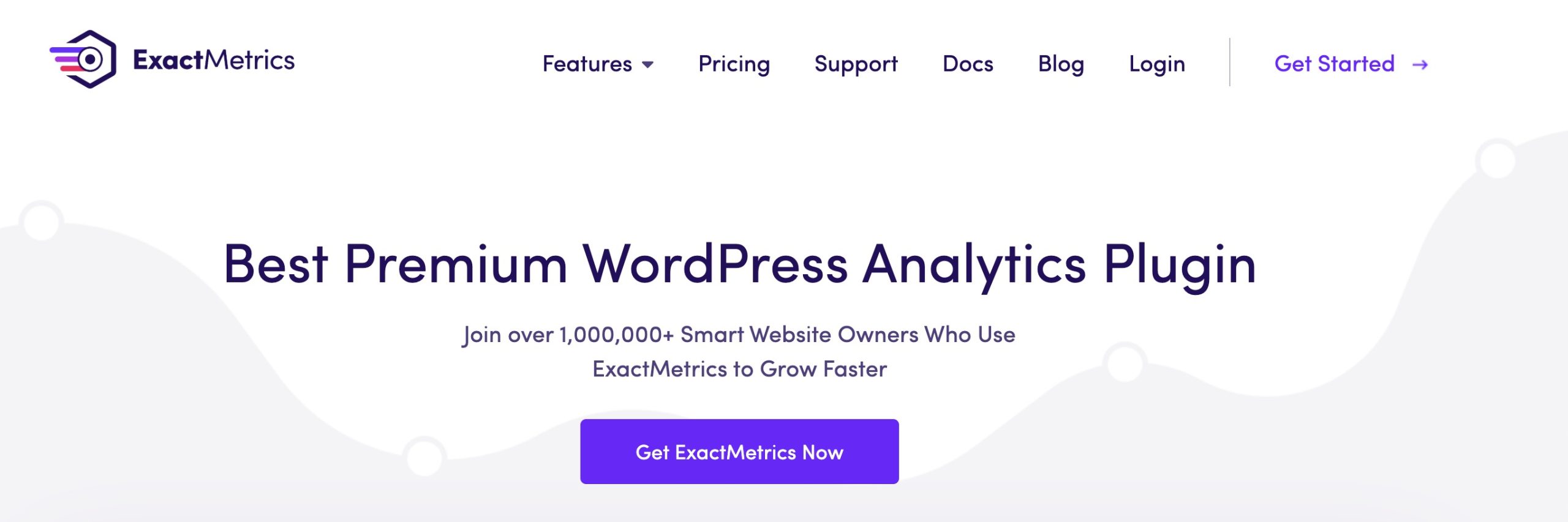
It’s designed for non-technical users who want to track their site performance without digging through confusing reports.
Some of the key features include:
- Dashboard reports – See website traffic, page views, bounce rate, and device breakdown inside WordPress.
- Real-time stats – Track active users on your site and see where they are coming from.
- eCommerce tracking – Monitor sales, conversion rates, and average order value for WooCommerce, Easy Digital Downloads, and MemberPress.
- Custom dimensions – Track specific data like authors, categories, tags, and logged-in vs. guest users.
- Publisher reports – Get insights on top-performing posts, affiliate links, and outbound clicks.
- GDPR compliance features – Easily integrate with cookie notice plugins to keep your site privacy-friendly.
Pricing: ExactMetrics is a premium-only plugin (it doesn’t have a free version like MonsterInsights Lite). Pricing depends on the plan, starting from $99.50/year.
3.5 Site Kit by Google
Site Kit by Google is a free WordPress plugin that brings essential Google tools right into your dashboard, no coding or manual setup needed.
If you want a simple way to access your site’s performance data without constantly switching between tabs, Site Kit is a great solution.
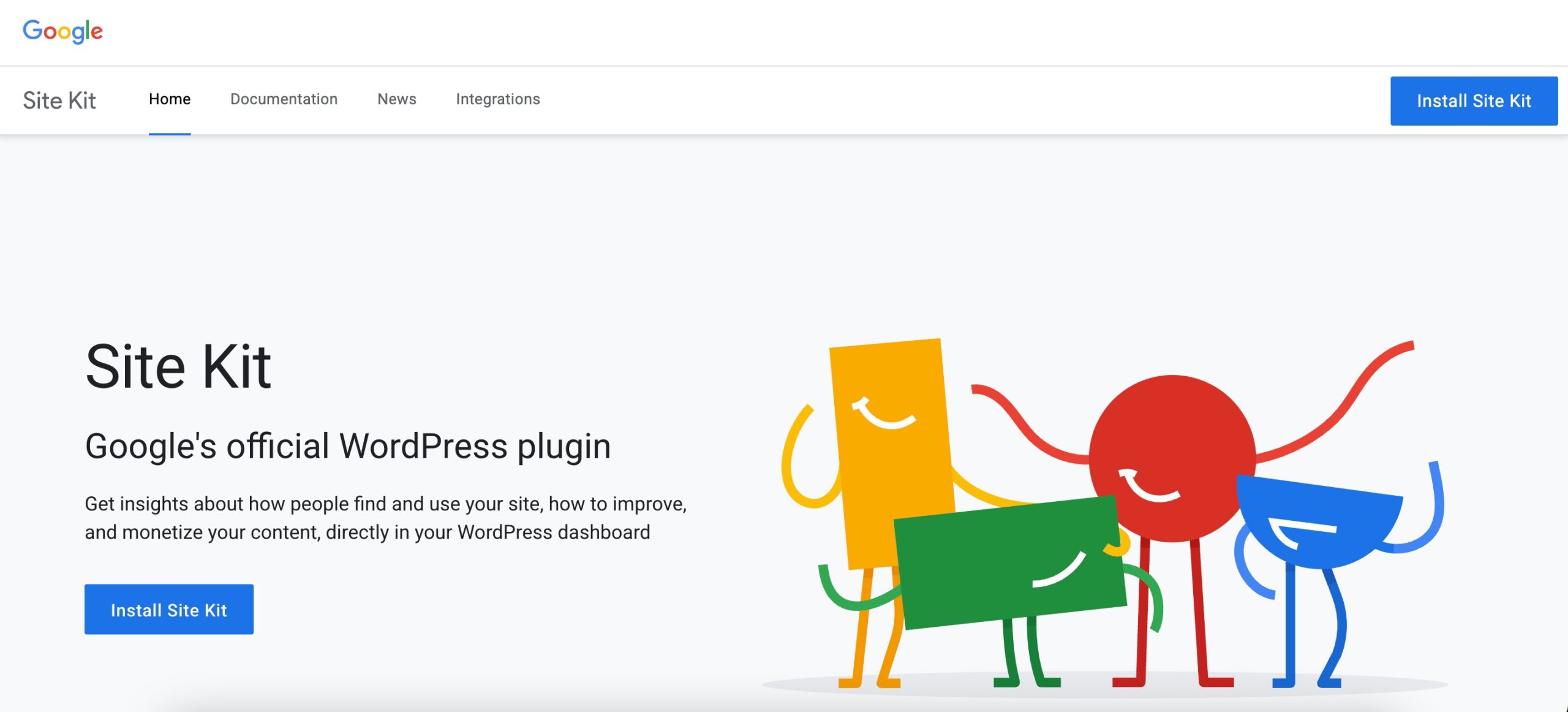
Once you install and connect Site Kit, you can view insights from Google Analytics, Search Console, PageSpeed Insights, AdSense, Tag Manager, etc., all in one place. This makes it easy to see how people find your site, which pages perform best, how fast your site loads, and how your ads are doing (if you use AdSense).
You’ll get quick reports on things like total traffic, top referring sources, most-viewed content, and search performance data, right from your WordPress dashboard.
Setting it up is also beginner-friendly. You connect each Google service through your Google account, and the plugin handles the integration automatically; no need to paste tracking codes.
Pricing: Free
3.6 Jetpack
Jetpack is more than just a security or performance plugin; it also gives you easy-to-understand website stats without needing to dig through complex analytics platforms.
Once you connect Jetpack to your WordPress.com account, you’ll start seeing real-time data right in your dashboard. You can check total views, top posts and pages, traffic sources, and even the search terms visitors used to find your content.
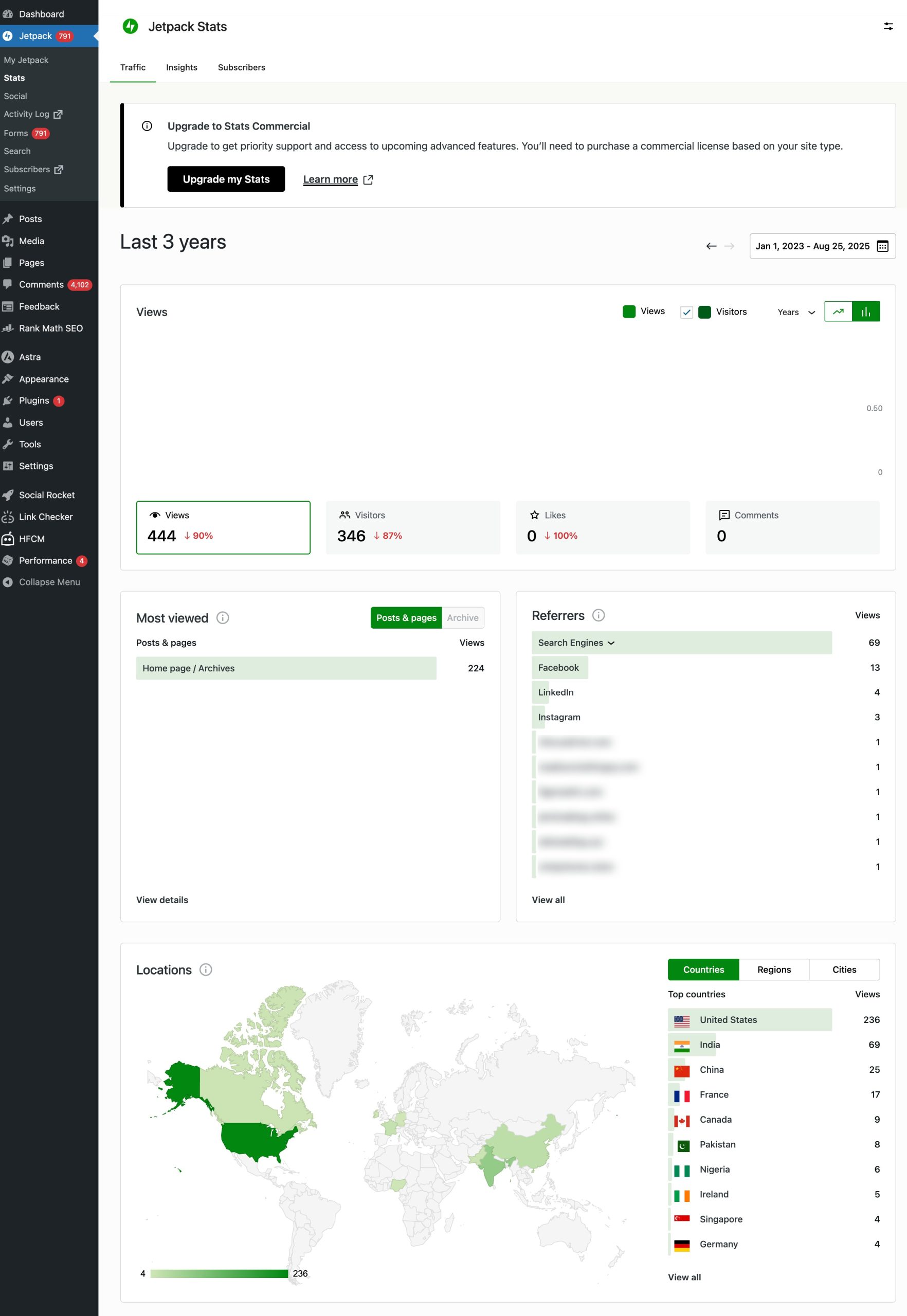
You don’t need to set up anything complicated, no copying and pasting of tracking codes. It just works. And if you want to go deeper, Jetpack lets you filter stats by date and compare traffic trends over time.
While it’s not as detailed as Google Analytics or MonsterInsights, it gives you a quick overview of how your content is performing and where your visitors are coming from.
Pricing: Jetpack offers basic stats for free, and if you upgrade to one of their paid plans (starting at around $10/month), you can unlock more advanced features like enhanced insights, backups, security scanning, and priority support.
3.7 WP Statistics
WP Statistics is a great option if you’re looking for a simple, privacy-focused analytics tool that runs entirely within your WordPress dashboard.
It doesn’t require any third-party connections; everything stays on your server, giving you full control over your data.
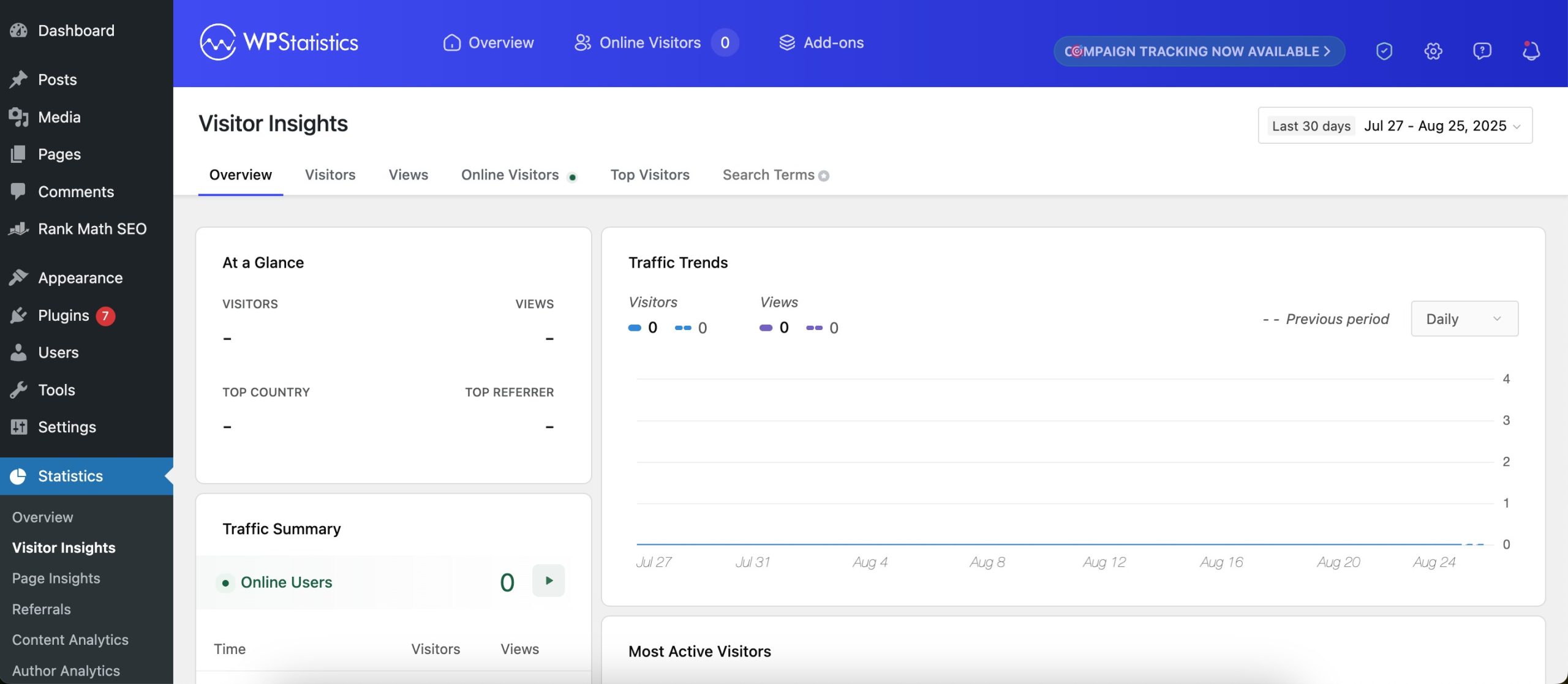
With WP Statistics, you can track:
- How many visitors come to your site
- Where they’re coming from (referrals, search engines, direct traffic)
- What pages and posts are the most popular
- Visitor location and device details
- Search queries used to find your site
If you don’t want to mess with external dashboards like Google Analytics or deal with data privacy concerns, WP Statistics is a good alternative. The interface is easy to use, and you get visual reports right inside your WordPress admin area.
Pricing: The core plugin is free, which is great if you’re just starting out. Paid plans start at $119/year.
3.8 Matomo
Matomo is a popular open-source analytics tool that gives you full control over your website data.
Unlike Google Analytics, which stores your information on Google’s servers, Matomo lets you decide where your data lives; you can either host it on your own server or use their cloud option.
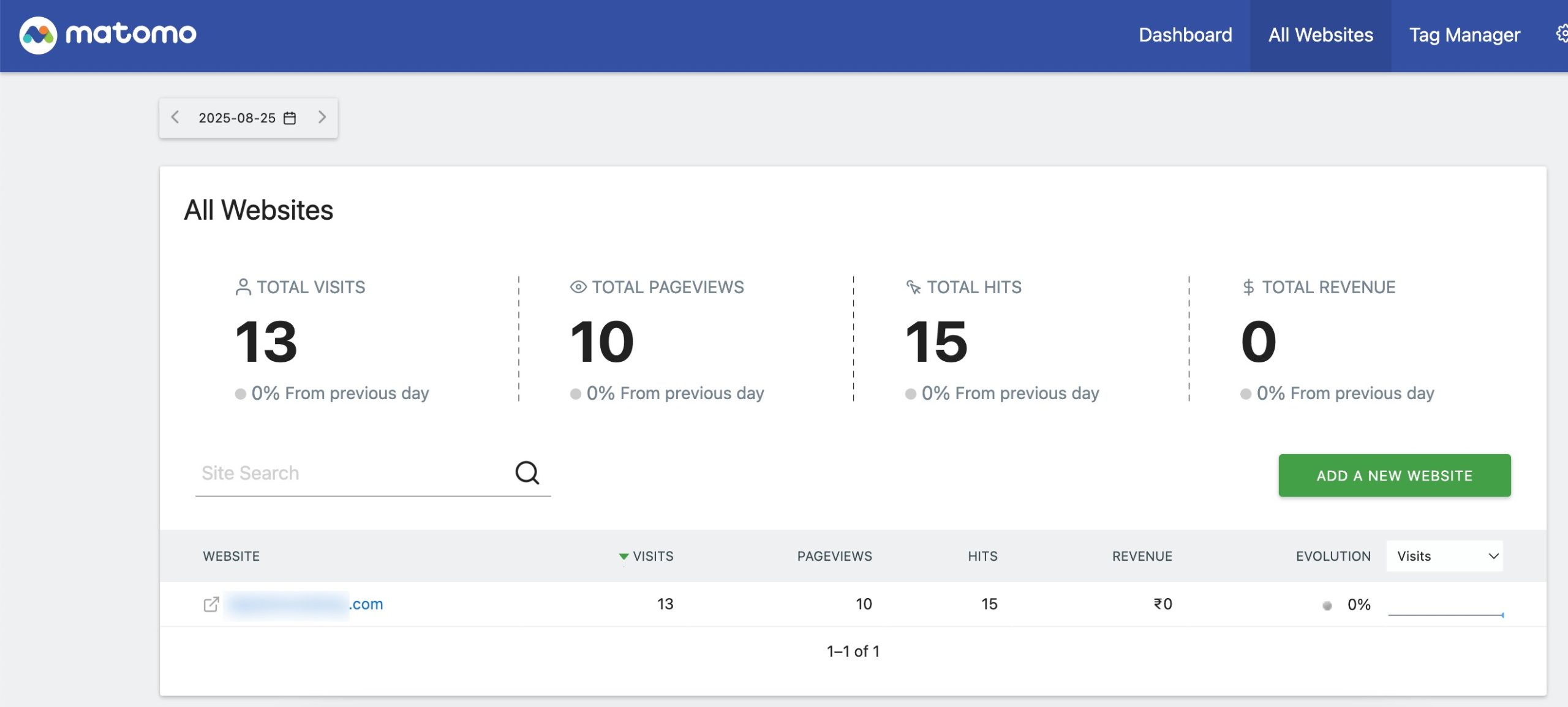
With Matomo, you can track a wide range of metrics, including:
- Traffic sources – see where your visitors come from (search engines, social media, referrals, or direct visits).
- User behaviour – monitor what pages they visit, how long they stay, and the paths they take through your site.
- Conversions – track goals like form submissions, downloads, or purchases.
- E-commerce analytics – understand your revenue, products sold, and shopping behaviour.
One of its biggest strengths is privacy compliance. It comes with built-in tools to help you meet GDPR, CCPA, and other privacy laws, things like cookie-less tracking, user consent features, and data anonymization.
It also offers heatmaps, session recordings, and A/B testing, which go beyond simple stats and show you how visitors actually interact with your site.
Pricing: Paid plans start at $19.34/month.
3.9 SlimStat Analytics
SlimStat Analytics is a real-time web analytics plugin for WordPress that gives you detailed insights into your website traffic without relying on third-party services like Google Analytics.
Unlike cloud-based tools, SlimStat processes and stores all analytics data locally in your WordPress database, which makes it a good choice for users who prioritize privacy, GDPR compliance, and full control over their data.
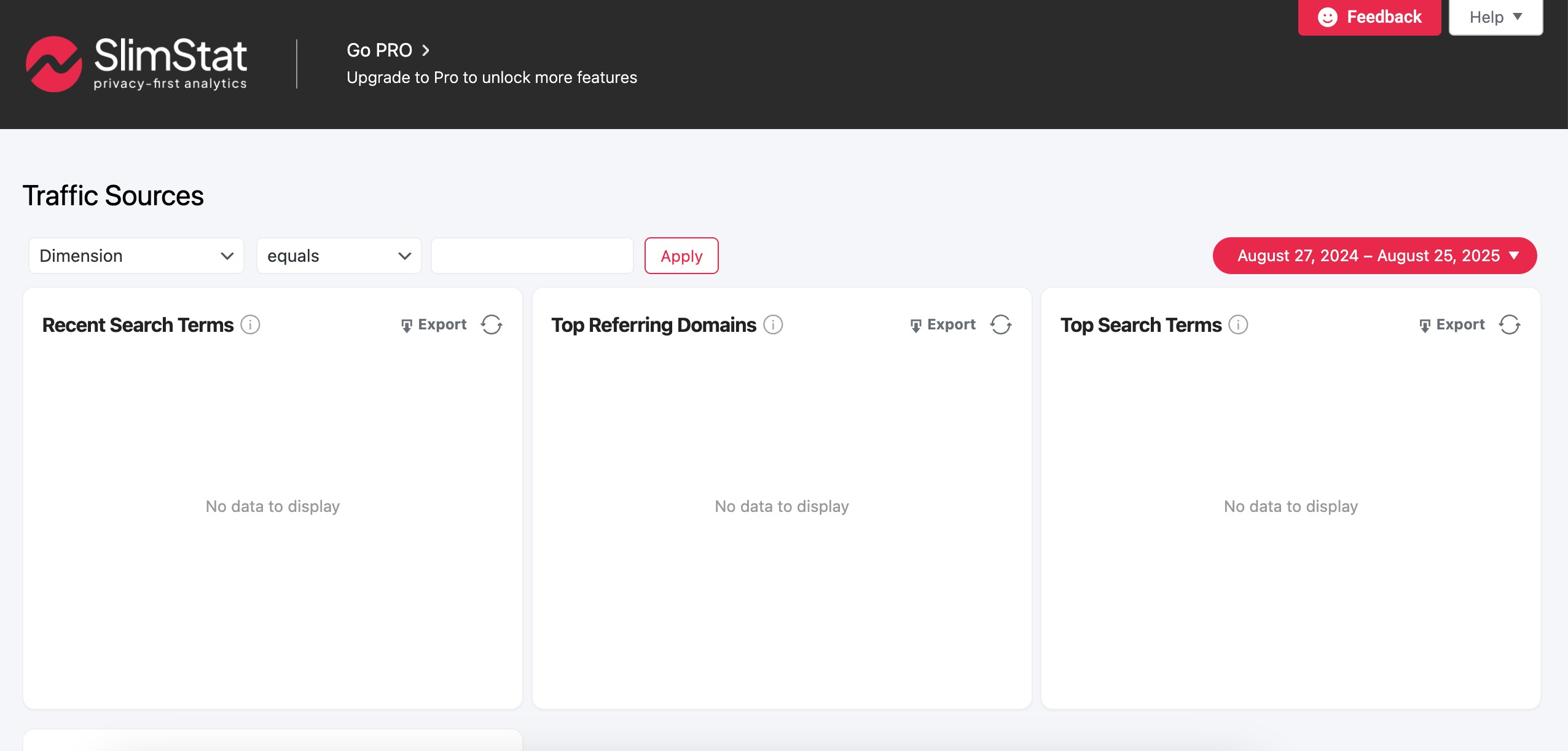
Some of the features of this analytic tool include:
- Real-time analytics – See active users, page views, and traffic sources as they happen.
- Detailed visitor tracking – Monitor IPs, user agents, locations, and referrers.
- Custom reports – Build custom filters and track what matters most to your site.
- Event tracking – Track outbound links, downloads, and user interactions.
- Integration with WordPress – Works with caching plugins and supports shortcodes and widgets to display stats.
- Data ownership – All data stays on your server (no third-party sharing).
- Privacy-focused – GDPR-friendly, with IP anonymization and cookie-less tracking options.
Pricing: SlimStat offers both a free version and premium add-ons starting at $29/year.
3.10 Clicky Analytics
You can use Clicky Analytics as a real-time, privacy-first alternative to Google Analytics that works cookieless by default.
This means you’ll get valuable insights about your visitors without having to rely on intrusive cookie consent banners, making the experience smoother for your users.
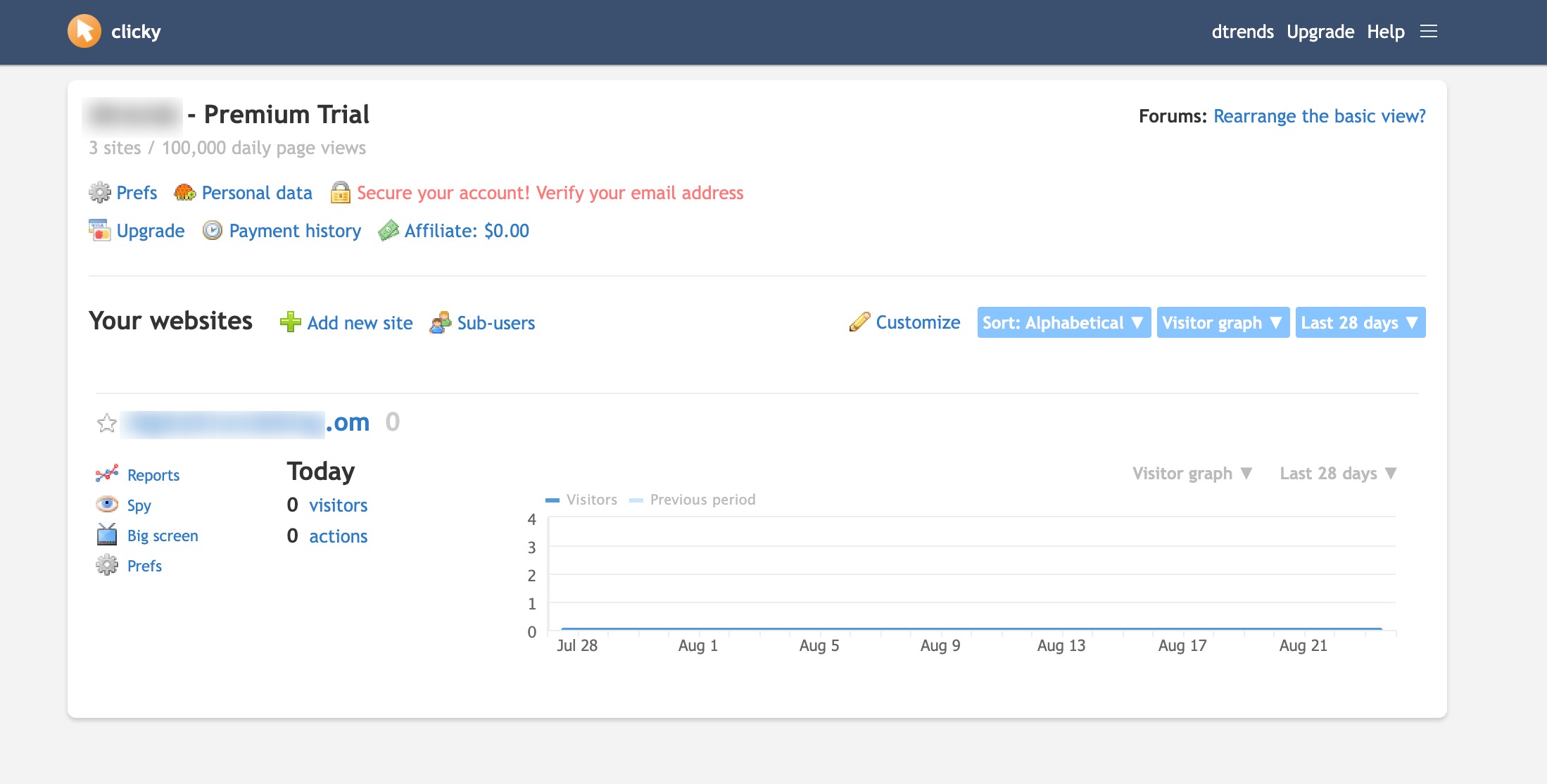
On top of that, Clicky runs on its own database servers, so you don’t have to worry about your website’s performance slowing down.
Pricing: This analytics tool is freely available and also offers paid plans starting at $9.99/month.
4 Frequently Asked Questions
Do I really need an analytics tool for my website?
Yes. Without analytics, you’re just guessing what’s working. An analytics tool shows you where your traffic comes from, what content performs best, and where you might be losing visitors.
Will using analytics slow down my website?
Not if you choose wisely. Some tools are lightweight, while others may use more resources. Always balance insights with performance.
How often should I check my analytics?
At least once a week. A quick review helps you spot trends early, while a deeper monthly check-in lets you plan content and marketing strategies.
Can I use more than one analytics tool at the same time?
Yes, but don’t overload your site with tracking codes.
5 Conclusion
When you’re just starting, don’t overthink your choice of analytics tool. Pick something simple and easy to install, like Rank Math SEO or use Google Analytics so you can start tracking your website without hassle.
Analytics only works if you use the data, so make it a habit to check in weekly or monthly. Even a quick look can help you spot what’s working and what’s not.
As your goals grow, you can always layer on more advanced tools to get deeper insights and fine-tune your strategy.
If you like this post, let us know by tweeting @rankmathseo.