Researching the topic is one of the most time-consuming parts of every writer’s workflow. And what if we say our AI assistant can do all the heavy lifting for you so you can focus on the tasks that require your attention?
And here’s something worth noting: With the help of AI, 47% of users are producing content faster, and 35% are shifting their focus from quantity to quality.
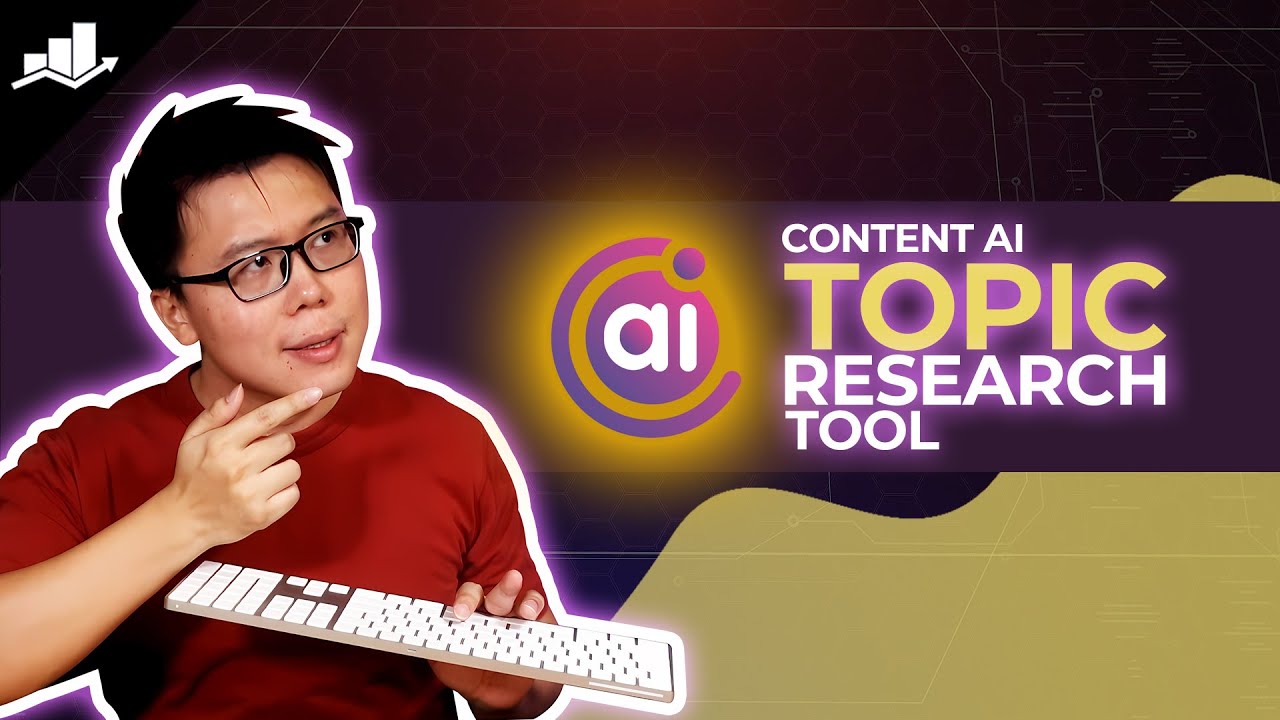
Let’s discuss how to use Content AI for topic research in this knowledgebase article.
Table Of Contents
1 Using the Topic Research AI Tool
Let us now see how to use the Topic Research AI tool in Rank Math.
1.1 Enable the Content AI Module
The first step is to head over to Rank Math SEO → Dashboard → Modules from your WordPress dashboard. Once done, scroll down to Content AI and enable it, as shown below.
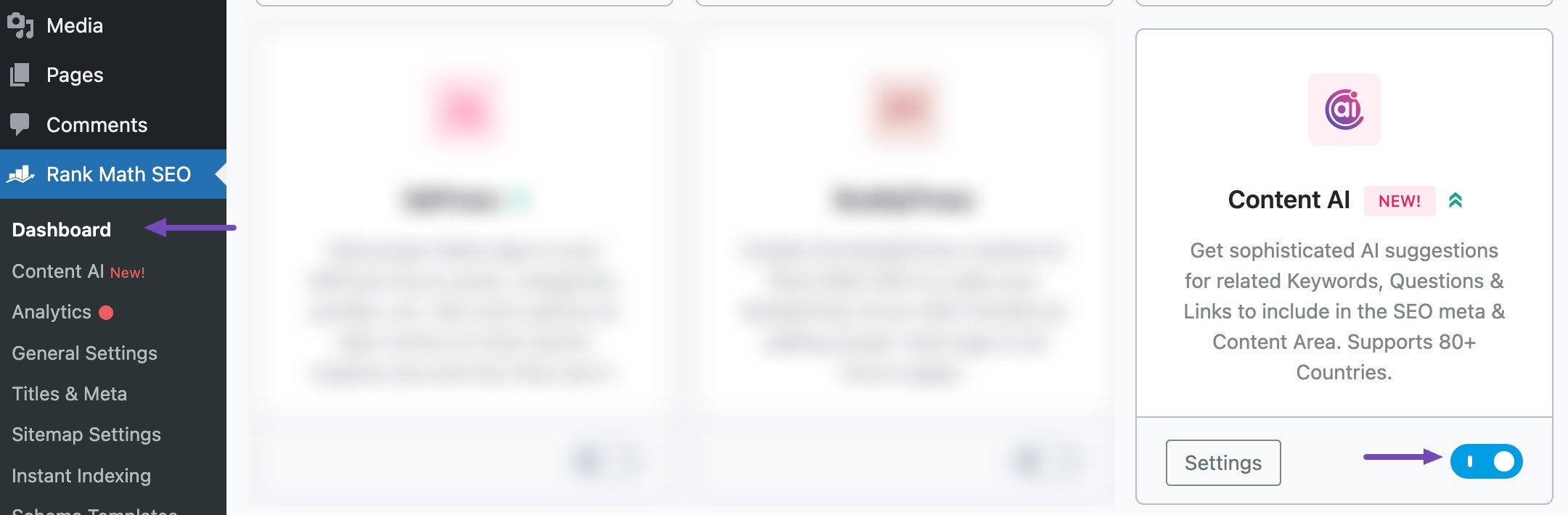
Note: If you ever run out of credits, you can easily upgrade to a higher Content AI plan that aligns with your requirements.
1.2 Select the Topic Research AI Tool
The next step is to navigate to Rank Math SEO → Content AI → Content Editor, as shown below.
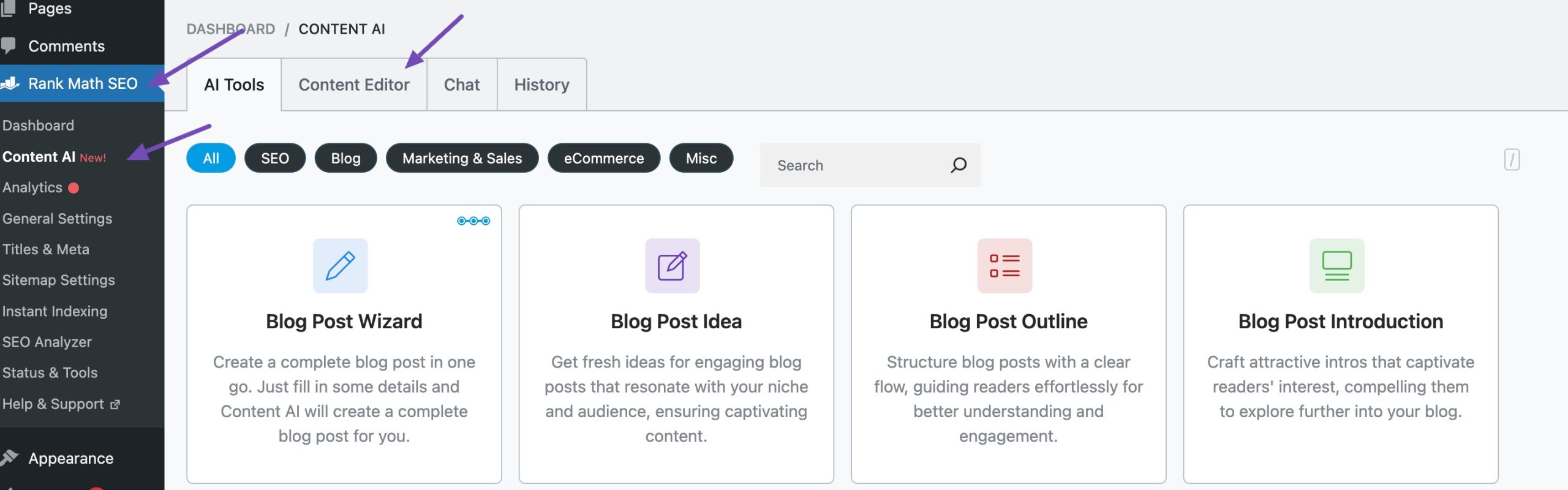
Once done, click AI Tools and select Topic Research, as shown below.
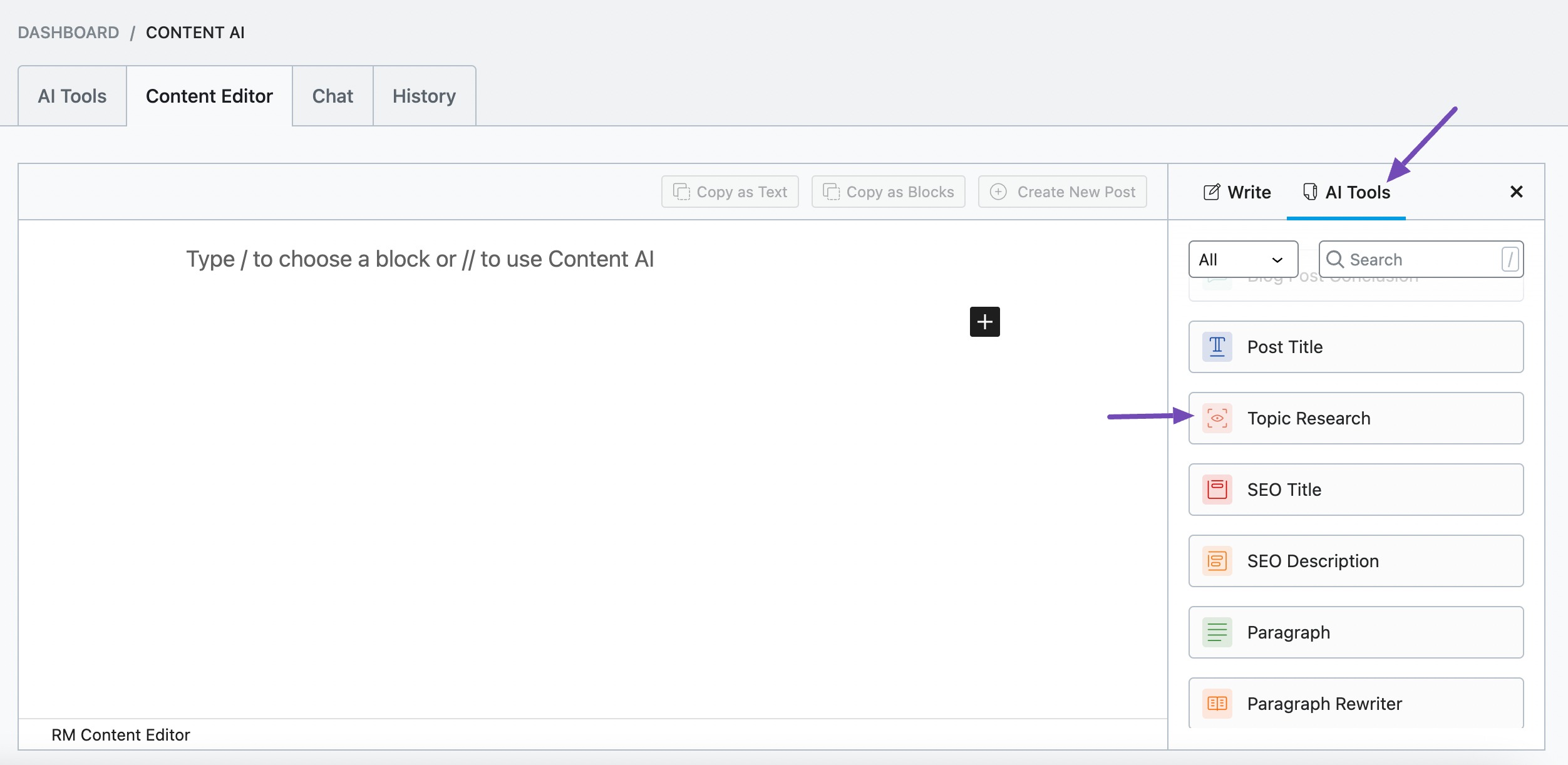
You will be presented with the Topic Research AI tool settings. Let’s discuss the fields one by one.
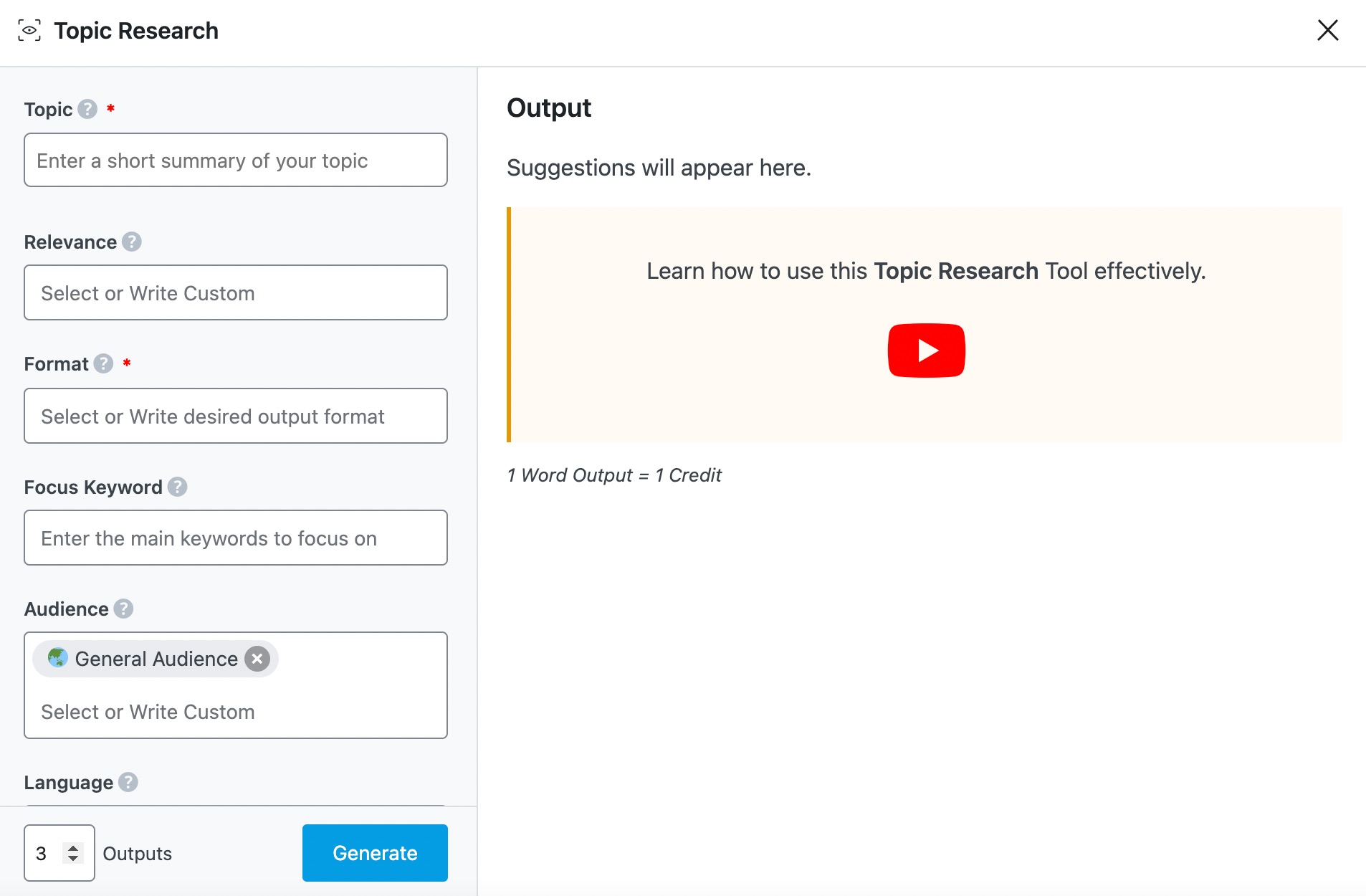
2 Available Options in the Topic Research AI Tool
We’ve discussed the options in the Topic Research AI tool below.
2.1 Topic
In the Topic field, summarize your intended blog post so our Content AI gets the hang of what to research. As evident, this is a required field and should contain 200 characters or less.
Note: If you don’t have a post idea, you can generate one using the Post Idea AI tool.
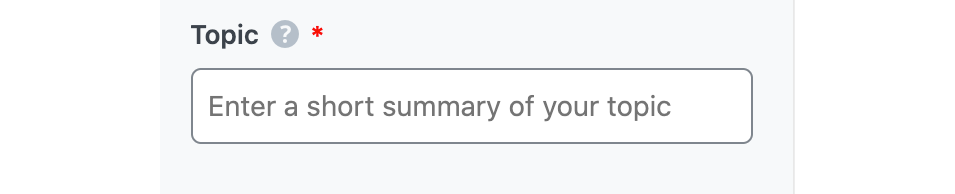
2.2 Relevance
The Relevance field allows you to provide Content AI with the direction in which it should research. You can select from the dropdown menu that displays when you start typing or enter a custom.
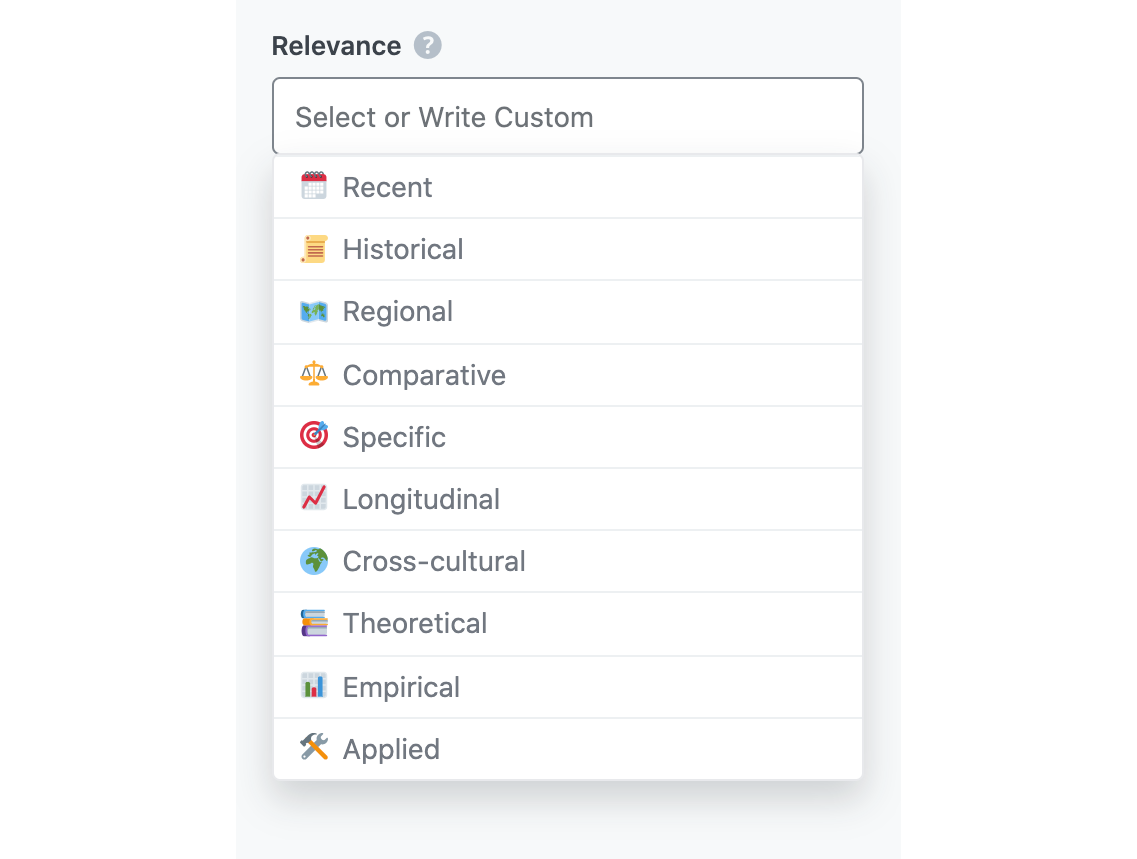
Here are the pre-defined relevance options you can choose from
- Recent – Research focused on the most recent studies, findings, or events in the given topic
- Historical – Research focused on the historical context or origins of the given topic
- Regional – Research focused on a specific geographic region or location related to the topic
- Comparative – Research that compares and contrasts different aspects or perspectives of the given topic
- Specific – Research focused on a specific subtopic or area of the given topic
- Longitudinal – Research that looks at trends or patterns over a long period of time
- Cross-cultural – Research that compares different cultures or societies in relation to the given topic
- Theoretical – Research that focuses on the theoretical underpinnings or frameworks of the given topic
- Empirical – Research based on data, observation, and experimentation
- Applied – Research with practical applications or implications for a specific field or industry
2.3 Format
In the Format field, you will enter the format in which you want the topic to be generated. This is a required field. The dropdown menu contains three options: List, Summary, and Outline.
- Summary – Content AI will generate a summary with the researched info in a few sentences
- List – The output will be in the form of a numbered list for better readability
- Outline – Generates an outline with the researched data so you can quickly convert this into an article.
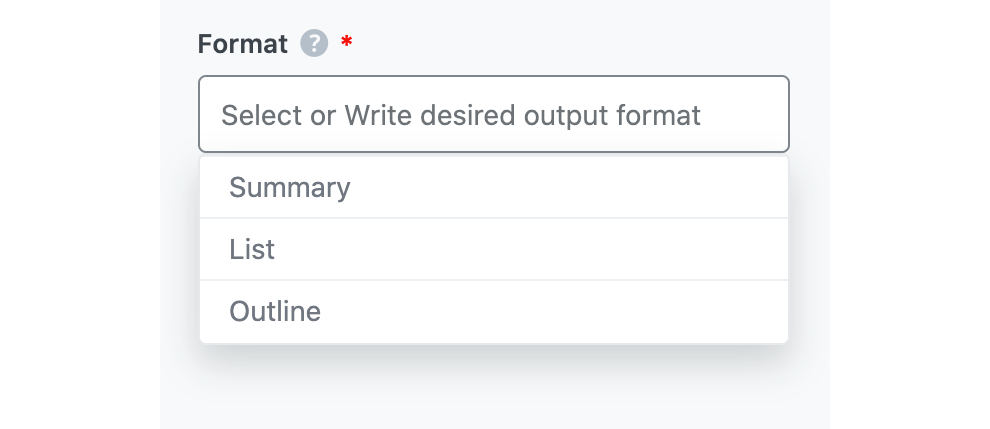
2.4 Focus Keyword
Enter the keywords you’re targeting in this field so Content AI tries to include it in the output if it is contextually relevant. This field lets you add multiple keywords, with each keyword being separated by a comma. The keywords should be at most 200 characters.

2.5 Audience
In the Audience field, enter the details of your target audience. You can select an audience from the dropdown menu that appears when you click the Audience field. Optionally, you can enter a custom Audience into the field. You can enter multiple audiences.
See the full list of all the Audience options we offer ➜

2.6 Output Language
In the Output Language field, you will enter the keyword you want the output to be generated in. You can only select one language. If the field already contains a language, you will need to remove the language and replace it with the language you require.
See the full list of all the Output Language options we offer ➜
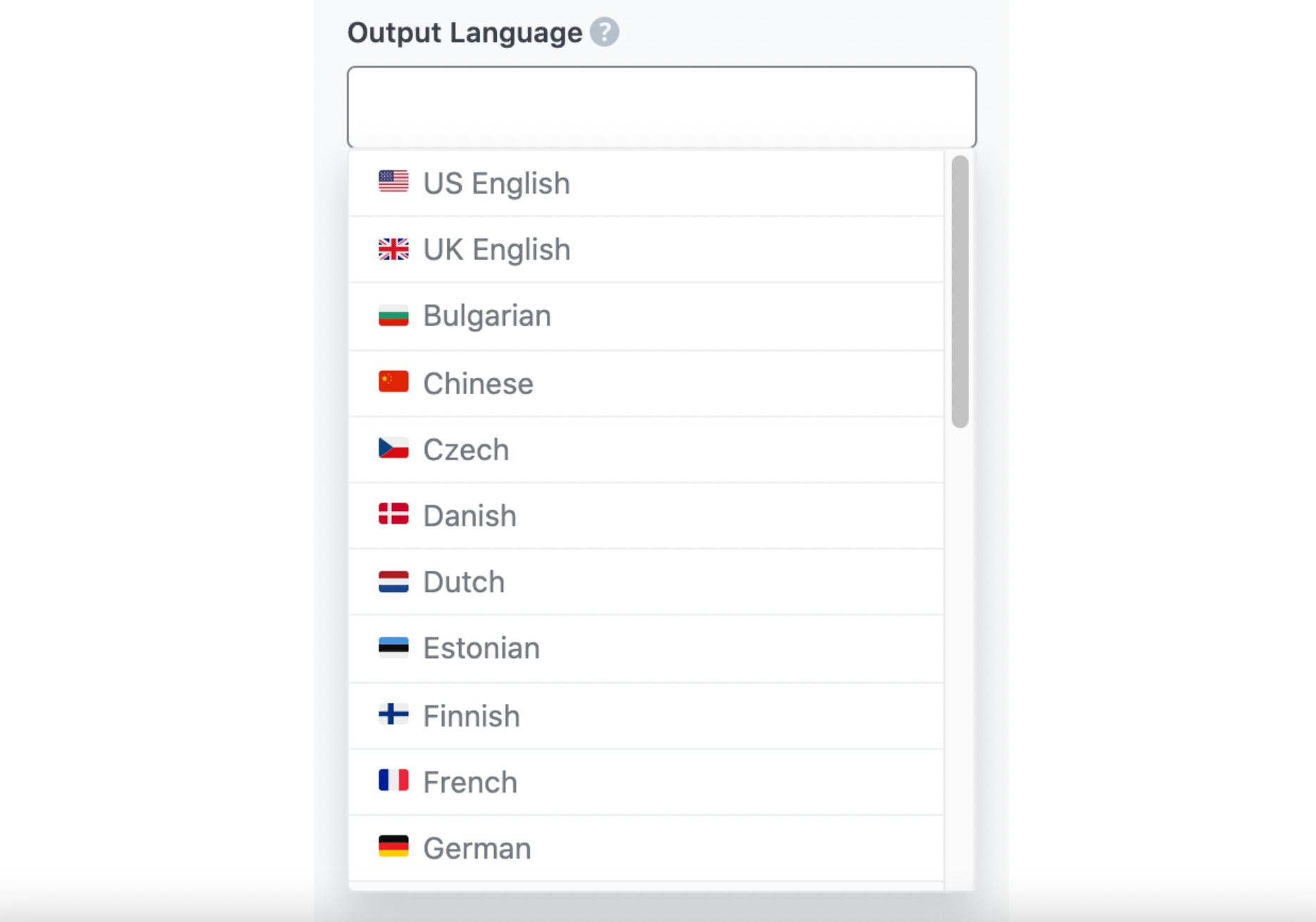
2.7 Number of Outputs
The Number of Outputs field setting allows you to set the number of outputs you want Content AI to generate. Content AI can generate up to ten outputs in one go.

2.8 Generate
Click the Generate button once you have filled in the fields available in the Topic Research AI tool. If you need more suggestions, click Generate More, as shown below.
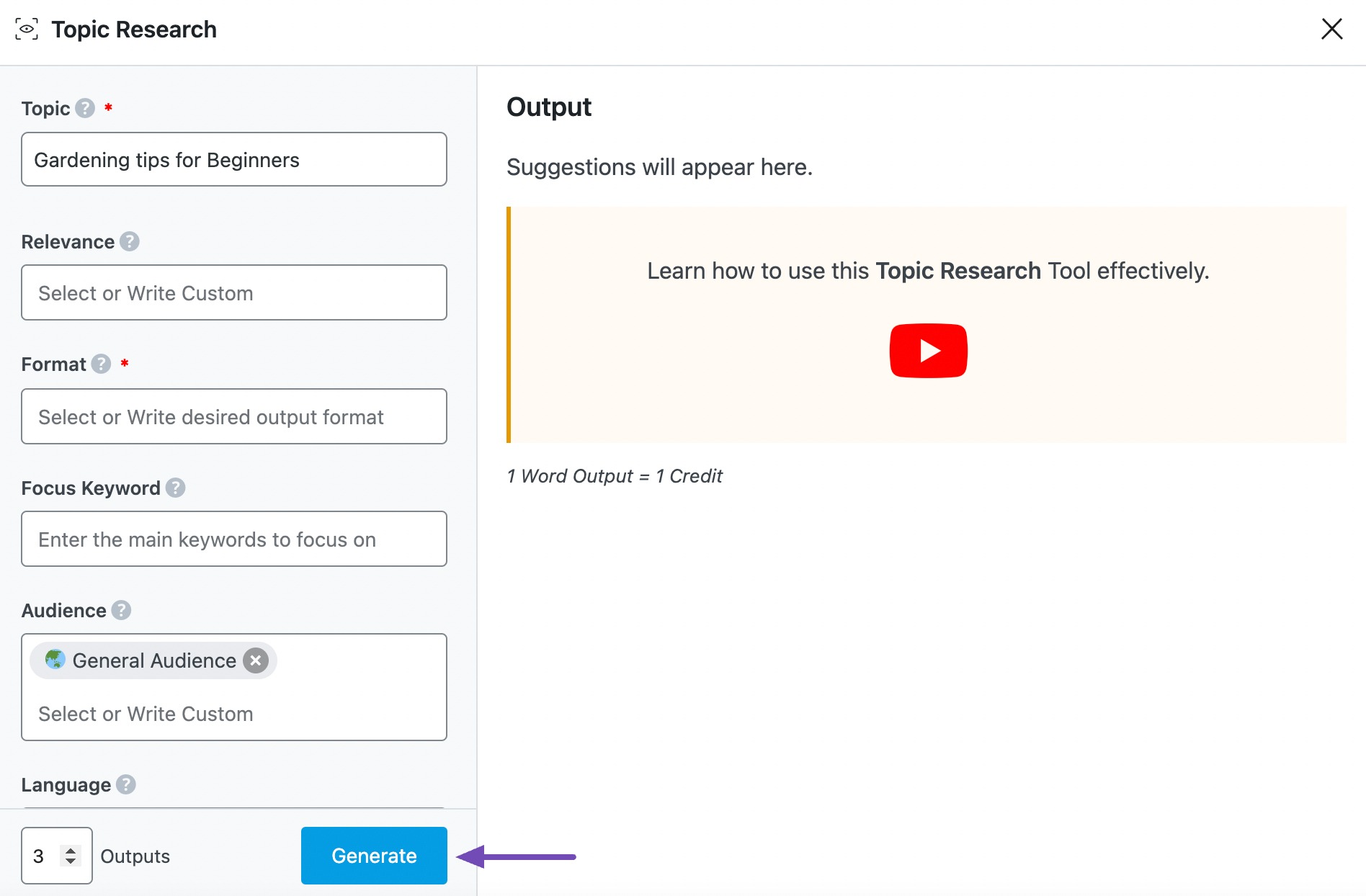
Content AI will develop your topic and display the suggestions in the Output field.
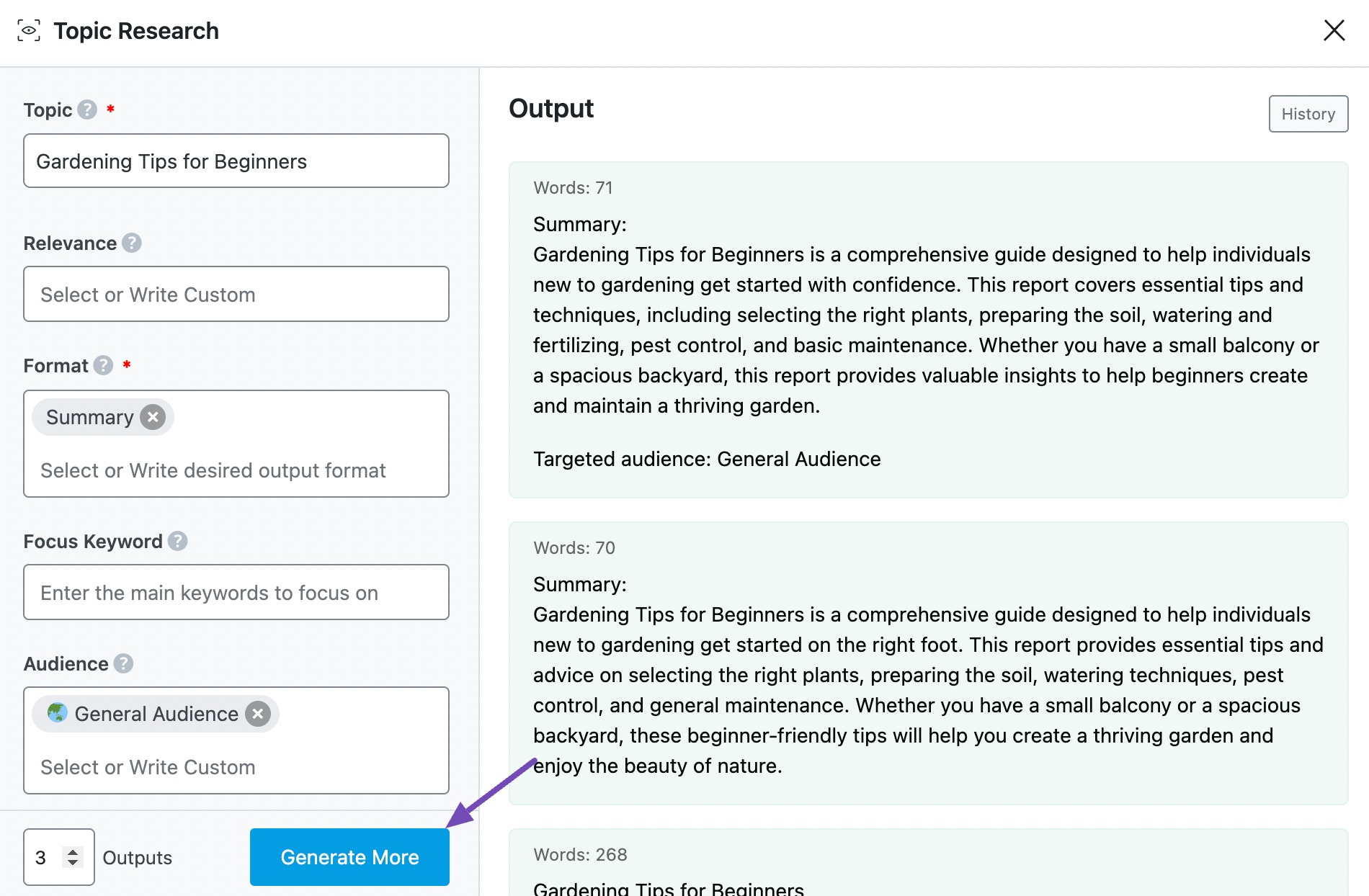
2.9 Insert
Once you identify an output you want to develop further, hover over it and click Insert, as shown below.
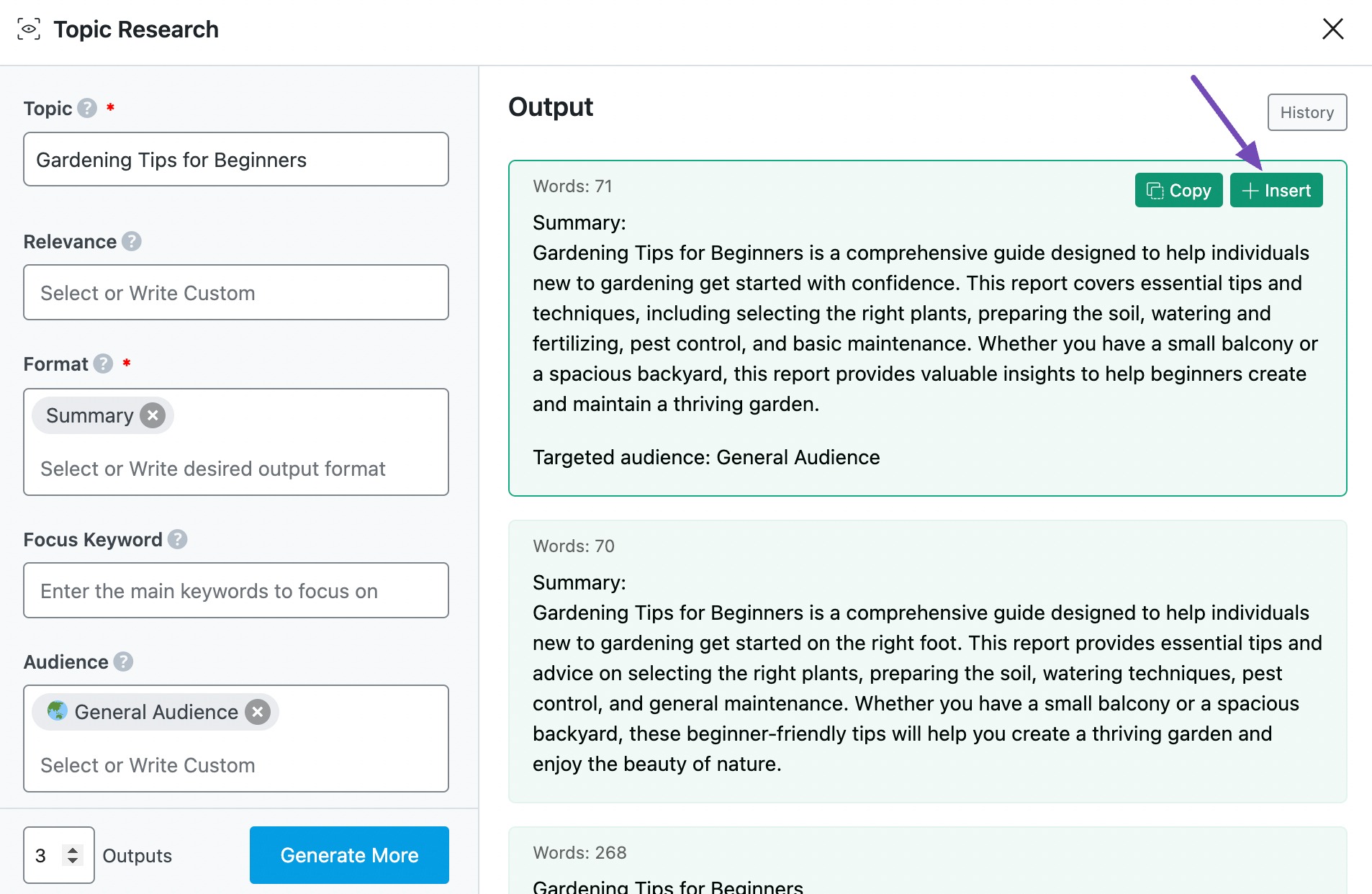
The output will be inserted into your Content Editor. You can develop it using the other tools available in Content AI.
3 Use Cases for AI Topic Research Tool
The Topic Research AI tool is a game-changer for content creators, bloggers, and marketers looking to generate high-quality content efficiently. Instead of spending hours manually researching topics, this tool provides structured insights, outlines, and data-driven content ideas in seconds.
Below are some of the most effective ways to leverage it:
3.1 Topic Ideation
Generating fresh and relevant content ideas consistently can be exhausting. This tool helps by providing topic suggestions based on your input, allowing you to quickly identify engaging themes for blog posts, articles, or social media content. The AI offers multiple topic ideas related to your niche, ensuring that you always have content that attracts and engages your audience.
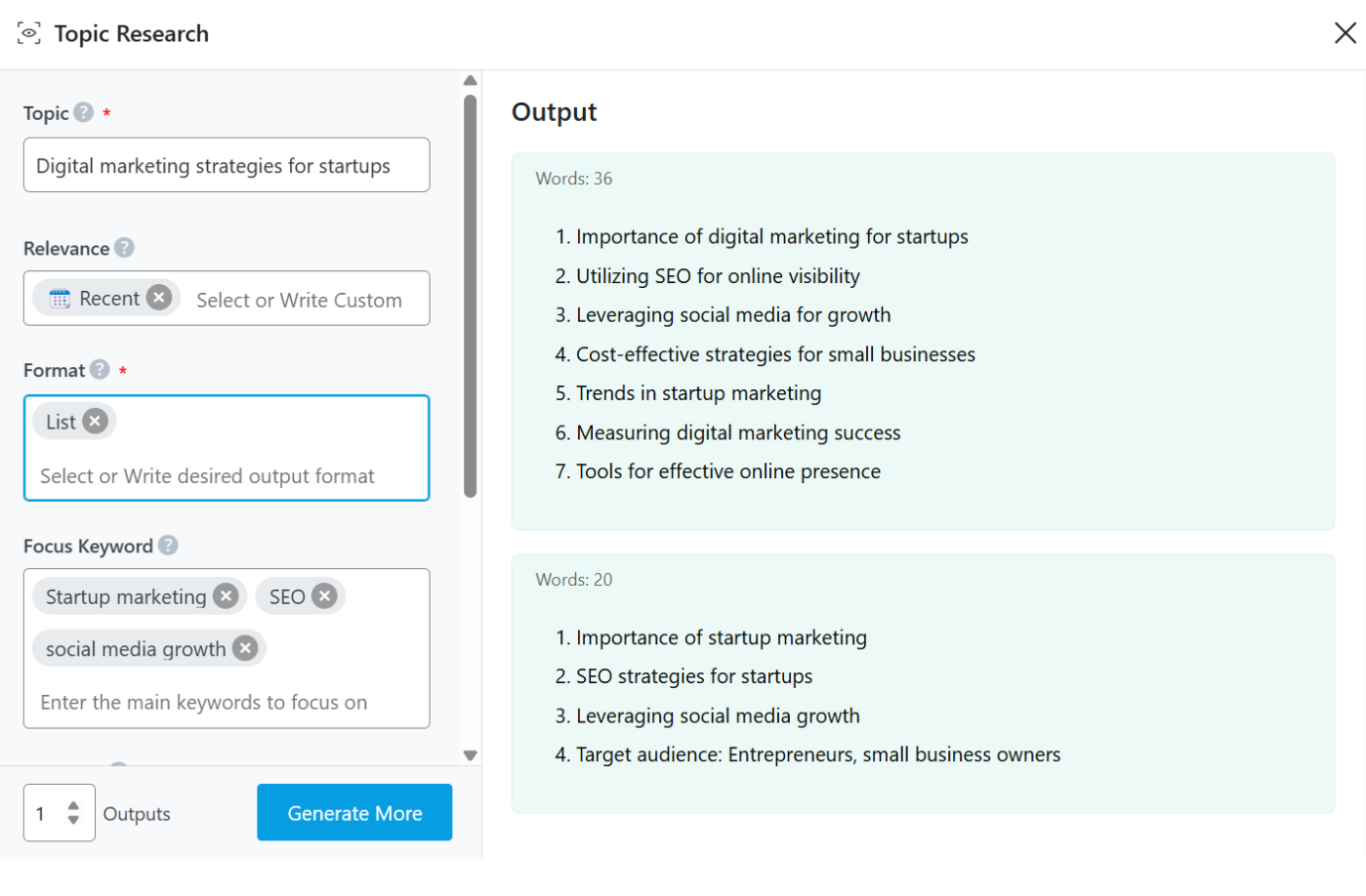
3.2 Content Outlining
Once you’ve selected a topic, structuring your content is the next big challenge. This tool generates detailed outlines, breaking down key points into an organized framework, making writing significantly easier. It saves time and ensures you cover all essential aspects without missing critical details.
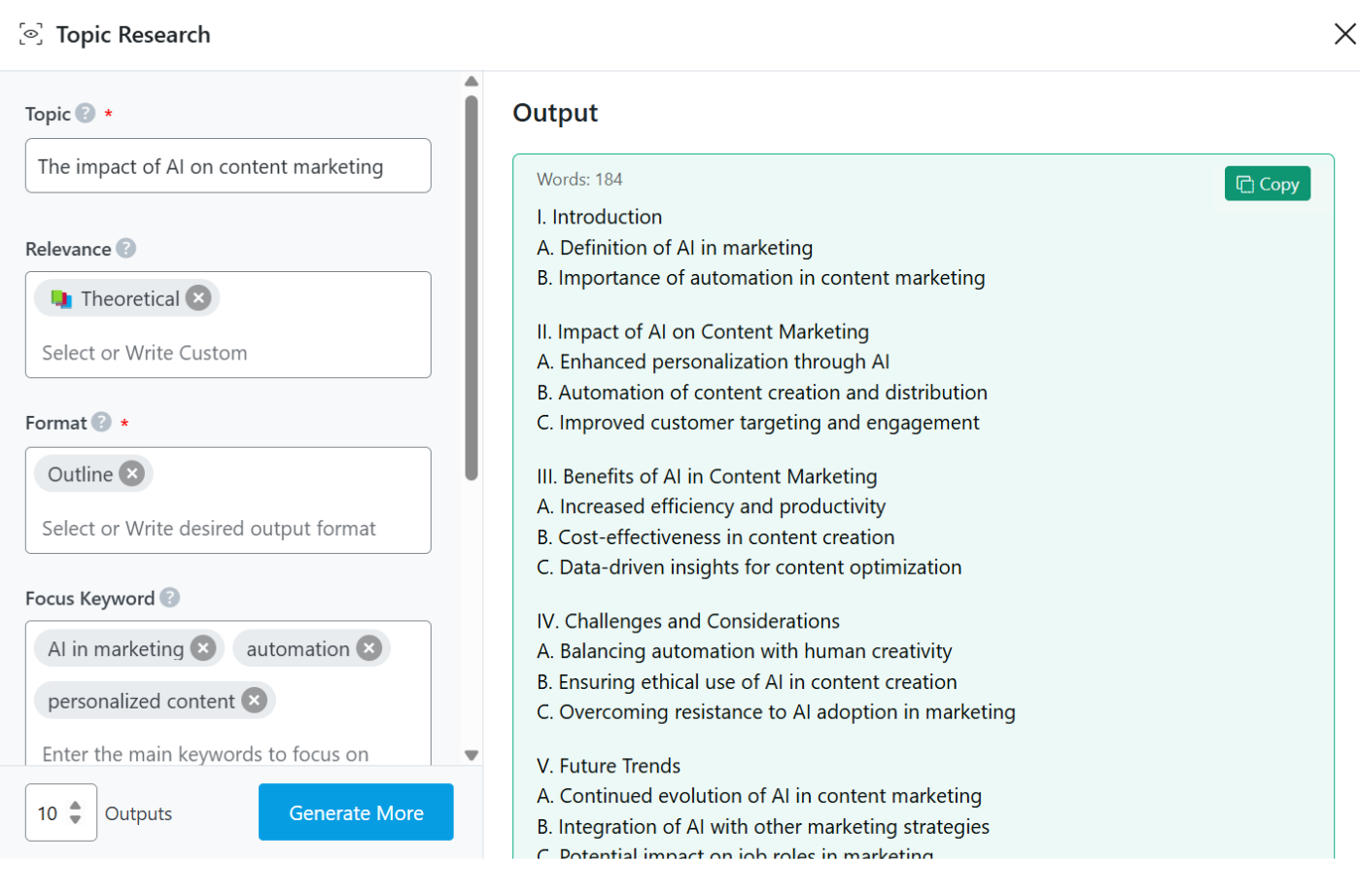
4 Conclusion
That’s it! We hope the article helped you research with our Topic Research tool. And this is one of the 40+ AI tools currently available in Content AI.
If you still have any questions about using the Topic Research AI tool or any other AI tool available in Content AI – you’re always more than welcome to contact our dedicated support team. We’re available 24/7, 365 days a year…