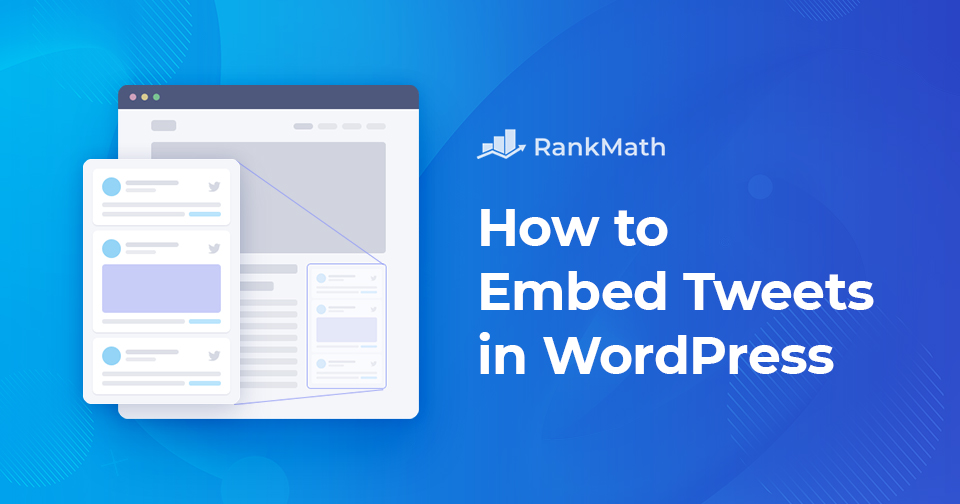Tweets are everywhere, short, simple, and highly shareable.
But instead of just taking a screenshot, you can embed tweets directly into your WordPress site. This makes your content more engaging, lets visitors interact with the tweet, and adds credibility by linking back to the original source.
Whether it’s a funny meme, a news update, or an insightful thread you want to highlight, embedding tweets is the easiest way to share X (Twitter) content without interrupting your readers’ experience.
In this post, you’ll learn the simple steps to embed tweets in WordPress, both with and without a plugin.
Table Of Contents
1 Why Embed Tweets in WordPress?
Tweets are short, engaging, and one of the fastest ways to connect with visitors online. By embedding them in your WordPress site, you can showcase valuable insights, highlight conversations in your industry, and even strengthen your reputation as a thought leader.
Embedding tweets also boosts your content’s engagement. Visitors can like, comment, or share directly from your site, which helps increase organic reach and brings more eyes to your brand.
At the same time, sharing tweets builds trust and makes it easier for readers to see what your company stands for, without needing to create an entire social media campaign.
With just a few clicks, you can enrich your posts, grow your audience, and keep your content fresh with real-time conversations.
2 How to Embed Tweets in WordPress
The good news is that WordPress makes embedding tweets incredibly simple. Thanks to its built-in oEmbed function, you don’t need coding skills or extra tools, just the tweet’s link. Paste it into your post or page, and WordPress will automatically display it as an interactive embed.
Let’s discuss how to embed tweets in WordPress.
2.1 Embed Tweets in Gutenberg Editor
Locating the embed link is the very first step. Every tweet will include a link that you can use. Navigate to your X account and copy the URL of the tweet you want to embed.
Go to the tweet you want to embed on Twitter. Click the three-dot menu (or the downward arrow) on the top-right corner of the tweet. Select Embed post from the dropdown menu.
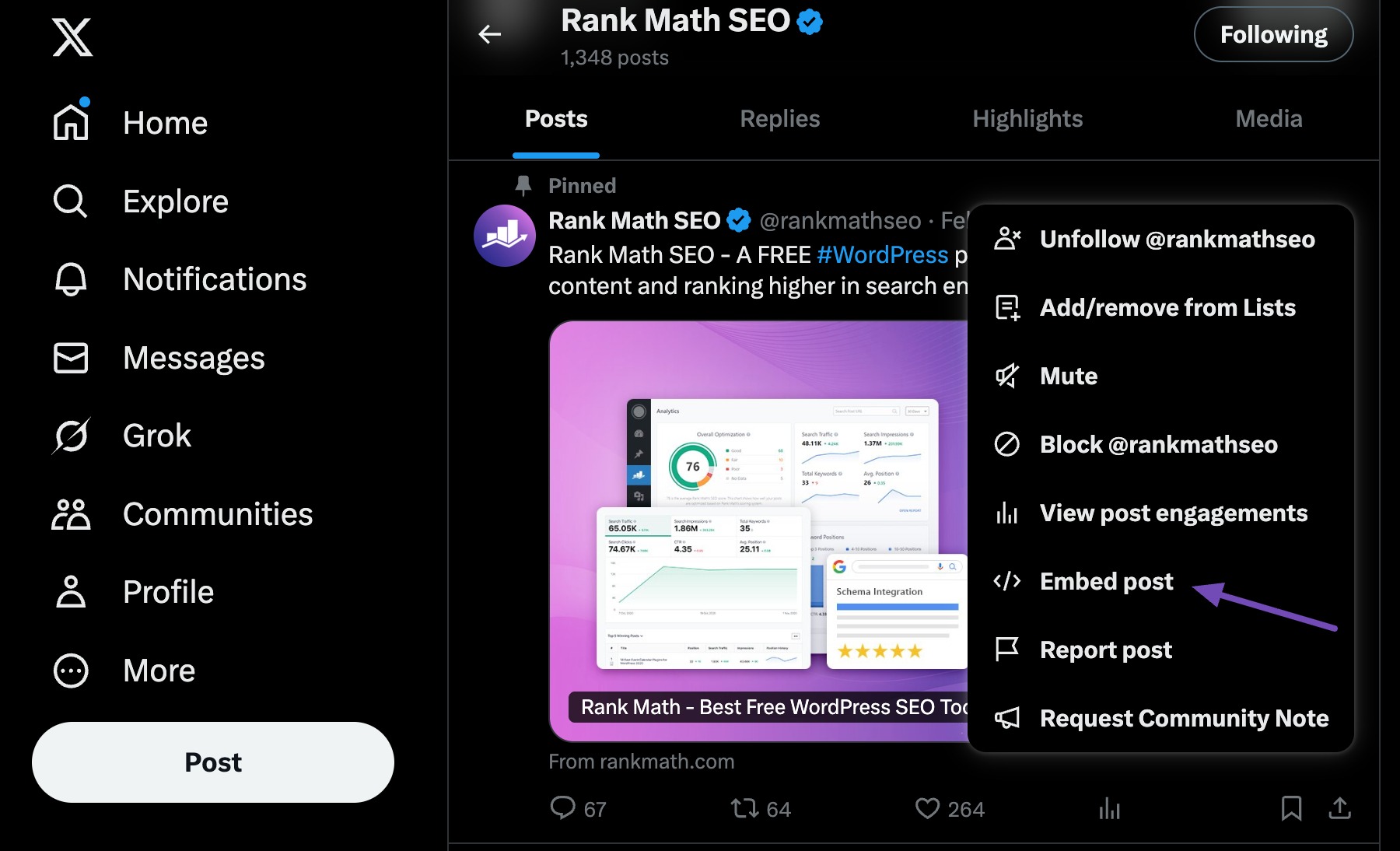
A pop-up window will appear, as shown below.
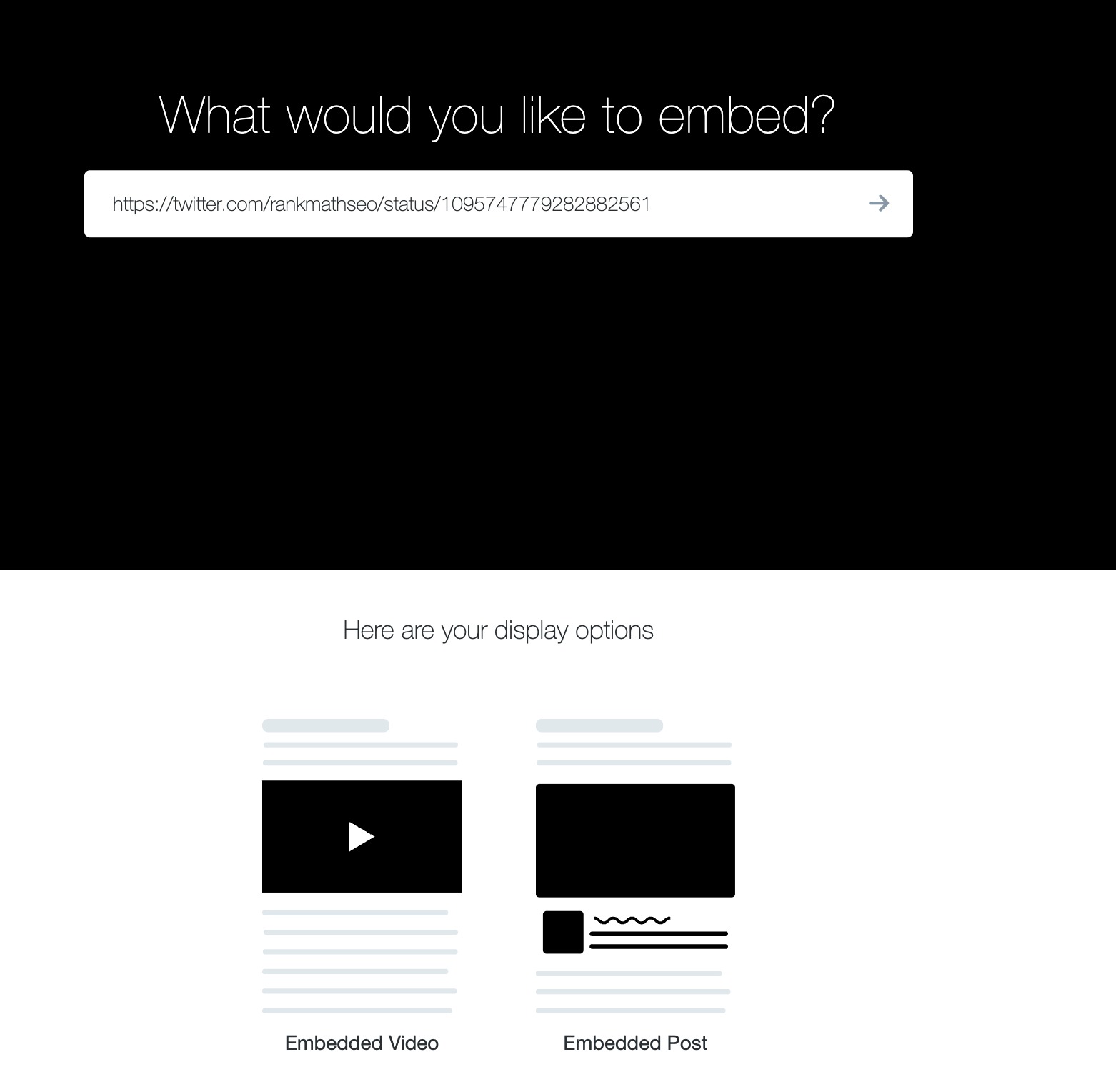
Add the Tweet with Custom HTML
If you want full control over how a tweet appears on your site, you can embed it using HTML code directly from X. This method works well if you want to customize the appearance or place a tweet in a specific part of your page or sidebar.
Copy the entire HTML code provided. In WordPress, open the post or page where you want to embed the tweet.
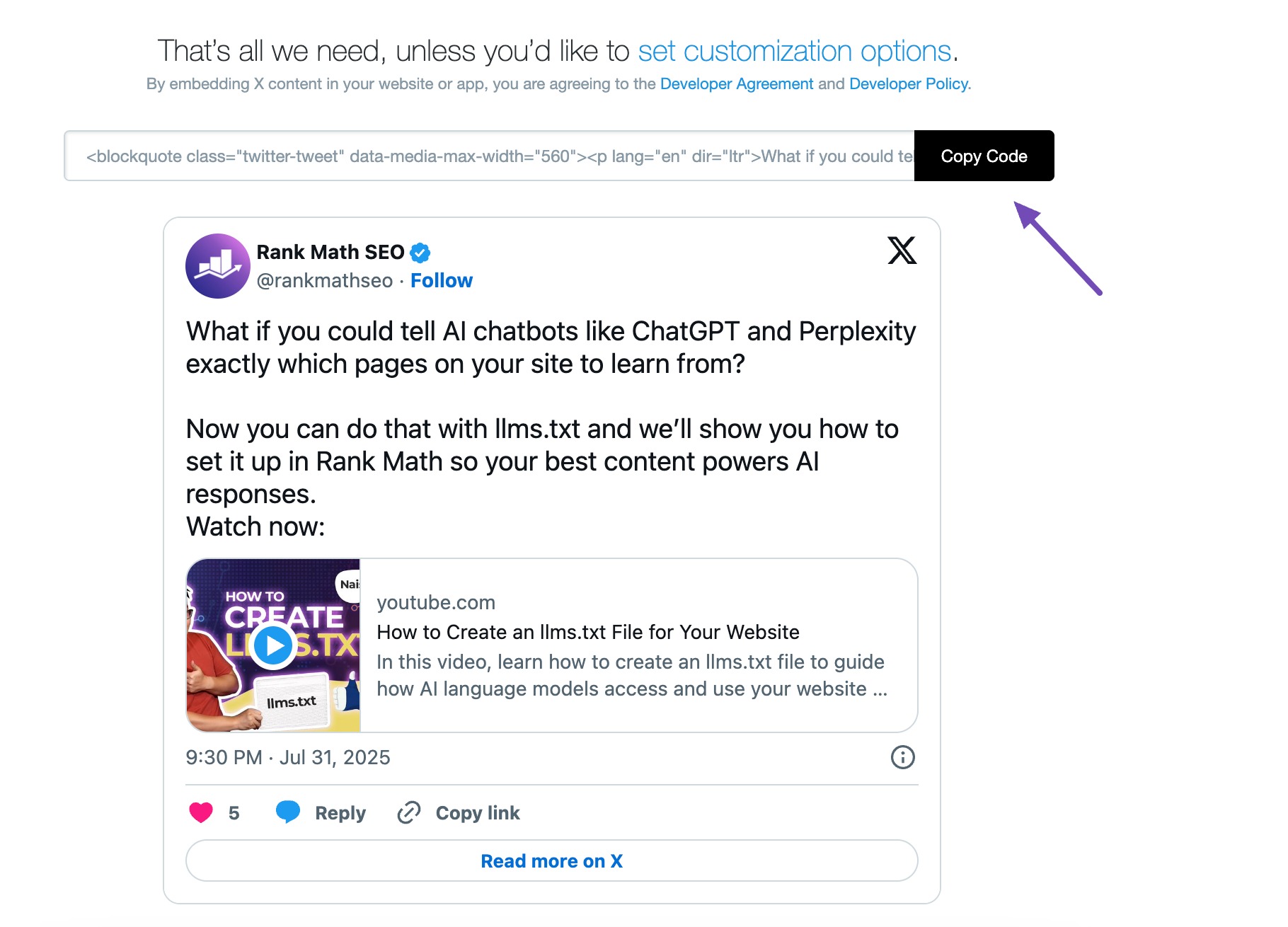
In the Gutenberg editor, add a Custom HTML block and paste the code there.
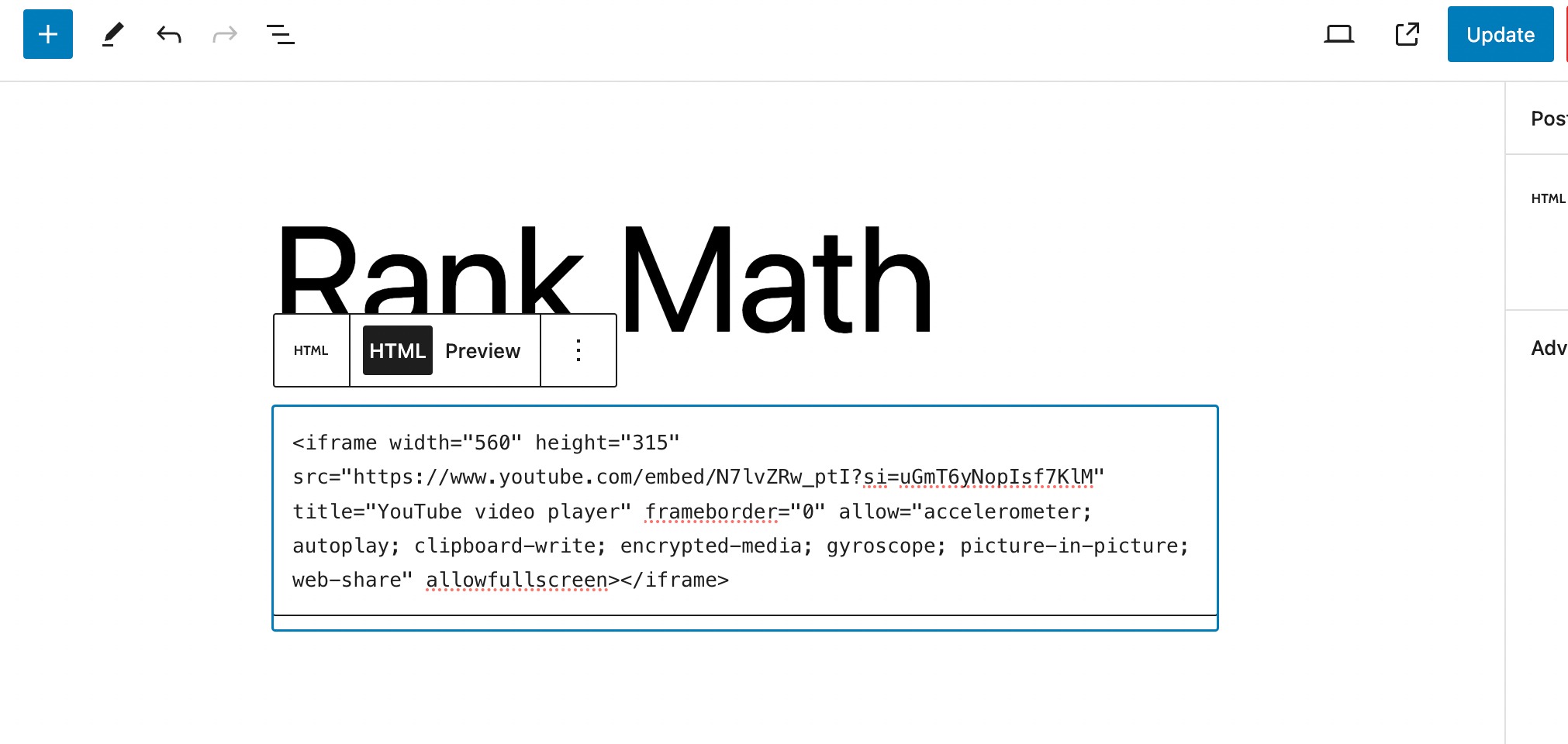
Add the Tweet with URL Link
From the pop-up window, click the embed URL. You can also see how the tweet will appear once it is embedded. Copy the embed link.
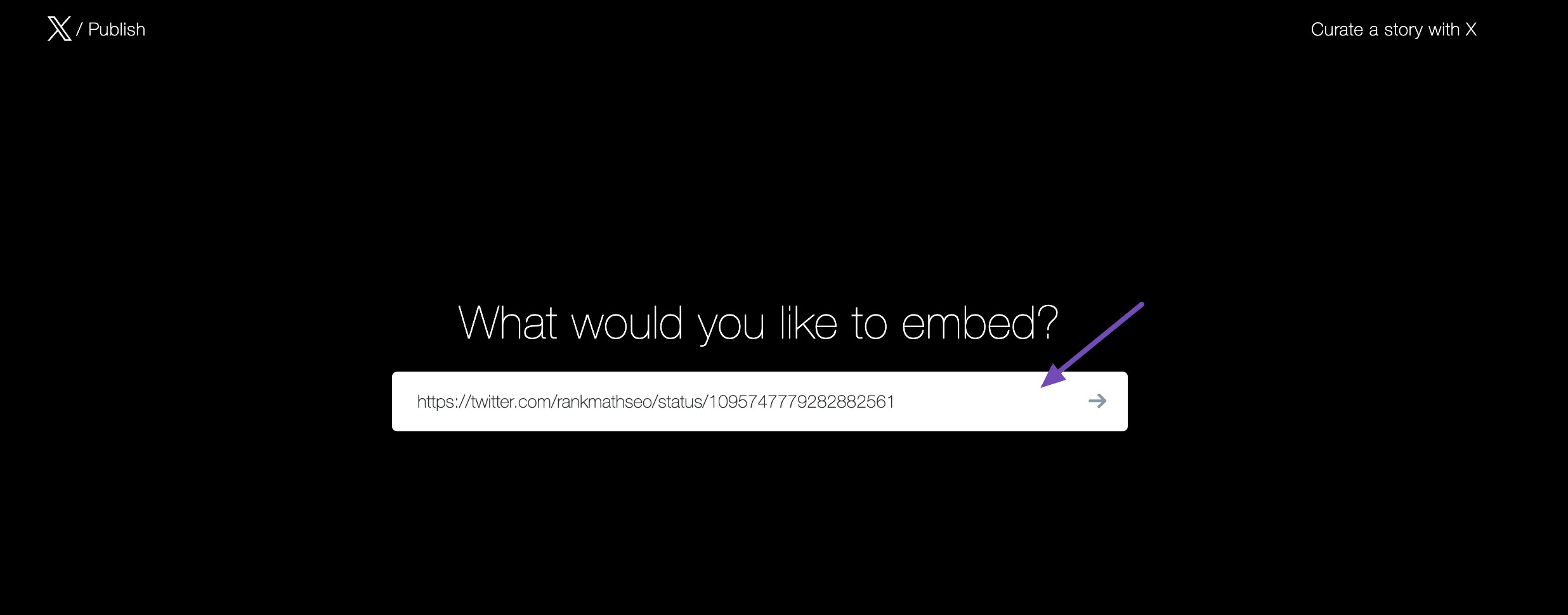
All you have to do using Gutenberg is paste the link into the relevant block. This can be done right from the post or page editor. Create a new page or post, or edit an existing one.
Search Twitter in the search bar and select the Twitter Embed block.
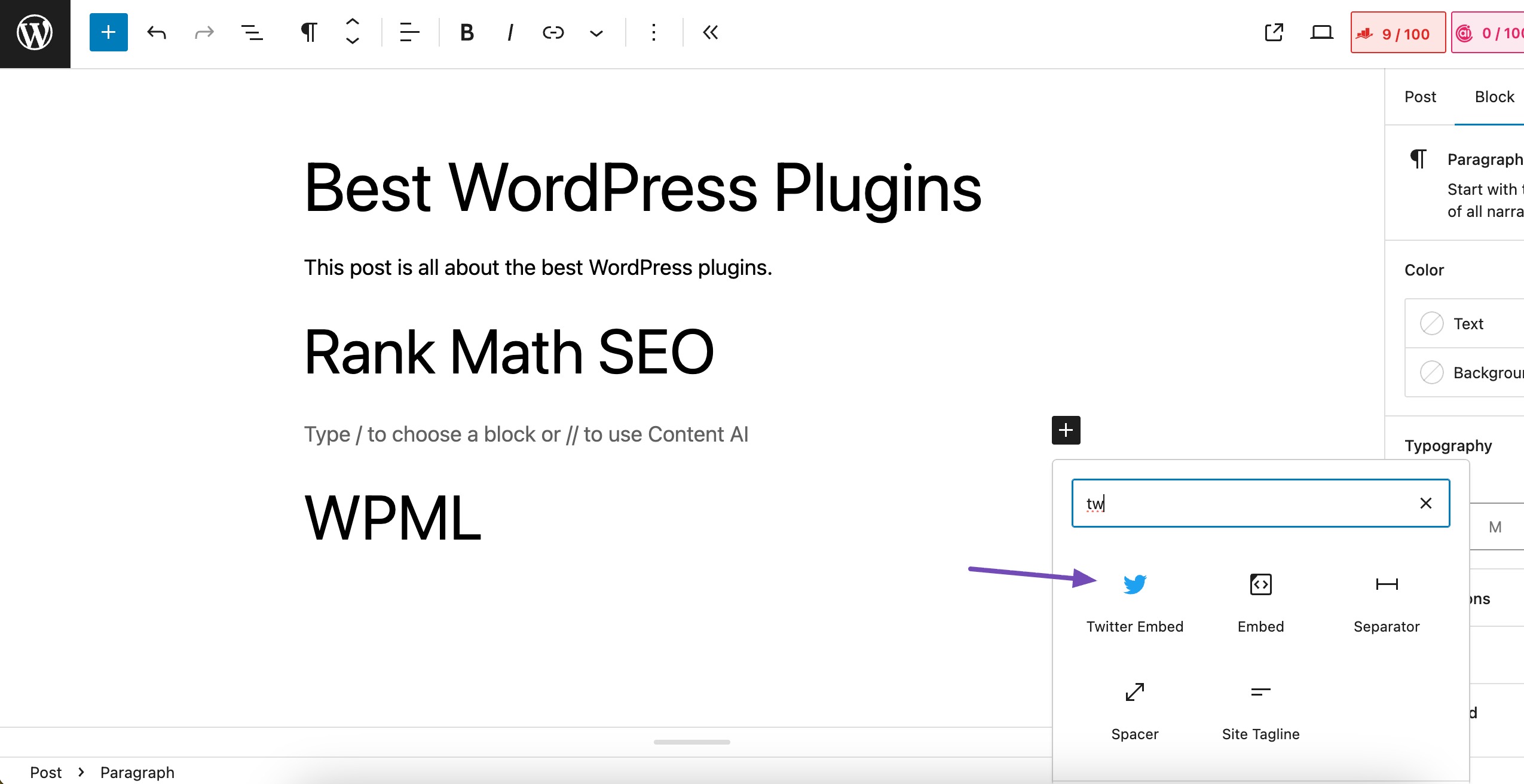
Paste the Twitter URL that you copied in the previous steps into the block. Click on the Embed button.
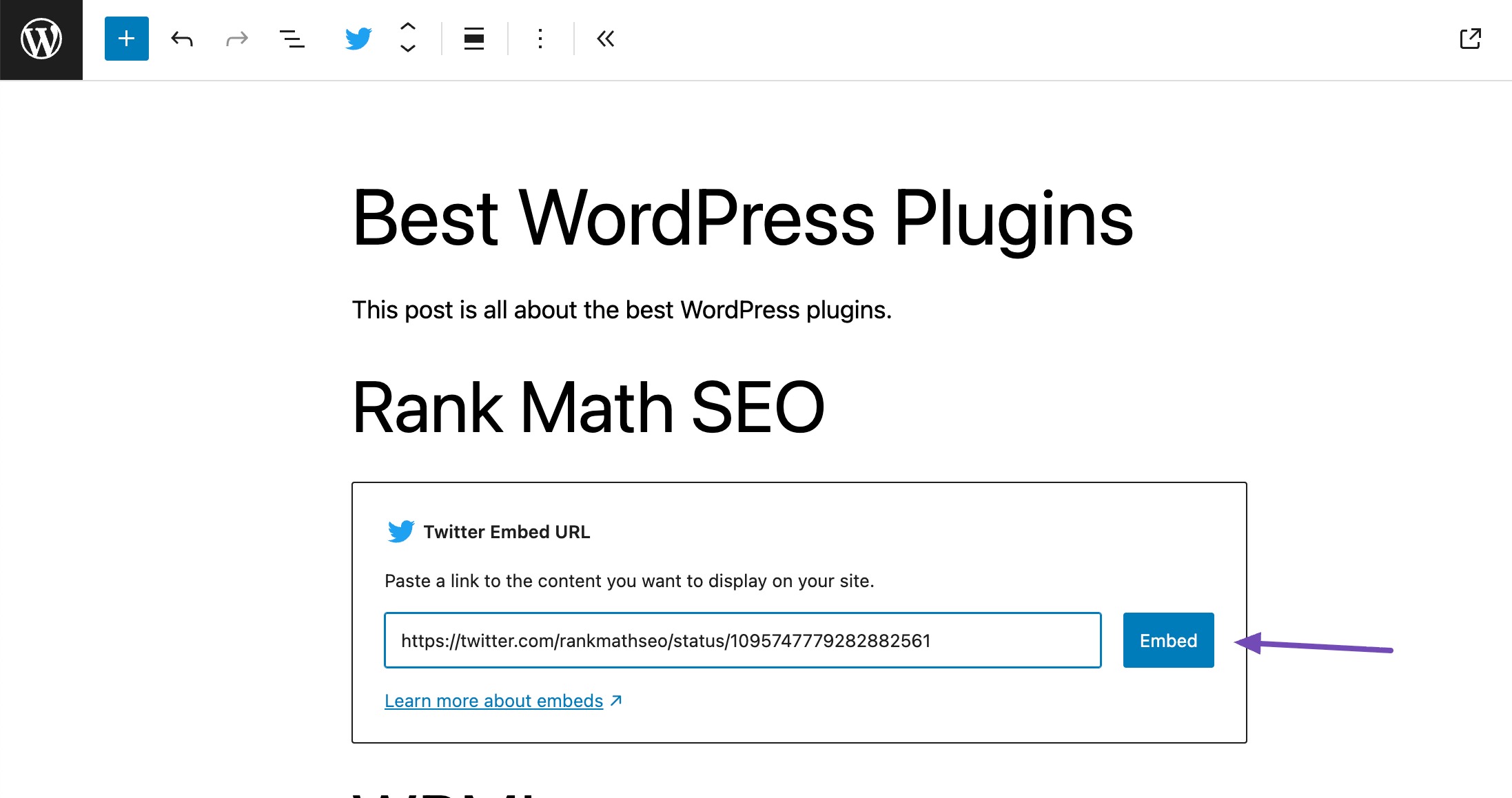
The actual tweet will now be placed in the editor by WordPress, as shown below. You can also use the Cmd + C/ Ctrl + V in Gutenberg and Classic editor to paste the embed link, and WordPress will automatically recognize the X (formerly known as Twitter) link and embed the correct block.
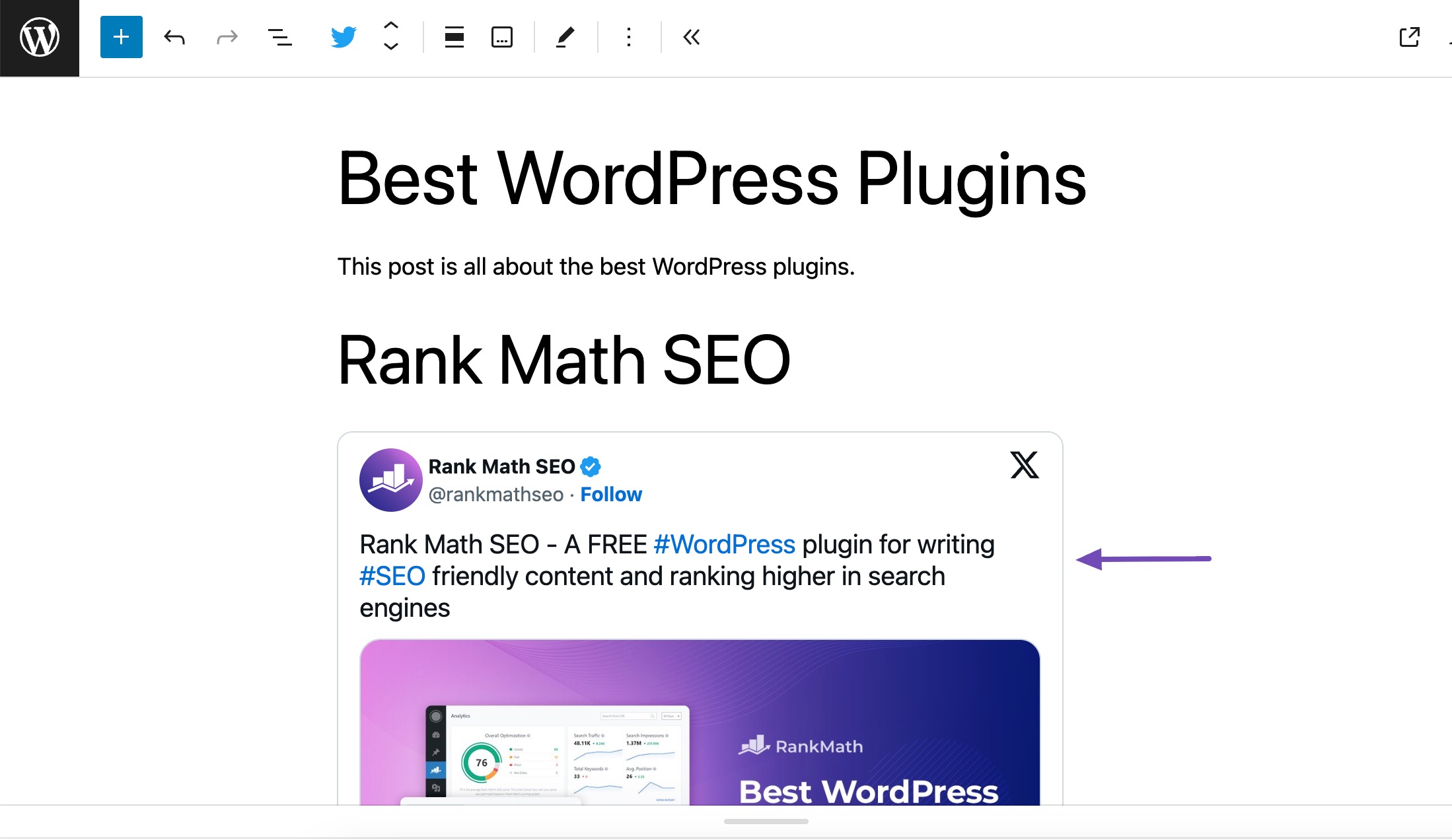
2.2 Embed Tweets in Classic Editor
To embed tweets in the classic editor, navigate to your post/page. In the post-editing screen, navigate to the Visual editor tab.
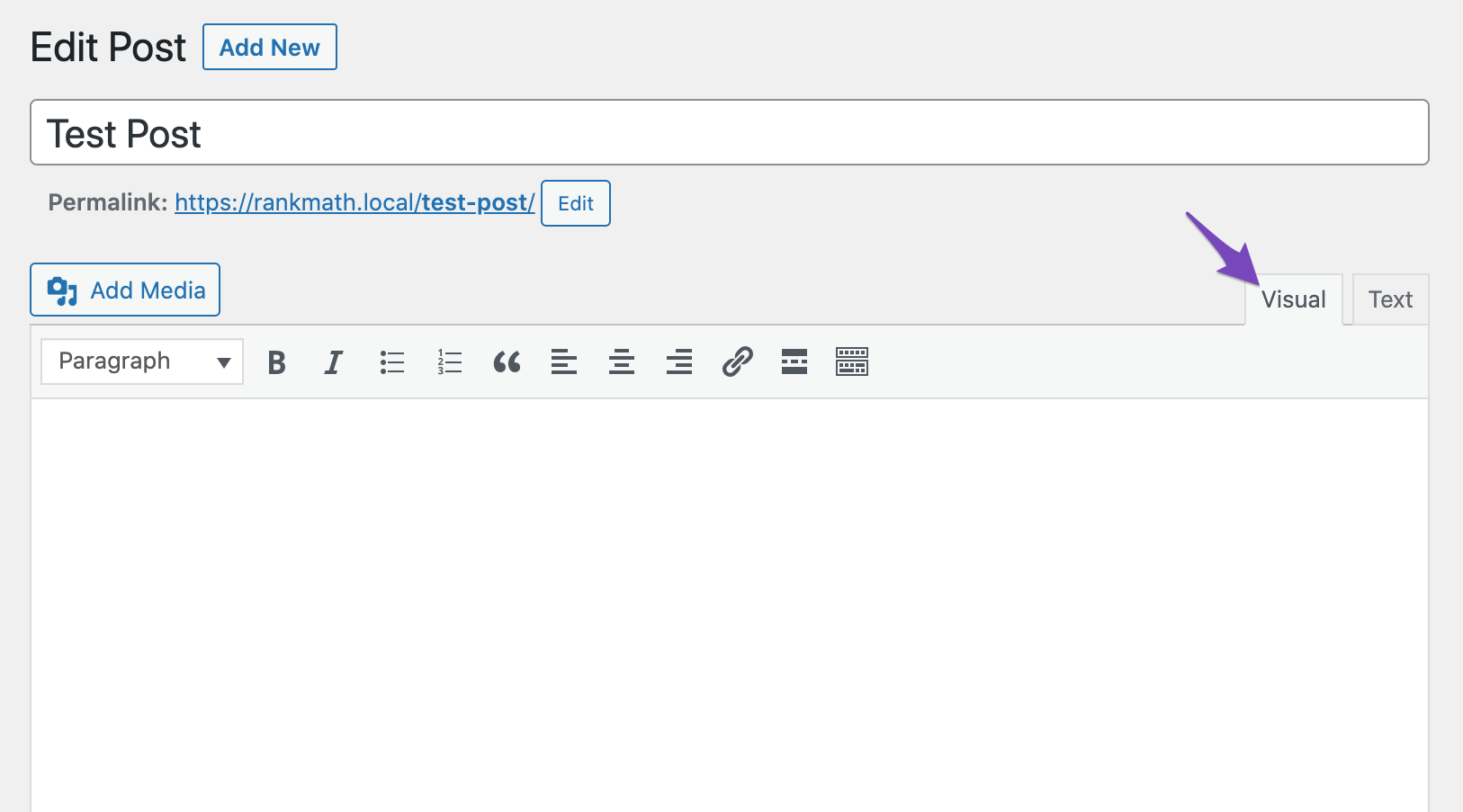
Paste the embed URL into the desired location. In the visual editor, you’ll see a portion of it, but it’ll appear on the live page as the actual tweet.
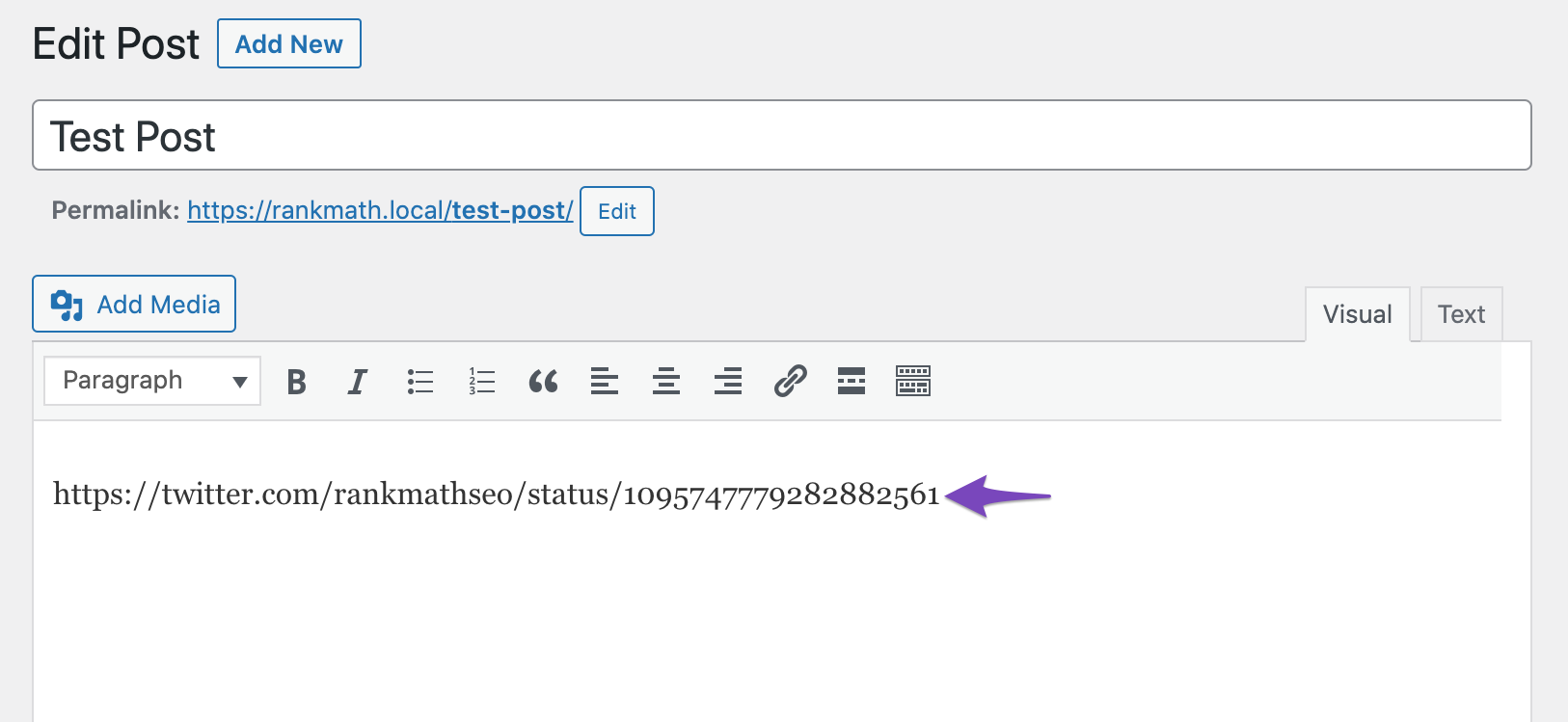
You can then preview or view the live page to see how it looks.
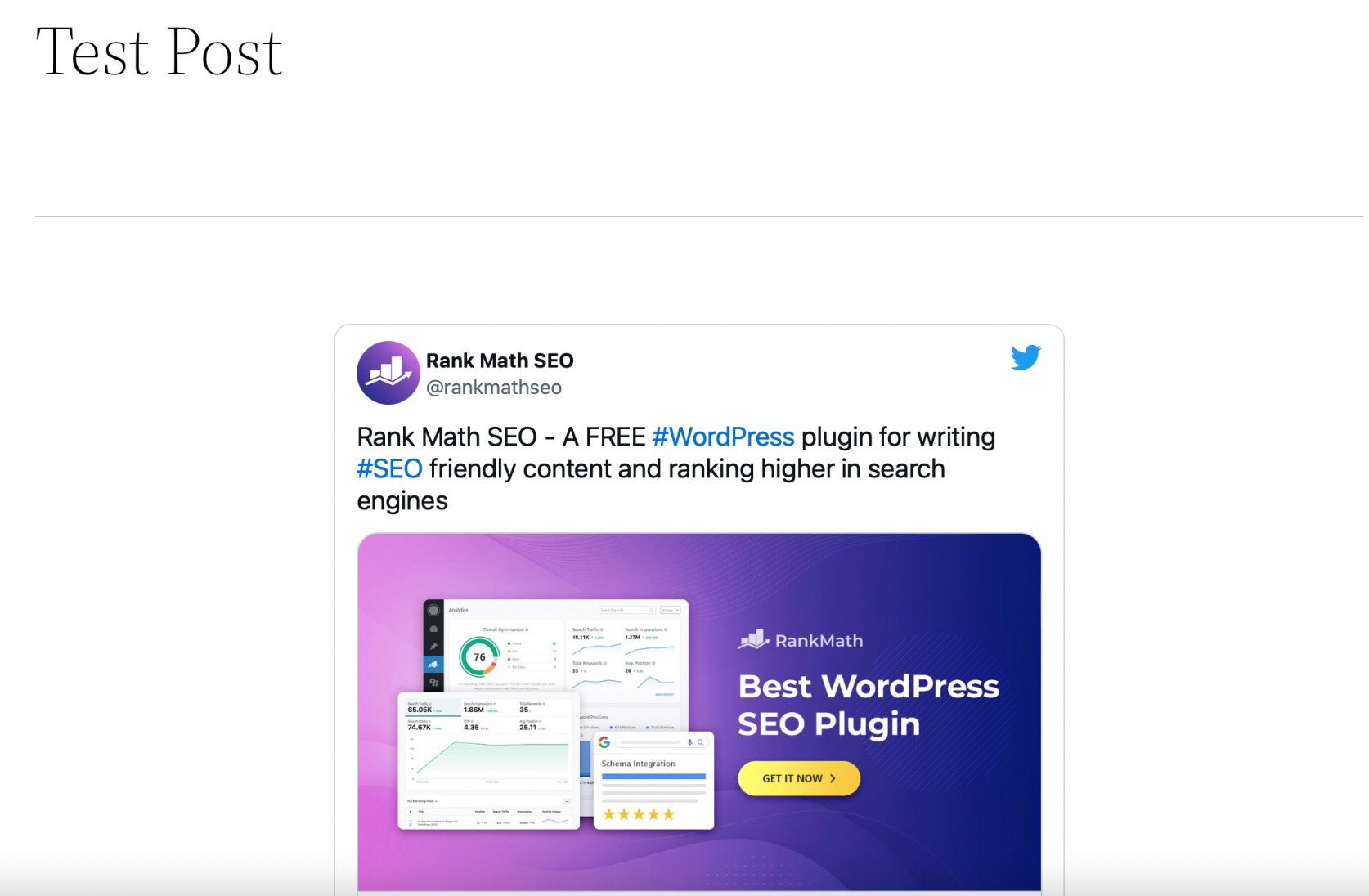
2.3 Embed Twitter User or Hashtag Feeds in WordPress With a Plugin
There are several plugins available online that allow you to embed tweets with extensive capabilities.
For example, you could wish to include a live feed from your Twitter account on your website or maybe some tools to customize how those tweets look when integrated.
Smash Balloon Custom Twitter Feeds can help with this. It enables you to effortlessly embed a Twitter feed with gorgeous styles and several customization possibilities.
Install and activate the Smash Balloon Custom Twitter Feeds plugin from your WordPress dashboard to get started. Refer to our dedicated tutorial to install and activate plugins in WordPress.
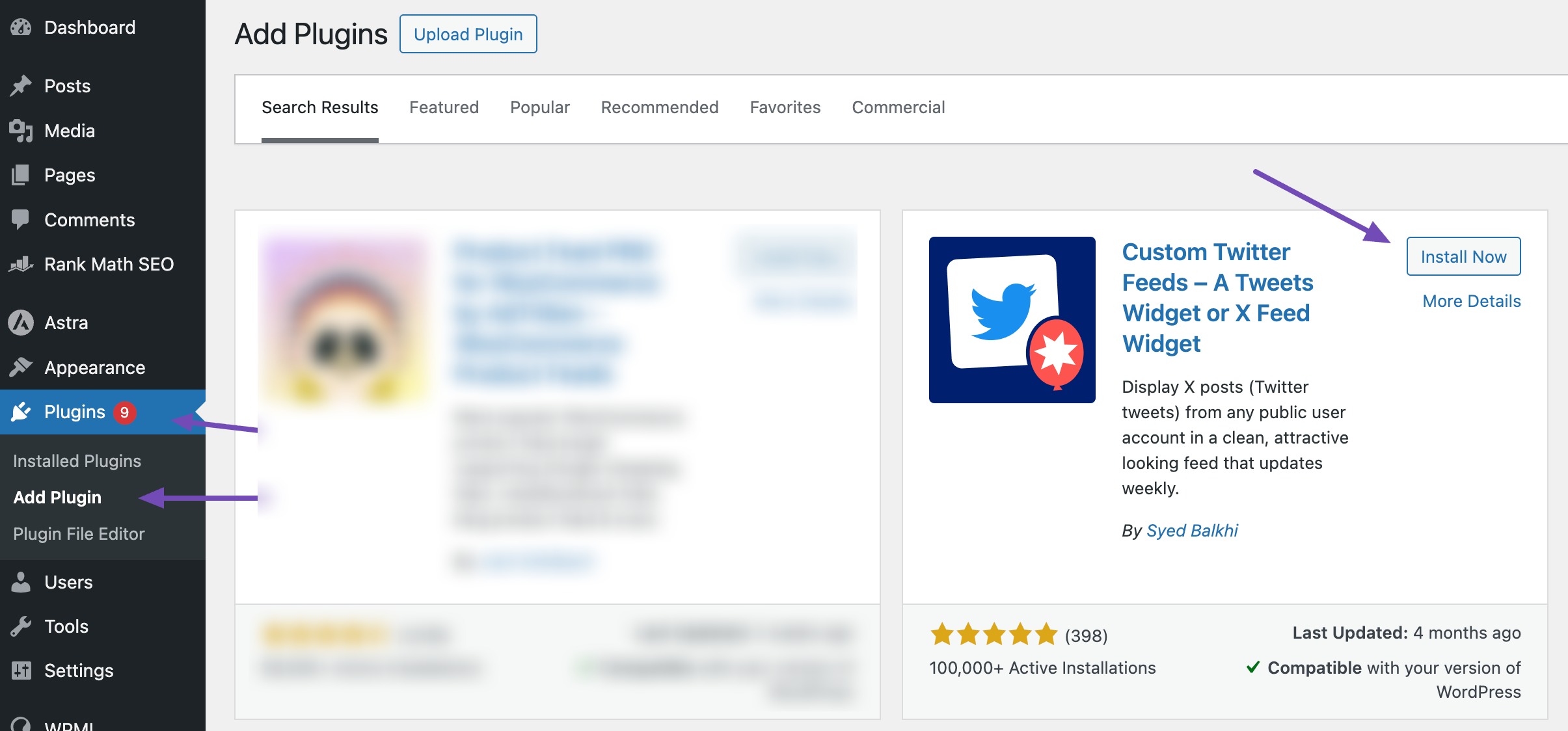
Once the plugin is installed and activated, navigate to Twitter Feeds tab in your WordPress dashboard, as shown below.
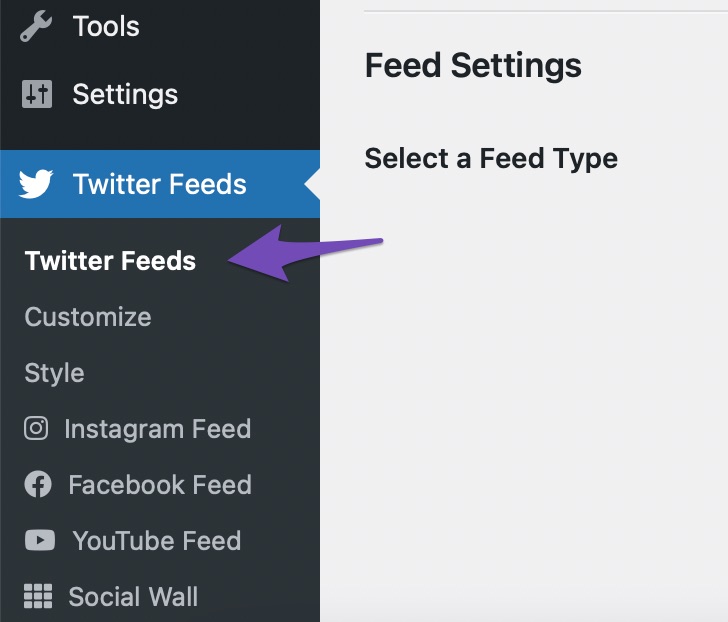
Click the Log in to Twitter and get my Access Token and Secret button. You grant the plugin permission to import feeds from your Twitter account by clicking the button.
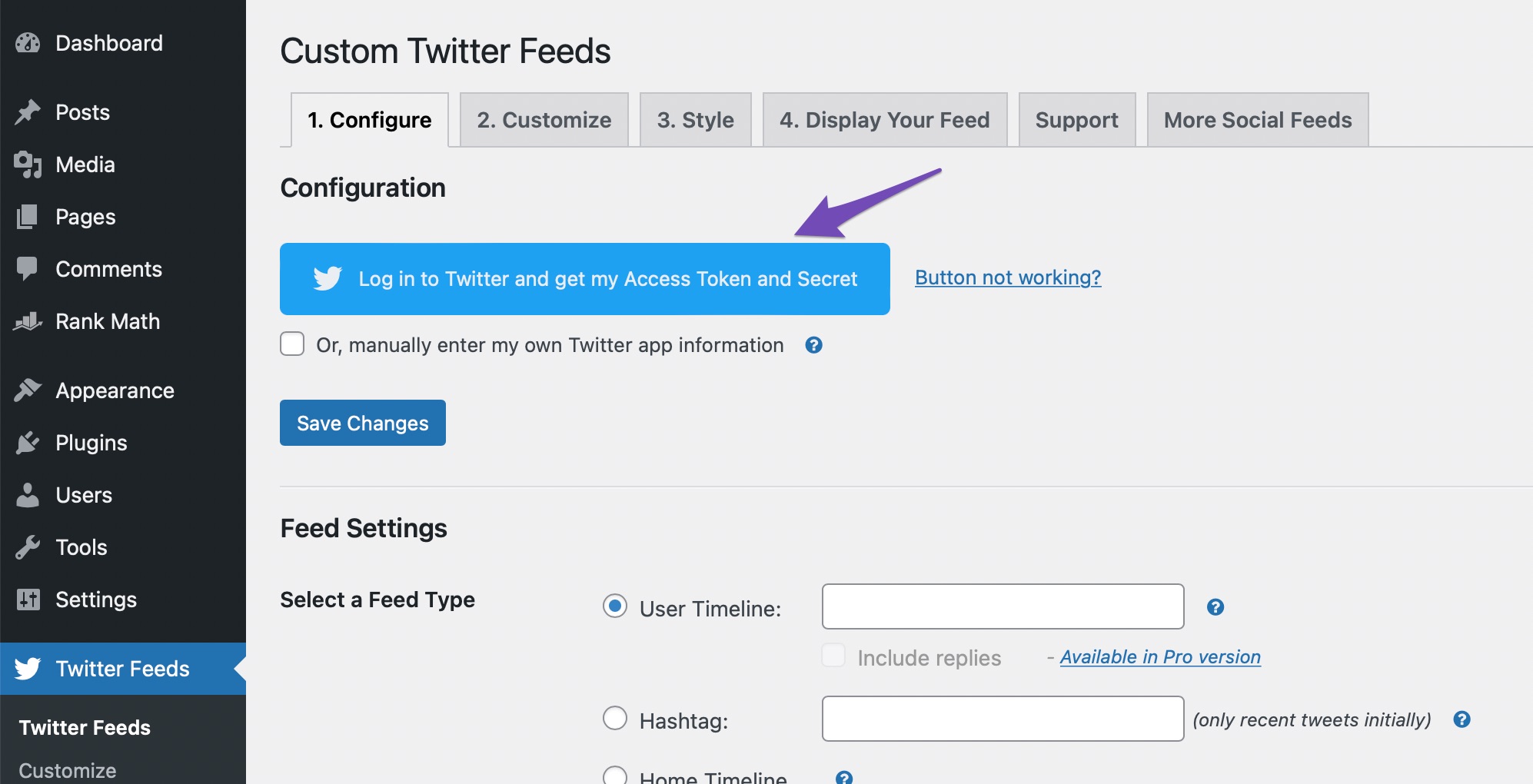
Click on the Authorize app button to give the Smash Balloon Twitter Feed plugin access to your Twitter account.
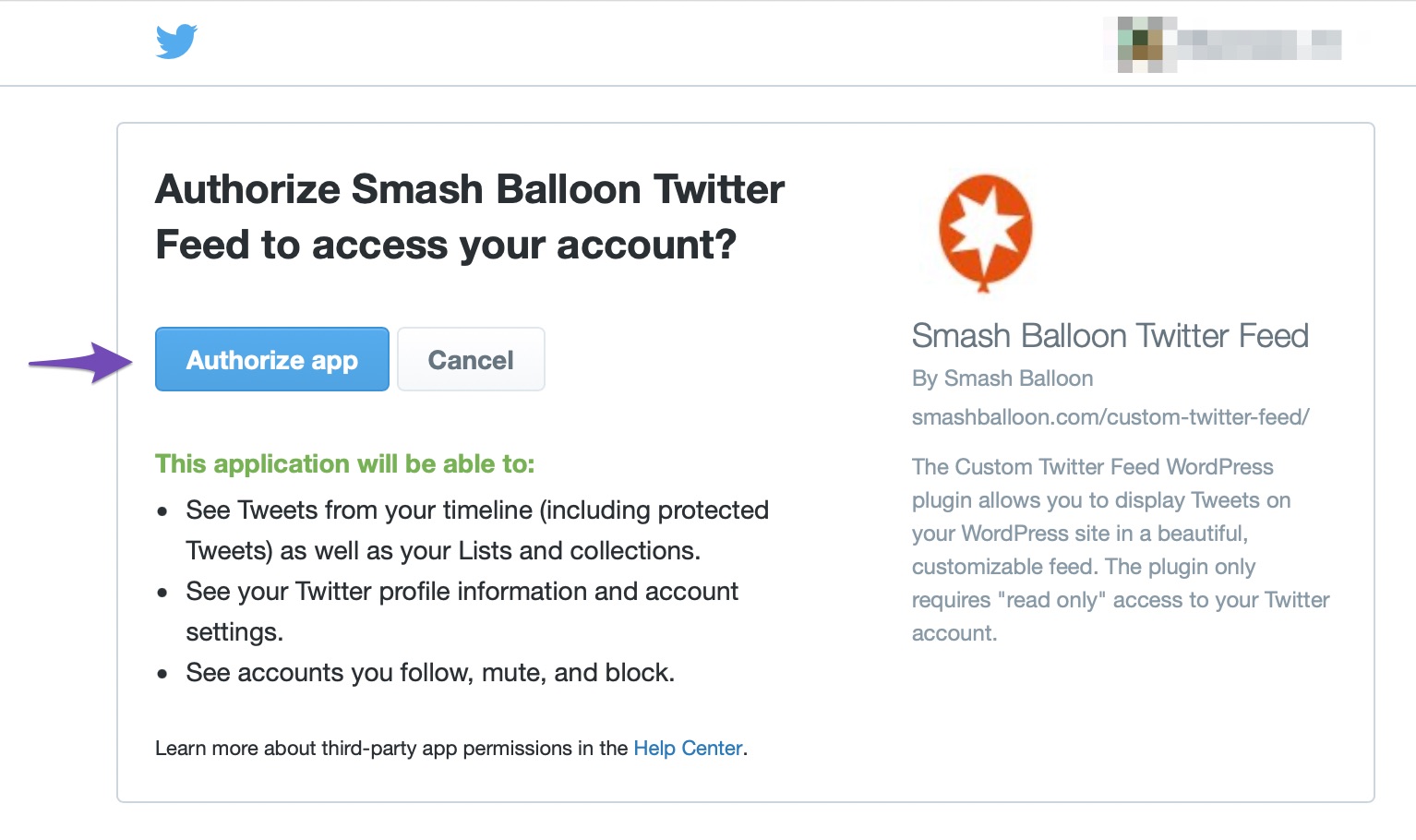
Your Twitter account should now be linked. Click on the Save Changes button.
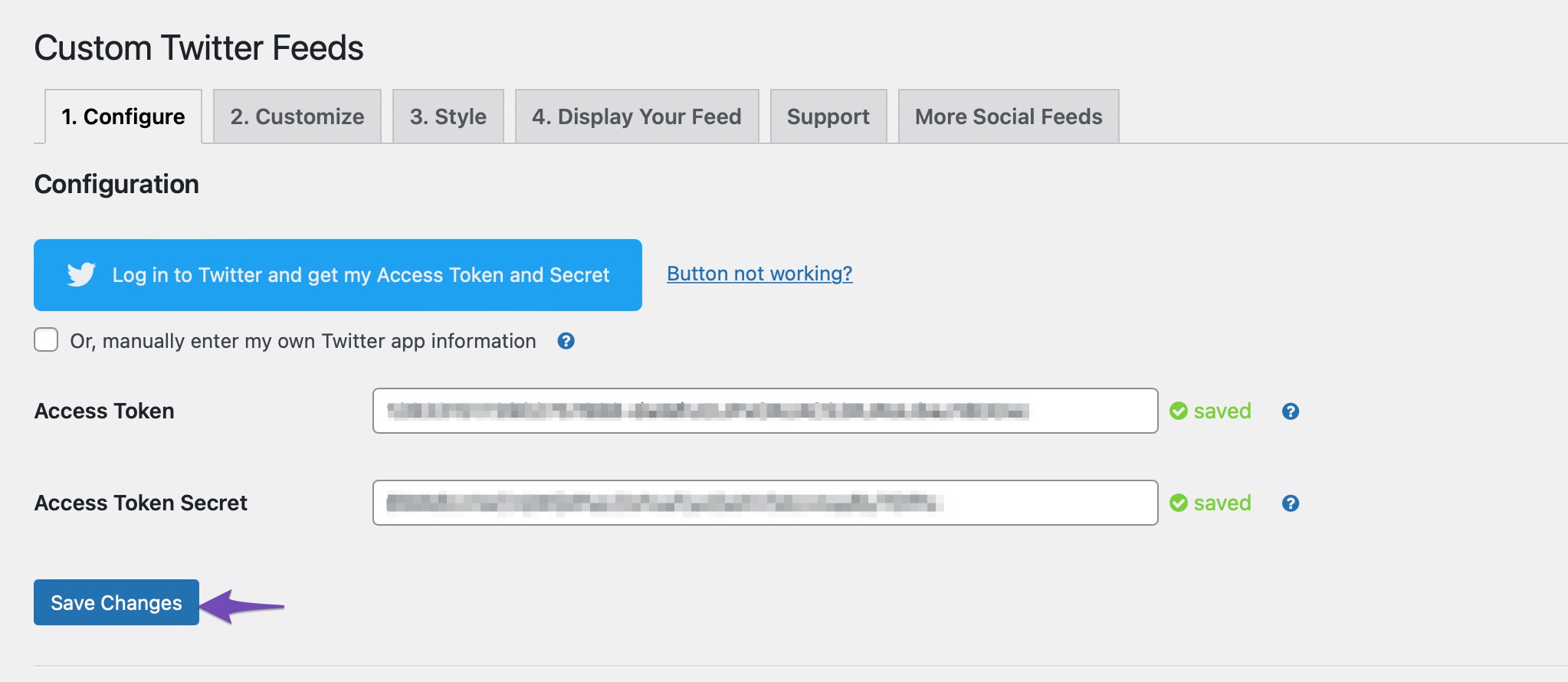
You can customize the look and feel of your tweets to suit your brand and audience and enhance the experience for your readers. You can choose to modify your feed settings in the Configure tab. For instance, you can choose to have a feed from a user account or a hashtag.
You change the layout for the feed in the Customize tab. The Style tab lets you modify the colour and text for your feed.
The final step is to Display Your Feed. You can copy the shortcode and navigate to your post/page where you want your Twitter feed to appear.
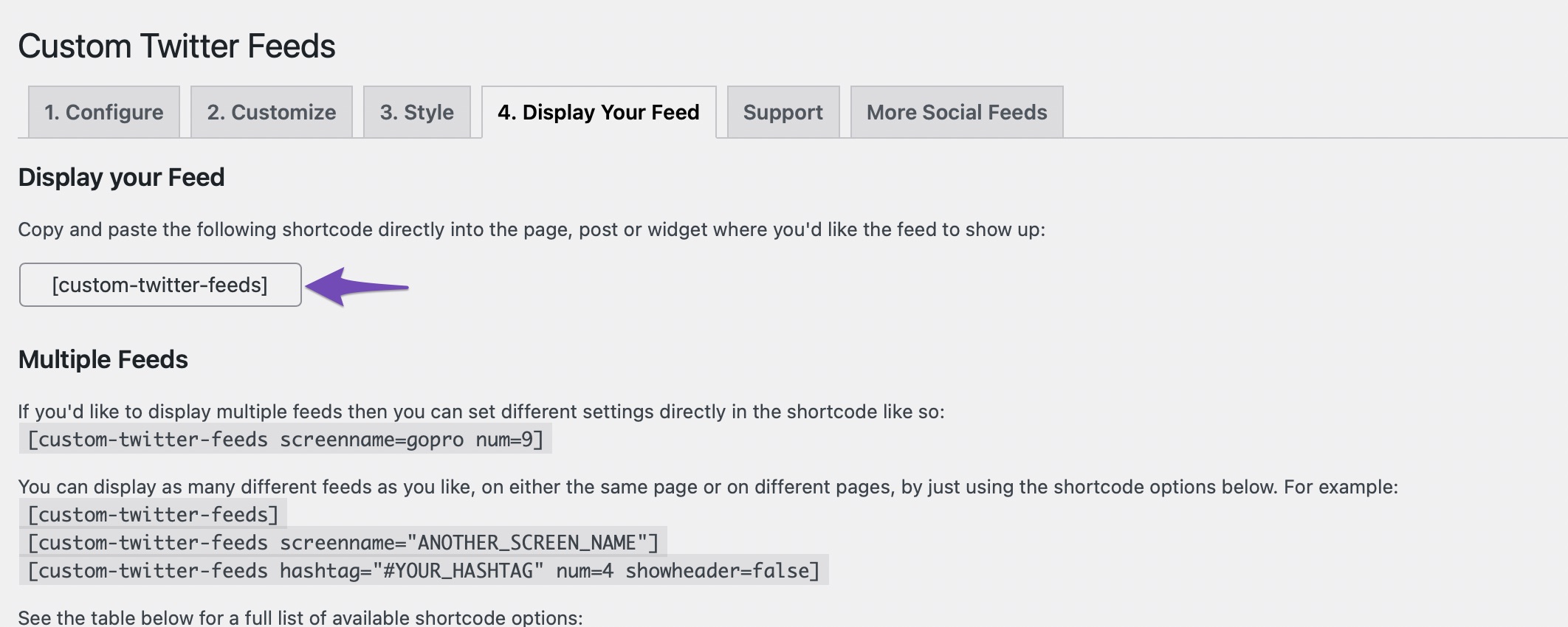
In your post editing screen, paste the shortcode using the Shortcode block as shown below.
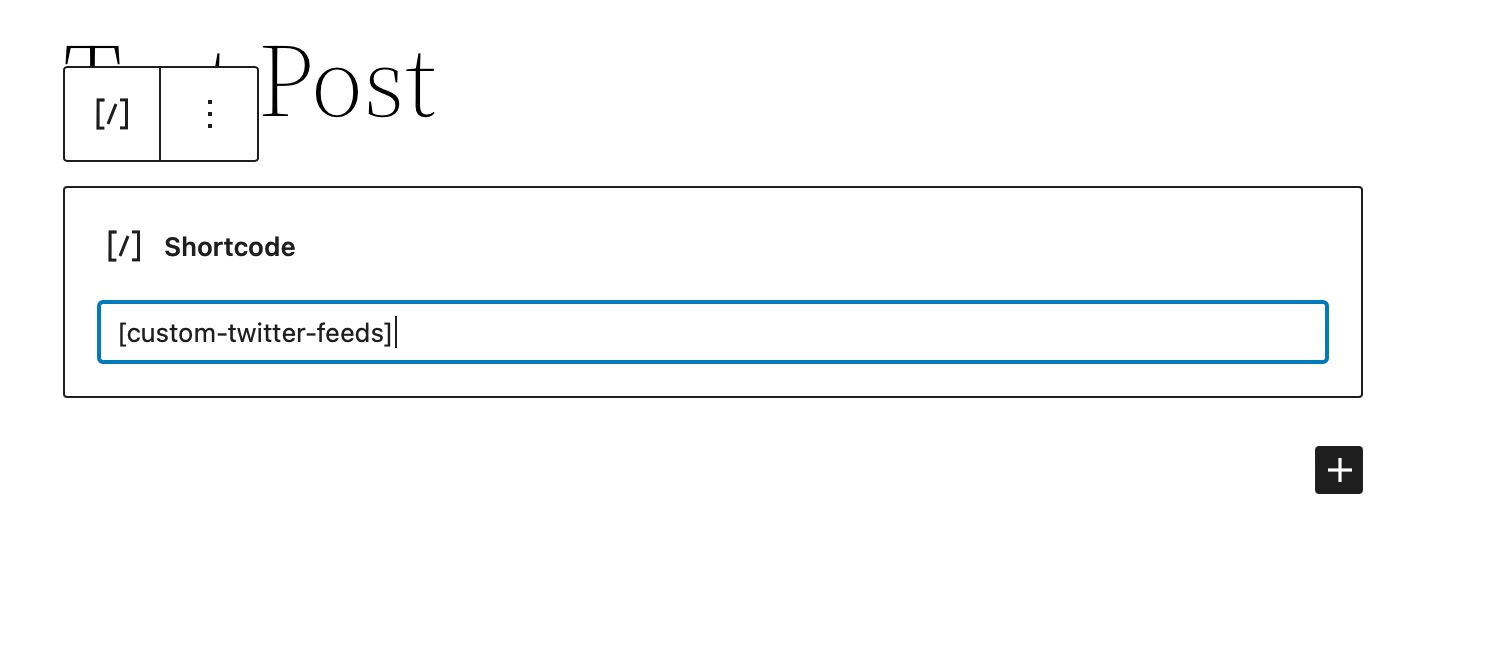
The other method is to search for and insert the Twitter Feed block. The Smash Balloon Twitter Feed plugin provides this block.
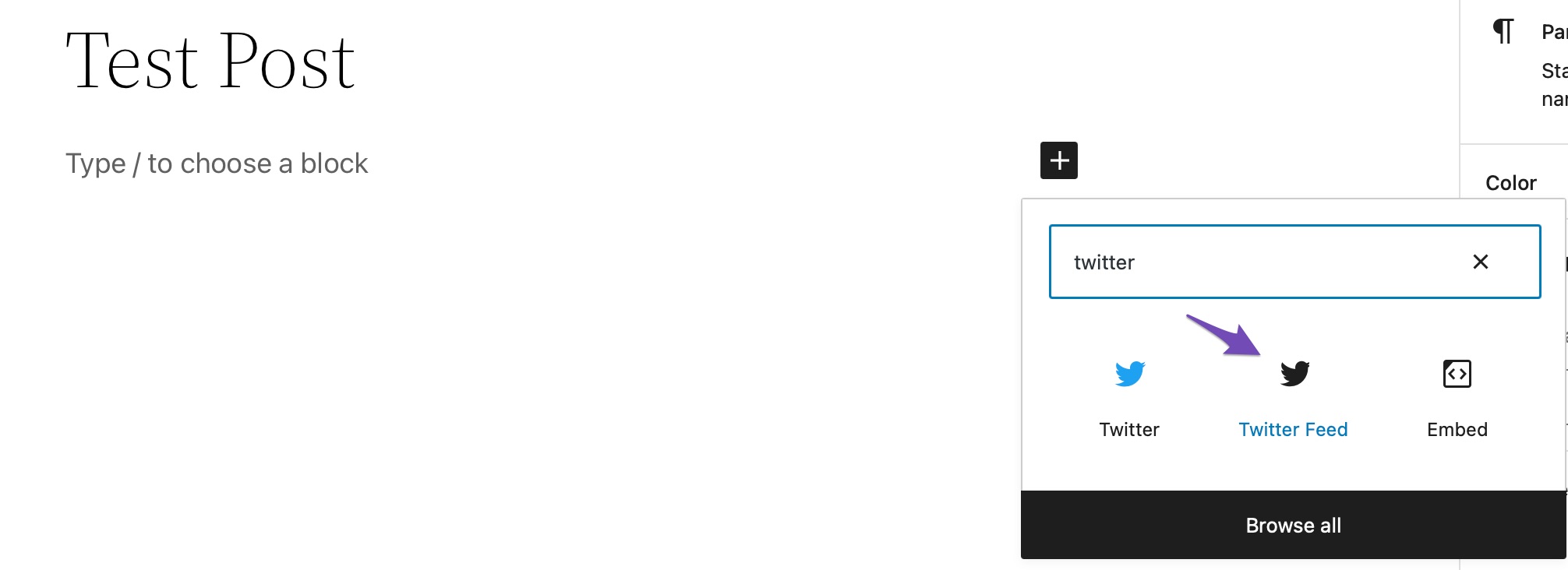
And that’s it! Your tweets will be added to your post/page.
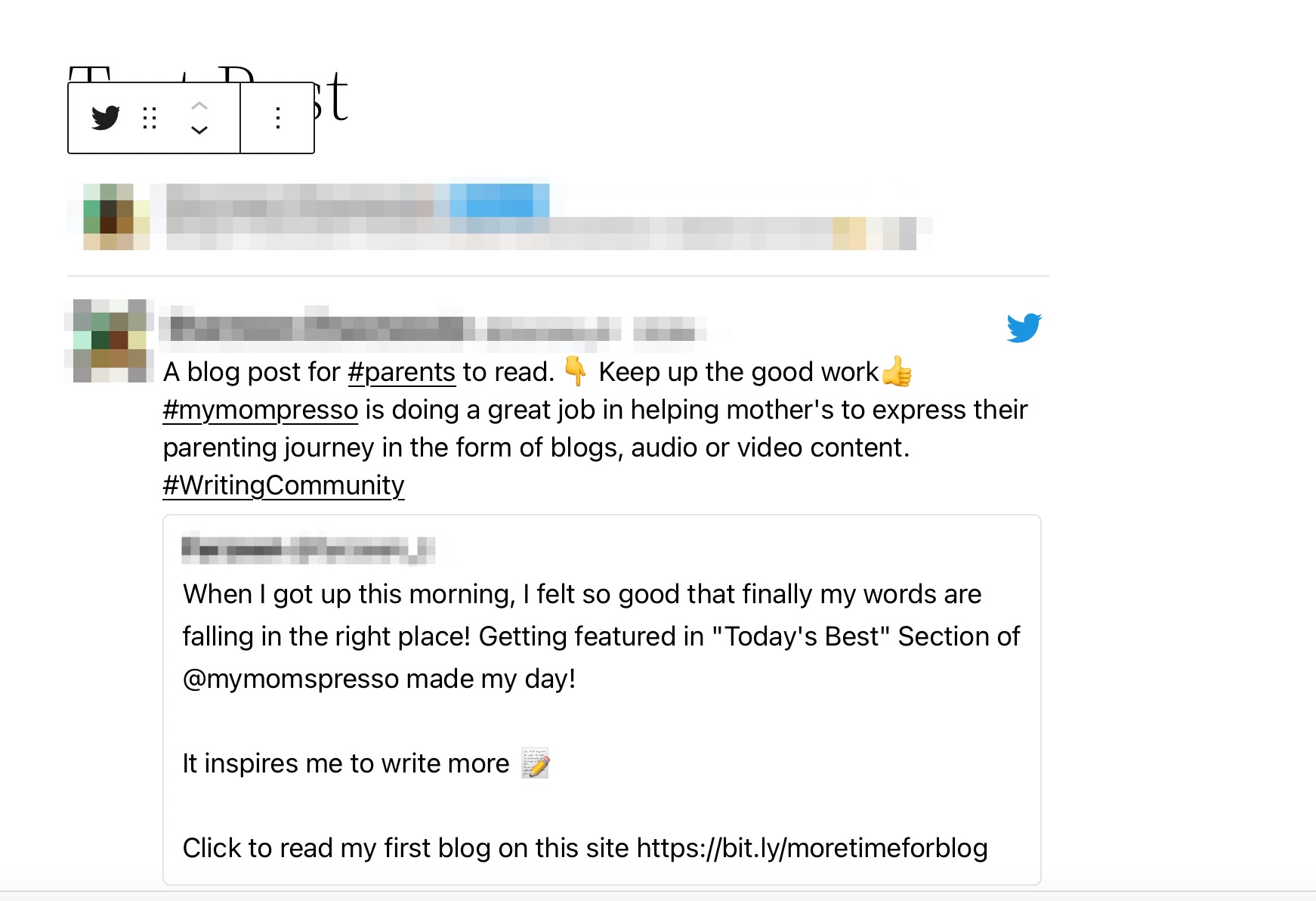
3 Conclusion
Embedding tweets in WordPress is one of the easiest ways to make your content more engaging, trustworthy, and up to date.
It helps you add credibility, keep your content fresh, and give readers an interactive experience without leaving your page. With the above-mentioned methods, you can start embedding tweets in just a few minutes.
Do you embed tweets on your WordPress site? Do you believe embedded tweets provide useful information? Let us know by tweeting @rankmathseo. 💬