Content AI is an advanced AI-powered writing assistant that allows you to generate content effortlessly. It integrates seamlessly with Elementor, enabling you to use Content AI directly within the Elementor page builder.
In this knowledgebase article, we will walk you through how to take advantage of Content AI and its features right inside the Elementor page builder.
In this article, we’ll cover:
1 Getting Started with Content AI in Elementor
Let us now show you how to get started and begin creating content in Elementor page builder using Content AI.
1.1 Enable Content AI Module
In order to use Content AI in your Elementor editor, first, you need to ensure that the Content AI module is enabled in Rank Math. To do so, navigate to WordPress Dashboard → Rank Math SEO and enable the Content AI module, as shown below.
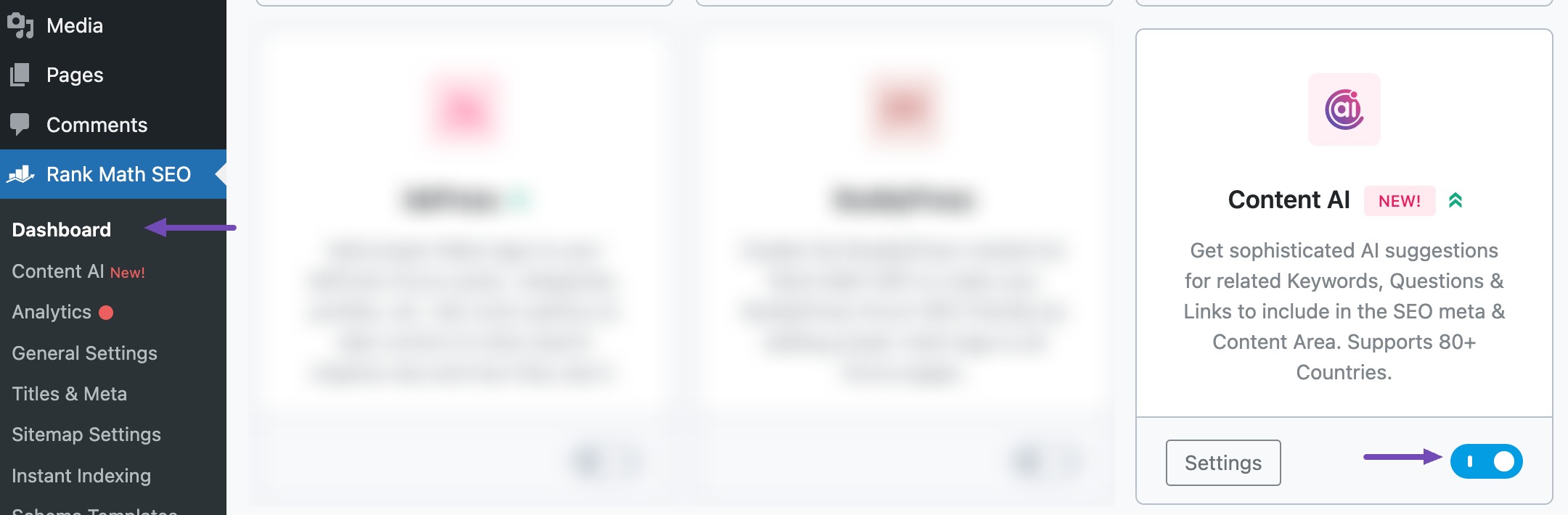
1.2 Navigate to the Rank Math SEO Meta Box in Elementor
Next, open the post or page that you want to edit in Elementor editor. Once you are there, click SEO on the Elementor editor. You have now opened the Rank Math SEO meta box.
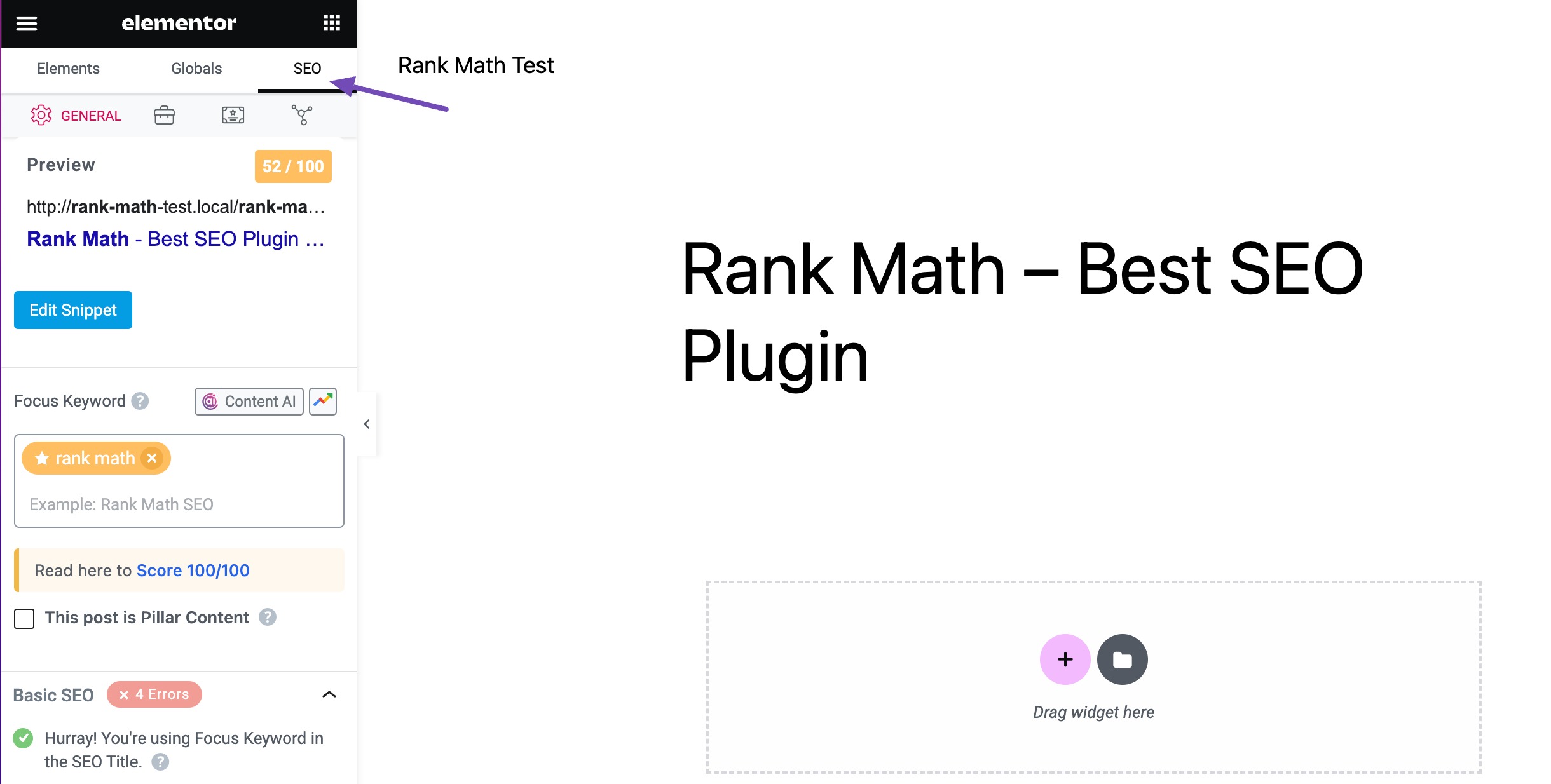
1.3 Open Content AI Panel
In the Rank Math SEO meta box, scroll down to the Focus Keyword section and click the Content AI option, as shown below.
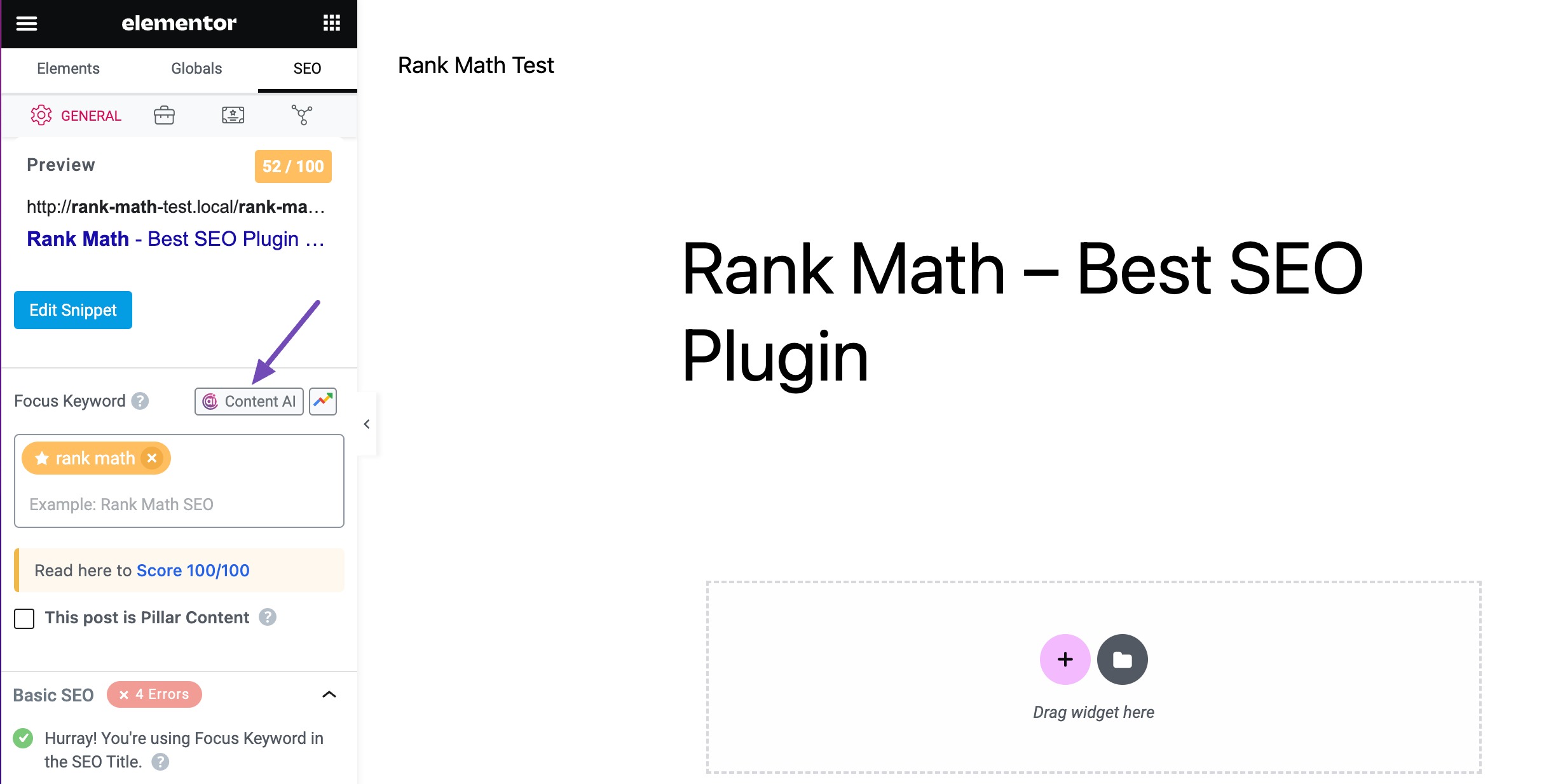
Now, the dedicated Content AI Panel will open in your Elementor page builder, and you can access all the Content AI features.
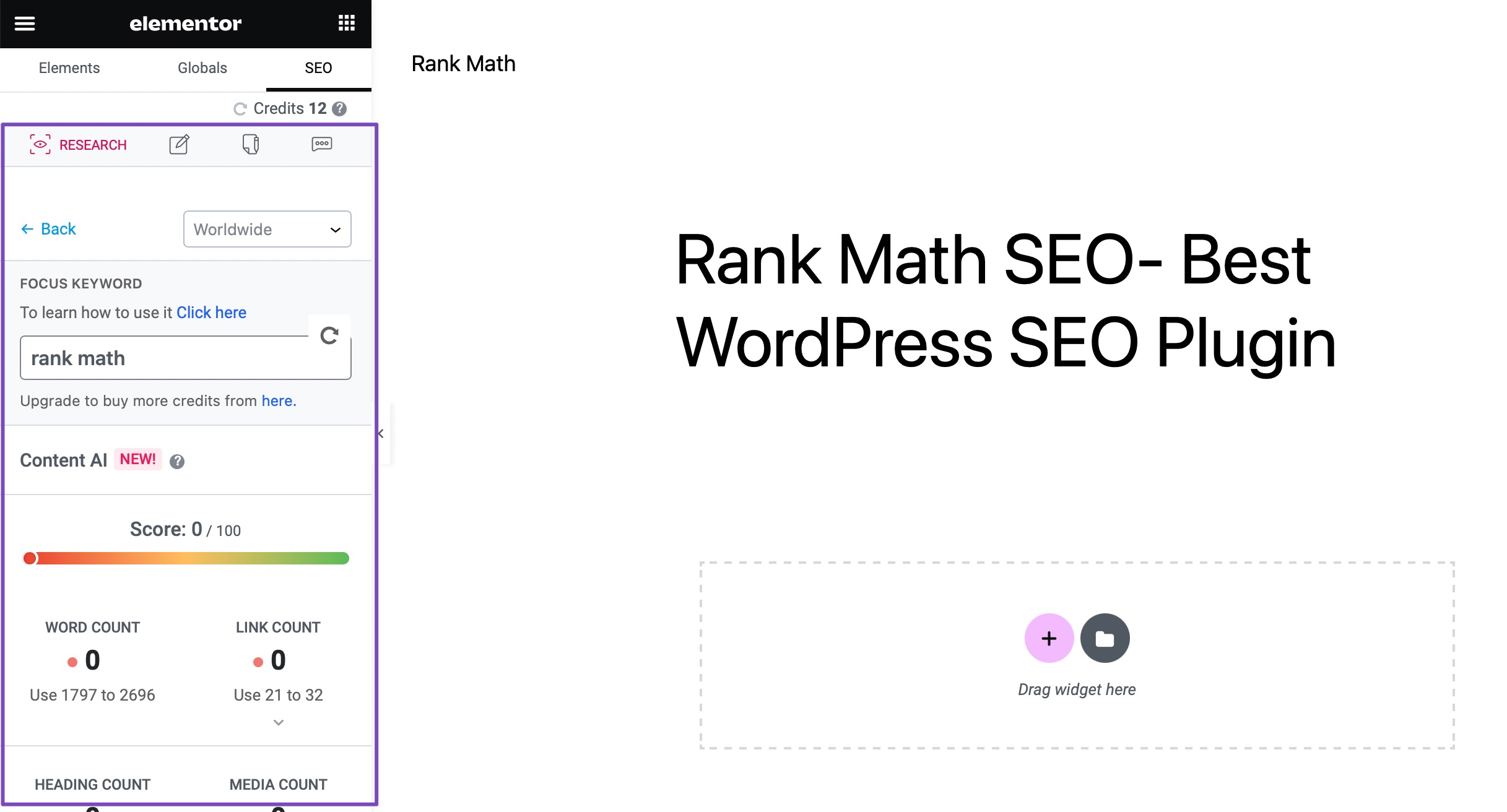
This includes multiple features, including Content AI views. We shall now explain how to use them in the next entry.
2 How to Use Content AI Views
Content AI includes several features that enable you to write the perfect article for your audience, and they are all neatly classified into different views such as Research, Write, AI Tools, and Chat to help you access them easily.
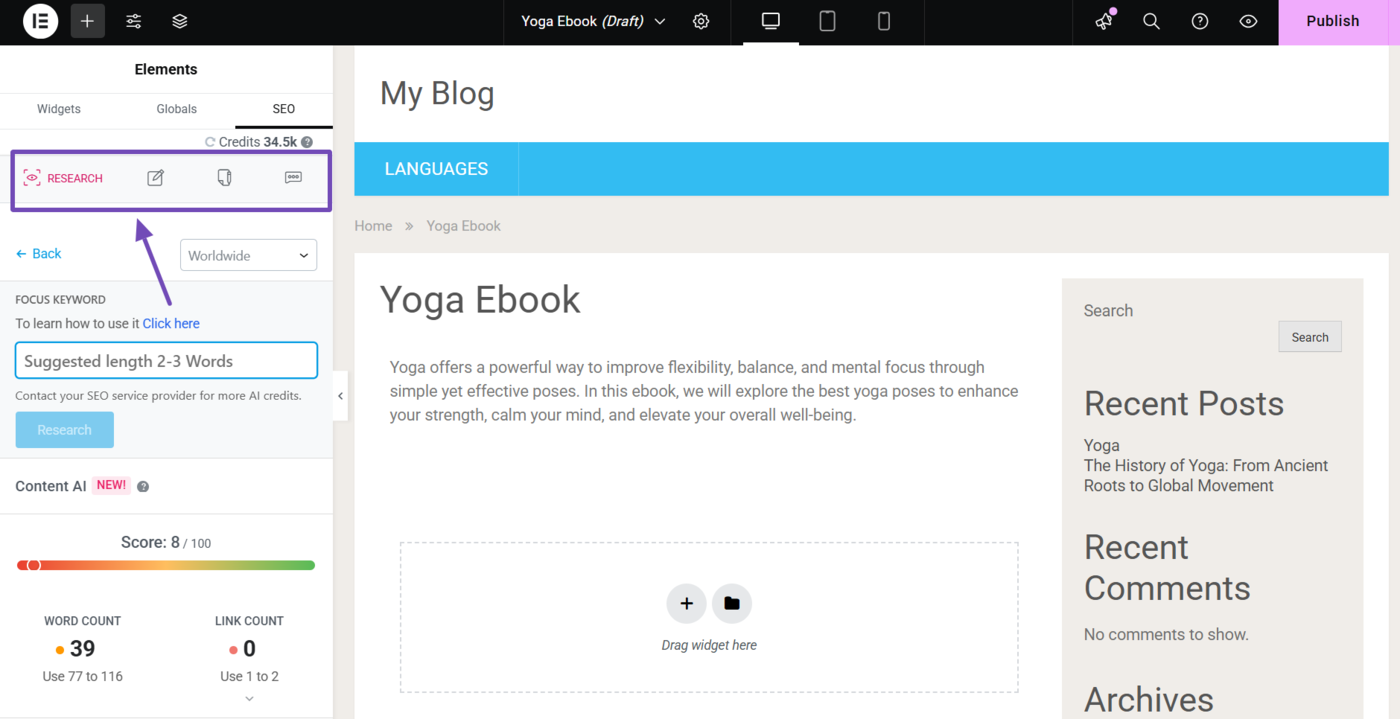
2.1 Research
The Research view enables you to research the target keyword and make use of the smart suggestions from our Content AI. Here, enter your focus keyword into the available field and click Research.
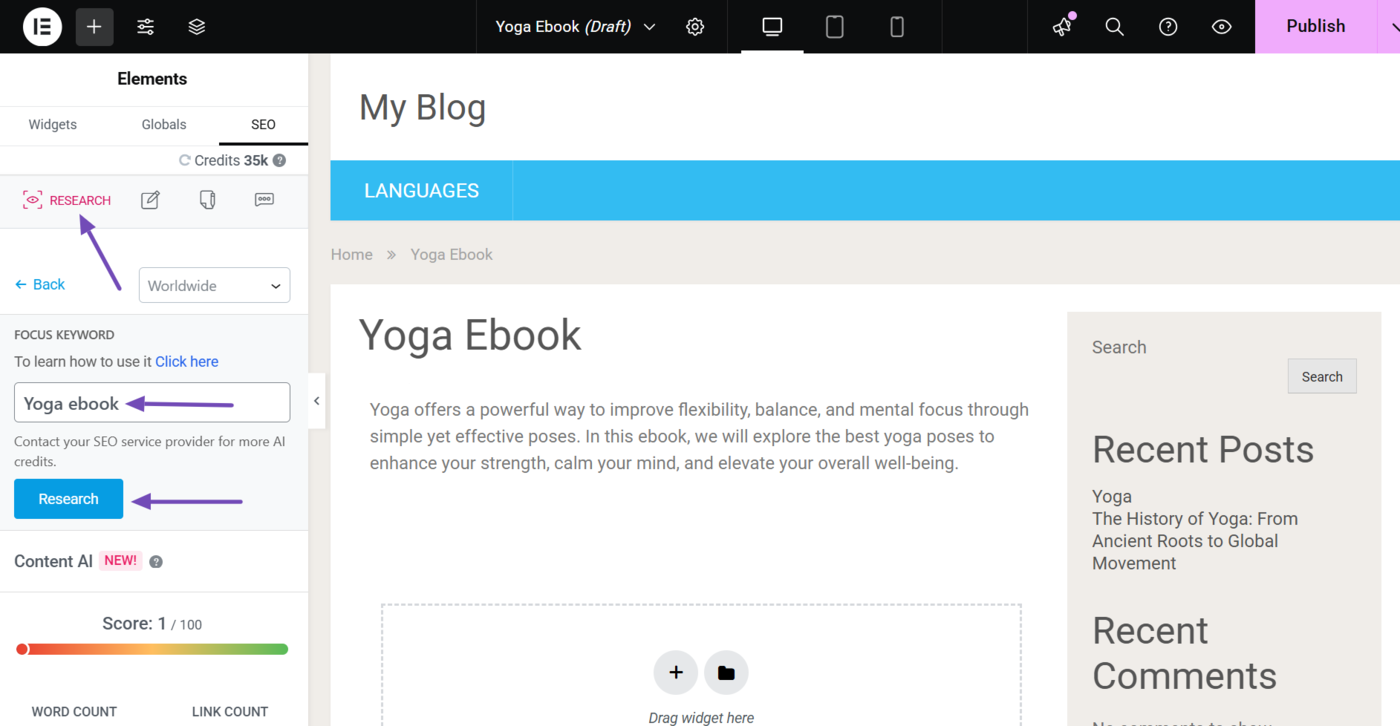
Content AI will return with research your focus keyword and return with multiple suggestions to implement in your content.
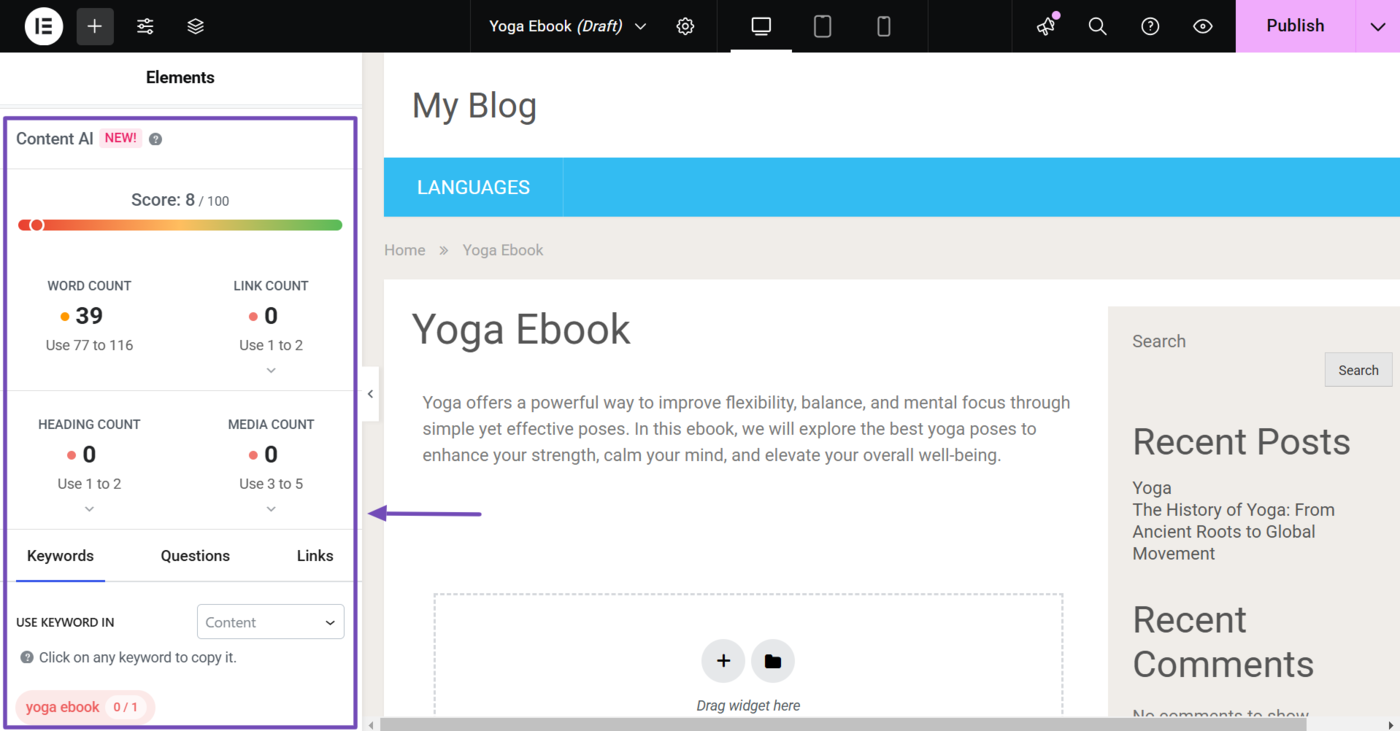
2.2 Write
With the Write view, you can input instructions and let our Content AI seamlessly write the perfect content for your landing page. Just enter your prompts into the available fields or select from the available options.
Once done, click Generate and sit back as Content AI generates your content.
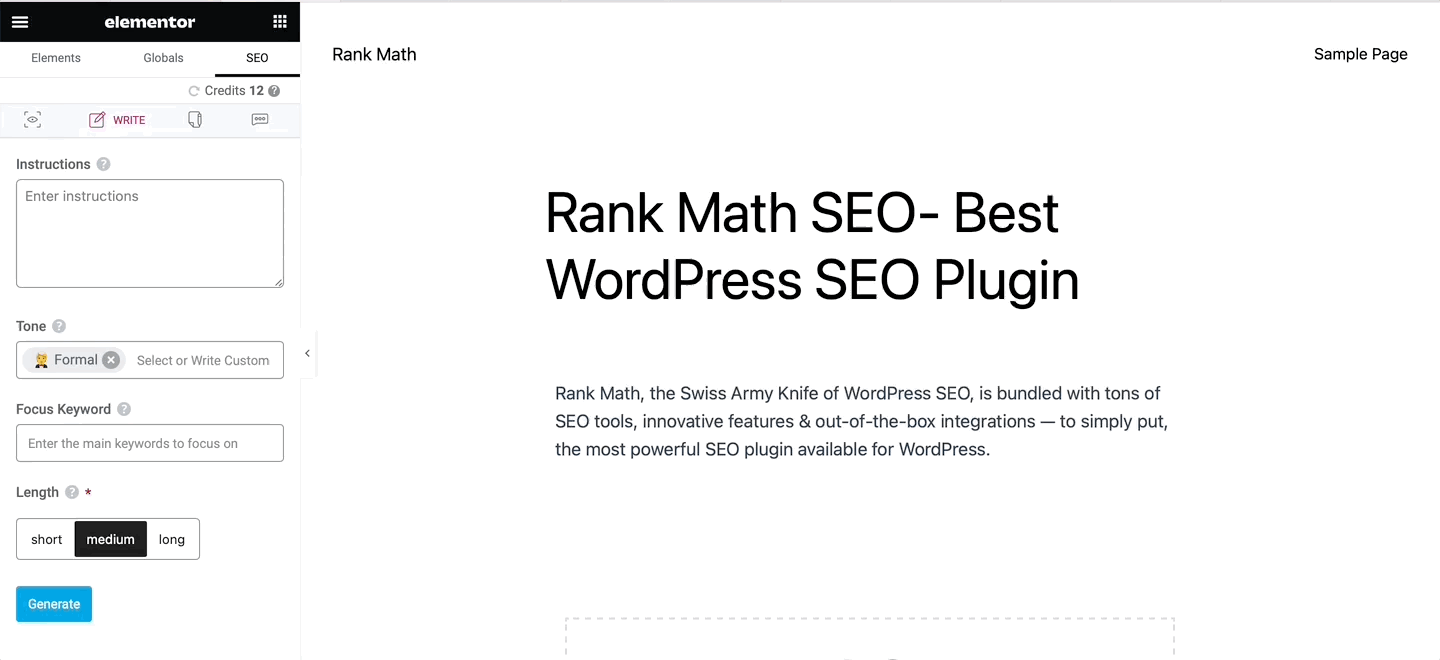
2.3 AI Tools
In the AI Tools section, you can find 40+ Content AI tools that you can use right within the Elementor page builder.
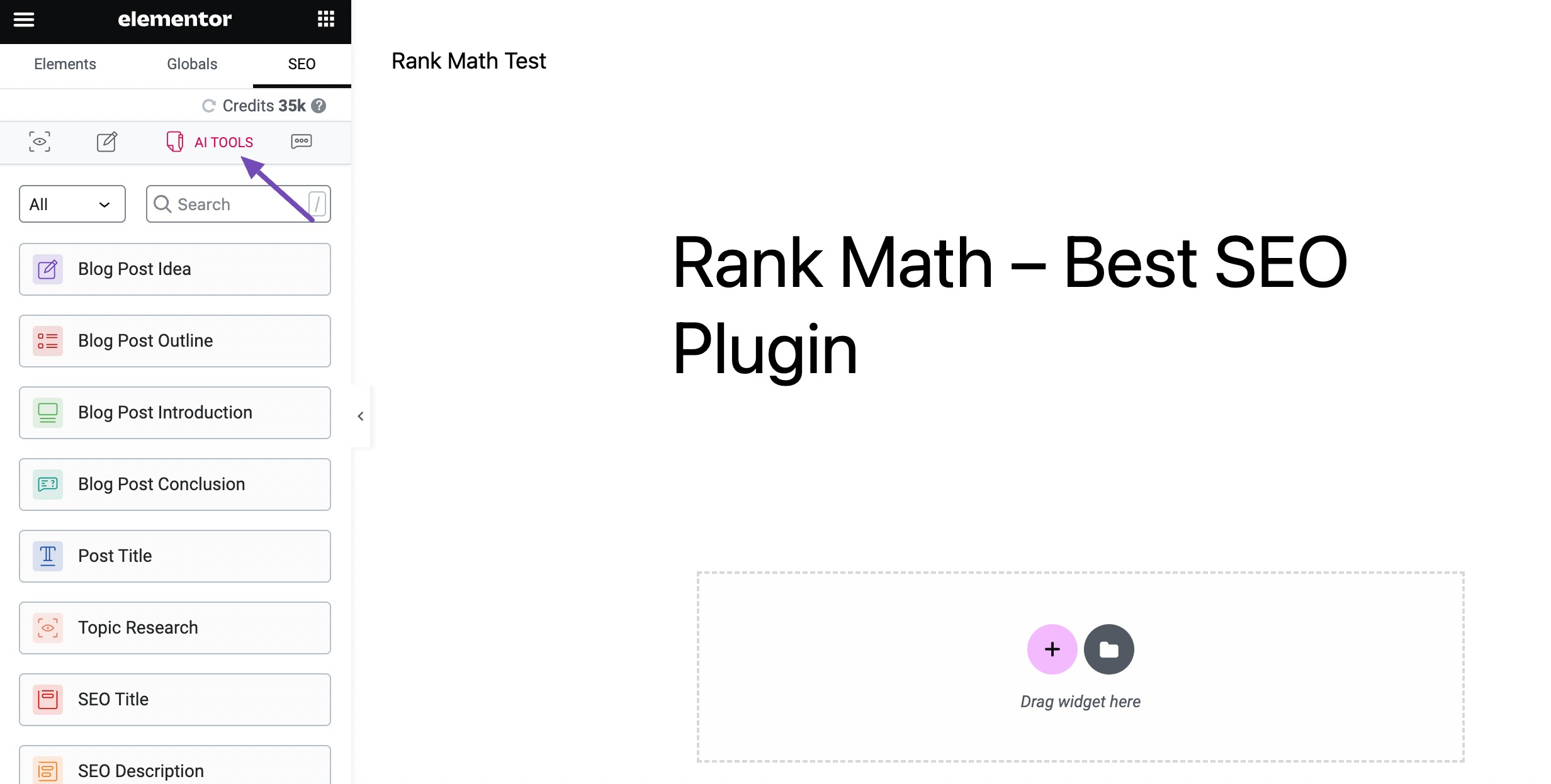
You can use any of the listed AI tools of your choice. The corresponding Content AI tool will pop up on the screen, where you can fill in the relevant fields and click the Generate button.
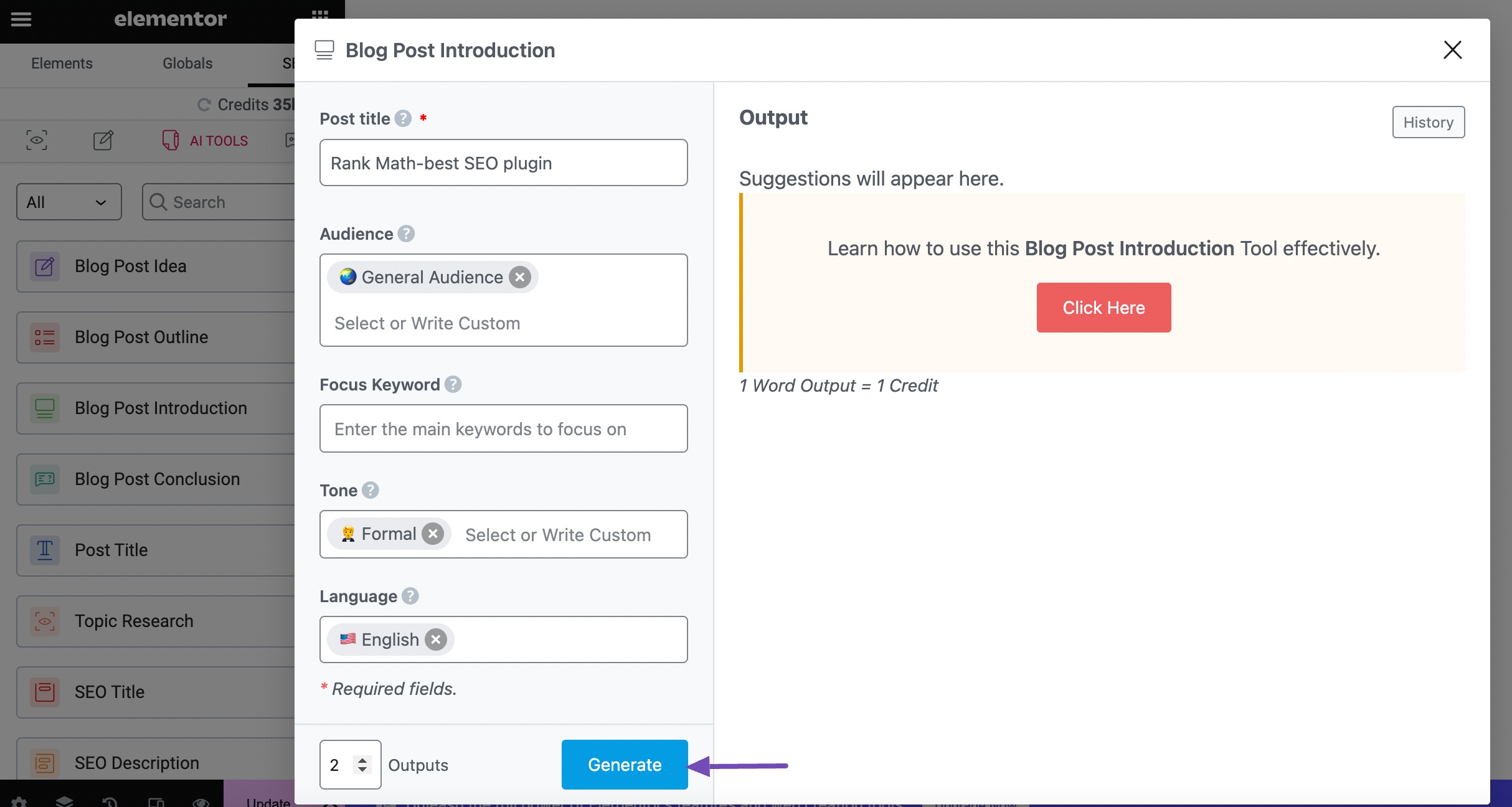
Once the content is generated, click the Copy/Insert option to either copy the content or insert it in the Elementor.
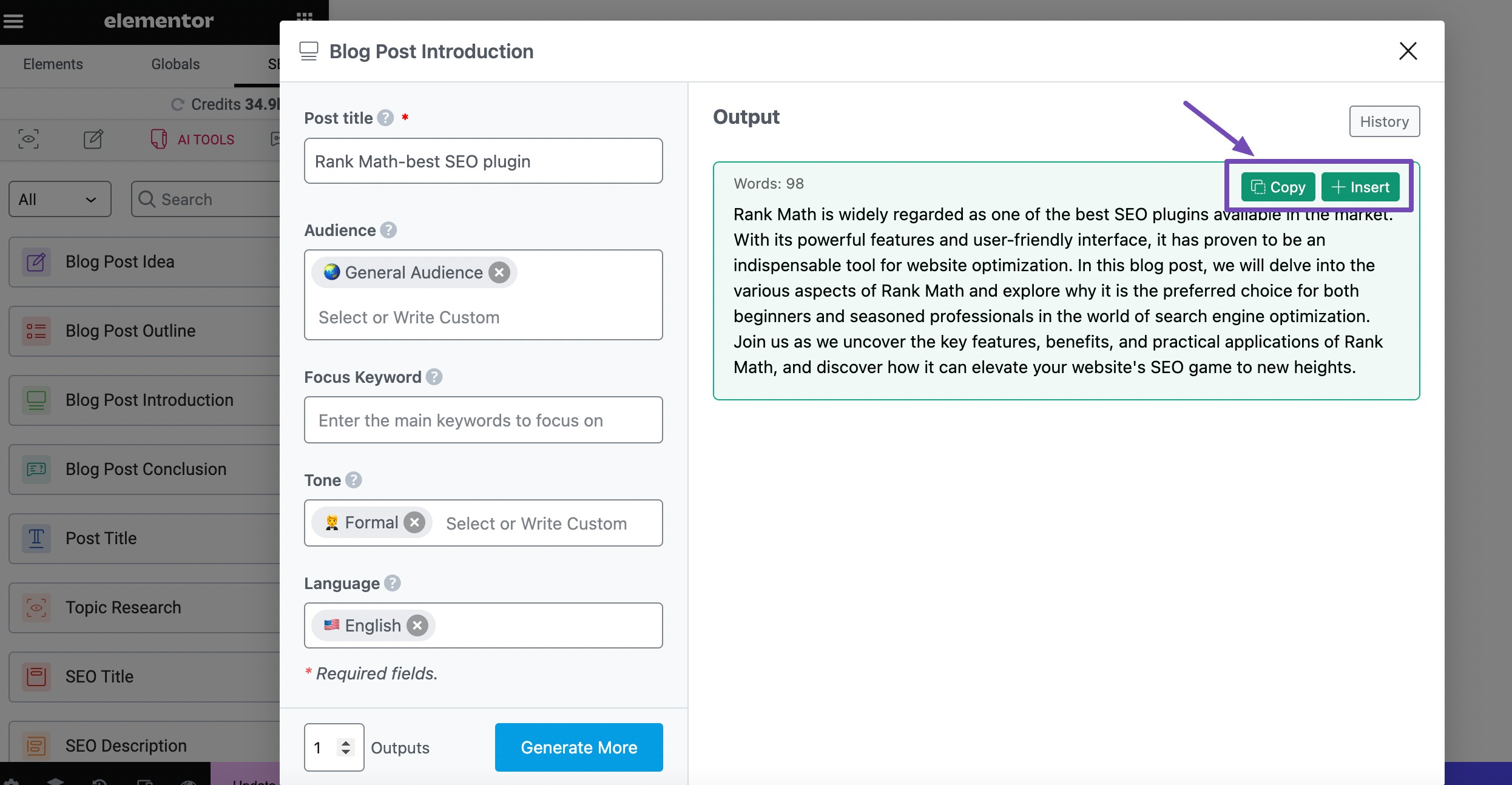
2.4 Chat
Rankbot is well integrated into the Elementor page builder, which enables you to ask anything about your topic or your SEO-related queries.
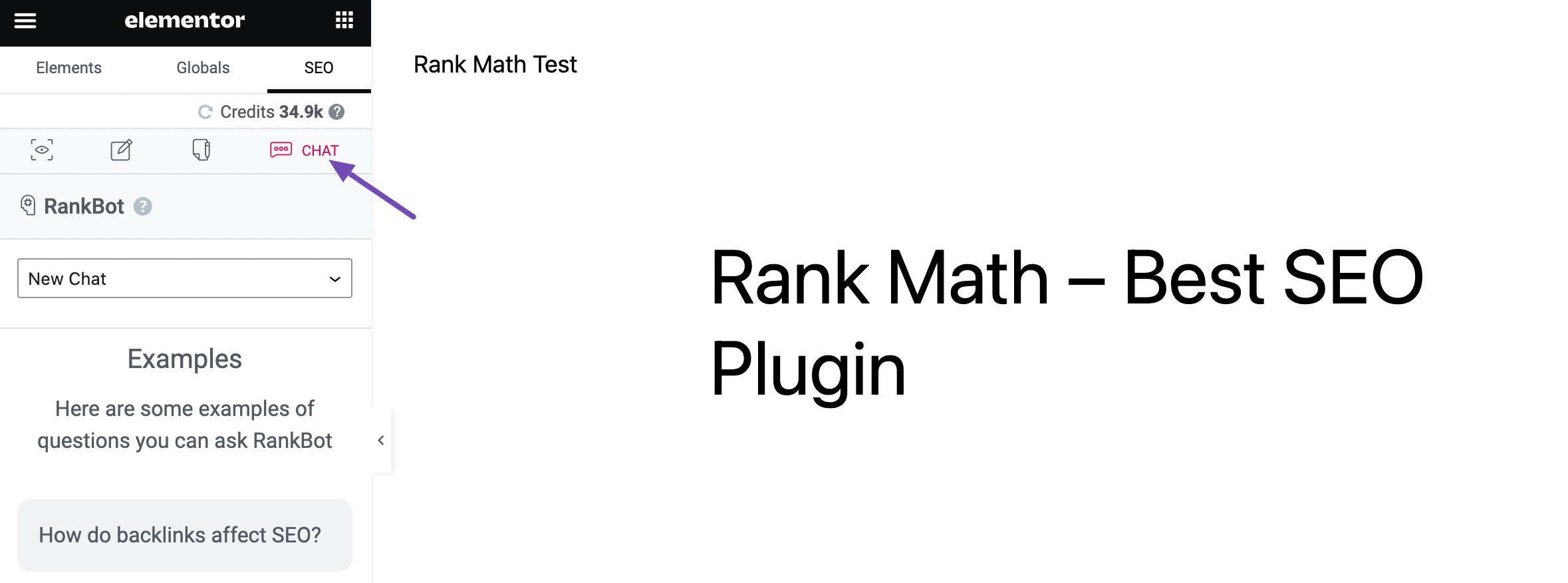
With that said, this brief overview on using the Rank Math SEO Content AI Views in Elementor. You can refer to this guide on using Content AI for SEO.
3 Update SEO Title and Description
You can generate or update your SEO meta title and description using Content AI in Elementor. This can help to improve your click-through rate (CTR) and drive more traffic from search results pages.
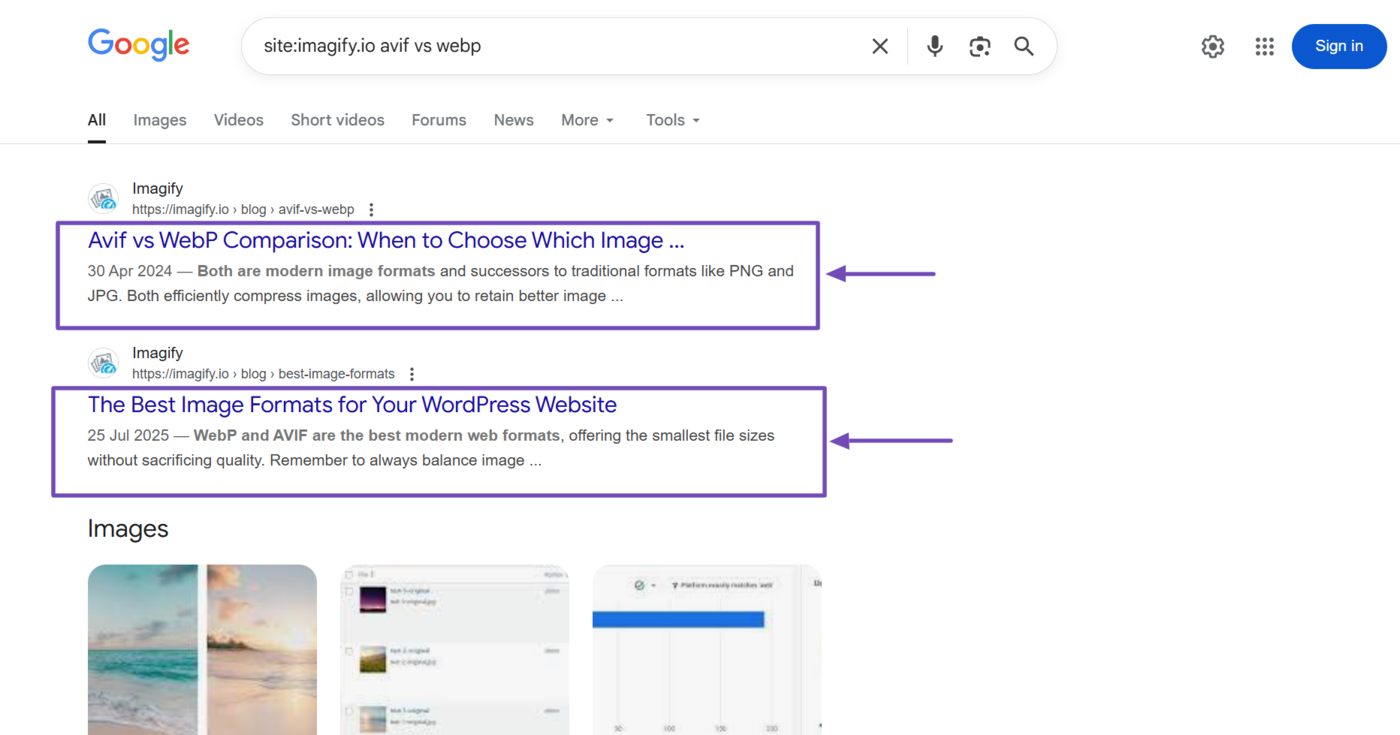
To get started, click SEO → Edit Snippet from the Elementor editor, as shown below.
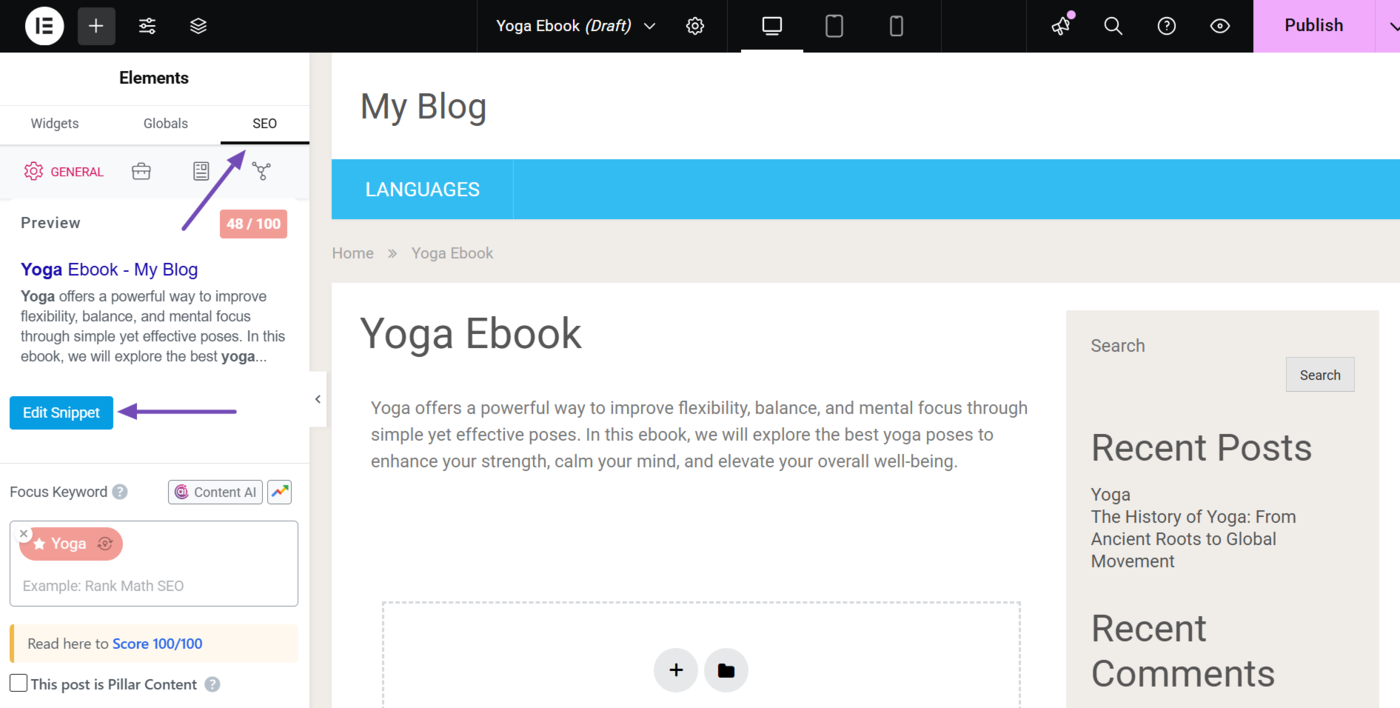
Once done, click Generate with AI.
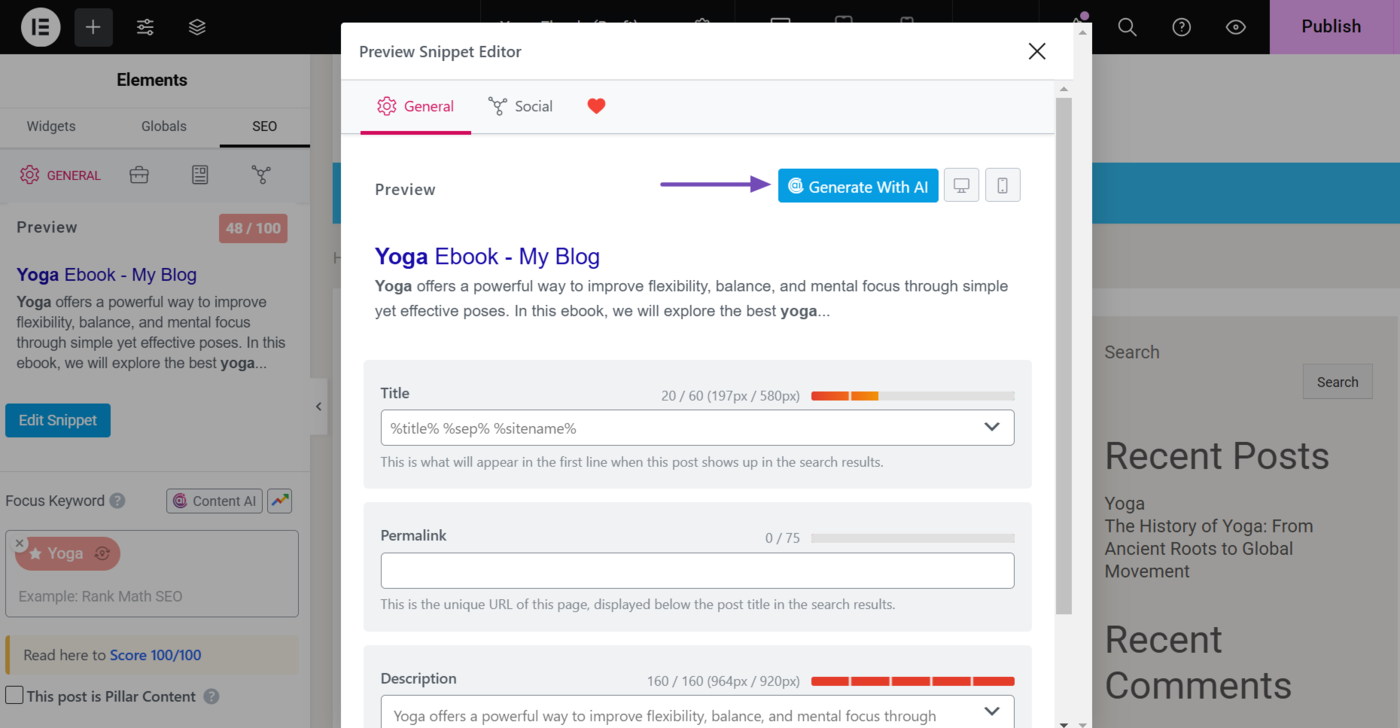
The SEO Meta AI tool will open up and generate a relevant SEO meta title and description. If it works for you, hover over it and click Insert.
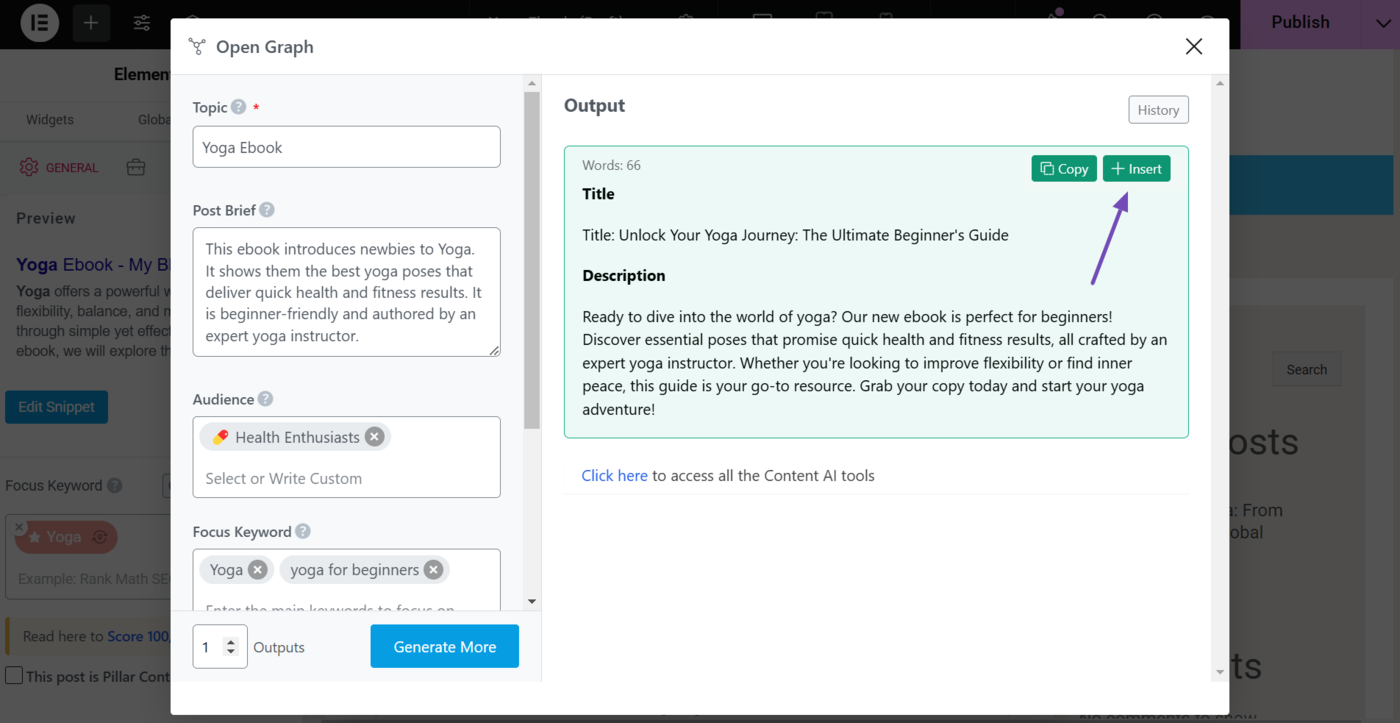
Optionally, if you need additional suggestions, you can modify the SEO meta tool options available on the left-hand side of the tool. Once done, click Generate More.
Note: You can refer to this guide on using the SEO Meta AI tool to generate your SEO title and description.
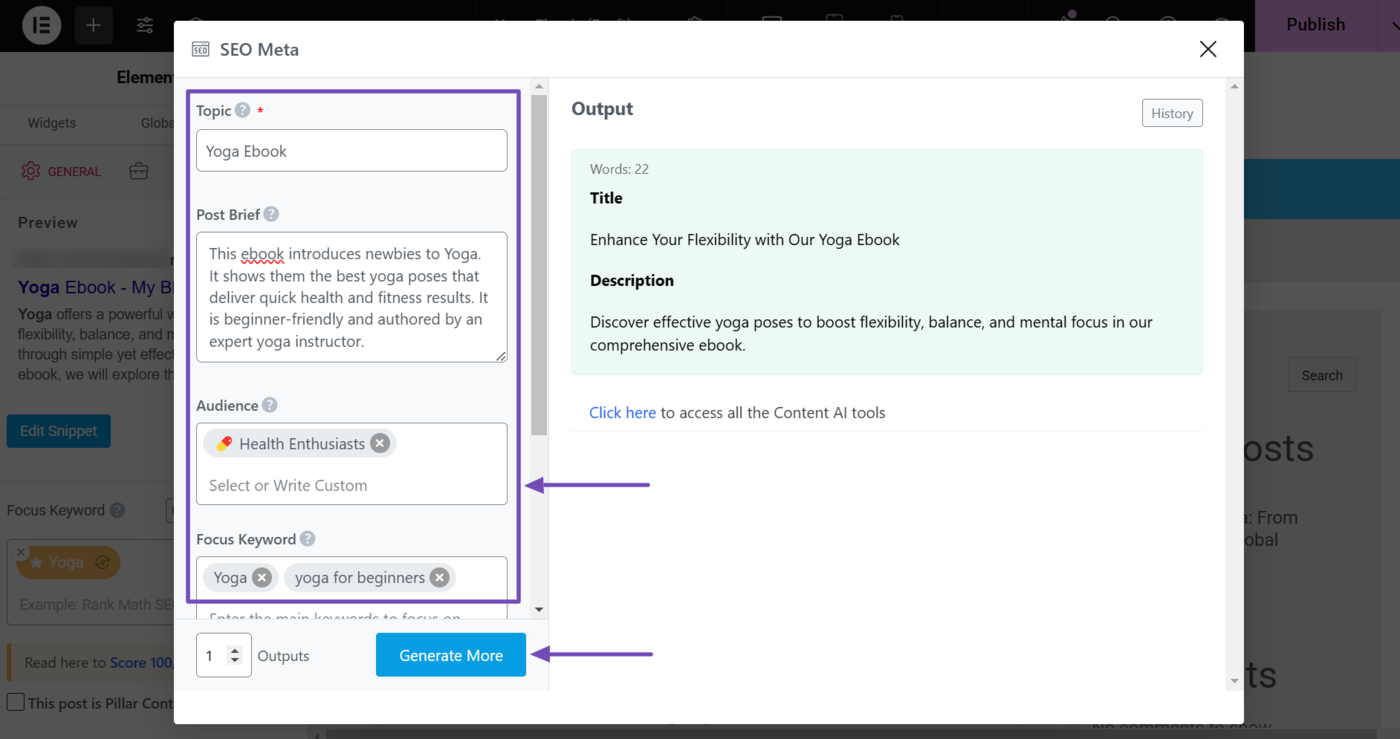
The SEO Meta AI tool will generate additional SEO meta titles and descriptions for your page. Hover over any one you wish to use and click Insert.
The SEO meta title and description you just generated using Content AI will be added to your SEO title and description fields, as shown below. You may further modify them as you wish.
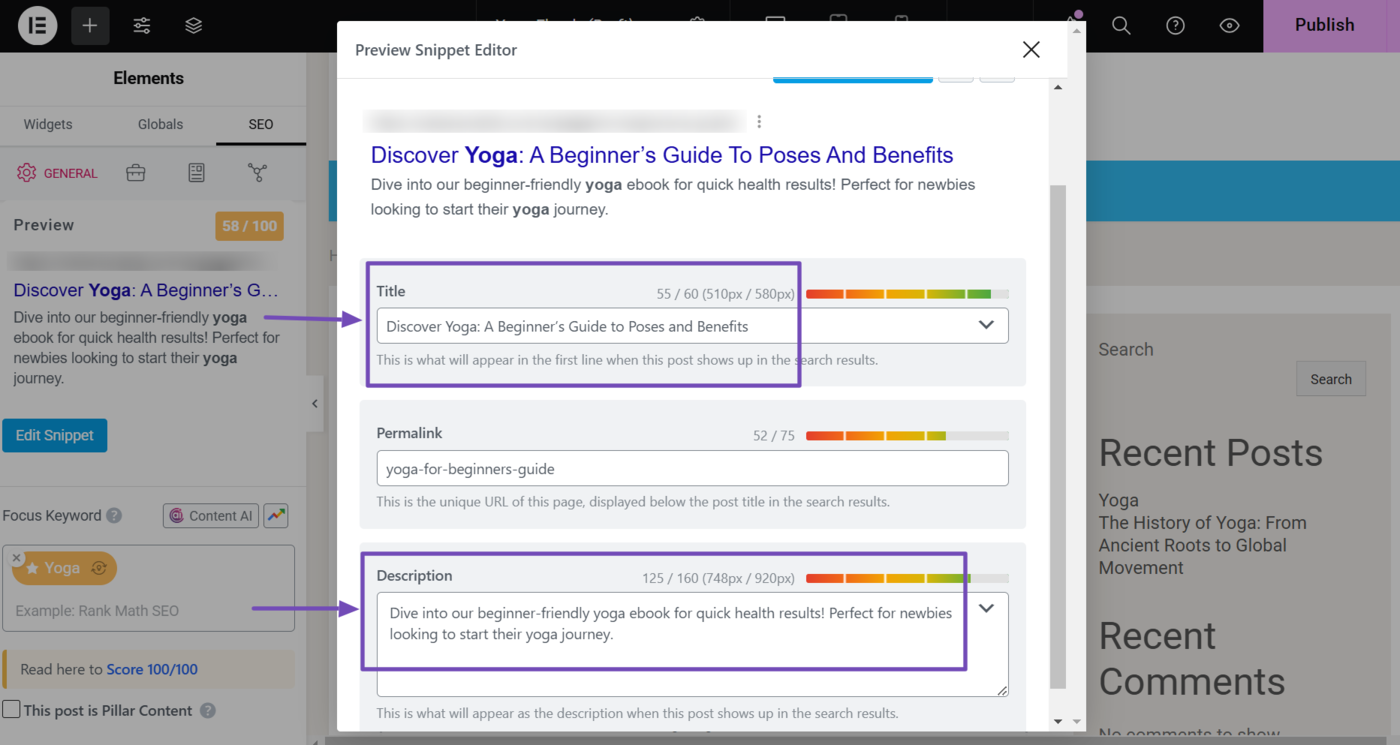
4 Update Open Graph Title and Description
You can also generate or improve your Open Graph metadata using Content AI in Elementor. This helps to improve the title and description displayed with your content whenever it is shared on social media apps.
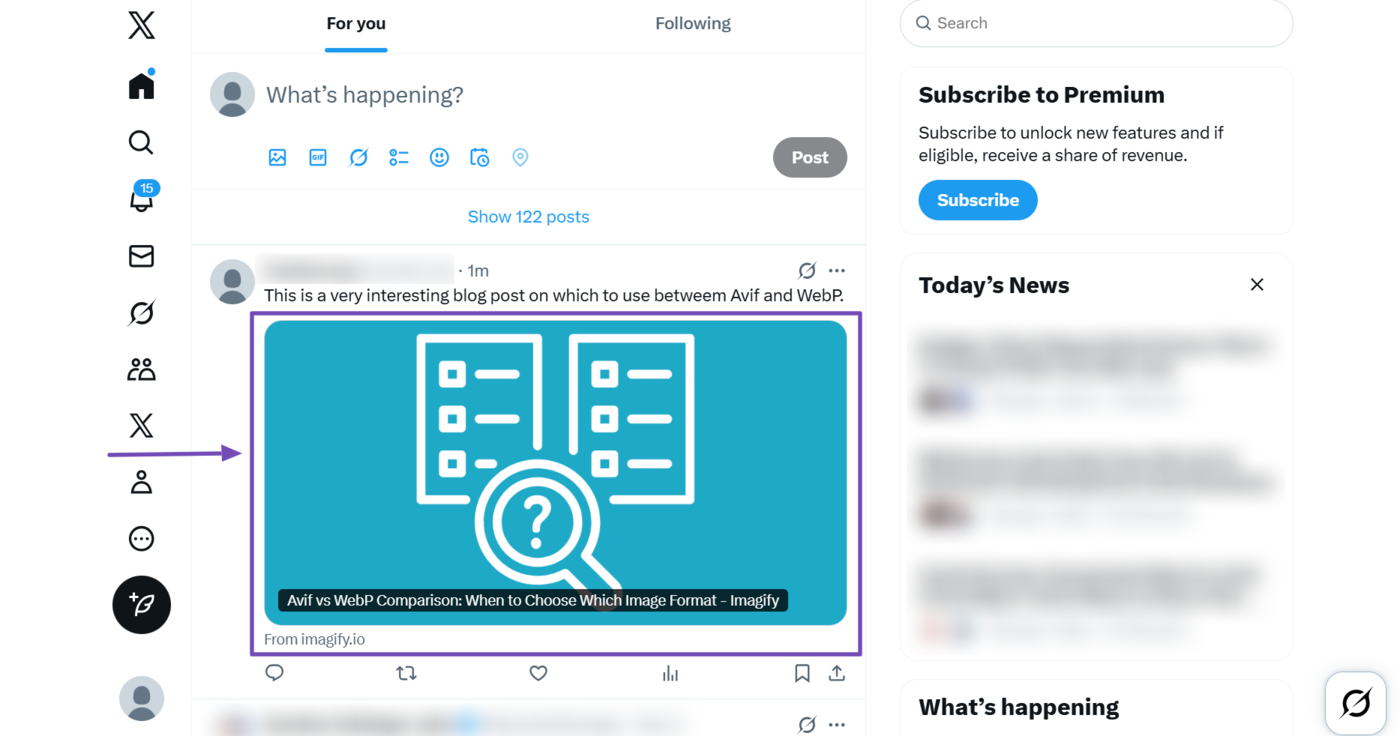
To get started, click SEO → Edit Snippet from the Elementor editor.
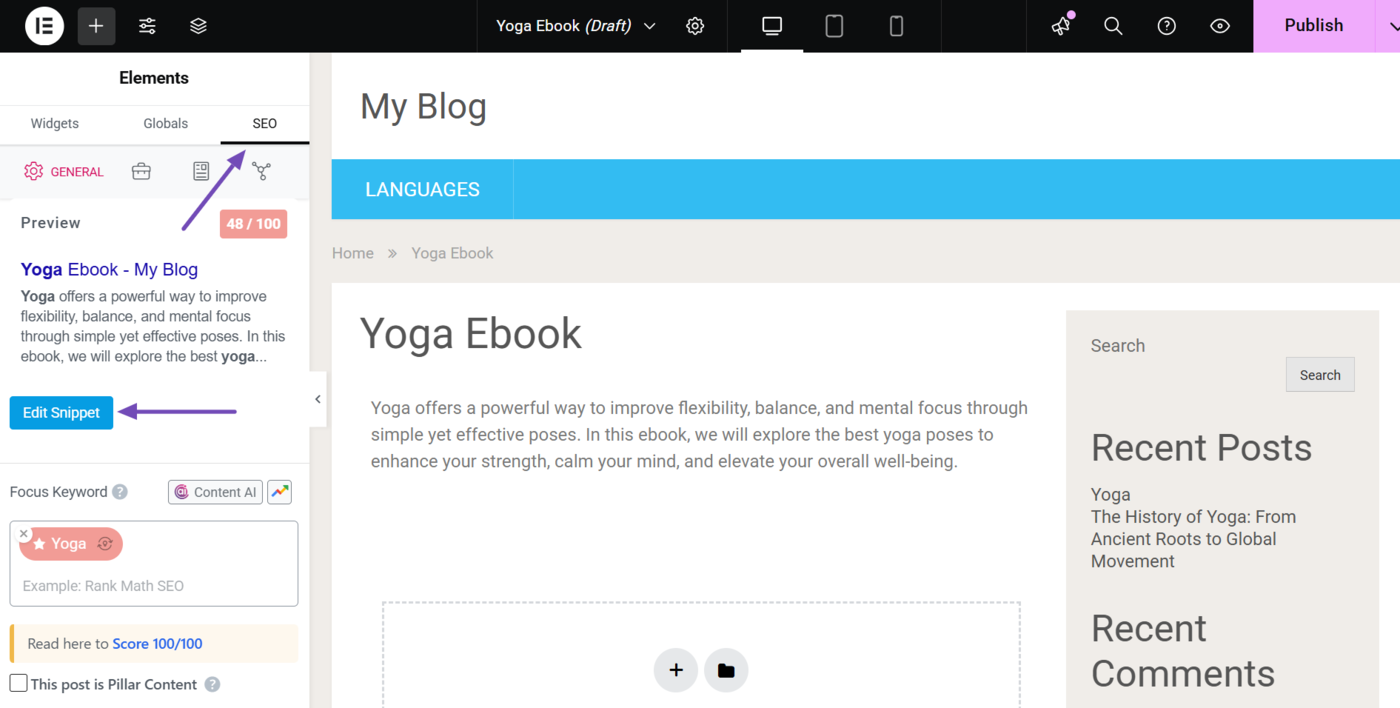
Next, click Social.
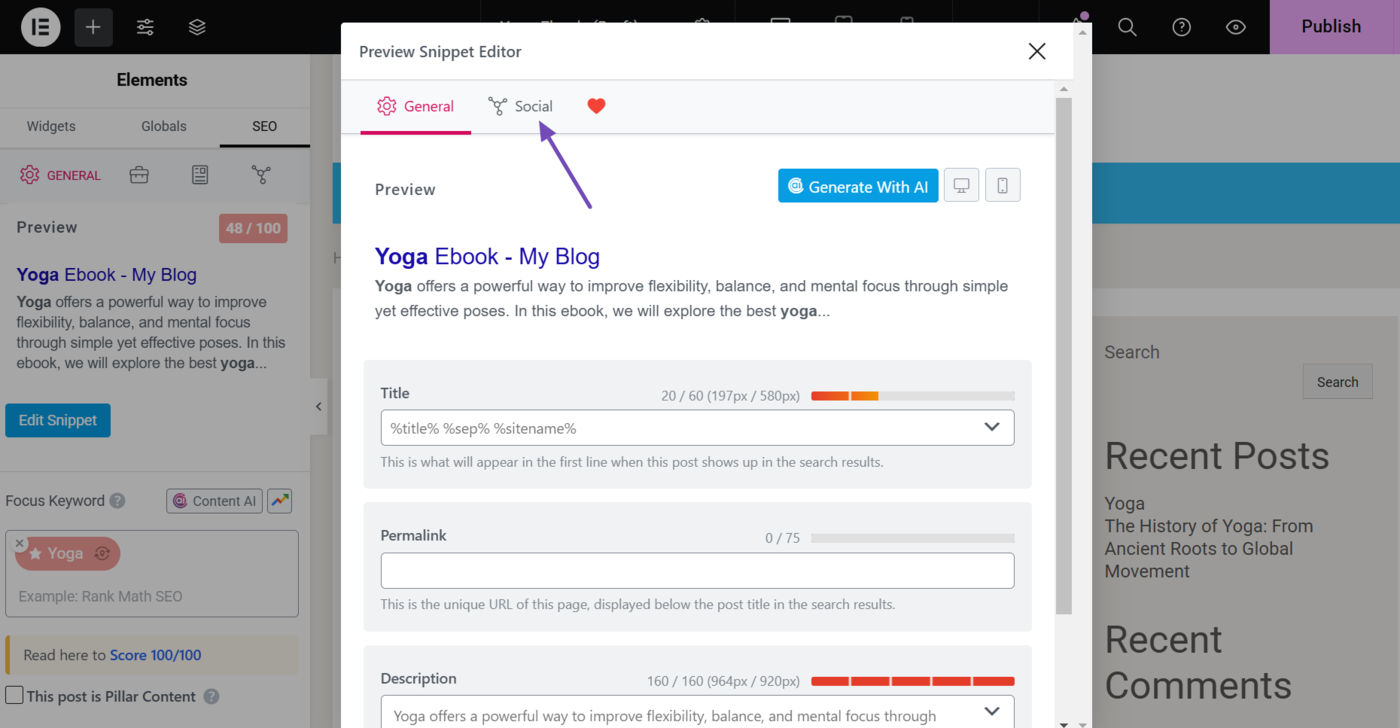
Now, scroll down to the Title and Description fields and click Generate with AI, as shown below.
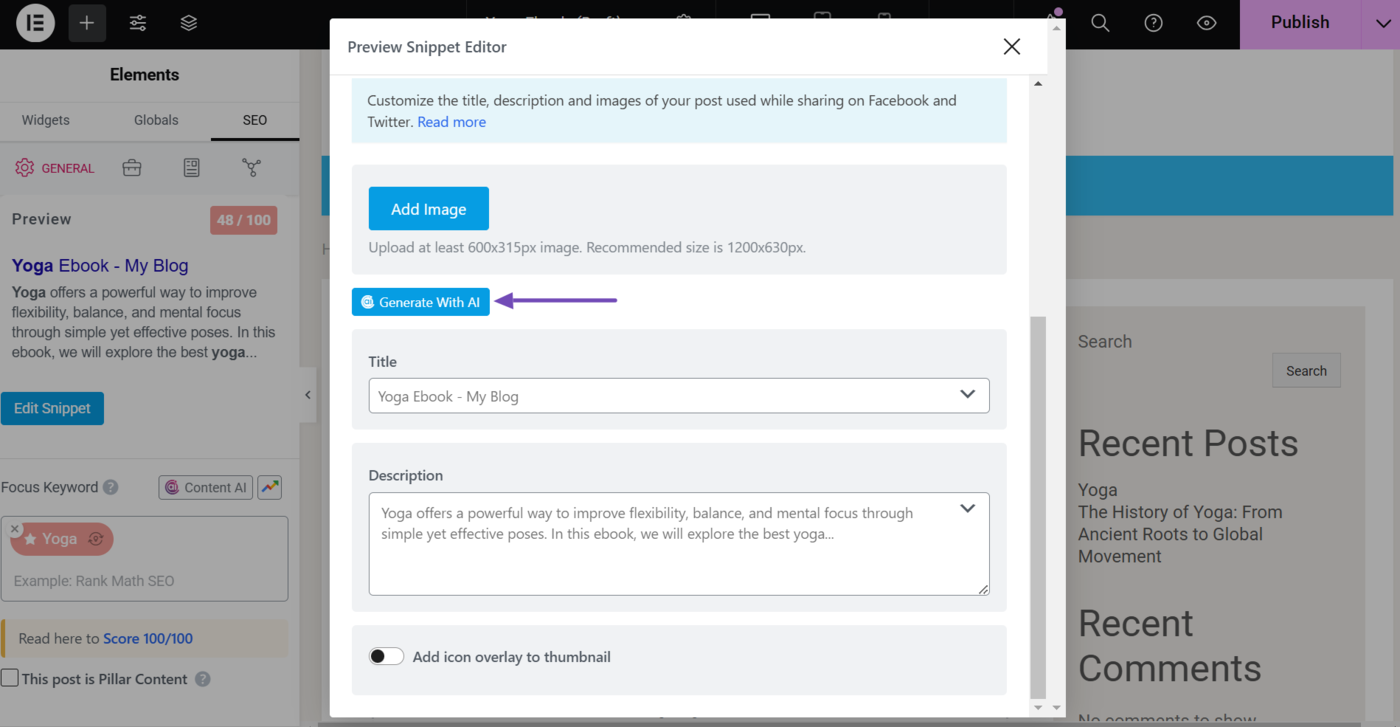
The Open Graph AI tool will open and generate a relevant Open Graph title and description. Hover over the output and click Insert.
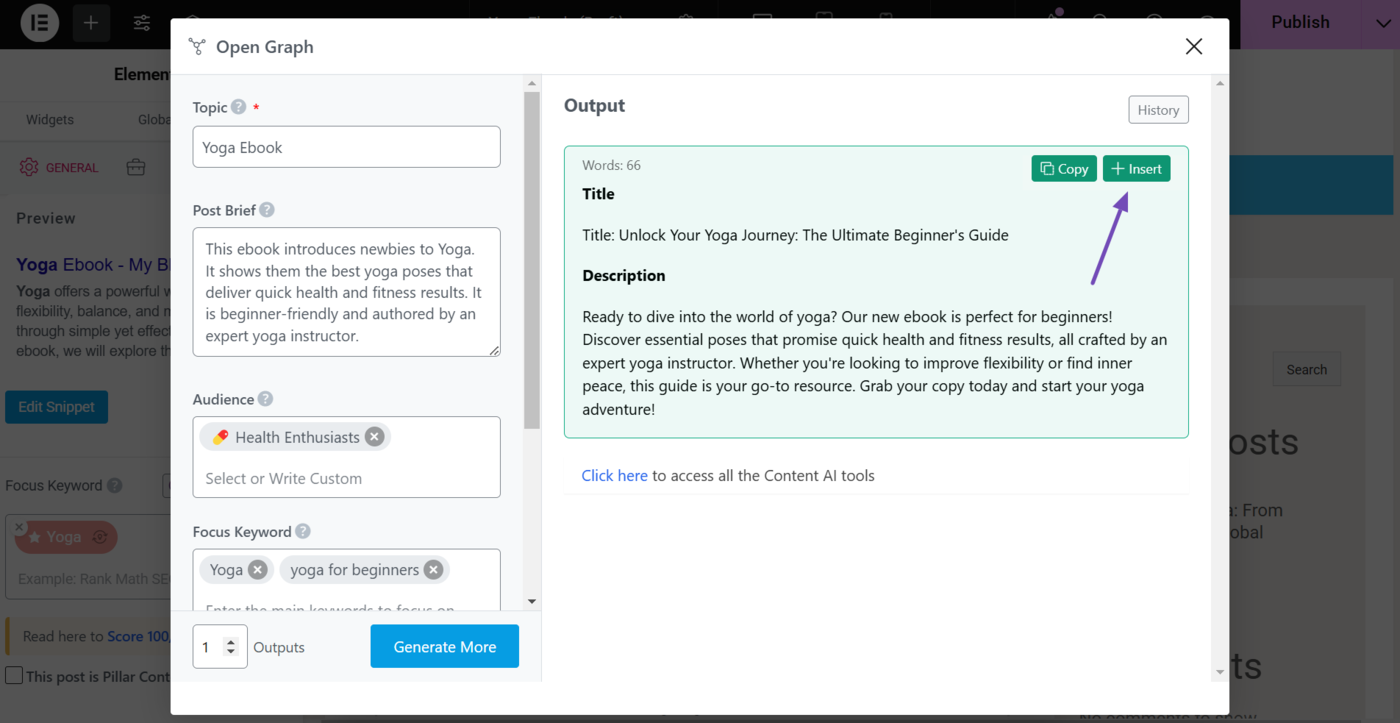
If you need alternative Open Graph titles and descriptions, modify the available options in the tool and click Generate More. Once done, hover over the output and click Insert.
Note: You can refer to this guide on using the Open Graph AI tool.
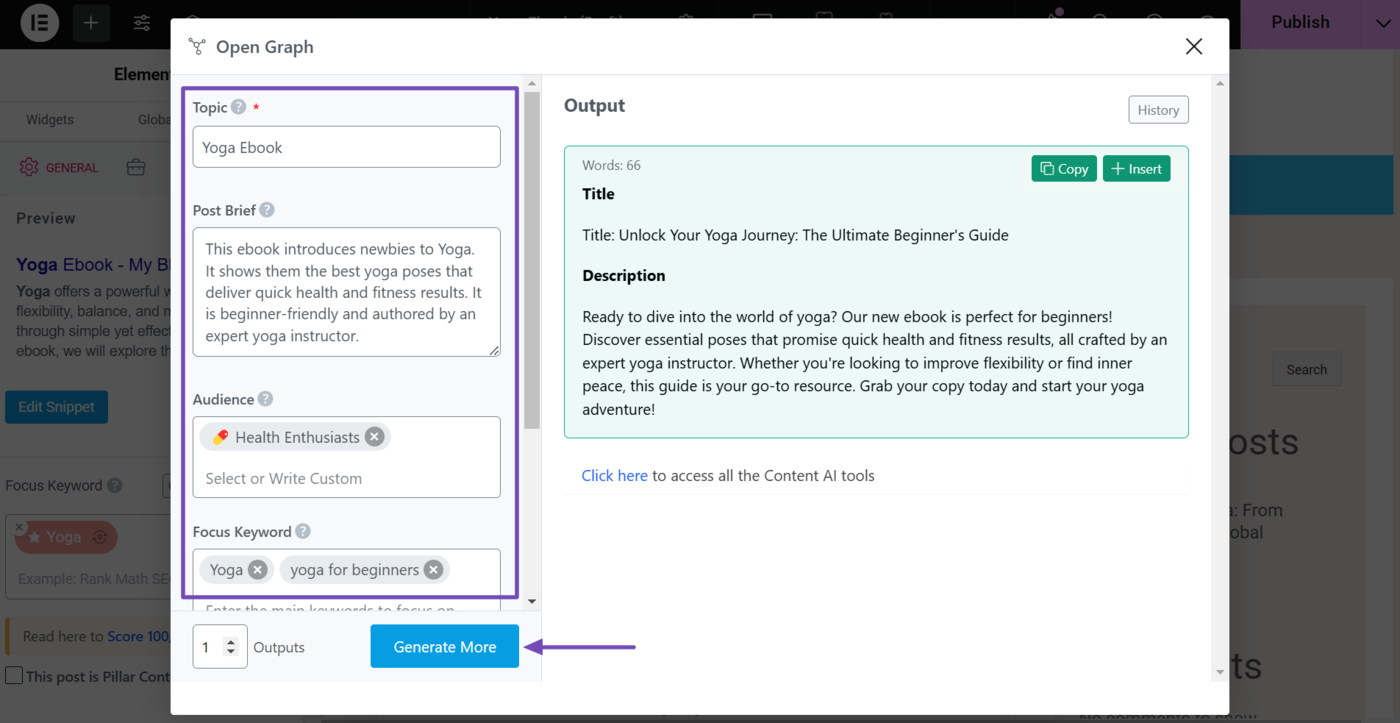
The Open Graph title and description you just generated using Content AI will be added to the Open Graph title and description fields, as shown below. You may proceed to modify them as you wish.
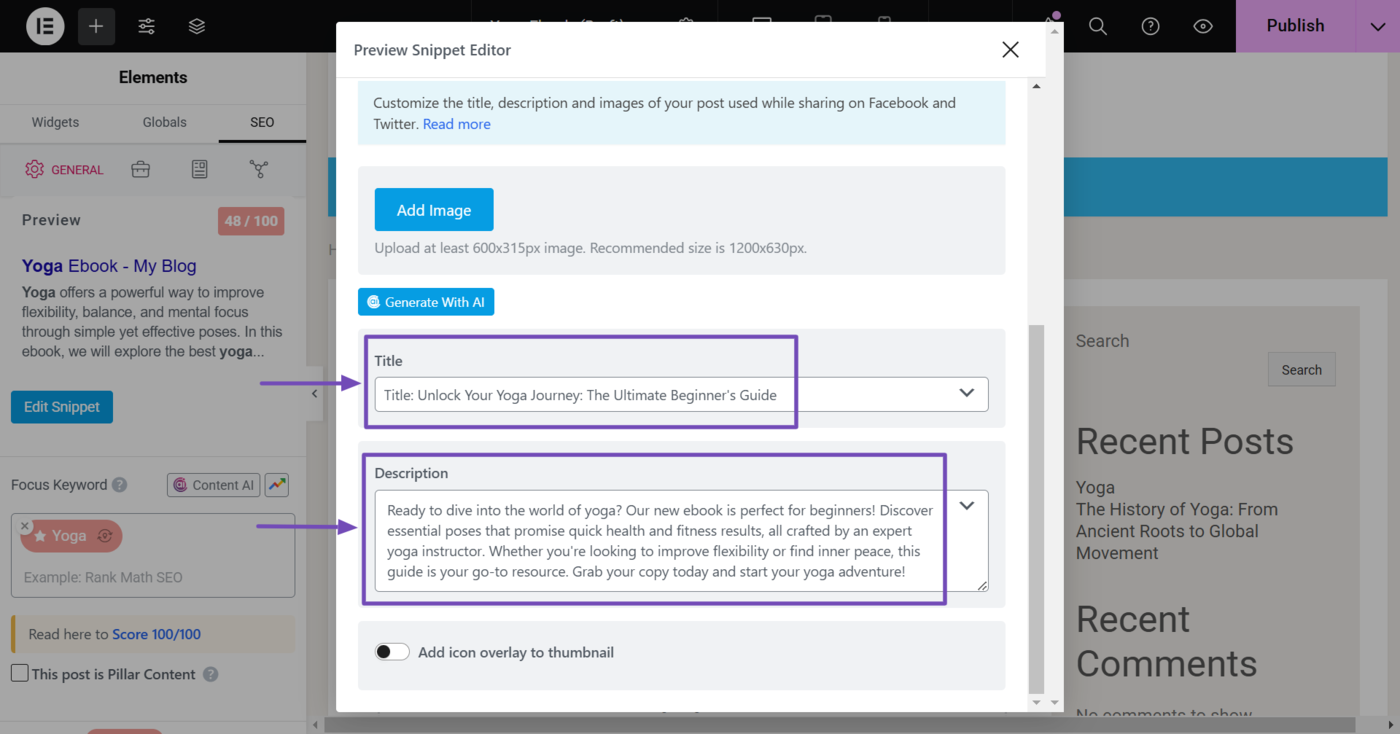
5 Fix SEO Tests Using Content AI
Rank Math provides you with a series of SEO tests. These tests analyze your content for various criteria that indicate whether it is well-optimized for search engines and show you whether you have passed or need to improve them.
The test results are color-coded:
- Green: The content is well-optimized and passed the test
- Yellow: The content is partially optimized and can be improved
- Red: The content is poorly optimized and requires significant improvement
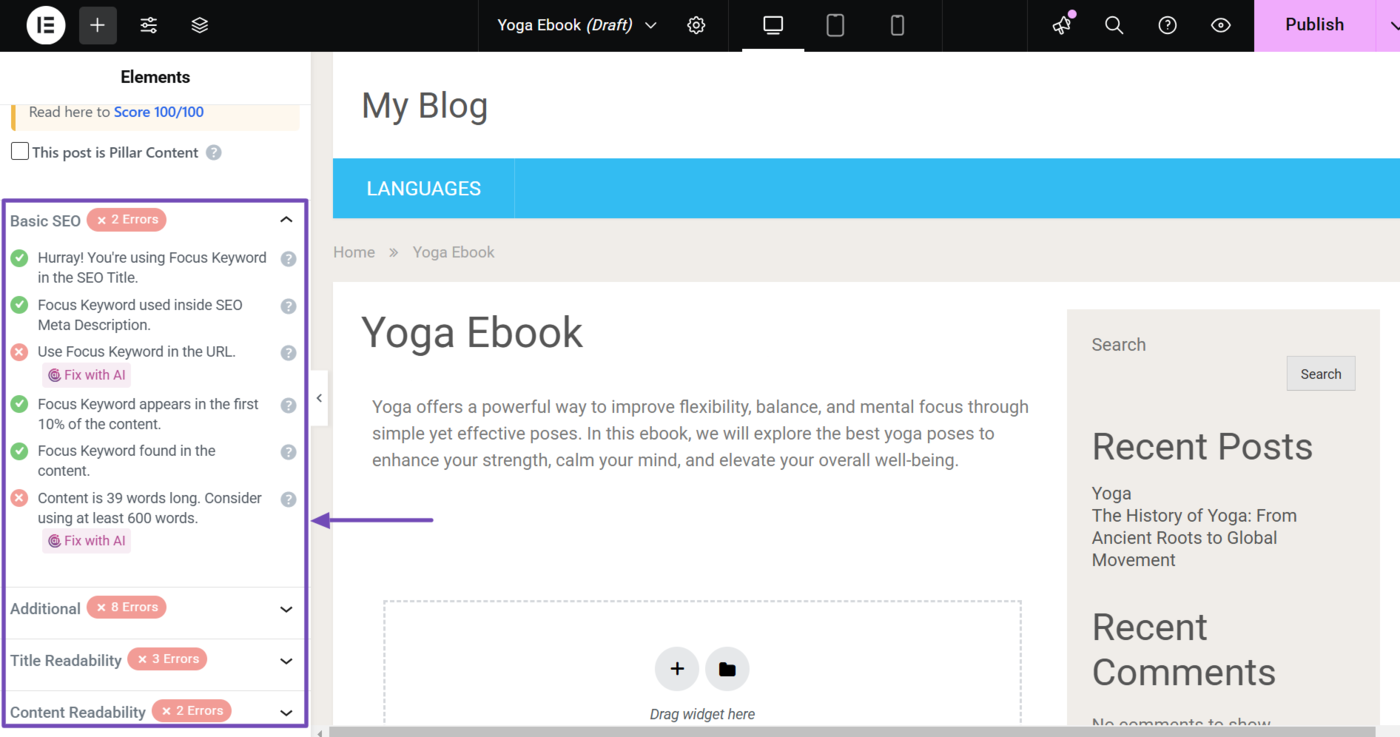
To get started, head to the SEO tests by clicking SEO from the Elementor editor. Once done, head to the Focus keyword field and ensure it contains at least one focus keyword.

Next, scroll down to the SEO tests field. We will focus on the tests that are red or yellow. Those that can be fixed with Content AI will include a Fix with AI button.
For instance, our focus keyword does not appear in our SEO title. So, we will click Fix with AI to generate a new one.
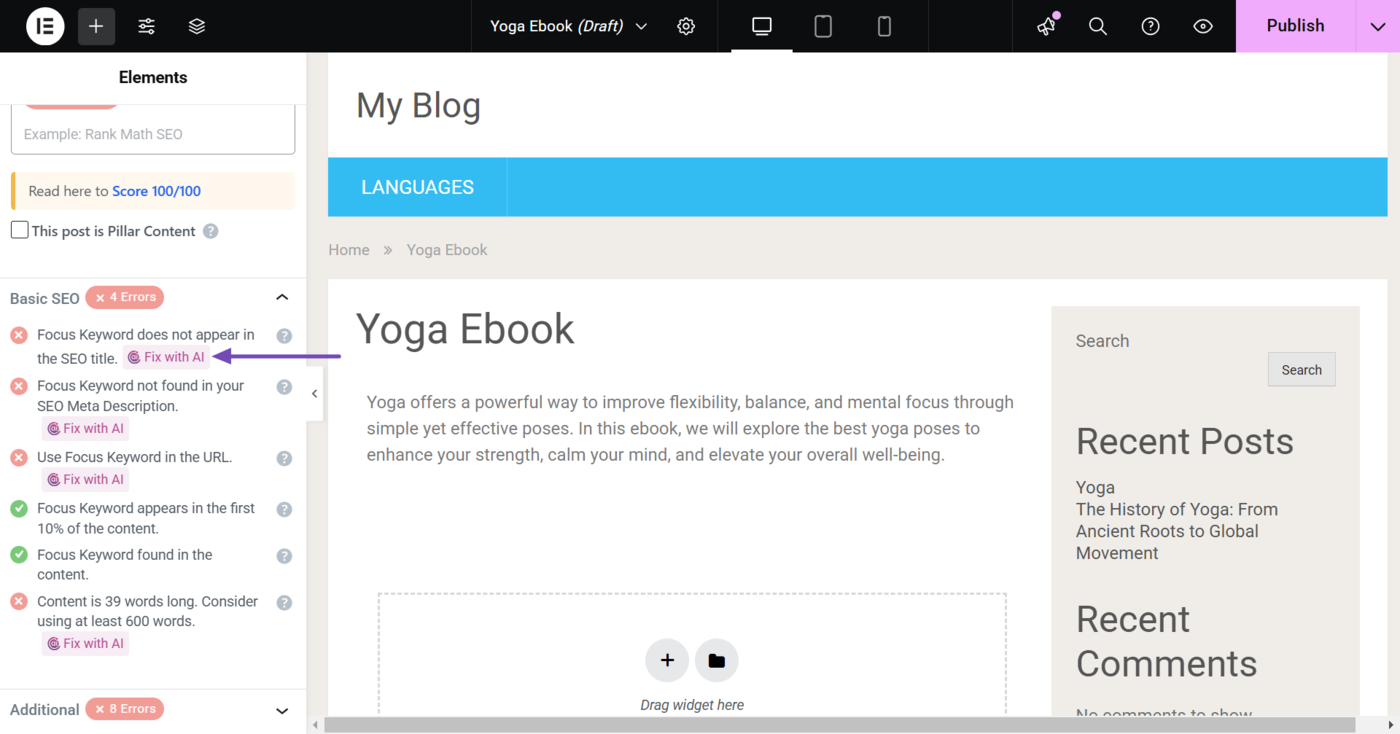
Content AI will generate relevant content and include it in the relevant field. In this example, the SEO title you just generated is added to the Title field.
Content AI will also include a snippet editor on the page. The snippet editor has three options, including:
- Approve: Add the generated content to your post.
- Regenerate: Generate new content to replace the one you just generated.
- Reject: Discard the content you just generated.
If you used the regenerate option to create multiple versions of the content, the snippet editor will also include an arrow icon that allows you to switch between the different versions you generated.
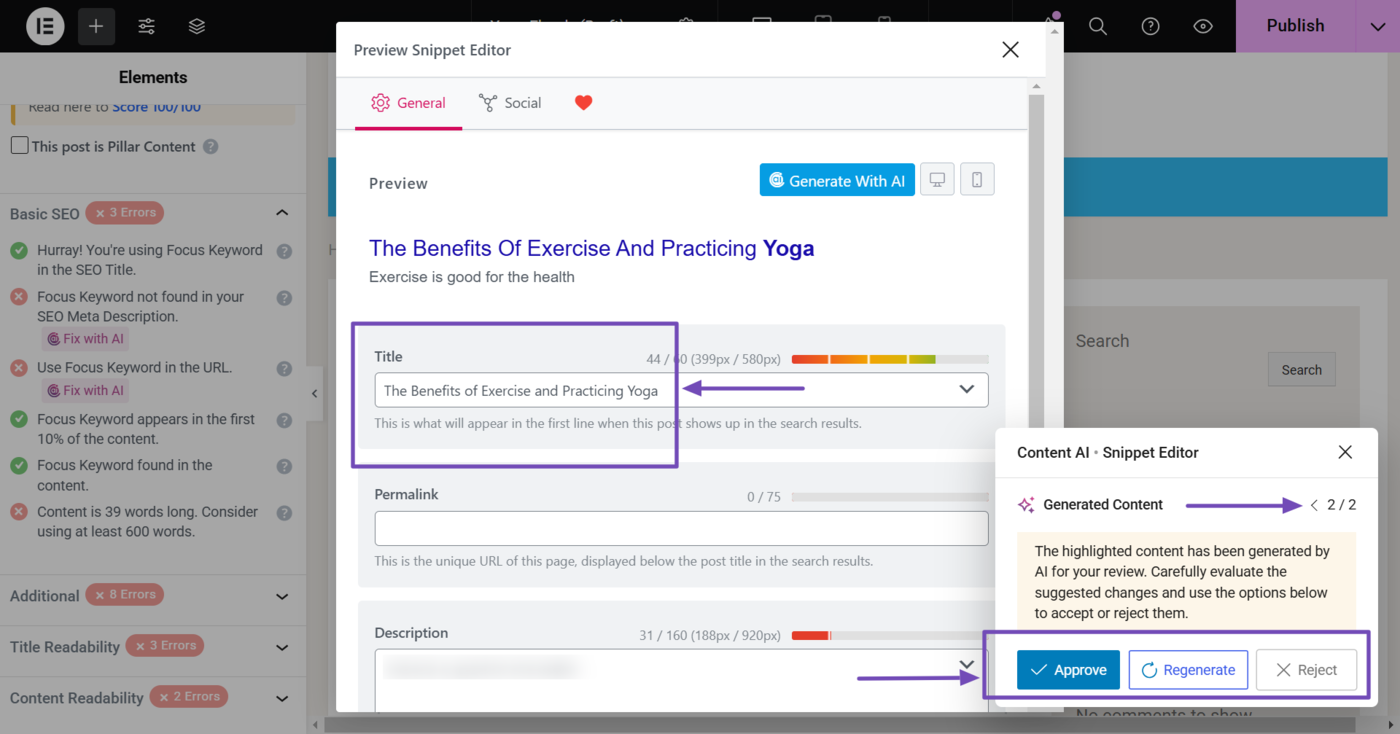
Once you click approve, the content you just generated will be added to the relevant field. In this example, Content AI adds the SEO title to the Title field, as shown below. You can further modify it to your preference.
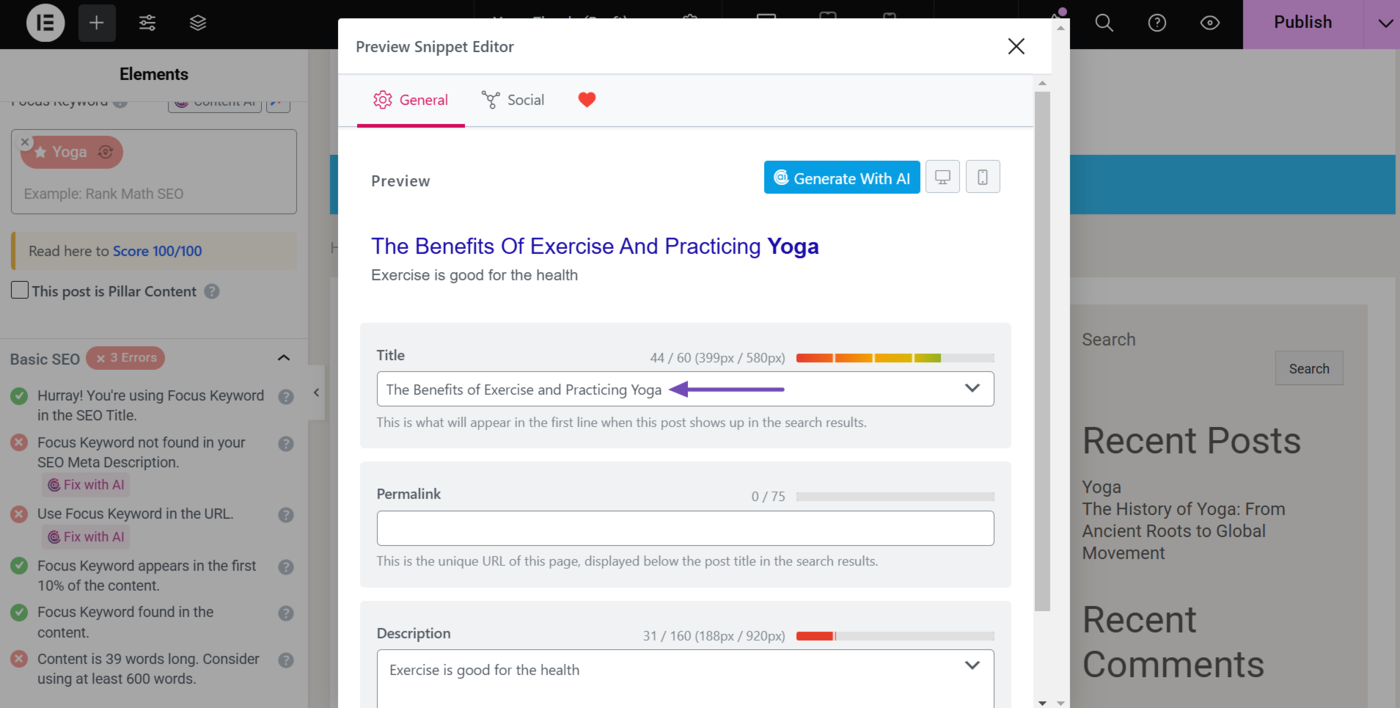
With that done, we can proceed to the other SEO tests and click Fix with AI to improve them using Content AI.
You can use Content AI to improve as many SEO tests as possible. Insofar as the SEO test includes a “Fix with AI” option, then it can be fixed with Content AI.
And that’s it! We hope the knowledgebase tutorial helped you take advantage of Content AI & its features right within your favorite Elementor Editor. If you still have any questions or facing any issues, please open a support ticket here, and our support experts will be more than happy to help you.