Rank Math PRO includes a dedicated module for podcasts with all the essentials to create your own podcast. The built-in Podcast RSS feed generator of Rank Math aids you with creating one for your podcast automatically, which is compatible with Google Podcasts, Apple Podcasts, Spotify, etc.
Creating a podcast couldn’t be easier as Rank Math takes care of everything from creating your podcast to publishing and then submitting it to Google Podcast, without the need for any external plugin. To give you a competitive advantage in search results, Rank Math also offers Podcast Schema along with other Schema types, so your site could feature rich results that Google offers for podcasts.
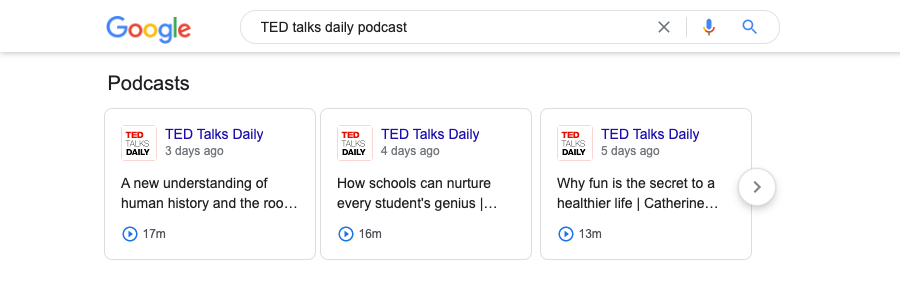
In this Knowledge Base article, we’ll walk you through how to get started with your own Podcast using Rank Math PRO.
Table of Contents
1 Podcast Requirements
There are several applications to stream and distribute podcasts like Google Podcasts, Apple Podcasts, Spotify, etc. To become eligible to feature your podcast through these services, you will need to create a dedicated Podcast RSS Feed and submit it to their respective platforms.
Once you submit your RSS feed, every time a new podcast episode is released, these platforms will automatically fetch and display it on their platform.
Apart from the technicalities in creating these Podcast RSS feeds, the process sounds simple. Rank Math makes it even easier by handling the RSS feeds with a Google-compliant RSS feed generator and makes podcasting a breeze.
2 Enable the Podcast Module
To get started, you need to enable the Podcast module from WordPress Dashboard → Rank Math SEO, as shown below.
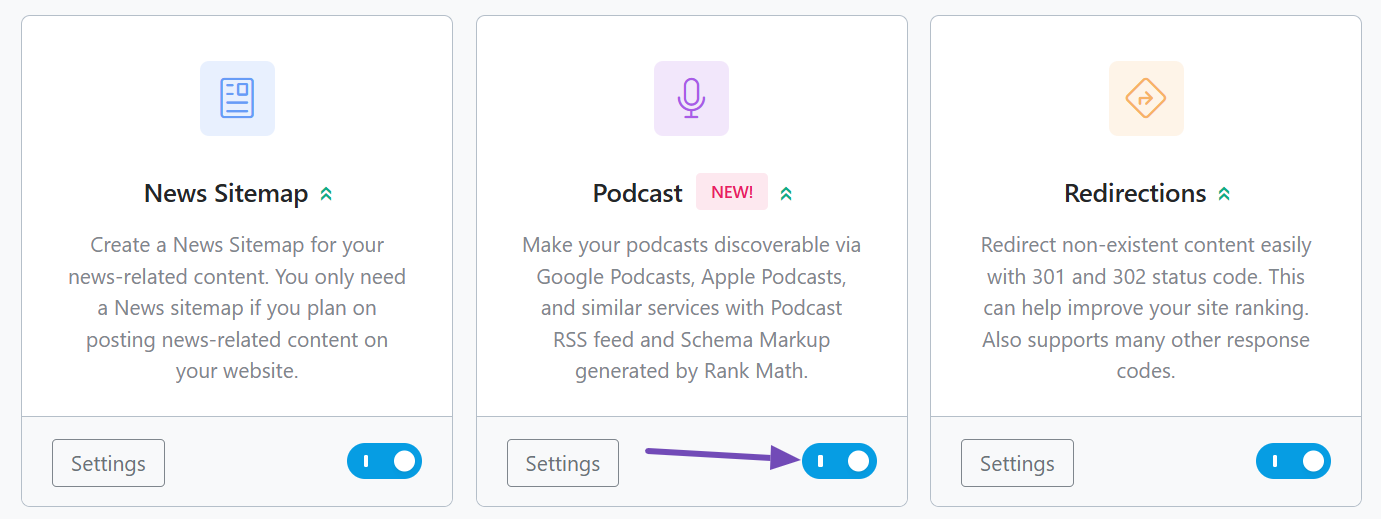
Since the Podcast module makes use of the Schema, you need to ensure that the Schema (structured data) module is also enabled.
3 Configuring Podcast Settings
Now that you’ve enabled the Podcast module, you should configure the Podcast settings. If you’ve already configured the settings, head over to the next section to create Podcasts.
To configure the podcast settings, you can simply click the Settings button in the Podcast module.
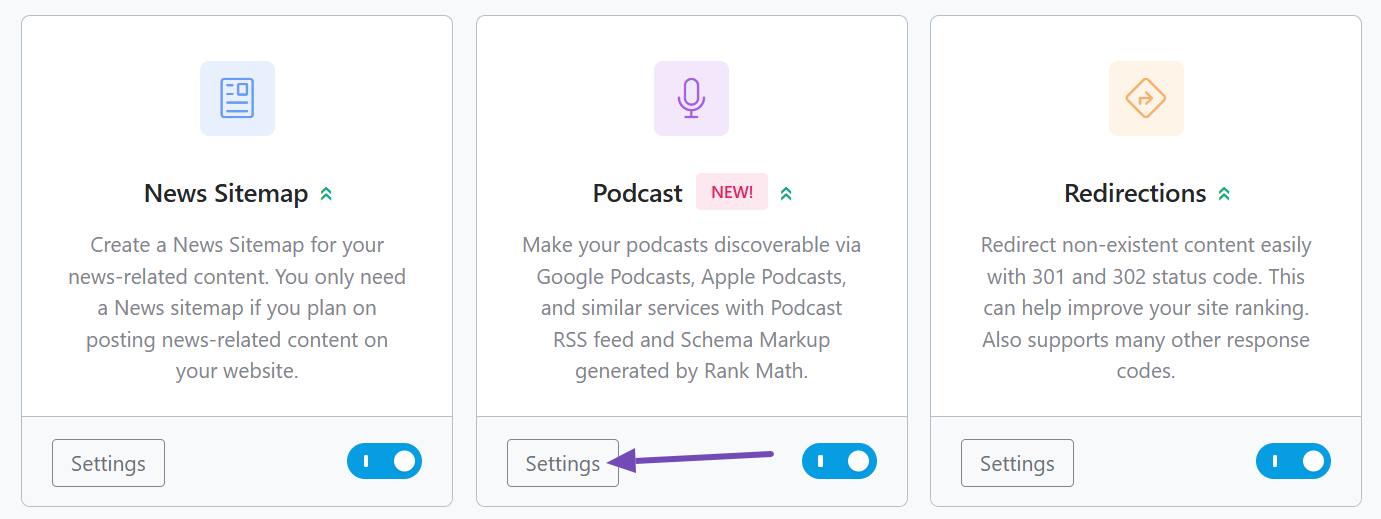
Alternatively, you can head over to WordPress Dashboard → Rank Math SEO → General Settings → Podcast.
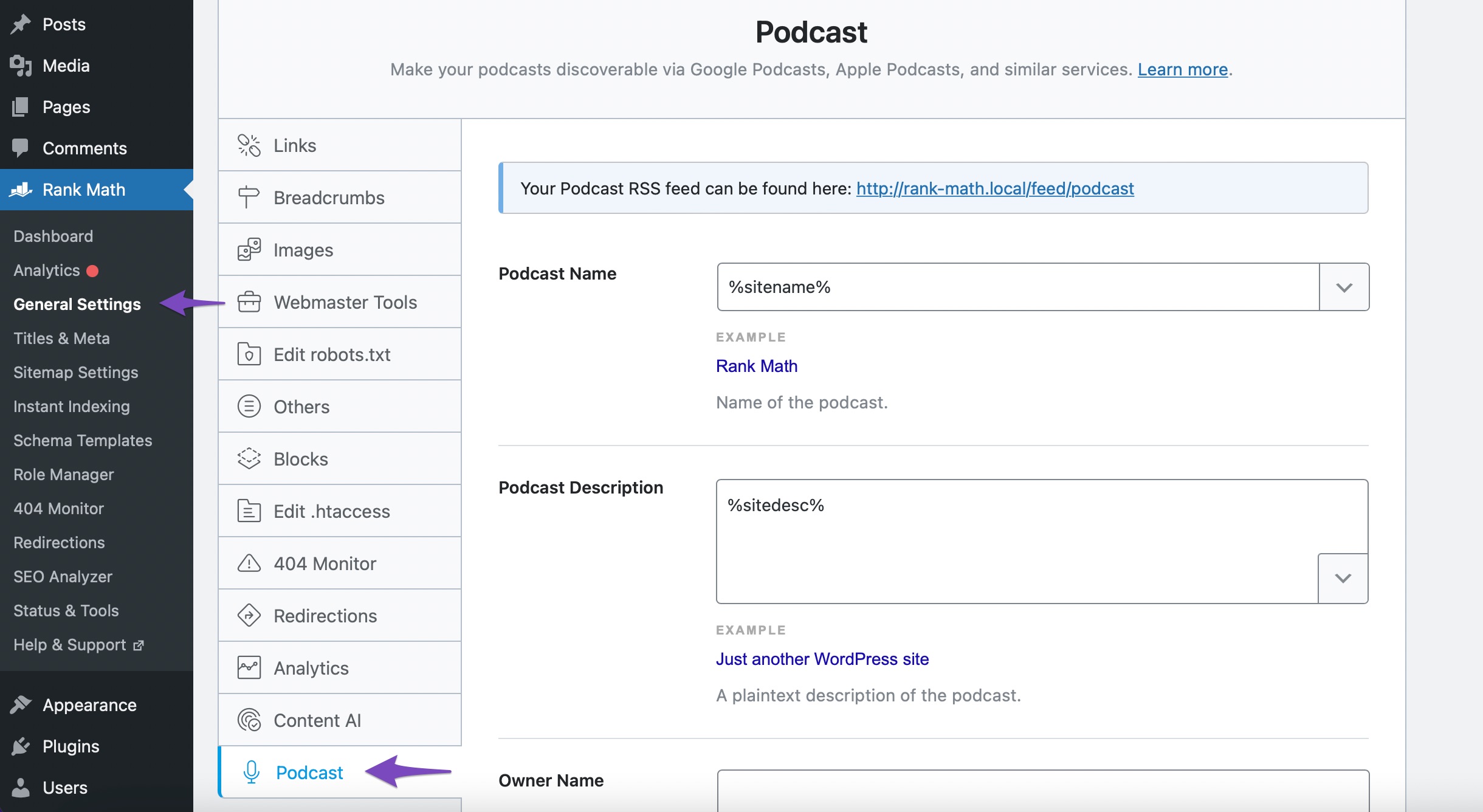
You can find the following set of options available to configure here:
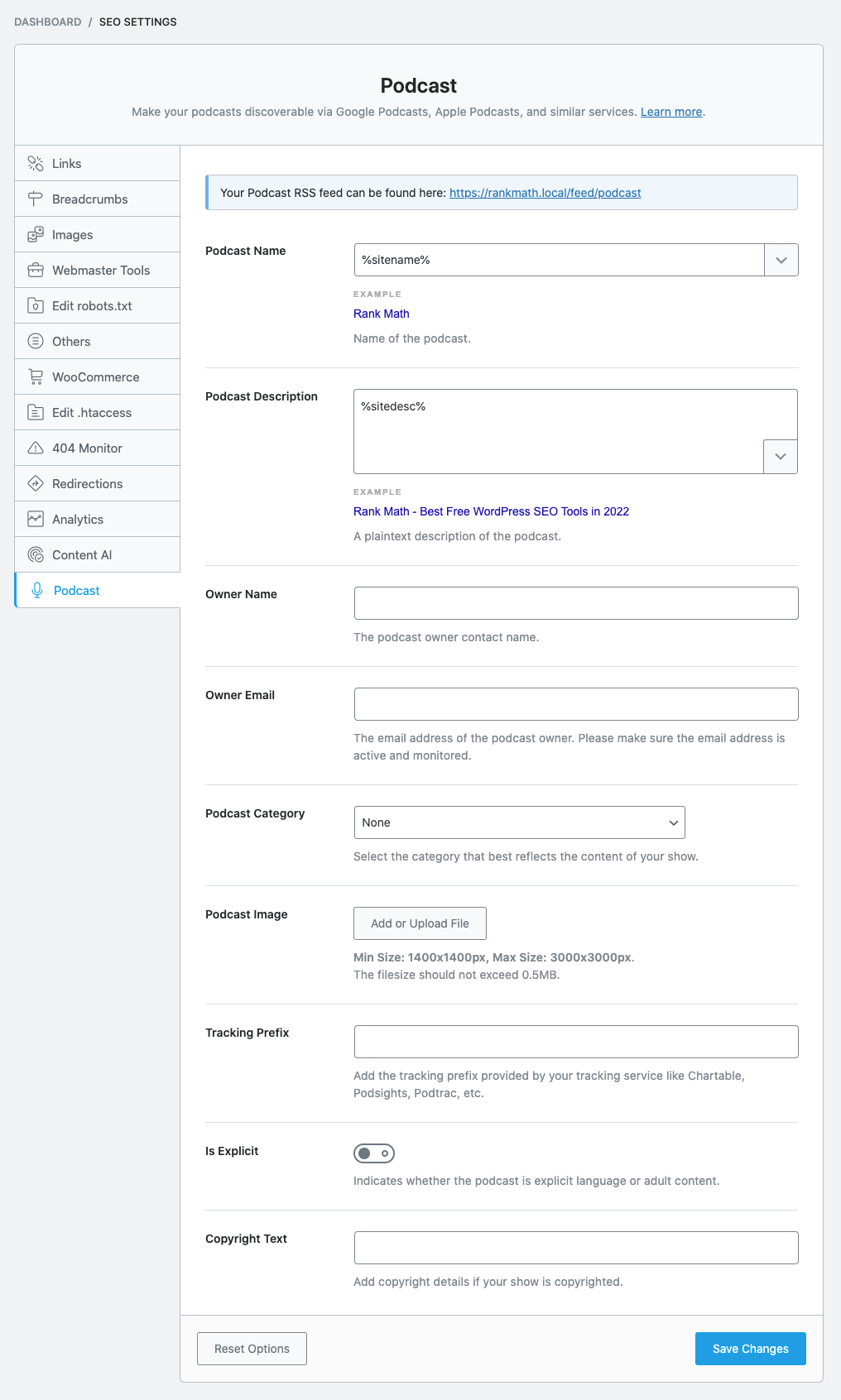
Now, let’s look at each of these options one by one.
3.1 Podcast Name
Enter the name of the podcast in this field. By default, Rank Math adds your site name as the Podcast Name, but you can always change it.
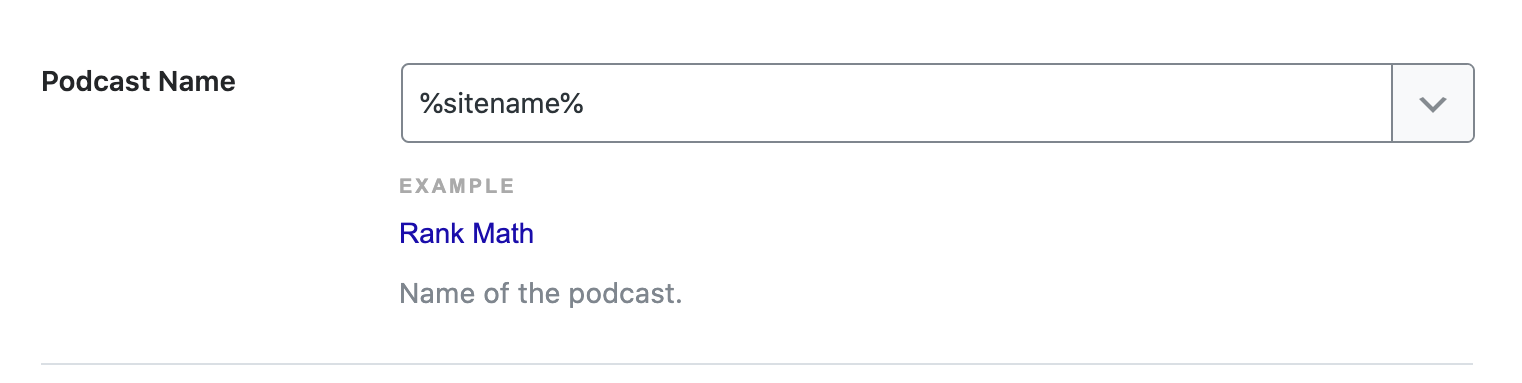
3.2 Podcast Description
In the next field, enter the description for your podcast here. Rank Math also supports adding variables and enables you to create a dynamic description.
To add one, click the down arrow in the lower-right corner, and the list of all available variables will be displayed. You can click and add any required variable from here.
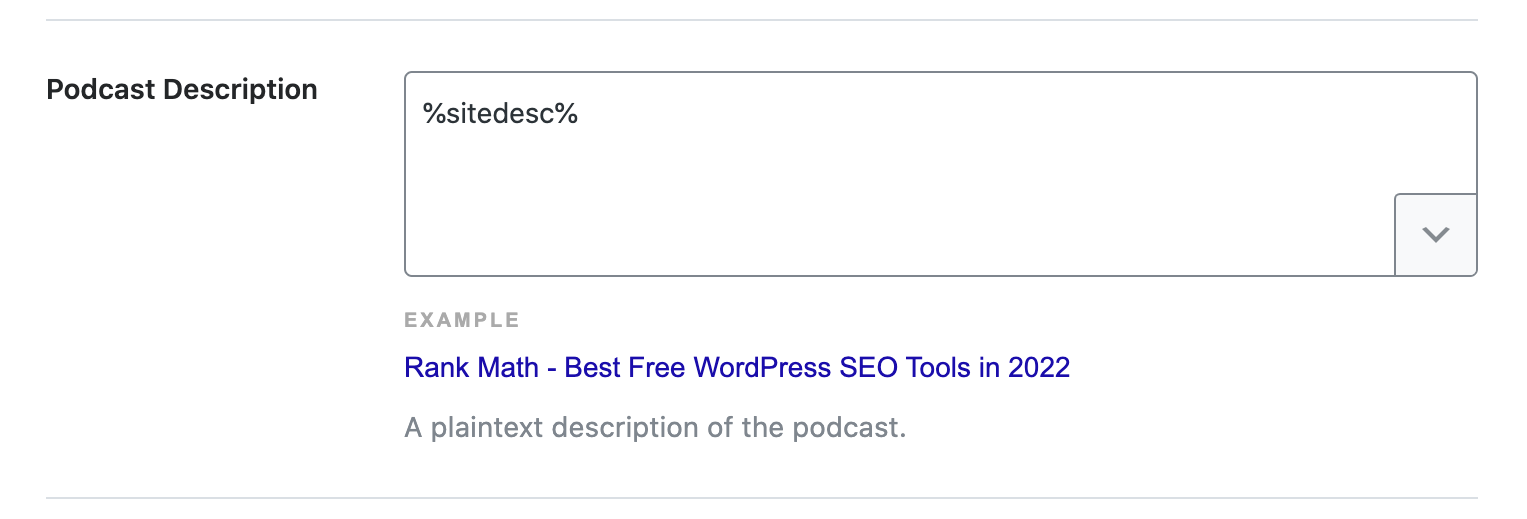
3.3 Owner Name
Here, enter the name of the podcast owner.

3.4 Owner Email
Add the email of the podcast owner here in this field.
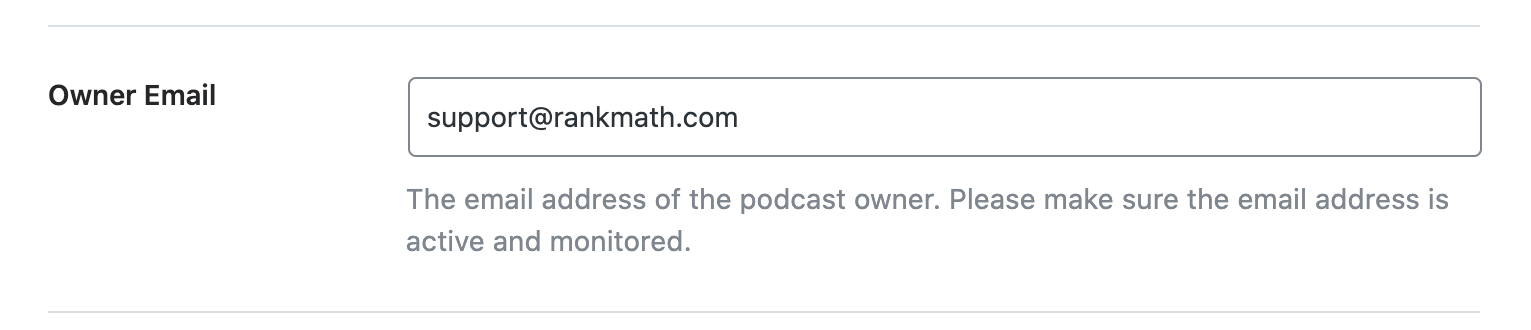
3.5 Podcast Category
This field allows you to select a category where your podcast better fits in. If your podcast does not belong to any of the listed podcast categories, then choose None.
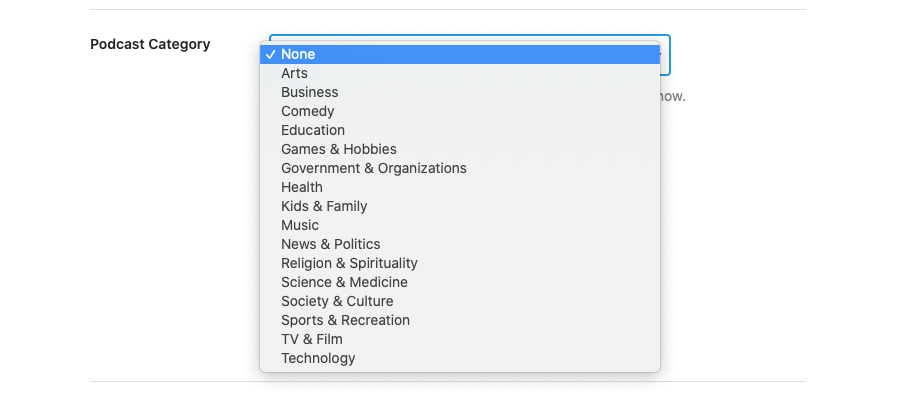
3.6 Podcast Image
In the next field, select an image for the podcast. A squared image is the preferred one by search engines.
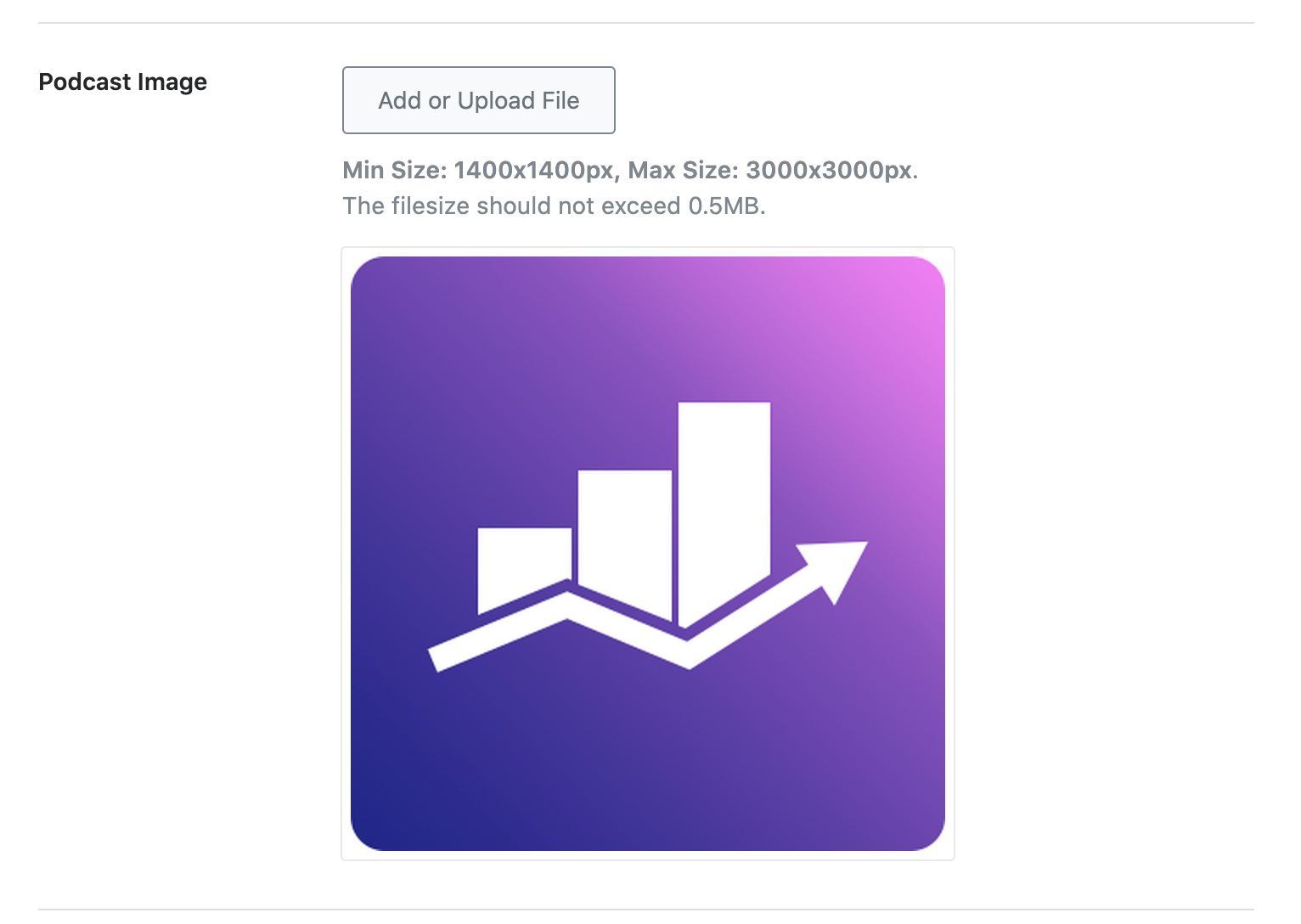
3.7 Tracking Prefix
If you want to make use of any tracking service Chartable, Podsights, Podtrac, or any other, then enter the tracking prefix here. For instance, https://trackingurl.com/prefix/
Rank Math would add this prefix in front of your Podcast URL in the RSS feed.
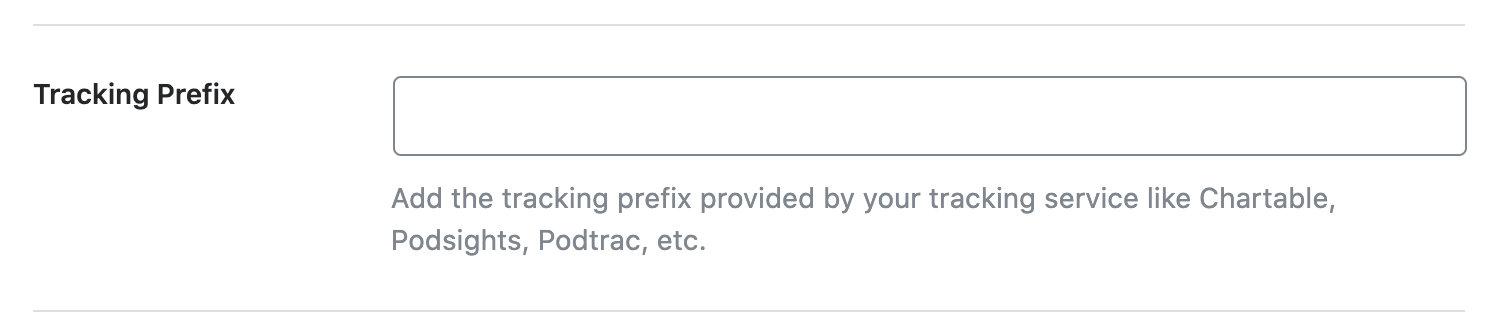
3.8 Is Explicit
Does your podcast include explicit language or adult content? If so, enable this option.

3.9 Copyright Text
In the last field, enter the details of the Copyright text.

Once you’re done configuring these options, click the Save Changes button at the bottom of the page.

4 How to Add Podcast Episode Schema to Your Posts/Pages?
Now that you have configured the basic details of the Podcast, you can now start adding podcast episodes to your website. To do so, follow the steps we walk you through below.
4.1 Edit Your Post/Page
Open the post/page where you want to add the Podcast by clicking the Edit option as shown below.
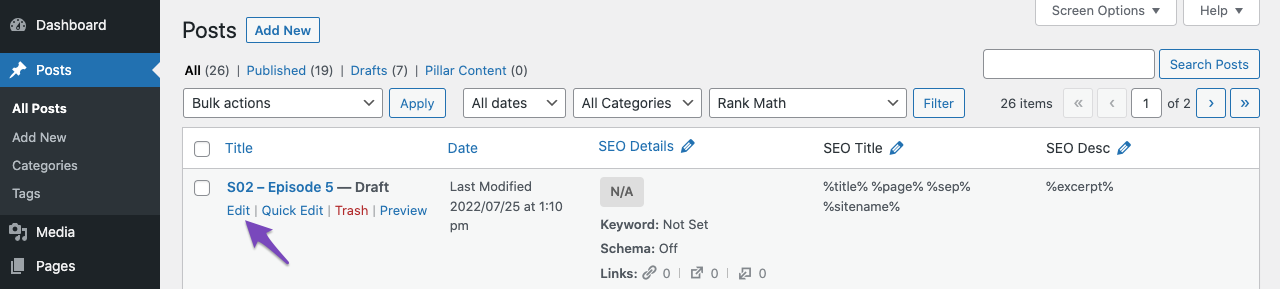
4.2 Open Rank Math in the Gutenberg Sidebar
Next, click on the Rank Math SEO icon on the top-right of the screen to open the SEO settings for the page.
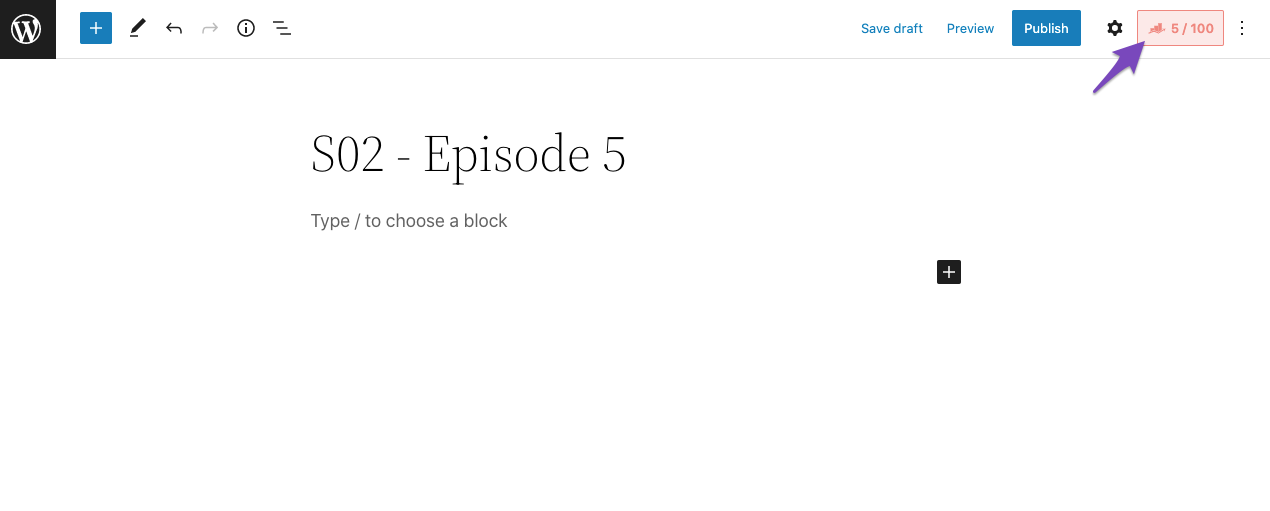
Alternatively, you can click the three vertical dots in the right corner of the page and select Rank Math from the Plugins section, as shown below.
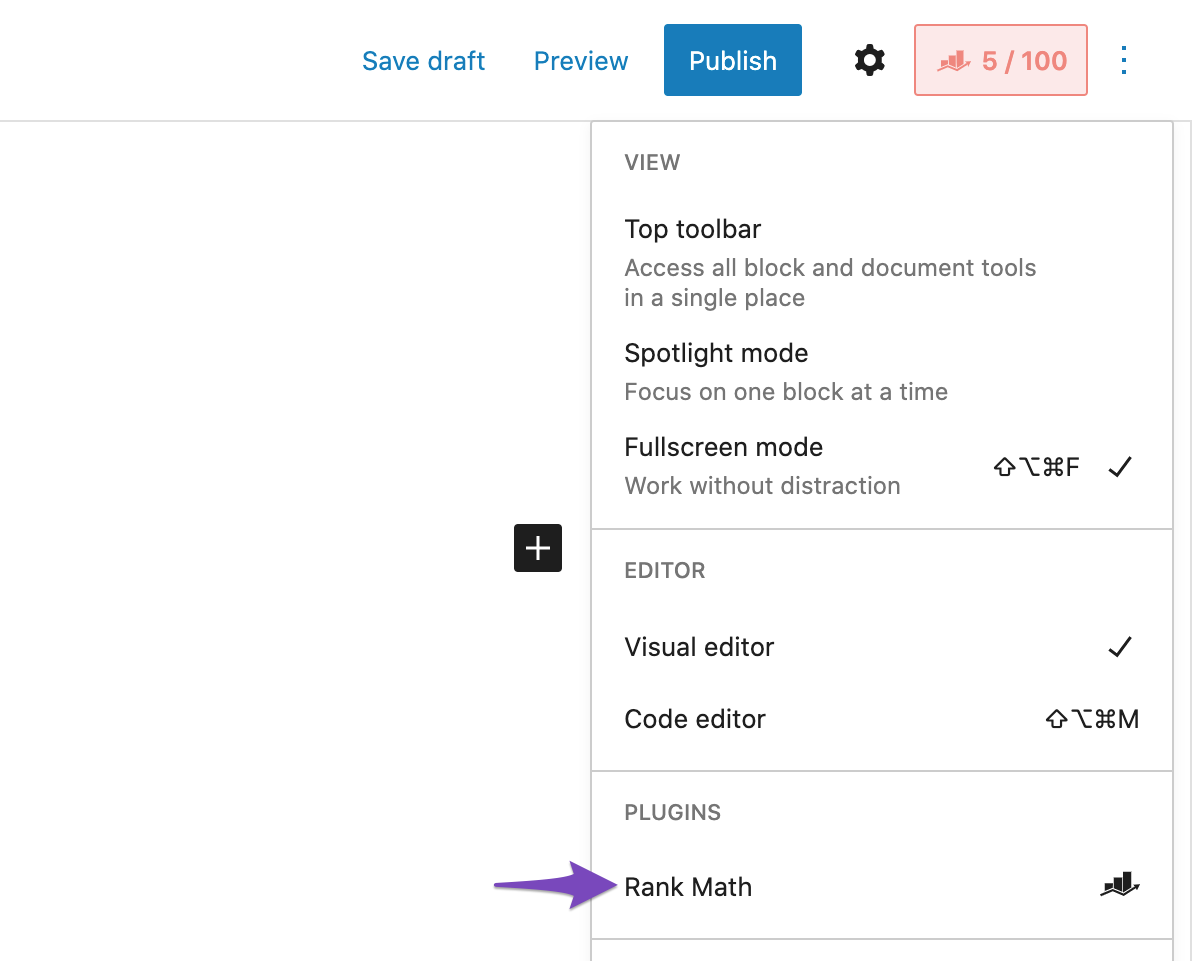
4.3 Navigate to the Schema Settings
Click on the Schema tab in the Rank Math SEO Meta Box and then click on the Schema Generator.
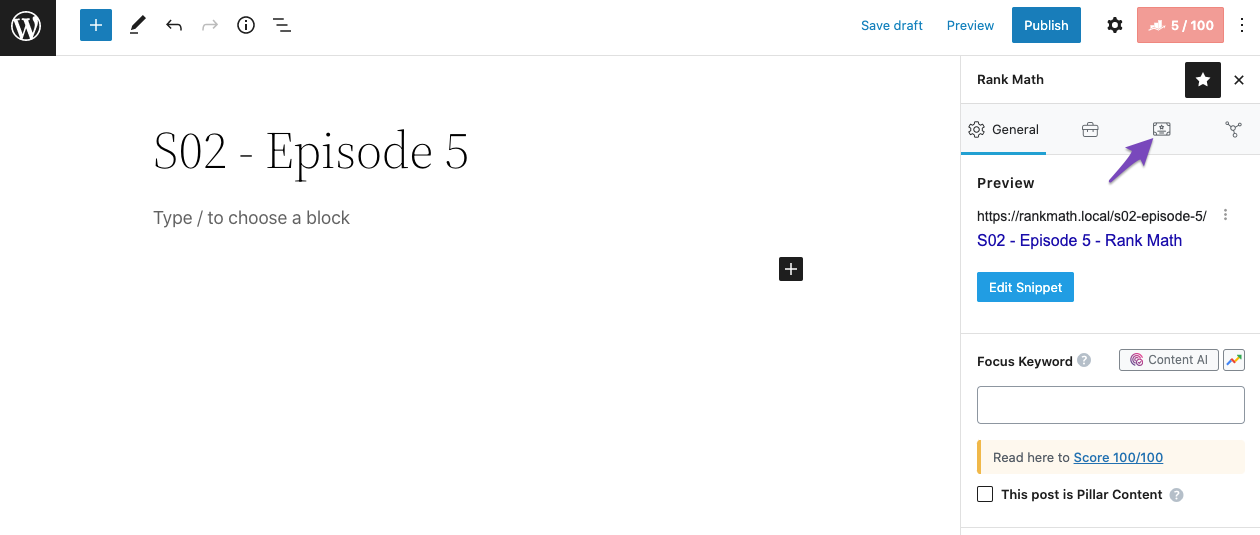
4.4 Open the Podcast Schema Builder
In the Schema Generator that appears on your screen, click on Use against the Podcast Episode as shown below.
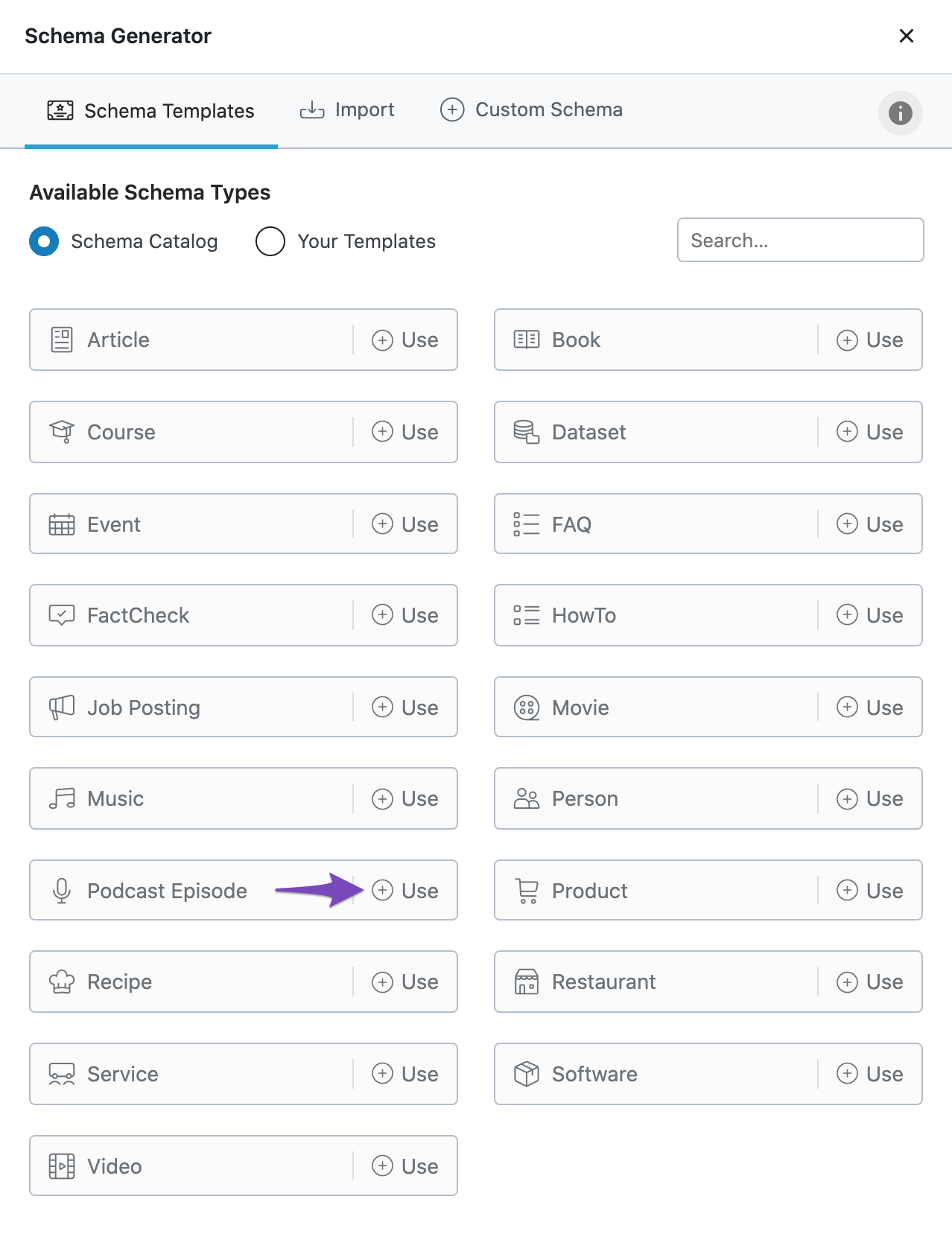
The Schema Builder will then appear with all the available settings.
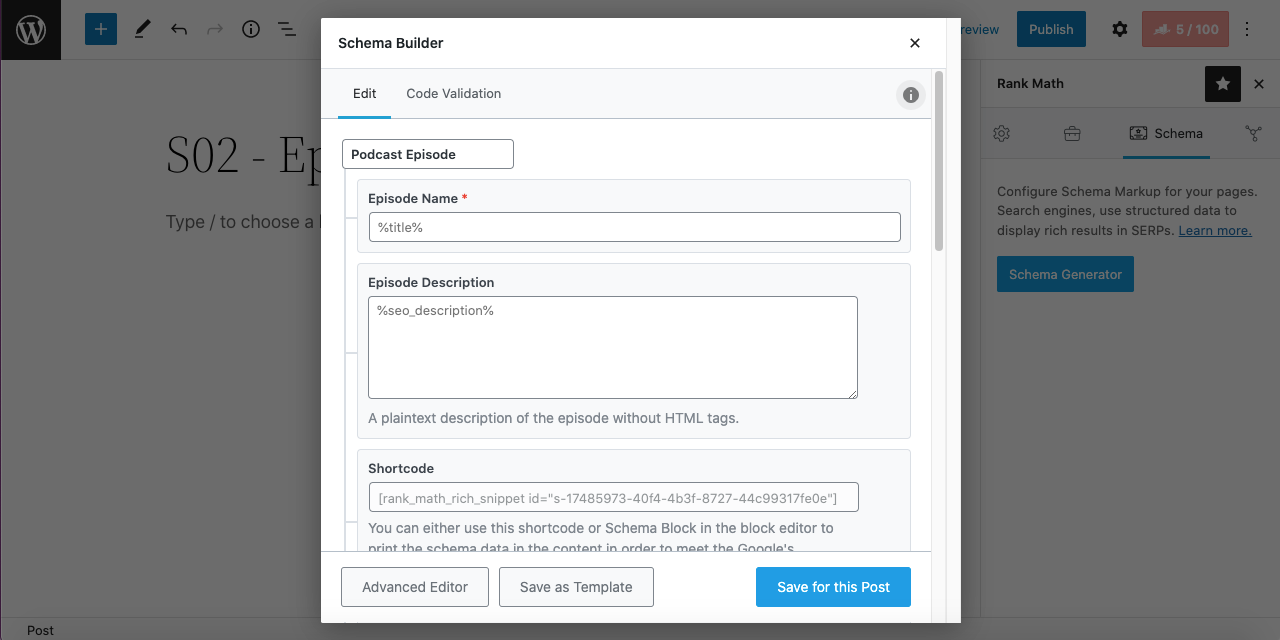
5 Podcast Episode Schema Setup & Available Options
Here are all the settings available in the Podcast Episode Schema to configure. Let’s discuss each one of them in detail.
Note: The fields marked with a red asterisk are required for the PodcastEpisode Schema, and the rest of the fields are optional.
5.1 Episode Name (Required)
Add the name of the episode here. By default, Rank Math will include the title of the post here.

5.2 Episode Description
Enter a description of the Podcast Episode here without any HTML tags. By default, Rank Math will include the SEO description configured for the post.
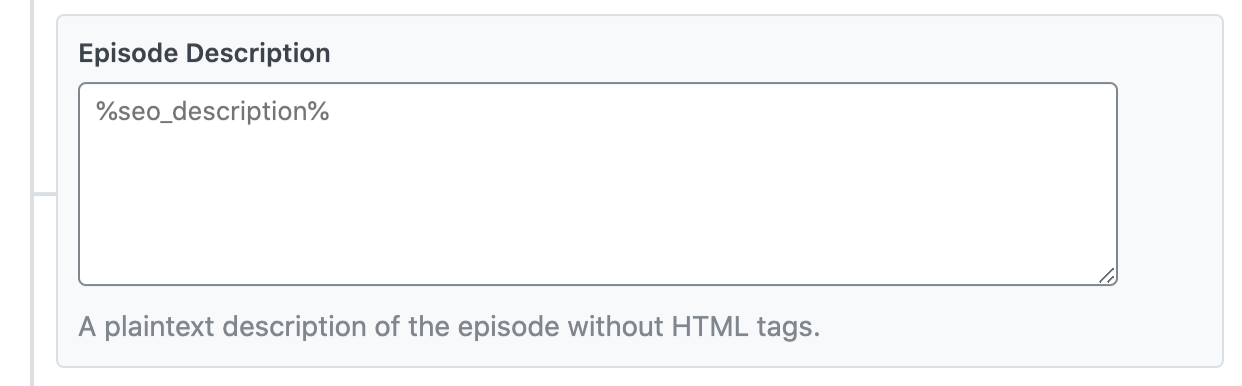
5.3 Shortcode
This field displays the shortcode created for the Podcast Episode. You can paste this shortcode inside your post to display the Podcast details.
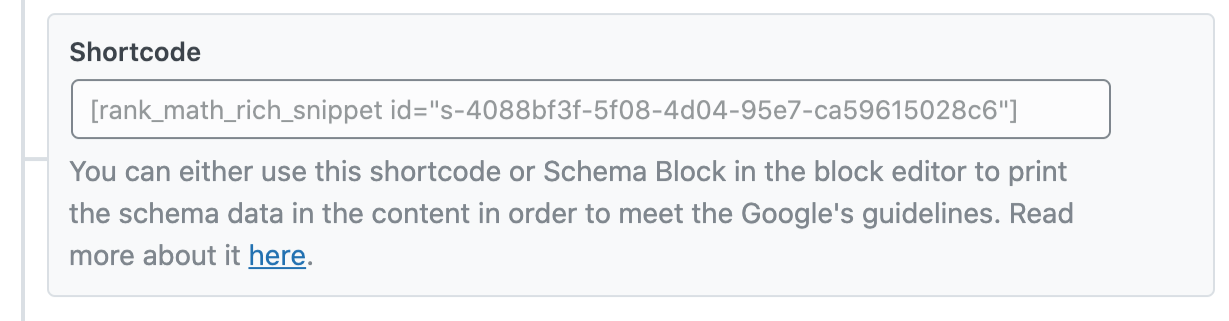
5.4 Author Name (Required)
Enter the name of the author here. If left empty, then Rank Math will make use of the author of the current post.

5.5 Episode Duration
Enter the episode duration here in the ISO 8601 format. You can refer to this tutorial to convert standard time to ISO 8601 format.
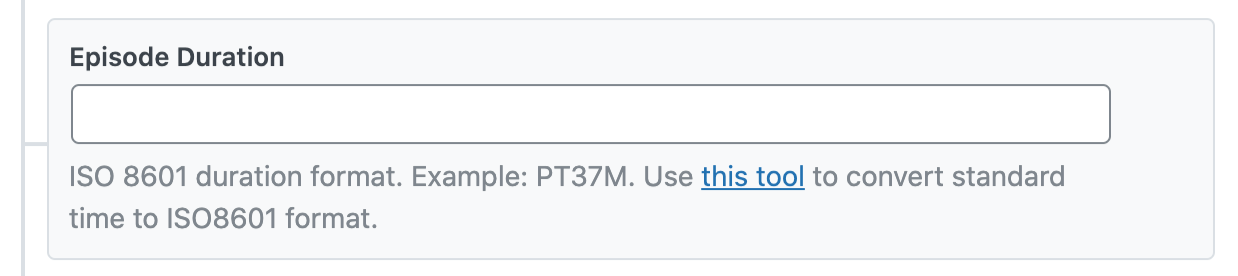
5.6 Episode URL
Enter the URL of the Episode here in this field. By default, Rank Math would automatically include the current post URL here.

5.7 Episode Image URL
Add the Image URL of the podcast episode here. If left empty, then Rank Math will make use of the Podcast channel image that we’ve configured earlier in the Rank Math Settings.

5.8 Is Episode Family Friendly?
Is your podcast episode family-friendly? Then leave the toggle enabled.

5.9 Audio File URL (Required)
Add the URL of the podcast episode audio file here. This audio file could either be on your WordPress website, your own server or anywhere else. Hence to help Rank Math and podcasting services to find and play the audio file correctly, you need to add a fully-qualified URL. For example: https://rankmath.local/wp-content/uploads/2022/07/s2-e5-audio.mp3
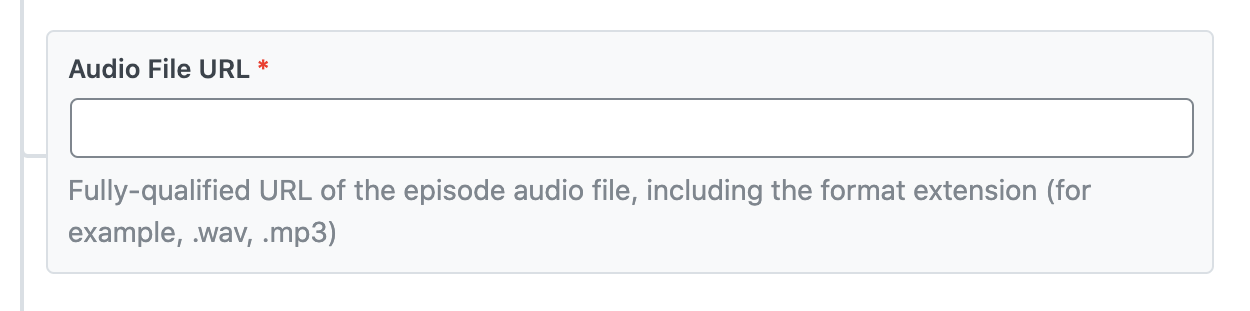
5.10 Season Number
In the next field, add the season number to which the current episode belongs to.

5.11 Season Name
Here, you can add the name of the Podcast season.

5.12 Season URL
In the next field, enter the URL for the podcast season, if any.

5.13 Episode Number
In the last field, enter the current episode number for the podcast.

6 How to Display Podcast Data on Frontend?
Once you’re done making the changes to the Schema data, click the Save for this Post option that appears at the bottom.
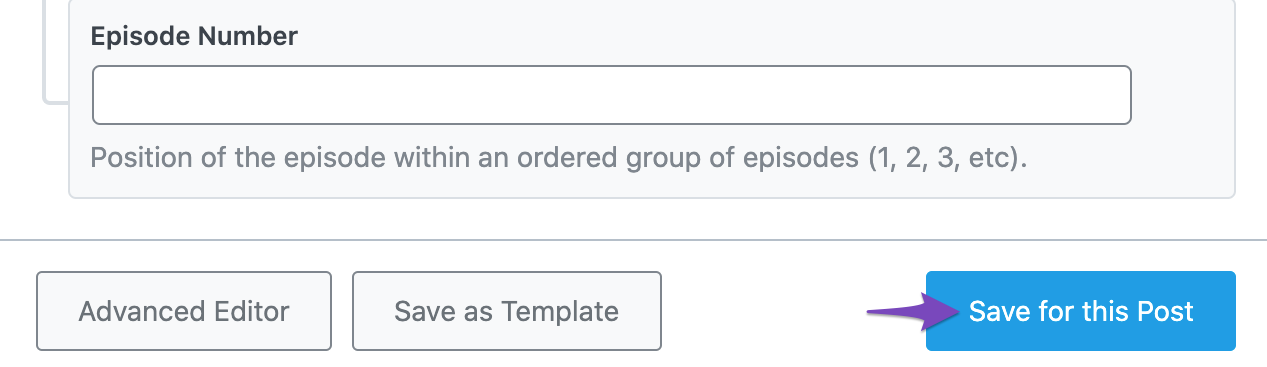
As of now, we’ve only added the Schema data to the page. For the podcast to appear on the frontend for the viewers, you need to add the Rank Math Schema Block or the Rank Math Schema shortcode, as explained below.
6.1 Display Podcast on Gutenberg Editor
In the Gutenberg Editor, click the plus icon that appears at the end to add a new block. A list of all the available blocks would then be displayed, from which you can search and select the Schema by Rank Math block.
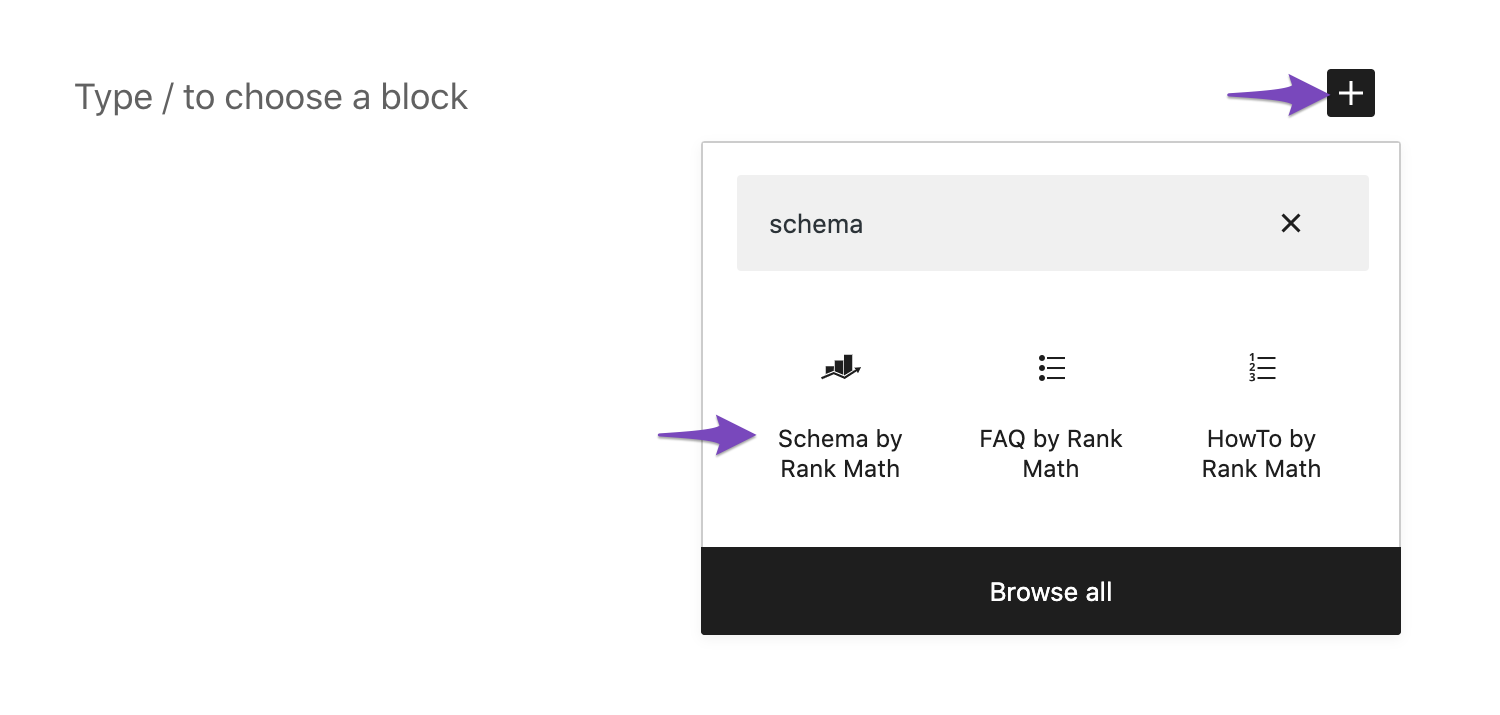
Or, you can simply type /schema in a new line and choose the Schema by Rank Math block from the list of blocks.
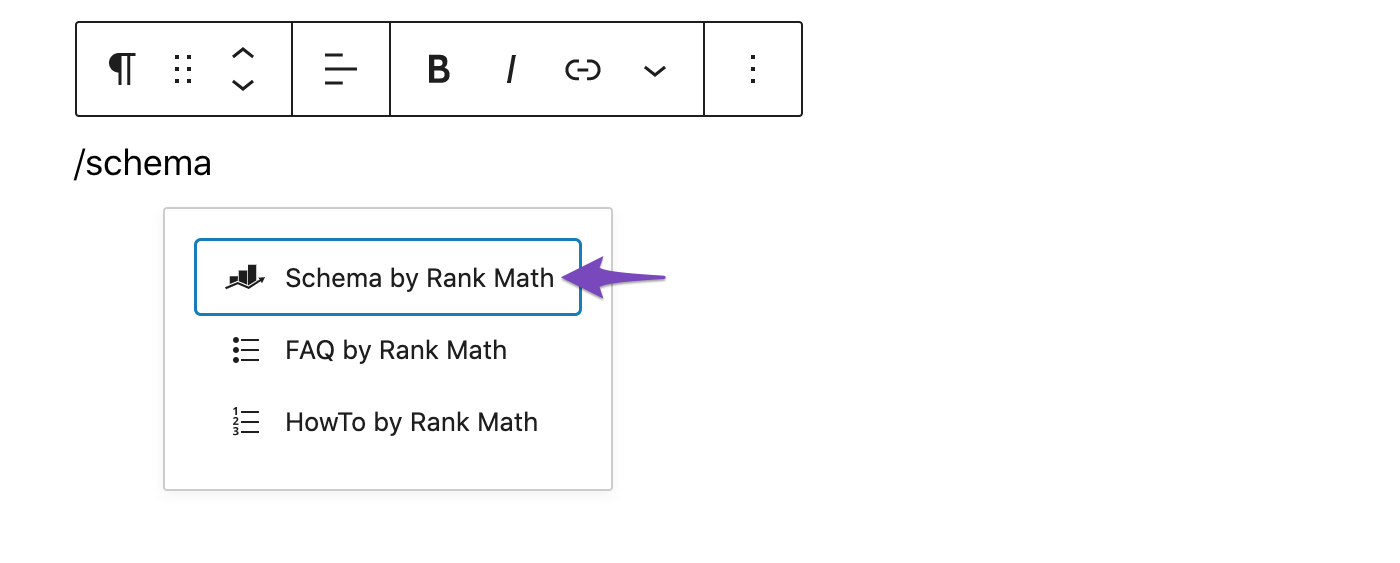
Now the Schema block would display the podcast details along with the podcast player, as shown below.
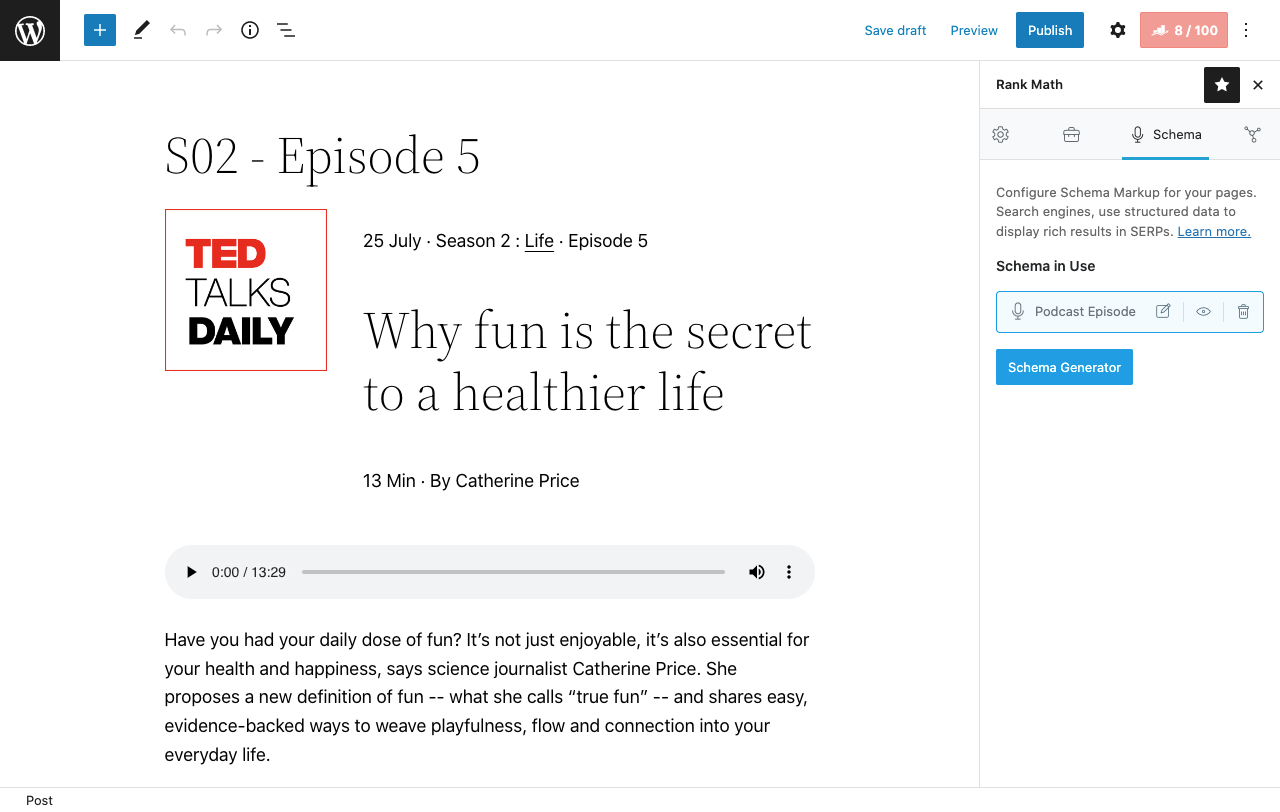
6.2 Display Podcast on Classic Editor, Divi, Elementor:
In the case of editors such as Classic Editor, Divi, and Elementor, you’ll need to copy the Podcast Schema shortcode that was shown in the Schema Generator and paste them to the content of the page.
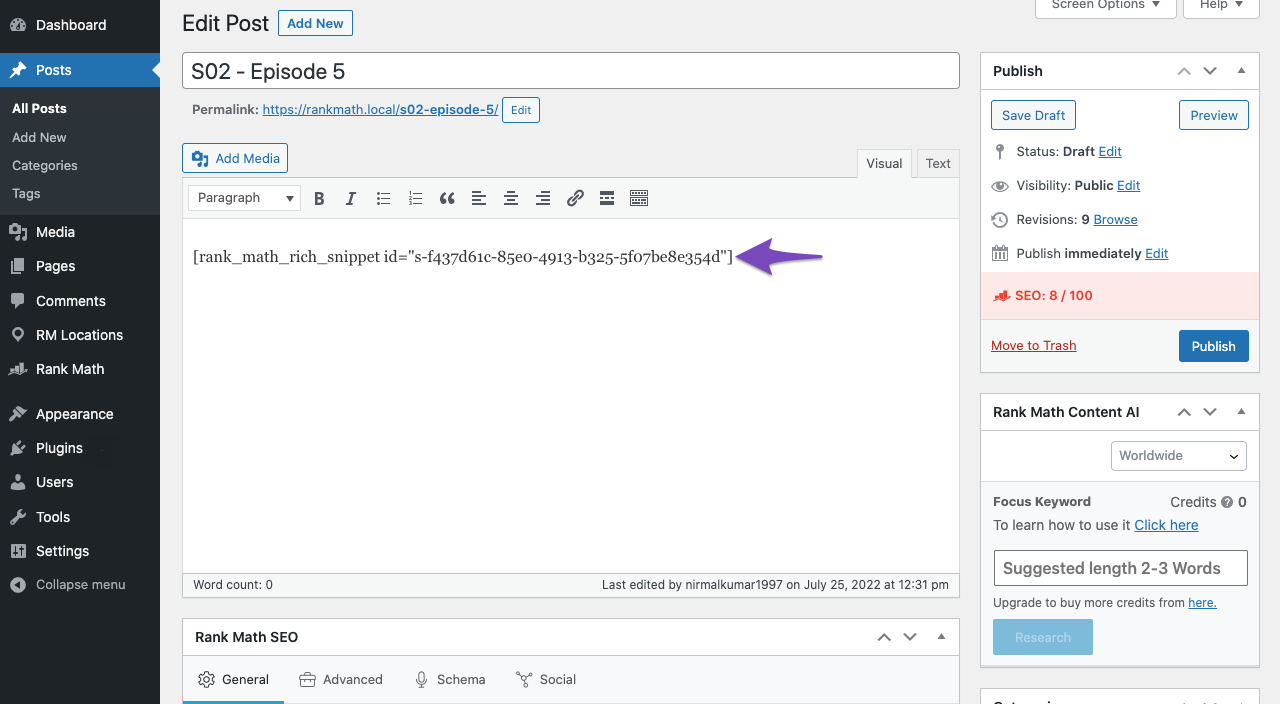
Here is how the podcast would appear on the frontend.
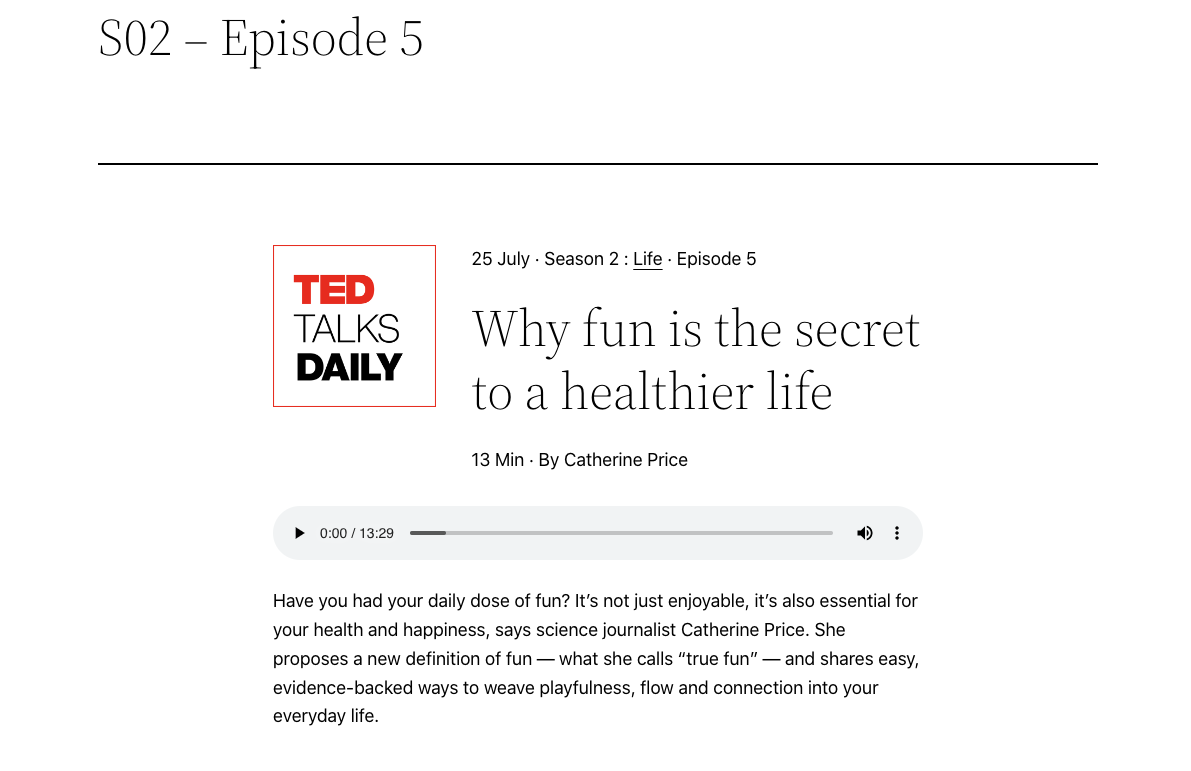
7 Podcast RSS Feed
As we mentioned earlier, Rank Math automatically creates a Podcast RSS feed. To view the Podcast RSS feed, you can head over to Rank Math SEO → General Settings → Podcast and find the Podcast RSS Feed here.
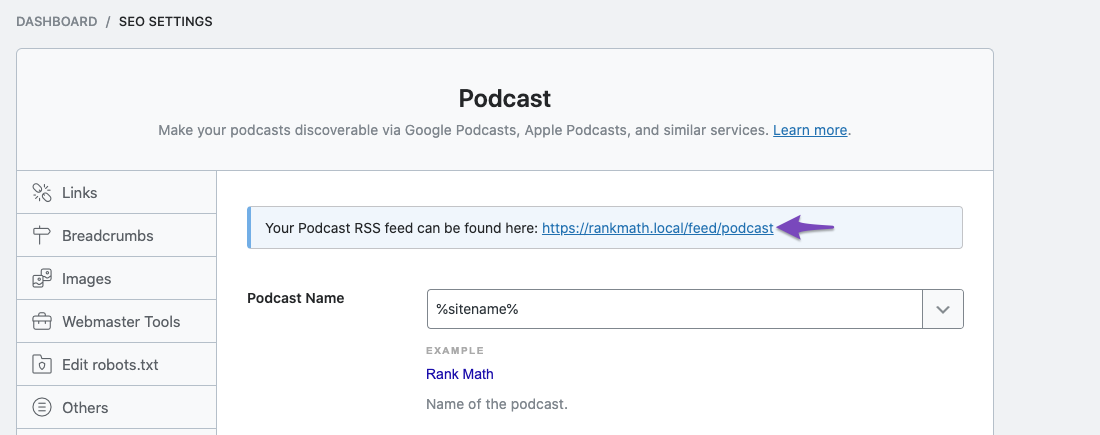
Now you can submit this RSS feed to any Podcast service of your choice. As soon as you create a new Podcast Episode, Rank Math will automatically ping your RSS feed to Google.
8 Conclusion
And, that’s it. We hope the article helped you create a podcast on your website using Rank Math. If you still have absolutely any questions, please feel free to reach our support team directly from here, and we’re always here to help.