Pinterest is one of the most popular social media platforms that allow you to share your images, videos, and other visual content. It allows you to create an account and manage your images like Instagram or Flickr.
Adding your website to Pinterest is extremely beneficial since it will bring more attention to your work and likely more traffic to the site.
In this knowledgebase tutorial, we will discuss how you can verify your website on Pinterest using the Rank Math plugin.
1 How to Add Your Site to Pinterest?
To add and verify your website on Pinterest, you need to get the HTML tag from Pinterest that is specific to your account. The following steps will help you with it.
1.1 Set up Business Account in Pinterest
You need to create a business account on Pinterest. If you already have a personal account set up, you can add a free business profile to your existing personal account and then switch between them.
1.2 Add Link to Website
Once you have created your business account, you need to add your website to your Pinterest account. Click on Add Link to add your website.
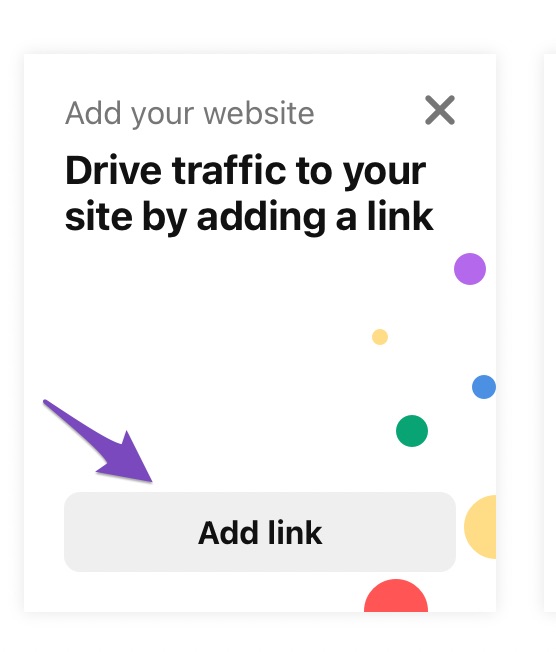
Alternatively, you can reach the settings page directly from your Pinterest account.
1.3 Claim Website
Here you can claim your website by clicking on Claim.
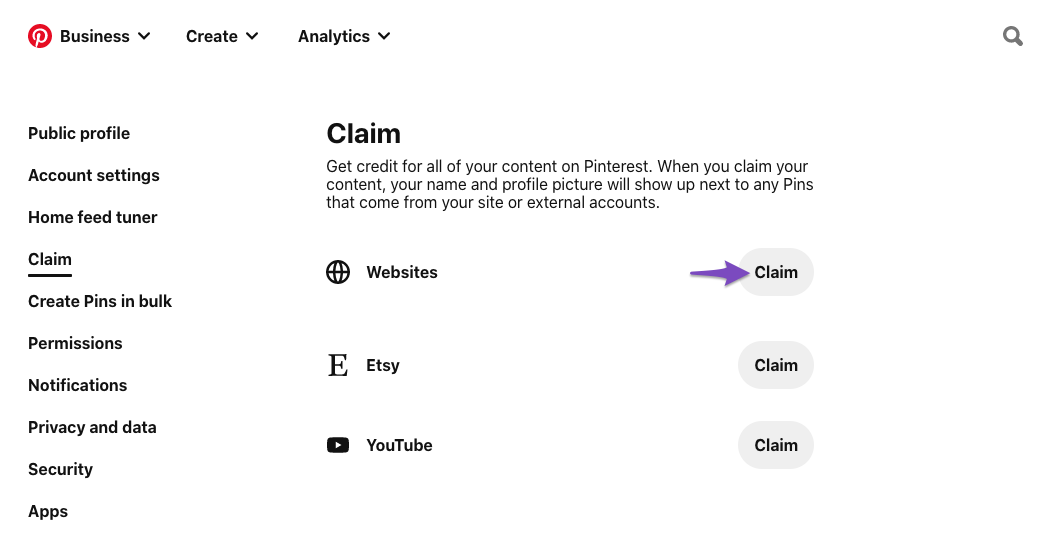
1.4 Choose Method to Claim Website
When you click on the Claim website button, it will display three methods that you can use to claim your website (HTML tag or HTML file or TXT record). We are choosing the HTML tag option because it is easier. Click the code to copy, so we can paste it in the Rank Math plugin and then click on Continue.
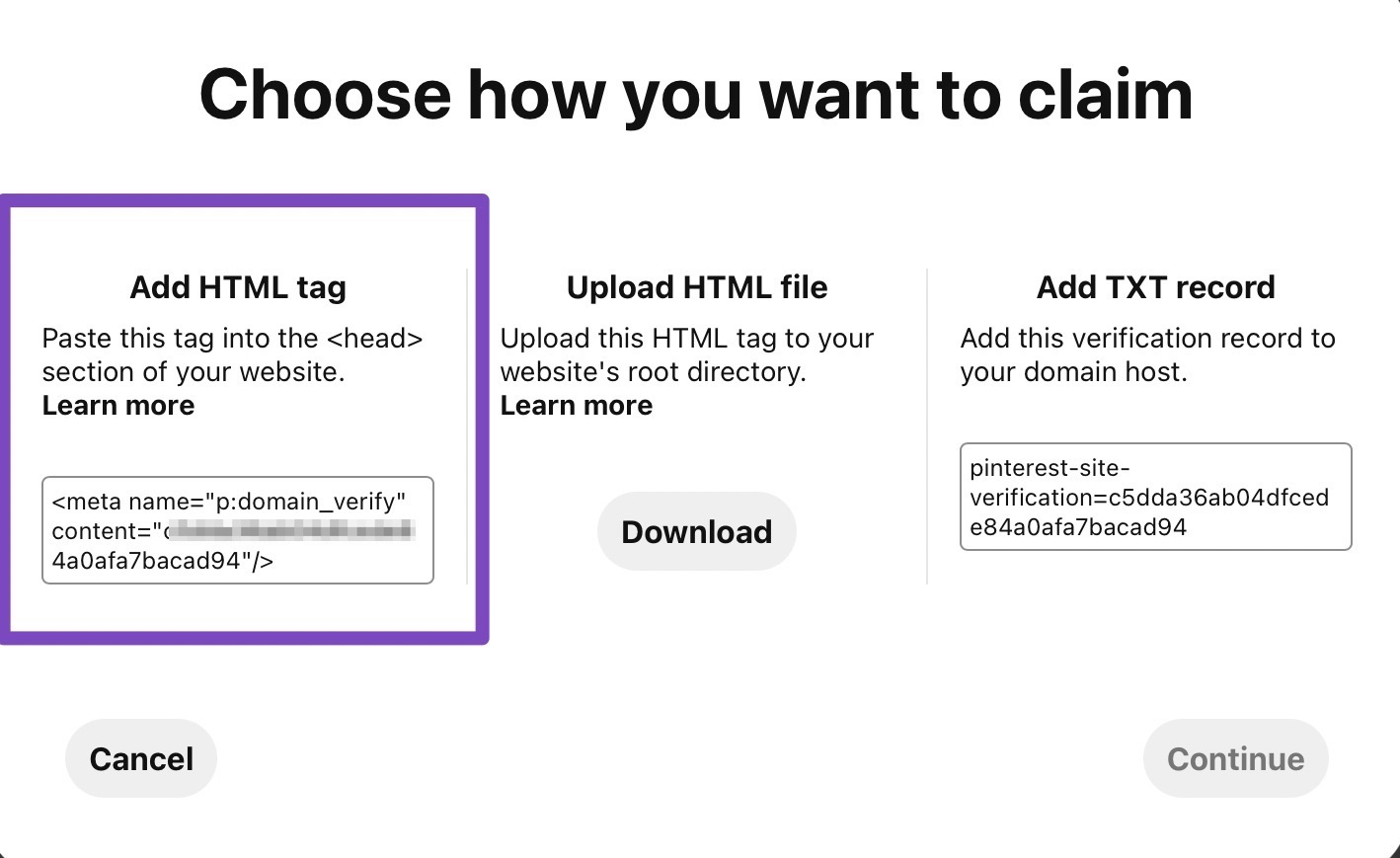
2 Verify Your Website on Pinterest Using Rank Math
With the HTML tag for verification being copied, let’s add it to Rank Math in the following steps.
2.1 Navigate to Webmaster Tools Settings
Head over to Rank Math SEO → General Settings → Webmaster Tools inside your WordPress admin area.
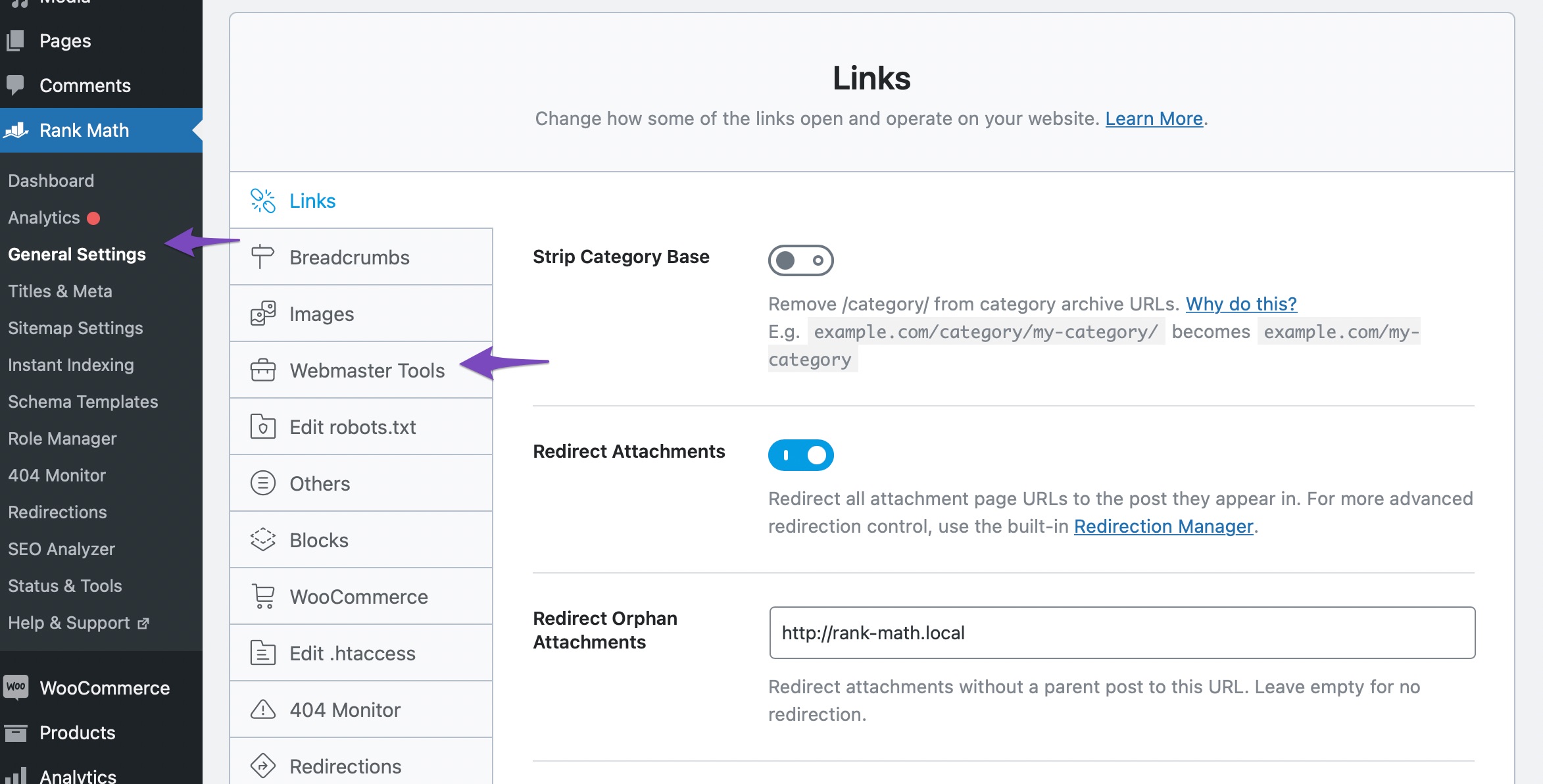
2.2 Add Pinterest Verification ID
From the various options available in the Webmaster Tools section, paste the copied HTML code in the Pinterest Verification ID field.
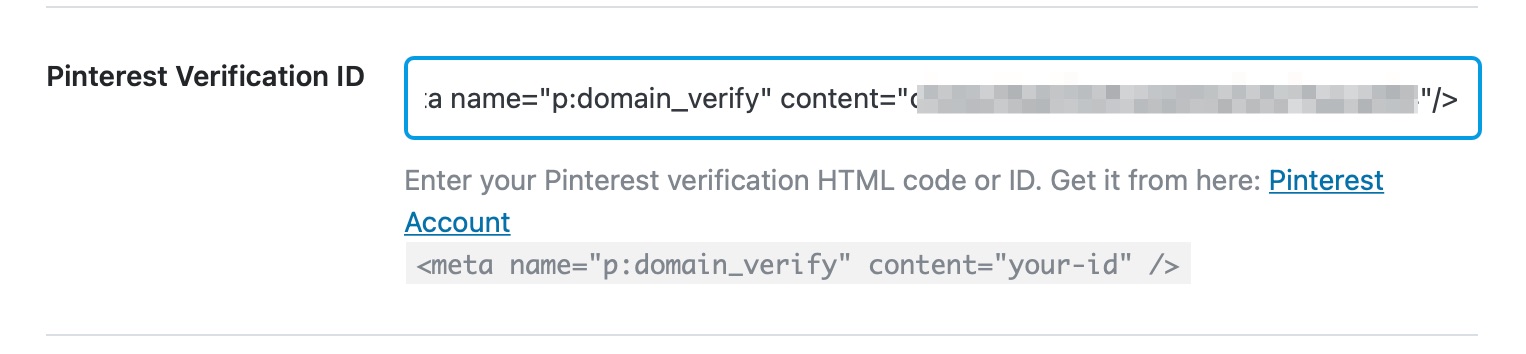
2.3 Save Changes
Once you’ve added the code, click the Save Changes button at the bottom of the page.

2.4 Enter Website URL in Pinterest
Now head back to Pinterest and enter your website URL. Then click the button to Verify.

2.5 Pinterest Verification
Pinterest will now verify your website within an hour, and you’ll be notified via email.
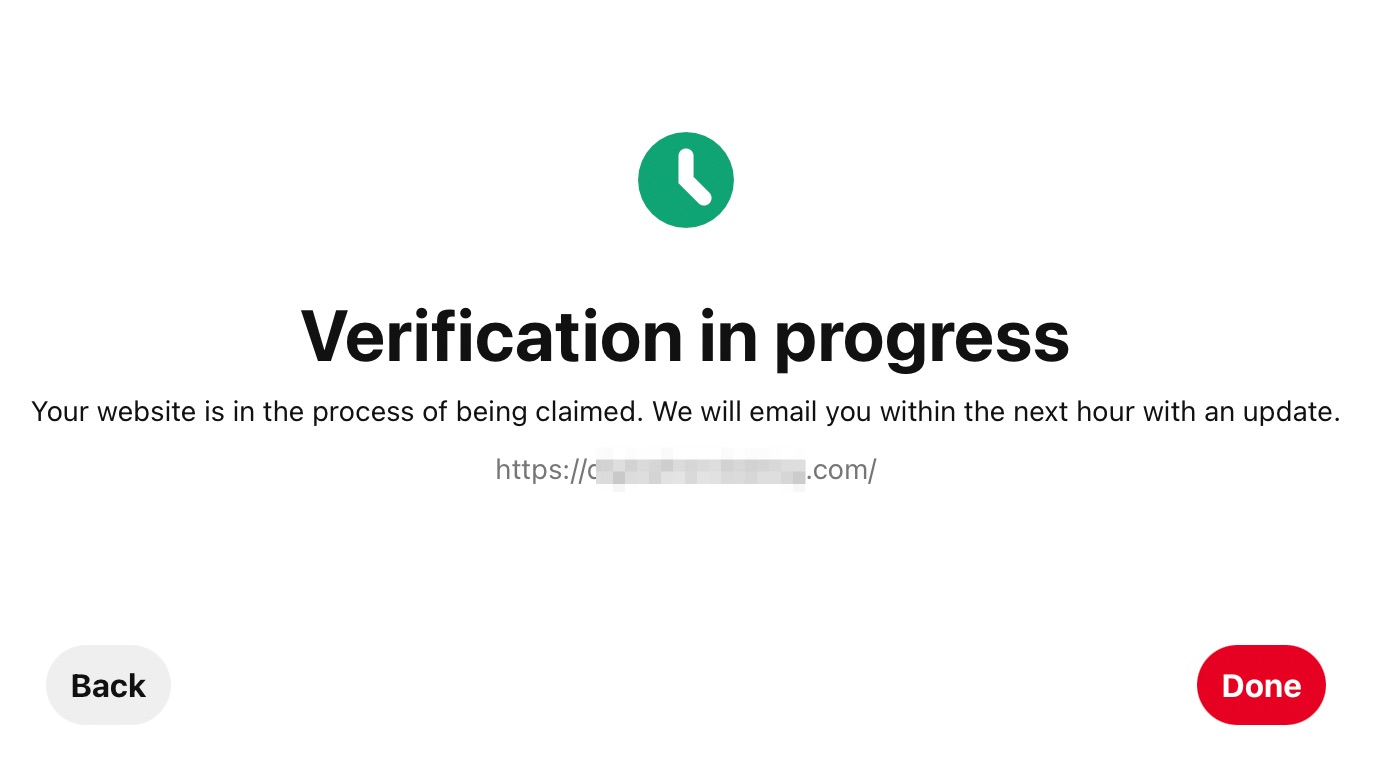
And, that’s it! You have now connected and verified your website on Pinterest. If you have absolutely any questions about verifying your website with Pinterest using Rank Math – feel free to reach our support team, and we’re always here to help.