Page load speed is crucial for providing a good user experience and improving search engine rankings. Slow-loading pages can frustrate visitors and cause them to abandon your site.
The good news is that you can easily test your WordPress site’s speed directly from your dashboard without leaving your website.
In this article, we’ll show you a quick and easy way to test your page load speed within your WordPress site.
1 Testing Your Page Speed in WordPress PRO
To test your website’s page speed directly from your WordPress website, you can use the Rank Math PRO.
First, ensure you’ve installed and set up the Rank Math plugin on your WordPress website. After that, you will want to enable the Analytics Stats feature.
Rank Math integrates this feature with Google PageSpeed to fetch and deliver valuable speed data for your website’s pages and posts. To do this, follow these steps:
1.1 Enable the Analytics Module
From your WordPress dashboard, go to Rank Math SEO → Dashboard. Now, scroll down to find the Analytics module and enable it, as shown below.
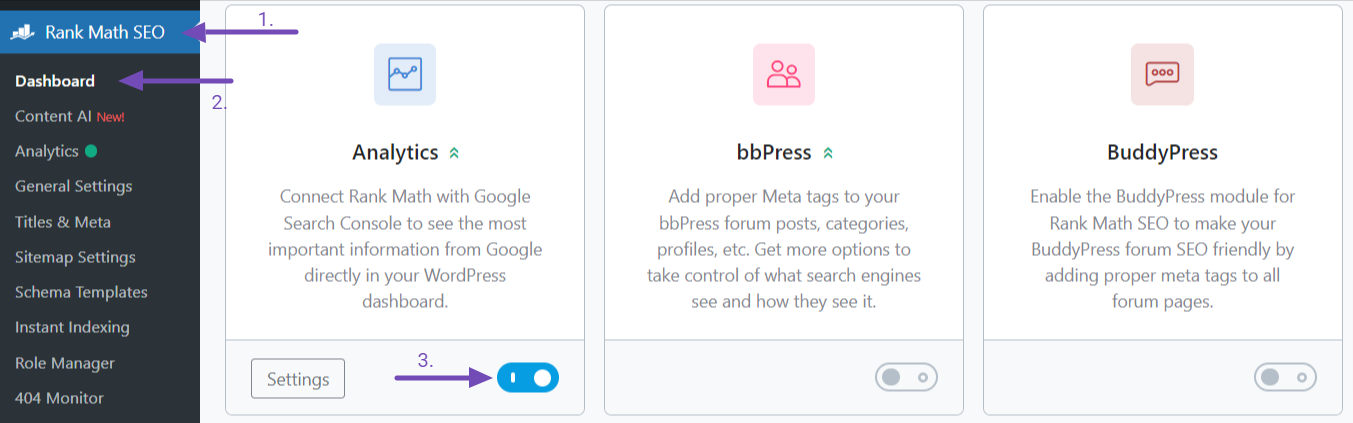
After enabling the Analytics module, you’ll want to enable the stats bar to display on the front end of your website, thereby showing the page speed data for each page.
1.2 Enable the Frontend Stats Bar
To enable the frontend stats bar, navigate to Rank Math SEO → General Settings → Analytics tab from your WordPress dashboard.
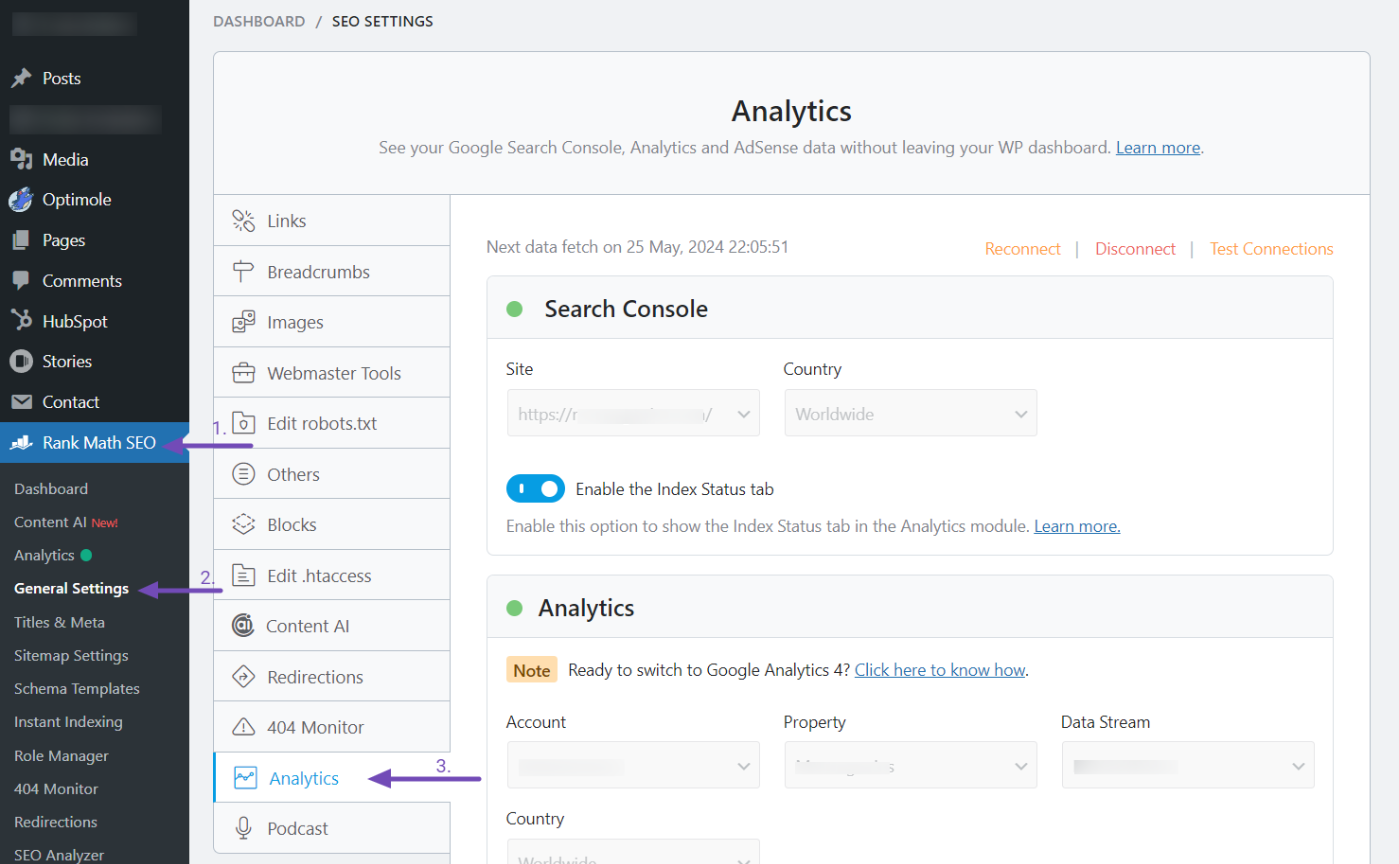
Once you’re on the Analytics tab, ensure it’s properly set up. If you haven’t done this yet, you can follow our guide to set up the Analytics tab.
Next, scroll down to the Frontend Stats Bar option. It should be enabled by default; if not, activate it as shown below and click the Save Changes button at the bottom of the page.

After enabling this feature, you can see the page speed score of your posts and pages from the front end.
Now, let’s show you how to check your website speed from the homepage.
1.3 Check Frontend
Now that you’ve enabled the stats bar, you can visit the front end of your website to check the Analytics stats at the top of the page.
On the front end of your website, you will see the Rank Math logo icon at the top right corner of the page. Click on it.

When you click on it, the stats bar displays various metrics, such as Content AI Score, SEO Score, Search Traffic, Search Impressions, Index Status, and Page Speed.

Note: The Page Speed stats are available only for Rank Math PRO users. If you aren’t a PRO user, consider upgrading your subscription.
For now, let’s focus on the PAGESPEED stats. This metric displays the total time taken to load your page on both mobile and desktop. You can distinguish them by the mobile and desktop icons.
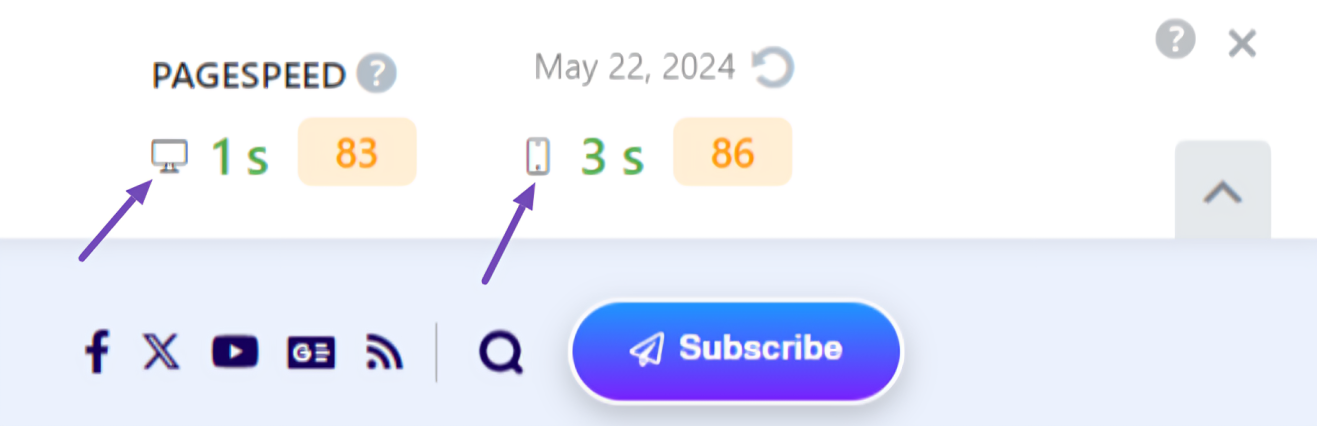
To fetch the latest page speed data, click on the refresh icon.
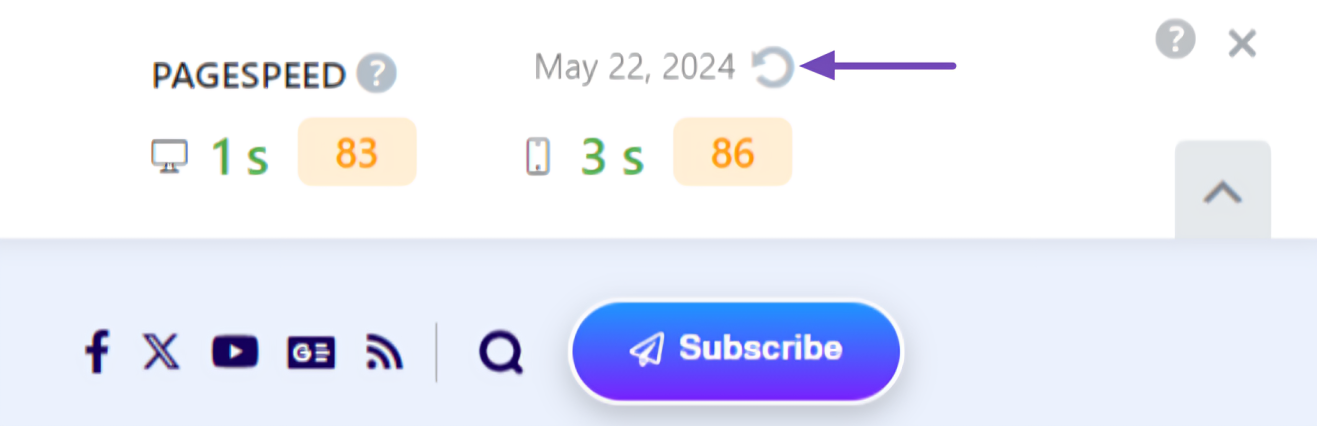
This will take a few moments to update and then display the score representing your page’s loading speed on mobile and desktop. A higher score indicates faster loading times. You’ll also see a visual indicator like a traffic light (green for good, yellow for moderate, red for needs improvement) for quick reference.
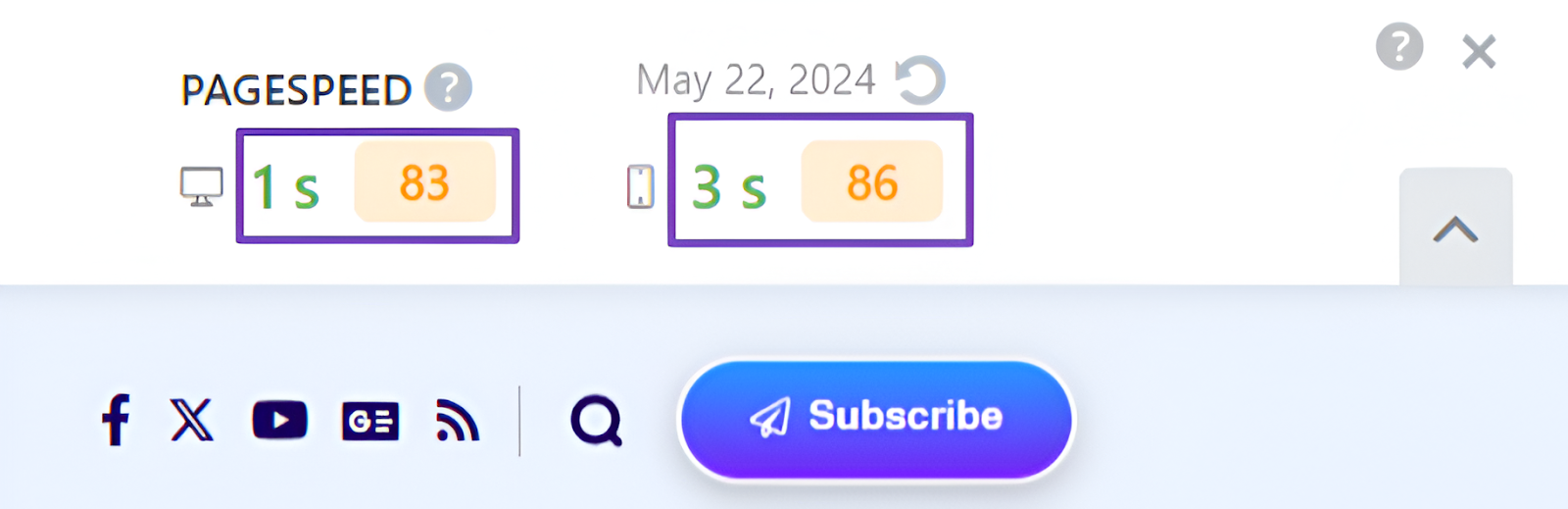
Once you’re done with the testing, you can temporarily hide the analytics stats by clicking the upward arrow button at the bottom right of the Analytics stats bar, as shown below.

You’ve just checked your website’s front end, likely the homepage. Additionally, you can use this Analytics Stats to check the load speed of your other pages and posts in the same way
1.4 Testing a Post or Page Speed
To test the speed of a specific post or page, navigate to that post or page. Look at the top right corner, and you’ll see the Rank Math logo icon.
Click on the icon to open up metrics for the post or page. From there, you can check the page speed.
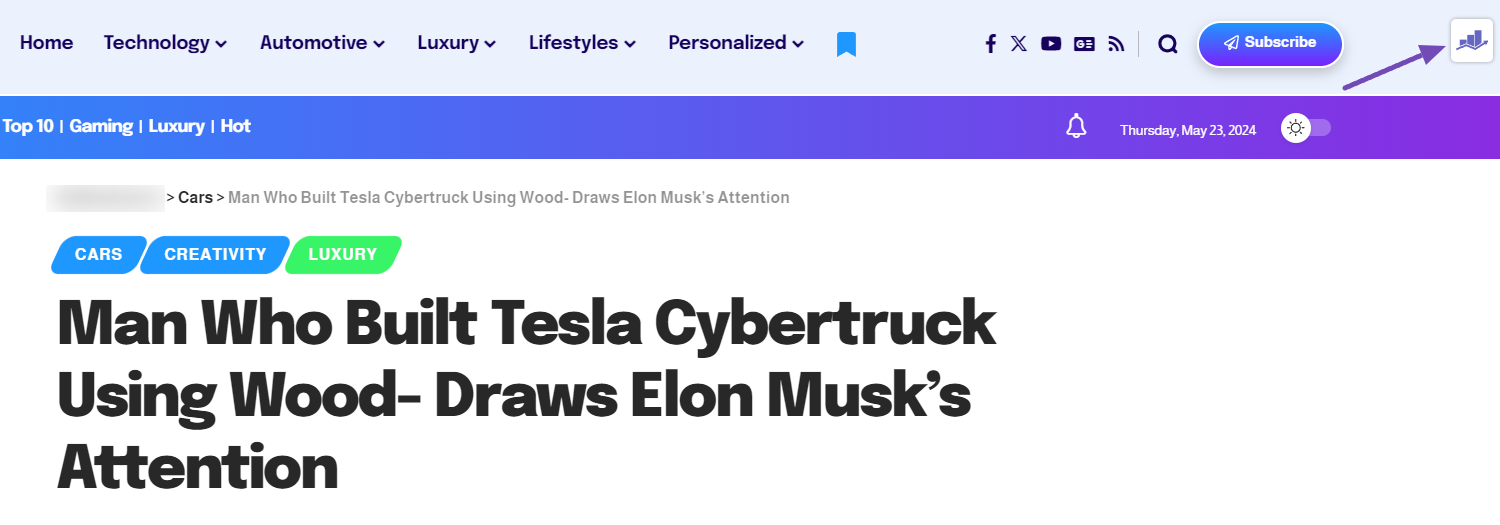
Alternatively, you can also test the speed of your posts using Post Analytics. To do this, navigate to Rank Math SEO → Analytics from your WordPress dashboard and select the ‘Site Analytics’ tab. Scroll down and click on the post you want to check the load speed, as shown below.
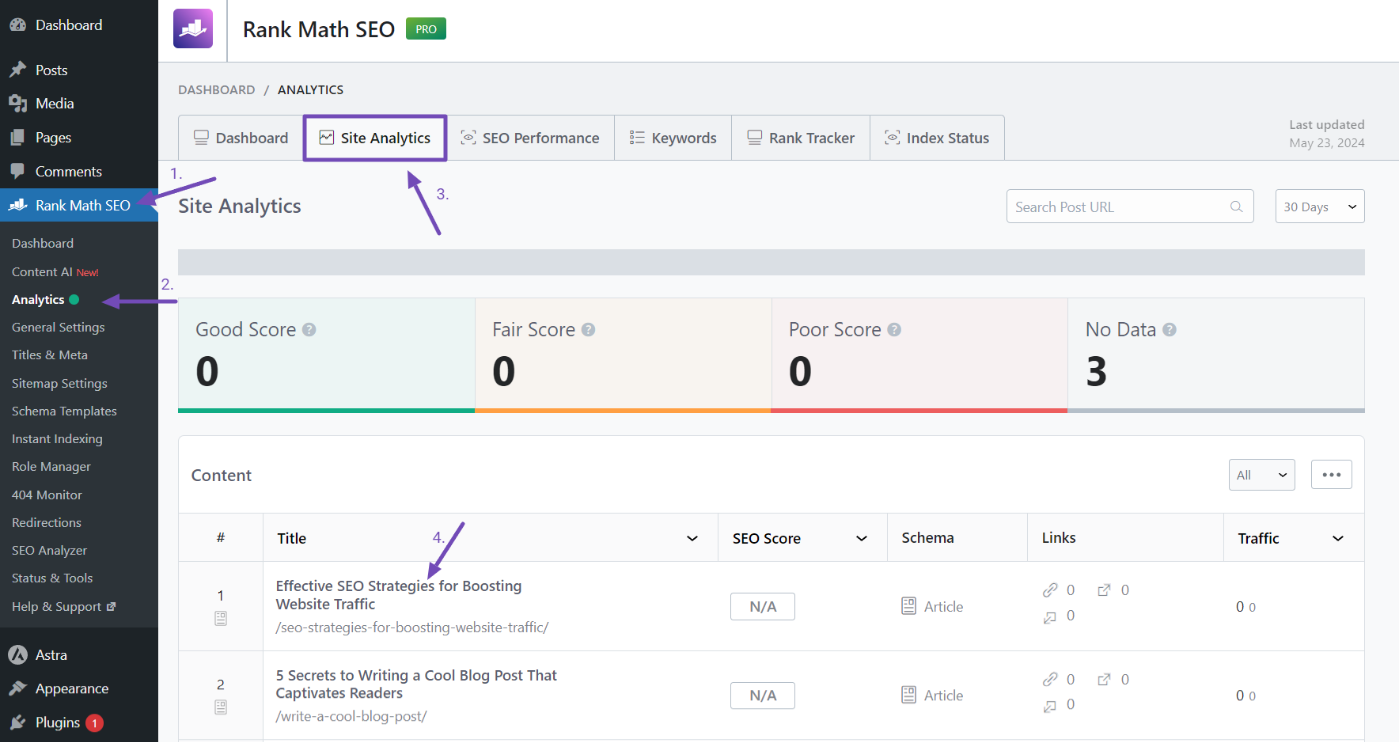
This will open up the Post Analytics interface. Look at the right side of the interface, where you will see the PageSpeed section.
There you can see the particular page load speed score. You can click on the refresh icon to get the updated speed score of the page, as depicted below.
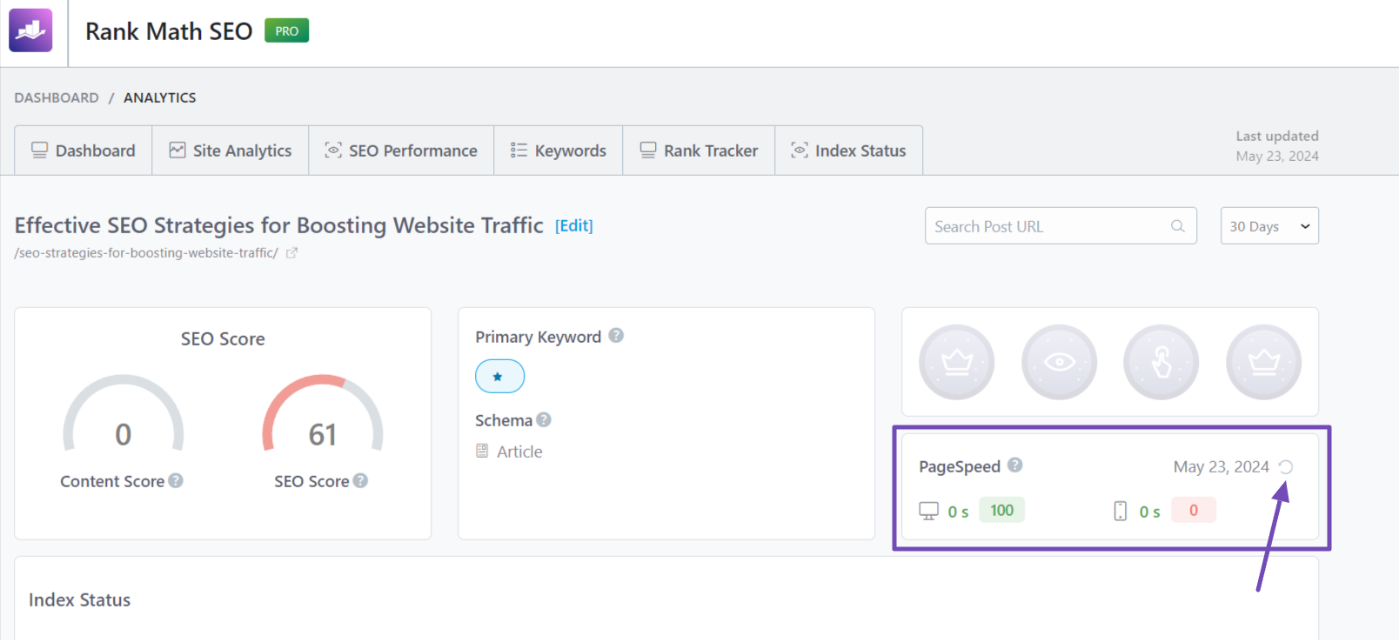
By utilizing Rank Math’s built-in page speed testing features, you can gain valuable insights into your WordPress website’s performance without leaving your dashboard.
If you want detailed insights on your page speed, you can refer to our article on PageSpeed Insights.
With this knowledge, you can take informed steps to optimize your site for faster loading times. If your site’s speed hinders user experience, refer to our detailed guide to help you optimize your WordPress site for better performance.
That’s it! We hope this article helped you test your page speed directly from your WordPress dashboard and understand the performance of your posts and pages. If you have any questions, please feel free to reach our support team directly. We’re always here to help.