If your website has pages with content regarding music – this is where the Music Schema type comes in. Fortunately, taking advantage of Music Schema on any number of pages on your website couldn’t be easier than it is with the help of Rank Math.
Table Of Contents
How to Add Music Schema Markup to Your Posts/Pages
Before we begin, you’ll need to ensure that Rank Math’s Schema Module has been enabled on your website by navigating to Rank Math > Dashboard in your WordPress admin area.
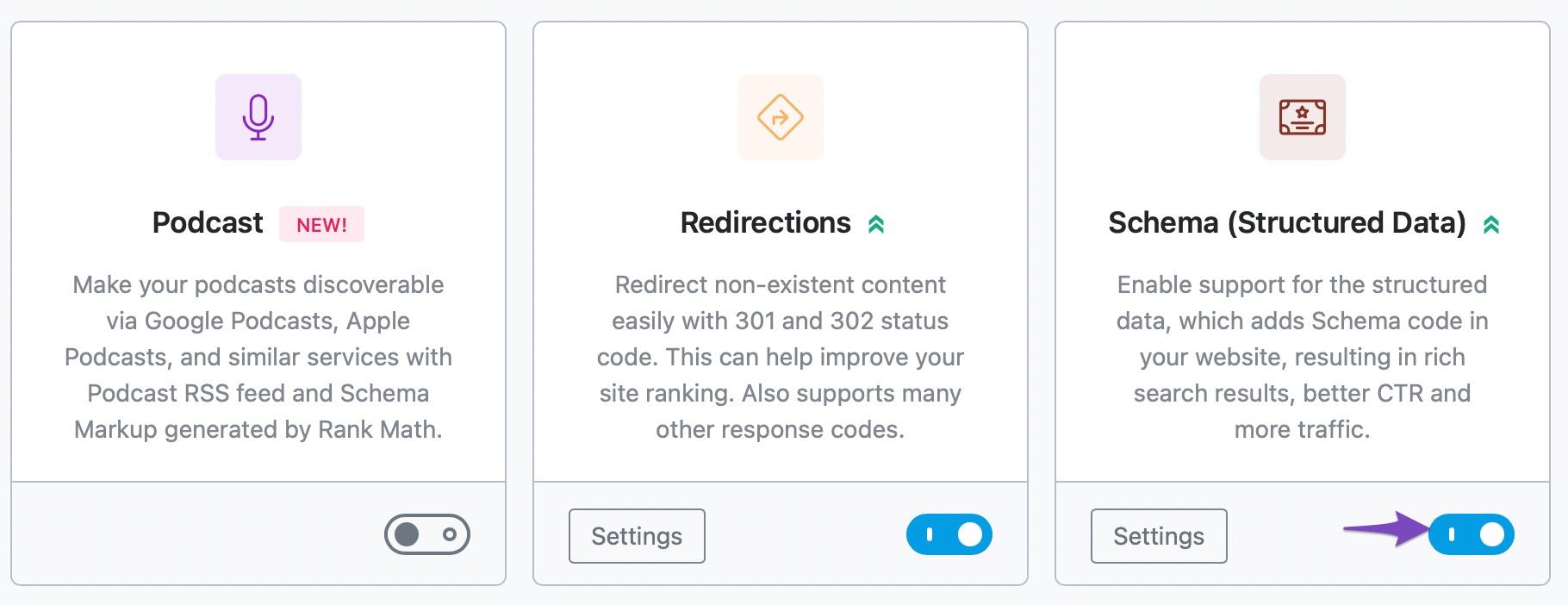
In this tutorial, we’ll walk you through how to use the Music Schema type on a post or page, as well as the various available settings for it – let’s get started:
1 Edit Your Post or Page
To add the Music Schema Type, first head over to the edit page for that post by clicking Edit as shown below:
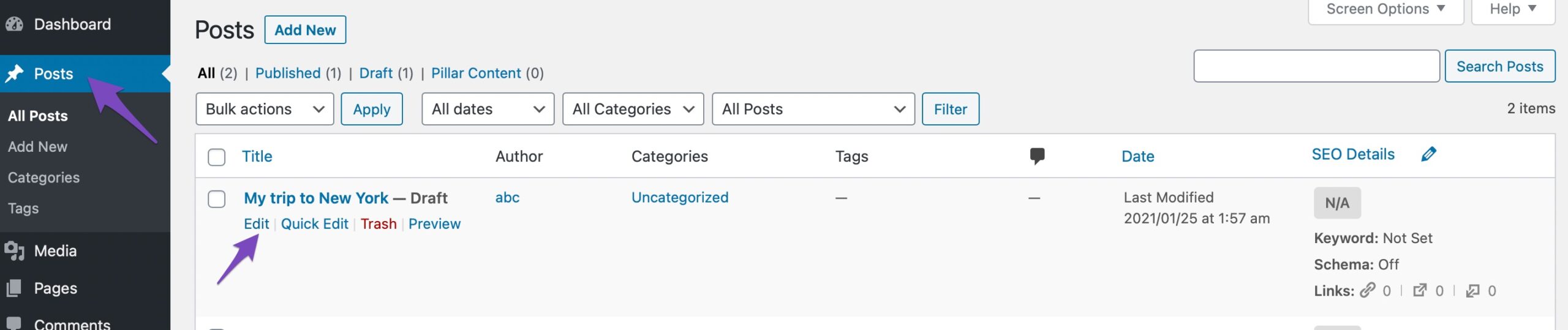
2 Open Rank Math in the Gutenberg Sidebar
Click on the Rank Math SEO icon in order to open the SEO settings for the page.
Or click the three vertical dots in the top right-hand corner of the edit page and select Rank Math in the Plugins section – as shown below:
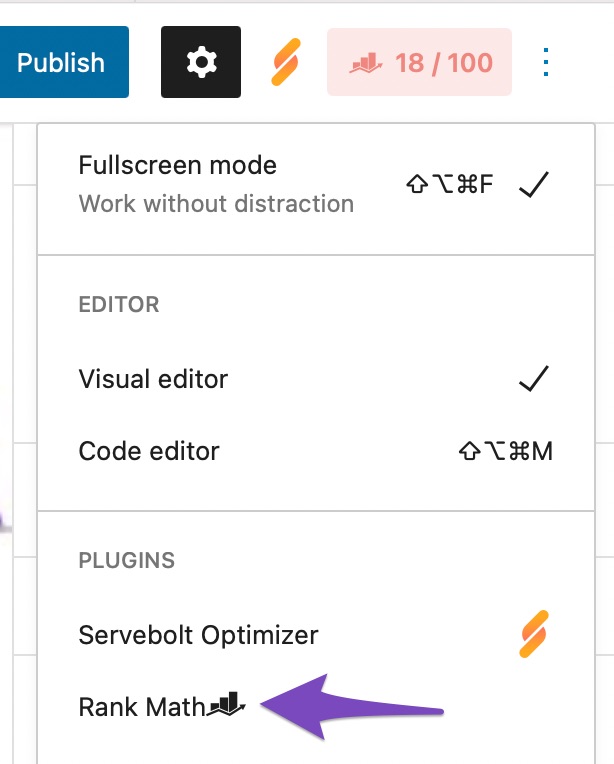
3 Navigate to the Schema Settings for This Post/Page
Click on the Schema tab and then click on Schema Generator to navigate to the Schema Settings for this post/page.

4 Navigate to Rank Math’s Schema Builder
Find Music from the list and click on Use to open the Schema Builder.
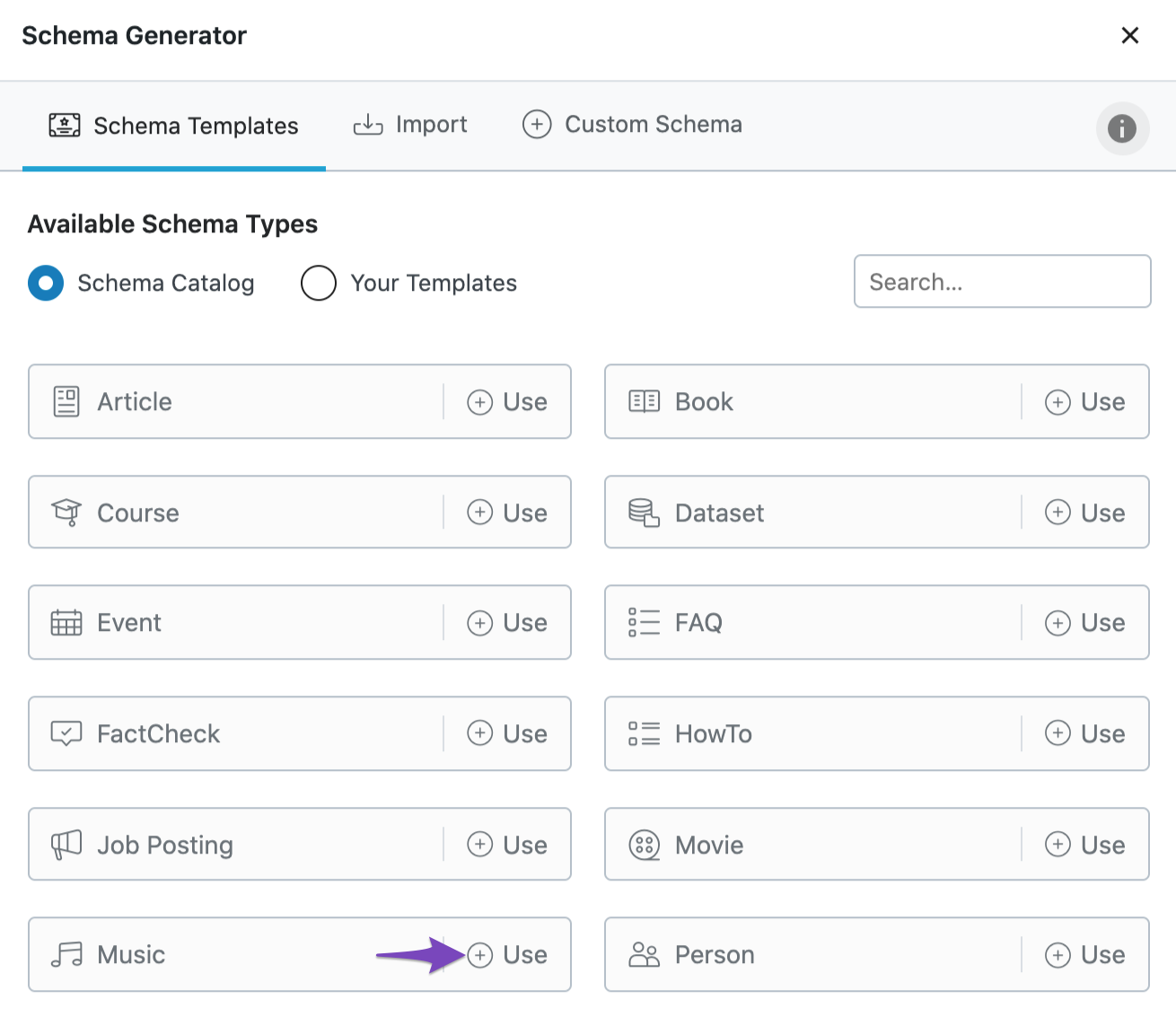
The Schema Builder will then show up as shown below:
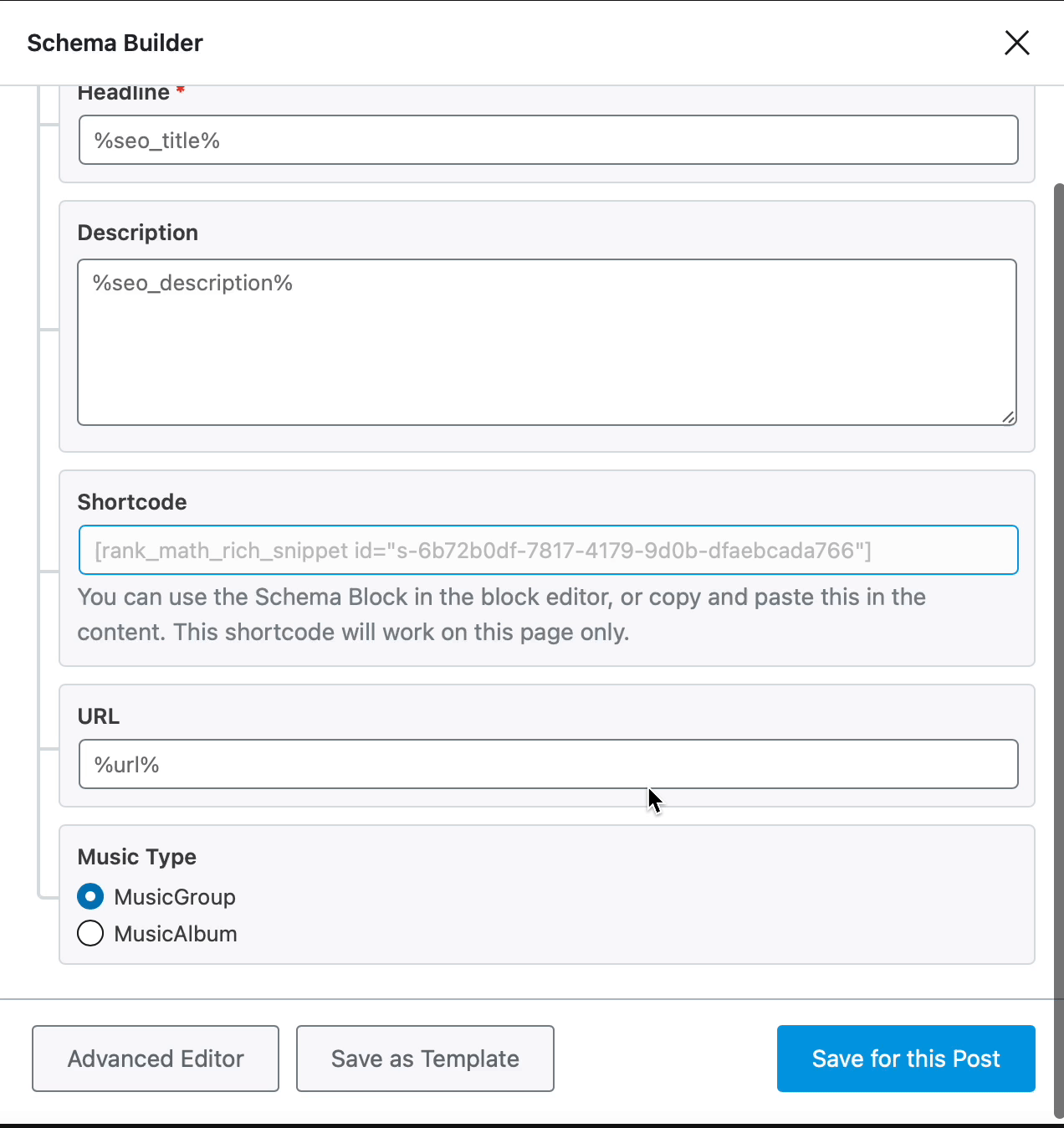
Now, let’s have a closer look at each of the available options in detail.
Music Schema Type Setup & Available Options
1 Headline
Enter the headline of the music here. You can add the name of the song, band, that is relevant. You can use the variables if you have already added it to the title of the post.

2 Description
Enter the description of the music in this field. You can inform about how it was created, the genre, and much more. Write a description that would attract the audience as well as the search engines. You can also use the variables to create a dynamic description of the music.
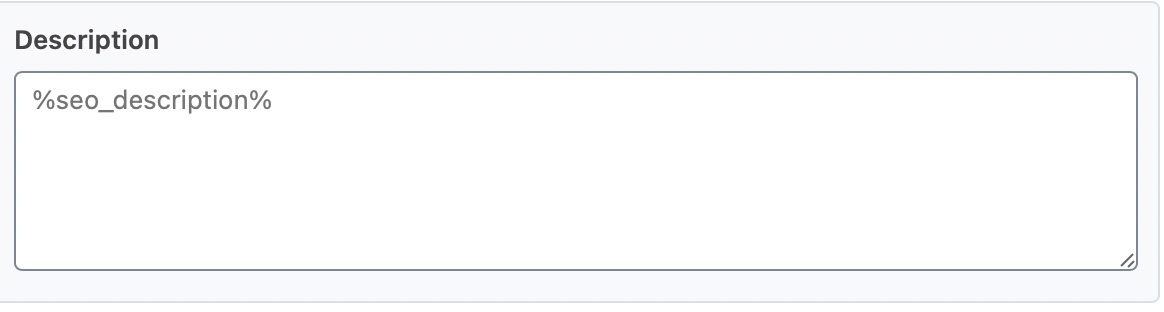
3 Shortcode
Copy and paste the shortcode in your content to display the Music Schema data for your visitors in front-end.
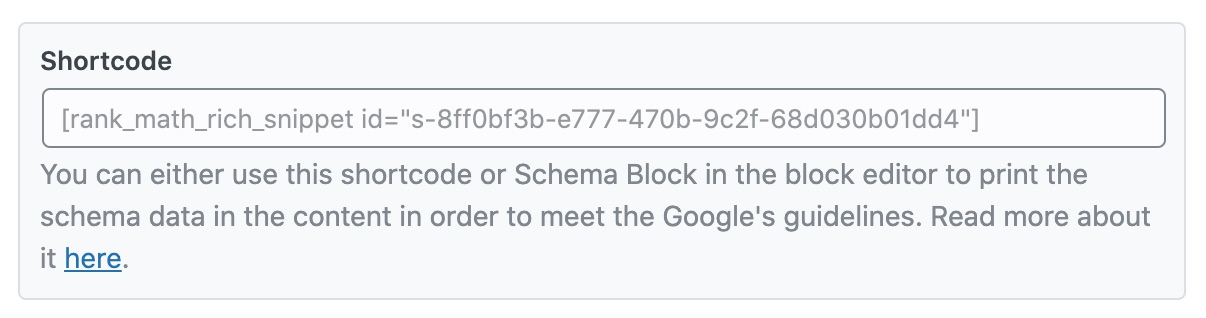
4 URL
Enter the URL of the music in this field.

5 Music Type
Select the type of music from the available options as shown below.

And, that’s it! Once you’ve finished adding all of the details regarding your Music Group or Album in their respective fields in Rank Math’s Schema Builder, click on Save for this Post.
Then, simply update the page as you normally would after making a change or click Publish (if this is a newly created post/page). And, as we recommend doing whenever making adjustments to Schema Markup, we then recommend you proceed to validate this page’s Schema with the help of Google’s Rich Results Testing Tool.