No matter what language your site exists in, Rank Math is built to help you rank your site in Google. But if you want to perform SEO in multiple languages, you’ll need the help of another plugin to make your site multilingual.
In this post, you’ll learn how you can translate your WordPress site using the TranslatePress plugin while still optimizing your site’s SEO in each language using Rank Math.
After making your site multilingual with TranslatePress, you’ll be able to translate:
- The SEO title and meta descriptions that you set with Rank Math.
- URL slugs.
- Image alt text.
- Facebook and Twitter social graph information that you set with Rank Math.
TranslatePress also automatically integrates with Rank Math to help you create a multilingual XML sitemap, which helps Google discover all of your content in each language.
Table of Contents
1 What You Need to Perform SEO in Multiple Languages
To control the SEO settings for your WordPress site, you need the free Rank Math plugin. Rank Math will help you control SEO titles/descriptions, set up social graph information, plus control a lot of other important SEO settings.
Then, to handle the “multiple languages” part, you need the TranslatePress plugin.
The free core TranslatePress lets you translate all of your site’s content using a simple visual editor like this:
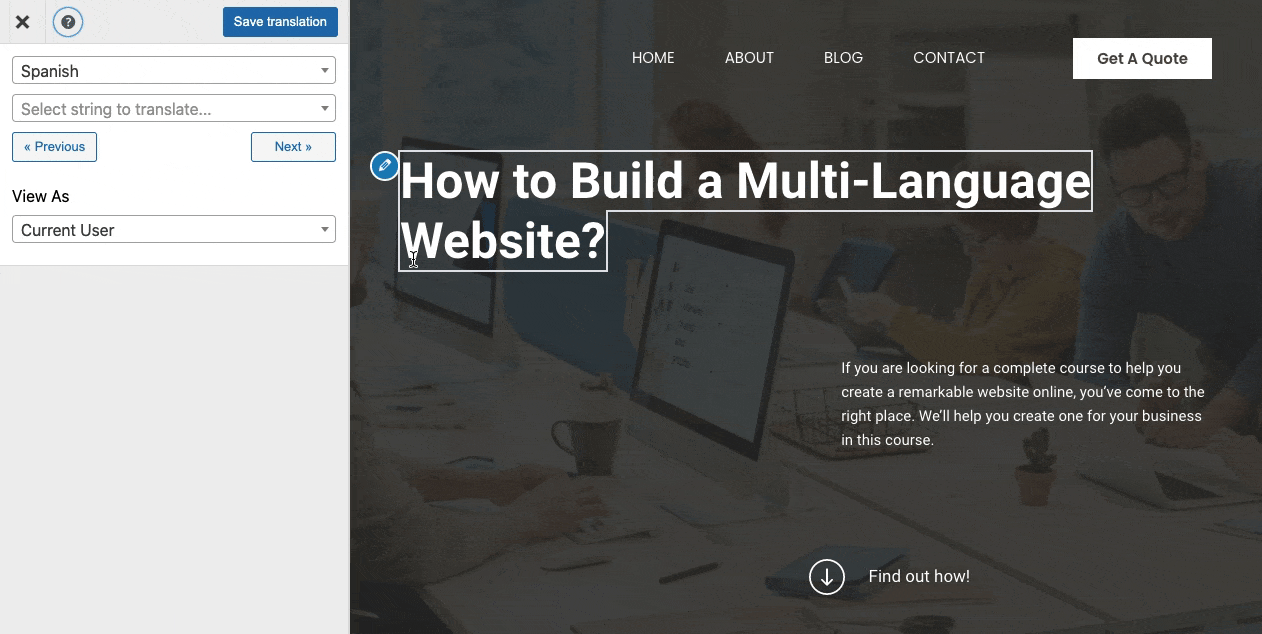
To perform SEO in multiple languages, you’ll also need the paid SEO pack add-on, which is available in the premium versions of the TranslatePress plugin.
2 How to Quickly Turn Your Site Multilingual With TranslatePress
Before you can start translating your site’s SEO elements, you’ll first want to translate your front-end content.
TranslatePress gives you two options to translate your content:
- Manually, or by offering dedicated translator accounts (these accounts require a paid add-on).
- With automatic translation powered by Google Translate (free) or DeepL (paid add-on).
Even if you use automatic translation, you’ll still be able to go back and refine those translations using the visual editor.
To get started, install the free TranslatePress plugin from WordPress.org. Then, here’s how to use it…
2.1 Choose Language(s) to Use
Once you’ve installed the plugin, go to Settings → TranslatePress to choose which languages you want to use on your site:
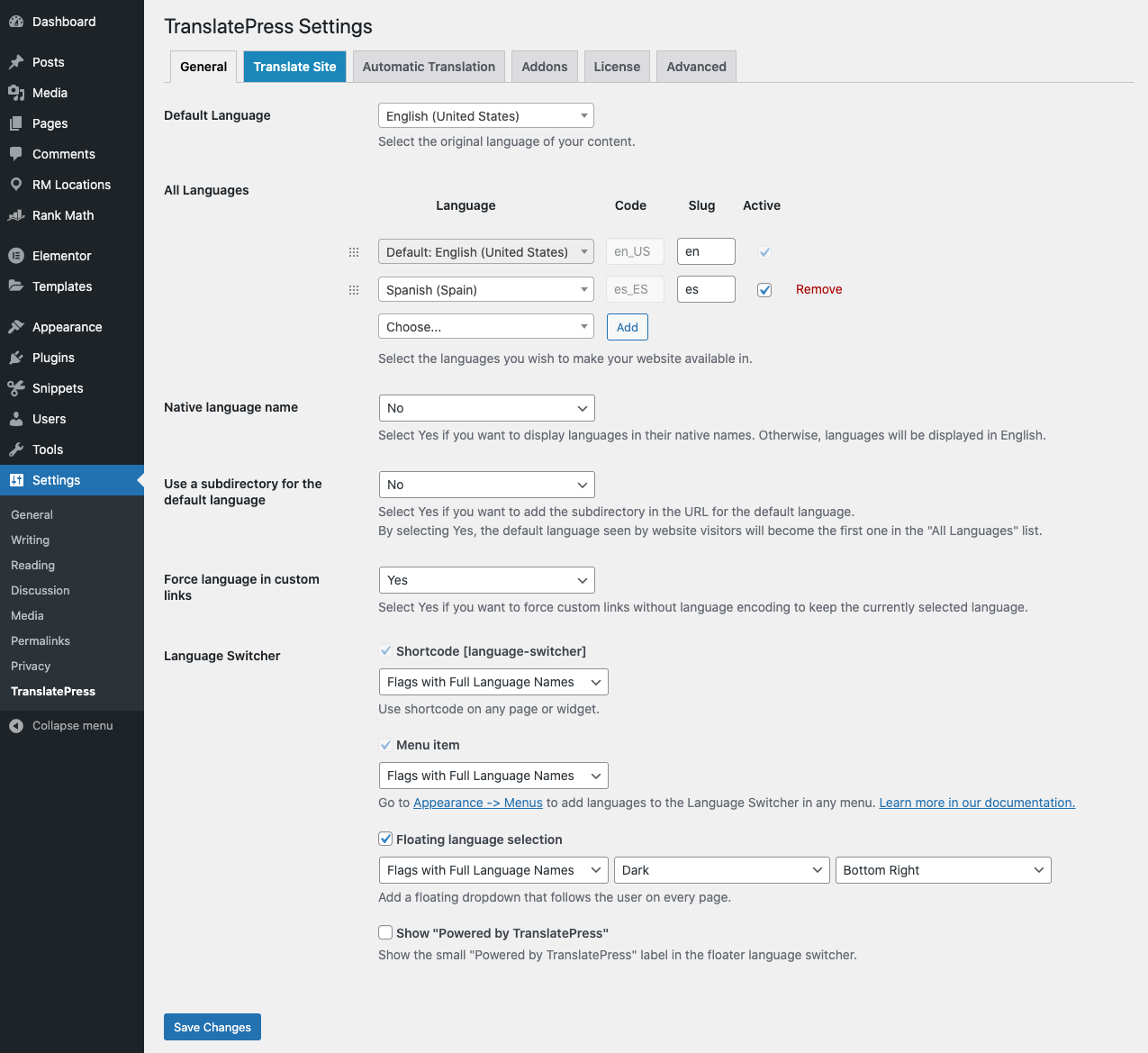
2.2 Set Up Automatic Translation (Optional)
If you want to use automatic translation (which is optional), you can go to the Automatic Translation tab to enable it and choose your preferred service:
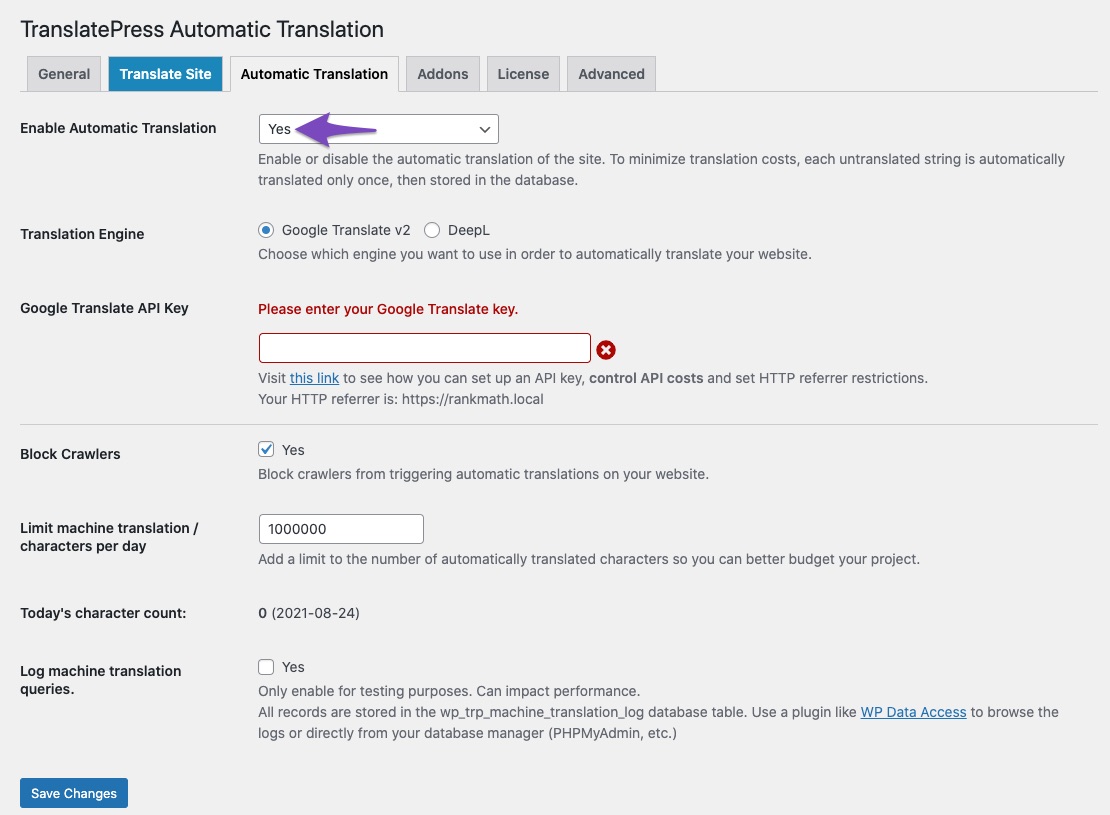
2.3 Translate Your Front-End Content
Now, you’re ready to start translating! To open the visual translation editor, visit the page that you want to translate on the front-end of your site and click the Translate Page link on the WordPress toolbar:
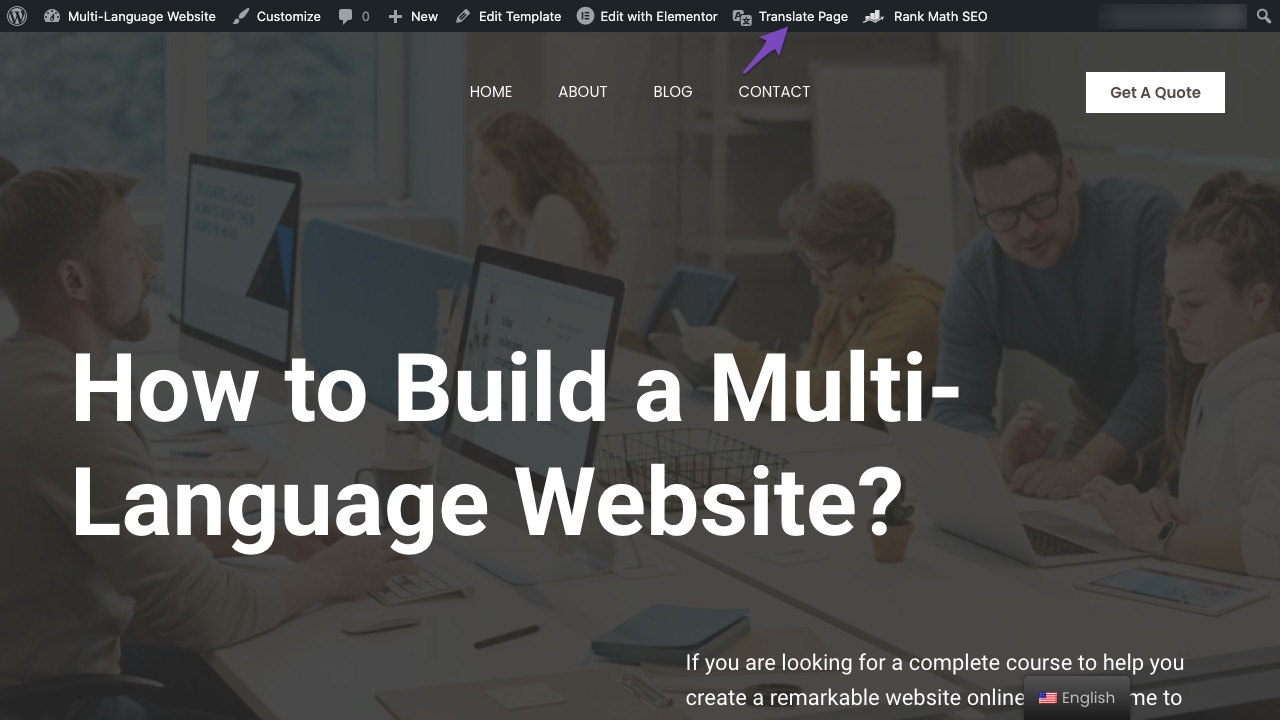
Then, to translate your content, hover over the element that you want to translate and click the pencil icon. That will let you add your translation in the sidebar:
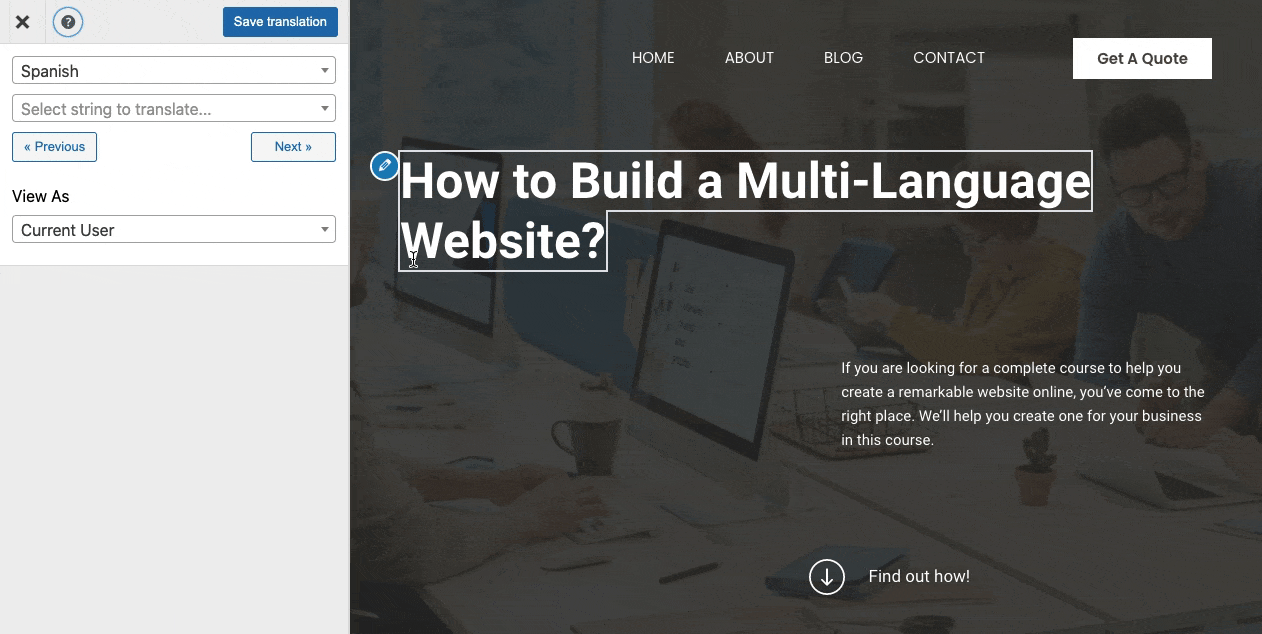
You can use this same basic approach to translate content from your theme and plugins, too, including WooCommerce products.
And that’s it! Your site is now multilingual and visitors can start browsing different languages using the built-in floating language switcher.
Now, let’s go over how to manage your site’s SEO for multiple languages.
3 How to Translate Important SEO Elements
To translate your site’s important SEO elements, make sure to install the SEO Pack addon for TranslatePress.
Additionally, make sure that you’ve already used Rank Math to control SEO information in your site’s native language, like your SEO titles/description and social media information:
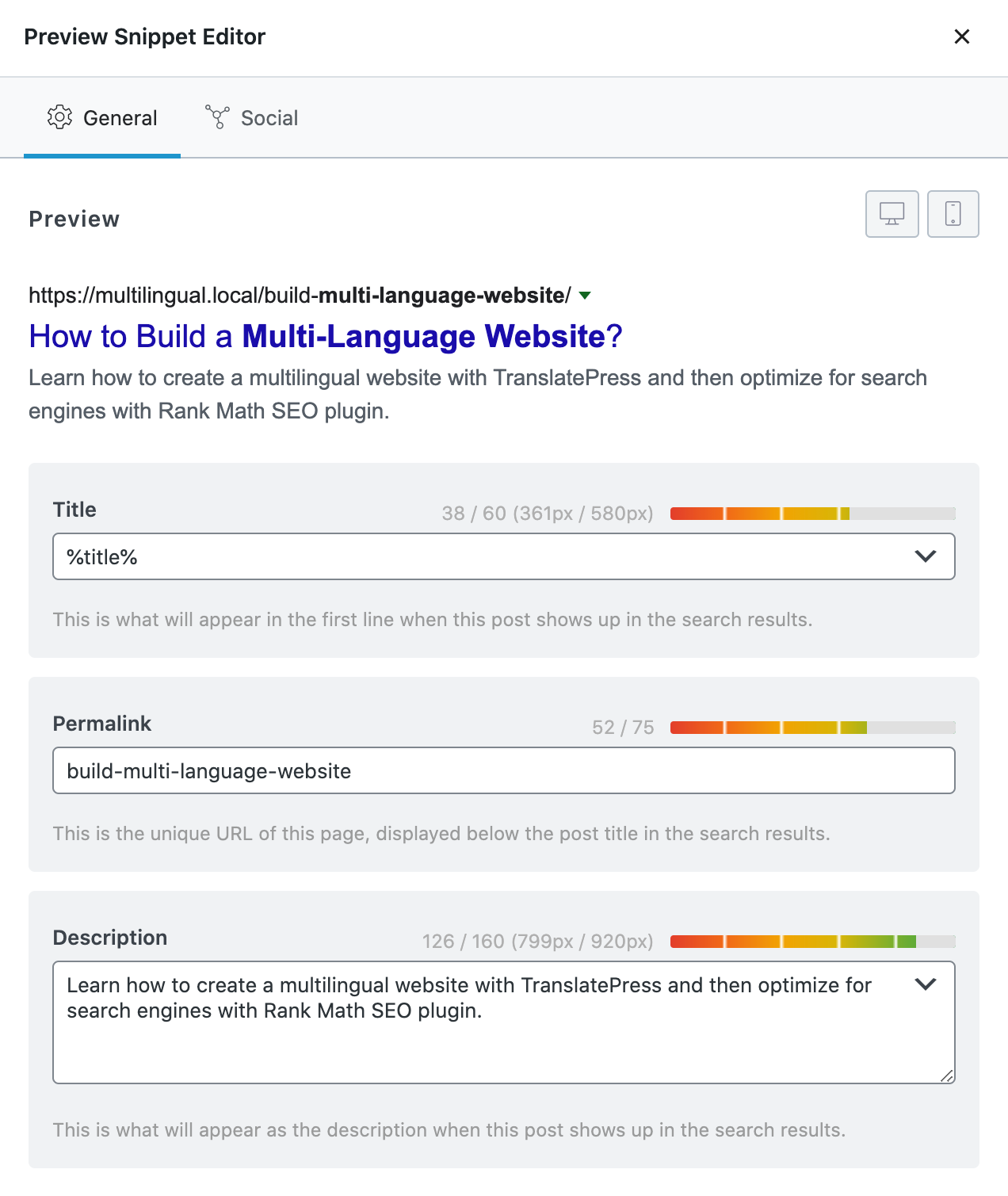
Then, here’s how to start translating…
3.1 How to Translate SEO Title and Meta Description
Because your SEO information isn’t visible on the live preview, you can’t just click on it like you can do with your front-end content.
Instead, you’ll use the drop-down in the sidebar to choose your SEO information.
If you open the drop-down and look for the Meta Information section, you’ll see the SEO title and description that you’ve set with Rank Math:
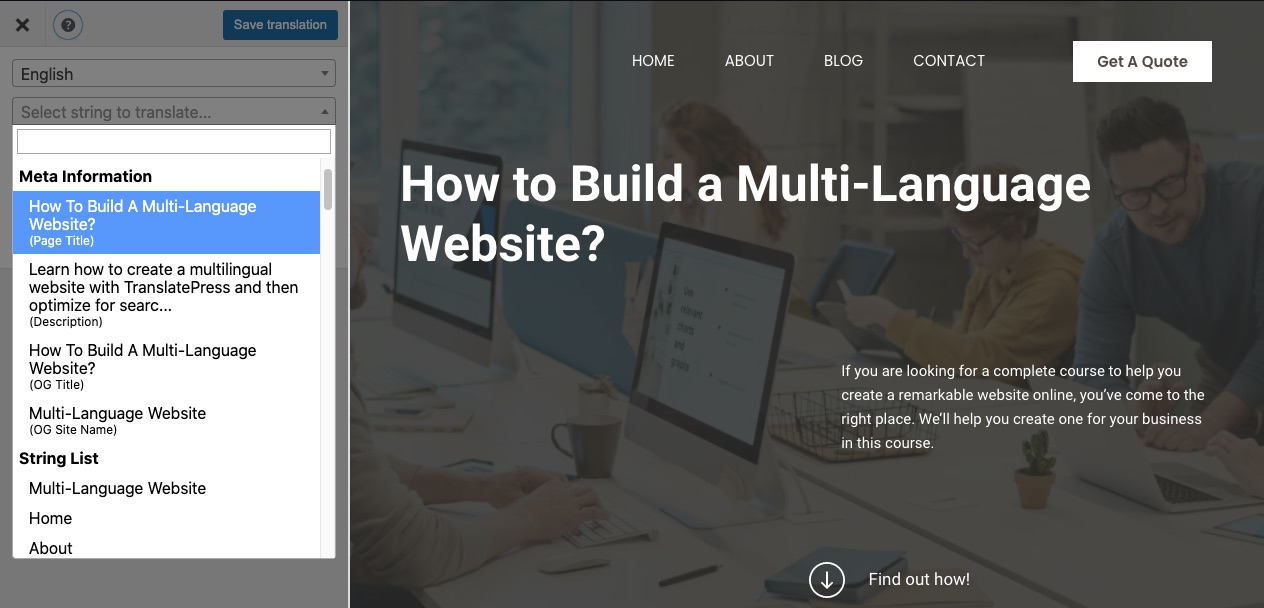
Once you select one of those elements, you can edit its translation in the sidebar:
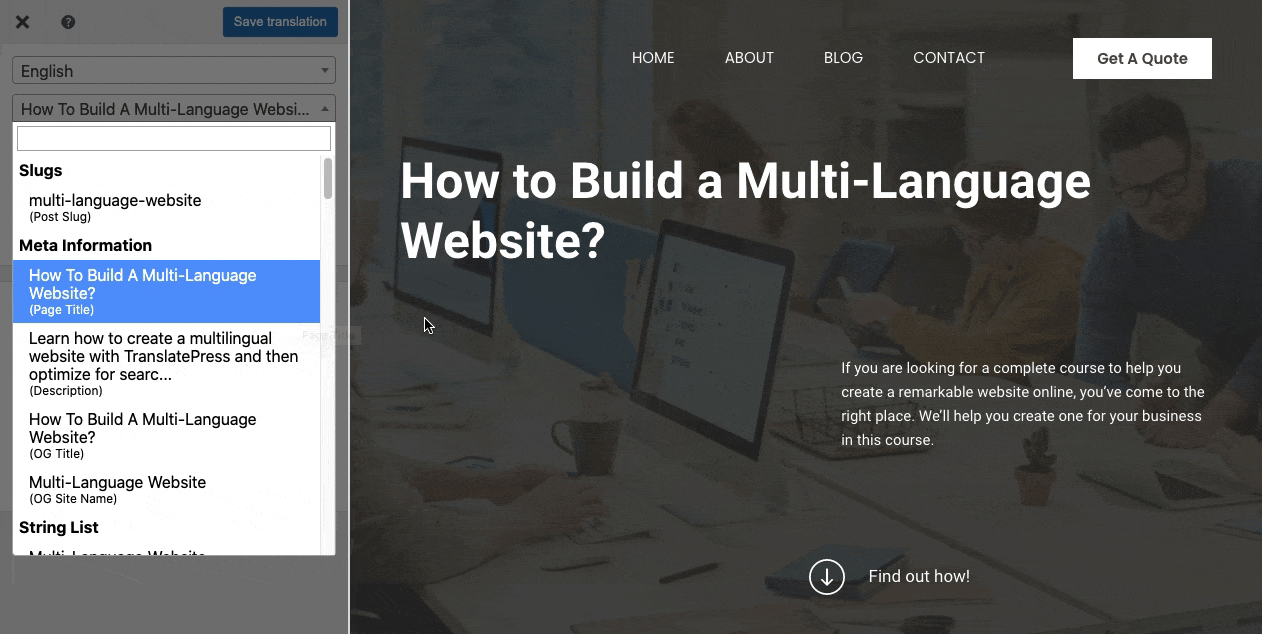
3.2 How to Translate URL Slugs
To translate URL slugs, open the drop-down and select the slug from the Slugs section:
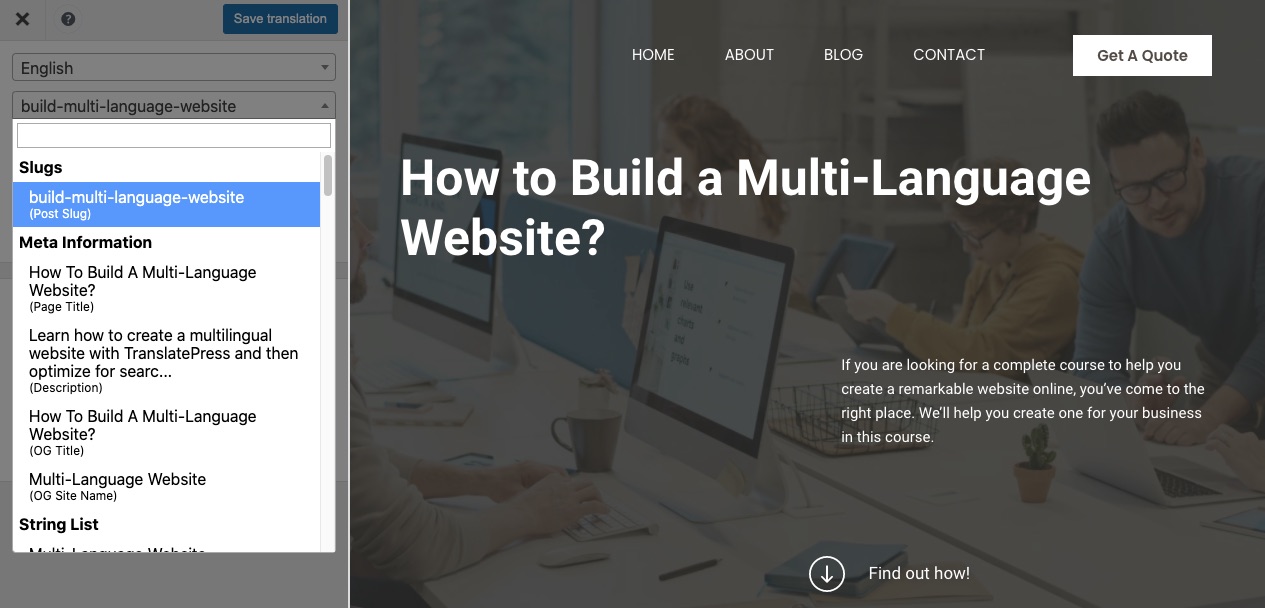
Then, you can edit your slug in the sidebar.
3.3 How to Translate Image Alt Tags
To translate image alt tags, hover over the image that you want to work with and click the blue pencil icon. Then, you can translate the alt tags in the sidebar:
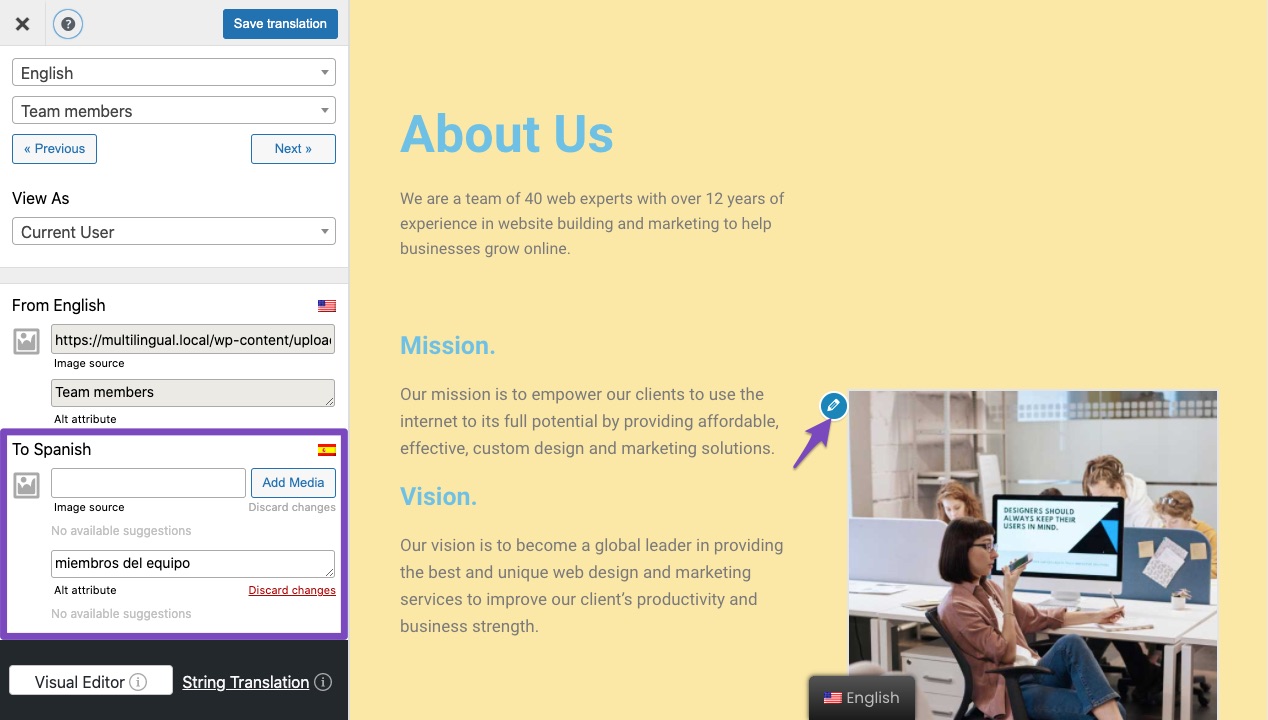
You also have the option of using a completely different image file based on a person’s language.
Note – you’ll only see the alt tag field if you’ve already set the alt tag in your site’s native language.
3.4 How to Translate Open Graph Tags for Facebook and Twitter
To translate the social media descriptions for Facebook and Twitter that you’ve set with Rank Math, you can go to the Meta Information section of the drop-down and look for:
- OG Title (Facebook)
- OG Description (Facebook)
- Twitter Title
- Twitter Description
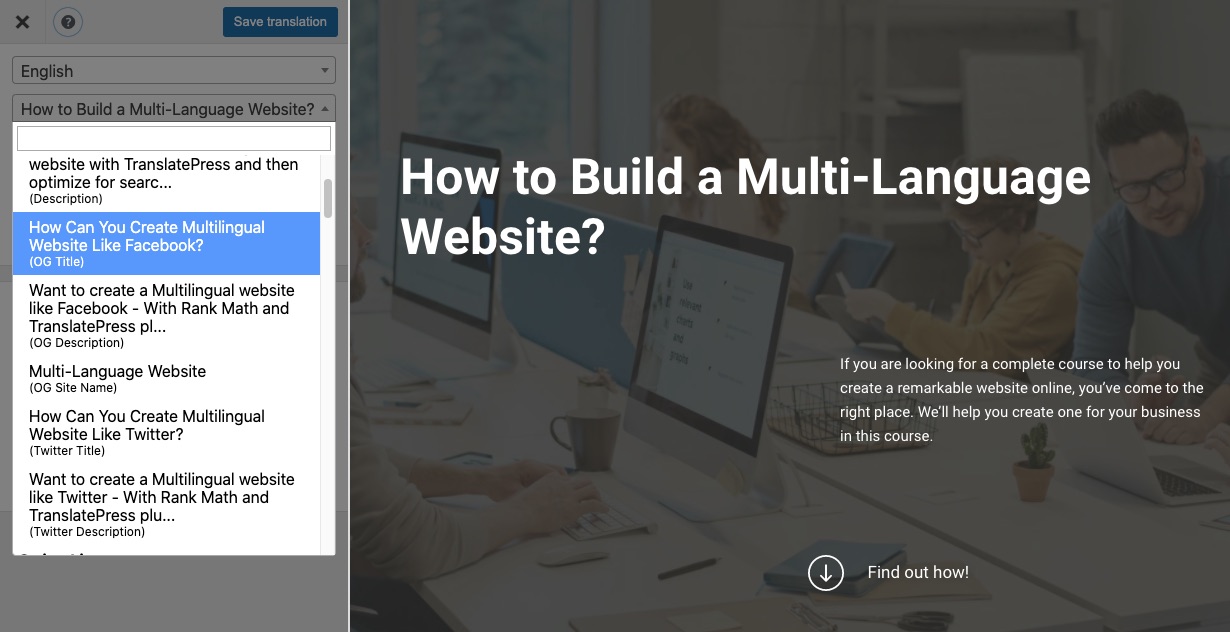
Once you select one of the elements, you can edit its translation in the sidebar:
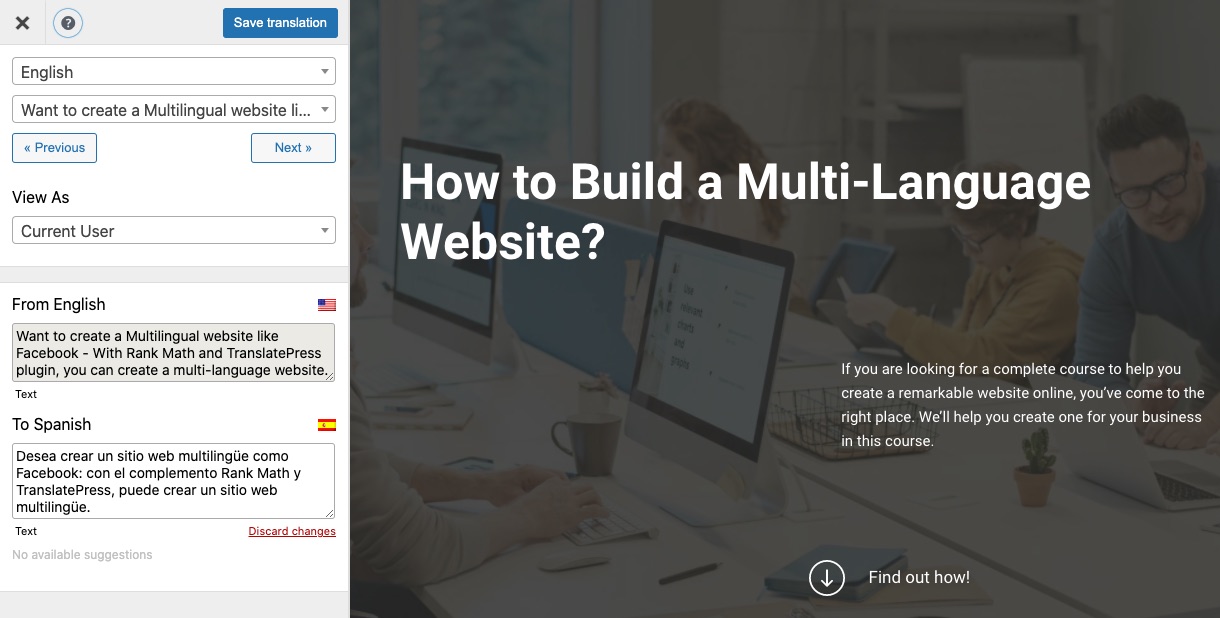
3.5 Verifying Your Translated SEO Information
And that’s it! If you want to verify that your translated SEO information is working, you can look at the source code of your page in each language.
Here’s what it looks like in English:
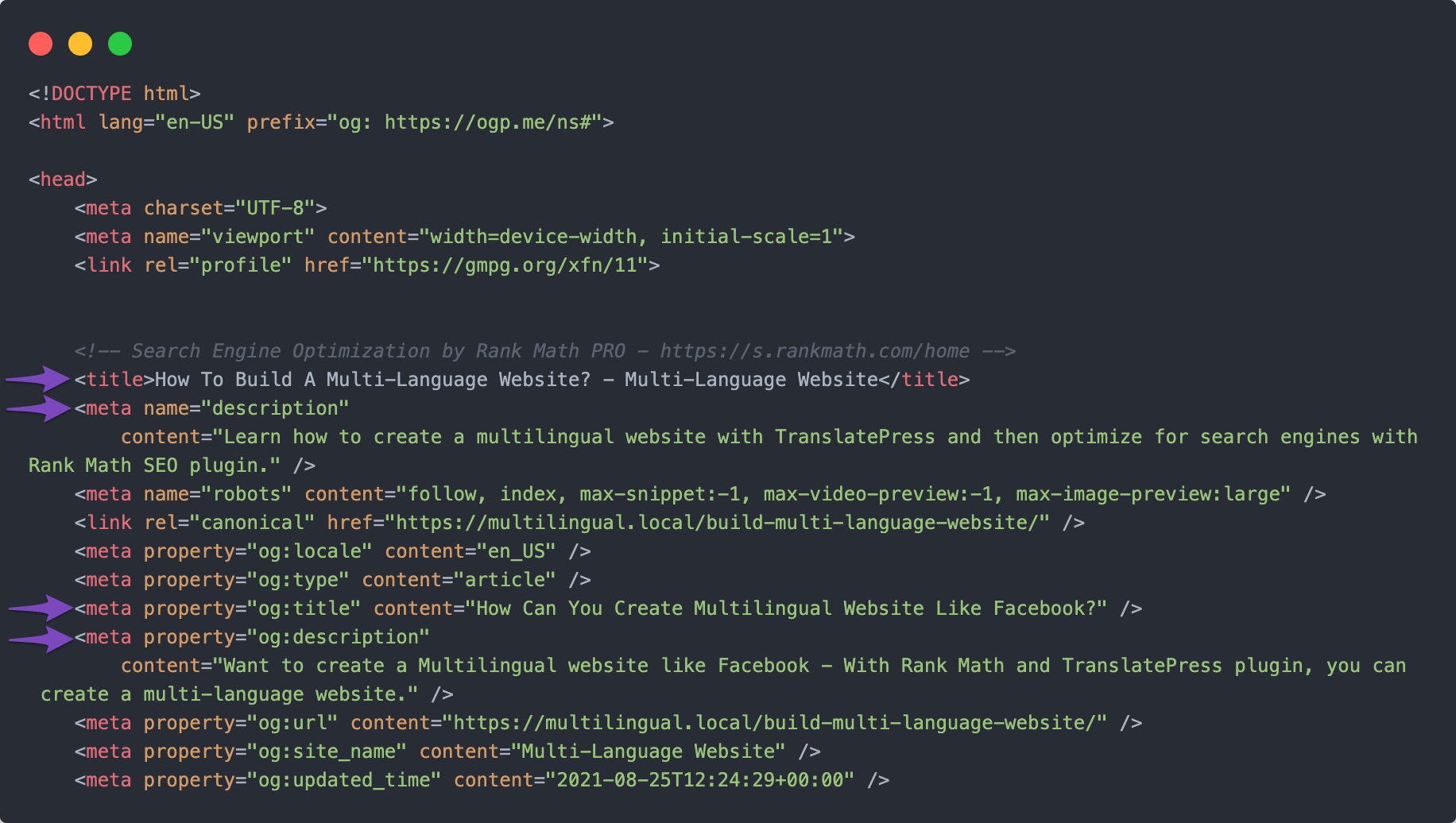
And you can see how TranslatePress translated the Rank Math content for the Spanish-language version:
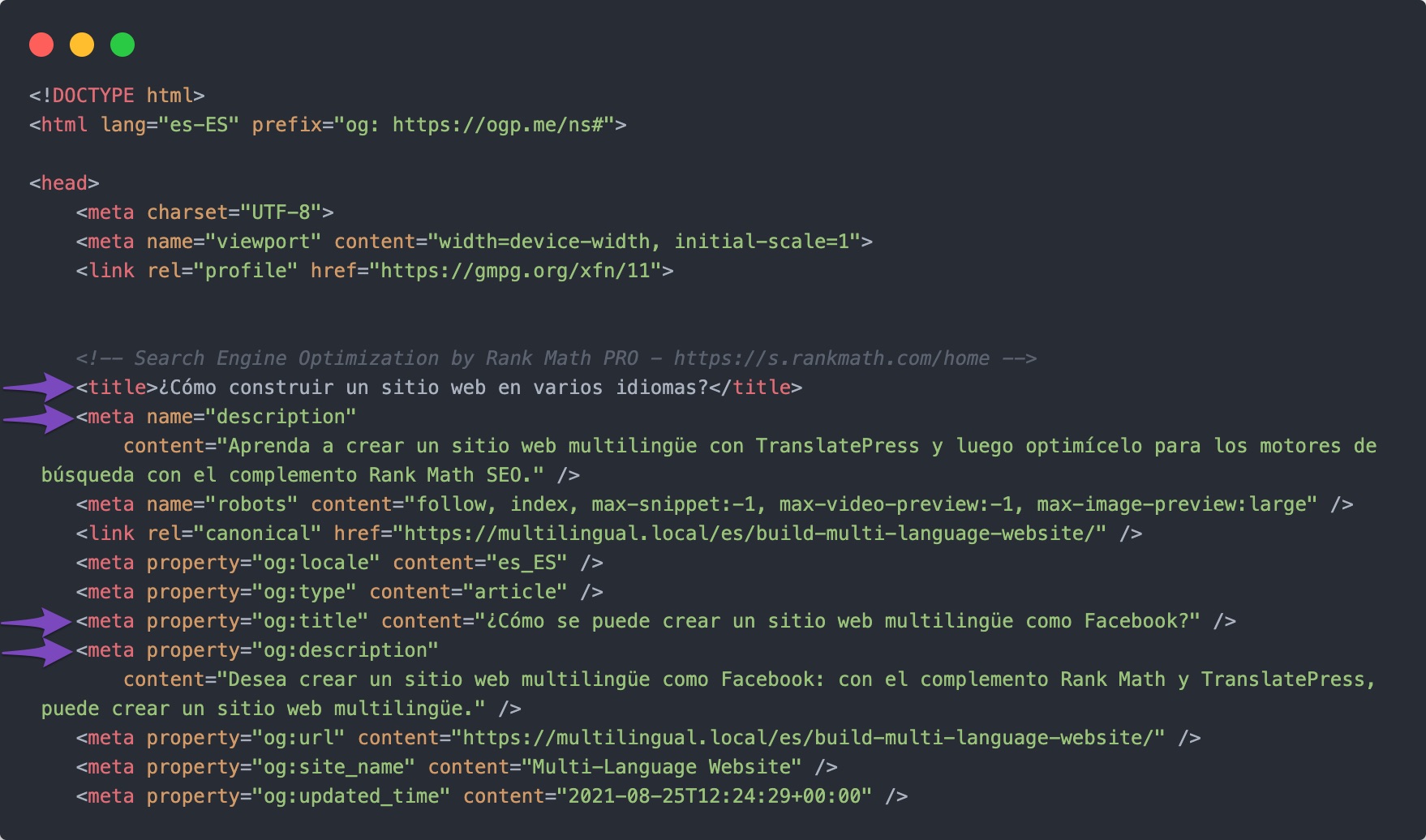
4 How to Create a Multilingual XML Sitemap
Rank Math already includes a feature to help you create an XML sitemap in your site’s native language.
To extend that sitemap to also include your multilingual content, TranslatePress offers a built-in integration that works out of the box – no manual action required.
To verify this, you can visit your sitemap index at yoursite.com/sitemap_index.xml. Once done, navigate to yoursite.com/post-sitemap.xml or yoursite.com/page-sitemap.xml, as shown below.
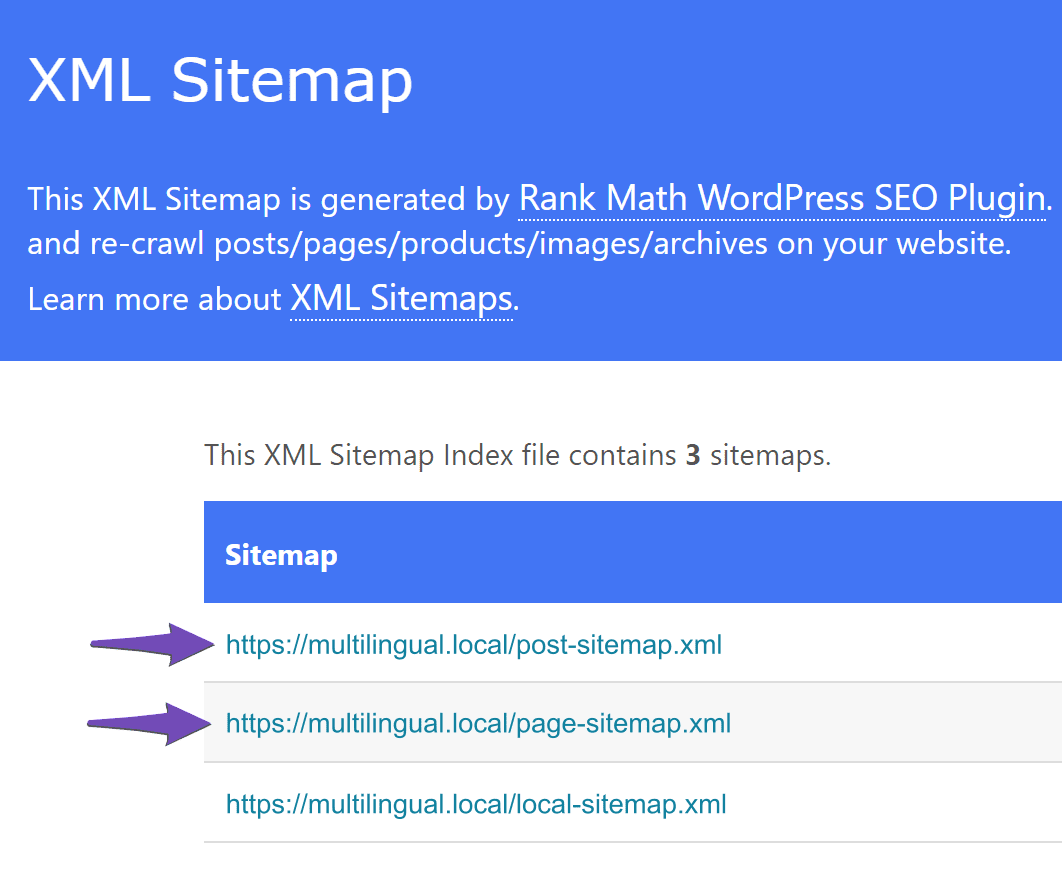
You should see all of your multilingual posts or pages included in the sitemap that Rank Math created for you:
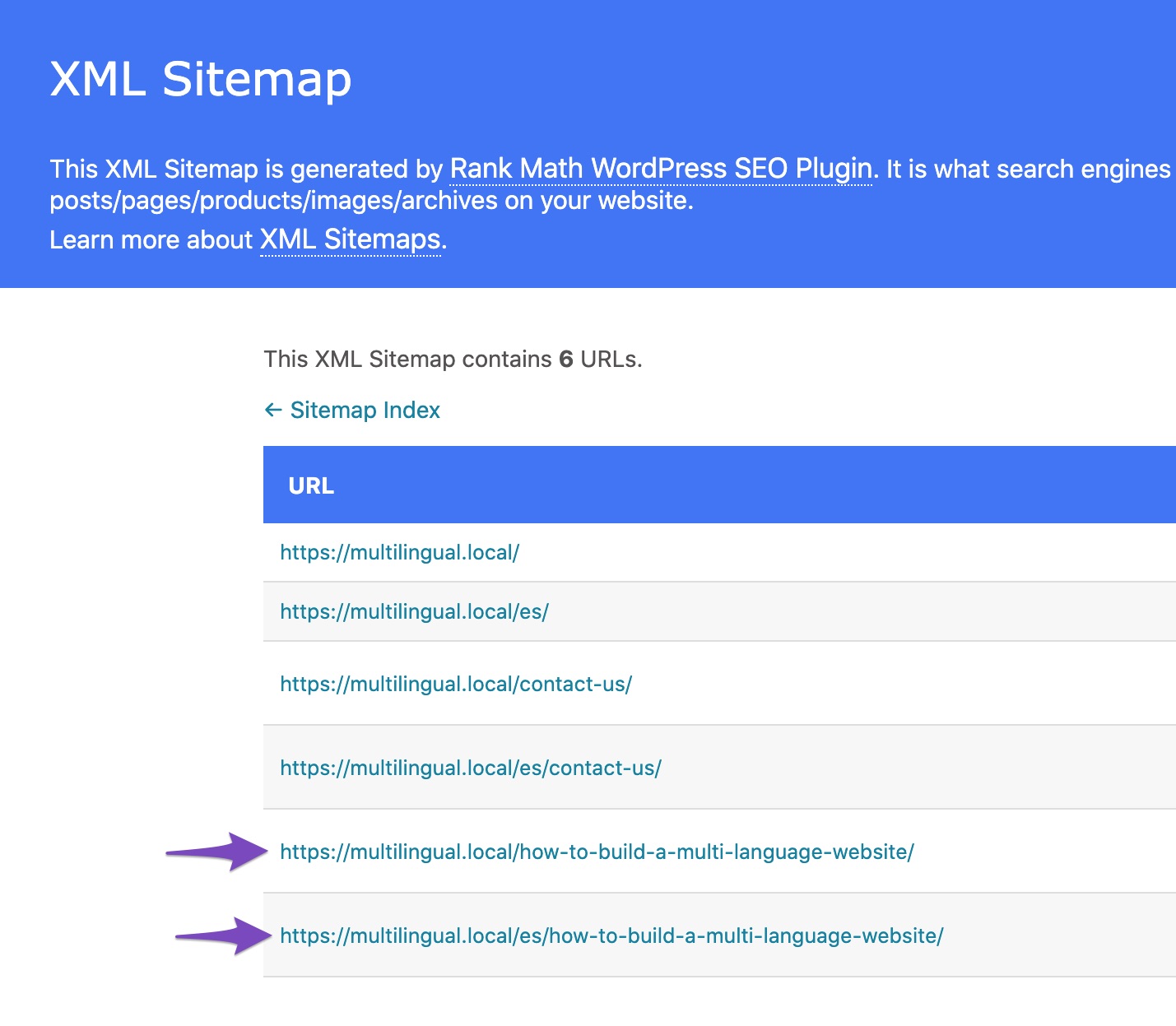
5 Start Ranking in Multiple Languages Today
With TranslatePress and Rank Math, it’s easy to perform SEO in multiple languages and start ranking multiple language versions of your site in Google.
To see how easily you can create a multilingual WordPress site with TranslatePress, try the free version at WordPress.org.
Then, you can upgrade to the premium version of TranslatePress to access the SEO Pack addon that lets you translate Rank Math and other SEO information.
TranslatePress works with Rank Math right out of the box, so you can be up and running with your multilingual SEO in minutes.