We all feel happy when our products or services receive glowing feedback. But what happens when, over time, one or more users leave a negative review? It can be frustrating, especially if the issue stems from user error.
So, how should you respond to these negative reviews? Well, our Content AI tool can help you craft the perfect response, ensuring you don’t react hastily or in the wrong way.
As more businesses turn to AI for handling customer communication, the most significant advantage of using AI tools is saving time; 71% of users cite it as their number one benefit.
In this knowledgebase article, we’ll guide you through how to use our Content AI tool to respond to negative customer reviews.
Note: If you run out of credits, you can subscribe to a Content AI plan that aligns with your requirements. You can enable the Content AI module from Rank Math SEO → Dashboard → Modules.
1 Navigate to the Comment Reply Tool
Once you’ve enabled the Content AI module, you’ll want to use the Comment Reply tool to generate responses to negative reviews. Access it by navigating to Rank Math SEO→ Content AI→ AI Tools.
Next, click on the Blog tab, scroll down a bit, and select the Comment Reply tool, as shown below.
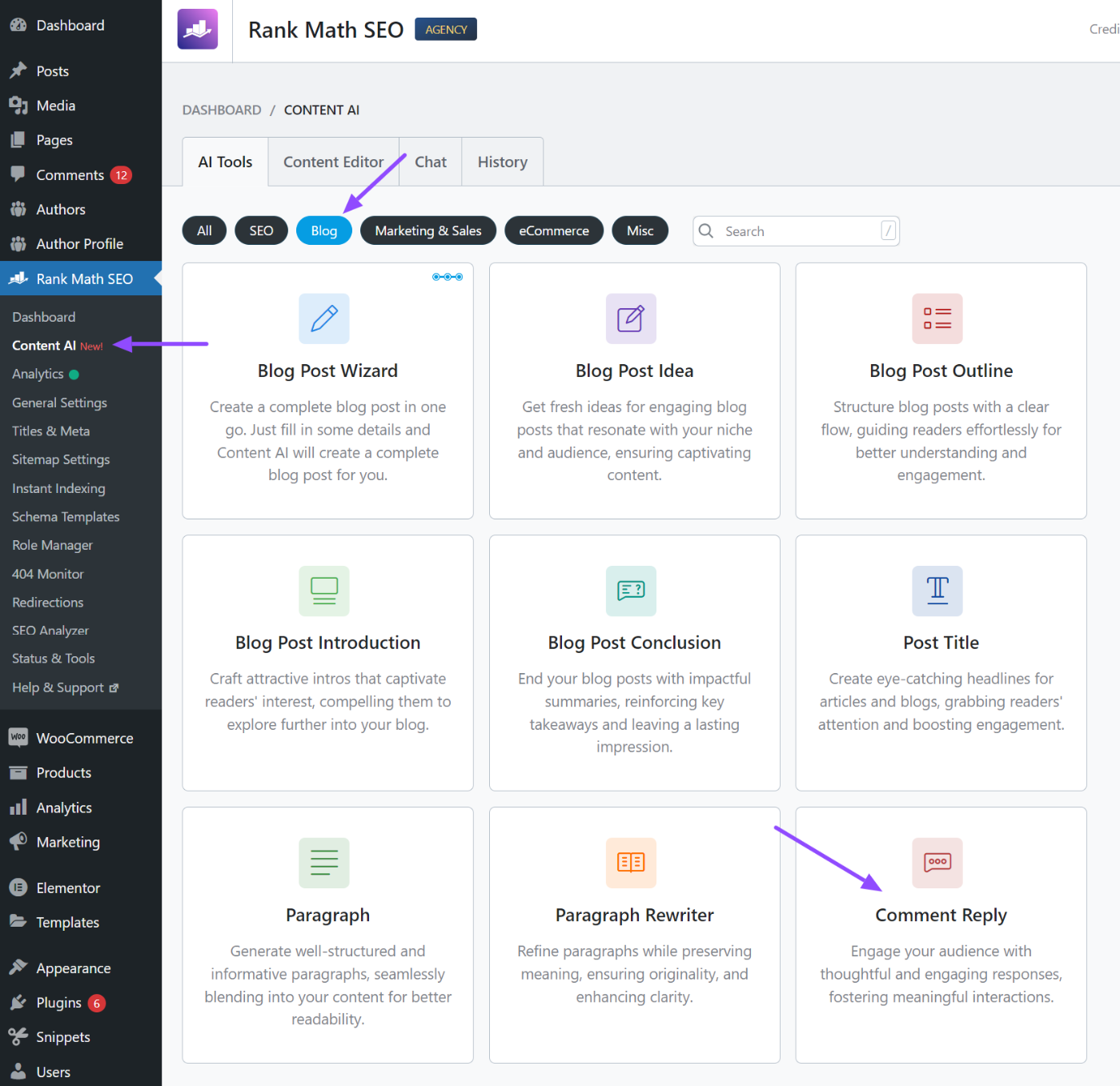
After selecting the tool, the full interface will appear, where you’ll provide some key information to guide the AI in generating your response.
2 Provide the Details of the Review
On the tool’s interface, you’ll find fields such as Reply Brief, Original Comment, Audience, Focus Keyword, Tone, Output Language, and Outputs.
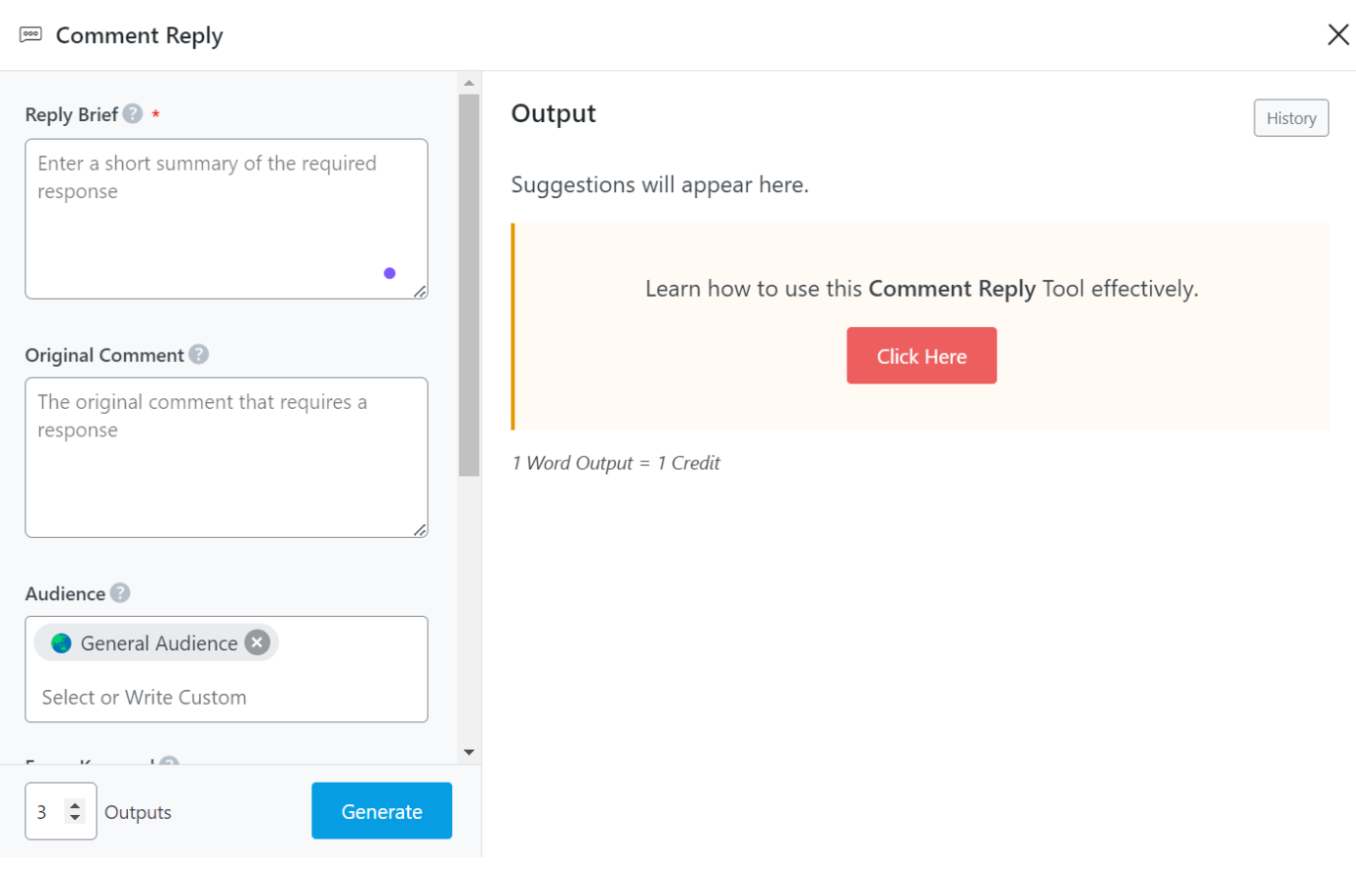
Let’s walk through how to fill in these fields with an example. Suppose you sell templates for page builders, and users need to install them to customize their websites.
After purchasing one of your templates, a customer might encounter compatibility issues with their website’s theme. They leave a negative review like this:
“Your template sucks. I imported it on my website and its designs just broke. It’s not even compatible with my website theme. I hate it, how I wish I didn’t buy it. Please everyone avoid this template!”
This type of review can feel discouraging. Instead of rushing to respond, follow these steps to fill in these fields and get a corresponding response:
1. Reply Brief: Type a brief summary of the response you want to give. For example: “Please apologize to the user for the inconvenience. Inform him that the negative review might be due to not importing the template after installing and activating the pro version of the website page builder. He should set up the pro version first and try importing the template again. If he still needs help, just let me know.”
2. Original Comment: Paste the exact review the customer posted. In this case, it’s the negative review mentioned above.
3. Audience: Select the type of people who use your product or service, such as General Audience, Business Owners, or Bloggers. For this example, we’d select all three. You can even use the customer’s name in the field if you don’t mind. So, the fields we’ve filled in so far look this way:
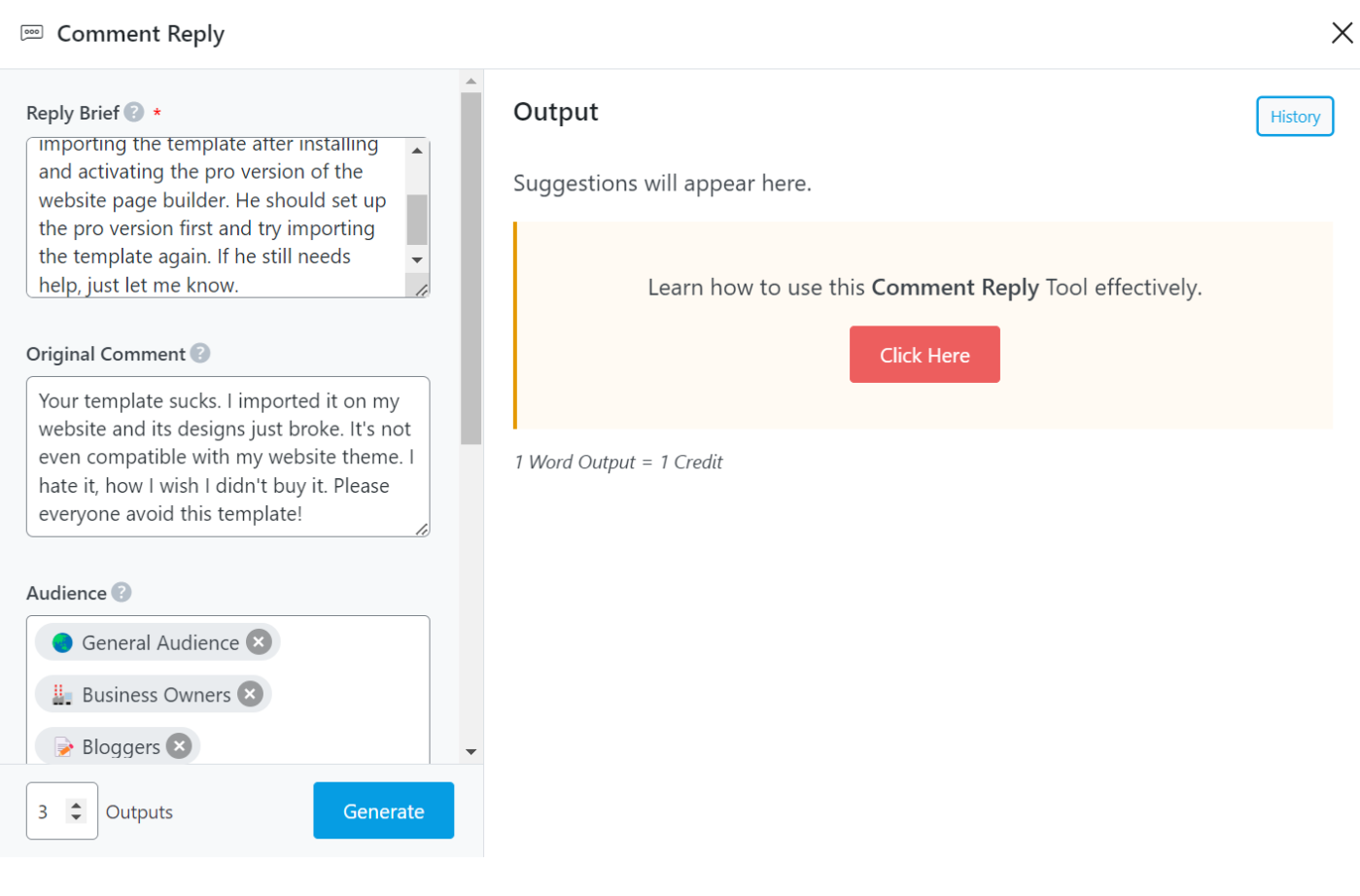
4. Focus Keyword: Choose the main word or issue mentioned in the negative review. In this case, it would be ‘template’.
5. Tone: Select the tone you want the Content AI tool to use. Since this is a response to a negative review, choose tones like ’empathic’, ‘professional’, ‘sincere’, and ‘constructive’. If you didn’t see the options you’re looking for, you can type them in yourself and hit Enter for each, like we did here.
6. Output Language: Choose the language for the response. Here, we’ll use US English.
7. Outputs: Specify how many response variations you want. For this example, we’ll select 3.
Once you’re satisfied with your customizations, click the Generate button to send the query, as shown below.
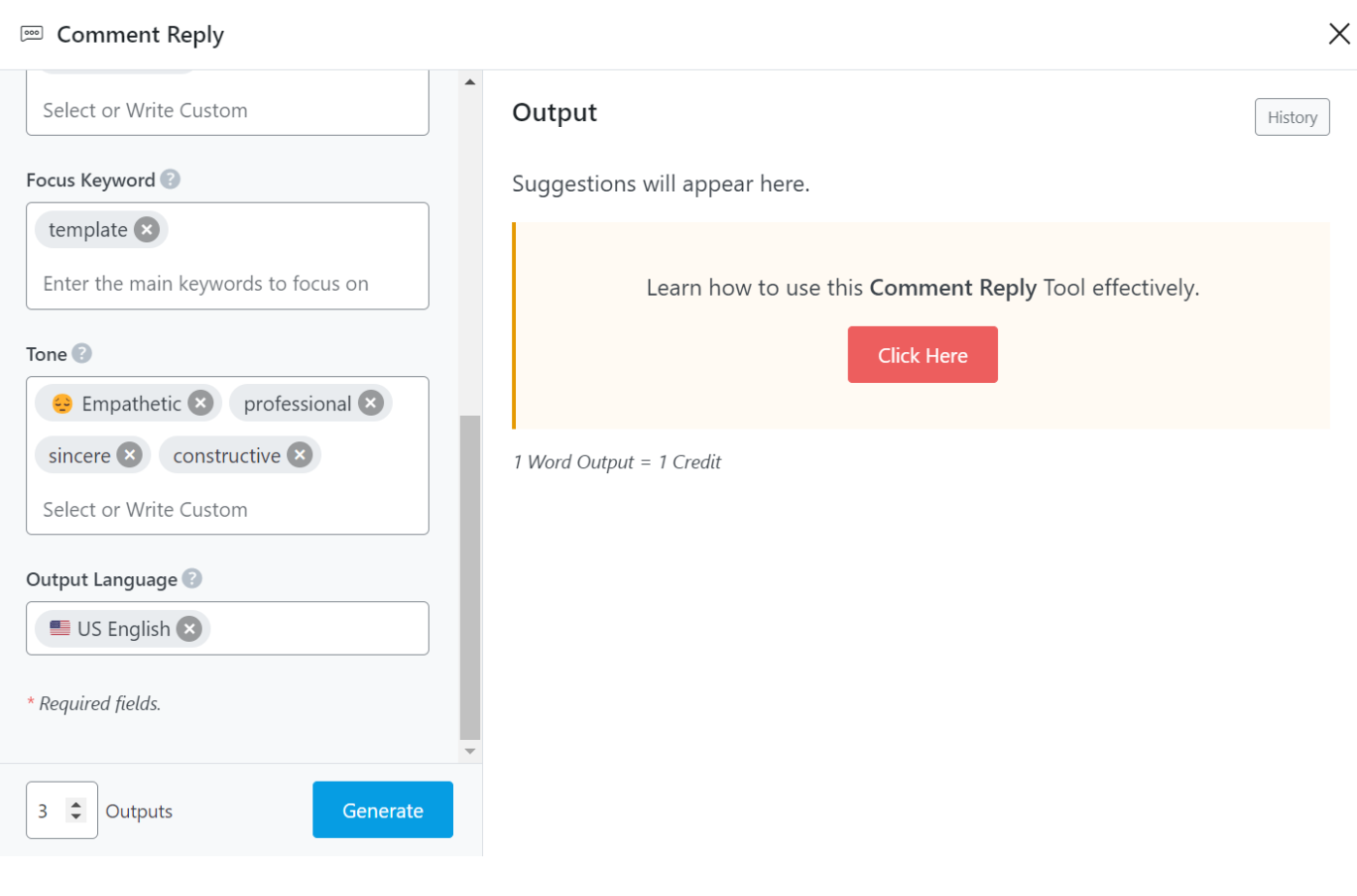
The AI tool will swiftly generate responses based on the information you provided and the number of outputs you selected.
Simply hover over any response you prefer and click the Copy button to copy it to your clipboard.
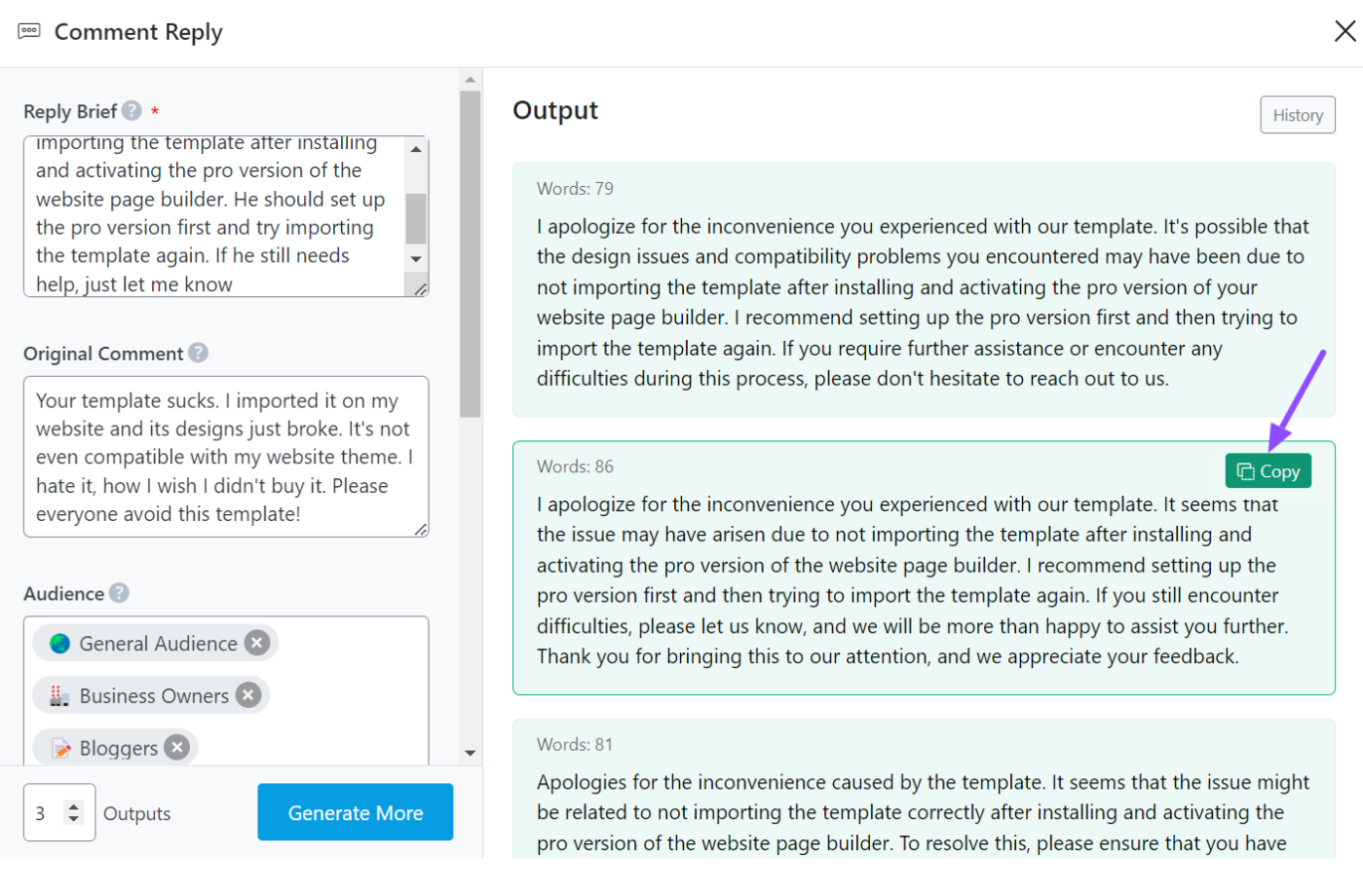
And that’s it! With the Content AI tool, you can effortlessly create thoughtful, professional responses to negative reviews for your products or services.
We hope this guide helps you generate effective responses with Content AI. If you have any further questions about Content AI or Rank Math, feel free to reach out to our dedicated support team—they’re available 24/7, all year round.