Every Instagram post needs an attention-grabbing caption, and as a savvy marketer/influencer, you understand the importance of maximizing the reach of your posts.
Our Content AI includes an AI Instagram Caption Generator that takes the hassle out of creating compelling captions to boost your engagement.
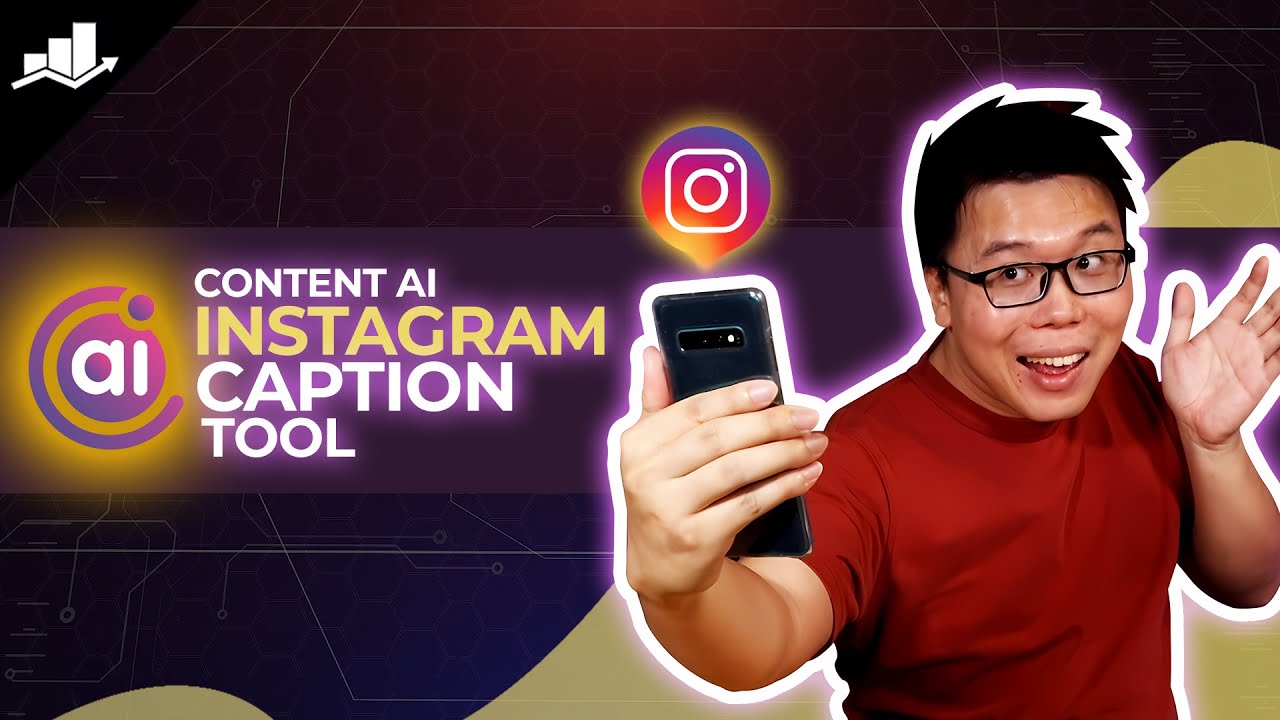
In this knowledge base article, we will show you how to generate your Instagram captions using Content AI.
Note: If you haven’t already tried Content AI yet, get started now and start using our AI Instagram Caption Generator for FREE (750 credits every month).
Table Of Contents
1 Creating an Instagram Caption
Creating an Instagram caption is an essential aspect of enhancing the impact and engagement of your posts. Let’s create a well-crafted caption that can effectively convey your message, evoke emotion, and captivate your audience with Content AI.
1.1 Enable the Content AI Module
The first step is to head over to Rank Math SEO → Dashboard → Modules from your WordPress dashboard. Here, scroll down to find the Content AI module and enable it as shown below if you haven’t already.

Note: If you ever run out of credits, you can upgrade to a higher Content AI plan that aligns with your requirements.
1.2 Select the Instagram Caption AI Tool
Next, head over to Rank Math SEO → Content AI → Content Editor, as shown below.
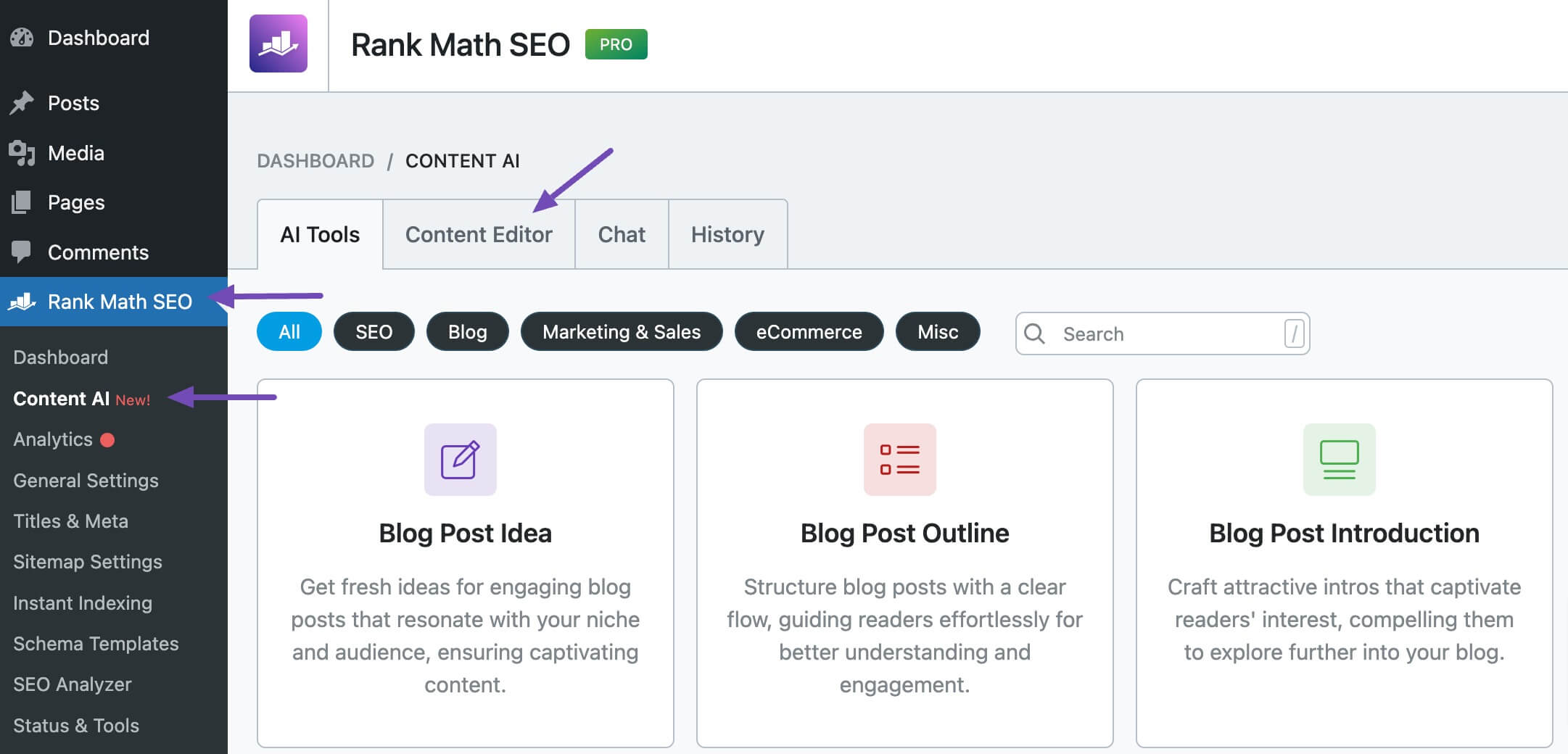
In the Content Editor, click AI Tools and select Instagram Caption. Alternatively, you can choose the Instagram Caption AI tool from your favorite WordPress Editors or from the AI Tools tab, whichever suits your writing flow.
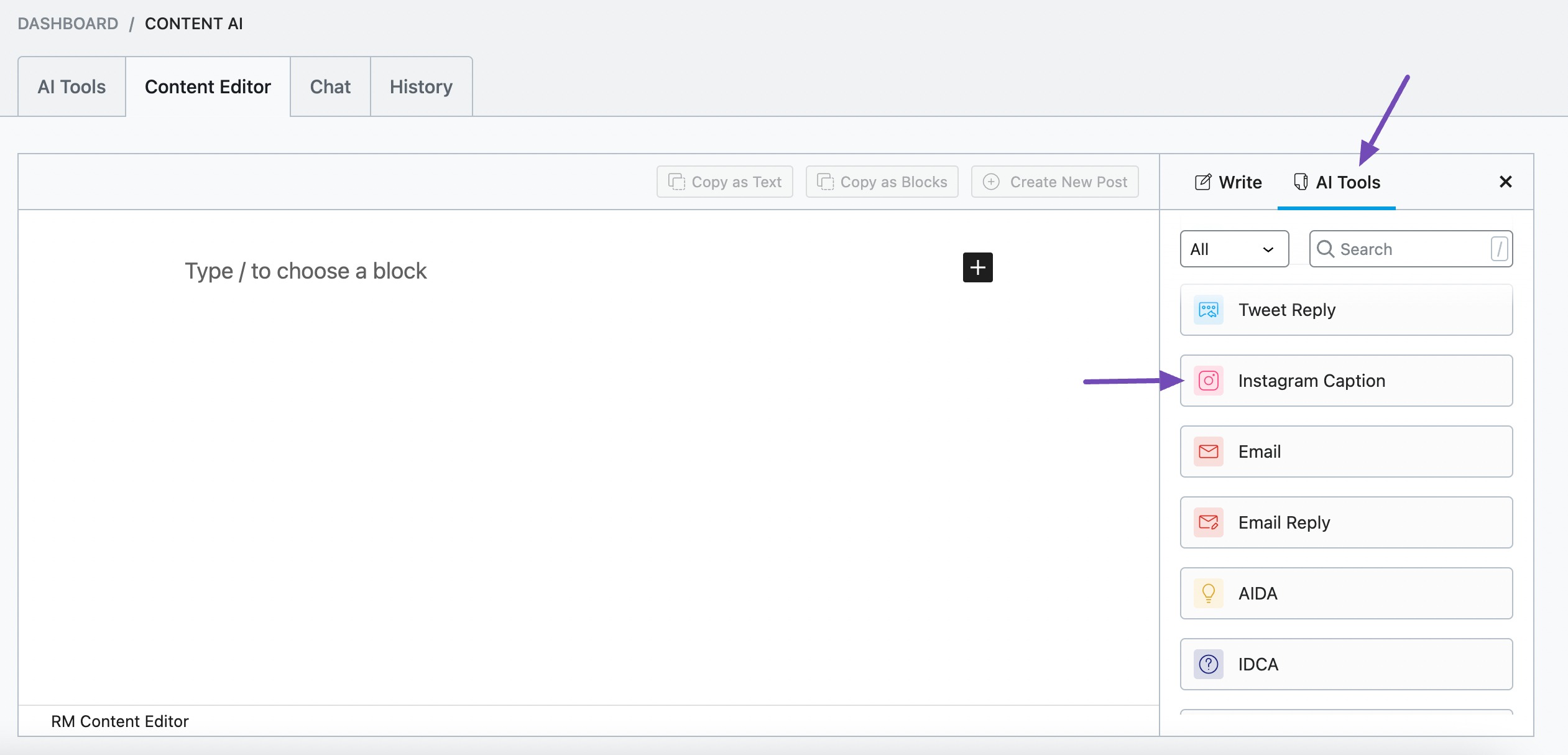
You will be presented with the Instagram Caption AI tool settings. Let’s discuss each of these fields one by one.
2 Available Options in the Instagram Caption AI Tool
Let’s discuss each available option in the Instagram Caption AI tool in detail.
2.1 Post Brief
In 400 characters or less, enter a few words describing what the Instagram post is about. For example, if you have a picture of you and your friends at a pool, you can type “Me and my friends swimming” into this field.
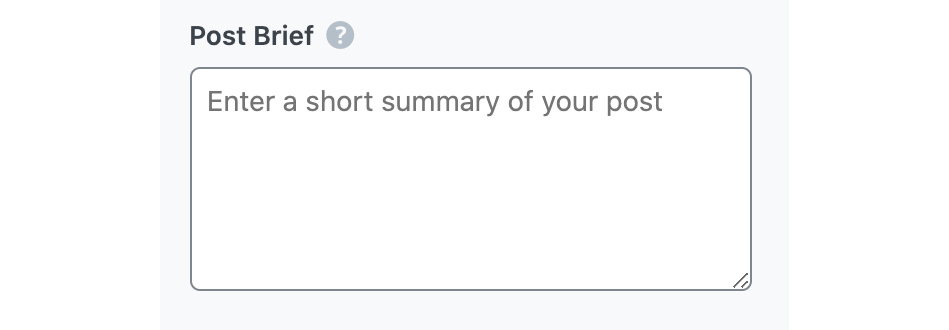
2.2 Audience
Select the option that best describes your target audience. You can select one or more from the dropdown menu or enter a custom one.
See the full list of all the Audience options we offer ➜

2.3 Tone
Select the option that best describes your writing tone from the dropdown menu, or choose a custom option. You can add multiple tones in this field.
See the full list of all the Tone options we offer ➜

2.4 Output Language
Select the output language in which you want Content AI to generate an Instagram caption. You can only enter one language. If the field already contains a language, delete it and select a new one.
See the full list of all the Output Language options we offer ➜
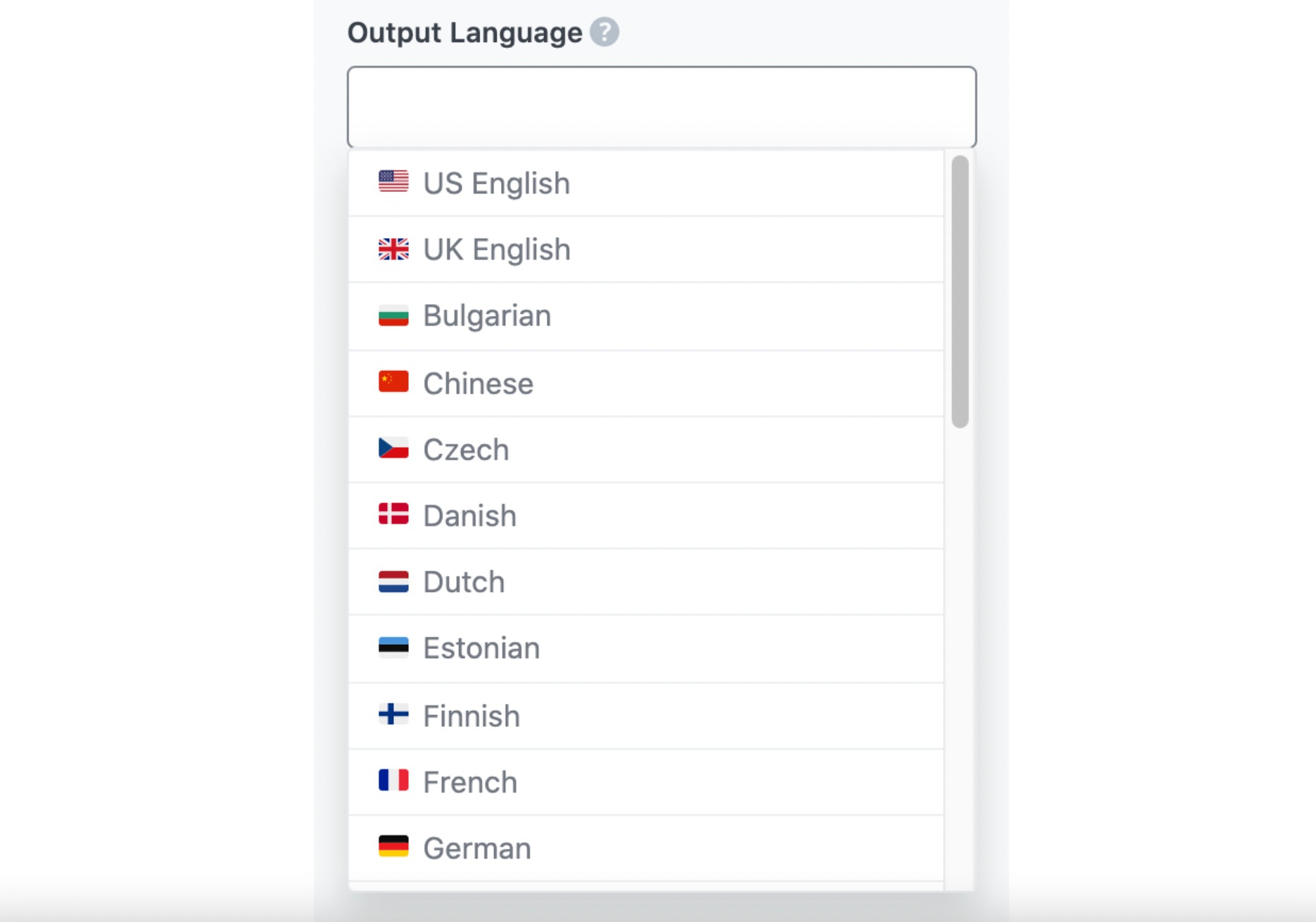
2.5 Number of Outputs
Enter a number between 1 and 10 into this field, depending on how many Instagram captions you want to create in one go.

2.6 Generate
Click Generate after filling in the required fields. Content AI will now begin creating your Instagram captions.
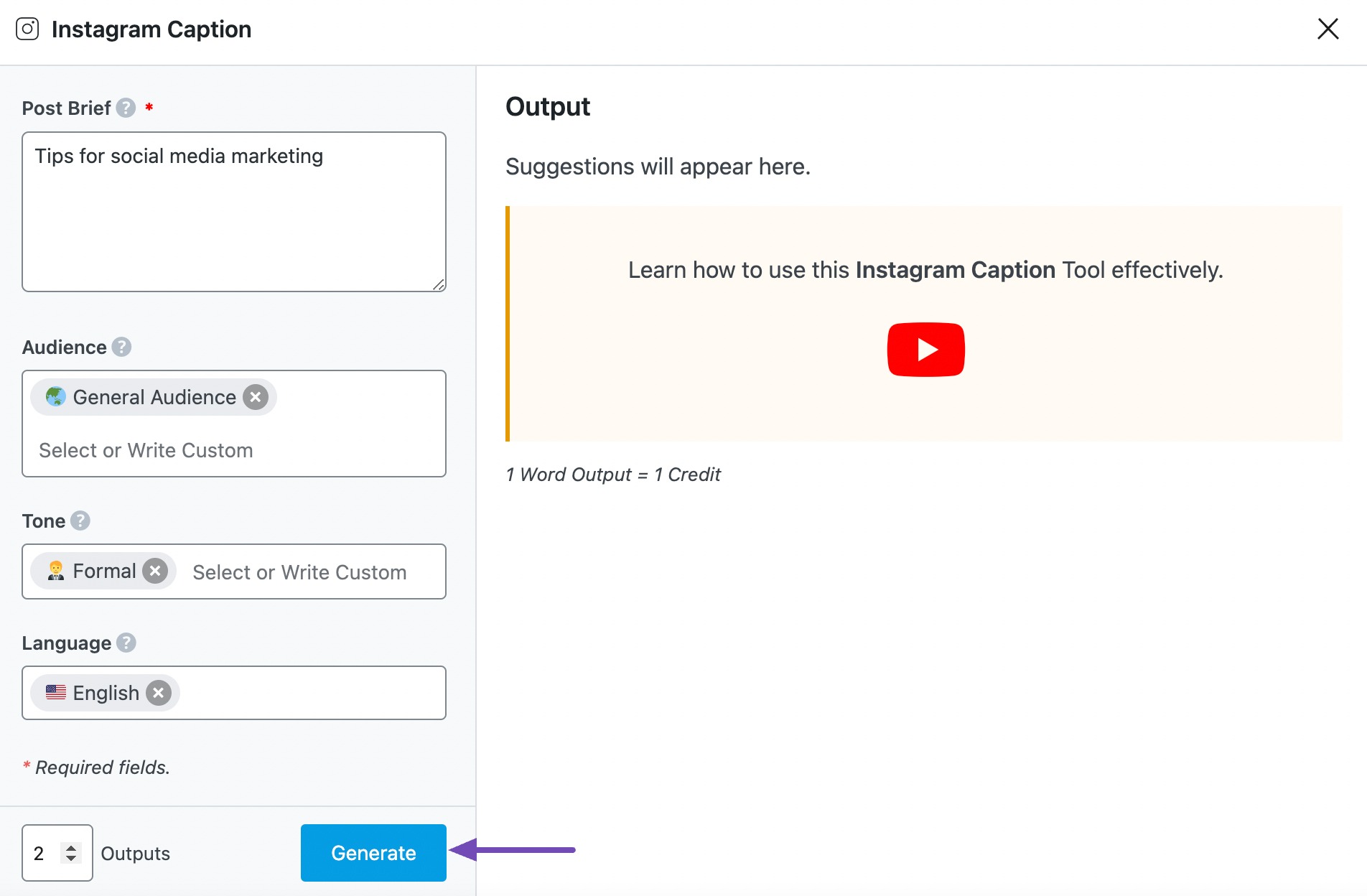
If you need more suggestions, click Generate More.
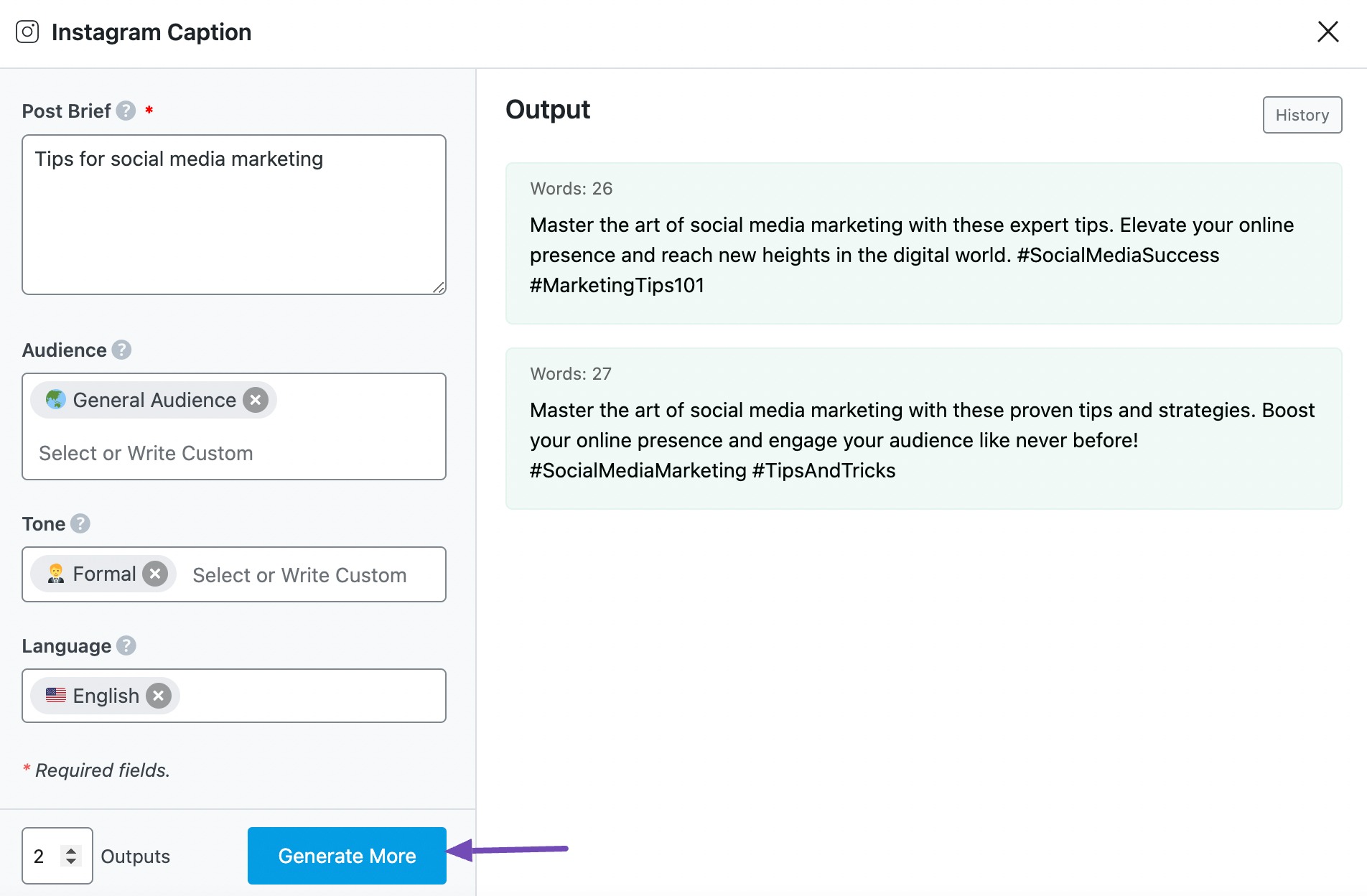
2.7 Copy
After creating your Instagram caption, hover over it and click Copy. You can then proceed to paste it into Instagram.
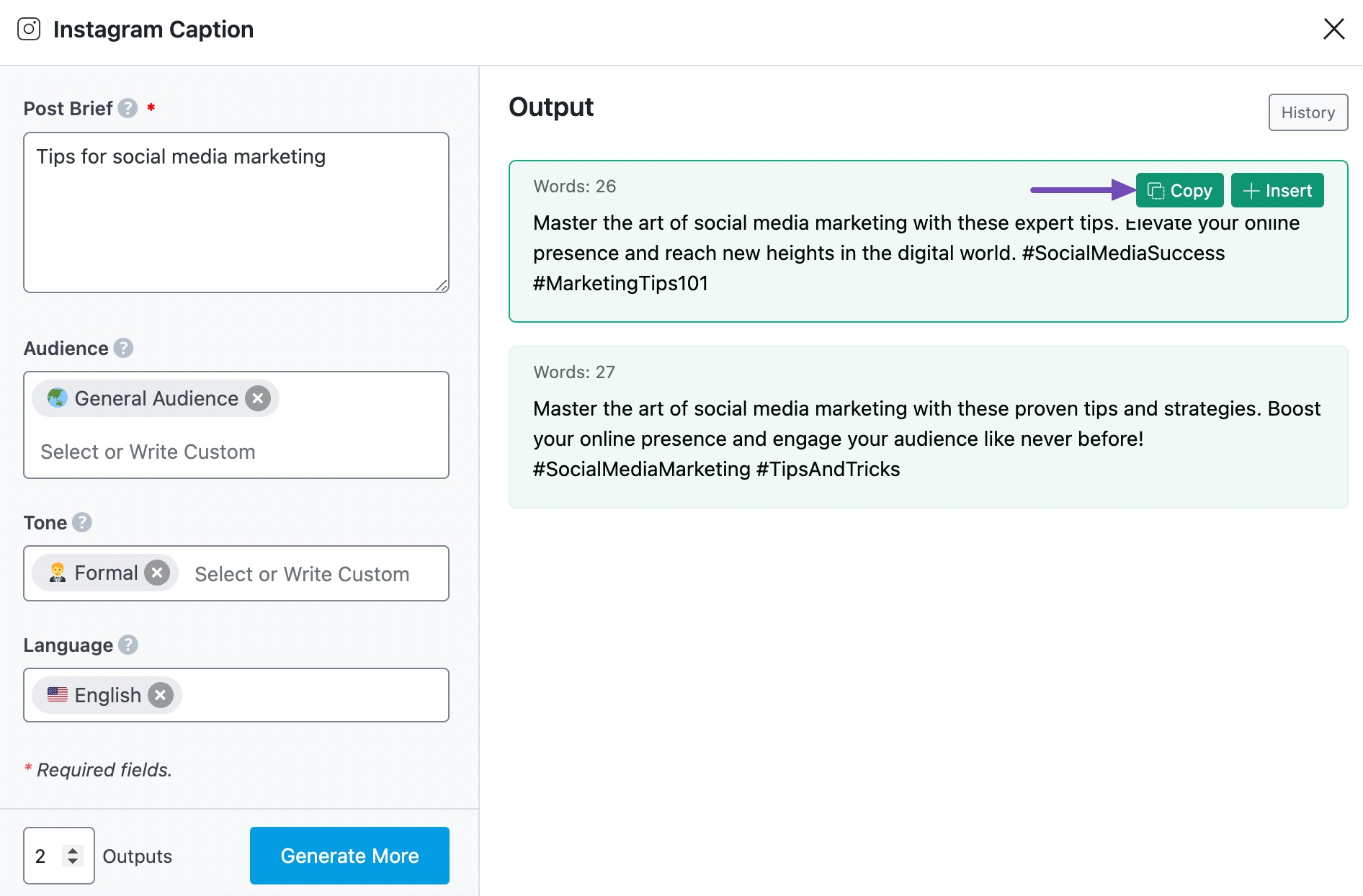
3 Use Cases for Instagram Caption AI Tool
The Instagram Caption AI tool empowers you to craft engaging and relevant captions for your Instagram posts. Below are some creative ways to utilize this tool effectively:
3.1 Promoting Product Launches
When launching a new product, crafting the perfect Instagram caption is crucial for generating excitement and driving engagement. This AI tool can help create attention-grabbing captions that highlight key features, benefits, and unique selling points in a way that resonates with your target audience.
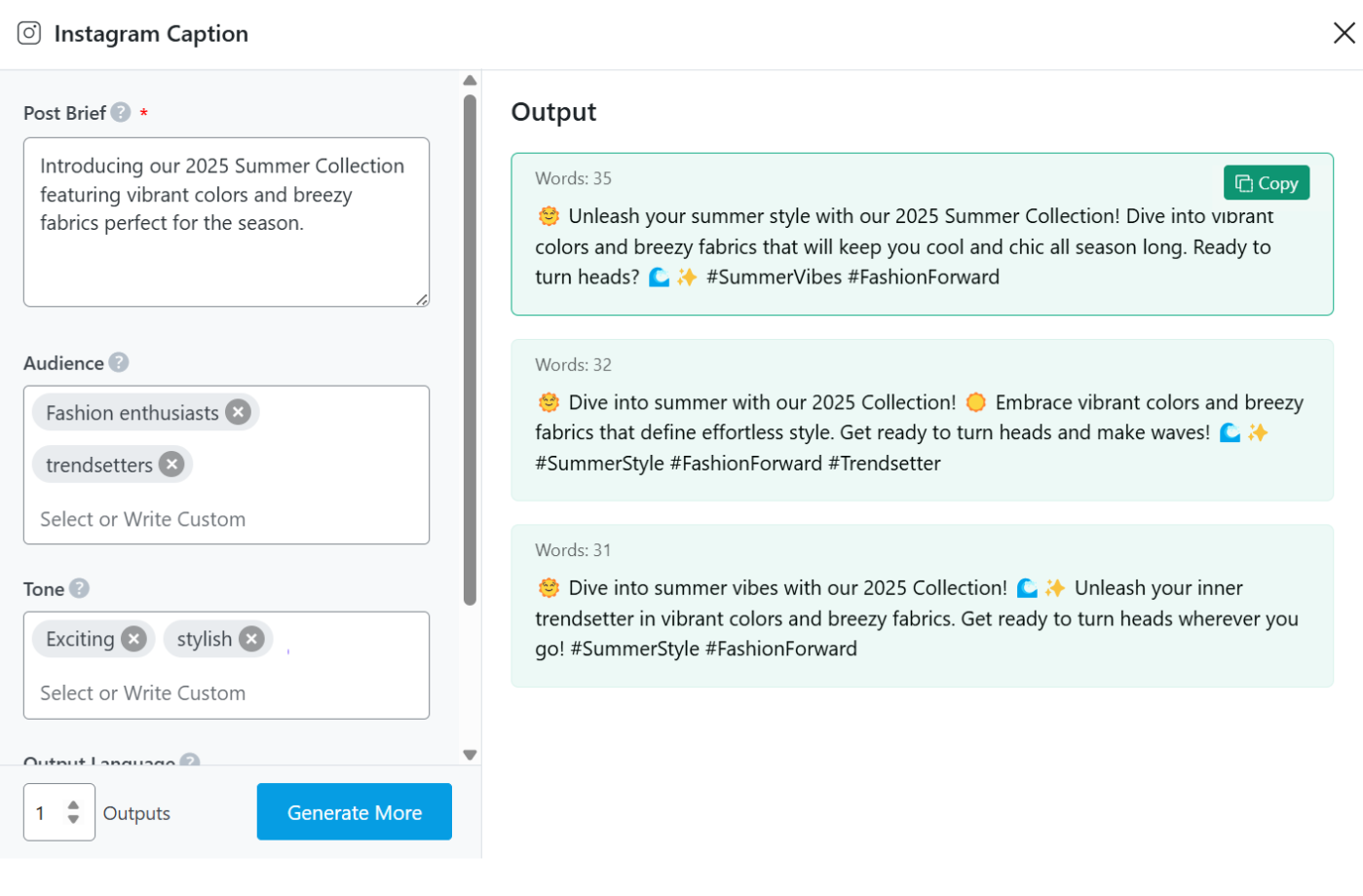
3.2 Sharing Behind-the-Scenes Content
Audiences love authenticity, and sharing behind-the-scenes content helps create a personal connection with your followers. Whether it’s a sneak peek of an upcoming campaign, a glimpse into the production process, or a casual team moment, a well-written caption can add context and make the content more relatable.
This AI tool can generate captions that reflect the emotions and storytelling behind the moment, ensuring your post feels genuine and engaging.
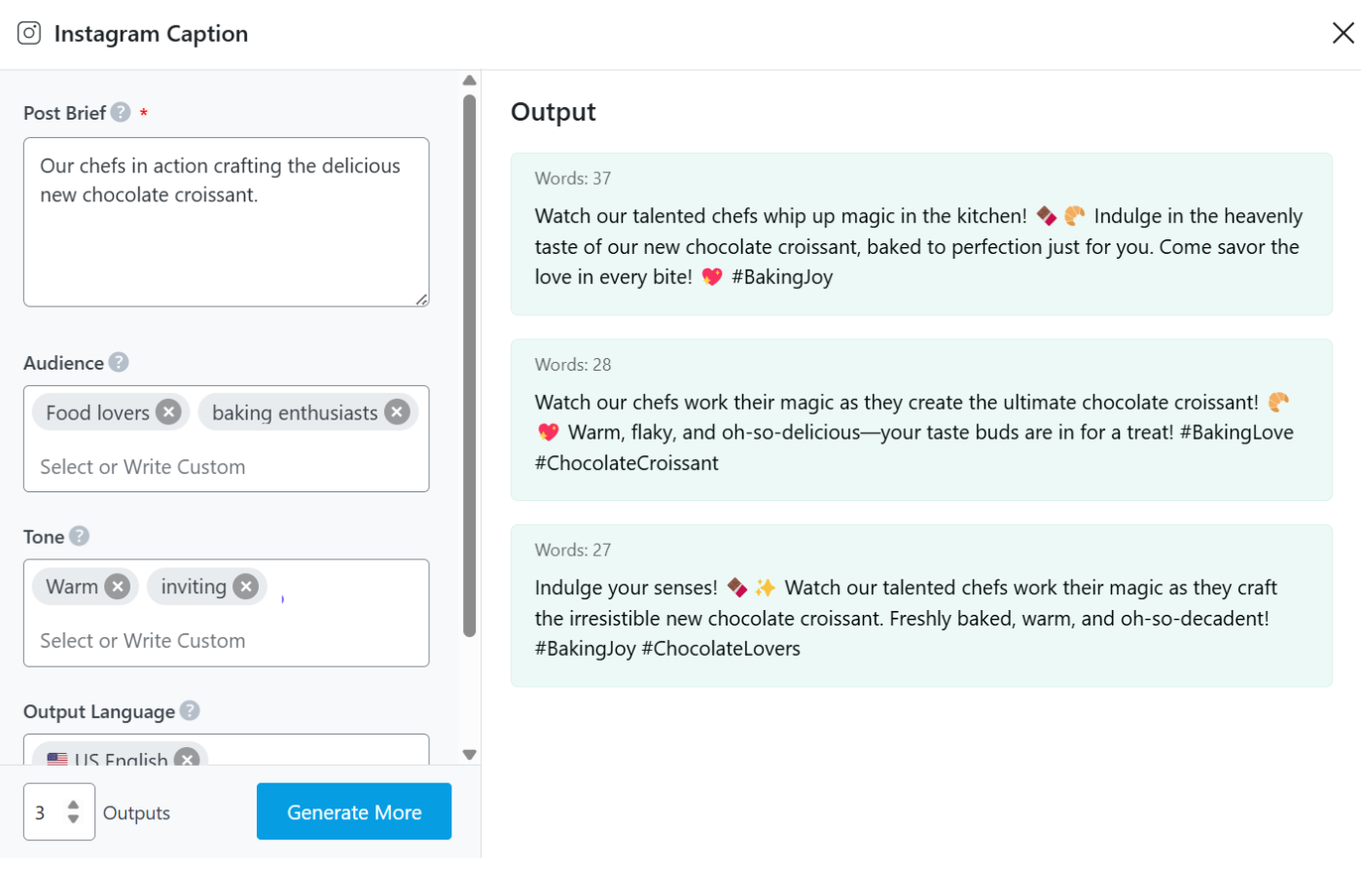
3.3 Announcing Events or Promotions
Promotions, sales, and events need clear and compelling captions that drive urgency and participation. A generic caption might not be enough to capture attention, but the AI tool can generate tailored text that effectively highlights the key details—such as dates, discounts, or benefits—while maintaining an engaging and persuasive tone.
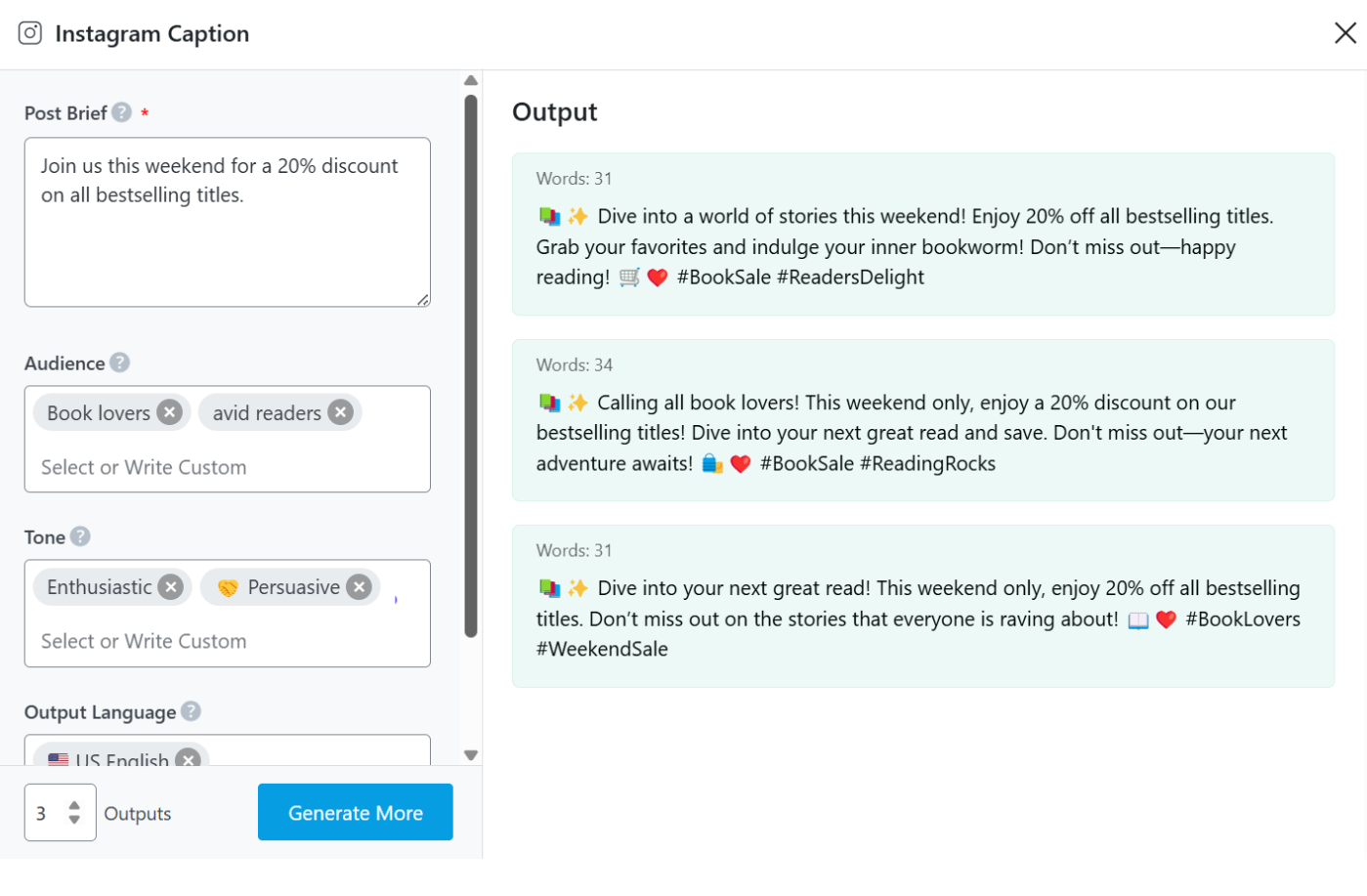
3.4 Celebrating Milestones or Achievements
Whether you’re celebrating a brand anniversary, hitting a follower milestone, or achieving a business goal, sharing these moments with your audience can strengthen loyalty and brand affinity. However, finding the right words to express gratitude and excitement can be challenging.
This AI tool can generate heartfelt and celebratory captions that strike the right balance between professionalism and warmth, making your audience feel like an essential part of your journey.
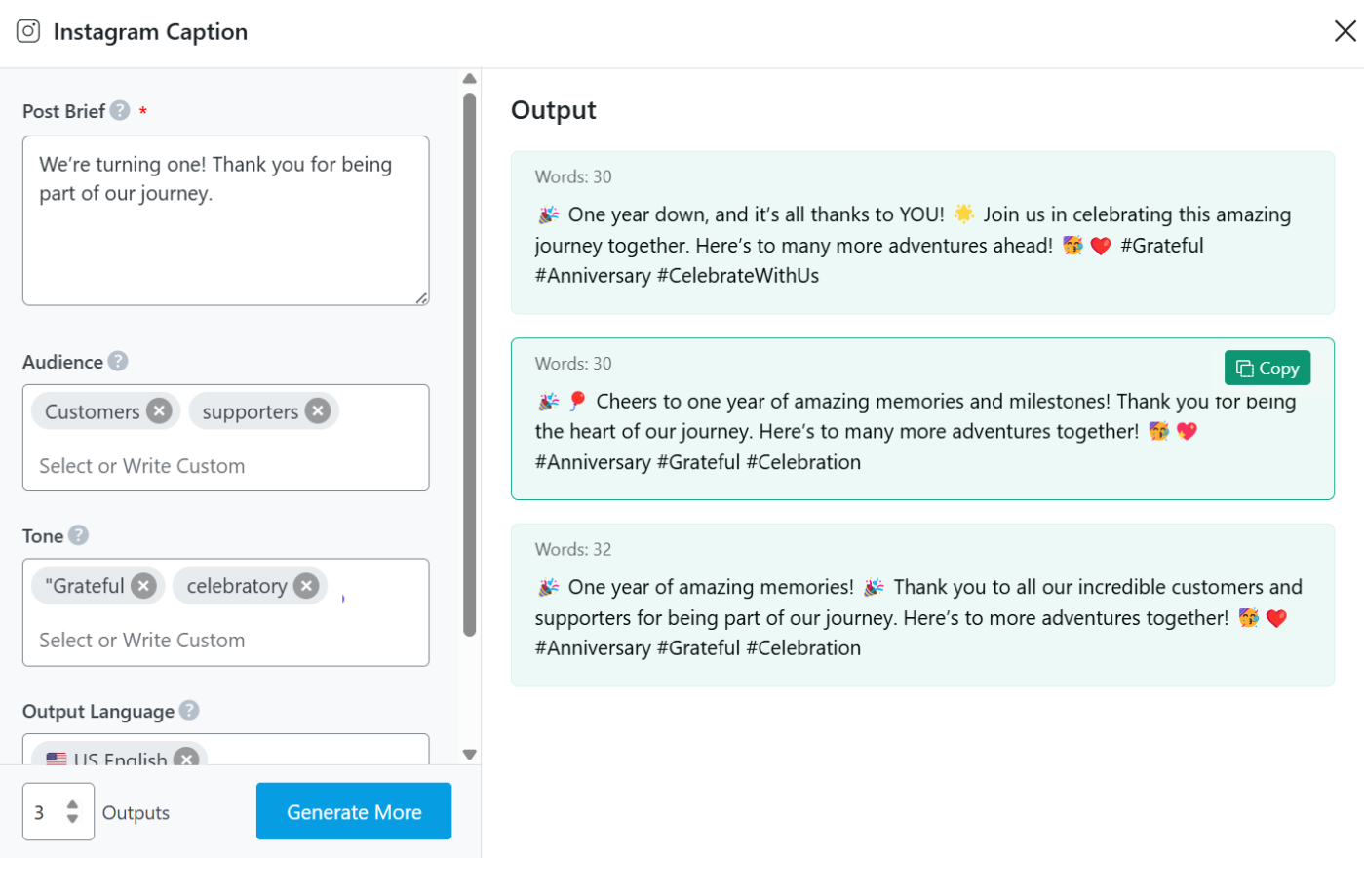
3.5 Engaging with Trending Topics
Participating in trending challenges, viral hashtags, or current events can help your content gain traction and increase visibility. However, crafting captions that align with the trend while staying true to your brand voice can be tricky.
The AI tool helps generate captions that incorporate relevant keywords, maintain a conversational tone, and encourage interaction. This makes it easier for brands and creators to stay relevant in online conversations, tap into new audiences, and maintain a dynamic social media presence without struggling to come up with timely and engaging content.
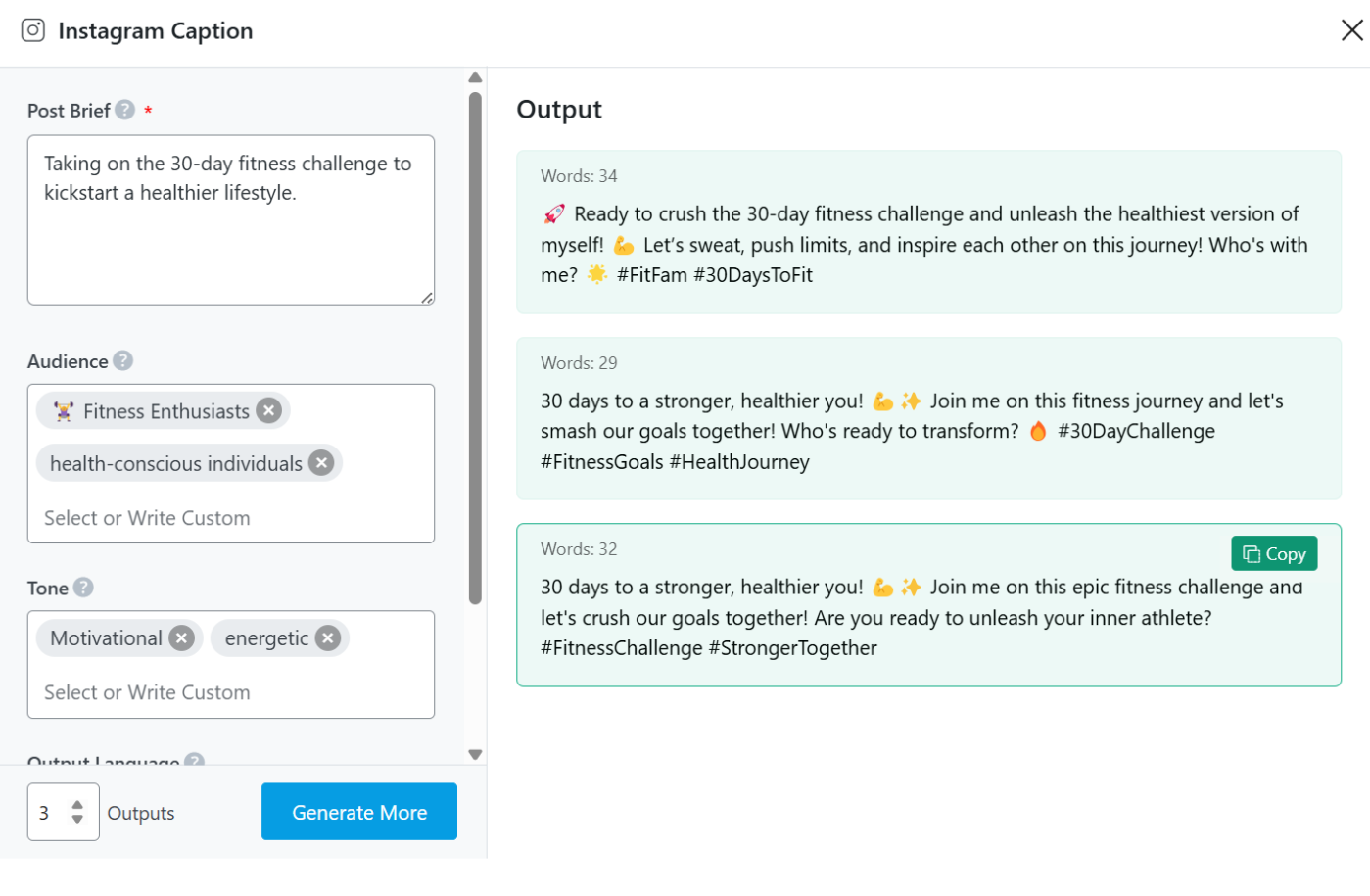
4 Conclusion
We hope you were able to create Instagram captions with Content AI. If you still have any questions about using the Instagram Caption AI tool or any other AI tool available in Content AI – you’re always more than welcome to contact our dedicated support team. We’re available 24/7, 365 days a year…