While you can always go to the internet for your questions and gather relevant information on any topic, you can quickly end up with redundant and conflicting information.
This is where Content AI comes in. The most significant advantage of using AI tools is saving time; 71% of users cite it as their number one benefit.
Using the AI Command tool, you can ask Content AI anything and let it summarize relevant information for you.
In this knowledgebase article, we will show you how to ask Content AI any SEO-related questions.
Table Of Contents
1 Creating an AI Command
Let us now create an AI command using our AI Command tool.
1.1 Enable the Content AI Module
The first step is to head over to WordPress Dashboard → Rank Math SEO. Here, scroll down to find the Content AI module and enable it as shown below if you haven’t already.
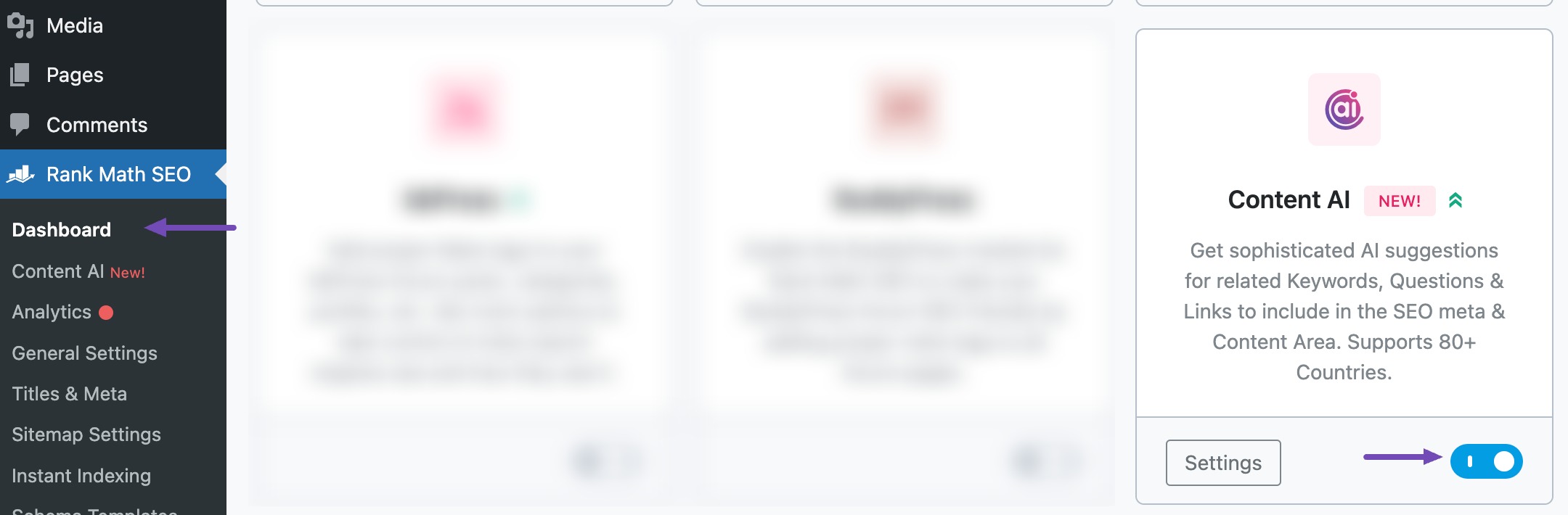
Note: If you ever run out of credits, you can upgrade to a higher Content AI plan that aligns with your requirements.
1.2 Select the AI Command Tool
Next, head over to Rank Math SEO → Content AI → Content Editor, as shown below.
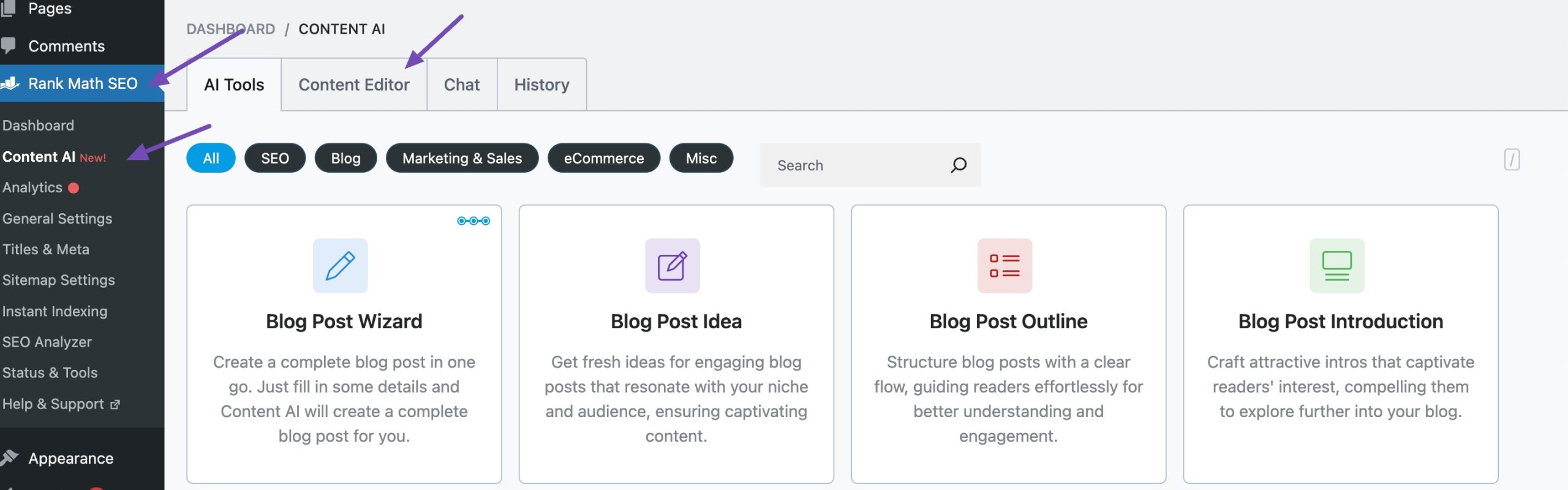
In the Content Editor, click AI Tools and select AI Command. Alternatively, you can choose the AI Command tool from your favourite WordPress Editors or from the AI Tools tab, whichever suits your writing flow.
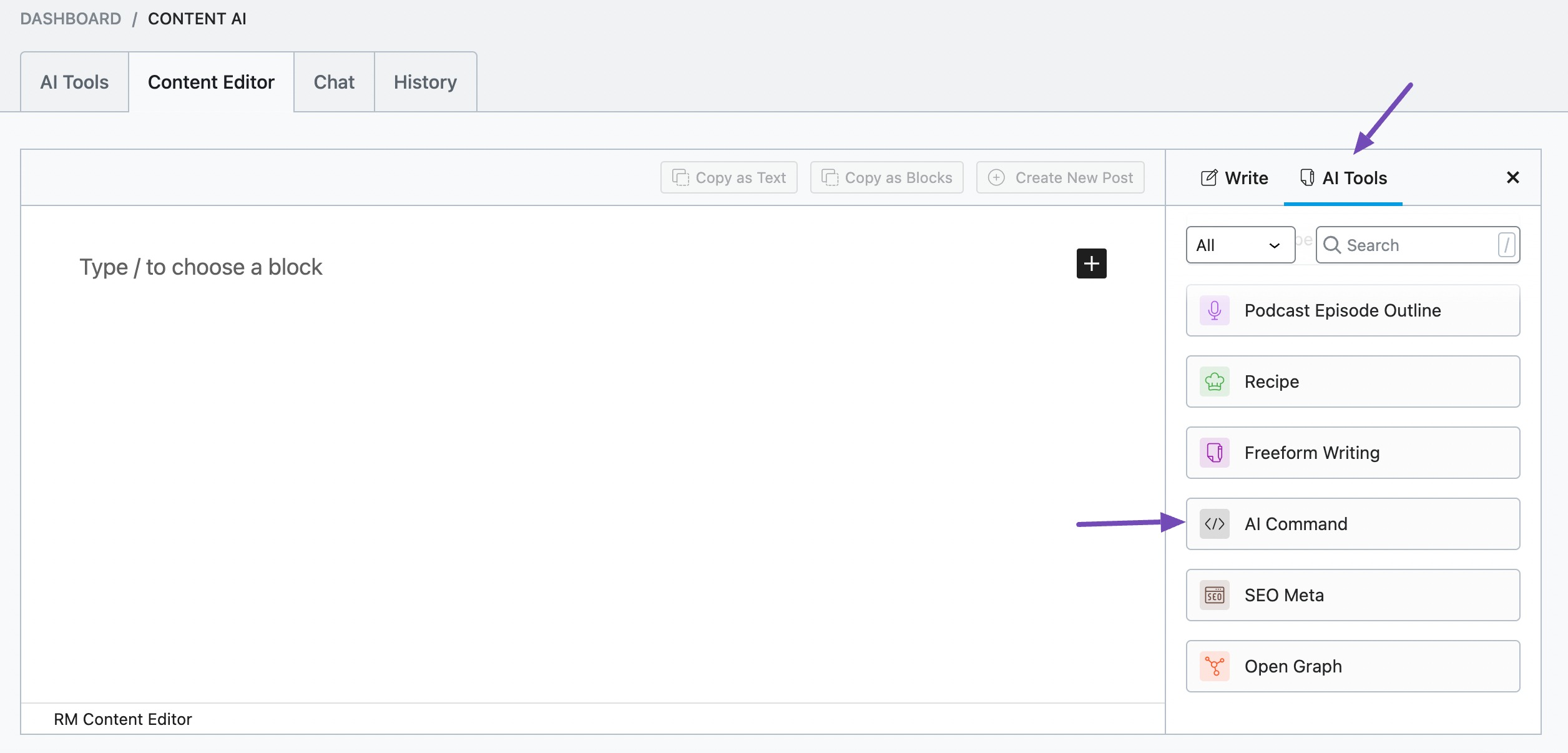
You will be presented with the AI Command tool settings. Let’s discuss each of these fields one by one.
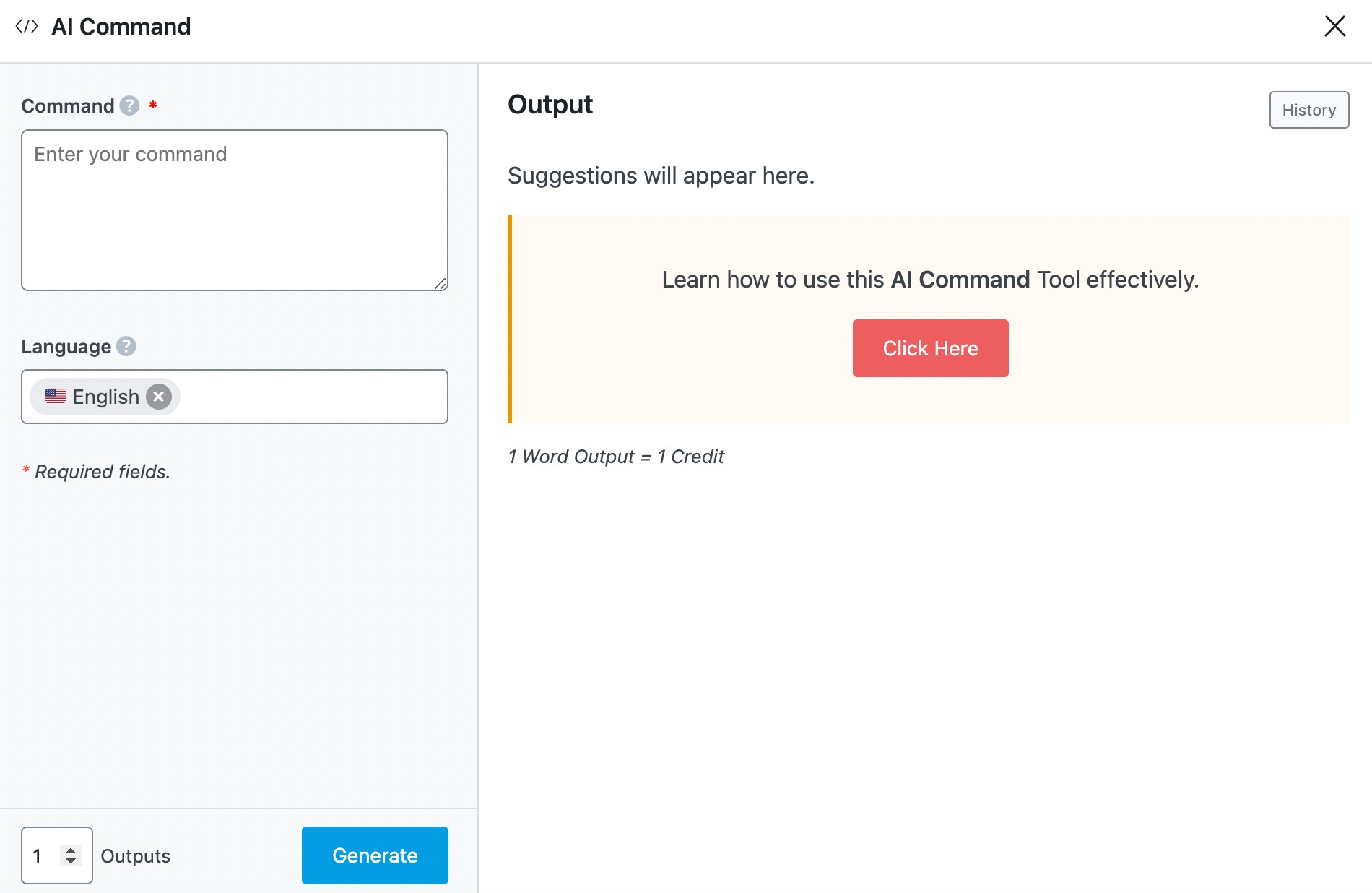
2 Available Options in the AI Command Tool
We’ll now discuss each of the available options in the AI Command tool in detail.
2.1 Command
In 1000 characters or less, enter your SEO-related question into this field. This is a required field.
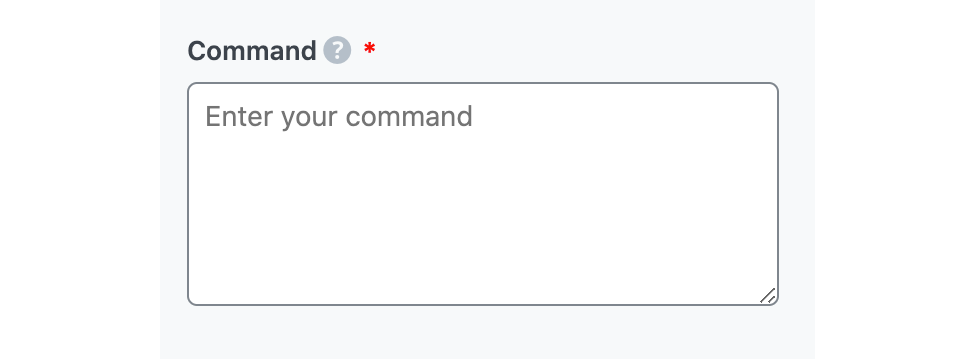
2.2 Output Language
Select the output language in which you want Content AI to answer the question. You can only choose one language. If the field already contains a language, delete it and select a new one.
See the full list of all the Output Language options we offer ➜
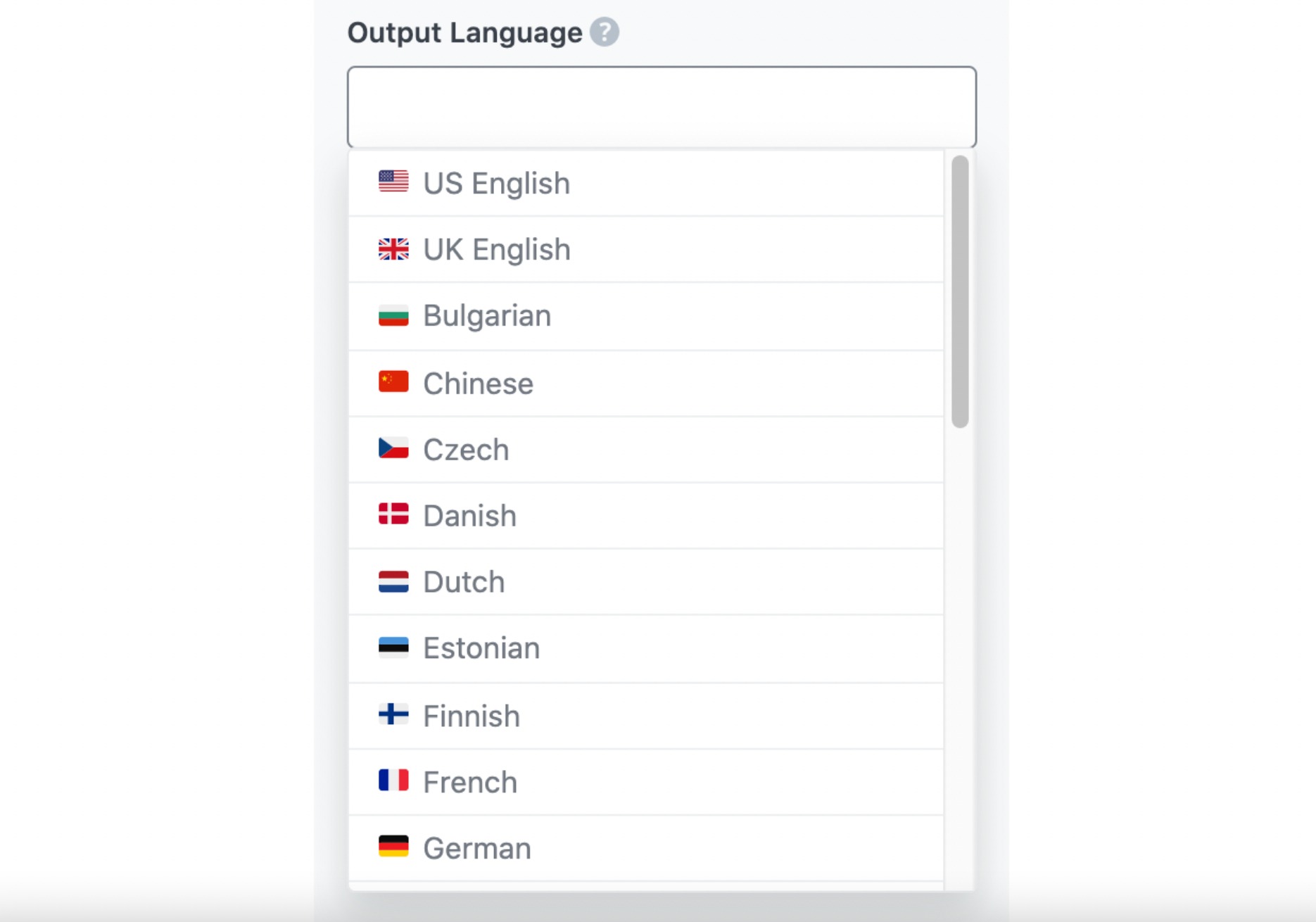
2.3 Generate
After filling in the required fields, click Generate. Content AI will answer your questions within a few seconds.
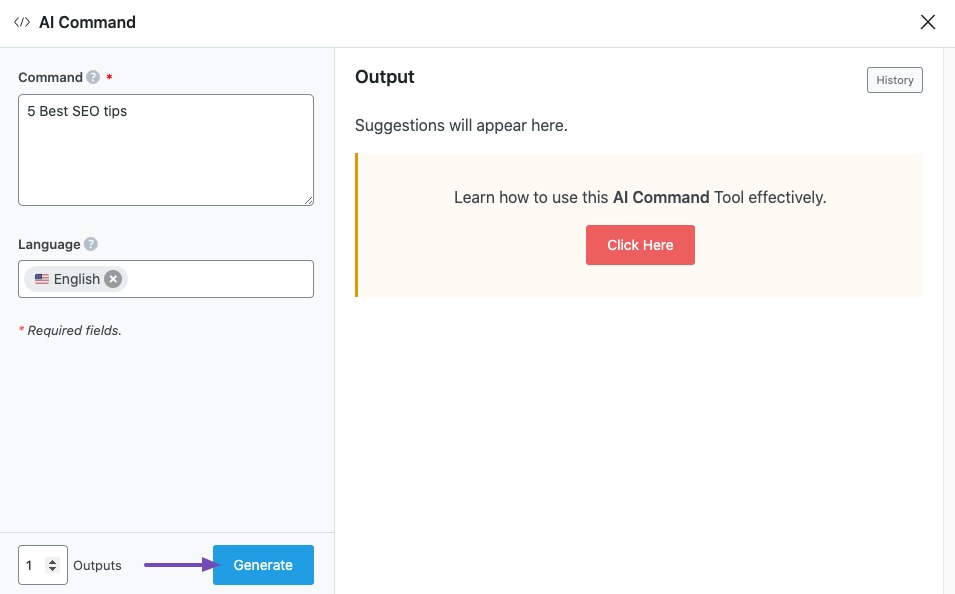
If you want to ask Content AI more questions, click Generate More.
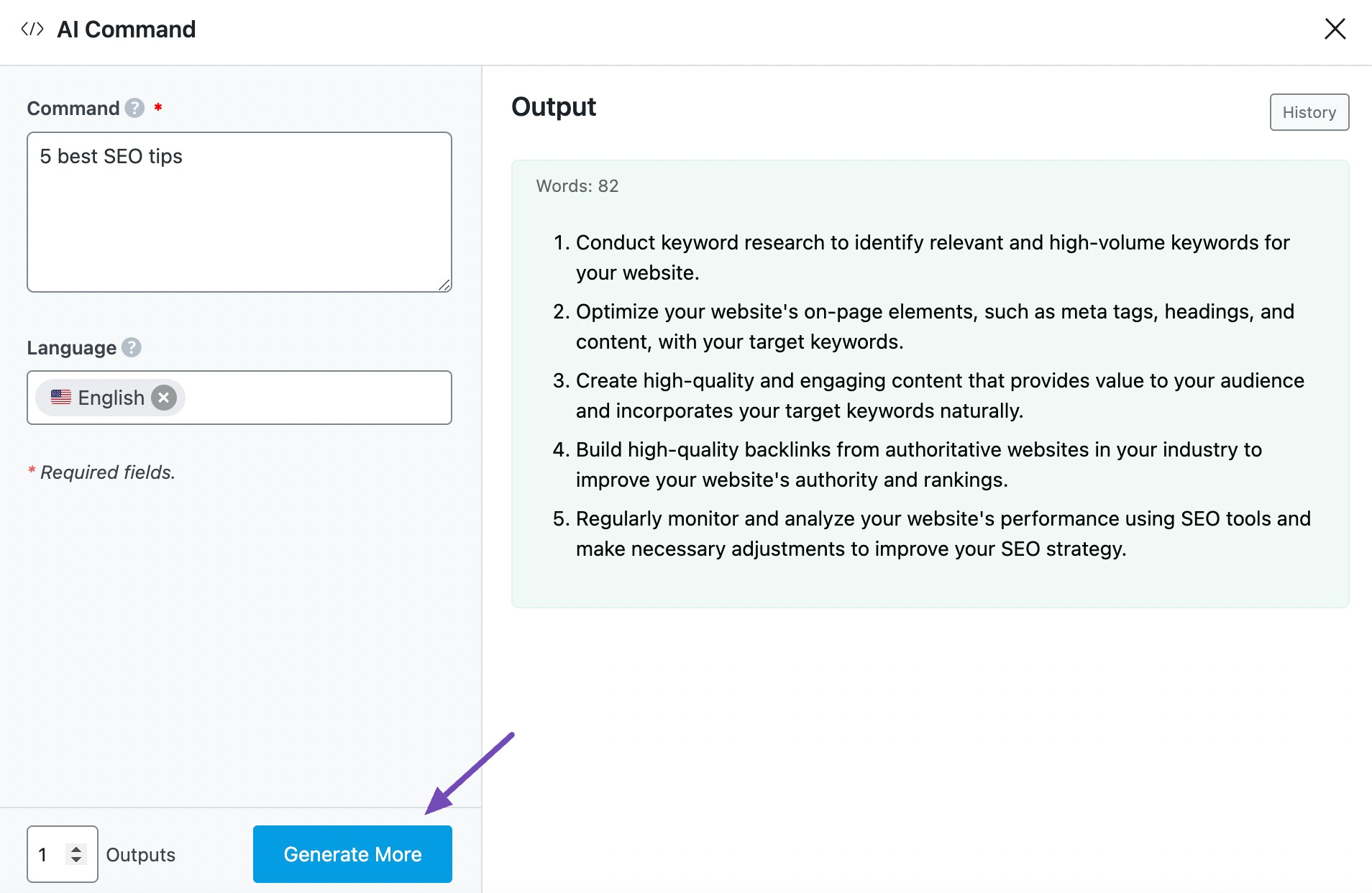
2.4 Copy
After getting responses to your questions, hover over it and click Copy. You can then proceed to paste it wherever you want.
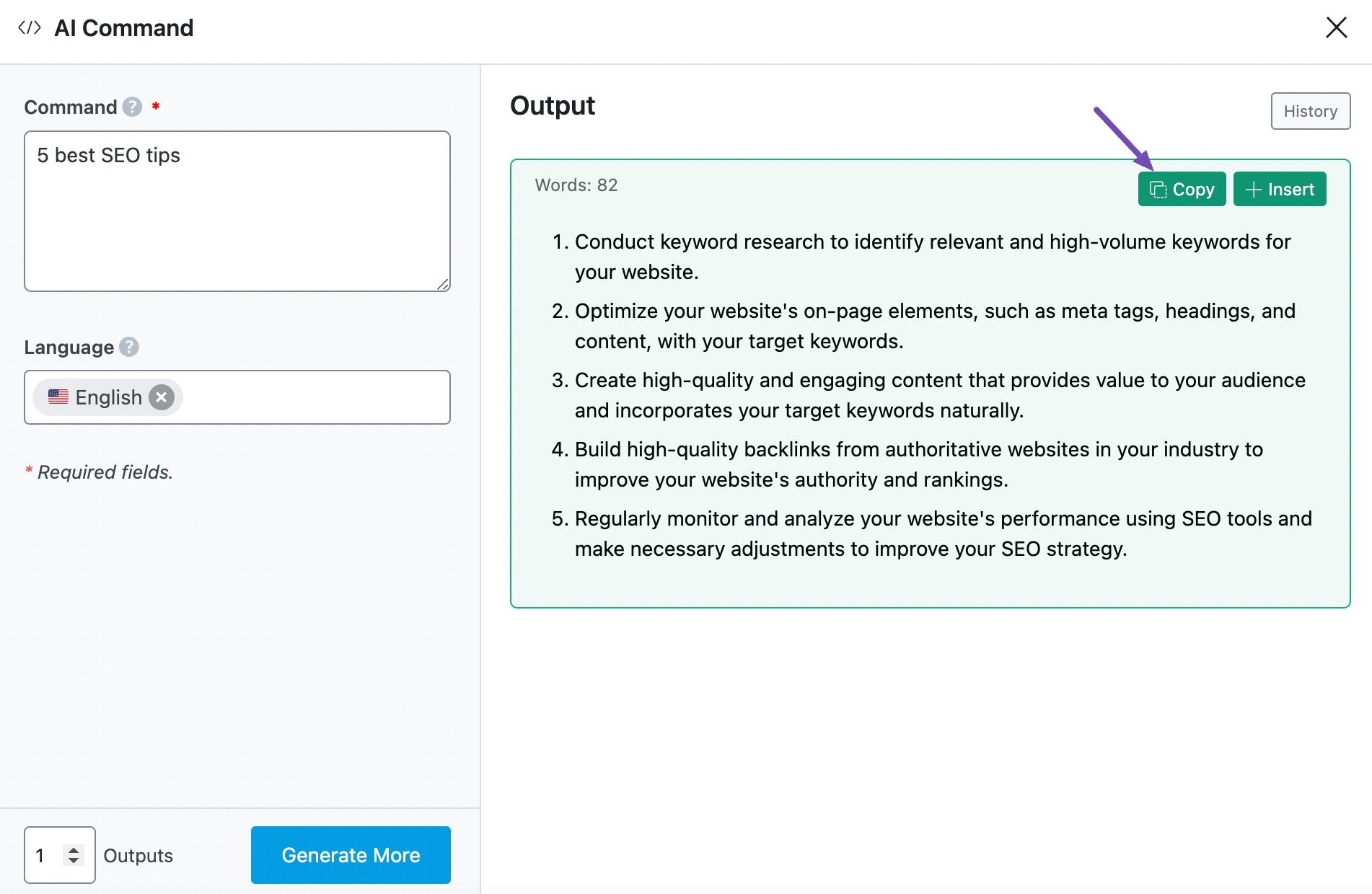
3 Use Cases for the AI Command Tool
The AI Command tool is designed to assist users in generating precise and relevant content by responding to specific commands or queries. Here are several practical use cases illustrating how this tool can be effectively utilized:
3.1 Quick Information Retrieval for Content Creation
You’re drafting an article and need concise information on a topic without navigating away from your editor. Instead of manually searching the internet and sifting through multiple sources, you can input a command into the AI Command tool, such as ‘Summarize the benefits of a plant-based diet.’
The tool will generate a succinct summary, allowing you to seamlessly incorporate accurate information into your content.
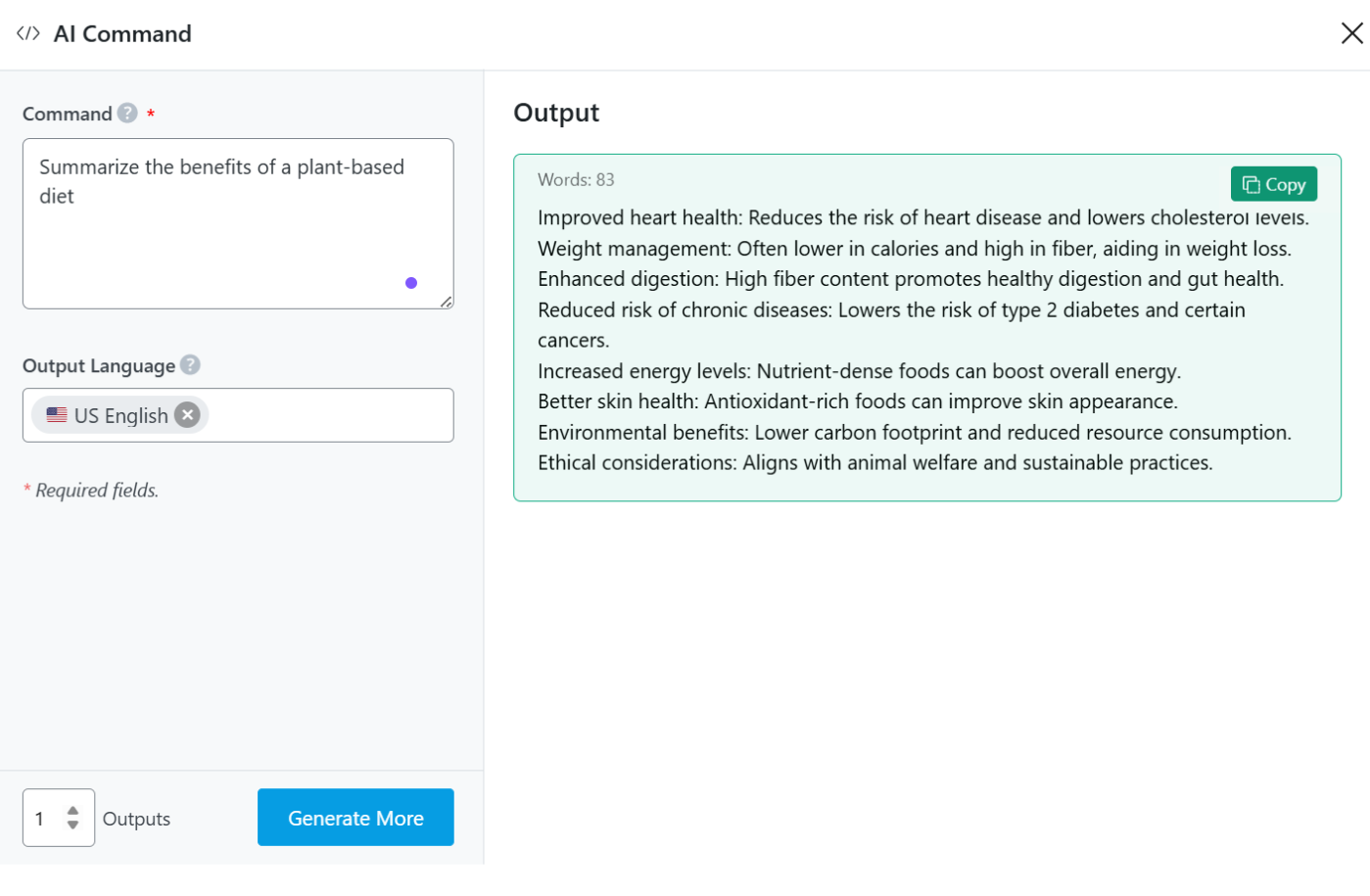
3.2 Generating SEO-Optimized Content Ideas
You’re experiencing writer’s block and need fresh, SEO-friendly content ideas related to your niche.
By entering a command like ‘Suggest blog post topics about sustainable living,’ the AI Command tool can provide a list of potential article titles or themes that are both relevant and optimized for search engines, streamlining your content planning process.
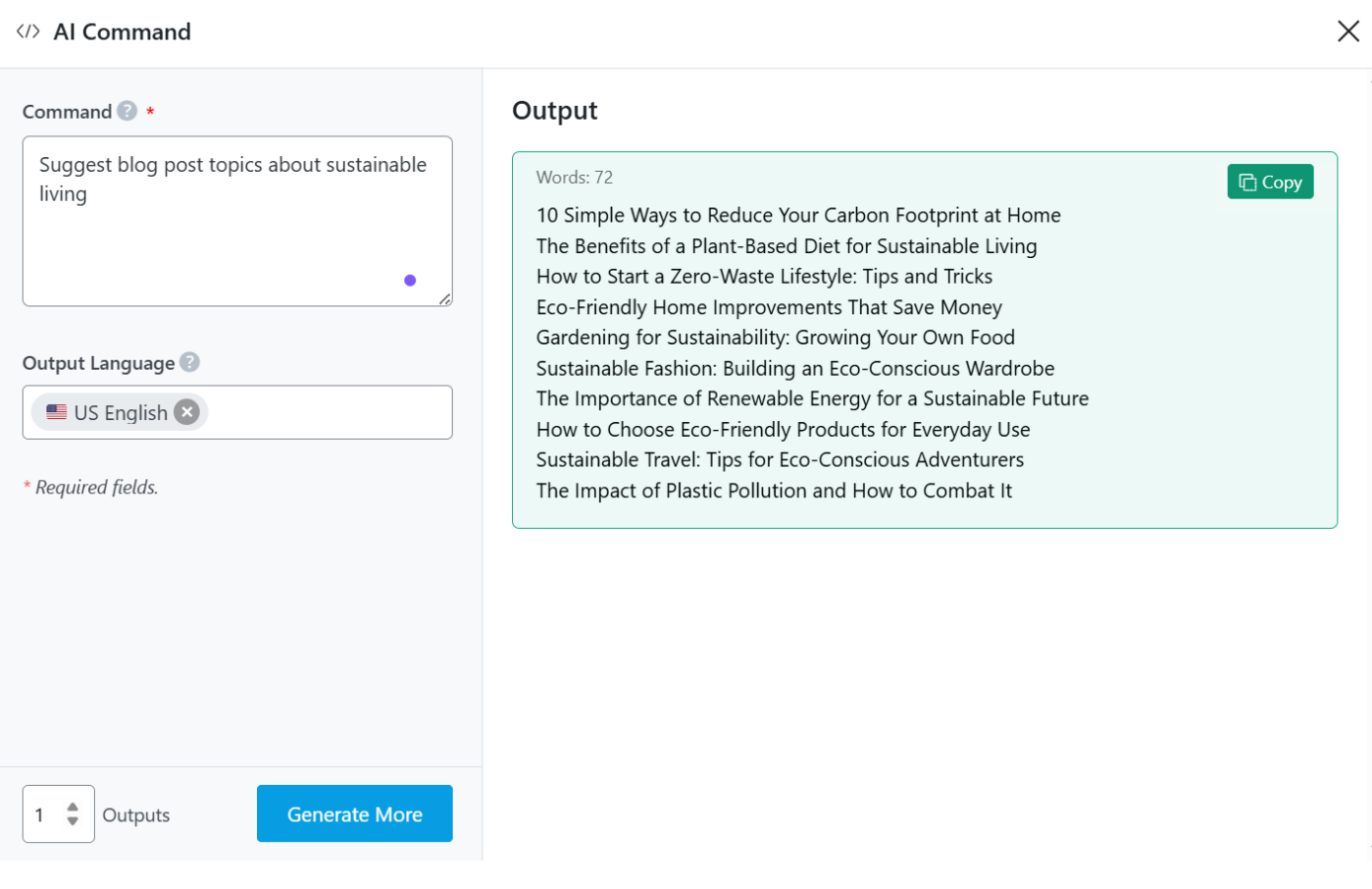
4 Conclusion
We hope you are able to ask AI anything and gather relevant information with this tutorial. If you still have any questions about using the AI Command tool or any other AI tool available in Content AI – you’re always more than welcome to contact our dedicated support team. We’re available 24/7, 365 days a year…