Backlinks are crucial in improving your website’s SEO, helping search engines recognize your site’s authority and relevance. Knowing which sites link to your website allows you to monitor your link-building efforts and identify potential issues.
Google Search Console offers a straightforward way to find and analyze your backlinks, providing valuable insights to refine your SEO strategy.
In this knowledgebase article, we’ll explain how to easily check your website’s backlinks using Google Search Console.
1 Verify Your Website on Google Search Console
The first step in checking your website’s backlinks in Google Search Console is to verify your site. Without verification, Search Console cannot access or display backlink data for your website.
The good news is that you can simplify the verification process using the Rank Math SEO plugin. Rank Math allows you to verify your website on Google Search Console automatically, without editing or uploading any code manually. This makes the process quick, efficient, and error-free.
Refer to our step-by-step guide on how to verify your website on Google using Rank Math for more details.
Additionally, ensure you connect your website to Google Services through the Rank Math Analytics settings. This ensures that your ownership is verified across all essential Google tools, including Search Console and Google Analytics.
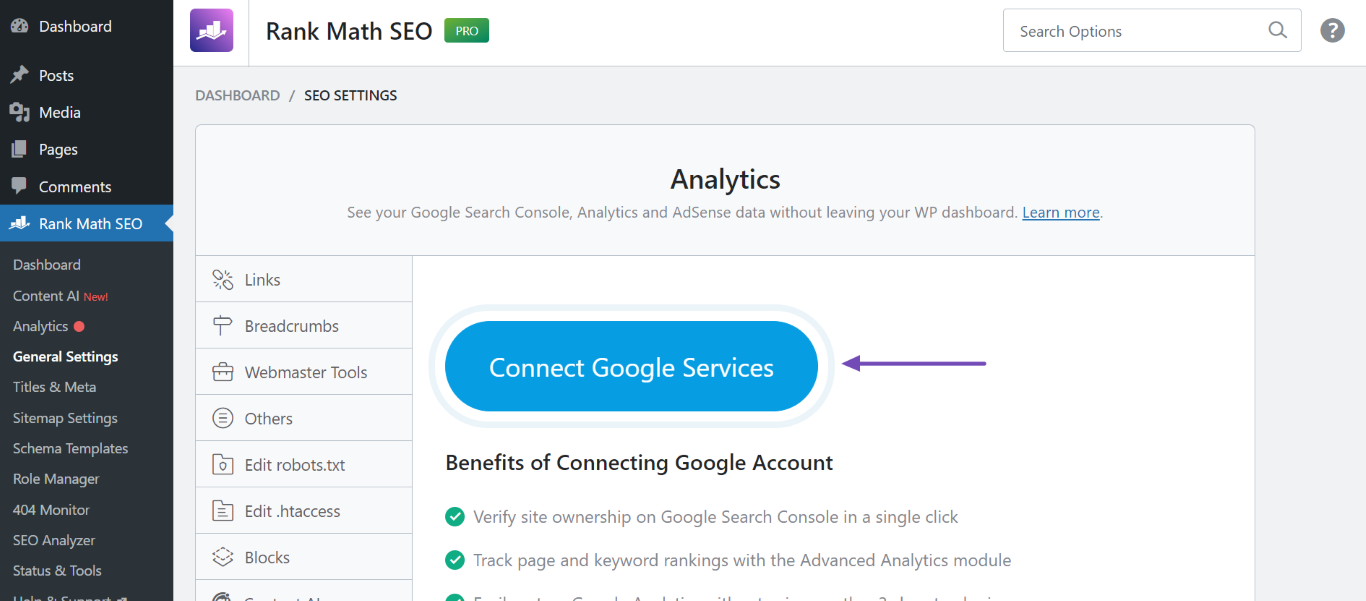
Once your site is verified, you’re ready to start checking your backlinks.
2 Access the Backlinks Report in Google Search Console
Once your website is verified on Google Search Console, you can easily access the backlinks report to view detailed insights about the links pointing to your site.
However, keep in mind that backlink data might not appear immediately after verification. Even if Google already knows about some of your backlinks, it can take weeks or even months for this information to show up in the report. This delay is because Google needs time to crawl and update its index with relevant link information for your website.
Now, to access the backlinks report, log in to your Google Search Console account and select the property for your website. From the left-hand menu, navigate to the Links section. This is where you’ll find all the data related to backlinks that Google has processed for your site.
The Links report provides three main areas of focus:
- Top Linked Pages: A list of your website’s pages that receive the most backlinks.
- Top Linking Sites: Websites that link to your site the most frequently.
- Top Linking Text: The anchor text used in the backlinks pointing to your site.
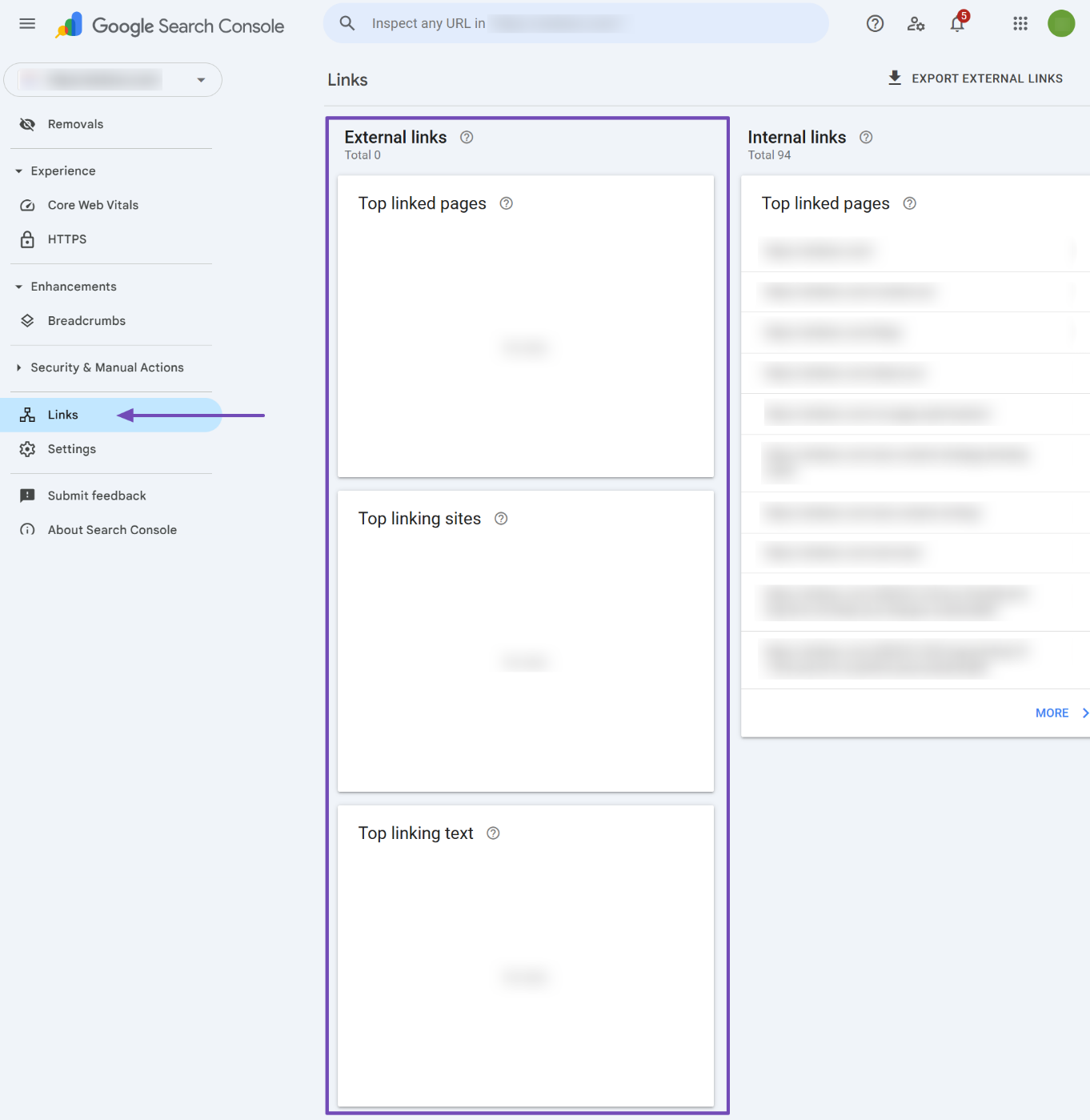
Each section offers valuable insights to help you better understand your backlink profile.
For a more detailed analysis, you can export your backlinks data by clicking the EXPORT EXTERNAL LINKS button at the top of the report.
This allows you to download the data in a format that can be analyzed further using tools like Excel or Google Sheets. Exporting your backlinks is particularly useful for tracking changes over time or sharing the data with your SEO team.
And that’s it! We hope you’ve successfully learned how to check the backlinks to your website using Google Search Console. If you have any questions or need assistance with Rank Math, feel free to reach out to our support team. We’re available 24/7, 365 days a year, and always happy to help!