Google’s “HowTo” Schema indicates that your content is meant to be educational or informational. The “HowTo” Schema is a great way to teach users how to do something with a little help from an expert.
One of the important benefits of the “HowTo” Schema is that it makes content searchable in voice search. Content marked up with HowTo Schema is eligible to be read aloud by Google Assistant devices.
In this knowledgebase article, we’ll walk you through how you can add Supply, Tools, and Material fields to your HowTo Schema using Rank Math.
To Add Supply, Tools, and Material Fields
The options to add Supply, Tools, and Material fields to your HowTo Schema are available only with the PRO version of Rank Math. If you haven’t started using Rank Math PRO yet, you can choose a PRO membership of your choice from here.
1 Using HowTo Block
To add these fields in the HowTo Block, follow the exact steps as shown below:
1.1 Edit Your Post/Page
At first, open the post/page where you wanted to add HowTo Schema with your Gutenberg editor.
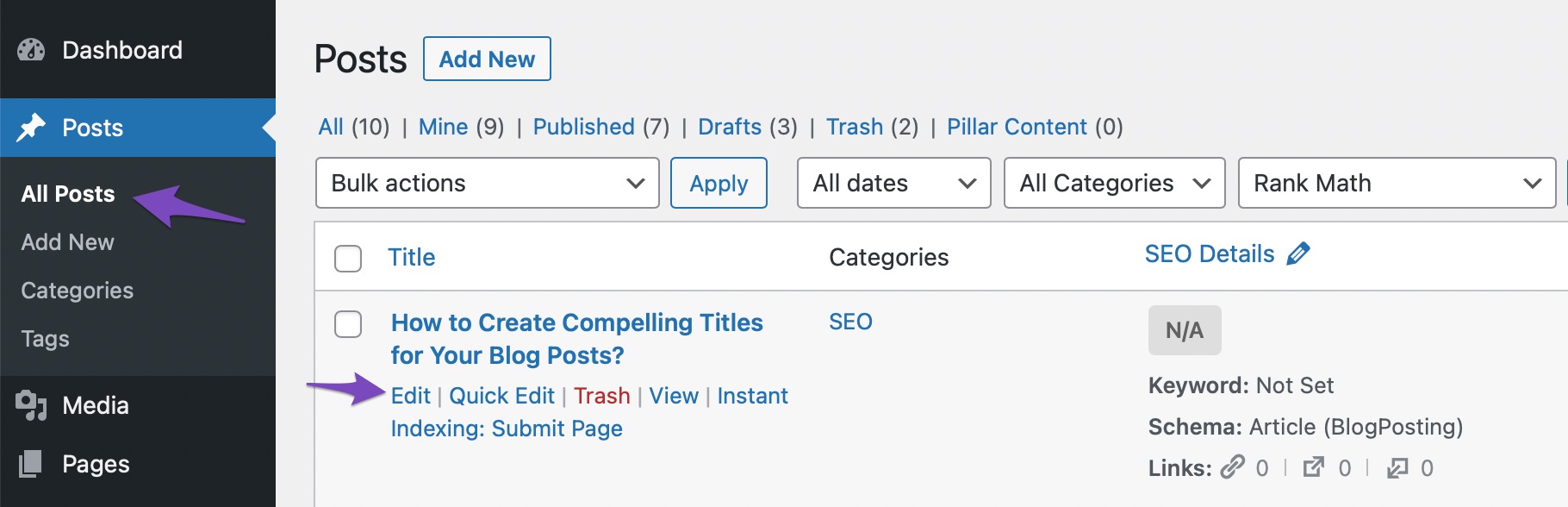
1.2 Add the HowTo Block
Once you’ve opened the page with Block editor, you can access the list of blocks available to add either by clicking the “plus” button or pressing the “/” button as a keyword shortcut. Choose the HowTo by Rank Math block from the list.
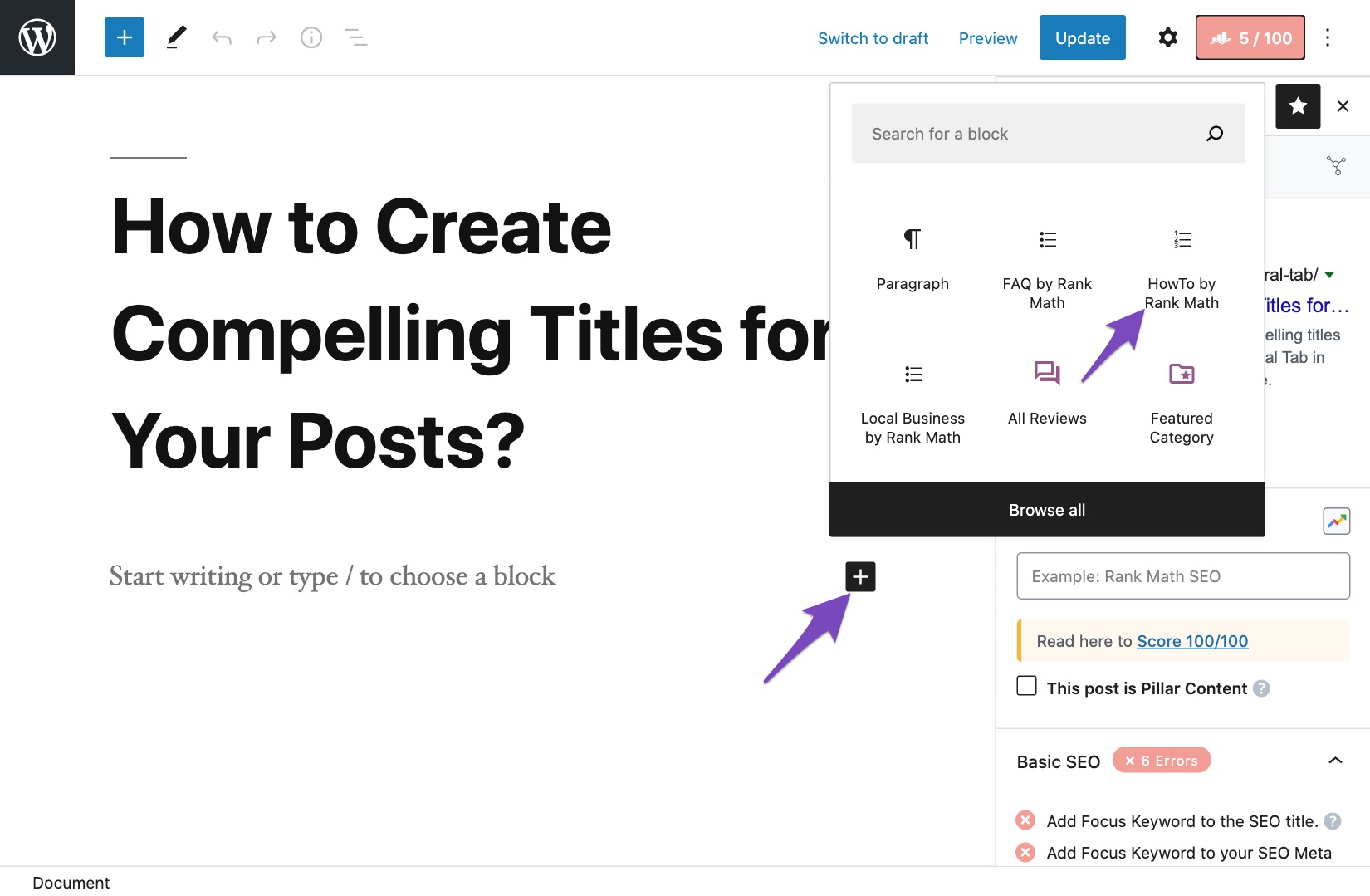
There are several options available to configure the HowTo block. We’ve already covered a detailed tutorial on all the options available at HowTo block, and hence we will be covering only the Supply, Tools, and Material fields in this tutorial.
1.3 Supply PRO
In the Supply field, enter all the supplies that will be consumed while following your instructions on the article. If you’ve multiple supplies to add, you can add one supply element per line.
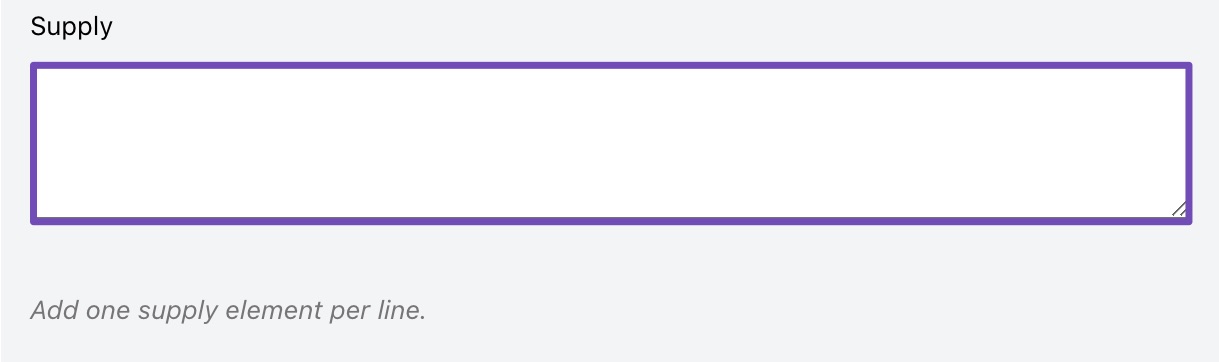
1.4 Tools PRO
Enter all the tools in the field that the user would need while following your instructions.
While Tools and Supply seem similar, they’re actually not. The Tools field is used to add items users will need to do as per your instructions, and they are not consumed during the process, whereas supplies are consumed during the process.
If your instructions require more than one tool, then you’ll need to add one tool element per line.
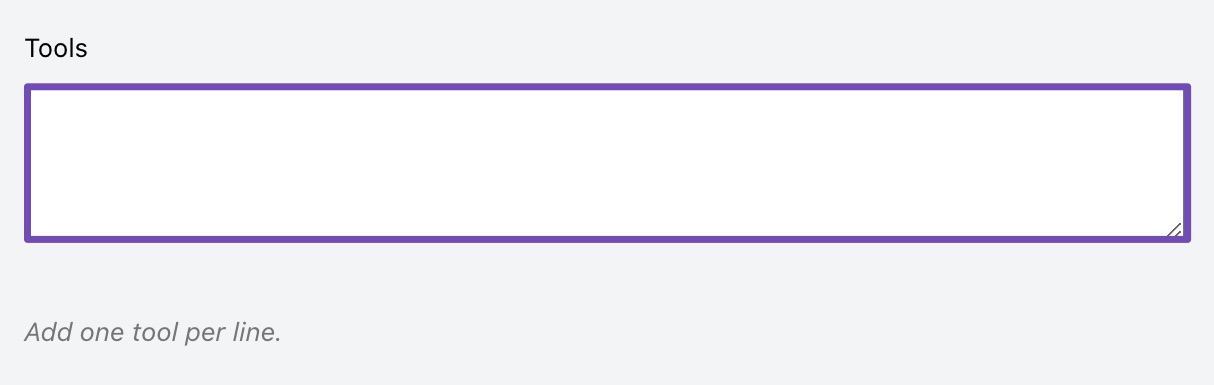
1.5 Material PRO
Enter the material of a product in this field. This can be the material of an item used in your procedure. If you’ve more than one material to add, add one material per line. You can enter a Product, Text, or URL in this field.
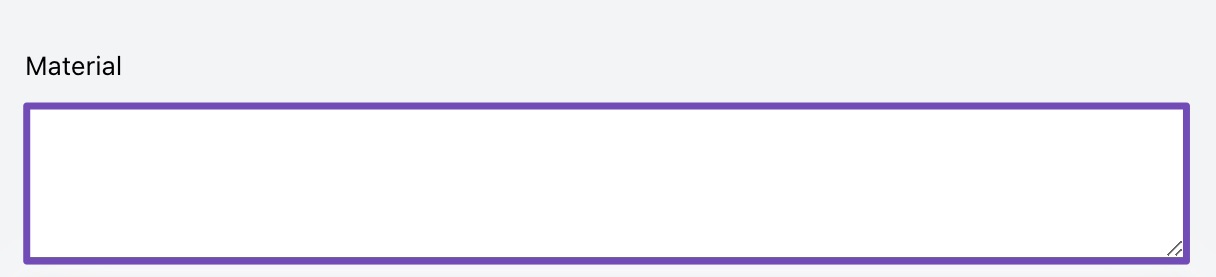
1.6 Update/Publish the Post
Once you’ve added the required fields in your HowTo Block, update the post/page as you’d normally do or if it is a new post/page, click the Publish button.
2 Using Schema Generator
If you’re using HowTo Schema Generator, then you can follow the exact steps as shown below.
2.1 Edit Your Post/Page
Open the post/page where you want to use the HowTo Schema.
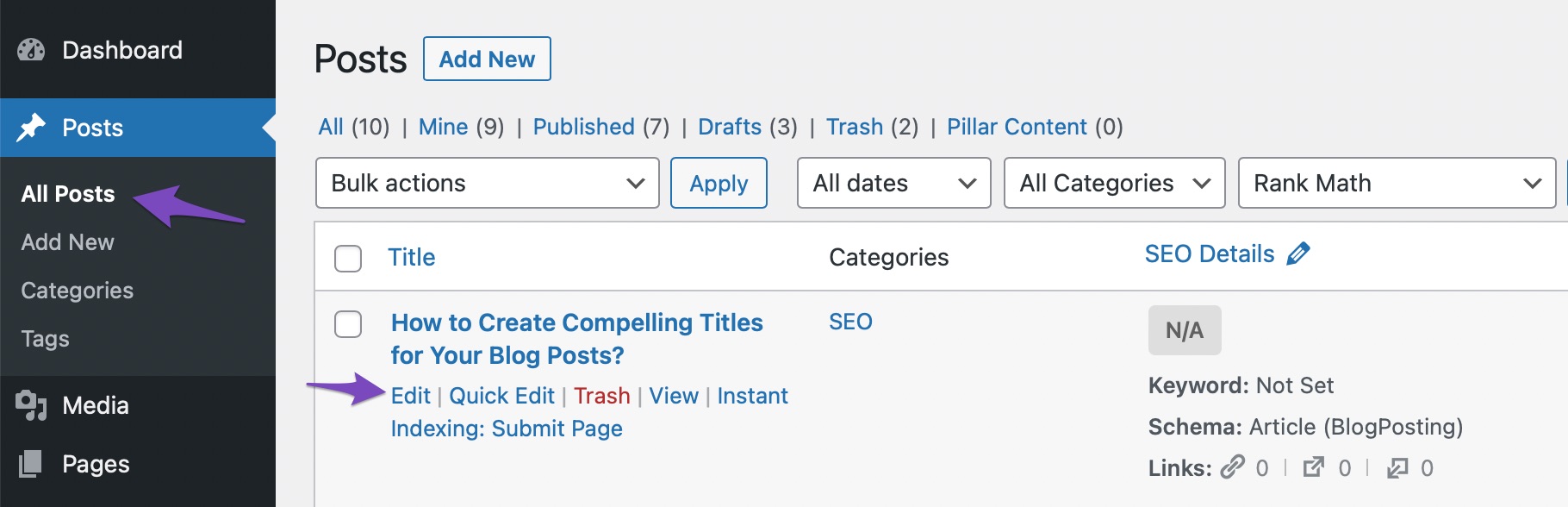
2.2 Navigate to the Schema Builder
You can click the Rank Math icon that appears on the top-right corner of the page and navigate to the Schema tab. Click the Schema Generator button.
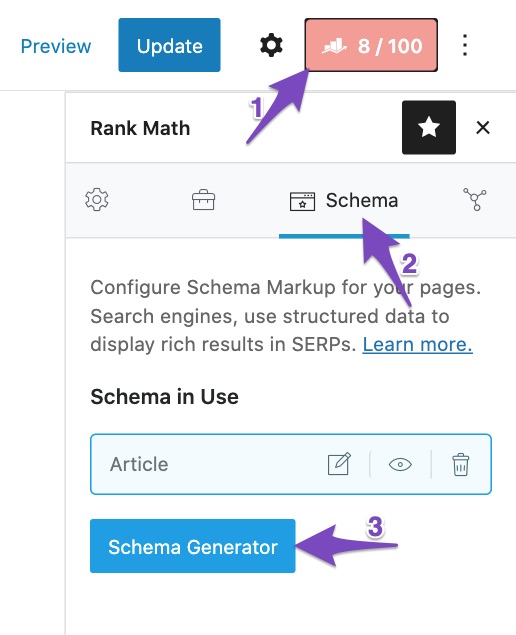
Choose the HowTo Schema from the list of available Schema Markup types to use.
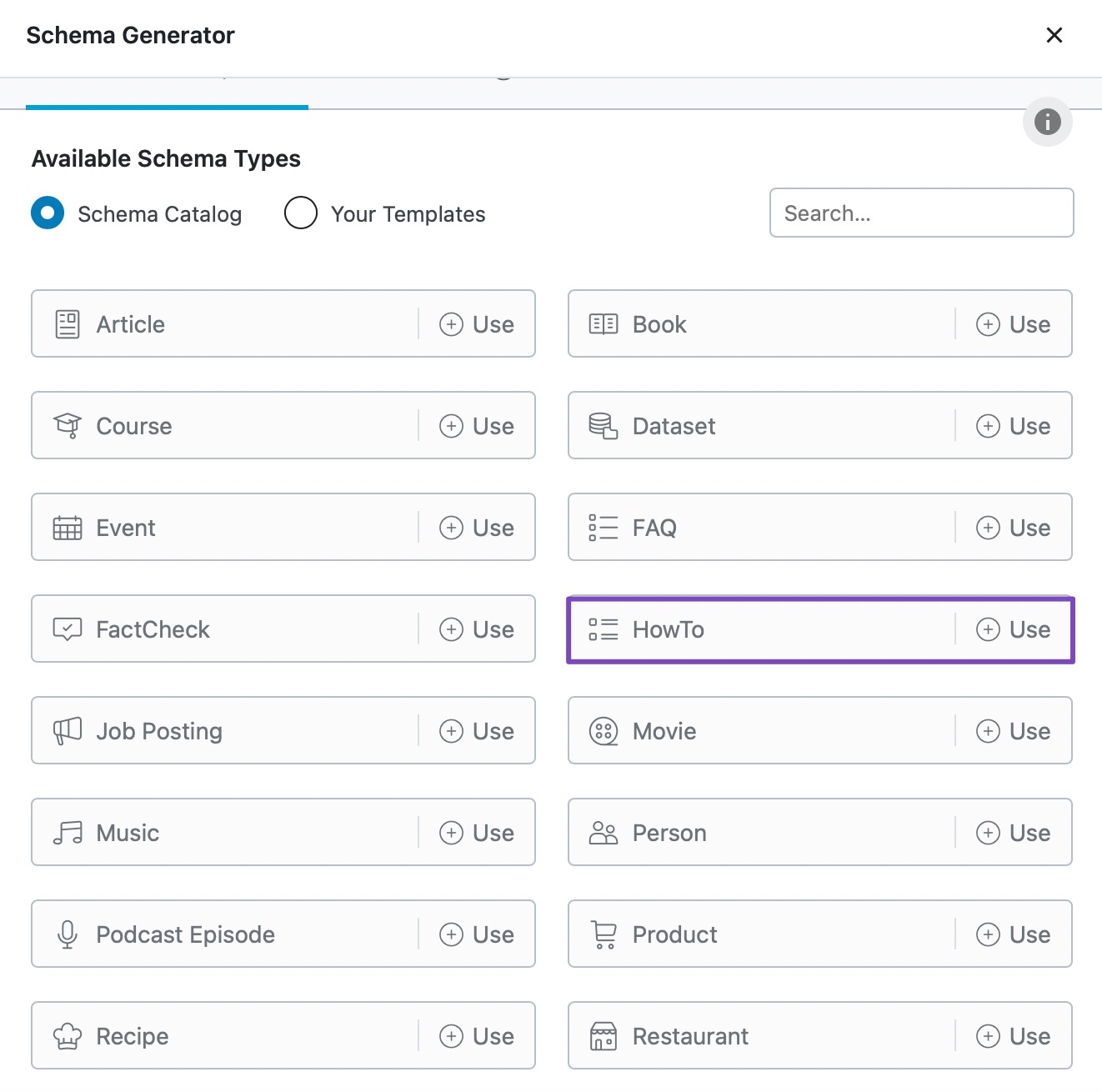
2.3 Supply PRO
In the Supply field, enter all the supplies a user will need to follow your instructions. If your tutorial requires multiple supplies, click the Add Property Group button to add more fields for adding supplies.
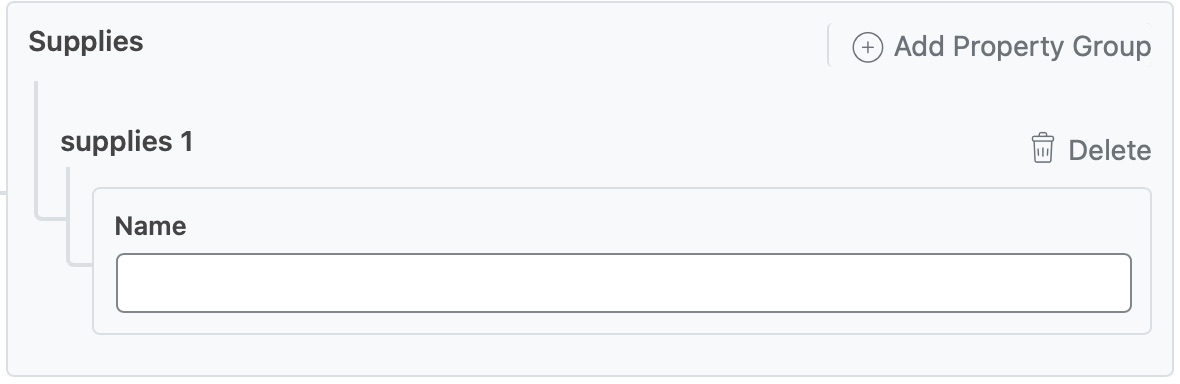
2.4 Tools PRO
Add all the tools a user would need to follow your instructions. If your tutorial asks for multiple tools to use, click the Add Property Group button to add more fields for tools.
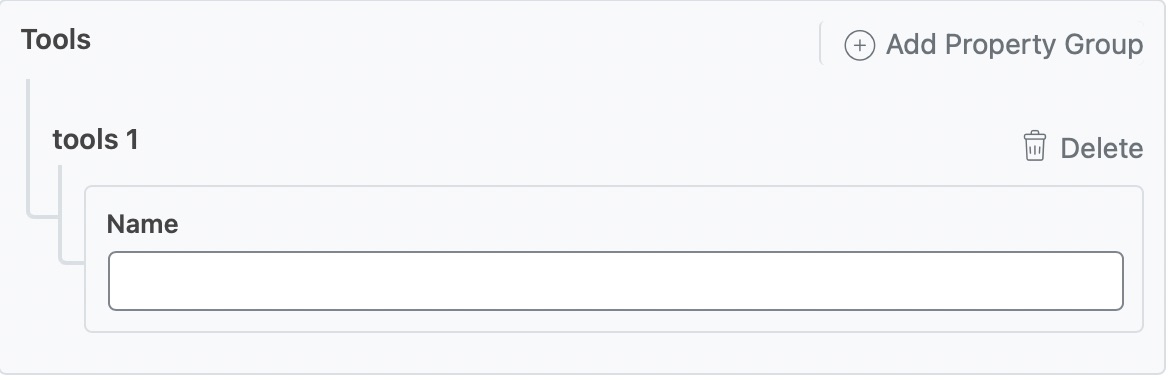
2.5 Material PRO
Add the Material of an item used or the material of the final product in this field. If you’ve more than one material, then add one material per line.
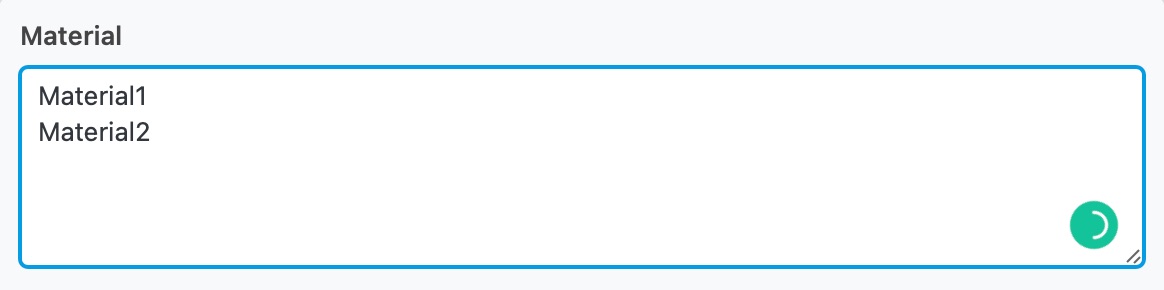
2.6 Save and Publish the Post
Once you’ve added all the relevant fields in the HowTo Schema, click the Save for this Post button to save the HowTo Schema.

Now, you can go ahead and update/publish the post as you’d normally do. You can then use Google’s Rich Result Testing tool to validate the Schema Markup on your page.
And that’s it! If you still have questions about using HowTo Schema with Rank Math, contact our support team, as we’re always here to help.