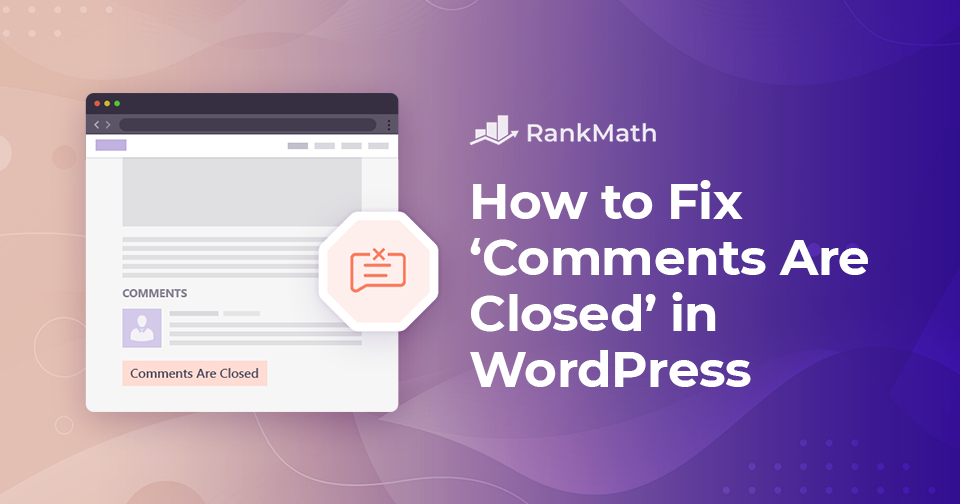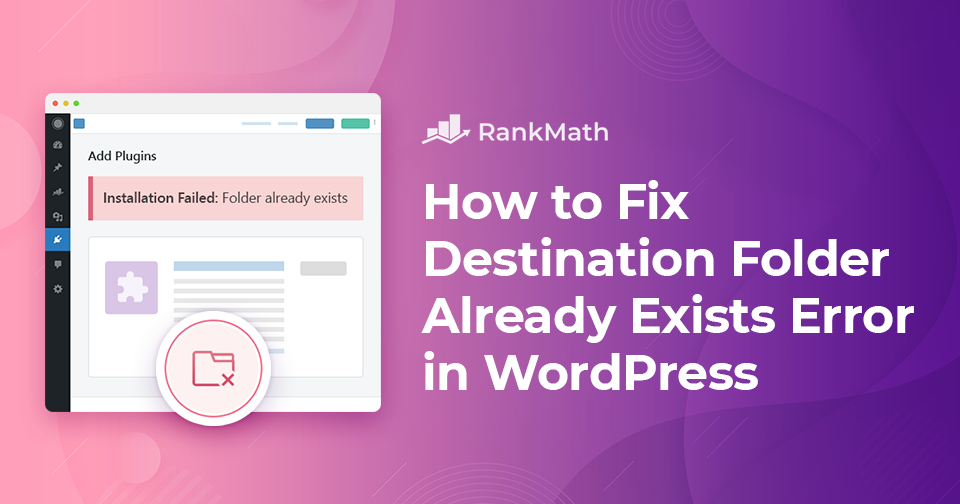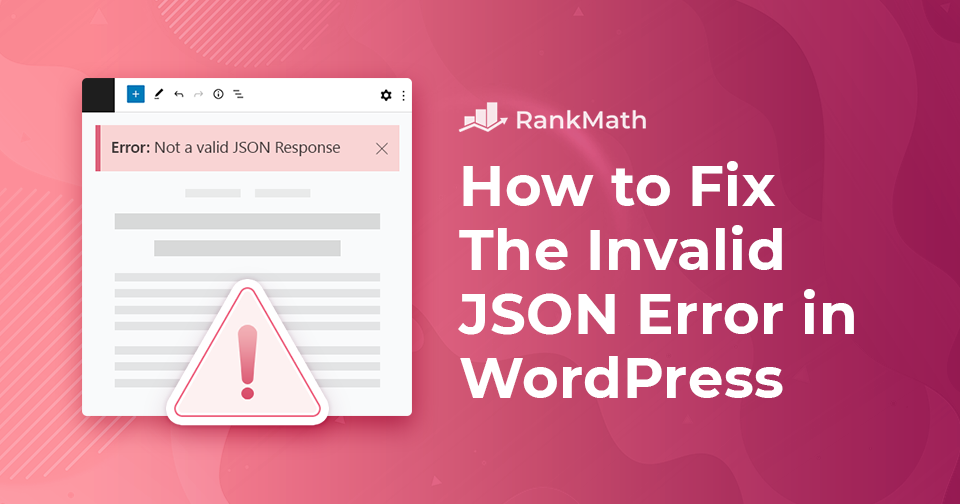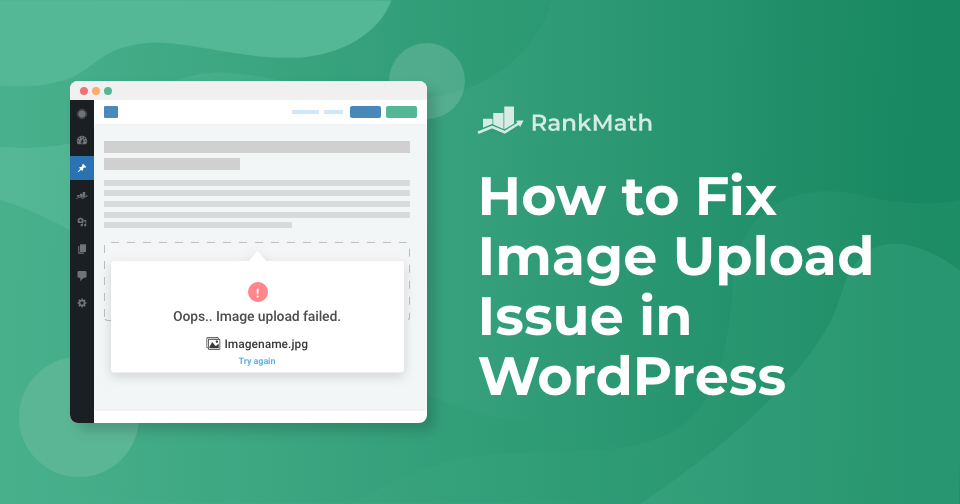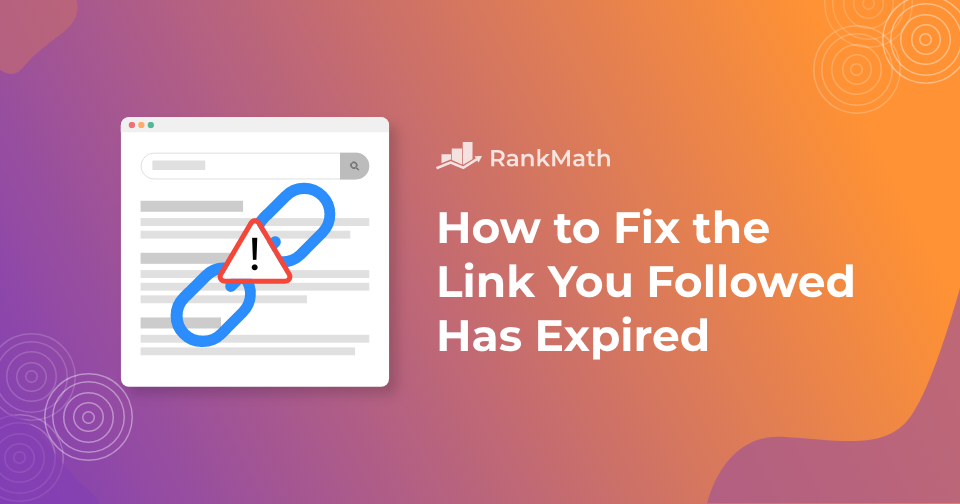How to Easily Fix ‘Comments Are Closed’ in WordPress
The WordPress comments section is a great place to interact with your readers as they can leave feedback, ask questions, express their opinions, and respond to other comments. This can boost the overall quality of your site and turn it into a hub for industry debate. Not only this, but comments also turn a monologue into a conversation and foster community. Furthermore, because search engines index comments, they can provide a tiny SEO boost.
A post without comments appears incomplete, and most websites welcome comments with open arms. However, when the comments are disabled on a post, you’ll see a ‘Comments are closed’ notice on your WordPress posts.
Continue Reading