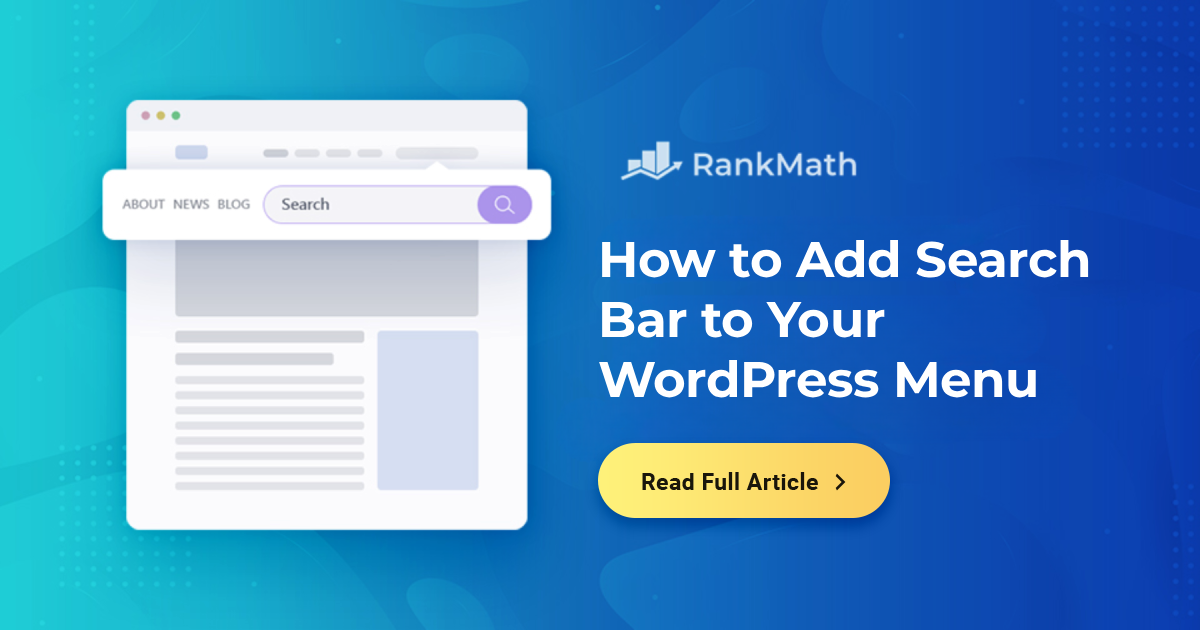No one can deny that the search bar is an important website component. This is because a website’s homepage, product, blog, pricing, and other pages offer a wealth of information. You might want to add a search bar to your WordPress site and save your visitors’ precious time.
How will you find information scattered across multiple pages? Will you find them individually visiting those pages?
You certainly don’t want to do so. Not that you won’t find the information you need this way, but it’s time-consuming. This is when including a search bar on your website comes in handy.
You can add a search bar from the widgets section or with the help of a plugin, making it easy for your visitors to search for their content without any hassle. So without further ado, let’s get started.
Table Of Contents
1 Why Add a Search Bar to the WordPress Navigation Menu?
A search bar makes it easy for users to find what they’re looking for without leaving your WordPress website. It helps improve user experience on your website and boosts engagement.
This is why most usability experts recommend adding a search option in the navigation menu, so users can easily find it. However, the default WordPress search widget is limited to only widget-ready areas.
Luckily, many WordPress search plugins let you add a search bar to different locations on your site, including menus. Below are the benefits of adding a search bar to your site:
- Streamlines the user experience by making it easier for your customers to find information.
- Increases engagement and decreases bounce rate.
- Reduces effort by displaying the relevant information with just a few clicks.
With that said, let’s take a look at how to add a search bar to your WordPress navigation menu.
2 How to Add Search Bar to the WordPress Navigation Menu
Let us now discuss the methods to add a search bar to your WordPress navigation menu.
2.1 Using the WordPress Widget Panel
This is the simplest and quickest method for adding a search bar when you have a widget area in the header. All you have to do is navigate to the WordPress widgets.
Navigate to Appearance → Widgets from your WordPress dashboard. Look for the widget named Search, as shown below. If you’re using a block theme, navigate to Appearance → Editor from your WordPress dashboard.
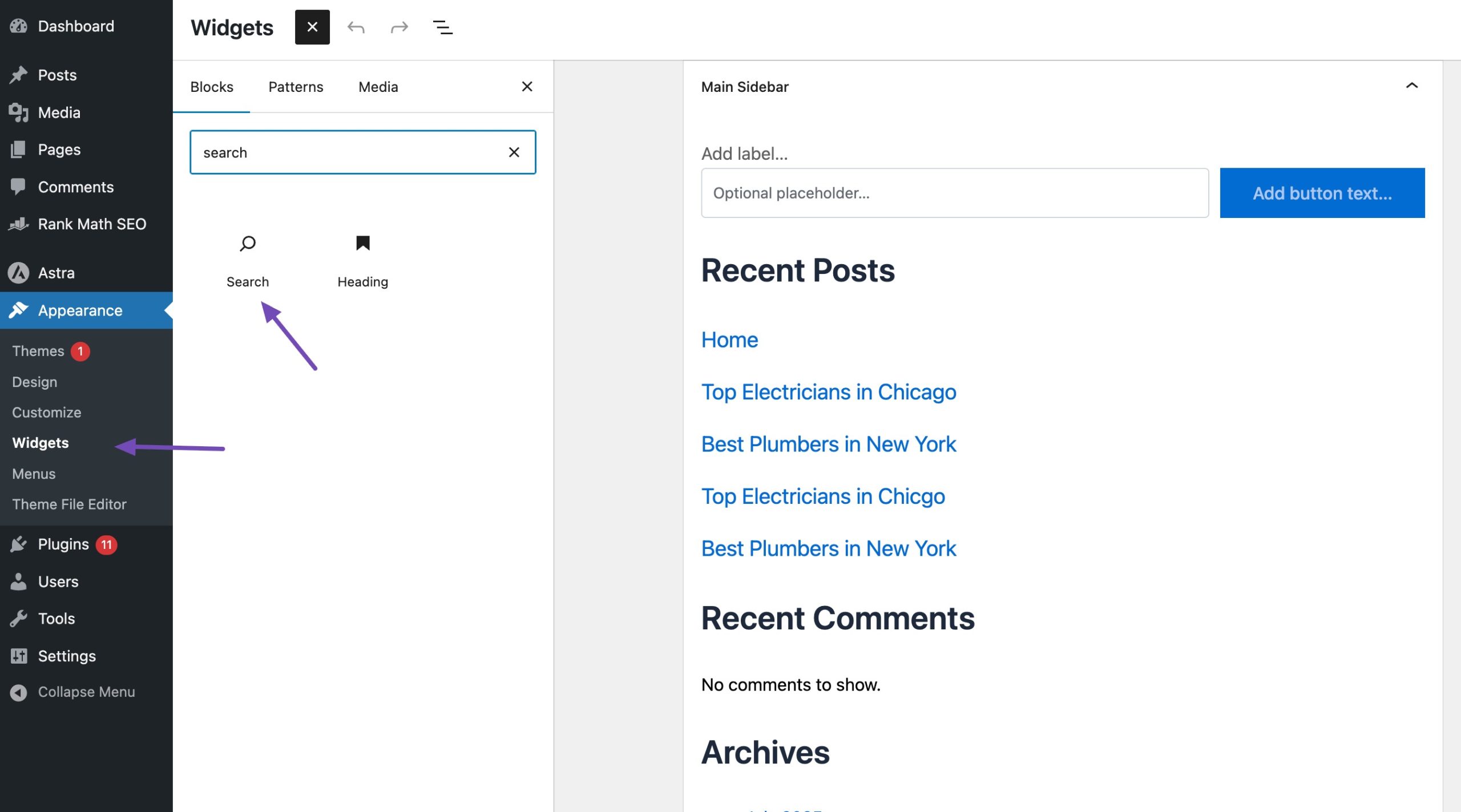
Then, on the search widget, click the section where you want the search bar to appear. You may also drag and drop the search widget to where you want it.
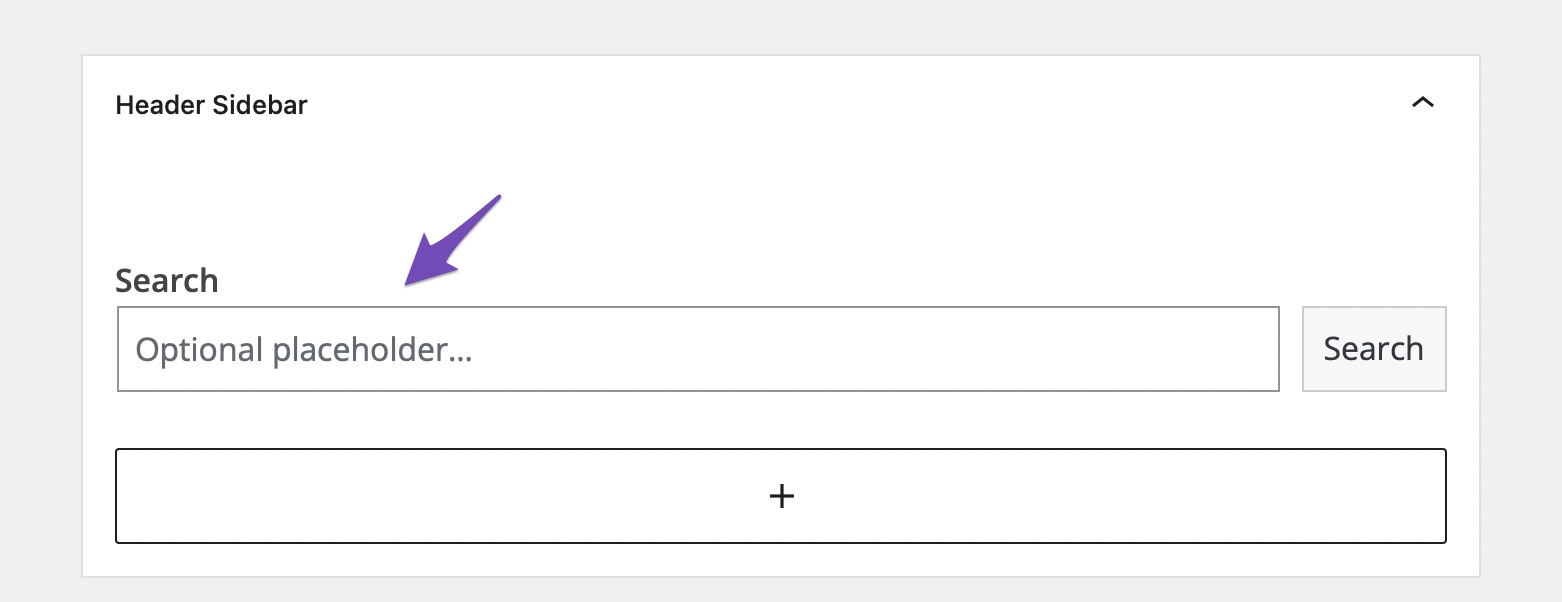
You can now visit your site and see the search bar added to your site.
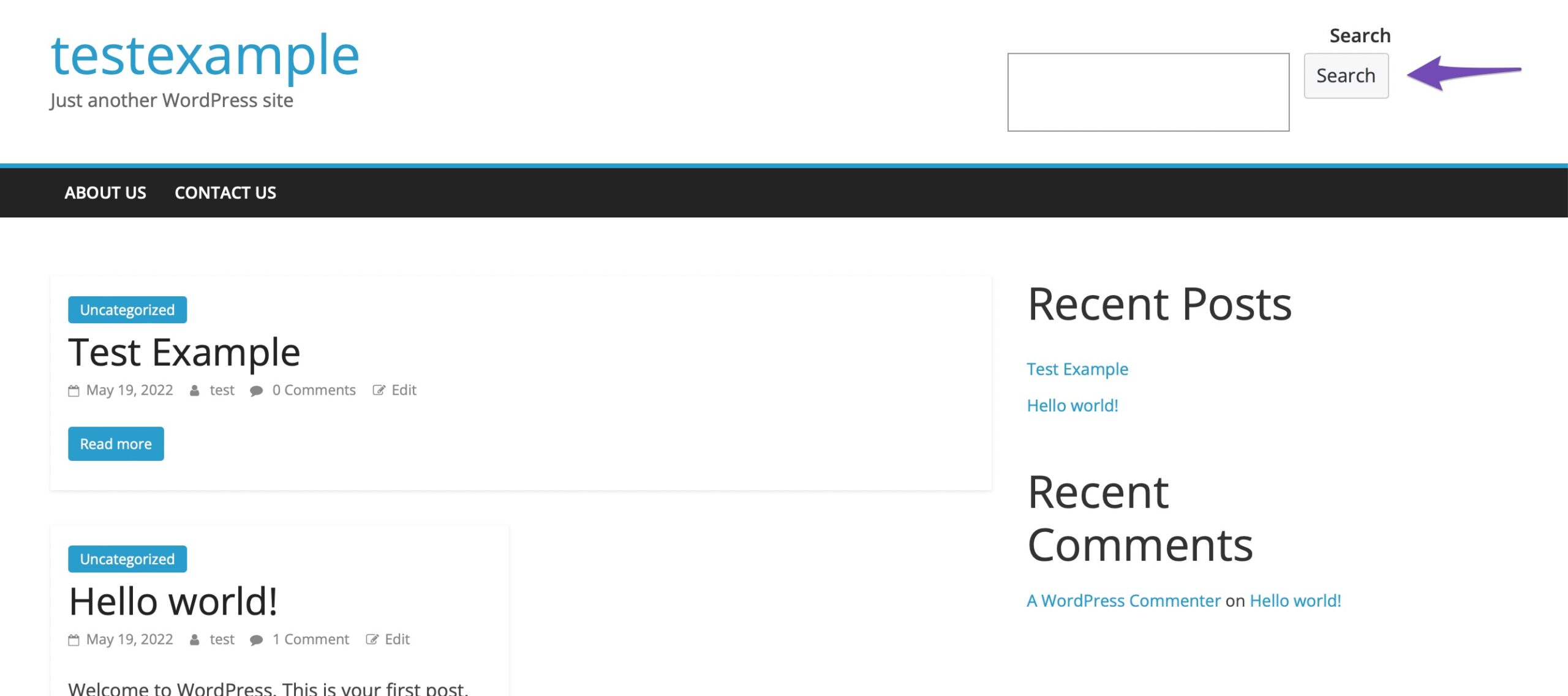
2.2 Using a Plugin
To begin with, install and activate the Ivory Search plugin. It’s a simple plugin to use and has a lot of features.
You may easily create a WordPress search widget for the sidebar and add it to the navigation menu. For those who want to create an online store, it also supports WooCommerce.
You can install the plugin from Plugins → Add Plugin section of your WordPress dashboard. Refer to our dedicated tutorial to install and activate plugins on your WordPress site.
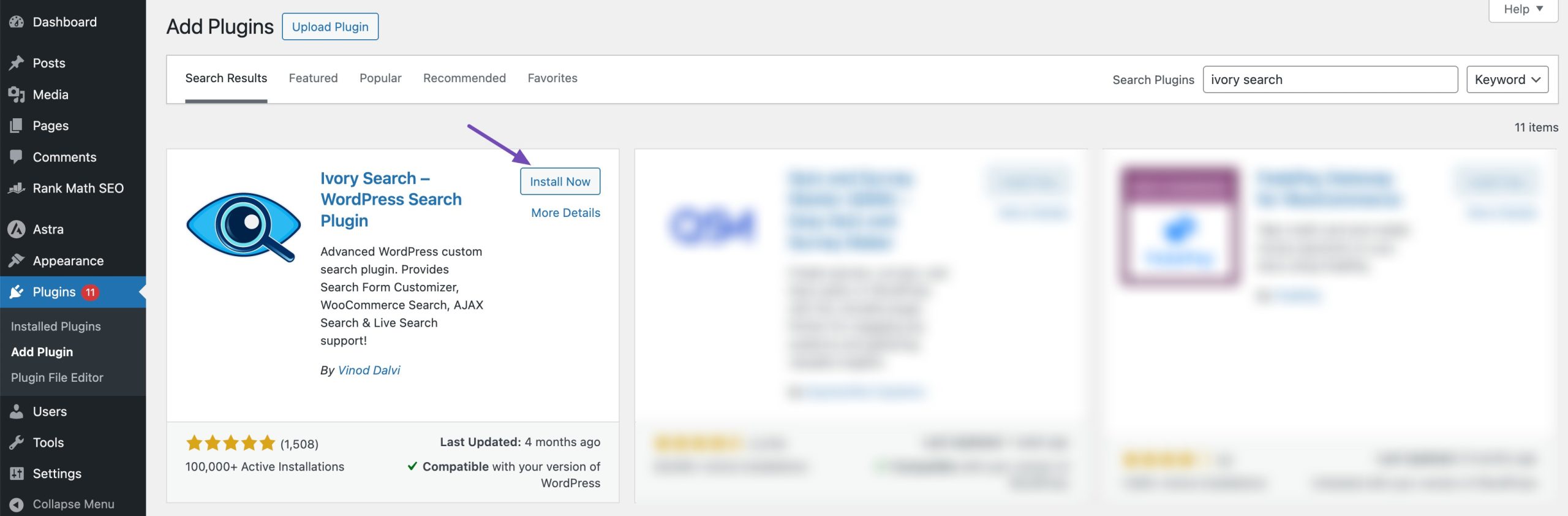
Once the plugin is installed and activated, navigate to Ivory Search → Settings from the side menu to add the search bar to your WordPress navigation menu.
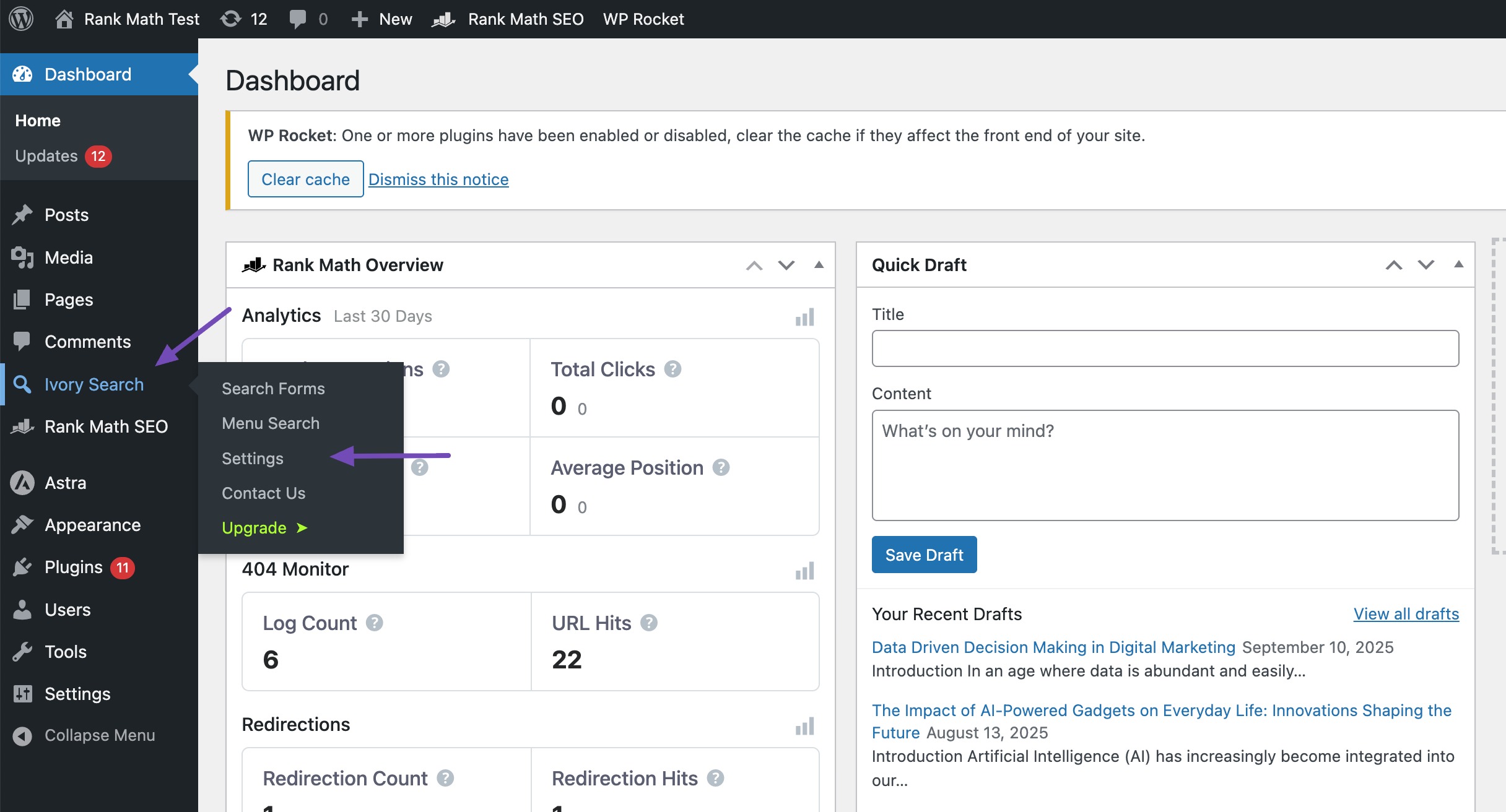
To enable the menu’s search bar, select Menu Search from the drop-down menu. Then you’ll get a list of all your site’s menus. Choose which menus the search bar should display and click the Save button.
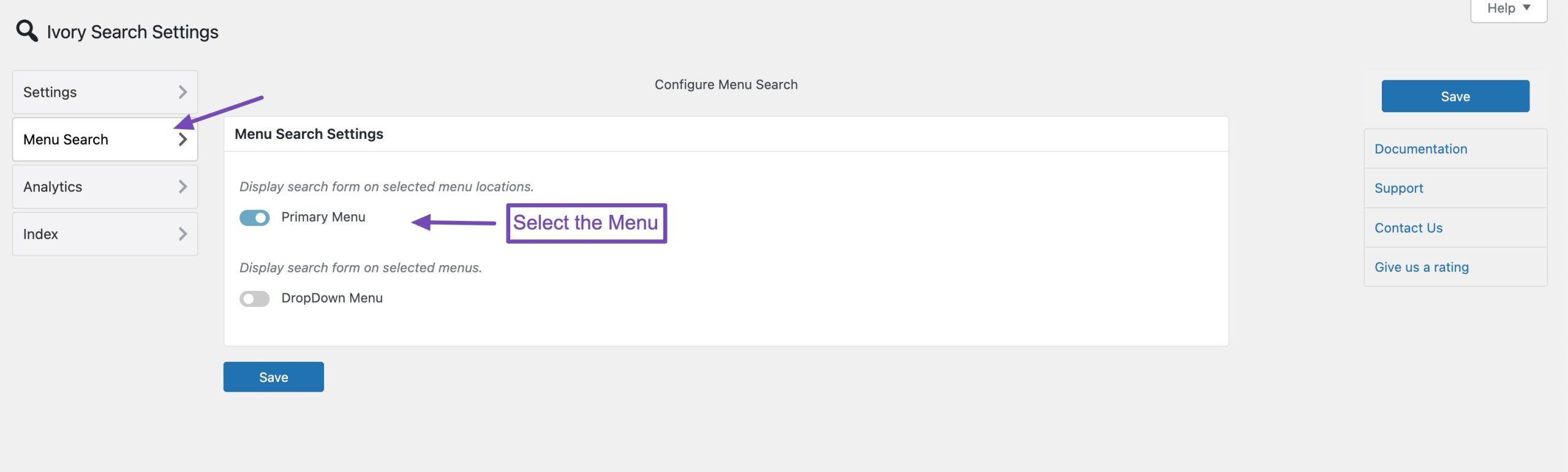
Now you can visit your site, and you will see that you have a search bar in the menu.
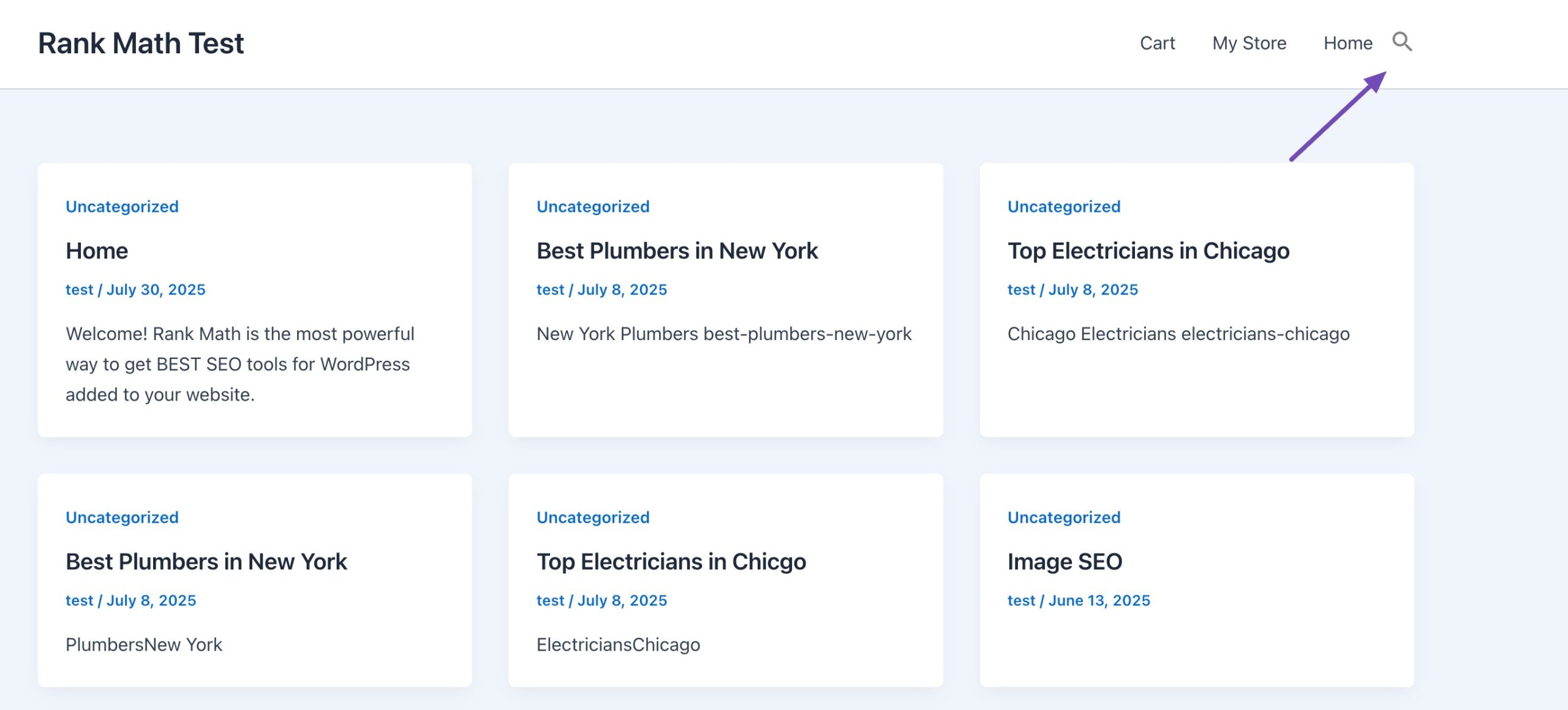
2.3 Using Block Themes
Block-based themes use the WordPress block editor to enable full-site editing. The theme’s features are no longer limited. Instead, Gutenberg blocks allow you to personalize every part of your website.
Using the Site Editor, you can directly add blocks to the header in block themes. To add a search bar, find the search block in your theme, as shown below. You can drag and drop the block where you want to place it.
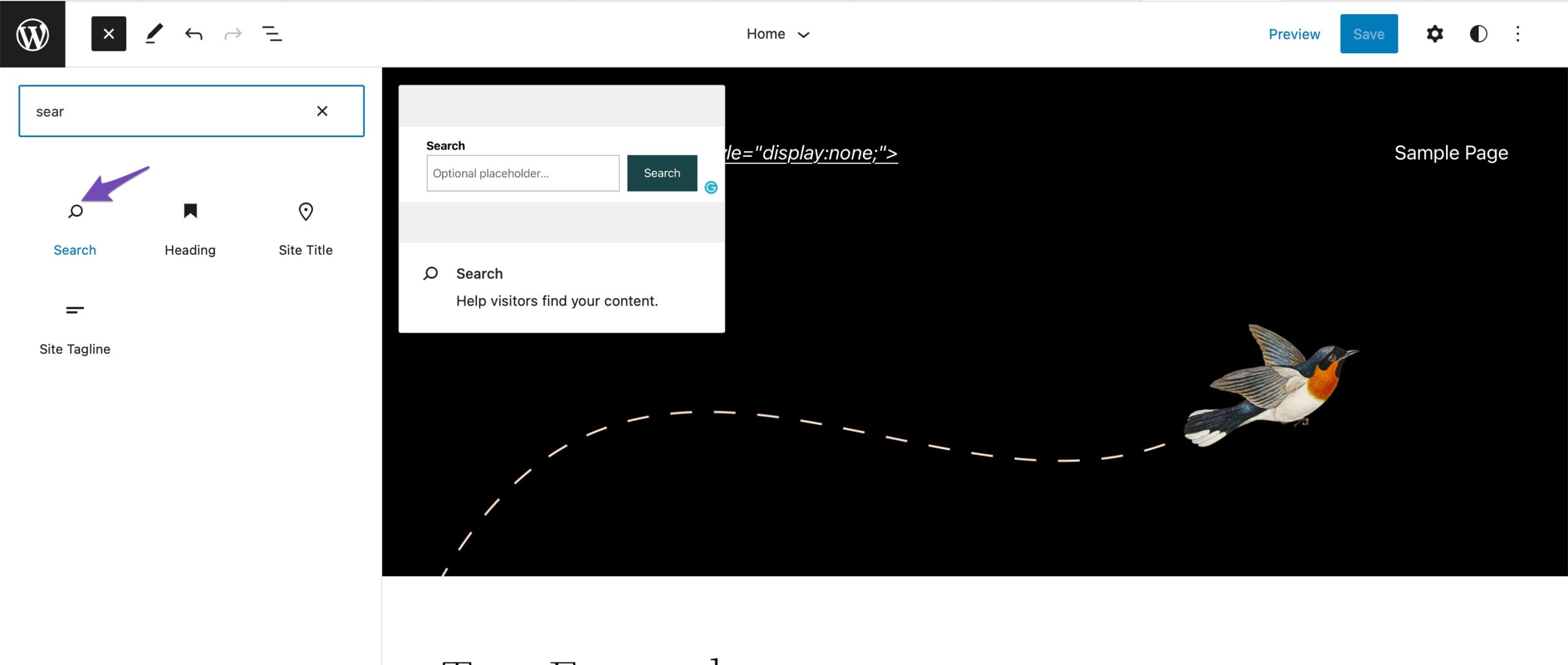
After adding the search bar, click on the Save button to save your changes.
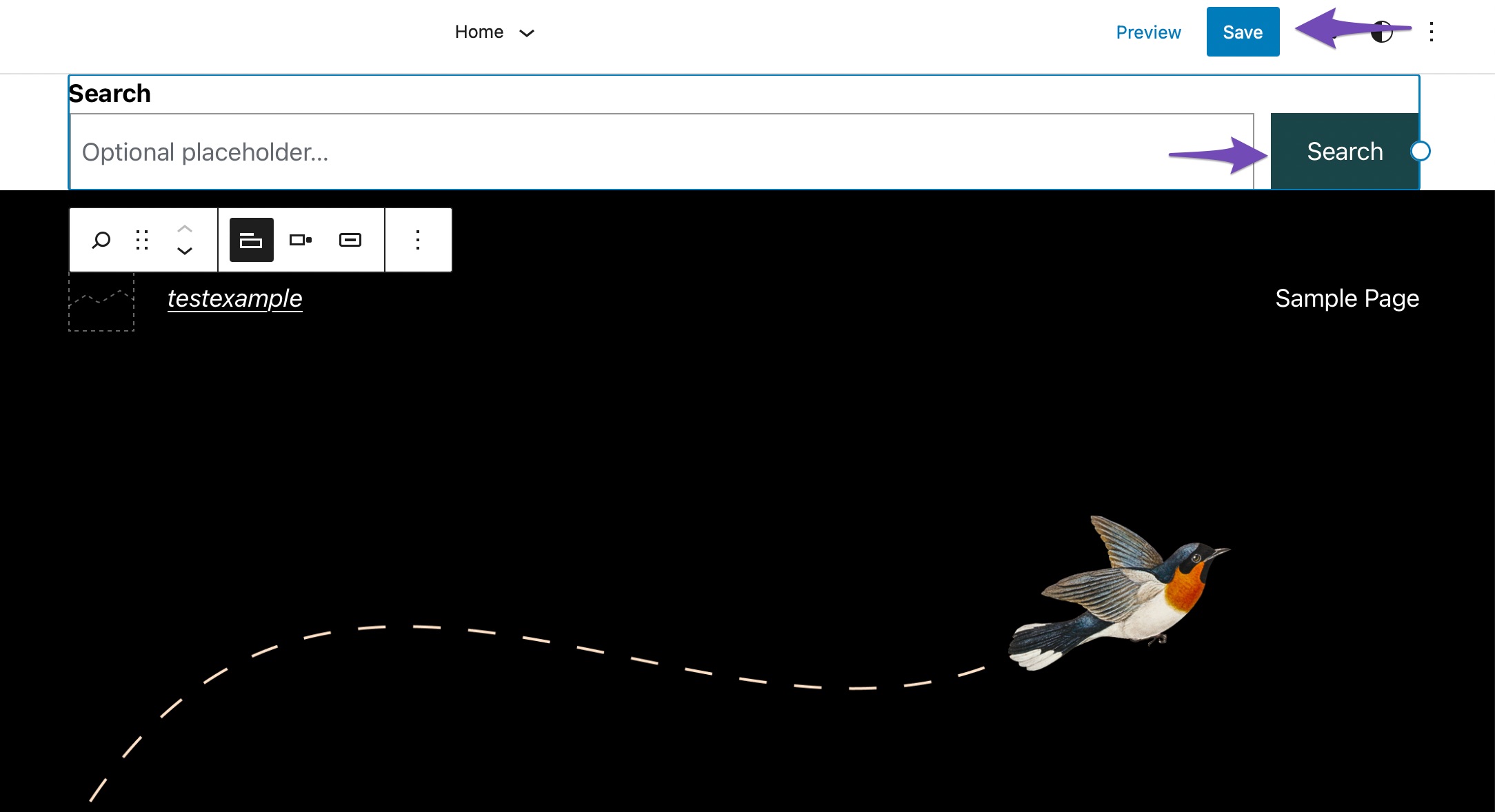
You can now visit your site and see the search bar added to your site.
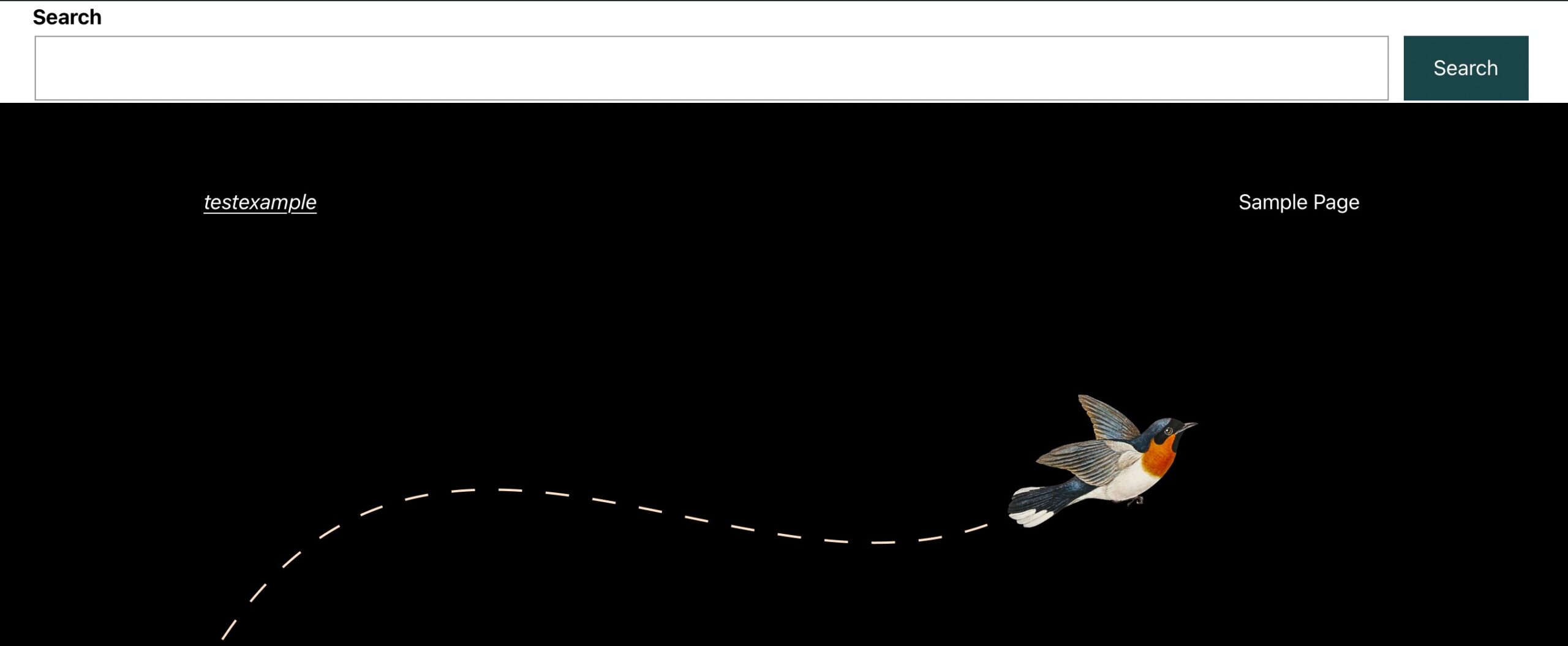
3 Conclusion
A search bar is an essential feature for your website because it helps visitors quickly find exactly what they’re looking for. Think of it as your site’s own Google, delivering relevant information in just a few seconds.
With WordPress’s flexibility and the wide range of plugins available, you can easily add a search bar that enhances user experience and keeps your audience engaged.
Do you use search functionality on your site, or are you planning to add one soon? Let us know by tweeting @rankmathseo. 💬