The isPartOf property in a Dataset Schema is used for defining relationships between datasets. In this knowledgebase article, we will walk you through how to add isPartOf property to Dataset Schema using Rank Math.
isPartOf vs hasPart
If the dataset you’re defining in a post has a collection of smaller datasets, then the hasPart property is used for defining the relationship.
On the other hand, if the dataset you’re defining is a part of a larger dataset, then the isPartOf property is used for defining the relationship.
To demonstrate in a simple way,
Smaller dataset → isPartOf → Larger dataset
Larger dataset → hasPart → Smaller dataset
In this tutorial, we will choose an example, with a dataset of global internet users and regional internet users and how you can add the Dataset Schema for this relationship with Rank Math.
How to Add isPartOf with Rank Math
To add the isPartOf property with Rank Math, you can use Rank Math’s Advanced Schema Editor, available in the Rank Math PRO version.
1 Edit Post or Page
Open the post or page where you want to add the isPartOf property.
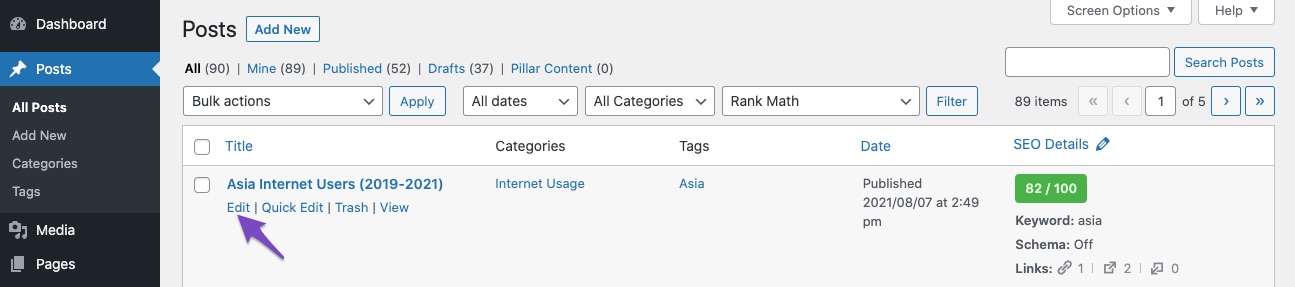
2 Open Rank Math in Gutenberg Editor
In the Gutenberg Editor, click the Rank Math SEO icon in the top right corner of the page.
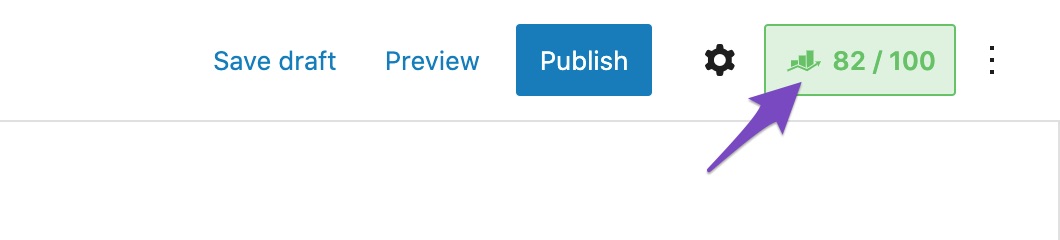
3 Open Schema Generator
In the Rank Math Meta Box, click the Schema tab and then choose Schema Generator.

4 Choose Dataset Schema
From the list of available Schema types, click Use against the Dataset Schema.
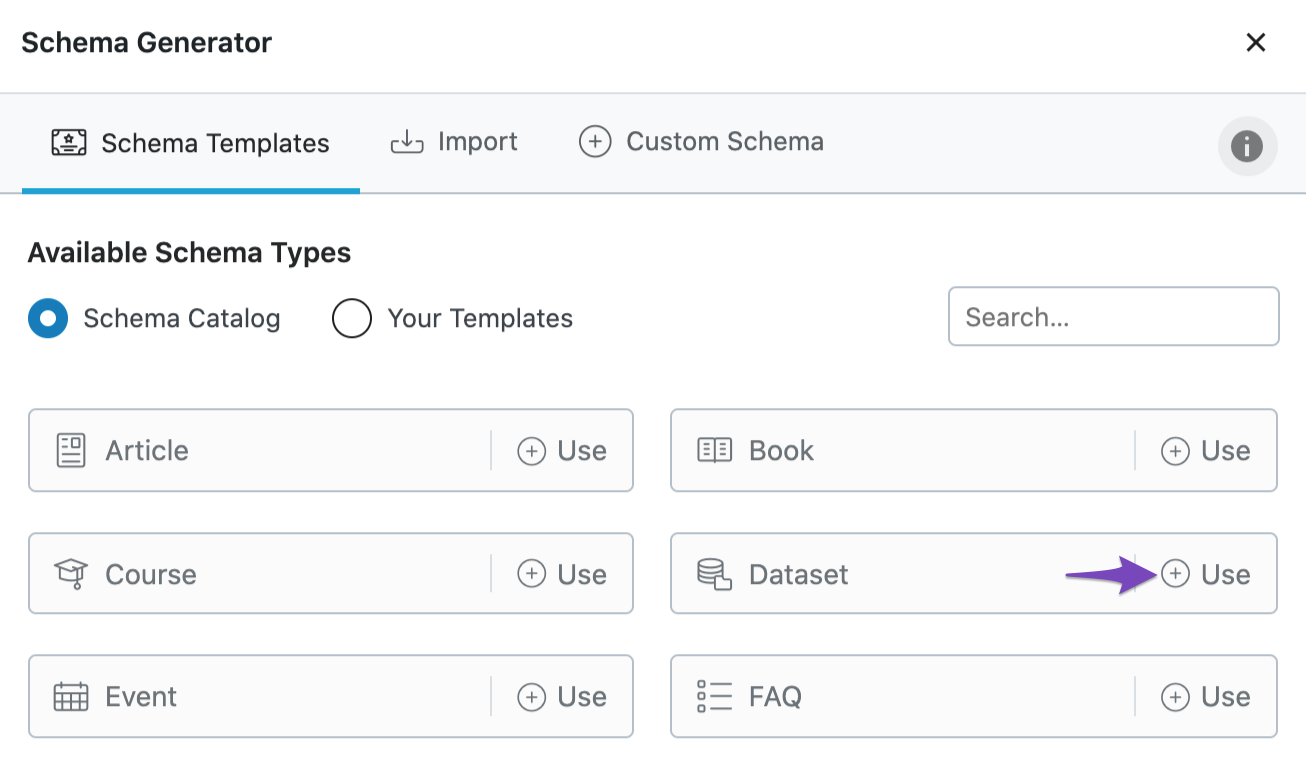
5 Configure Dataset Schema
In the Schema Builder, you can find a number of options available for configuring Dataset Schema. Here is a detailed guide that would help you configure all the fields.
Configure all the fields, except the Dataset fields, as it would add the hasPart property.
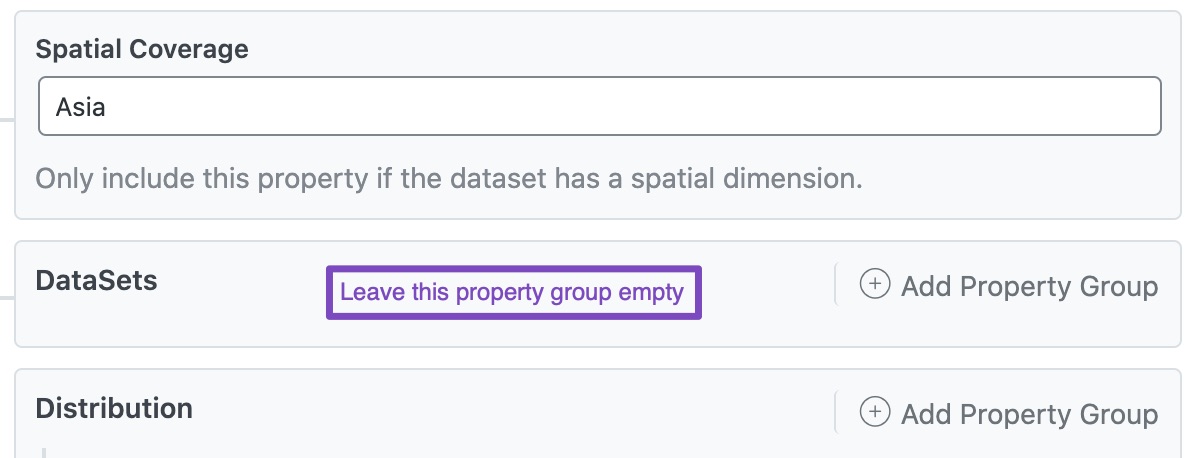
6 Open Advanced Editor
Once you’ve added the data in the Schema Builder fields, click the Advanced Editor option at the bottom of the page.
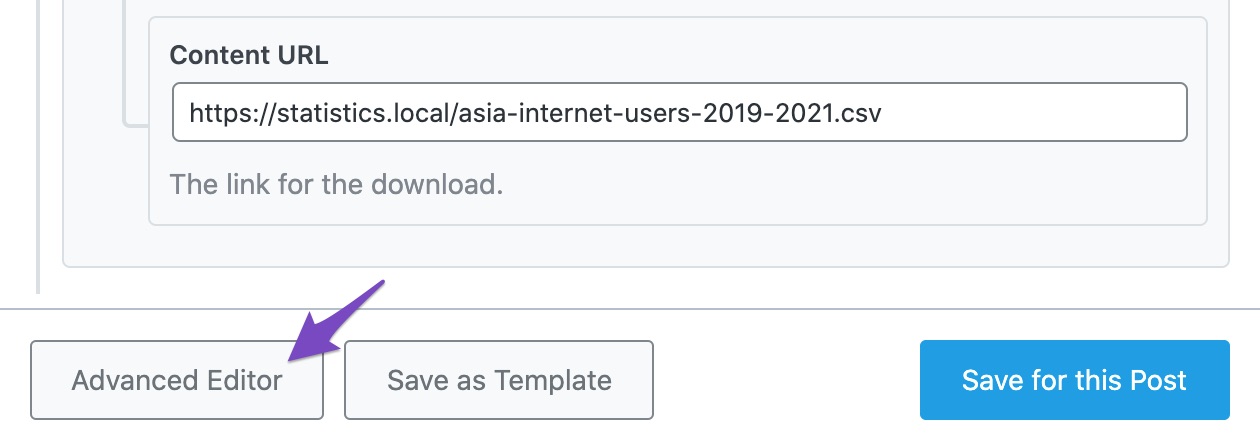
7 Add isPartOf Property
Now in the Advanced Editor, add the isPartOf property details (use Add Property and Add Property Group options for creating new fields).
Here is an example, where we’ve added the Global Internet Users (larger dataset) as isPartOf using Dataset Schema.
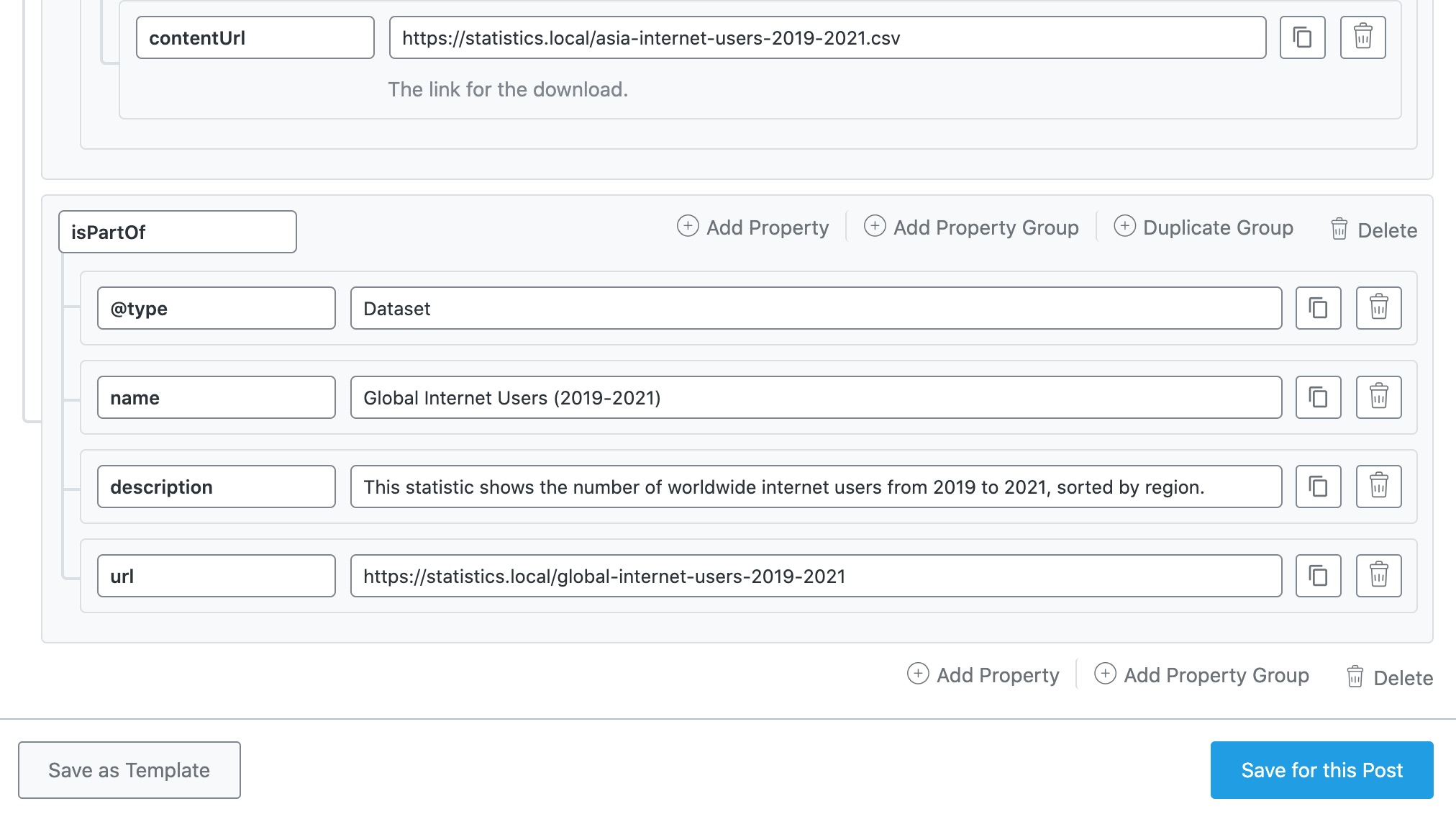
8 Save Schema for this Post
Once you’ve added Schema, click the Save for this Post.

Now update the post as you would normally do, or if it is a new post, click Publish and then check the generated Schema Markup. Here is an example of the generated Schema Markup.
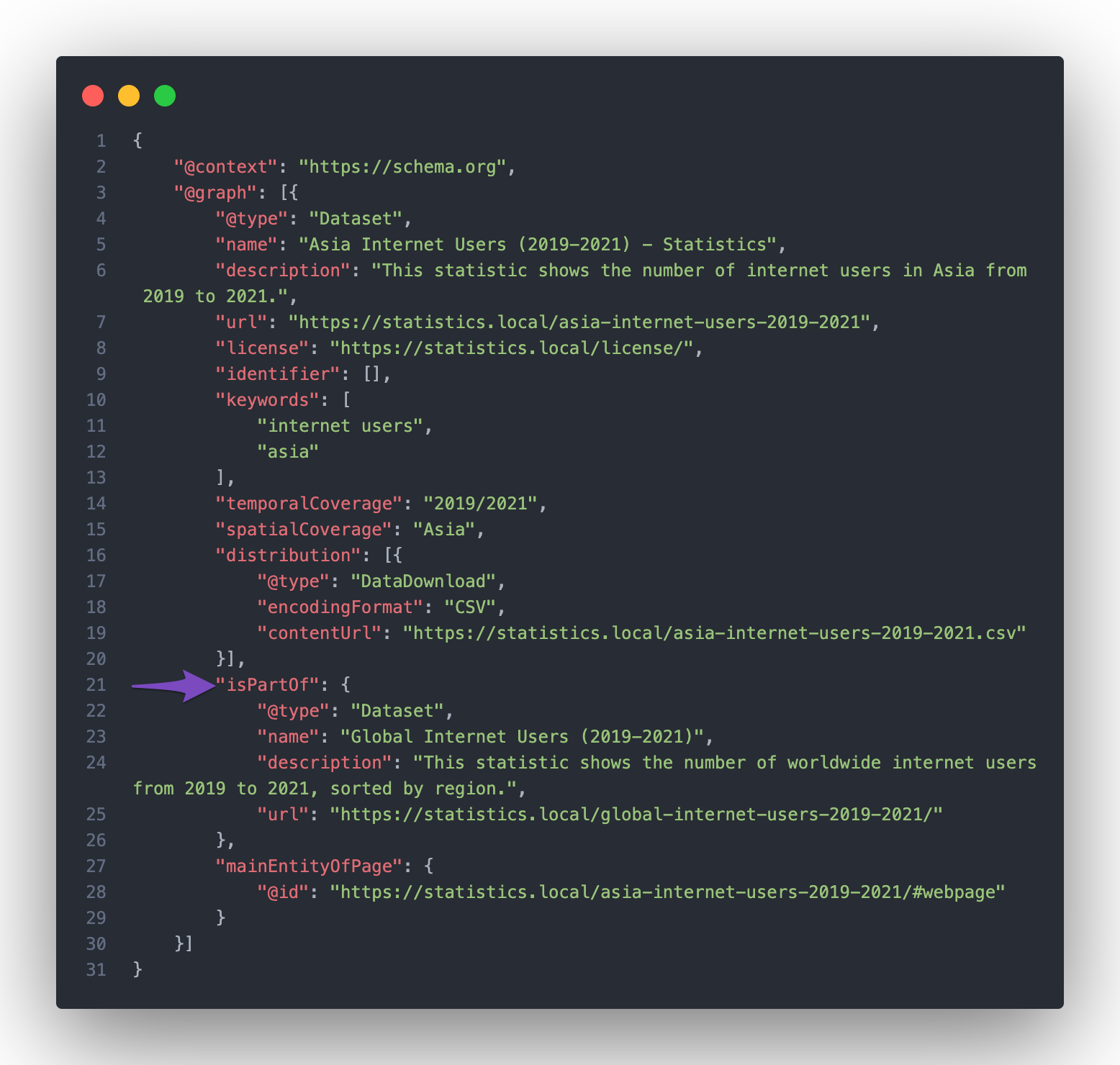
How to Add hasPart Property with Rank Math?
The default Dataset Schema type available at Rank Math adds the hasPart property, which lets you define the dataset as a collection of a number of larger datasets.
To add the hasPart property for Dataset Schema with Rank Math, you can follow the exact steps discussed below.
1 Edit Post or Page
Open the post or page where you want to add the hasPart property.
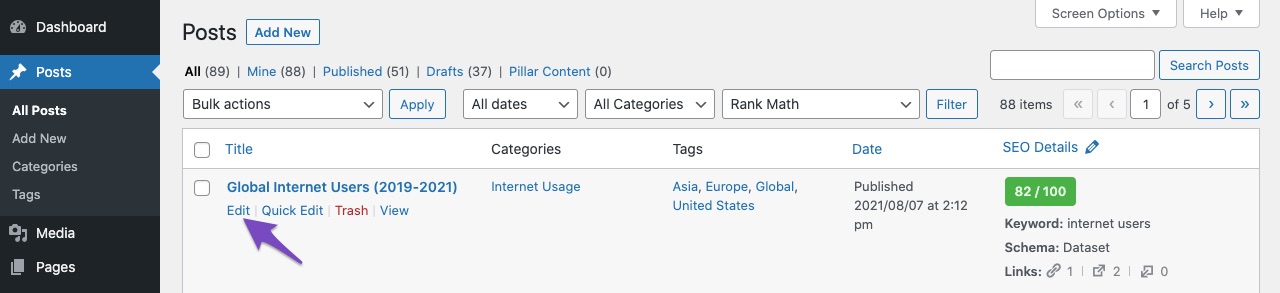
2 Open Rank Math in Gutenberg Editor
In the Gutenberg Editor, click the Rank Math SEO icon in the top right corner of the page.
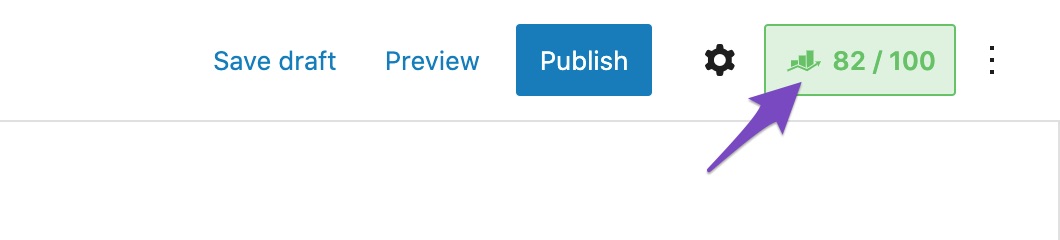
3 Open Schema Generator
In the Rank Math Meta Box, click the Schema tab and then choose Schema Generator.

4 Choose Dataset Schema
From the list of available Schema types, click Use against the Dataset Schema.
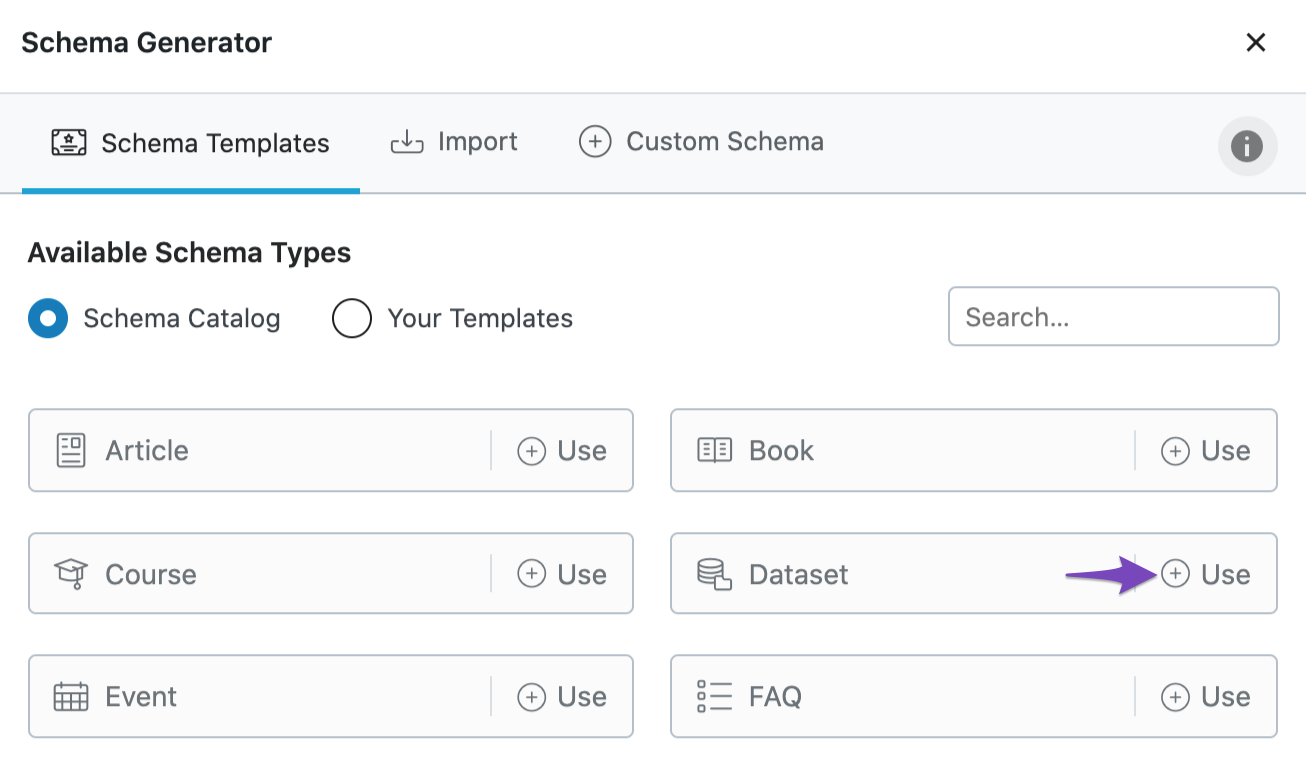
5 Configure Dataset Schema
To configure the individual fields in our Dataset Schema, you can refer to our dedicated guide. For the hasPart property to be included, make sure to add the DataSets field.
More Datasets can be added by clicking the Add Property Group.
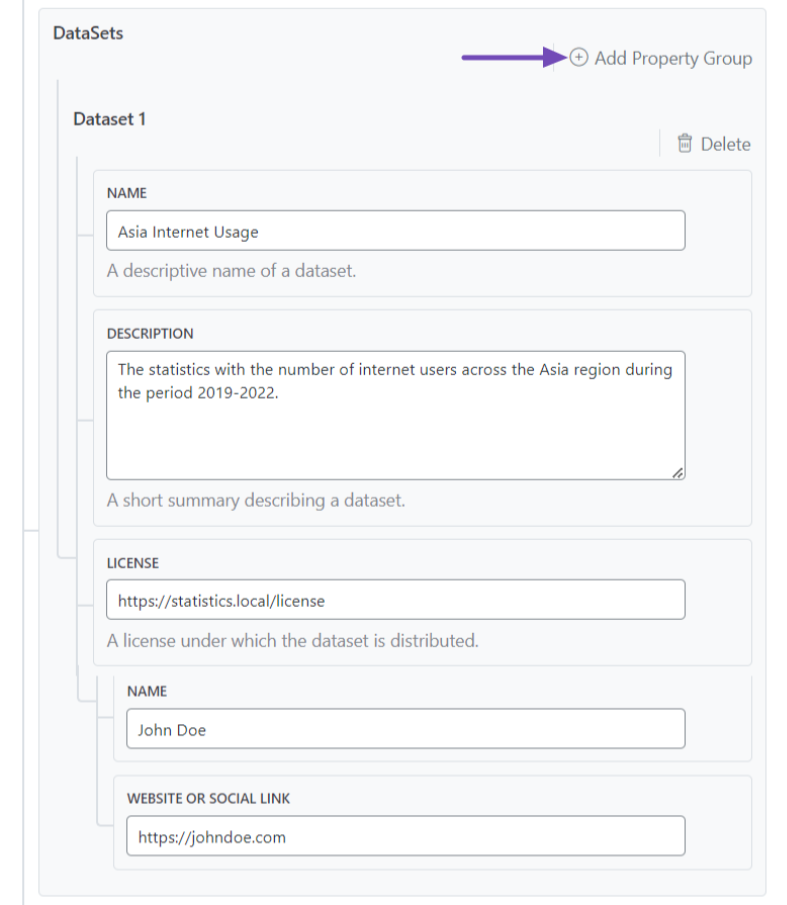
6 Save Changes
Once you’ve filled in the data, click the Save for this Post button for the changes to reflect.
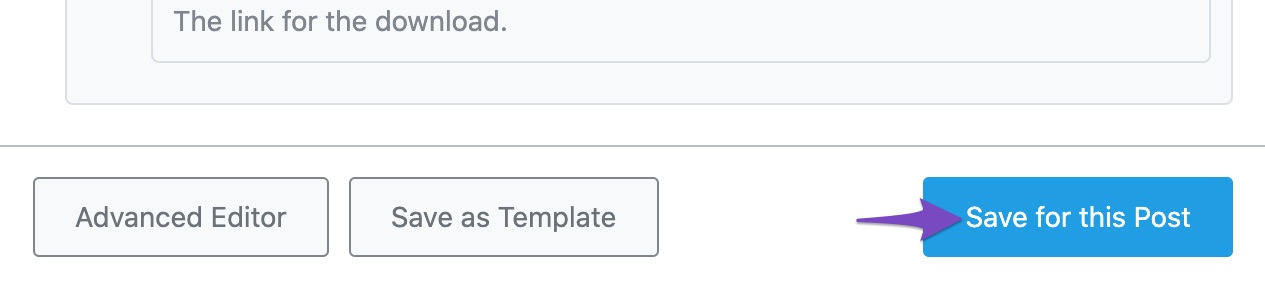
Here is the generated Schema Markup with hasPart property.
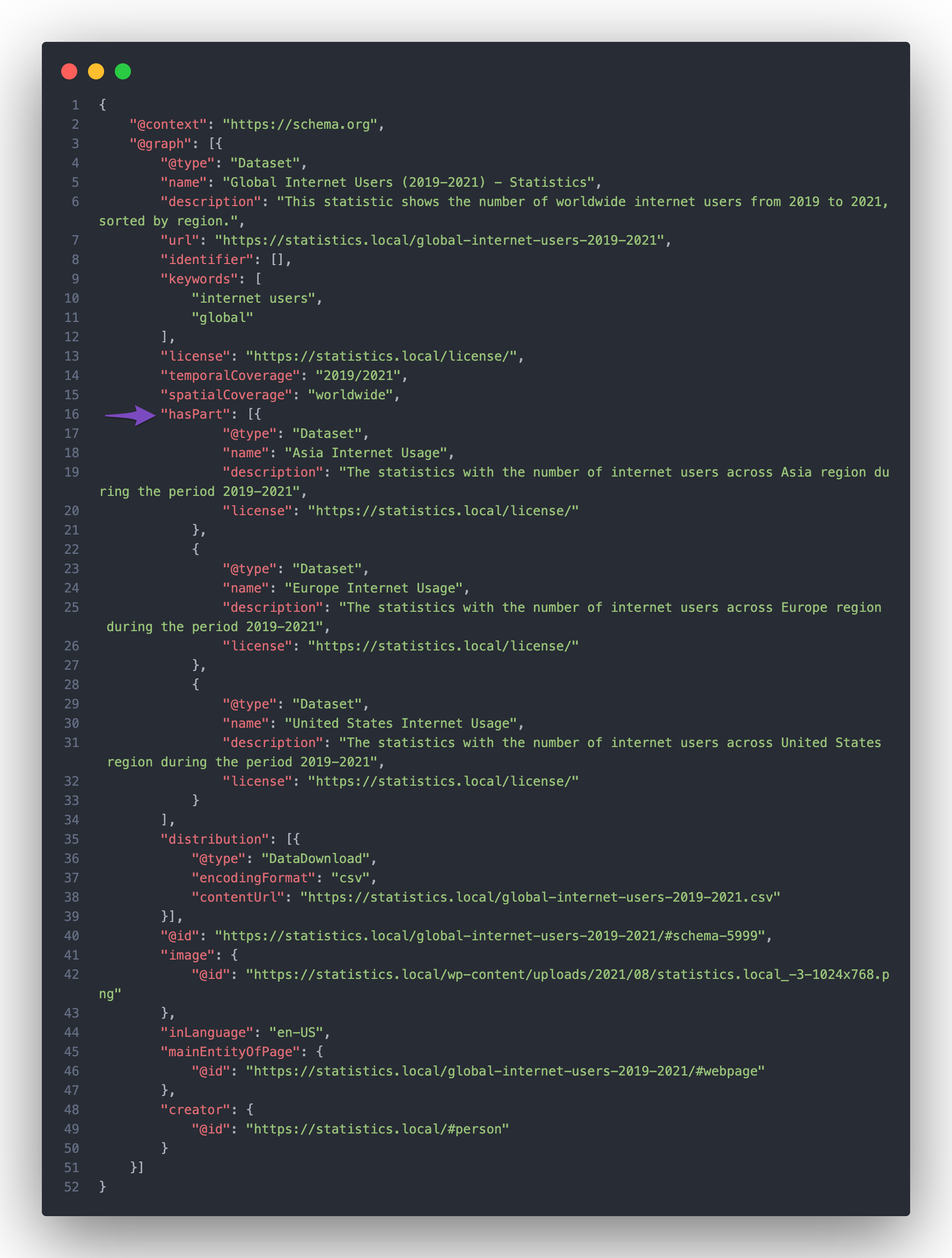
And, that’s it! We hope the tutorial was helpful in adding the isPartOf property. If you still have absolutely any questions, please feel free to reach our support team directly from here, and we’re always here to help.