Whether you need to compose a formal email for a recruiter, a conversational email for a friend, or a marketing email for your subscribers, Content AI can assist you in crafting them with the basic inputs you provide.

In this knowledge base article, we will show you how to use the AI Email Writer in Content AI.
Note: If you haven’t already tried Content AI yet, get started now and start using our AI Email Writer for FREE (750 credits every month).
Table Of Contents
1 Creating an Email
Let us now create emails to captivate the interest of your readers.
1.1 Enable the Content AI Module
The first step is to head over to Rank Math SEO → Dashboard → Modules from your WordPress dashboard. Here, scroll down to find the Content AI module and enable it as shown below if you haven’t already.

Note: If you ever run out of credits, you can upgrade to a higher Content AI plan that aligns with your requirements.
1.2 Select the Email AI Tool
Next, head over to Rank Math SEO → Content AI → Content Editor, as shown below.
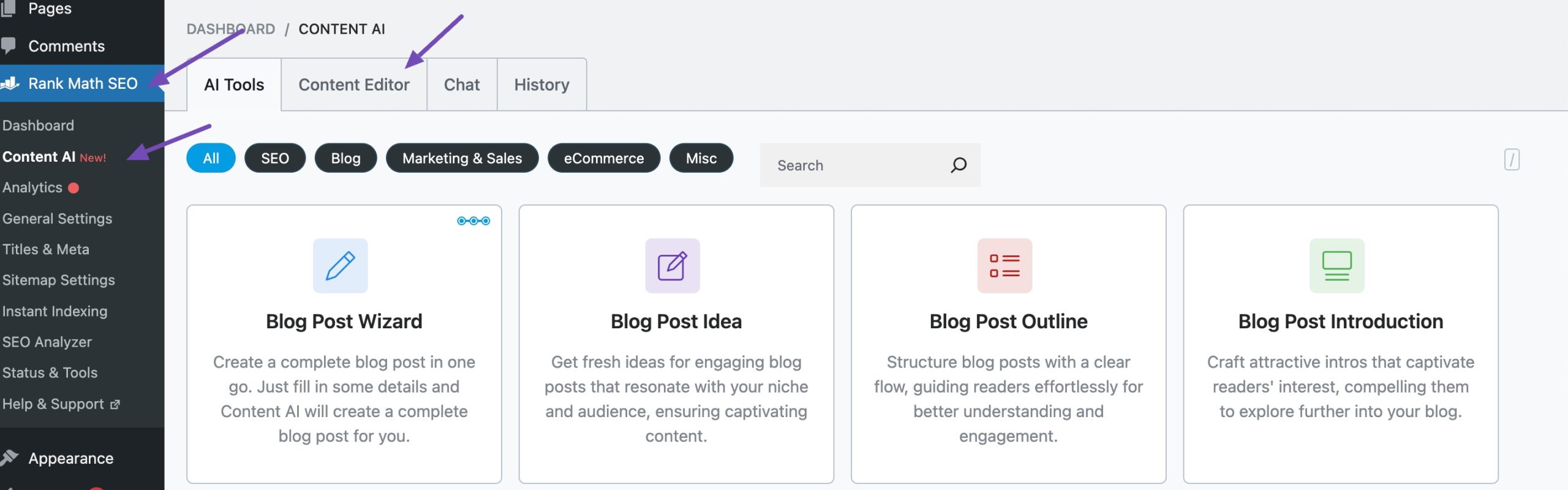
In the Content Editor, click AI Tools and select Email. Alternatively, you can choose the Email AI tool from your favourite WordPress Editors or from the AI Tools tab, whichever suits your writing flow.
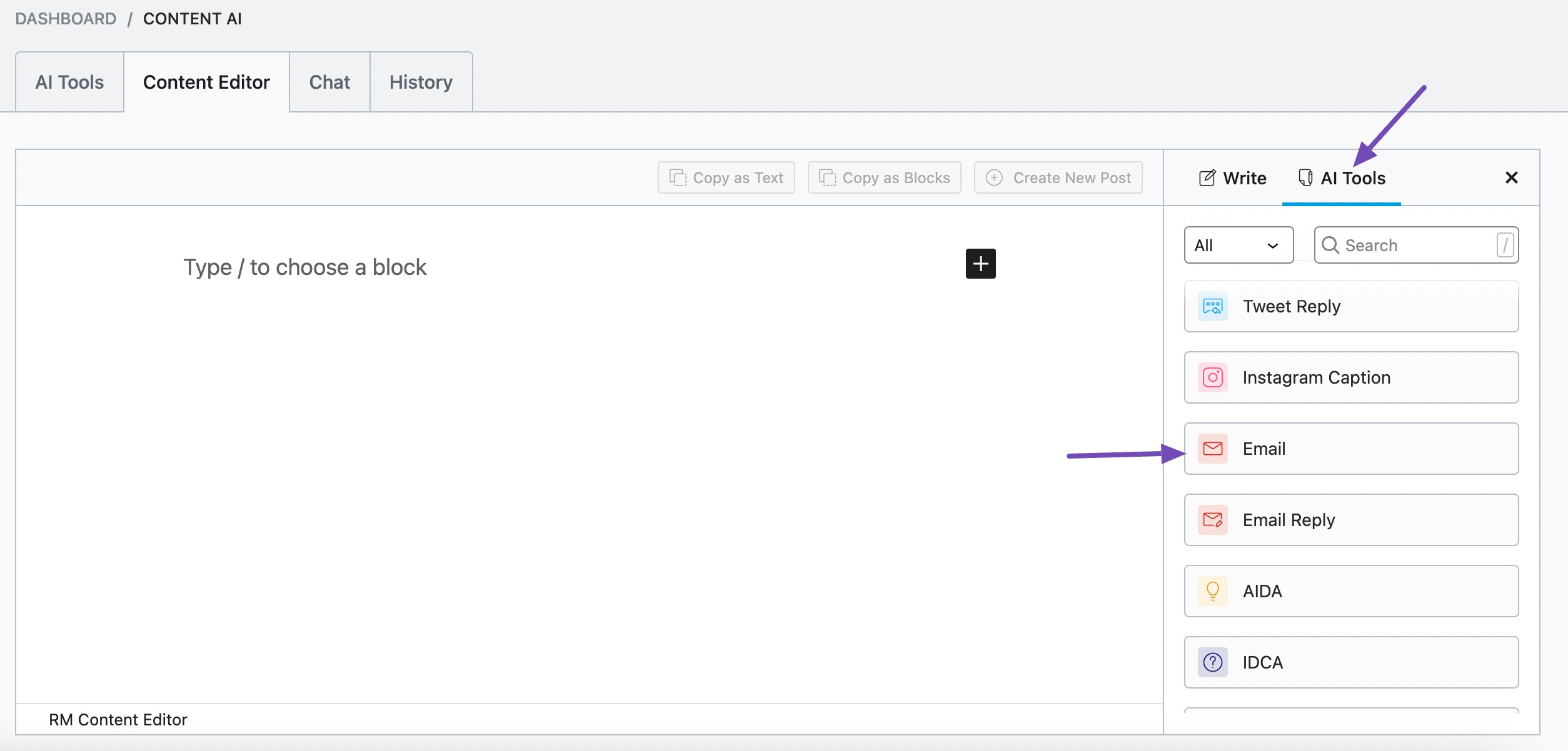
You will be presented with the Email AI tool settings. Let’s discuss each of these fields one by one.
2 Available Options in the Email AI Tool
We’ll now discuss the available options in the Email AI tool.
2.1 Email Brief
In 500 characters or less, enter a short description of the email you want Content AI to write. This is a required field.
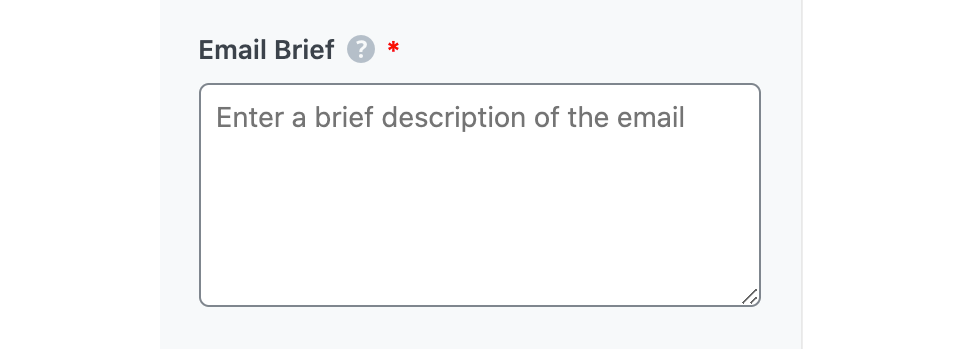
2.2 Call to Action
Do you want the reader to take a specific action after reading your email? Maybe you want them to reply or sign up for your newsletter. Enter that in this field.
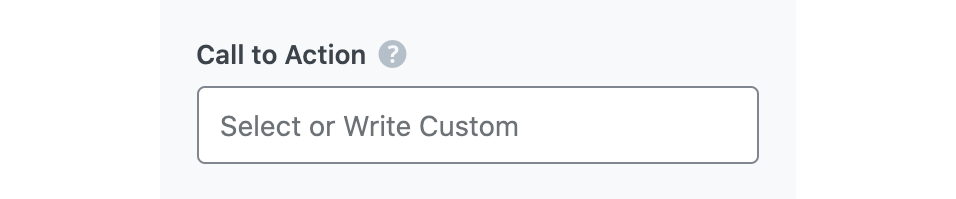
2.3 Audience
Select the option that best describes your target audience in this field. You can type in the word or select from the dropdown menu. You can enter multiple audiences.
See the full list of all the Audience options we offer ➜

2.4 Tone
Select the option that best describes your writing tone in this field. You can type in the word or select from the dropdown menu. You can enter multiple tones.
See the full list of all the Tone options we offer ➜

2.5 Length
Here, you will set the word count of the write-up. This is a required field.
- Short will generate an output with 1-2 sentences
- Medium will generate an output with 3-4 sentences
- Long will generate an output with at least 5 sentences
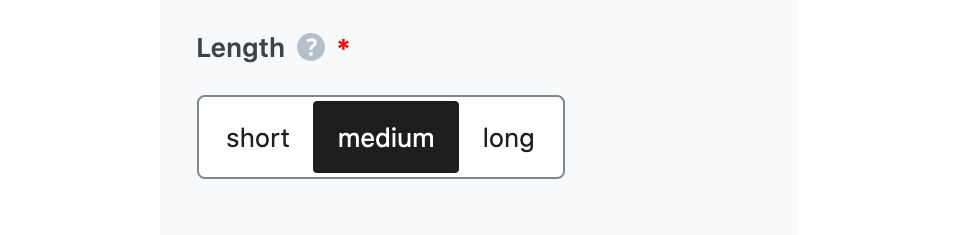
2.6 Output Language
Enter the output language in which you want Content AI to write your email. You can only enter one language. If the field already contains a language, delete it and select a new one.
See the full list of all the Output Language options we offer ➜
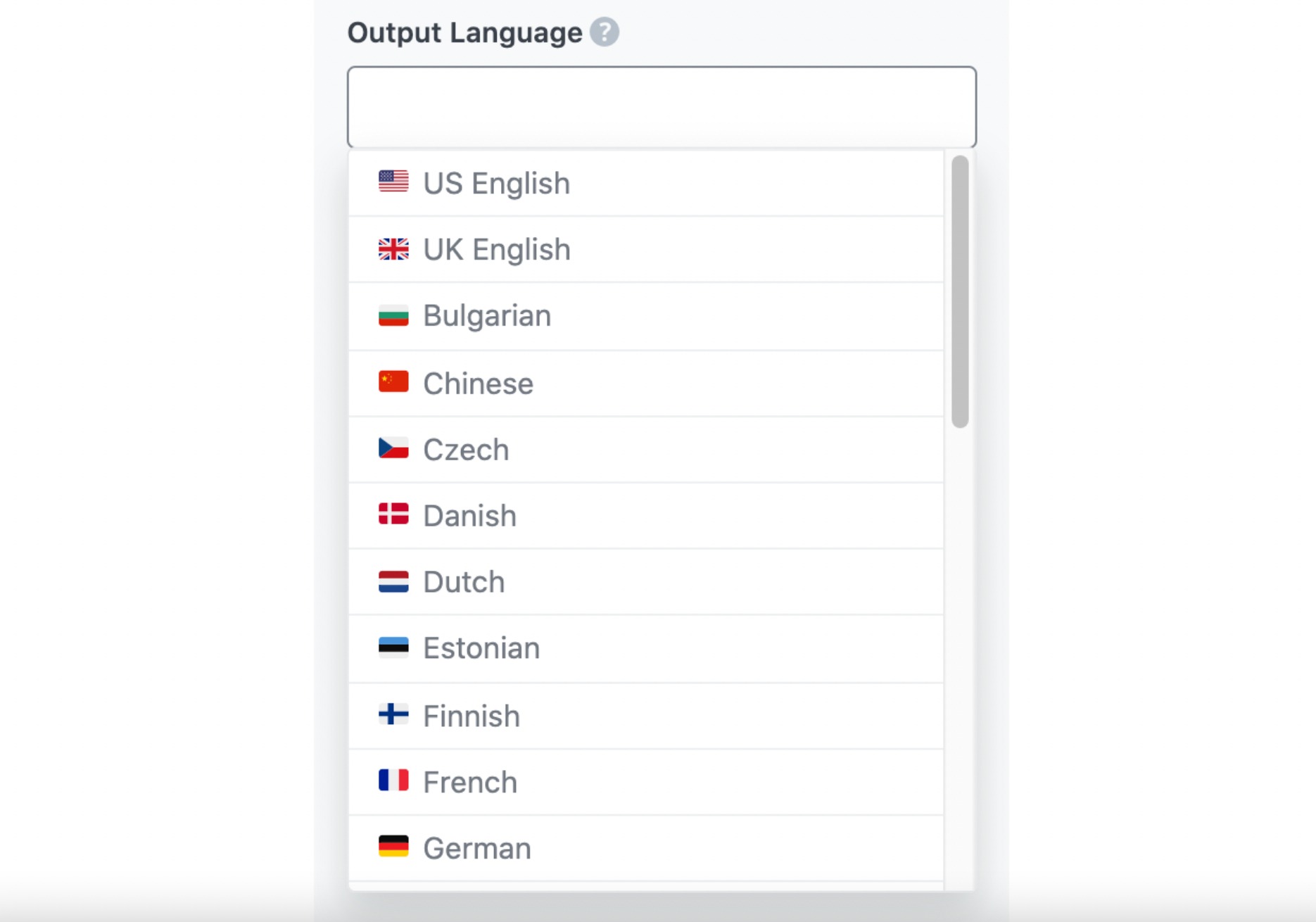
2.7 Number of Outputs
Enter a number between one and ten into this field, depending on how many emails you want to create.

2.8 Generate
Click Generate after filling in the required fields. Content AI will begin creating your emails.
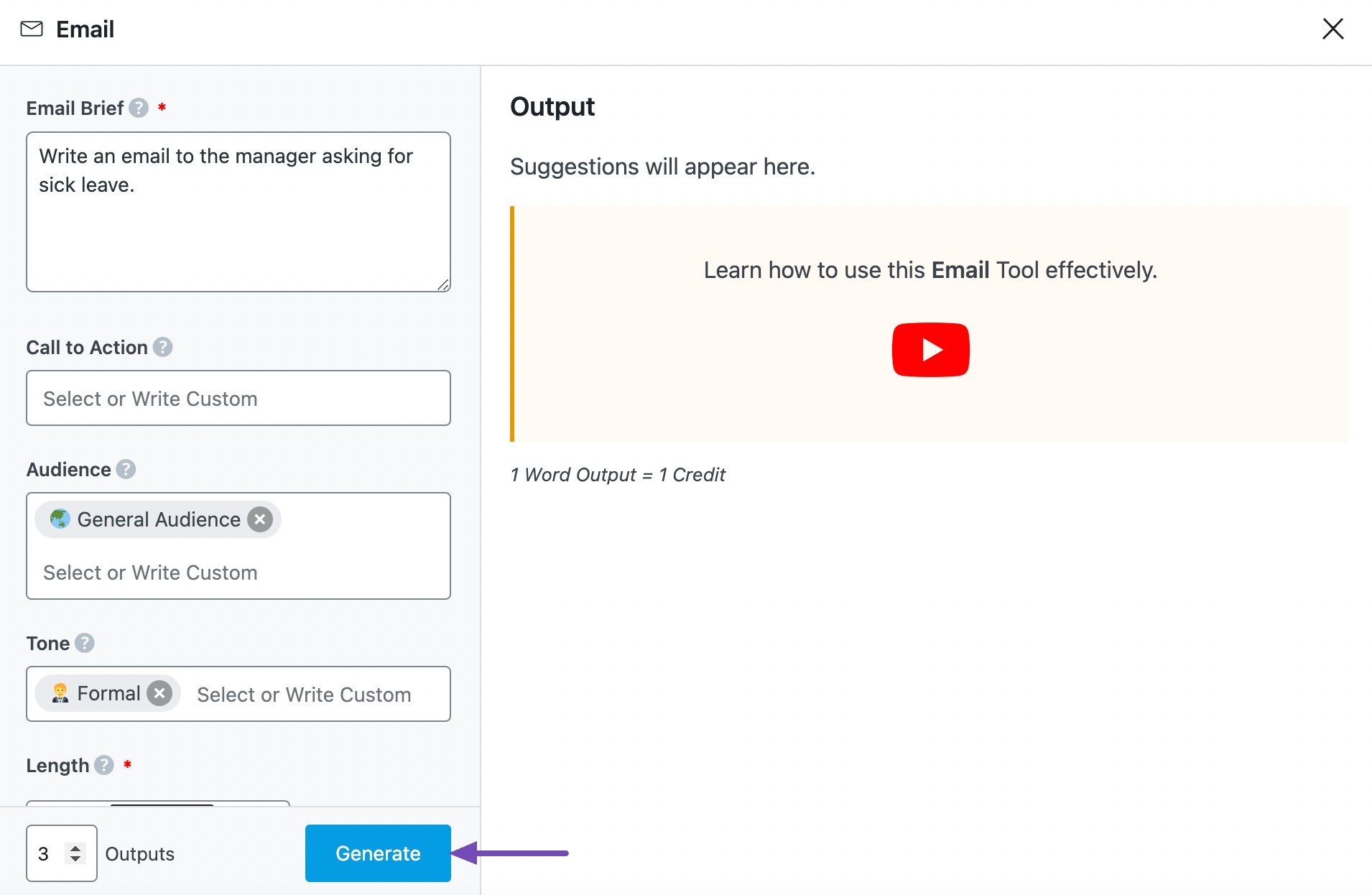
If you need more suggestions, click Generate More.
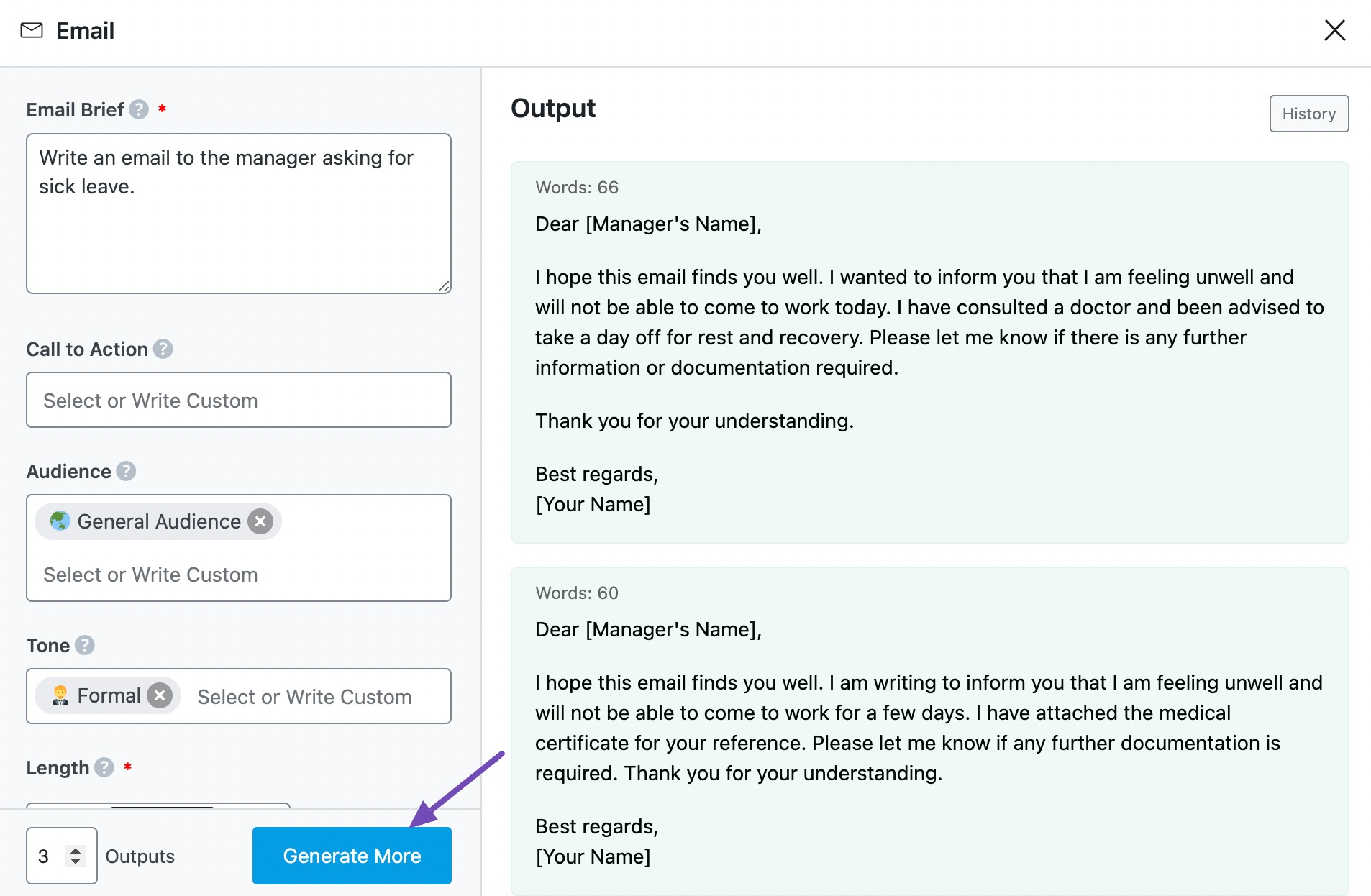
2.9 Insert
Once you identify an email you wish to use, hover over it and click Insert. It will be inserted into your Content Editor. You can further develop it using the other AI tools available in Content AI.
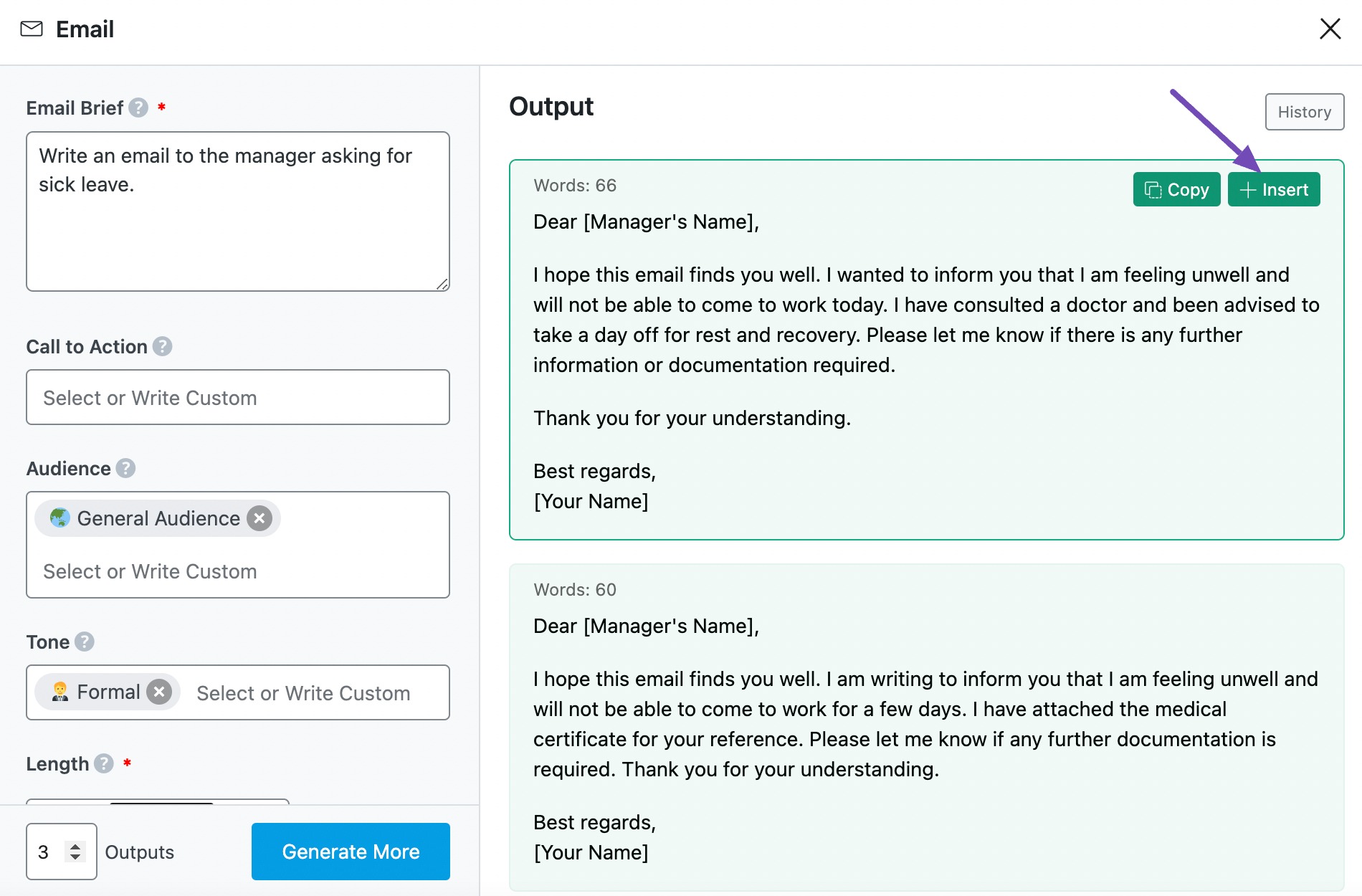
3 Use Cases of Email AI Tool
The Email AI tool empowers marketers, business owners, and writers to create compelling email copy in seconds. Below, we explore some of the most practical use cases where this tool shines:
3.1 Crafting Promotional Emails
Promotional emails are a key tool for boosting sales and creating excitement around your products or services. With the Email tool, you can easily craft persuasive promotional emails that grab attention and drive action.
You can highlight exclusive offers, product launches, or seasonal discounts, ensuring your email stands out in crowded inboxes.
For more details, refer to our guide on writing a product promotional email with Content AI.
3.2 Re-Engagement Emails
You can use the Content AI Email Tool to reconnect with inactive subscribers. Whether it’s offering a special discount or sharing updates they might have missed, the tool helps you create emails that feel personal and spark renewed interest.
It also suggests engaging subject lines to boost open rates and rekindle your relationship with your audience.
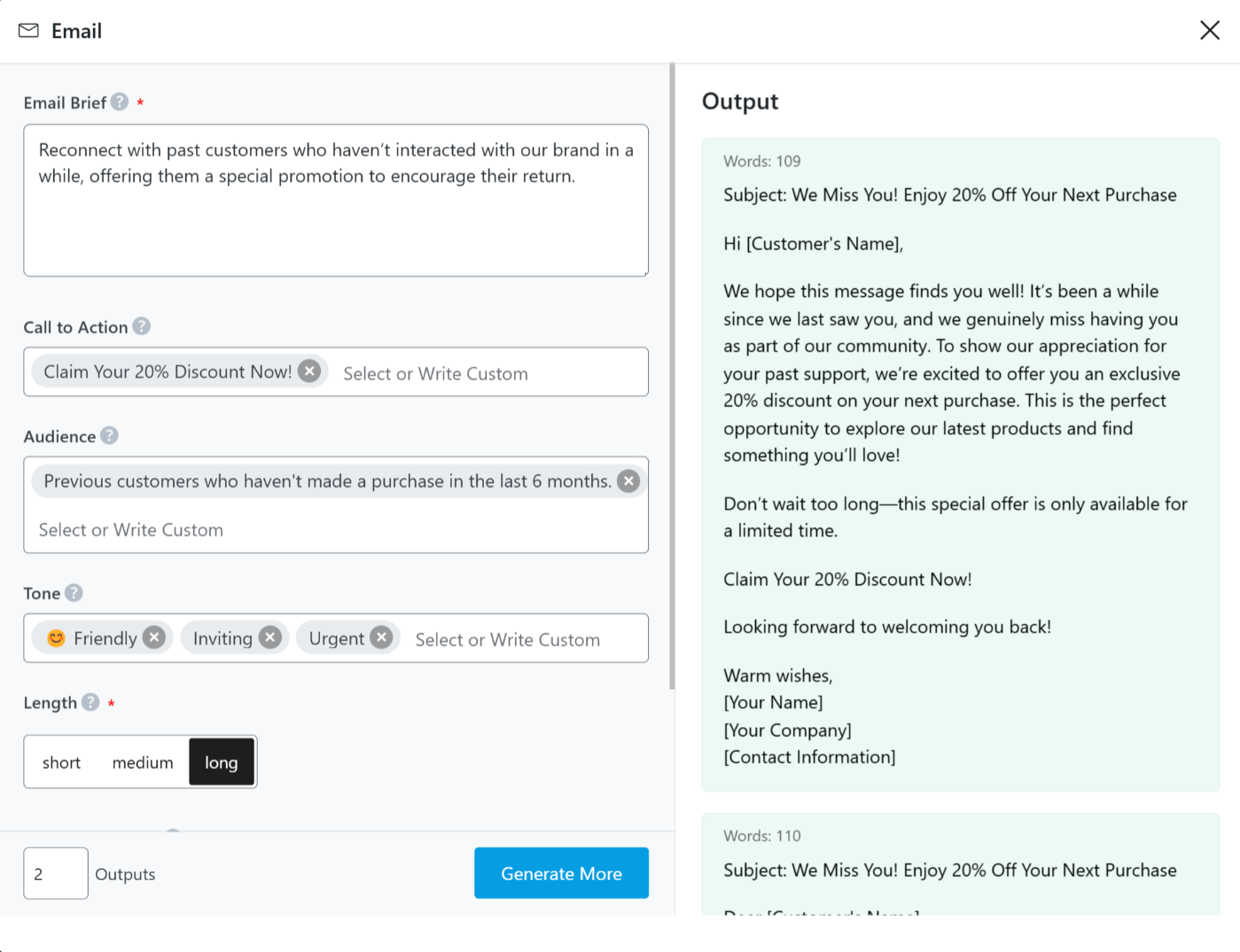
3.3 Event Promotion Emails
When you need to promote a webinar, live event, or product launch, you can trust this tool to write emails that excite and motivate your audience.
It helps you structure the email with a catchy hook, all the key event details, and an action-driven closing. Whether it’s a reminder or an invitation, you’ll have a professional email ready in no time.
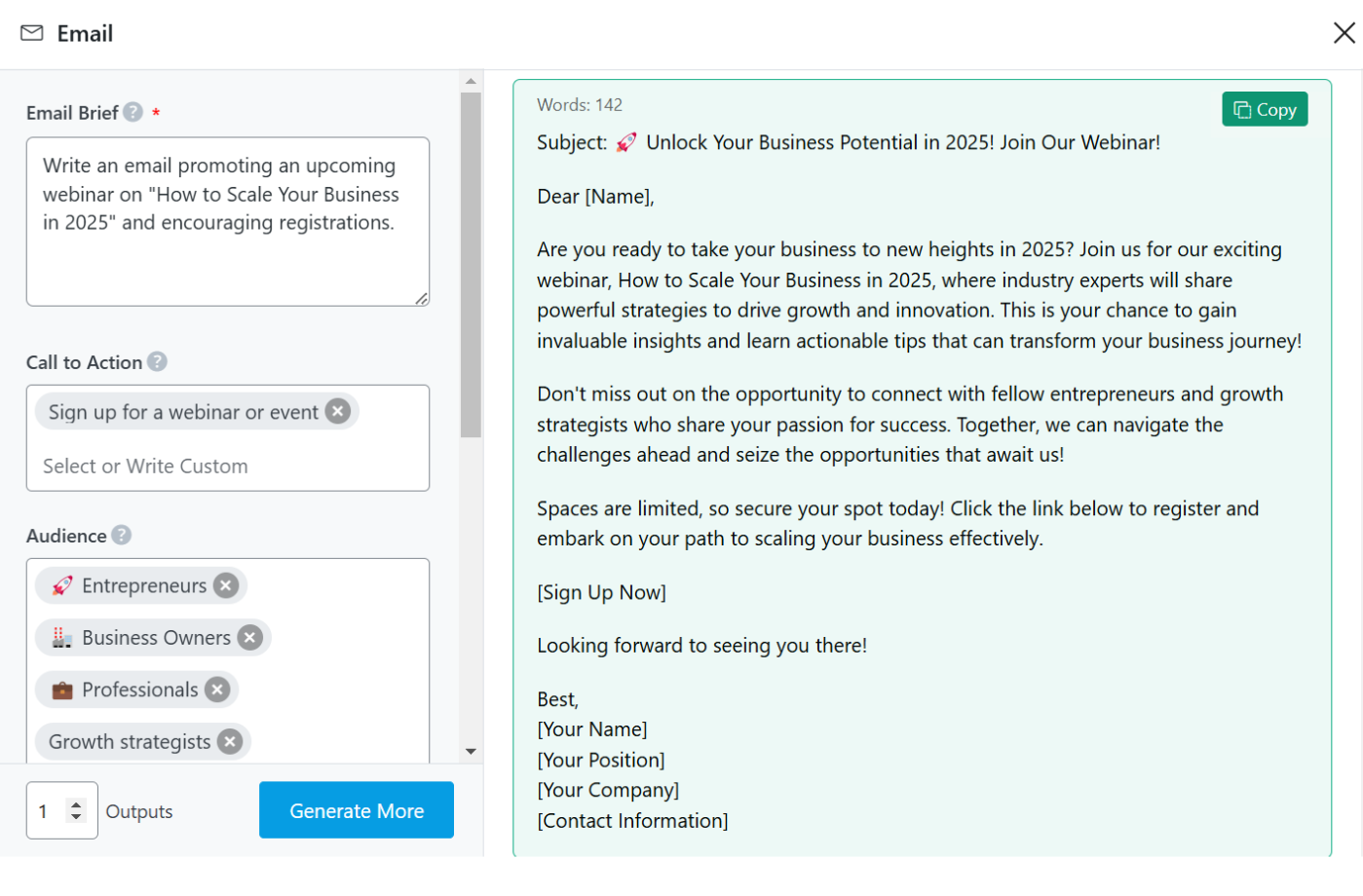
3.4 Abandoned Cart Emails (for E-commerce)
You can use the Email Tool to recover lost sales by writing abandoned cart emails that feel personal. The tool helps you include details like the customer’s name, product recommendations, and a sense of urgency. These emails remind customers to complete their purchases, increasing your revenue effortlessly.
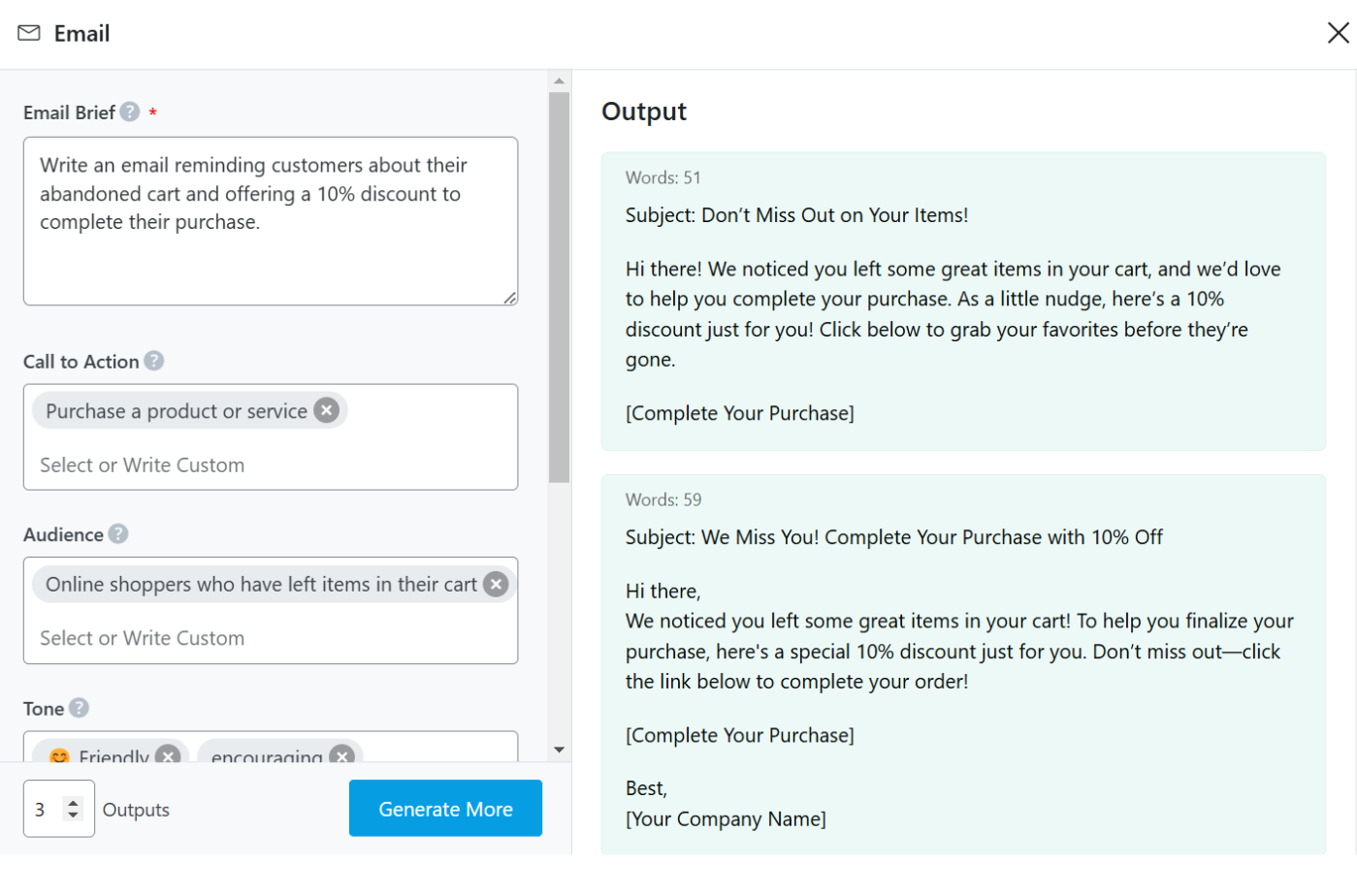
3.5 Thank You Emails
Thank-you emails are a great way to leave a positive impression, and you can use the Content AI Email Tool to write warm, thoughtful messages.
Whether it’s thanking a customer for their purchase or showing appreciation to a subscriber, the tool ensures your tone is genuine.
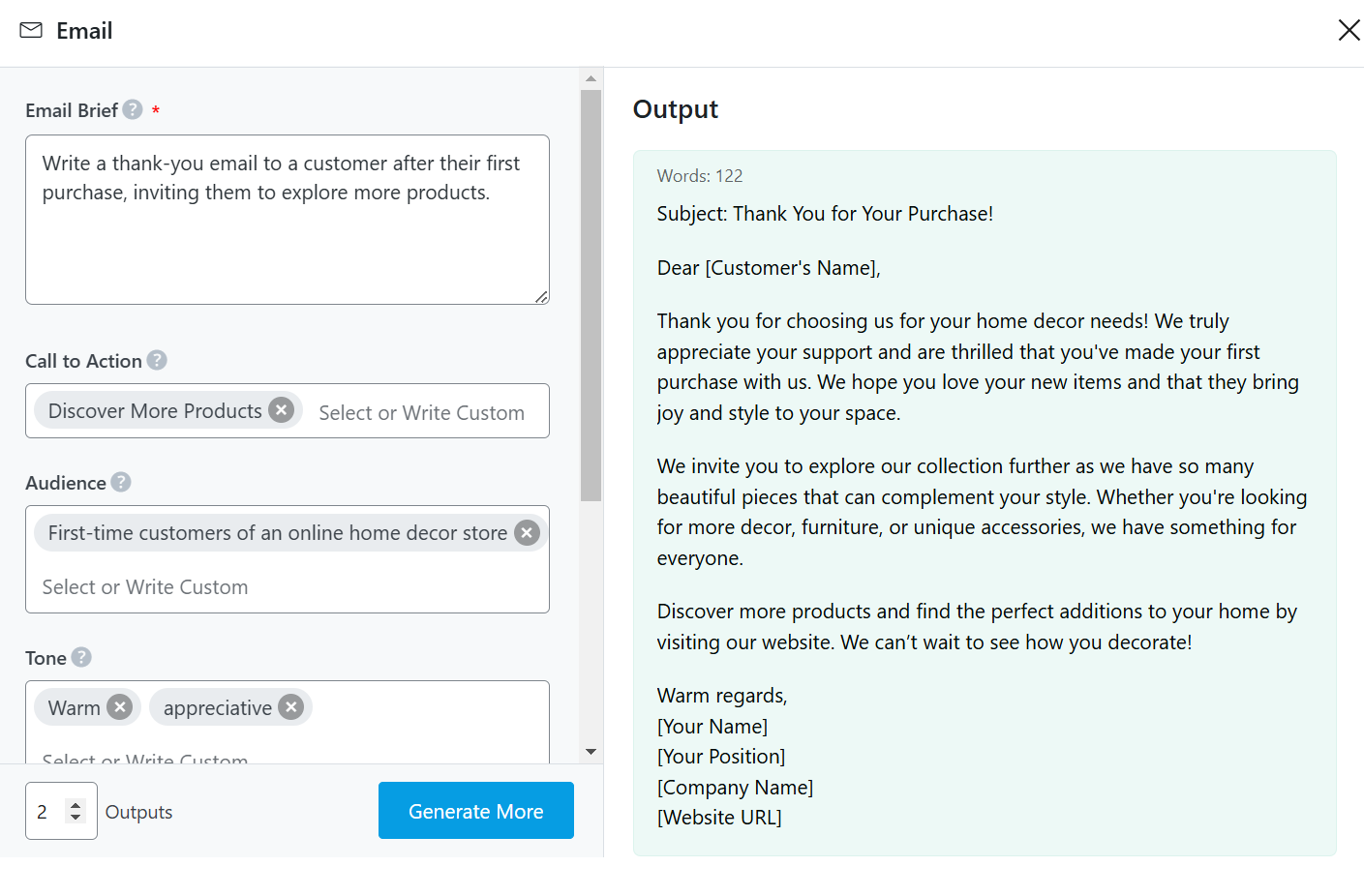
3.6 Testimonials and Review Requests
You can make review requests feel natural and professional with the Email AI tool. Whether you’re asking for testimonials after a purchase or feedback on a service, it helps you craft polite emails that encourage responses.
A friendly tone combined with clear instructions ensures customers feel valued and motivated to share their experiences.
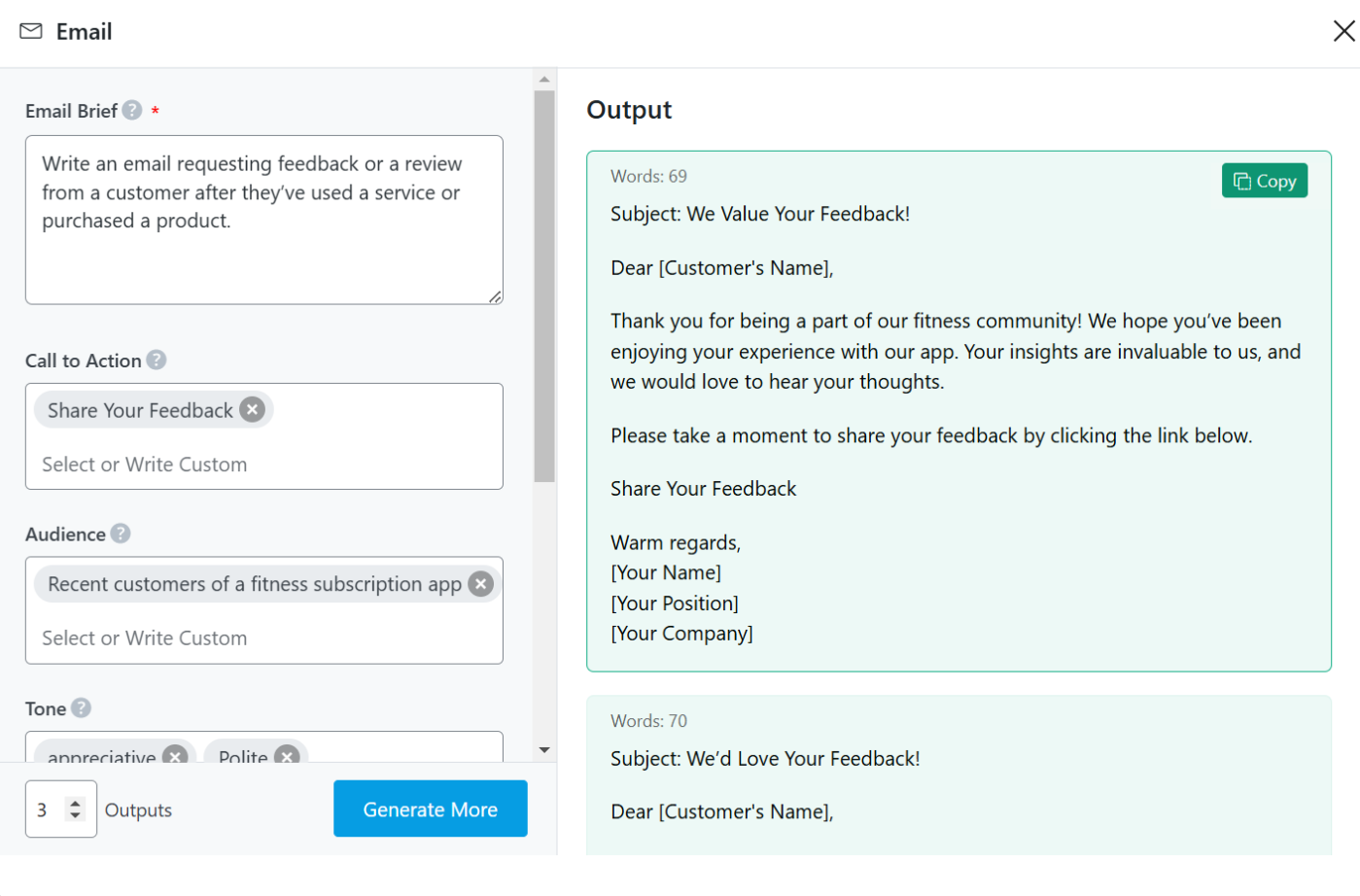
4 Conclusion
That is all about using the Email AI tool. The Email AI tool is one of the 40+ AI tools currently available in Content AI. Using a combination of these AI tools, you can create and improve different types of content.
If you want to learn how other professionals are using AI in their SEO workflows, our Future of Search Report shares insights from over 700 WordPress users.
If you still have any questions about using the Email AI tool or any other AI tool available in Content AI – you’re always more than welcome to contact our dedicated support team. We’re available 24/7, 365 days a year…