In case you want the Rank Math team to configure the Rank Math PRO plugin on your website, or troubleshoot any issues, then our team would request you to provide access to your Google Search Console account.
In this knowledge base article, we will walk you through the steps involved in adding a user to your account.
Let’s get started!
How to Add User to Google Search Console (Step by Step)
Step 1: The first step is to log into your Google Search Console account.
Note: If you don’t have an account, you can create one for free and verify. You can learn more about how to verify your website on Google using Rank Math. In case you face any hassle with setting up & verifying your Google Search Console account, our team will handle this for you.
Step 2: Once you’re logged in, click on the Settings link in the left sidebar.
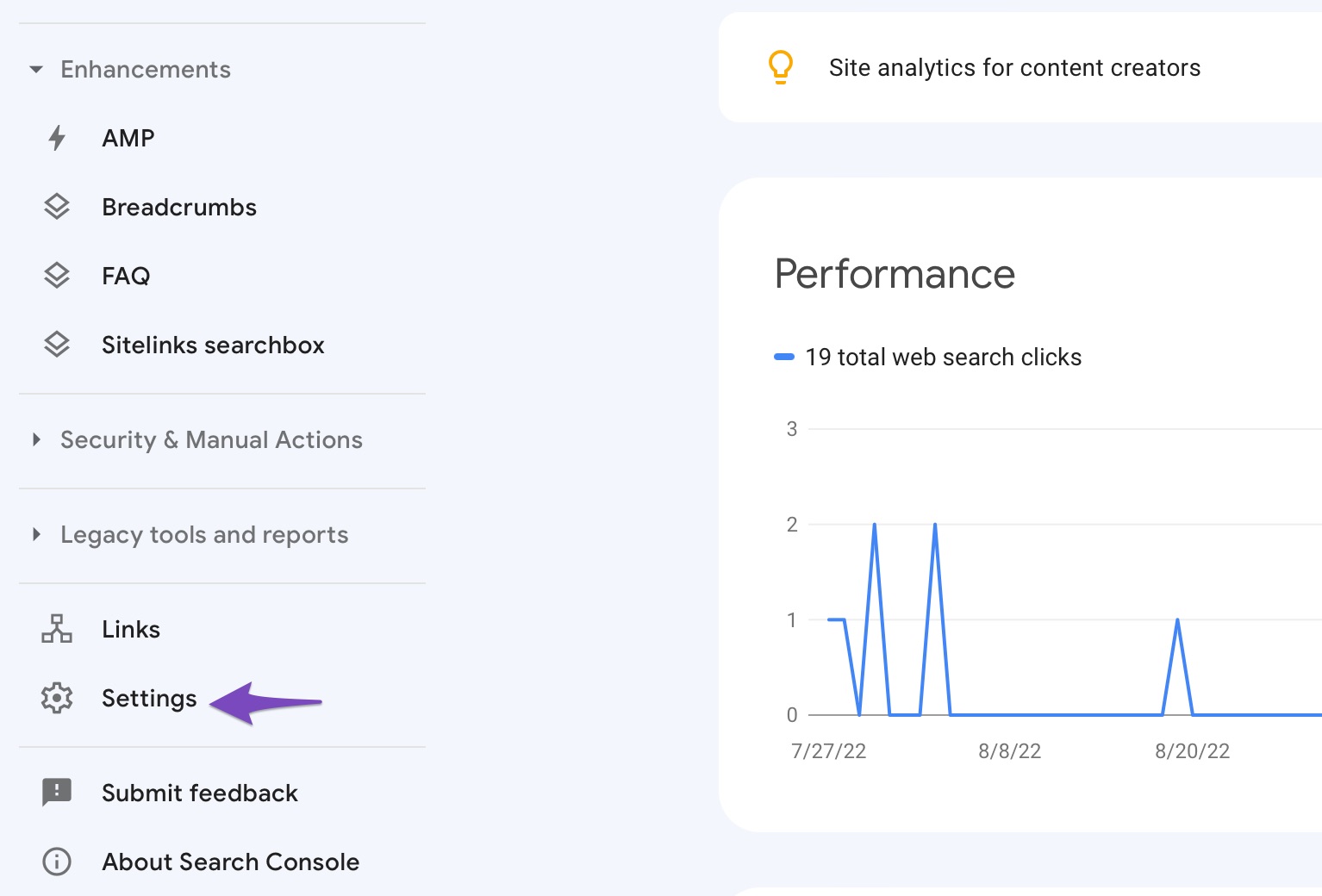
Step 3: On the Settings page, click on the Users and permissions section.
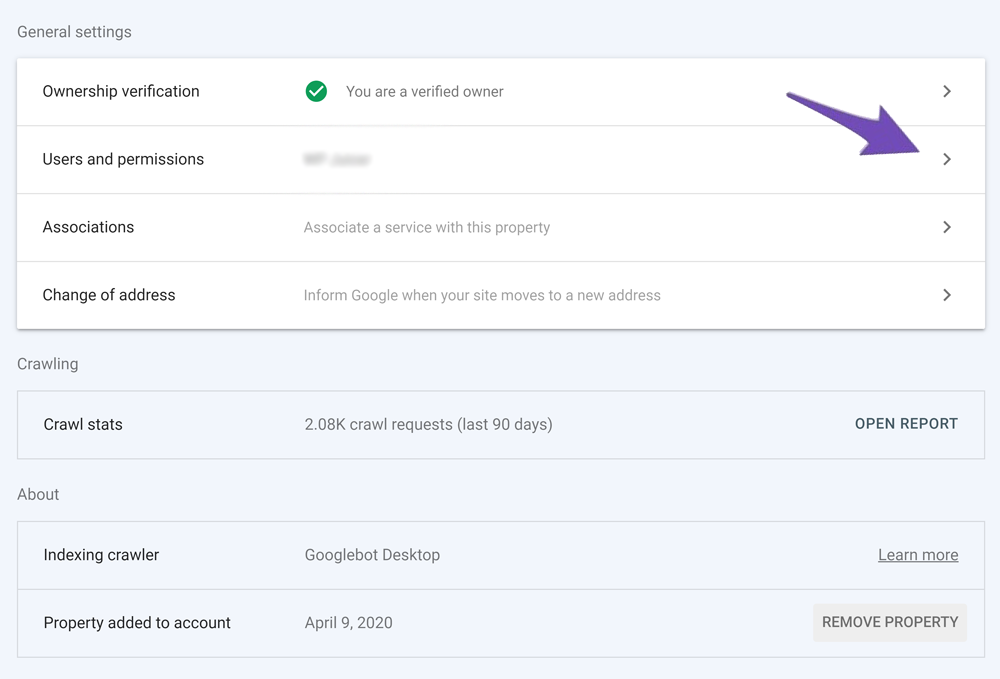
Step 4: In the Users and permissions section, you will see a list of current users. To add a new user, click on the ADD USER button.
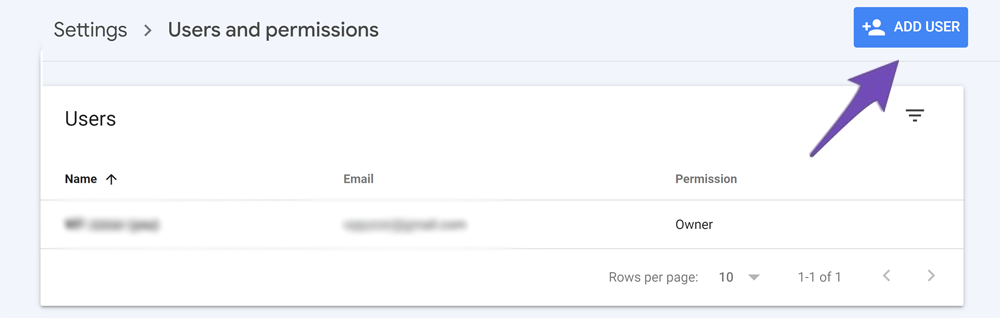
Step 5: Enter the email address of the user you want to add in the Email Address field. Then, select the Permission Level you want to give the user. You can choose from the following options:
- Owner: Can manage everything, including adding and removing other users.
- Full User: Can do everything except add or remove other users.
- Restricted User: Can only view data.
Click on the ADD button to save your changes.
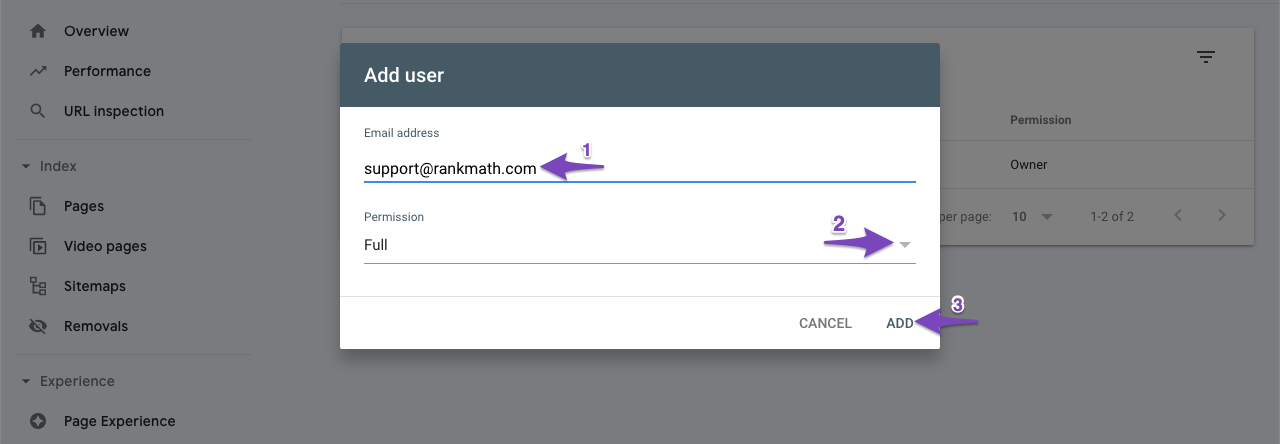
Note: The email address requested to add as a Full user by our support team could be one of our developers. So ensure that you add the correct email address provided to you here.
That’s it! You have successfully added a new user to your Google Search Console account.
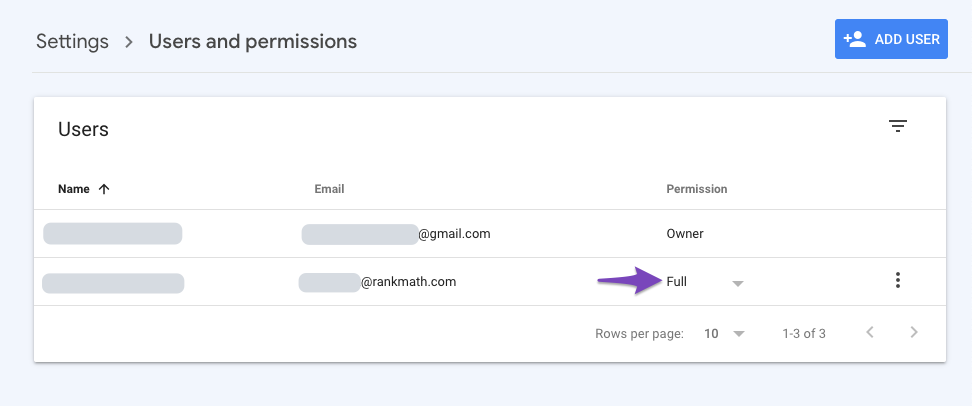
If you still have any queries, please feel free to contact our support team, who are available 24×7 and will help you out as soon as possible.