Creating a compelling email newsletter can be challenging, especially when you want to engage your audience effectively. This is where Content AI becomes a game-changer, helping you streamline the process and generate high-quality content tailored to your audience.
In fact, 78% of AI users rely on 1-3 AI tools, and over half of them are satisfied with the outcomes.
In this knowledgebase article, we’ll show you how to leverage Content AI to craft email newsletters that capture attention and drive results.
Note: If you run out of credits, you can subscribe to a Content AI plan that meets your needs. You can enable the Content AI module by navigating to Rank Math SEO → Dashboard → Modules in your WordPress dashboard.
1 Access RankBot
To get started, we’ll use the RankBot Content AI tool. This tool will assist with generating engaging email content, including newsletters. It even comes with built-in prompts, so you don’t need to worry about starting from scratch.
To access RankBot, navigate to Rank Math SEO → Content AI → Chat from your WordPress dashboard.
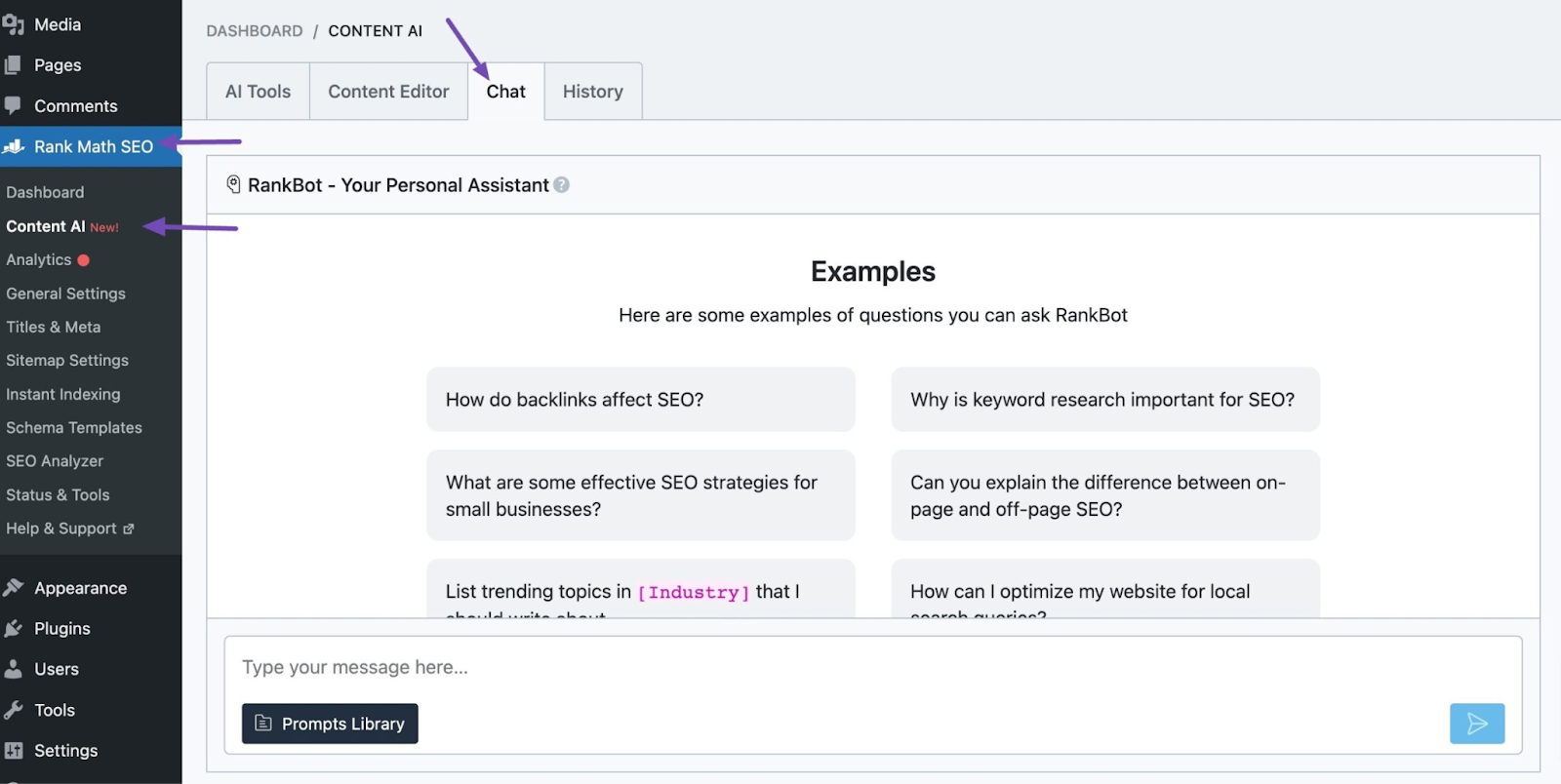
Alternatively, you can access RankBot directly from your WordPress Editor, whether you’re using the Block Editor or the Classic Editor.
Locate the page or post you’re working on and click the Content AI icon. Then, in the Content AI metabox, click the Chat icon to open RankBot.
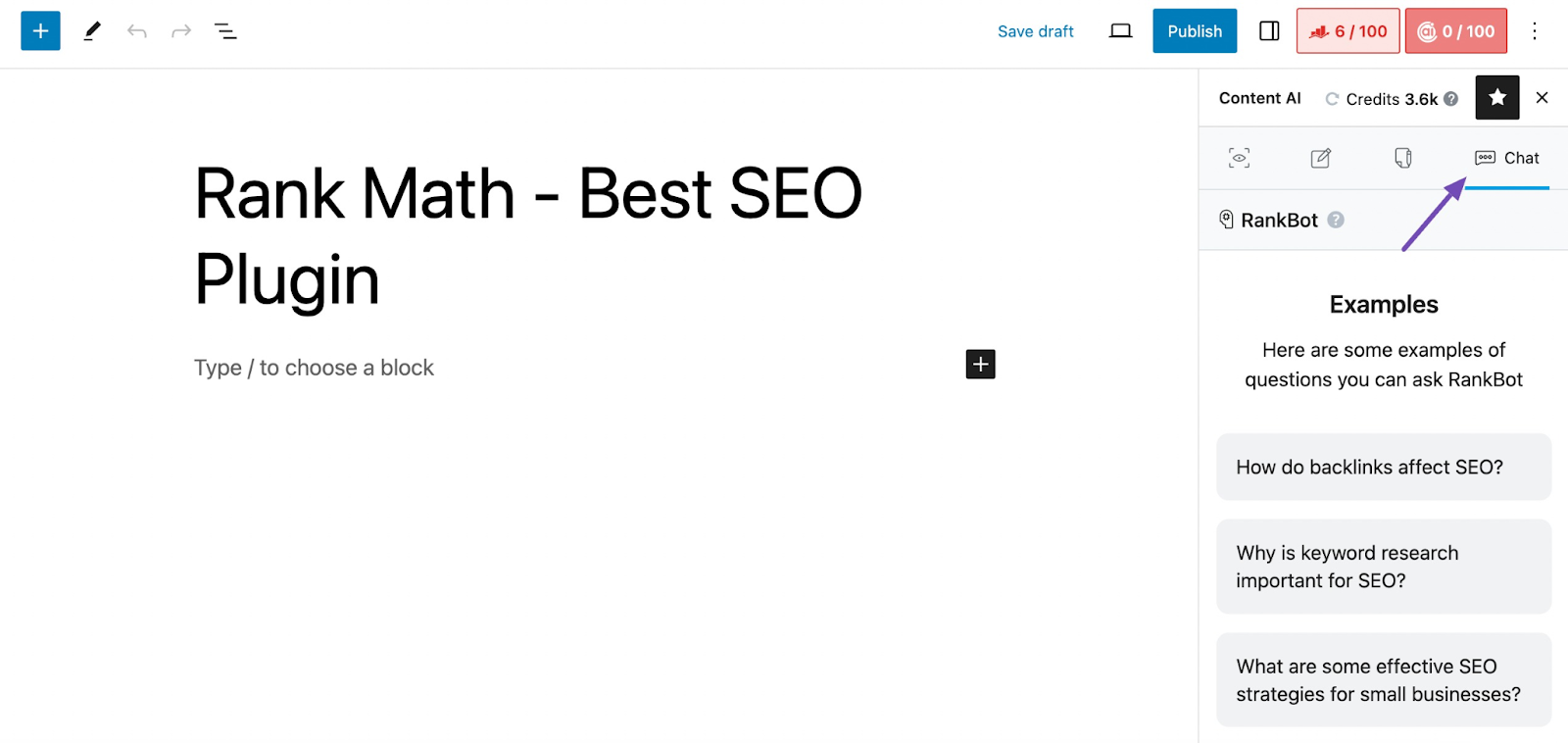
Once you’ve accessed RankBot, you’re ready to explore its capabilities for creating professional and impactful email newsletters.
2 Create the Email Newsletter
Before creating your email newsletter, ensure you have all the necessary details ready. These include clear information about your company, updates on the product or service you want to highlight, and details about any upcoming events or promotions that should be included in the newsletter.
Once you have this information ready, follow these steps to create your newsletter:
Start by clicking the Prompts Library button in RankBot.
In the search bar, type “company” to locate the Company Newsletter Update prompt. Select it and navigate to the Preview section. Then, click the Use Prompt button, as shown below.
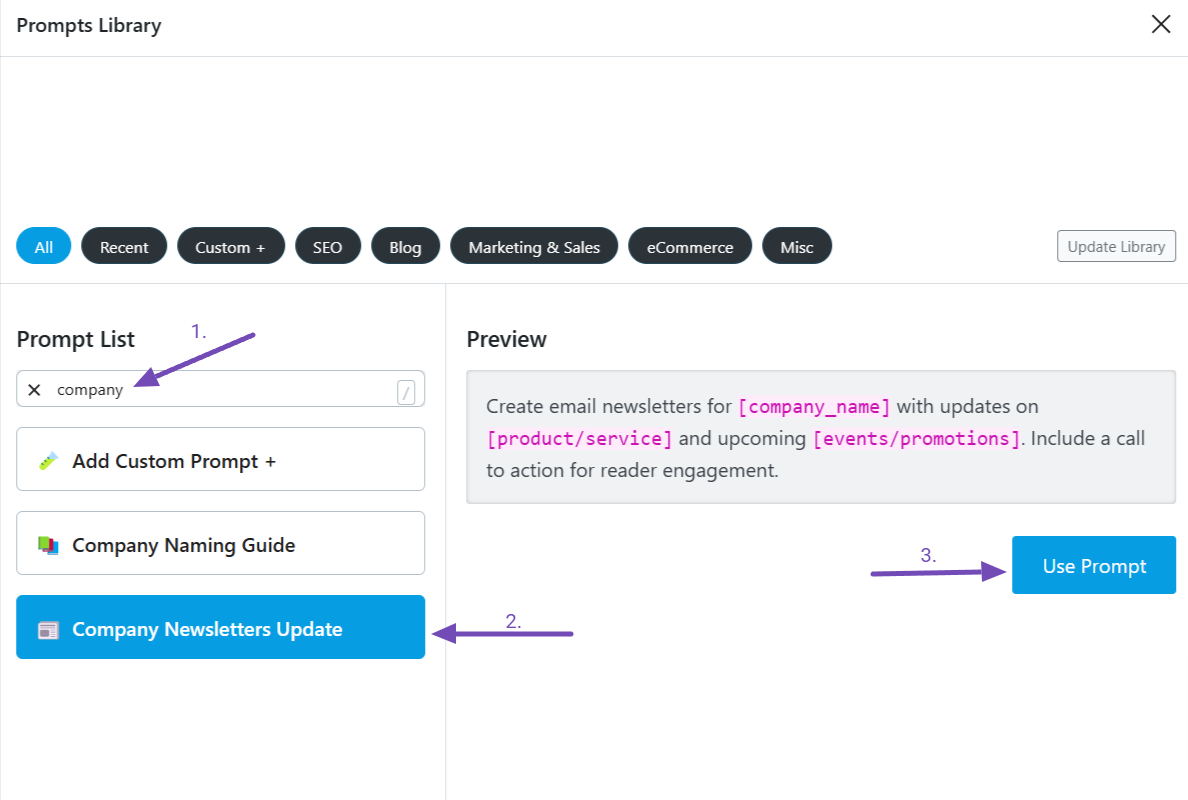
This action will load the prompt into the RankBot Chat interface, ready for you to customize.
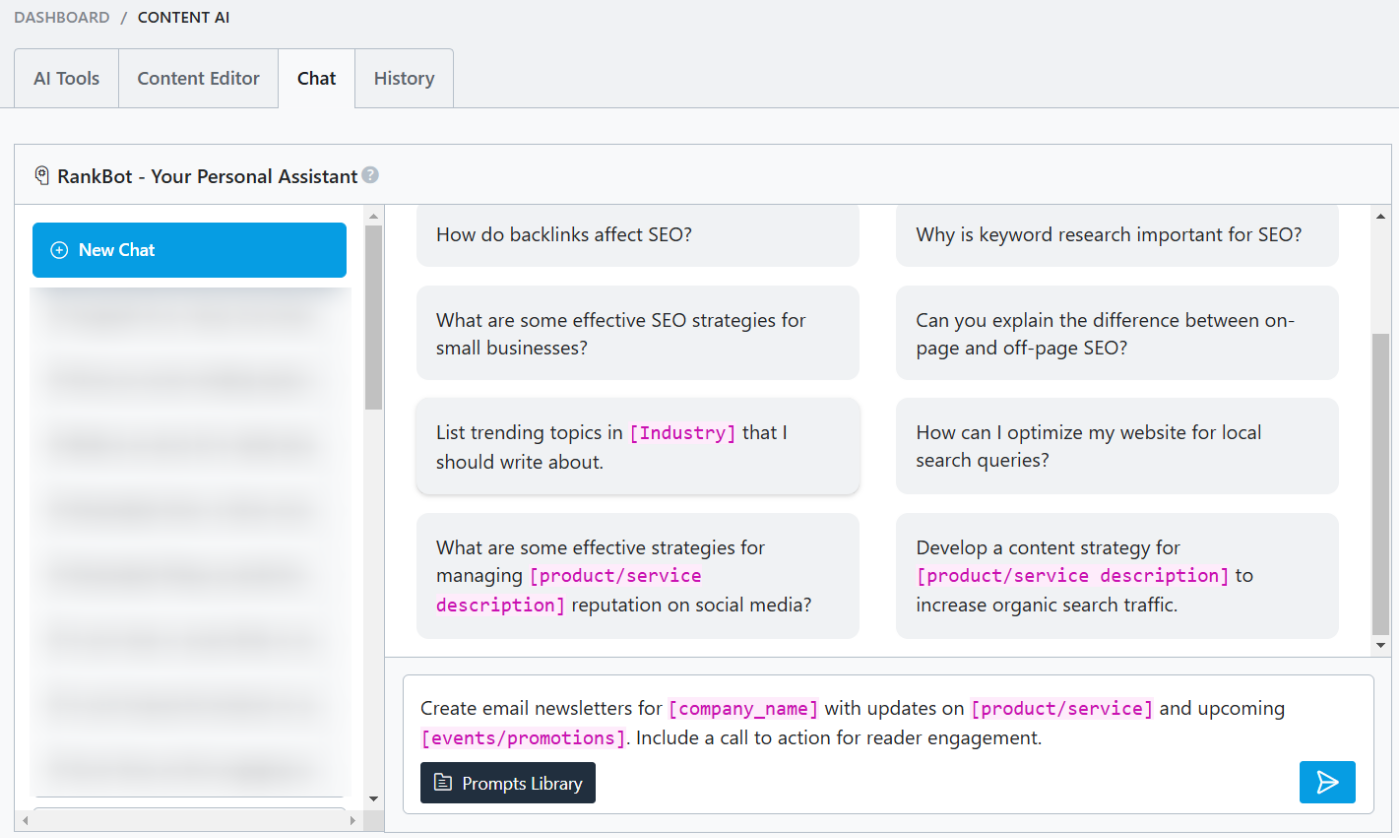
The pre-made prompt includes placeholders for essential details:
[Company Name]: The name of the business for which the newsletter is being created.[Product/Service]: Information about the products or services to highlight.[Events/Promotions]: Details about the company’s events or promotions.
This structured approach helps RankBot generate an engaging and informative newsletter tailored to your audience.
Let’s say your company is Tech Innovations Inc., and you want the newsletter to focus on updates for your software, ProjectPro. You plan to highlight new features, such as real-time collaboration tools and enhanced reporting capabilities, along with upcoming webinars on digital transformation strategies.
You can modify the prompt like this:
Create email newsletters for “Tech Innovations Inc.” featuring updates on “ProjectPro,” including new software features like “real-time collaboration tools” and “enhanced reporting capabilities.” Highlight upcoming “webinars on digital transformation strategies” and include a call to action encouraging readers to sign up for the webinars or explore the new features of ProjectPro.
While the example above gives an overview, it’s highly recommended to add as much detail as possible to the placeholders:
- Include specific updates for the [Product/Service] section to ensure RankBot generates complete and accurate content.
- Provide clear descriptions for the [Events/Promotions] section to capture audience interest effectively.
Once your prompt is customized, paste it into the chat interface and click the Enter icon, as shown below.
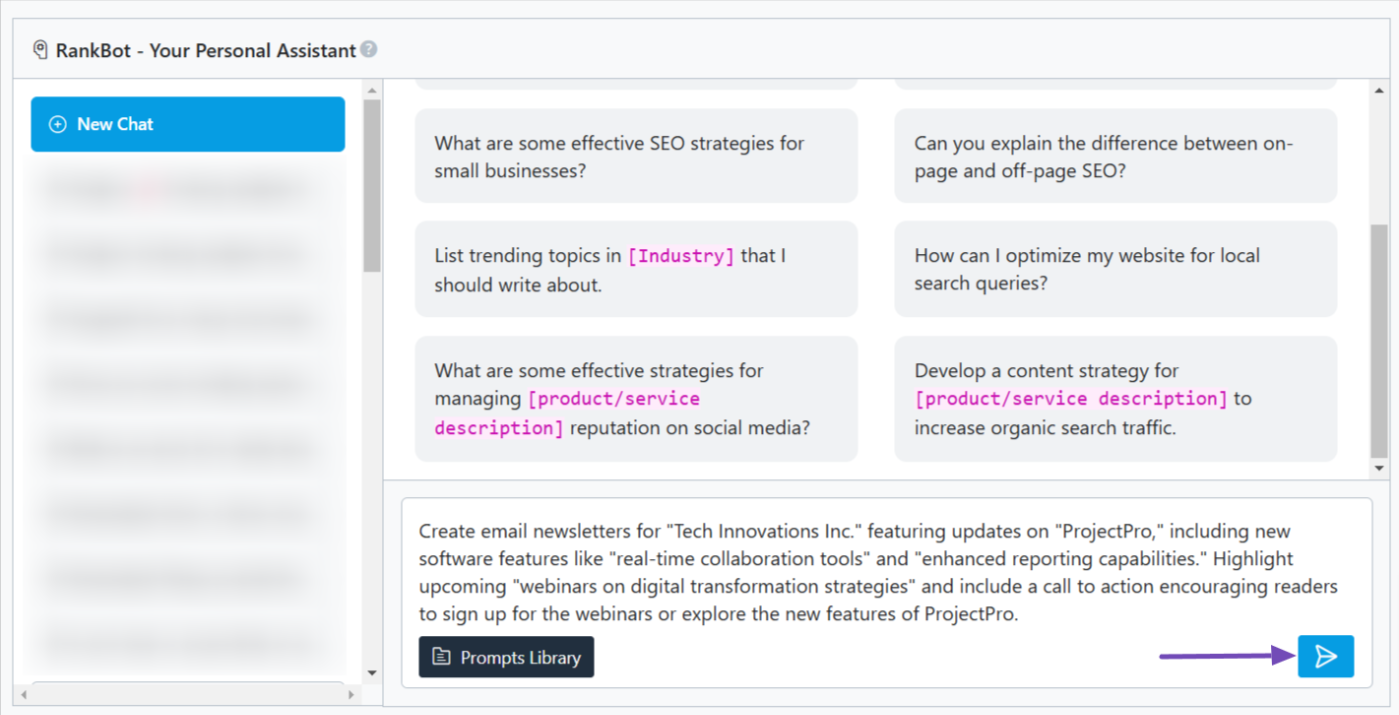
RankBot will now generate a detailed email newsletter, including product updates, event highlights, and calls to action based on your input. For instance, it might create something like this:
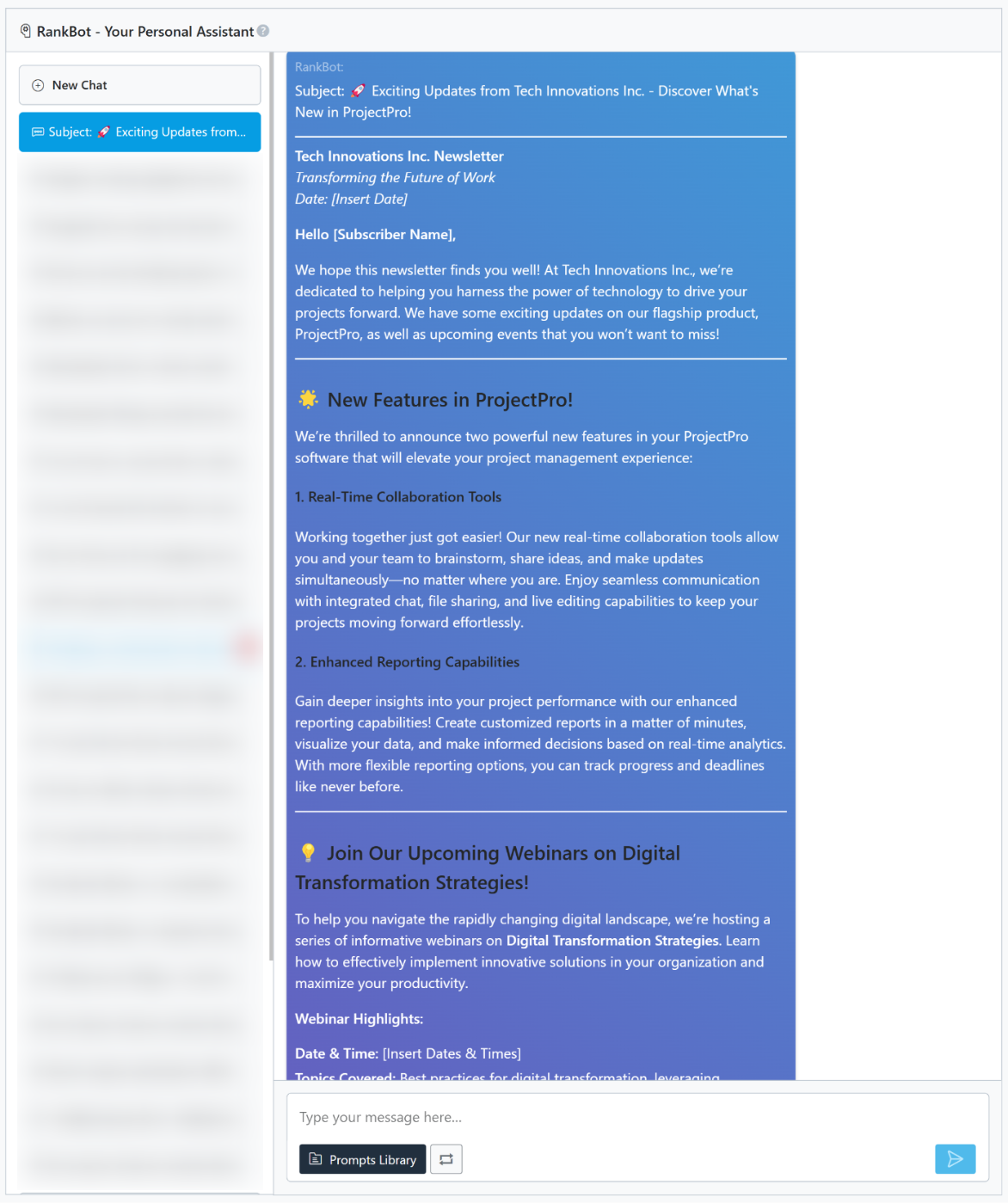
You can now use the content for your product updates in your email newsletter. However, remember to fact-check and review the email thoroughly.
Pay attention to areas like adding the correct date, matching the shortcodes to those used in your email marketing software and any other details you may need to adjust.
By following these steps, you can create a professional, engaging newsletter using Content AI with minimal effort.
And that’s it! We hope you’ve been able to write your email newsletter using Content AI. If you have any questions about RankBot or Rank Math, feel free to reach out to our dedicated support team—they’re available 24/7, 365 days a year.