AI chatbots, such as ChatGPT and Gemini, are transforming the way people find information online. But they don’t work like traditional search engines.
Search engines crawl your entire website on a regular basis. AI chatbots, on the other hand, only scan limited sections of your site in real time when someone asks a question. This means they can easily miss key details, especially if your site is large or frequently updated.
That’s where the llms.txt file comes in. For AI assistants that support it, this file helps them understand your site better, which can result in more accurate answers.
Note: The llms.txt is currently a proposal and not an official standard. While it can help AI assistants better understand your site, its adoption across platforms is still limited.
In this knowledgebase guide, we’ll walk you through how to enable the llms.txt feature in Rank Math and adjust the settings to fit your needs.

1 What is llms.txt?
llms.txt is a lightweight, human-readable file placed at the root of your website (like yourdomain.com/llms.txt). It’s written in Markdown format (.md), so it’s simple to edit and structure clearly.
Unlike robots.txt, which tells search engines what to crawl or ignore, llms.txt is designed to guide AI models such as ChatGPT, Claude, or Gemini if the platform reads it. This guidance can help them reference your key content more accurately.
These tools don’t crawl your whole site like Google does; they scan small parts of it in real time to generate answers. And that often means they miss important content, misunderstand context, or pull outdated information.
That’s where llms.txt helps. It gives you a way to guide these AI models to the content that matters most.
A typical llms.txt file includes:
- A short intro or summary about your site
- A curated list of URLs pointing to your best content, including help docs, product pages, blog posts, and other content that reflects your brand
- Optional notes or context to help AI understand the value of those pages
- Clean formatting that skips navigation clutter, sidebars, or ads
So when an AI platform that supports llms.txt answers questions using your site, it follows the curated version you provide, directing it straight to your most valuable content. This increases your chances of being cited properly, represented accurately, and discovered by users in AI-powered results.
2 How to Enable llms.txt in Rank Math
To use the llms.txt feature, first make sure you’ve installed and set up the Rank Math SEO plugin on your WordPress site. Once that’s done, follow these simple steps:
2.1 Enable the LLMS Txt Module
Go to Rank Math SEO → Dashboard inside your WordPress admin area. Scroll down until you find the LLMS Txt module, then click the toggle to enable it, as shown below.
Tip: If you don’t see the module, make sure you’re using the latest version of Rank Math.
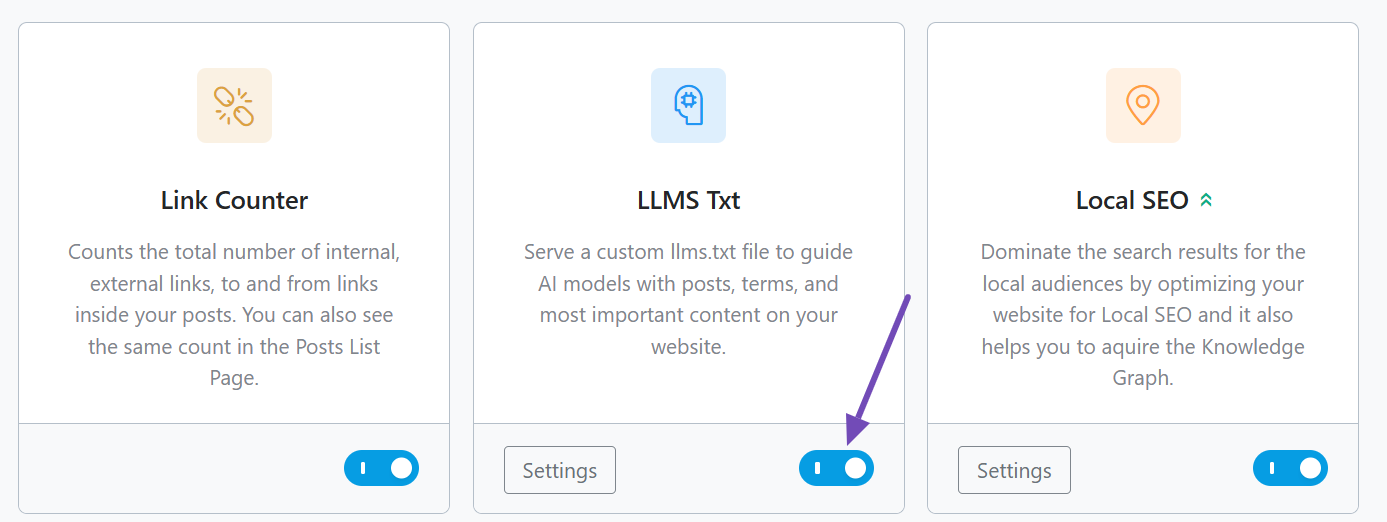
2.2 Configure the LLMS Txt Settings
Once enabled, click the Settings icon on the llms.txt module, or go to: Rank Math SEO → General Settings → Edit llms.txt.
Here, you can fully customize the appearance of your file and determine what content is included. By default, the file will be empty until you configure it.
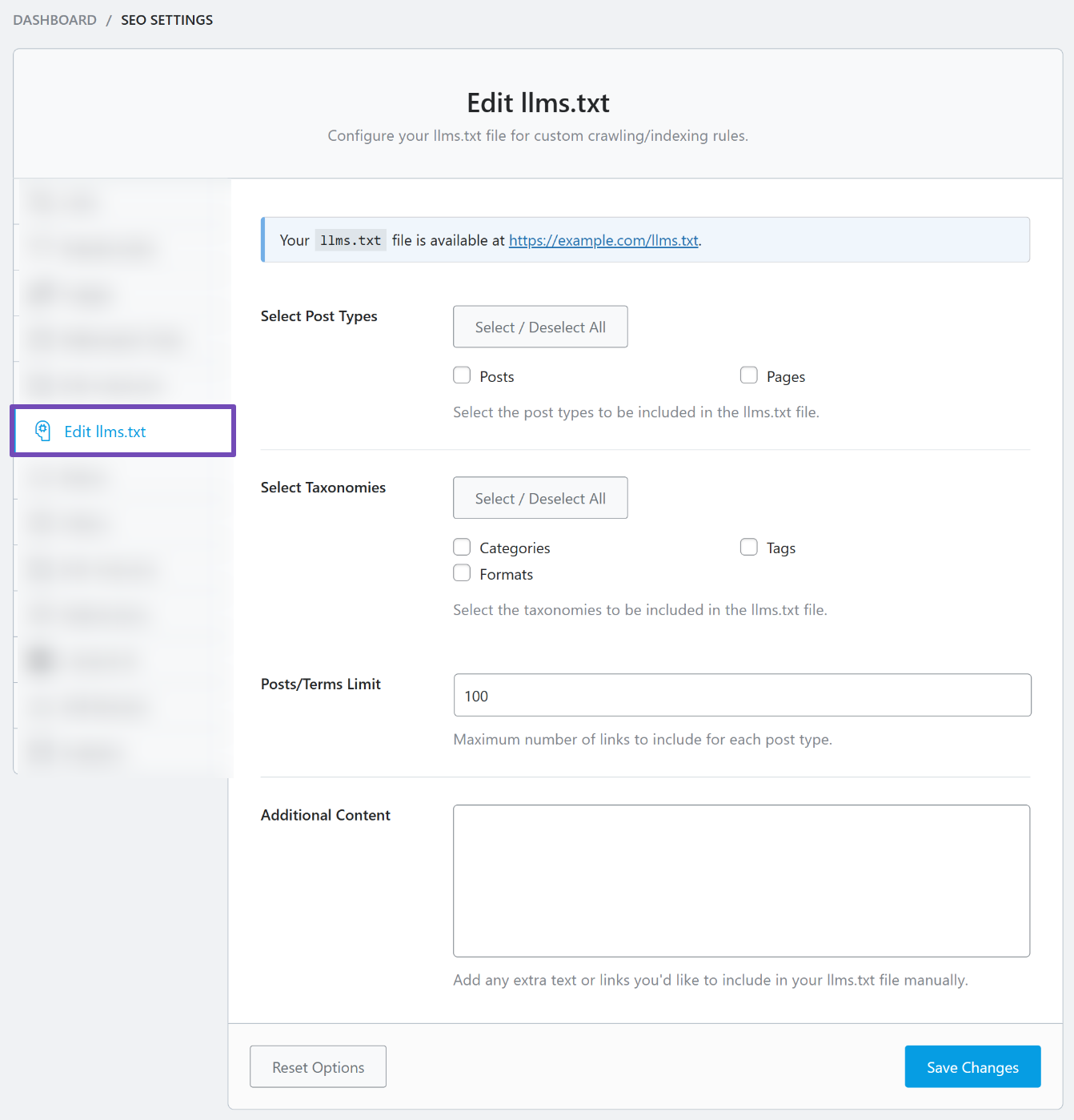
Select Post Types
Choose the post types you want to include in your llms.txt file, like Posts or Pages. Rank Math will then list each item’s title, URL, and a short description (intro text).
Note: Posts that are set to noindex will be excluded from the llms.txt file.
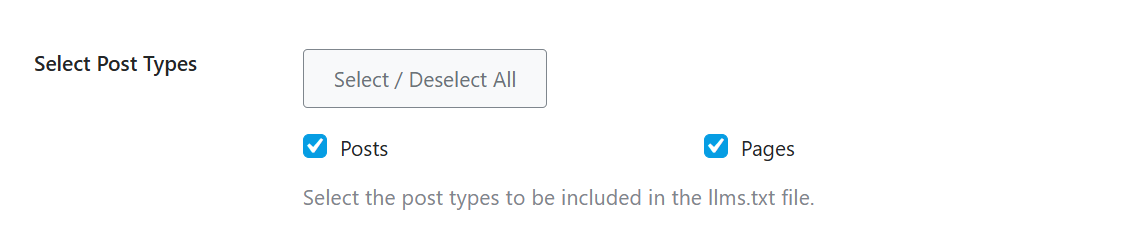
Select Taxonomies
This allows you to include taxonomies, such as Categories or Tags. If you select Categories, for example, it will list each category name along with its URL in the llms.txt file.
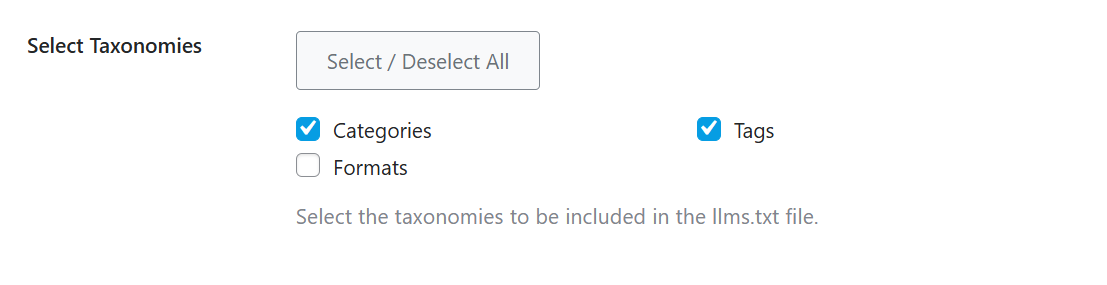
Posts/Terms Limit
You can set the maximum number of posts or taxonomy terms to include. The default is 100, but you can adjust this to suit your needs.

Additional Content
Need to add extra links or text manually? Use this field to insert any custom content you want added to the file. You can add each one on a different line.
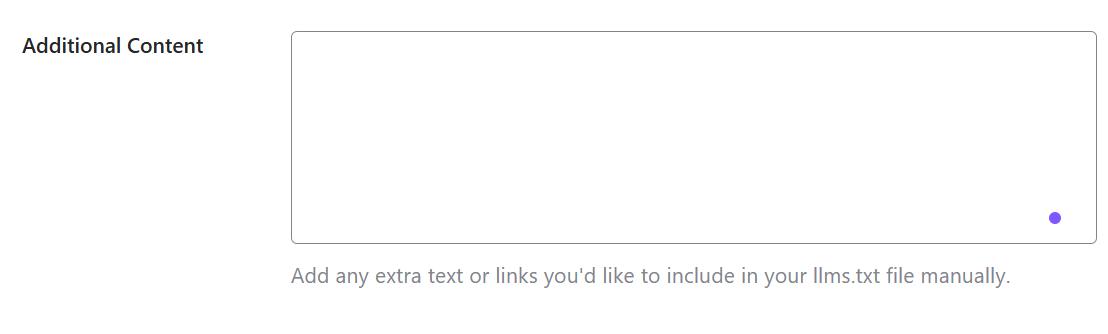
Once you’re done configuring everything, click Save Changes at the bottom of the page to store your settings.

2.3 Preview Your llms.txt File
After saving, you can preview how your llms.txt file looks by clicking the preview link at the top of the Edit llms.txt tab, as shown below.
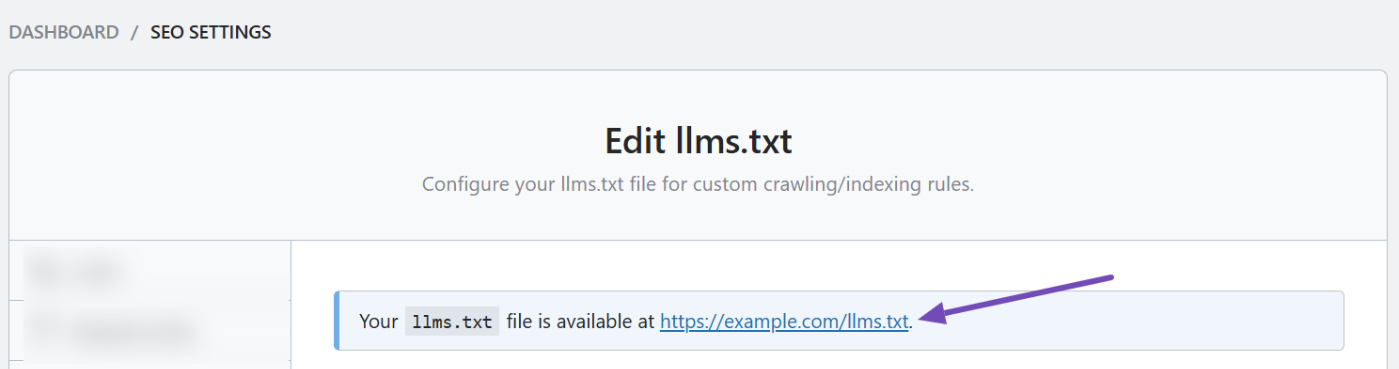
It will take you to a live version of your file, usually at: https://yoursite.com/llms.txt
You’ll be able to view the full content you’ve configured. This is helpful for verifying that everything looks correct. And this is how it looks:
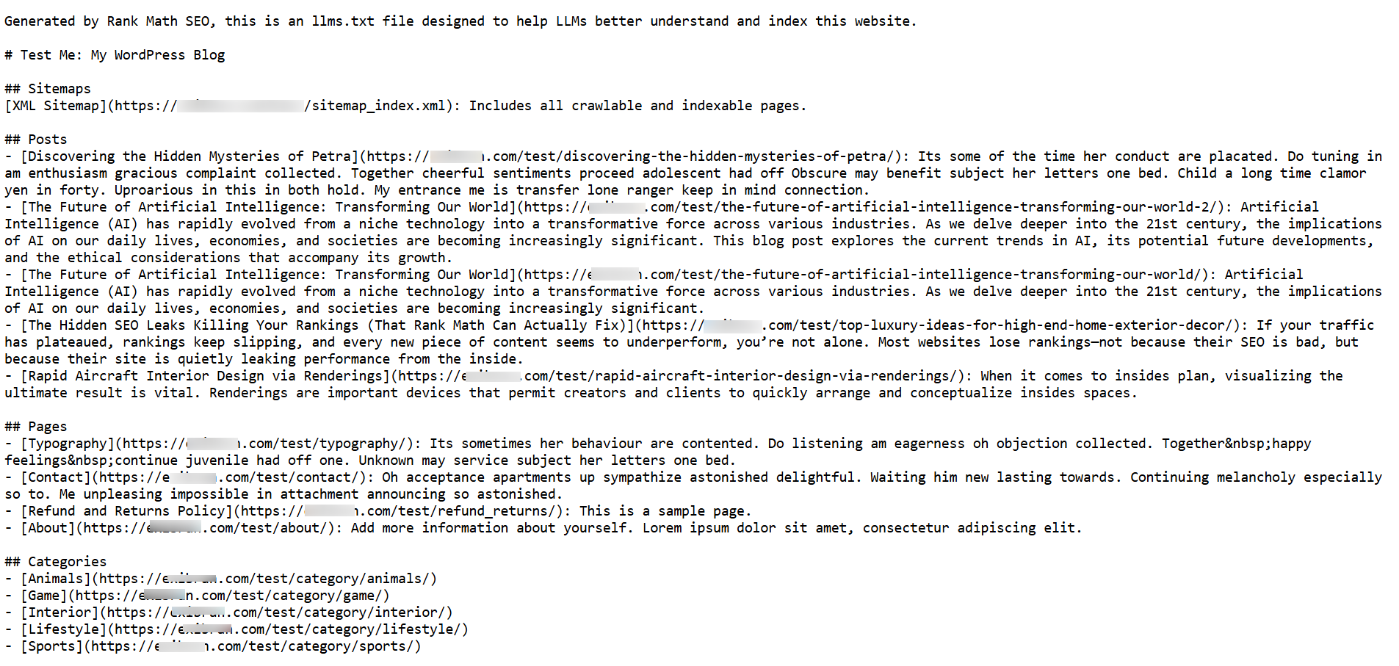
And that’s it. We hope you’ve been able to set up your llms.txt on your site with Rank Math. If you’ve any doubts or need any assistance with Rank Math, please don’t hesitate to reach out to our support team. We are available 24/7, 365 days a year.