As soon as you purchase a Content AI subscription, your credits will be added to your account. But unfortunately, if your credits aren’t added, you may have purchased the credits using an email different from your Rank Math account.
In this knowledgebase article, we’ll show you how to rectify email mismatches and restore your missing Content AI credits.
1 Restoring the Missing Content AI Credits
We’ll discuss how you can restore the missing Content AI credits. Before proceeding with the steps below, please ensure that Rank Math is updated to its latest version.
1.1 Log in to Your Rank Math Account
First, log in to your Rank Math account. Once logged in, click on the Websites tab. Your Content AI credits will be displayed at the top of the screen, as shown below.
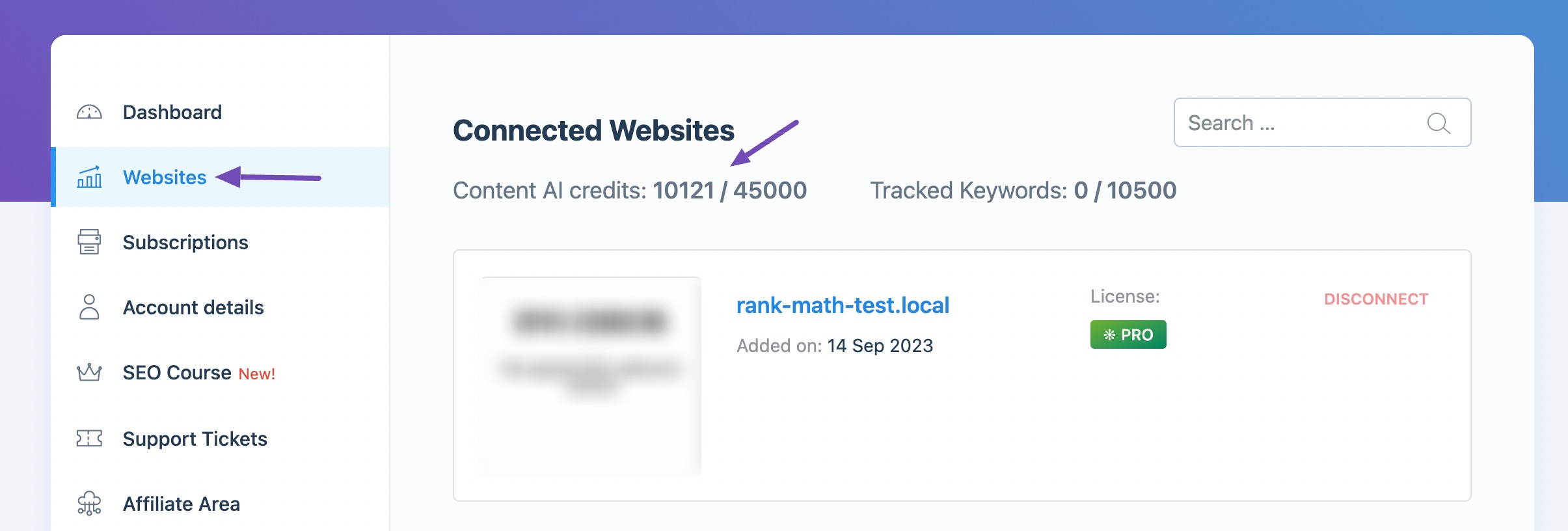
If your credits are visible, proceed with the below steps. However, if your credits are missing, there is likely a mismatch between the emails on your Rank Math and Content AI accounts, as we mentioned earlier.
In that case, you should contact our support team to merge both accounts or transfer your credits to the email connected to your account.
Note: Please include the invoice you received from FastSpring.com in the Sensitive Data section so that our support team can help you resolve this as soon as possible.
1.2 Reconnect Rank Math
If your credits are visible in your Rank Math account, return to your WordPress dashboard and navigate to WordPress Dashboard → Rank Math SEO → Help. Then, click Disconnect Account, as shown below.
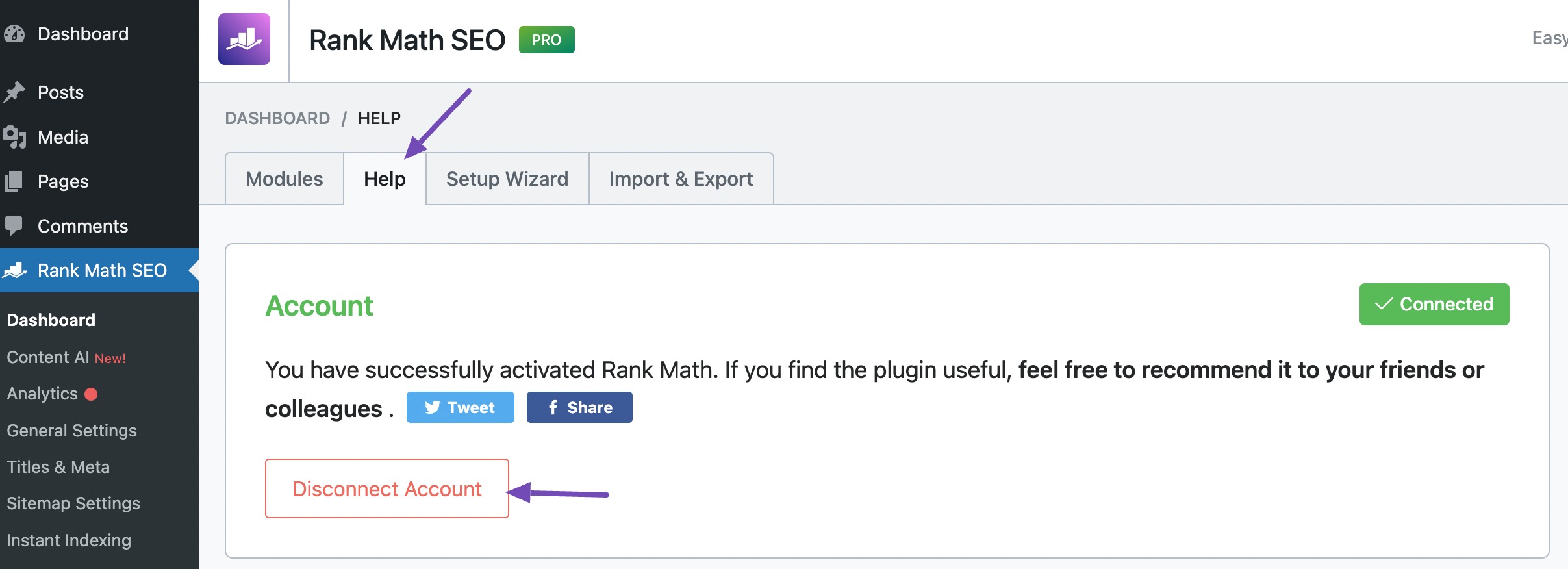
Once Rank Math is disconnected, click Connect Now, as shown below.
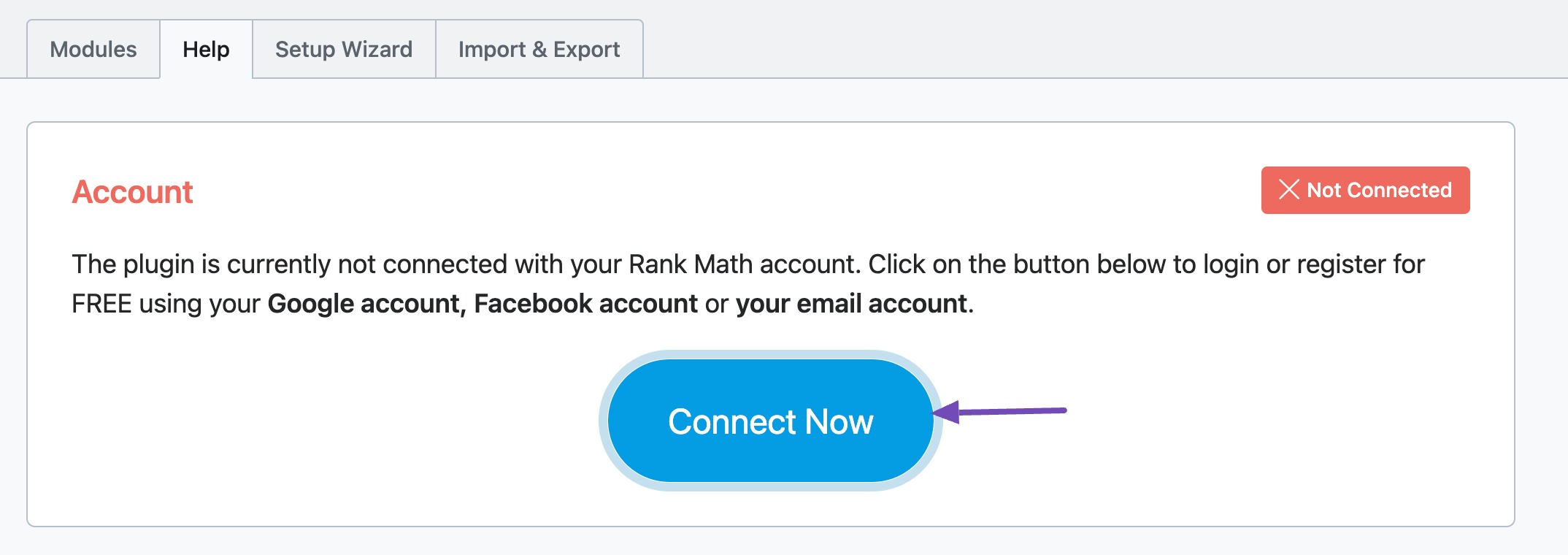
1.3 Refresh Content AI
Next, navigate to Rank Math SEO → General Settings → Content AI from your WordPress dashboard and refresh the credits, as shown below.
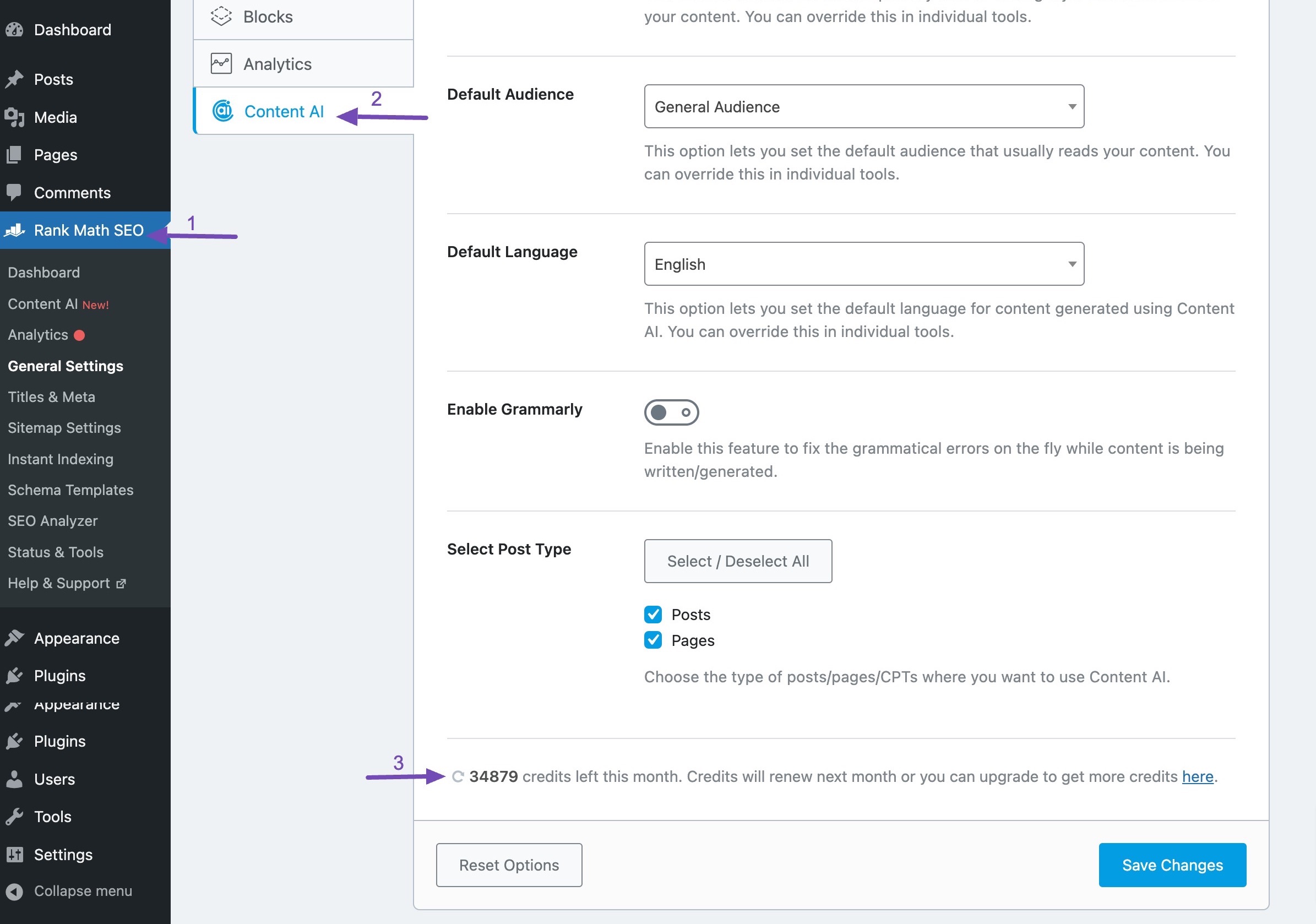
The final step is to open a post or page from your WordPress dashboard. Navigate to the Content AI box and click the Refresh icon, as shown below. Your Content AI credits should display correctly.
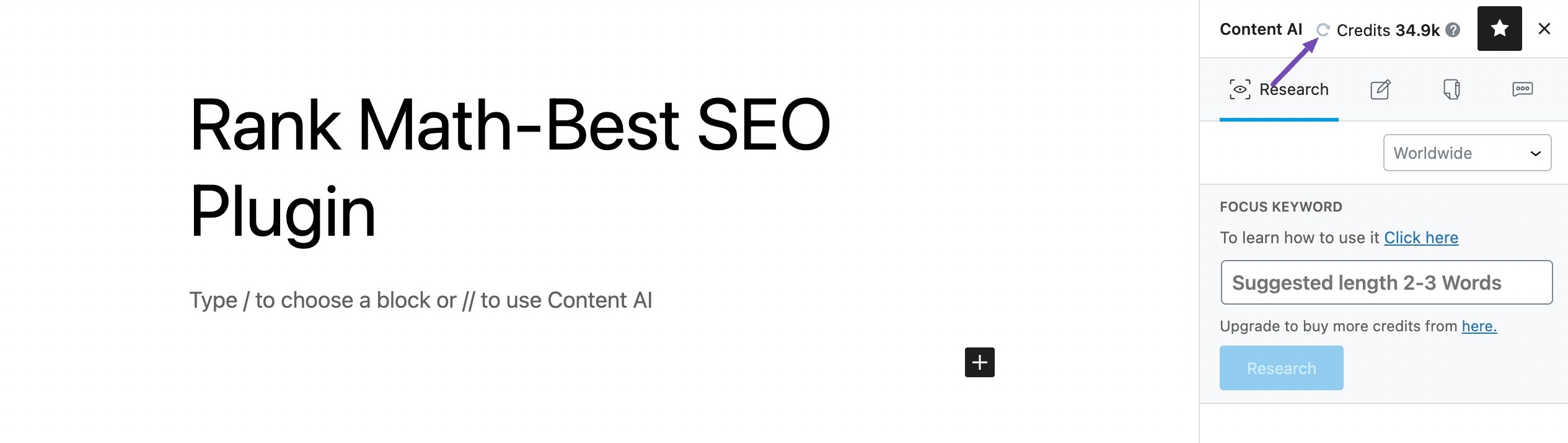
We hope you’re able to restore your missing Content AI credits. If you have questions, you’re always welcome to contact our dedicated support team. We’re available 24/7, 365 days a year…