If you’ve ever wondered how to easily find all the pages on your WordPress site, you’re not alone. It’s something a lot of people overlook, but it’s actually pretty essential for keeping everything organized.
Whether you’re conducting a site audit, updating content in bulk, or ensuring all your pages are optimized, having a complete list of pages can save you significant time and effort.
In this knowledgebase article, we’ll share a few simple ways to list down all the pages on your WordPress site.
1 Find All Pages Using the Rank Math SEO Plugin
Rank Math offers a range of features designed to streamline website management, including tools to help you find all the pages on your site. Let’s explore them one by one:
1.1 Rank Math Analytics
Rank Math’s Analytics feature integrates seamlessly with Google Search Console and Google Analytics, providing valuable insights into your website’s performance directly within your WordPress admin dashboard.
So, how do you access it? First, ensure the Rank Math SEO plugin is installed and properly set up on your website.
Once that’s done, navigate to Rank Math SEO → Analytics. From there, head over to the Site Analytics tab.
Here, you’ll find a wealth of information about your pages, including their SEO scores, Schema usage, and overall performance metrics. These metrics include impressions, clicks, traffic data, and search positions.
For example, if you’re trying to pinpoint pages that need Schema updates or improved SEO scores, this is the perfect place to start.

Additionally, you can view your pages on the Index Status tab. This section is particularly helpful for understanding how Google indexes your website. You can see which pages are indexed, how Google perceives your site, and the user agents involved in crawling it.
This can help you identify pages with indexing issues or technical errors, allowing you to take corrective action to ensure all relevant pages are discoverable by search engines.
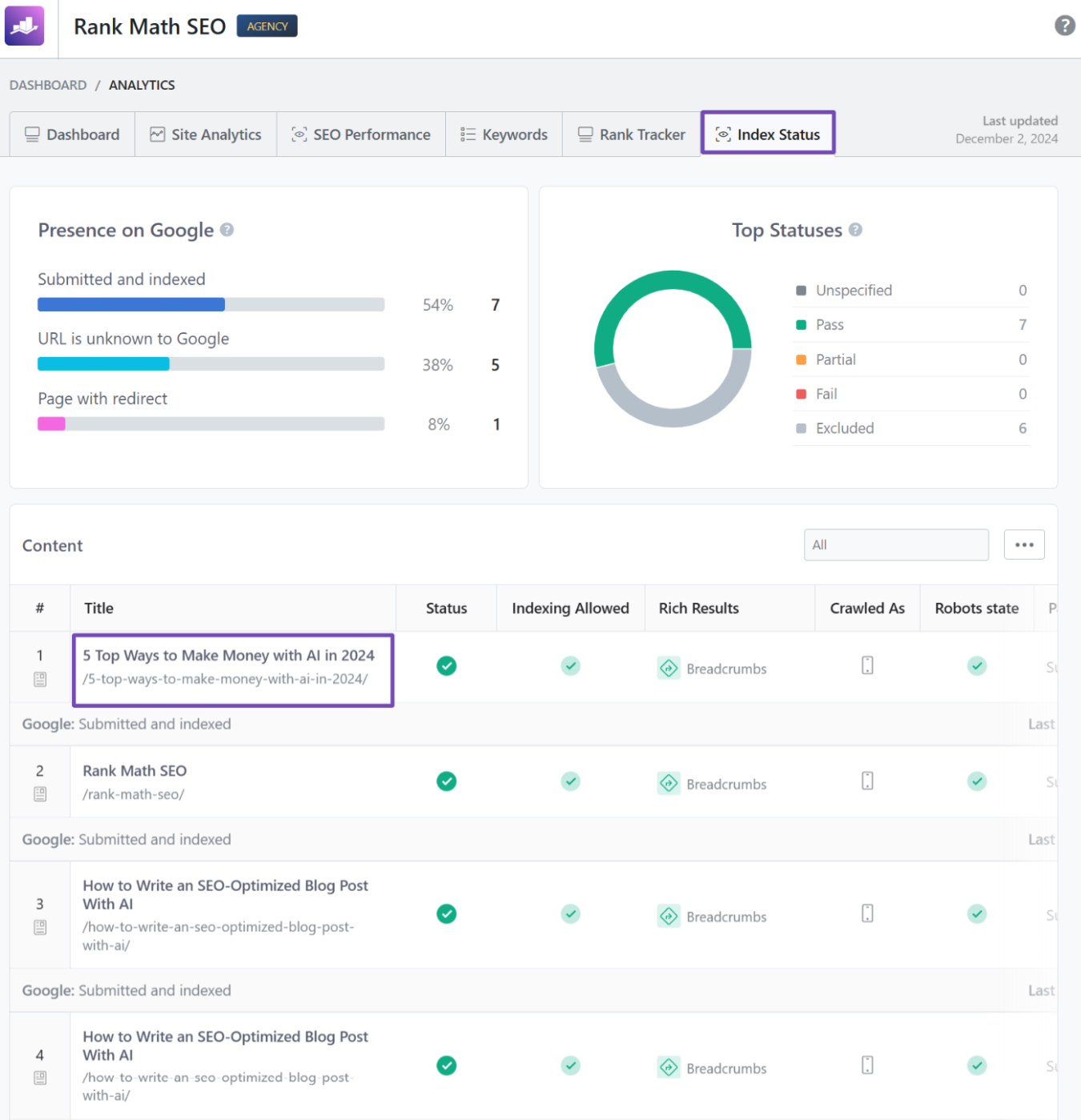
1.2 Filter Pages & Posts
Another handy feature Rank Math offers is the filter option available in your WordPress Pages or Posts section. Sure, you can use WordPress’s default search bar to find your pages, but Rank Math takes it up by providing filters that make your search more precise and efficient.
Here’s how it works:
When you navigate to the Pages or Posts section from your WordPress admin dashboard, you’ll notice the Rank Math filter tab. Click on it to open the dropdown menu.
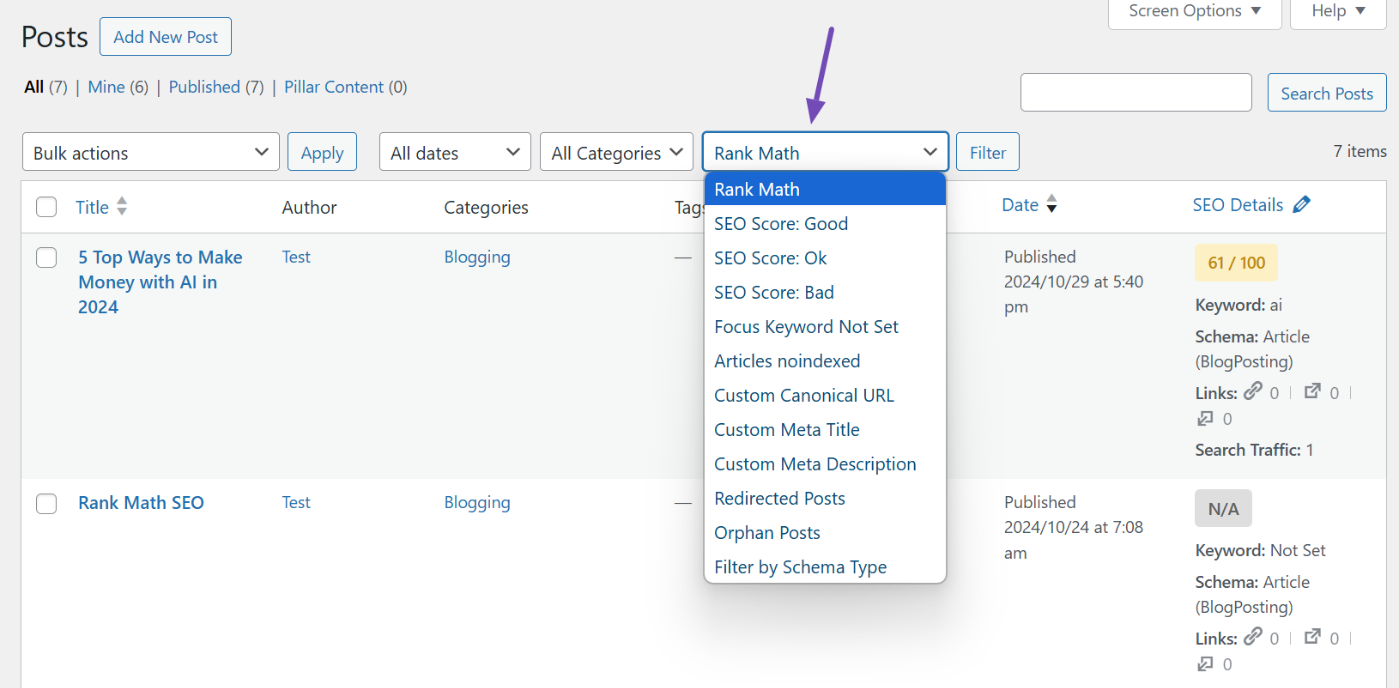
From there, you’ll see options like SEO Score, Orphan Posts, Articles with noindex tags, and more. These filters let you quickly find specific pages based on their SEO characteristics or status.
For example, if you want to add internal links to pages that currently lack them, simply select the Orphan Posts option and click the Filter button. This way, you can locate the relevant pages without wasting time manually sifting through your site’s content.
1.3 XML Sitemaps Generation
Rank Math also simplifies sitemap creation by automatically generating an XML sitemap for your website. This sitemap includes all your pages, posts, and custom post types, making it easier for search engines to index your content efficiently.
To access your sitemap, navigate to Rank Math SEO → Sitemap Settings in your WordPress dashboard. Here, you’ll find your site’s general sitemap URL, which typically looks like this:
https://example.com/sitemap_index.xml
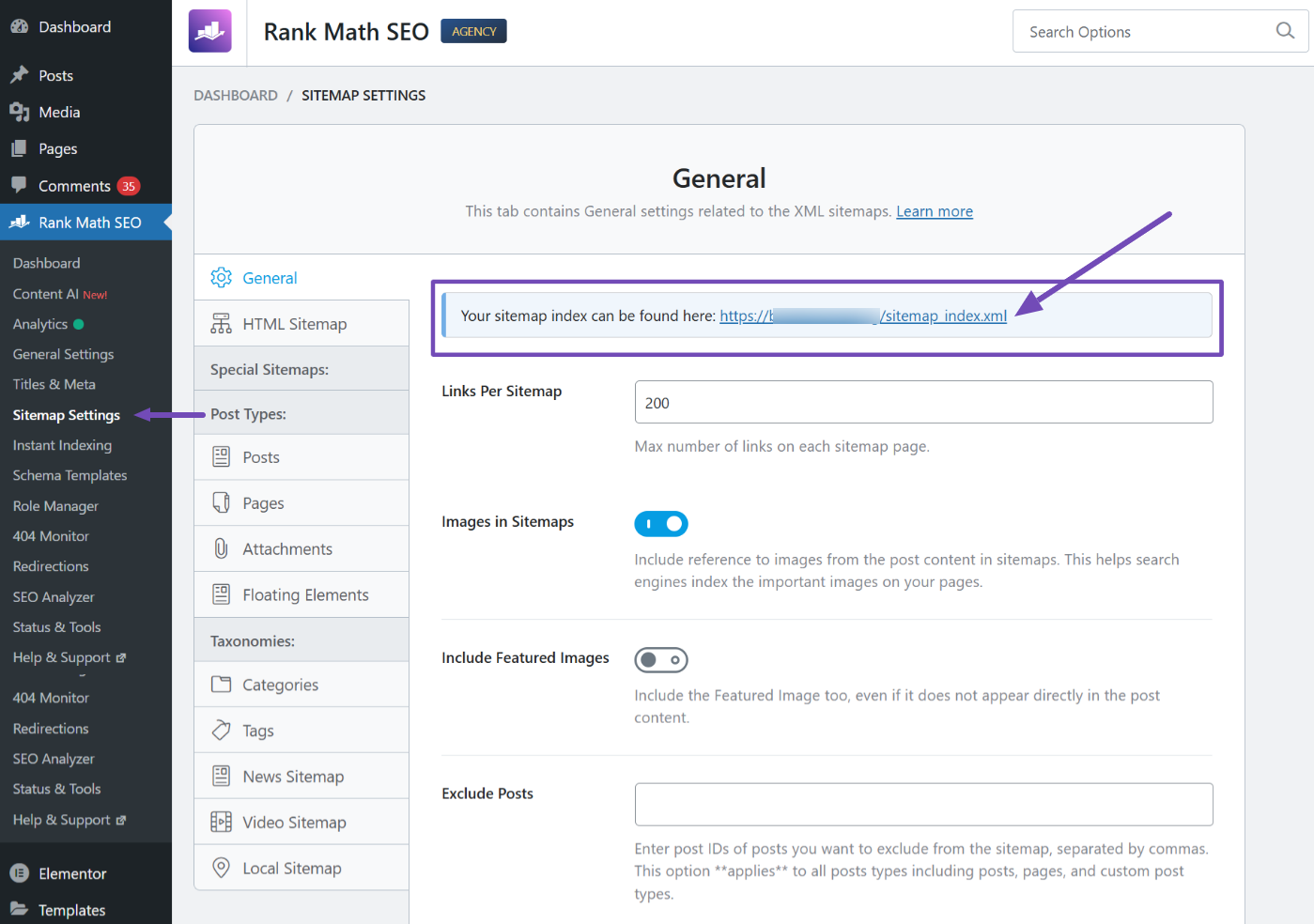
When you click on the link, the sitemap index will open in your browser, showing a detailed list of all the available sitemaps on your website. And each sitemap would further list down the URLs of the specific section on your site.
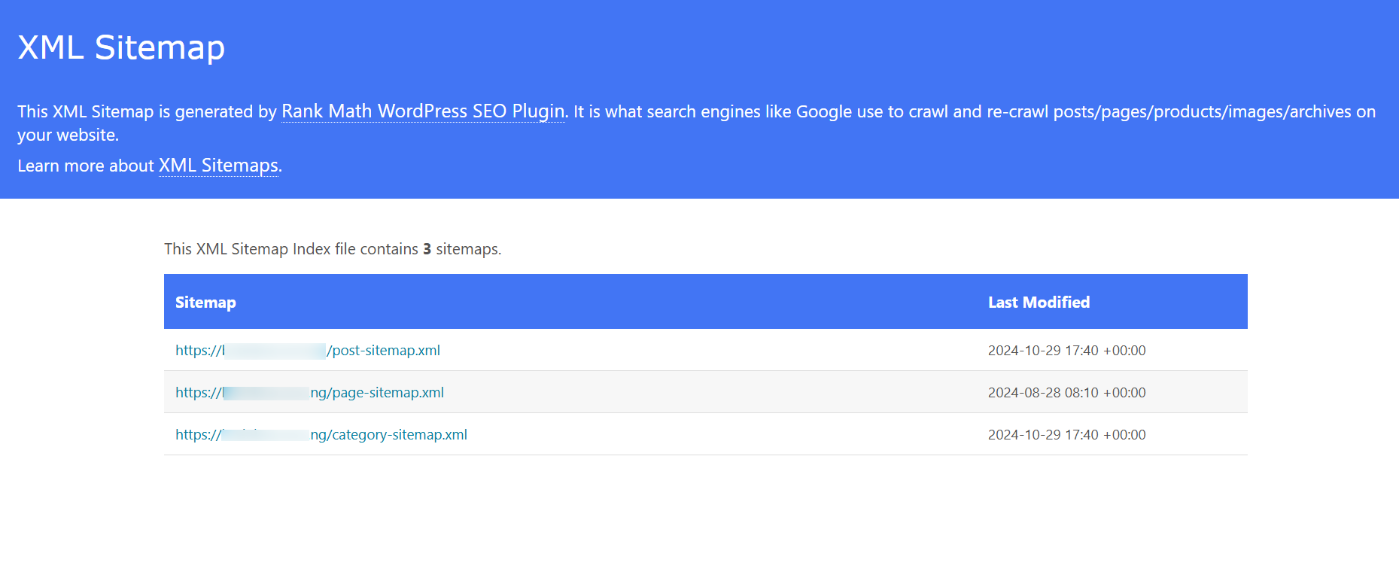
1.4 CSV Export Feature
Rank Math also provides a CSV export feature, which allows you to export your site’s metadata for posts, terms, and users into a spreadsheet.
To use this feature, navigate to Rank Math SEO → Status & Tools → Import & Export tab. Scroll down to the CSV File section, select the Export CSV option, and click the Export button to generate your file.
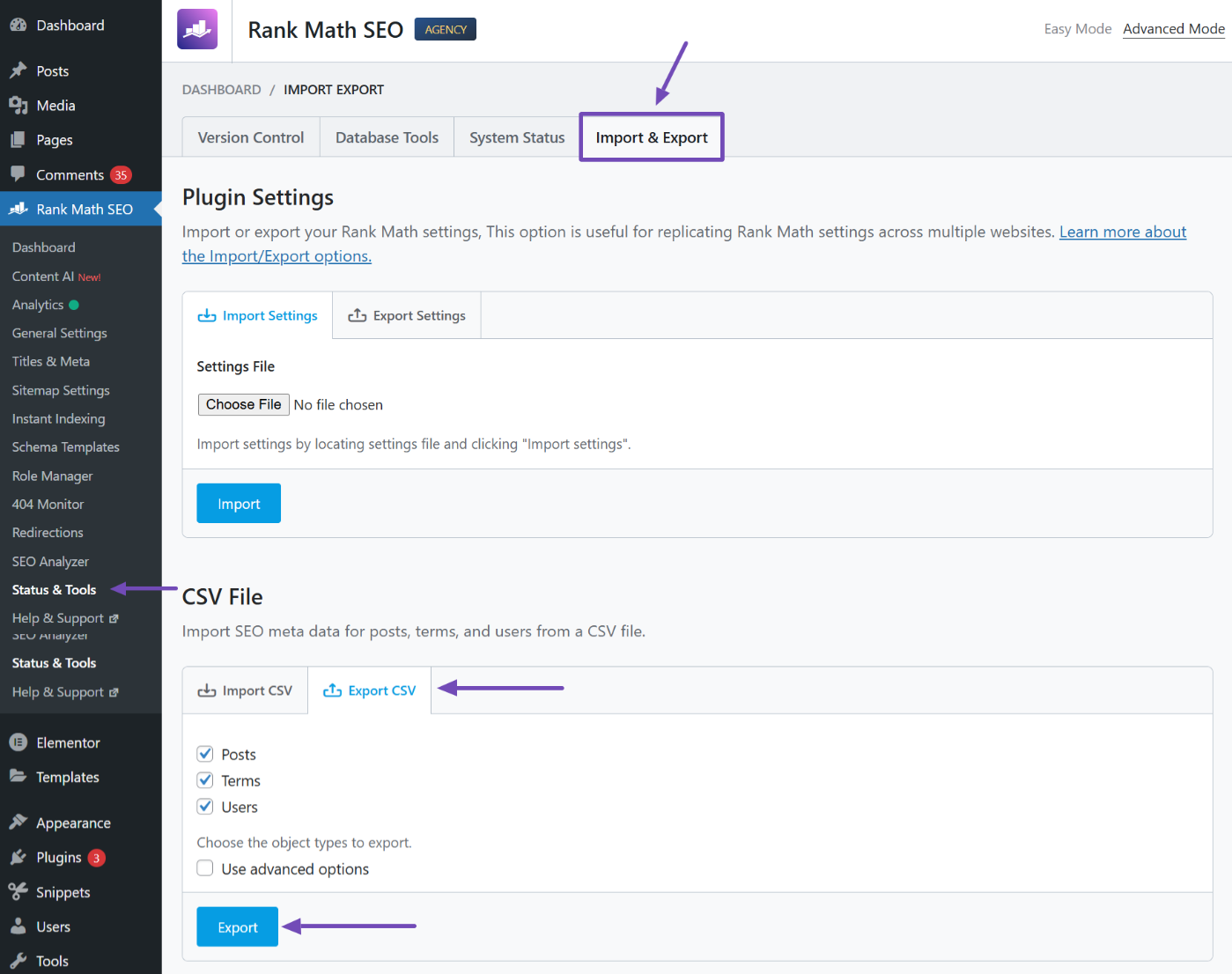
The exported CSV file will contain SEO-specific details for your site, such as slugs, SEO titles, meta descriptions, and other related information. Opening this file in a spreadsheet application is a straightforward way to review your posts’ SEO data.
This is particularly helpful for identifying posts or pages that need improvement. For example, if certain pages lack optimized SEO titles or descriptions, you can pinpoint them quickly and update them for better optimization.
2 Find Your Pages via Google Search Console
While Rank Math is an excellent tool for finding your website pages, you can use other tools and methods to achieve similar results.
Google Search Console is one of the most reliable tools for identifying the pages Google has indexed from your website. It provides direct insights into your site’s appearance in search results and flags potential indexing issues.
To begin, log in to Google Search Console, select your property, and navigate to the Pages report under the Indexing section. This report categorizes your pages as indexed or non-indexed.
- Indexed Pages: These are pages Google has added to its index and can appear in search results. You can navigate to the “View data about indexed pages” option to review this list and confirm that all essential pages are present. Missing pages may indicate indexing issues.
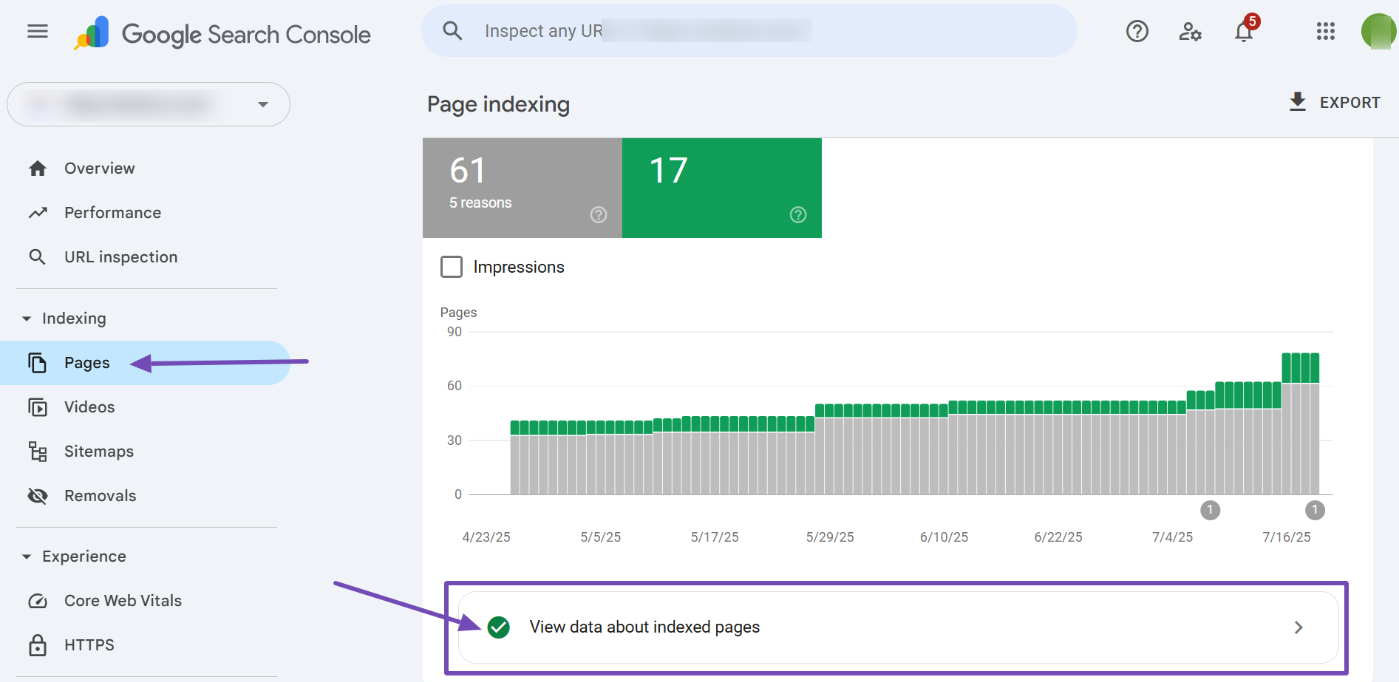
- Non-Indexed Pages: These are pages Google attempted to crawl but excluded from its index. The “Why pages aren’t indexed” section provides reasons for exclusion, such as technical errors or insufficient content.
When you select any of these errors, you will see the affected URLs from your site. From there, you can make the necessary adjustments to the listed URLs to resolve the issues.
For deeper analysis, click the EXPORT button at the top-right corner of the report to download a file listing all indexed and excluded pages.
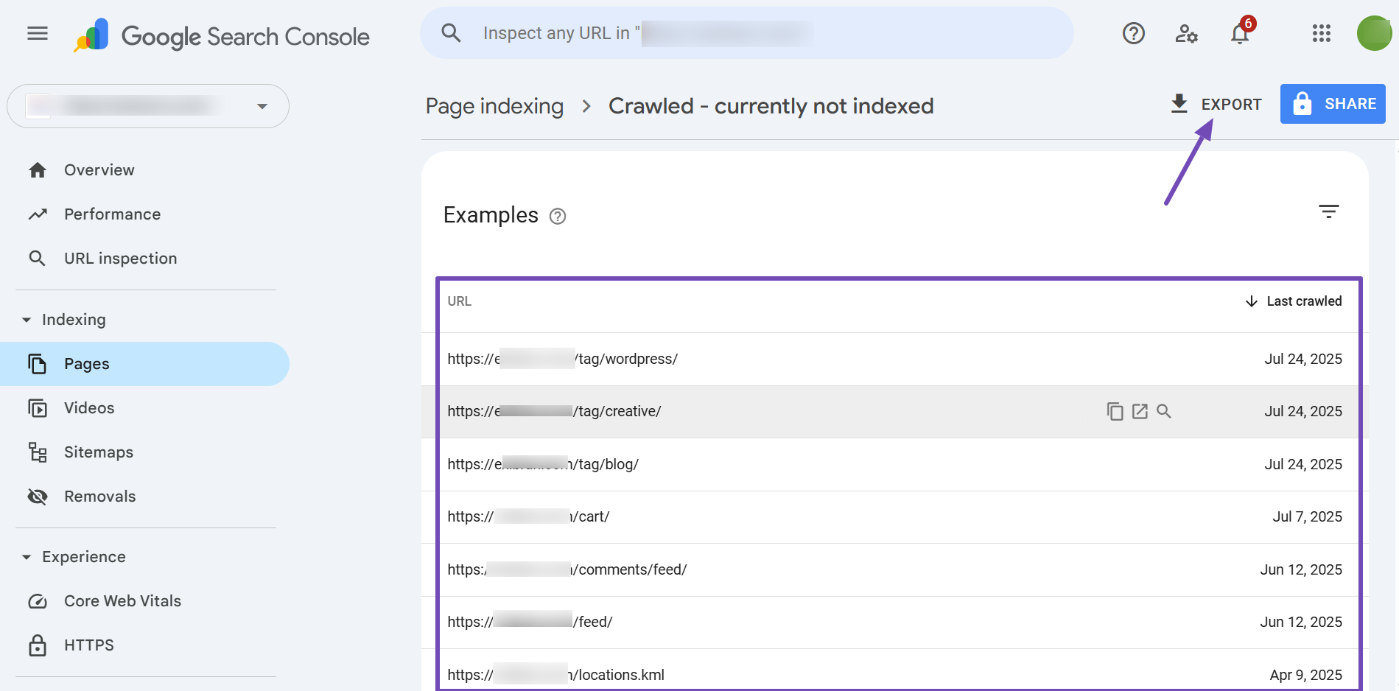
3 Find All Pages via Google Analytics
Google Analytics is another powerful tool for identifying pages on your website, especially those receiving traffic. It provides insights into user behavior, showing which pages are visited and how frequently.
To locate your pages, log in to Google Analytics and go to Reports → Engagement → Pages and Screens. This section lists pages with user activity during your selected time frame, displaying metrics like page views, average engagement time, and bounce rate.
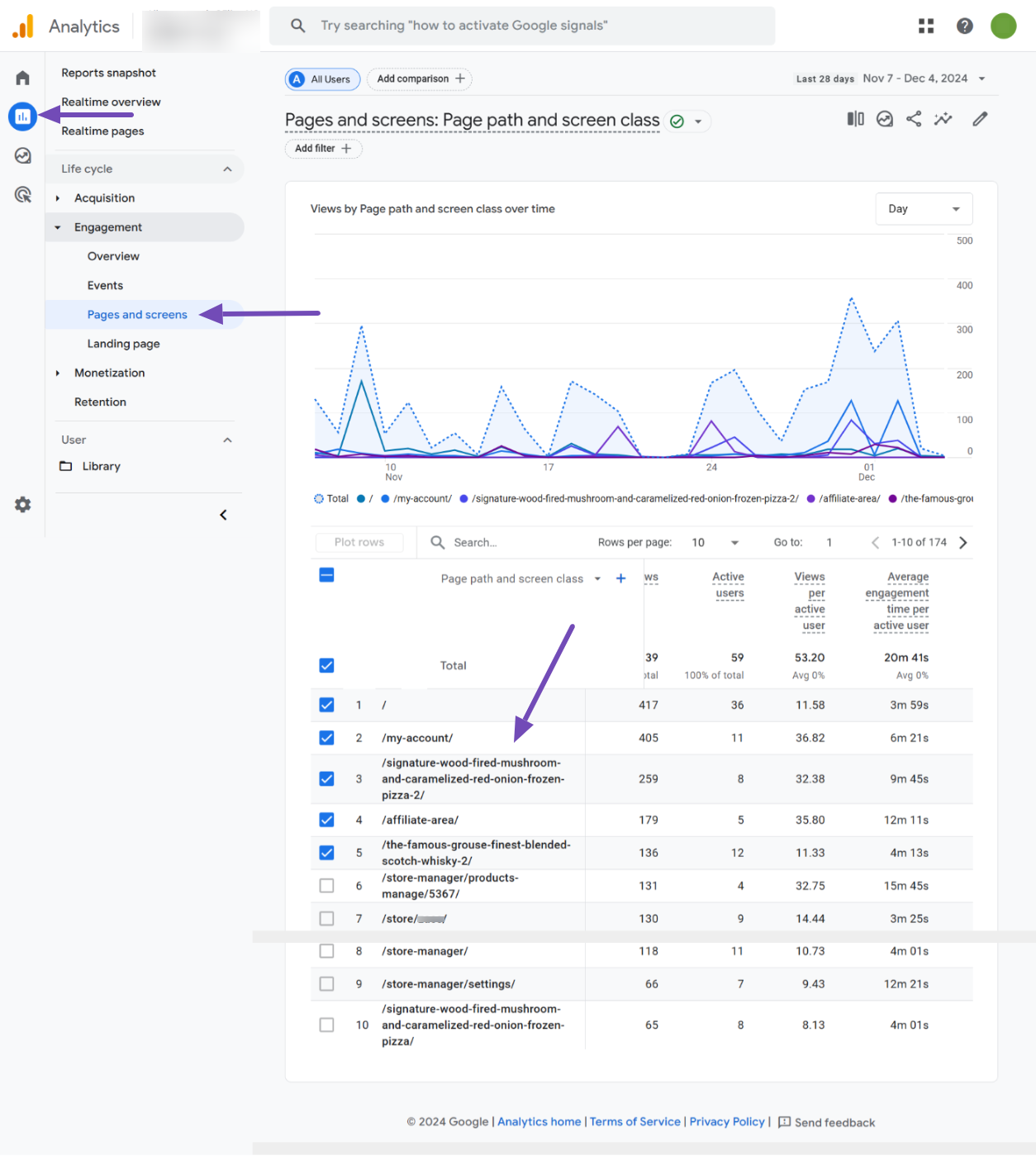
This tool is especially helpful for discovering pages that may not be indexed by search engines but are accessed through direct links, referrals, or internal navigation.
For a more comprehensive view, you can adjust the time range, filter results by page type (e.g., landing pages or product pages), or export the data for offline review.
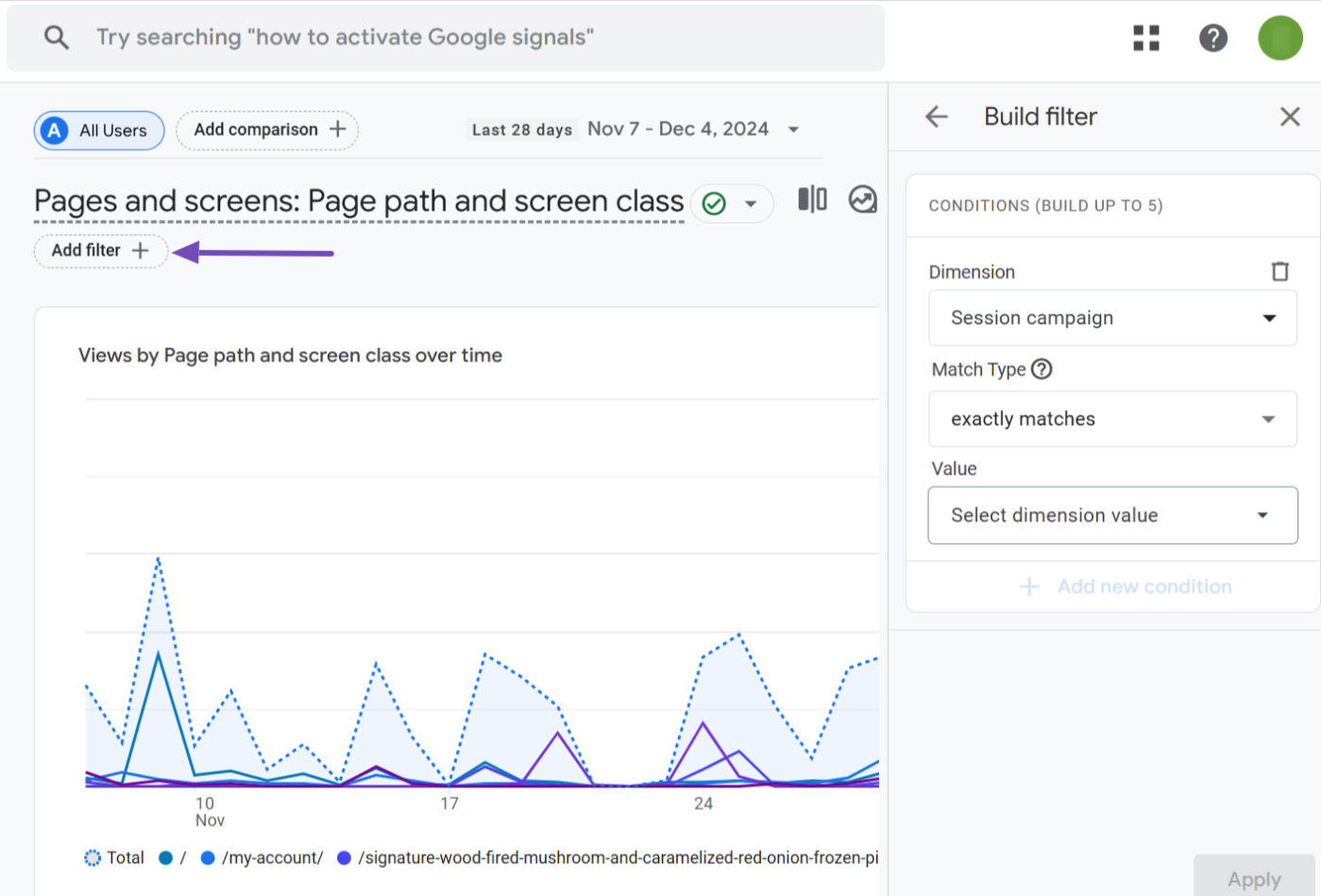
By using tools like Rank Math, Google Search Console, and Google Analytics, you can easily locate all pages on your WordPress website. If you have any questions about Rank Math or need further assistance, feel free to reach out to their support team—they’re always happy to help.